Page 1
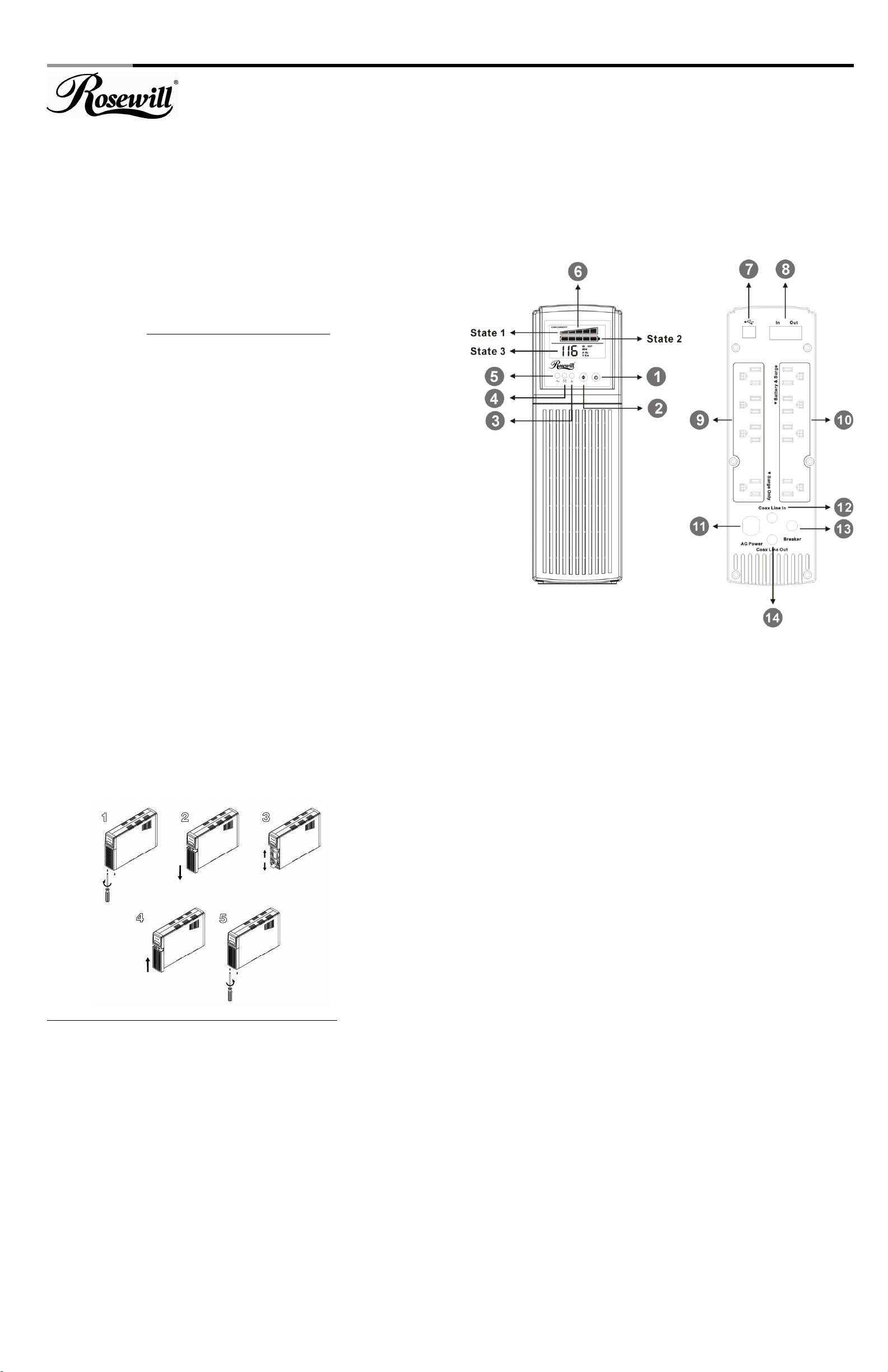
Power Protection UPS RU103 User Manual
outlets.
CAUTION: Do NOT plug ACCESSORY SURGE strips into the “Battery
RU-103
Rosewill the uninterruptible power system (UPS) protects your sensitive electronic
equipment from power problems such as power failures, power sags, power surges,
brownouts, and line noise.
Features:
• Processor-controlled voltage regulation
• Eight outlets
- Four with surge and backup protection
- Four with surge protection only
• Telephone line surge protection jacks
• Cold start capability
• USB communication port
3. Plug your peripheral equipment or non-critical loads (printer, scanner,
fax, speaker, etc.) into the “Surge Protection” outlets. (These outlets
provide surge and spike protection only they will NOT provide battery
backup power during a utility power failure).
4. Switch on the UPS while the connected equipment is off.
5. Turn on your connected equipment when the “AC mode” LED light is
illuminated.
INDICATORS
Backup outlets.
SAFETY INSTRUCTIONS
Once you have received the UPS product, you should remove and inspect the
product for shipping damage. If any damage is found, please notify the carrier and
your dealer. Please keep the shipping carton and the packing foam in the event the
product must be returned to the factory for service.
A qualified technician must perform maintenance, other than battery replacement.
Failure to do so could result in an electrical shock. Although the unit may be
unplugged from utility power, hazardous voltage still may be present through the
battery.
RU-103
*
*
1.
Place the UPS indoors in an area that has adequate airflow and is free from
excessive dust. Do NOT allow the UPS to be exposed to moisture, rain,
excessive heat or direct sunlight.
2. Use of the UPS product in life support applications where failure of this
equipment can reasonably be expected to cause failure of life support
equipment or to significantly affect its safety or effectiveness is NOT
recommended.
3. Always disconnect the input power cord from the wall outlet before replacing the
battery.
4. When replacing the battery, use the same number and type of battery.
5. Do NOT dispose of the battery in a fire: the battery may explode.
6. Do NOT open or mutilate the battery. Batteries contain an electrolyte
that is toxic and harmful to both the skin and eyes.
7. Proper disposal of the battery is required. Please refer to your local
laws/regulations regarding battery disposal.
8. Use tools with insulated handles to replace the battery to avoid personal injury.
Due to energy hazards, please remove wristwatches and jewelry such as rings
when replacing battery.
BATTERY CONNECTION REQUIRED BEFORE USE!
Connecting the Battery!
How to hook up the battery before installing the UPS?
1. Remove the screws from the bottom of the front panel.
2. Grasp the panel cover downward off the UPS.
3. Connect the battery positive wire (red).
4. Put the front panel cover upward.
5. Bolt the screws.
INSTALLATION AND OPERATION:
The following steps explain how to connect and operate the UPS.
1. Connect the UPS to a grounded power outlet.
NOTE: It is recommended that the battery be charged for at least 8 hours to
ensure full charge before placing the UPS in service.
2. Plug your computer, monitor or load to be protected into the “Battery Backup &
Surge Protection” outlets. (These outlets will provide emergency battery backup
power during power problems as well as protection from surges and spikes.)
CAUTION: Do NOT plug LASER PRINTERS into the “Battery Backup”
1. On/Off Push Button
This On/Off switch controls power to your equipment and performs a
self-test to detect inverter, line, battery status & LEDs.
NOTE: Turn on the UPS.
Press and hold the switch for more than one second and release the
switch after the beep. The UPS will start and provide the stable power to
your equipments.
NOTE: Turn off the UPS.
Press and hold the switch for more than one second and release the
switch. The UPS will shut down completely.
NOTE: Perform Self-test.
The UPS will perform self-test for about 5 seconds when the UPS is
turned on.
2. LCD Choose Button
Click the switch each time it will display the UPS's special status and data’s
on the screen.
3. Fault / Warning (Red) LED
Indicates that a fault condition has occurred.
- Flashing Red LED indicates an overload condition or that the
battery should be replaced.
- Solid On LED indicates that the output is shorted or an internal
UPS fault exits.
See the Indicator Table below for further detail.
4. Backup mode (Yellow) LED
Indicates that the UPS is operating on battery and providing regulated AC
power to the backup only outlets and the connected equipment.
5. AC mode (Green) LED
Indicates that AC utility power is present and regulated power (AVR) is
applied to the connected equipment.
6. LCD Display
State 1: UPS load capacity display.
Load pixel is 20%--40%--60%--80%--100%
State 2: UPS battery capacity display.
Battery pixel is 20%--40%--60%--80%--100%
State 3: UPS input/output voltage & frequency display.
Click the LCD choose switch, it will cycle display input
voltage, input frequency, output voltage and output
frequency on the screen.
Page 2
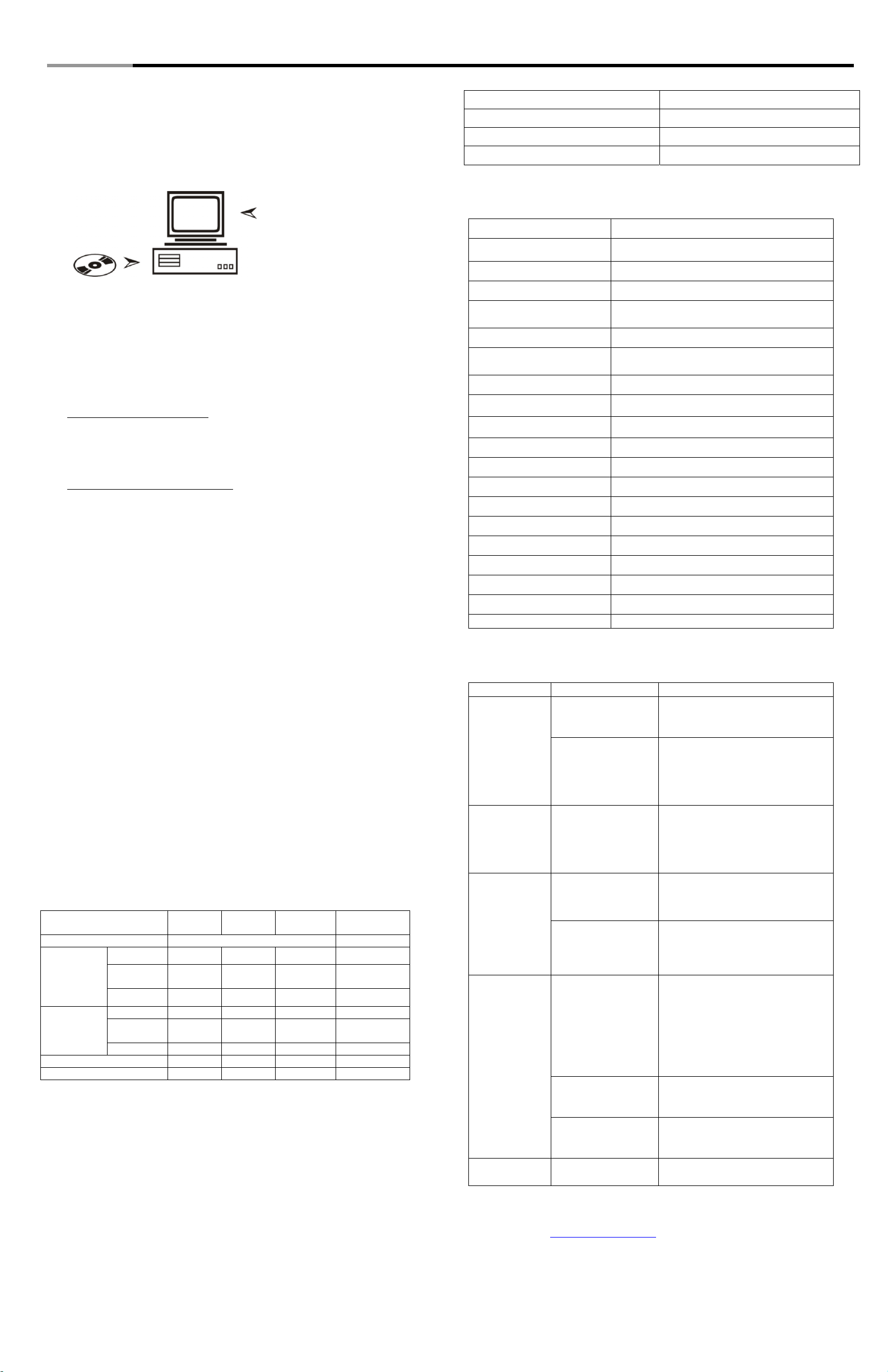
Power Protection UPS RU103 User Manual
7. USB Communication Port
The built-in USB port connects to your computer. The PowerGuard Smart
monitoring and shutdown software provided can automatically save your files
and shut down your computer in the event of a prolonged power outage. The
software also provides information regarding the status of your utility power
line
Installing software
Follow the on-screen
instructions
.
If autoplay is not enabled on the computer, please follow instructions below:
‧Double-click on My Computer on the desktop.
‧Double-click on the CD-ROM drive icon and follow the on-screen
instructions.
8. Data /Phone/Fax Protection Connectors
information. Other brand(s) of battery please contact Rosewill.com.
Battery Name Recycling inside the USA
Vision Battery 1-877-730-2877
First Power Battery 1-877-730-2877
BB Battery 1-800-278-8599
SPECIFICATIONS
Model RU-103
Capacity
1500 VA / 900W
Nominal Input Voltage
Nominal Output Voltage 120 Vac
Automatic Voltage
Regulation (AVR)
108-130Vac(±3%)
Frequency 50 / 60 Hz auto sensing
Outlets
8 Outlets (4 Battery Backup & Surge Protection;
4 Surge Protection only)
Lighting / Surge Protection 320 Joules
120 Vac
9. “Surge Only” Outlets
Four Nema 5-15R output receptacles that will provide surge and spike
protection only
10. “Battery & Surge” Outlets
Four Nema 5-15R output receptacles that will provide both battery backup and
surge protection.
11. AC Input Power Cord
Plug the AC power cord into your power source
Transfer time to Battery/AC 2-6ms typical
Battery Type Maintenance free lead-acid battery
Battery Specification
(2)* 12V 9 Ah
Typical Backup Time 4-7 Minutes
RJ11/45 LAN / Phone / Fax Protection
Short Circuit Protection Circuit Breaker
Communication Port USB
0°C–40°C Operation Temperature
0 to 95% non-condensing Operation Relative Humidity
12. Coax in :
TV/TNT/Satellite reception protection
Storage Temperature -15°C–50°C
Net Weight
Dimensions (HxWxD)
29.3 lb
10.8 x 3.4 x 16.1 IN
13. Circuit Breaker (re-settable)
The button will protrude when the overload condition occurs. If the button
protrudes, disconnect some non-essential equipment and reset the circuit
breaker by pushing the button inward.
14. Coax out:
TV/TNT/Satellite reception protection
INDICATOR TABLE
Status Indicators
The UPS provides both visual and audible status indicators. Visual indicators consist
of three LEDs to represent the following conditions:
• On utility power operation
• On battery power operation
• UPS fault/alarm
LED and Alarm Indicator Table
UPS Status Green
LED
Self-test Blink 1 B1
AC mode
( on utility)
DC mode
( on battery)
Short/Fault mode X On X On
Over-Bat/Bat Fault X Blink2 X B4
* Blink 1 : ON 0.5 seconds / OFF 1 seconds
* Blink 2 : ON 0.25 seconds / OFF 0.25 seconds
* B1: 1 beep / 5 seconds: ON 0.25 seconds / OFF 4.75 seconds
* B2: 1 beep / 0.5 seconds :ON 0.25 seconds / OFF 0.25 seconds
* B3 : 2 beeps / 5 seconds: ON 0.25 seconds / OFF 0.25 seconds 2 times, 4 seconds OFF
* B4 : 3 beeps / 5 seconds: ON 0.25 seconds / OFF 0.25 seconds 3 times, 3.5 seconds OFF
* B5: 3beeps / 30seconds :ON 0.25 seconds / OFF 0.25 seconds 3 times, 28.5seconds OFF
Normal On X X X
Self Low
battery
overload On Blink2 X B2
Normal X X On B1
Low
battery
Overload X Blink2 On B2
On Blink2 X B5
X X Blink2 B3
Recycling Information:
Your UPS contains Non-Spill Sealed Lead Batteries. On the battery you will
find the battery name. Please reference the chart below for recycling
Red LED Yellow
LED
Alarm
Specifications may change without prior notice.
TROUBLESHOOTING
Symptom Possible Cause Action to Take
UPS will not turn
on
UPS is making a
continuous
sound and the
“Overload”
indicator is on
UPS does not
provide
expected
runtime
The UPS is not
connected to the
power source.
Circuit Breaker has
tripped.
The “Battery Backup &
Surge Protection”
outlets are overload.
The UPS battery is
discharged due to a
power outage and has
not recharged.
Back-UPS is heavily
loaded.
UPS does not
power essential
equipment
during an outage
Flashing
Indicators
Thank you for purchasing a quality Rosewill Product.
Please register your product at: www.rosewill.com for complete warranty information and future
support for your product.
Technical Support :
Call Center : ( 800 ) 575-9885
The UPS circuit
breaker “tripped”.
The battery has
reached the end of its
life.
Equipment plugged
into a Surge Only
outlet.
Internal UPS fault. Contact Technical Support (see
techsupport@rosewill.com
Ensure the UPS is securely
connected to an AC outlet.
Reduce the amount of equipment
plugged into the “Battery Backup &
Surge Protection” outlets of the UPS.
Reset the circuit breaker by pushing it
back in. Switch the UPS back on.
Turn off the UPS and reduce the
amount of equipment connected to
these outlets.
Charge the battery for 8 hours. The
UPS runtime is reduced until the
battery is fully charged.
Unplug non-essential equipment
(printers, scanners, etc) from the
Battery Backup outlets and plug into
'Surge Only' outlets
Disconnect non-essential equipment
from the UPS. Reset (push in) the
circuit breaker and switch the UPS
on.
Plug equipment in one-at-a-time. If
the circuit breaker trips again,
disconnect the device that caused
the breaker to trip.
Replace the battery or the battery
module.
Unplug device from 'Surge Only'
outlet and move to a 'Battery Backup
outlet.
Service and Support below).
