Page 1
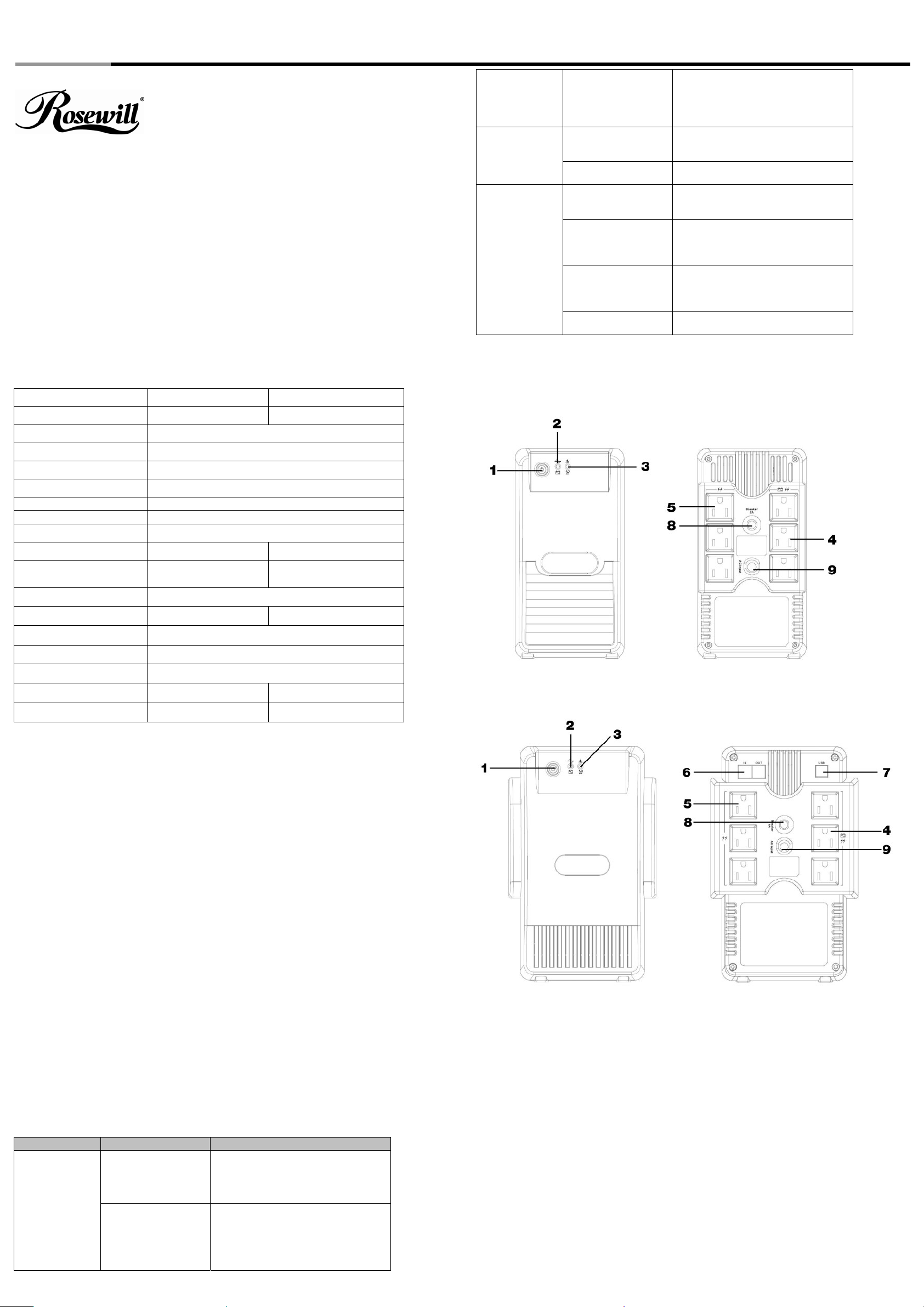
Power Protection UPS RU101/102 User Manual
The UPS is
making a
continuous sound
The “Battery Backup &
Surge Protection”
outlets are overload.
Turn of the UPS and reduce the amount
of equipment connected to these
outlets.
and the “Overload”
indicator is light.
RU-101/102
Rosewill Uninterruptible Power System (UPS) protects your computer hardware from physical
damage and will provide emergency battery backup power to prevent data loss in the event of
power problems.
The main features include
Advanced equipment & data protection from blackouts, brownouts, sags, AC line noise and
surges.
Full analytical high performance micro-processor control with true RMS synchronous
calculation.
Intelligent battery management for battery status, battery power saving & battery
replacement control.
DC direct start-up capability, complete diagnostic indication and control.
Built-in USB communication port for RU102.
Phone jack for phone and fax lines for RU102.
The UPS does not
provide expected
runtime.
Connected
equipments lose
power wh i l e
connected to the
Power the UPS.
Due to age the battery
does not hold a full
charge
Removed all connected equipments
from the UPS and charge the battery at
least 8 hours.
Return for service or you can replace
the battery by ordering one new battery
The “Battery Backup &
Surge Protection”
outlets are overload.
The UPS has
exhausted its available
run time.
Refer to the Indicator Table “ UPS is
making a continuous sound and the
Overload indicator is light”
The UPS will turn off when the battery
has been depleted during the failure of
utility power. Allow UPS to re-charge
before continuing using of the UPS.
Connected equipment is
connected to the wrong
outlet.
Ensure the equipment that you want to
stay powered during a failure of utility
power is plugged into the “Battery
Backup & Surge Protection” outlets.
The UPS may be faulty. Please Call your agency for further
troubleshooting.
Indicators
Specification
Model RU-101 RU-102
Capacity 600VA/300W 1000VA/500W
Input Voltage Range
Output Voltage Range
Frequency
Outlets
6 Outlets (3 Battery Backup & Surge)
120V +15%/- 20%
120V +/-12%
50 / 60 Hz auto sensing
Lighting / Surge Protection 480 Joules
Transfer Time to Battery/AC 4 ms (typical)
Battery Type
Battery Specification
Phone / Fax/ Network
Protection
Short Circuit Protection
Sealed and leak proof maintenance free lead-acid battery
12V/5AH×1 12V/9AH x 1
W/O RJ11/RJ45
Circuit breaker
600VA/300W
Communication Port
Operation Temperature
Operation Relative Humidity
Storage Temperature
Net Weight
Dimensions (WxDxH) inch
W/O USB
+32℉ ~ 104℉ (0℃ ~ 40℃)
0 to 95% non-condensing
+5 ~ 113 (℉℉-15 ~ 45 )℃℃
7.8 lbs 9.12 lbs
6.1×4.3×8.3 7.1x6x9.5
Operation & Installation
Rosewill UPS can protect your equipment from all power problems such as surge, spikes,
blackouts, brownouts and line noise. When AC power is present and the ON/OFF switch is turned
on, Rosewill UPS continues to charge the battery and provide the power to the equipment directly
from the AC line. The battery can provide stable power to complete your work, save your data and
safely shut down your system when the utility power has failed.
Rosewill UPS is simple to operate and install. Following are the installation steps to connect he
equipment to the UPS.
1. Connect Rosewill UPS to grounded AC power Outlets.
2. Charge the battery at least 8 hours for a full charge before use.
3. Plug your computer and monitor into the “Battery Backup & Surge Protection” outlets. (These
outlets will provide emergency battery backup power during power problems as well as surge
protection from surge and spike.)
CAUTION: Do NOT plug LASER PRINTERS into any of the “Battery Backup” outlets.
CAUTION: Do NOT plug ACCESSORY SURGE STRIP into any of the “Battery Back & Surge
Protection” outlets.
4. Plug your peripheral equipment (printer, scanner, fax, speaker, etc.) into the “Surge
Protection” outlets. (These outlets will NOT provide battery backup power during a utility
power failure).
5. Switch on the Rosewill offline UPS product while the connected equipment is off,.
6. Turn on your connected equipment when the “AC mode” LED light is illuminated.
Troubleshooting
Symptom Possible Cause Action to Take
The UPS will not
turn on.
UPS is not turn on Switch on the On/Off switch. If the
power is not present, please make sure
your circuit breaker on the building is not
accidentally turned off.
Circuit Breaker has
tripped.
Reduce the amount of equipment
plugged into the “Battery Backup &
Surge Protection” outlets of the UPS.
Next, rest the circuit breaker by pushing
it back in.
1000VA/500W
1. On/Off Switch
This On/Off switch controls power to your equipment and performs a self-test to detect inverter,
line, battery status & LEDs.
NOTE: Turn on the UPS.
Press and hold the switch for more than two seconds and release the switch after the beep.
The UPS will start and provide the stable power to your equipments.
NOTE: Turn off the UPS.
Press and hold the switch for more than two seconds and release the switch. The UPS will
shut down completely.
NOTE: Perform Self-test.
The UPS will perform self-test for about 10 seconds when the UPS is turned on.
2. Line / Battery LED (Green LED)
Indicates the UPS is providing AC power to your equipment. When the LED is blinking the UPS is
providing power from the battery.
3. Warning LED (Red)
Page 2
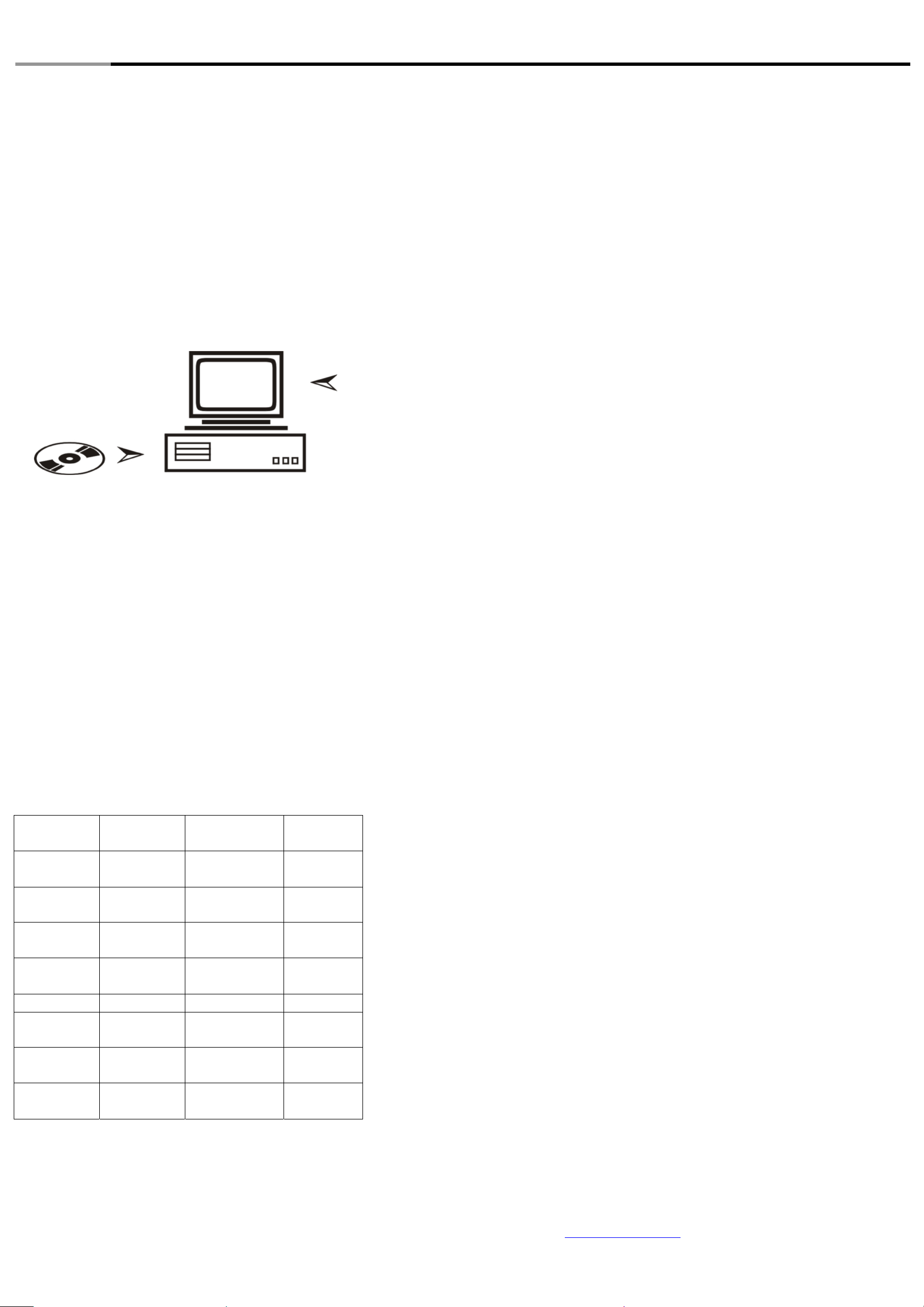
Power Protection UPS RU101/102 User Manual
When in AC or DC mode the blinking LED could indicate that the battery should be replaced.
When the LED is always on it indicates an overload condition or UPS fault. For details please
see Indicator Table.
4. Surge Protection Outlets (Bypass outlets)
These outlets provide full time protection from surge and spike (for RU102 only).
5. Battery Backup & Surge Protection Outlets
These outlets not only provide full time surge protection but also provide emergency batter y
backup power.
6. Phone/Fax Protection
Built-in RJ11 jacks protect the phone or fax line from surges (for RU102 only).
NOTE: The UPS will operate normally without this connection.
7. USB Communication Port
The built-in USB port connects to your computer. The software will shut down your computer
automatically in case of power failure. It prevents the possibility of damaging your files with an
abrupt power outage. The software can also provide the information regarding the status of your
utility power line (for RU102 only).
Follow the
on-screen
instructions.
Install the software to the computer(RU-102 only) :
Put the CD into your CD/DVD-ROM and auto play will run. Select “PowerGuard” to install.
If auto play is not enabled on the computer, please follow instructions below:
z Double-click on My Computer on the desktop.
z Double-click on the CD-Rom drive icon and follow the on-screen instructions.
8. Circuit Breaker
The button will protrude when the overload condition occurs. The UPS will switch off of utility
power. If the button protrudes, disconnect some non-essential equipment and reset the circuit
breaker by pushing the button inward.
9. AC Inlet
Please plug the AC power cord into this connector.
Indicator Table
1. Status Indicators
The UPS will provide the operator with both visual and audible status indicators. Visual indicators
consist of two LED’s. One LED indicates that the UPS is in AC model or DC model. The other one
indicates that the UPS is in fault or over load conditions.
2. LED Display & Audio Alarm
5. Do NOT open or mutilate the battery. Batteries contain an electrolyte that is toxic and harmful
to both the skin and eyes.
6. Proper disposal of the battery is required. Please refer to your local laws/regulations
regarding battery disposal.
7. Use tools with insulated handles to replace the battery to avoid personal injury. Due to energy
hazards, please remove wrist watches and jewelry such as rings when replacing battery.
Limited Warranty
We warrant this product to be free from defects in material and workmanship for one year from the
date of original purchase, subject to the terms of this Limited Warranty.
To be covered, you must still be the owner of the product at the time of the failure that results in
the claim made under this Limited Warranty.
This Limited Warranty does not cover:
1. Any product on which the serial number has been defaced, modified, or removed.
2. Damage, deterioration, or malfunction resulting from:
a. Accident, misuse, neglect, fire, water, or other acts of nature, unauthorized product
modification, or failure to follow instructions supplied with the product.
b. Repair or attempted repair by anyone not authorized.
c. The fault is the result of accidental damage or damage in transit or transportation,
including but not limited to liquid spillage.
d. Removal or installation of the product.
e. Causes external to the product.
f. Use of supplies or parts not meeting our specifications.
g. Normal wear and tear.
h. Any other cause which does not relate to a product defect.
3. Removal, installation, and set-up service charges.
Limitation of Implied Warranties:
THERE ARE NO WARRANTIES, EXPRESS OR IMPLIED, WITH RESPECT TO THE UPS
PRODUCT CONTAINED HEREIN INCLUDING THE IMPLIED WARRANTY OF
MERCHANTABILITY AND FITNESS FOR A PARTICULAR PURPOSE.
Exclusion of Damages:
OUR LIABILITY IS LIMITED TO THE COST OF REPAIR OR REPLACEMENT OF THE
PRODUCT. WE SHALL NOT BE LIABLE FOR:
1. DAMAGE TO OTHER PROPERTY CAUSED BY ANY DEFECTS IN THE PRODUCT,
DAMAGES BASED UPON INCONVENIENCE, LOSS OF USE OF THE PRODUCT,
LOSS OF TIME, LOSS OF PROFITS, LOSS OF BUSINESS OPPORTUNITY, LOSS OF
GOODWILL, LOSS OF DATA, LOSS OF SOFTWARE, COSTS OF SUBSTITUTE
EQUIPMENT, INTERFERENCE WITH BUSINESS RELATIONSHIPS, CLAIMS BY
THIRD PARTIES, OR OTHER LOSS, EVEN IF ADVISED OF THE POSSIBILITY OF
SUCH DAMAGES.
2. ANY OTHER DAMAGES, WITHER INCIDENTAL, CONSEQUENT IAL, OR
OTHERWISE.
3. ANY CLAIM AGAINST THE CUSTOMER BY ANY OTHER PARTY.
Green LED Red LED Alarm
UPS Status
Indication
On X X
Mode(Operation)
On On
4 beeps @ 0.25 sec/
per 10 sec
Blinking On On
Self test Mode
Over Load 110%
(DC Mode)
X On On
Over Load 120%
(DC Mode)
X On On Short (DC Mode)
Blinking X
4 beeps @ 0.25 sec/
per 10 sec
Blinking On 1 beep @ 1 sec
DC Mode
(Operation)
Low Battery
Voltage
AC
On Blinking On
Charge Mode
abnormal
SAFETY INSTRUCTIONS
1. Place the Rosewill UPS indoors in an area that has adequate airflow and is free from
excessive dust. Do NOT allow the UPS to be exposed to moisture, rain, excessive heat or
direct sunlight.
2. Use of the Rosewill UPS product in life support applications where failure of this equipment
can reasonably be expected to cause failure of life support equipment or to significantly affect
its safety or effectiveness is NOT recommended.
Thank you for purchasing a quality Rosewill Product.
Please register your product at: www.rosewill.com for complete warranty information and future
support for your product.
Technical Supp ort :
techsupport@rosewill.com
Call Center : ( 800 ) 575-9885
3. Always disconnect the input power cord from the wall outlet before replacing the battery.
4. Do NOT dispose of the battery in a fire: the battery may explode.
