Page 1
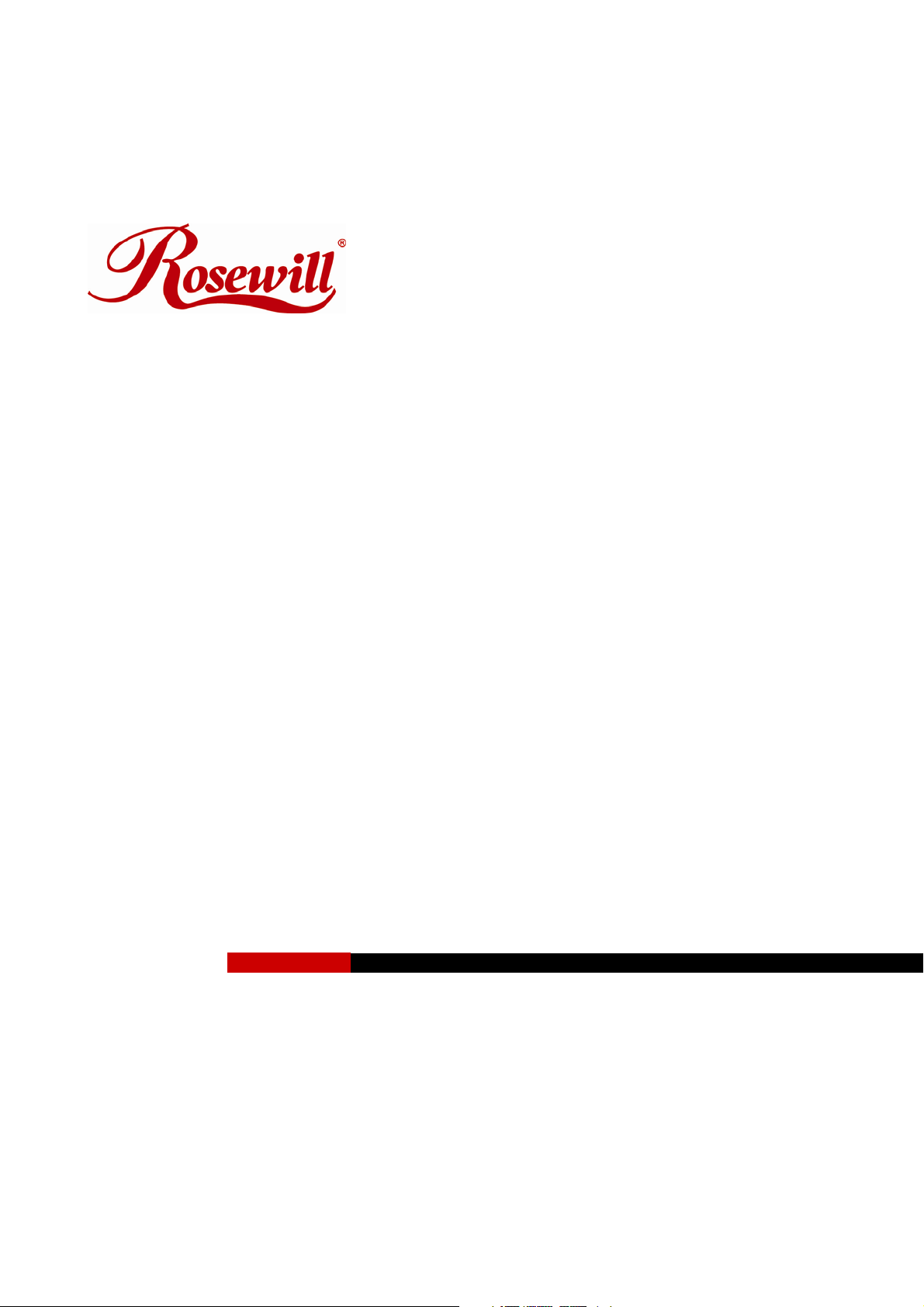
Server RSV-S5
User Manual
Page 2
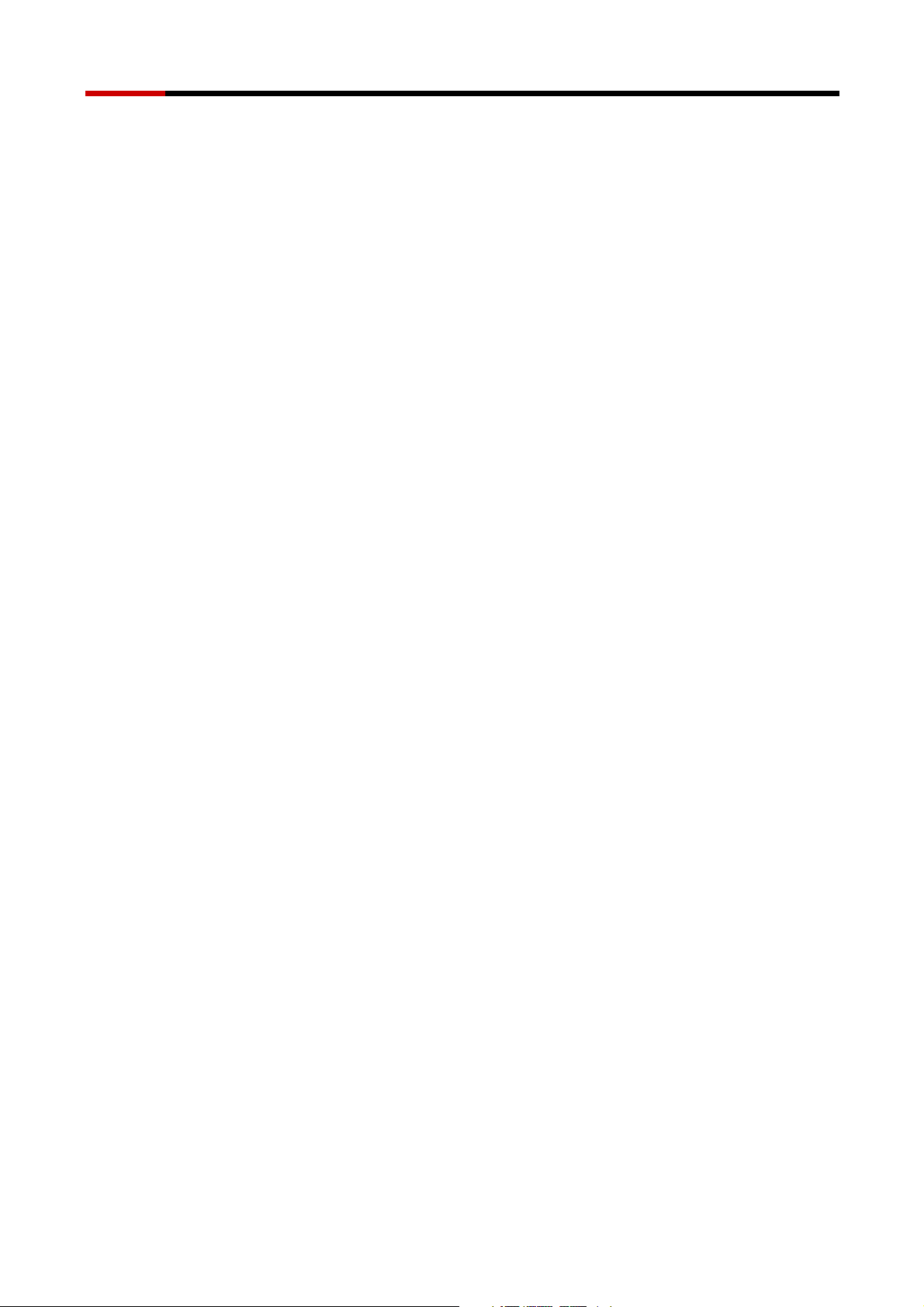
Server RSV-S5 User Manual
Content
1 WELCOME....................................................................................3
1.1 PRECAUTION....................................................................................................................................... 3
1.2 FEATURES............................................................................................................................................ 3
1.2.1 DATA SECURITY ........................................................................................................................ 3
1.2.2 DATA PERFORMANCE .............................................................................................................. 3
1.2.3 DATA VERSATILITY.................................................................................................................... 3
1.3 EASE OF USE....................................................................................................................................... 4
1.4 SPECIFICATIONS................................................................................................................................. 4
1.5 SUPPORTED OPERATING SYSTEMS .................................................................................................4
1.6 PRODUCT CONTENTS ........................................................................................................................ 4
2 AN INTRODUCTION TO RAID.....................................................5
2.1 RAID VOLUMES ................................................................................................................................... 5
2.2 SEGMENTING DISKS .......................................................................................................................... 5
2.3 RAID LEVELS ....................................................................................................................................... 6
2.3.1 DISK STRIPING (RAID 0) ........................................................................................................... 6
2.3.2 DISK MIRRORING (RAID 1) ....................................................................................................... 6
2.3.3 DISK MIRRORING AND STRIPING (RAID 10) ........................................................................... 6
2.3.4 PARITY RAID (RAID 5)................................................................................................................ 7
2.3.5 CONCATENATION ..................................................................................................................... 7
2.3.6 SINGLE DRIVE / SEGMENT....................................................................................................... 8
2.4 RAID VOLUME STATUS ....................................................................................................................... 8
3 INSTALLATION.............................................................................8
3.1 COMPONENTS .................................................................................................................................... 8
3.2 INSTALLING HARDWARE .................................................................................................................... 8
3.3 INSTALLING ON WINDOWS 2000 ....................................................................................................... 9
3.3.1 INSTALLING SATA RAID HOST BUS ADAPTER........................................................................ 9
3.3.2 INSTALLING SATARAID5 UTILITY ........................................................................................... 14
3.3.3 DISK DRIVE MODE SETUP ..................................................................................................... 17
3.3.4 ALLOCATING PARTITION ........................................................................................................ 17
3.4 INSTALLING ON WINDOWS XP (32/64-BIT) ..................................................................................... 23
3.4.1 INSTALLING SATA RAID HOST BUS ADAPTER...................................................................... 23
3.4.2 INSTALLING SATARAID5 UTILITY ........................................................................................... 25
3.4.3 DISK DRIVE MODE SETUP ..................................................................................................... 29
3.4.4 ALLOCATING PARTITIONS ON WINDOWS XP 32-BIT ........................................................... 29
3.4.5 ALLOCATING PARTITIONS ON WINDOWS XP 64-BIT ........................................................... 35
3.5 INSTALLING ON WINDOWS SERVER 2003 (32/64-BIT)................................................................... 41
3.5.1 INSTALLING SATA RAID HOST BUS ADAPTER...................................................................... 41
3.5.2 INSTALLING SATARAID5 UTILITY ........................................................................................... 43
3.5.3 DISK DRIVE MODE SETUP ..................................................................................................... 47
3.5.4 ALLOCATING PARTITIONS...................................................................................................... 47
3.6 INSTALLING ON WINDOWS VISTA (32/64-BIT) ................................................................................ 53
3.6.1 INSTALLING SATA RAID HOST BUS ADAPTER ............................................................................. 53
3.6.2 INSTALLING SATARAID5 UTILITY ........................................................................................... 55
3.6.3 DISK DRIVE MODE SETUP ..................................................................................................... 59
3.6.4 ALLOCATING PARTITIONS...................................................................................................... 59
4 SATARAID5 ARRAY MANAGER ................................................64
4.1 OVERVIEW ......................................................................................................................................... 64
4.2 CREATING RAID GROUPS ................................................................................................................ 65
4.2.1 CONTIGUOUS RAID GROUPS................................................................................................ 65
4.2.2 CONCATENATED RAID GROUPS ........................................................................................... 65
4.2.3 STRIPED RAID GROUPS......................................................................................................... 66
4.2.4 MIRRORED RAID GROUPS..................................................................................................... 66
4.2.5 MIRRORED STRIPED RAID GROUPS..................................................................................... 67
4.2.6 PARITY RAID GROUPS ........................................................................................................... 67
1
Page 3
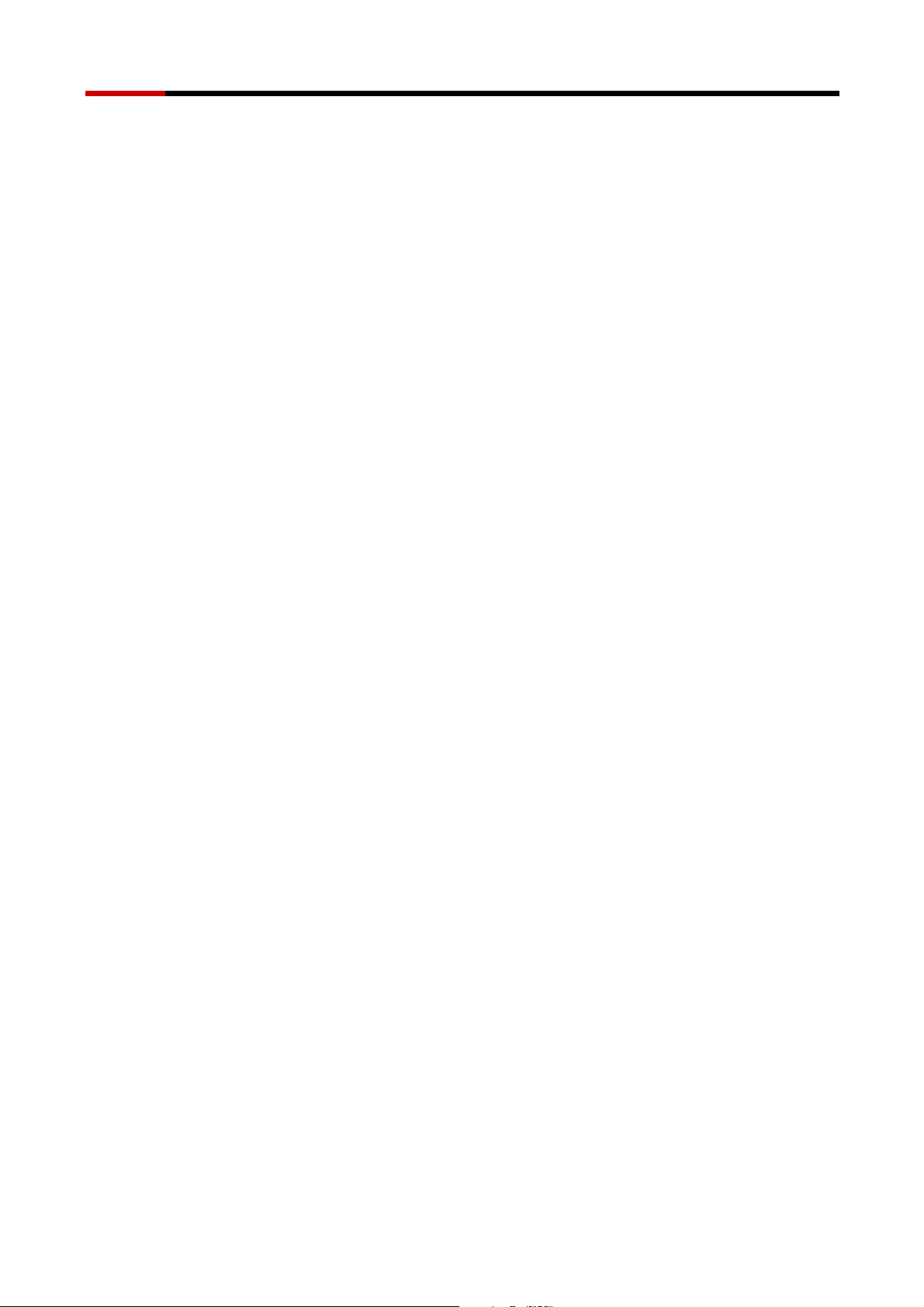
Server RSV-S5 User Manual
4.2.7 RAID GROUPS OVERVIEW ..................................................................................................... 68
4.3 ADDITIONAL MENU COMMANDS .................................................................................................... 69
4.3.1 CONFIGURATION .................................................................................................................... 70
4.3.2 EXIT .......................................................................................................................................... 72
4.3.3 CREATE SPARE ....................................................................................................................... 72
4.3.4 DELETE SPARE........................................................................................................................ 73
4.3.5 DELETE MEMBER ................................................................................................................... 74
4.3.6 DELETE ORPHAN .................................................................................................................... 74
4.3.7 MAKE PASS-THRU .................................................................................................................. 74
4.3.8 DEVICE SUMMARY ................................................................................................................. 75
4.3.9 CREATE RAID GROUP............................................................................................................. 76
4.3.10 REBUILD RAID GROUP......................................................................................................... 76
4.3.11 DELETE RAID GROUP........................................................................................................... 77
4.3.12 BRING RAID GROUP ONLINE............................................................................................... 77
4.3.13 RAID GROUP SUMMARY...................................................................................................... 77
4.3.14 TASK MANAGER.................................................................................................................... 78
4.3.15 EVENT LOG............................................................................................................................ 80
4.3.16 RESOURCES....................................................................................................................... 81
4.3.17 CREATE LEGACY RAID GROUP ........................................................................................... 81
4.3.18 HELP TOPICS ........................................................................................................................ 81
4.3.19 ABOUT ................................................................................................................................... 82
2
Page 4
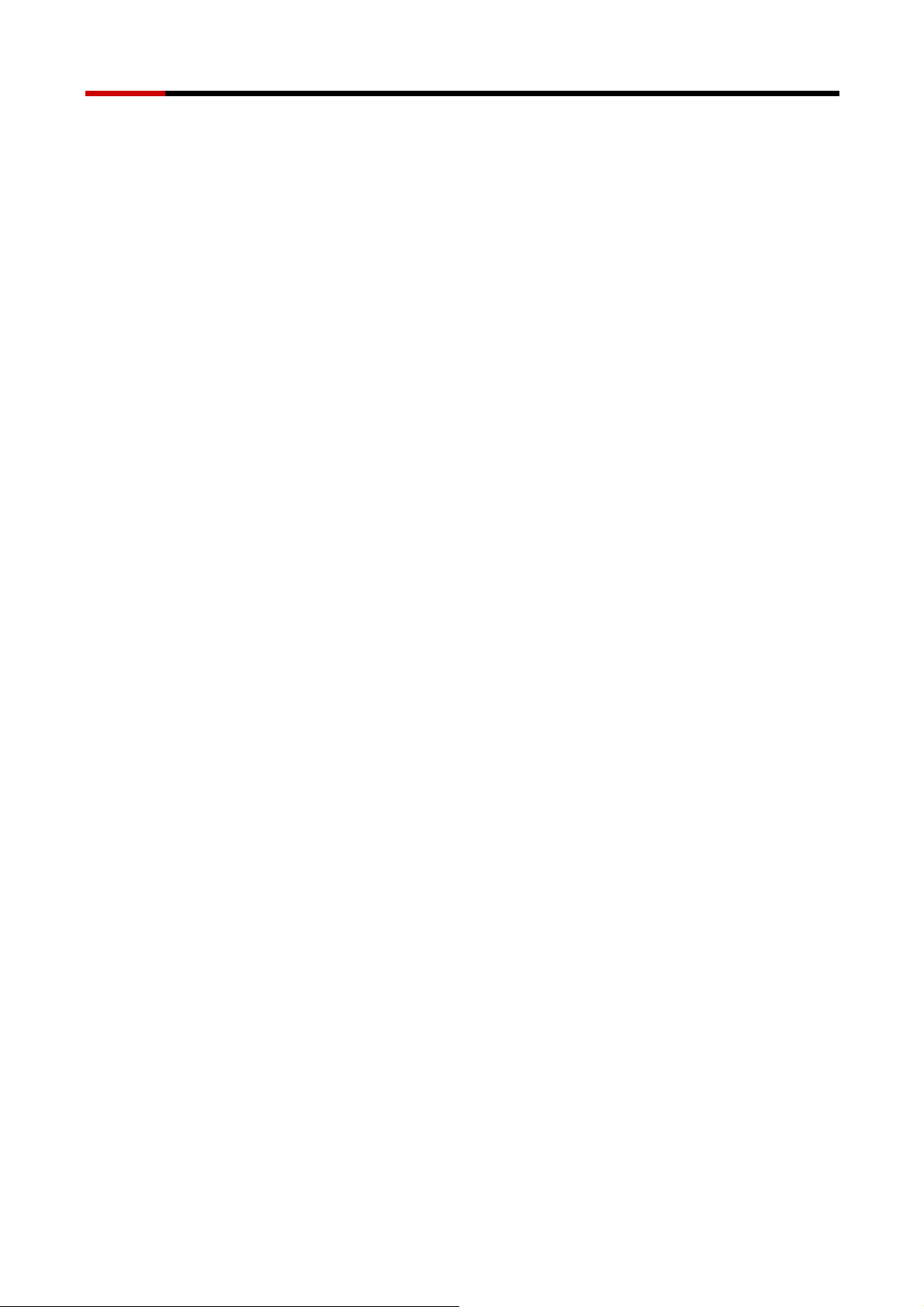
Server RSV-S5 User Manual
1 WELCOME
RSV-S5 enhances your data storage by combining advanced RAID1 features typically seen on high-end
data systems with low cost/high capacity Serial ATA drives. By using industry standard SATA drives and
Silicon Image Host Bus Adapters, you can achieve extraordinarily low costs while remaining assured that
your data is protected against hardware failure.
1.1 PRECAUTION
Please read the safe precautions carefully before you using RSV-S5 storage appliance. Ensure that you use
the product correctly according to the procedure described in this guide.
The following safety precautions are intended to remind you to operate the product safely and correctly.
Please read and ensure that you understand them before you proceed to the other sections of this guide.
z Do not attempt to disassemble or alter any part of the product that is not describe in this guide.
z Do not allow the product to come into contact with water or other liquids. In the event that water or
other liquids enter the interior, immediately unplug the product from the computer. Continued use of
the product may result in fire or electrical shock. Please consult your product distributor or the
closest support center.
z Do not handle the product near a heat source or expose them to direct flame or heat.
z Never place the product in close to equipment generating storage electromagnetic fields. Exposure
to strong magnetic fields may cause malfunctions or corrupt data.
z Can’t operate properly under Windows 3.x/ 95 / 98SE/ ME/ NT.
z Hard disk drive is not including.
1.2 FEATURES
1.2.1 DATA SECURITY
The RSV-S5 software driver includes support for monitoring to predict suspect drives.
RSV-S5 provides our highest commitment to data security through the use of RAID architecture to back up
and protect data. RAID levels 1, 10, and 5 provide data security. RSV-S5 supports sophisticated sparing
support so that hardware failure risk can be minimized by automatically regenerating the failed disk’s data
on a backup disk. The RSV-S5 software driver includes support for Self-Monitoring Analysis and Reporting
Technology (S.M.A.R.T.2) to predict disk failures. Drives can be moved between controllers without losing
data.
1.2.2 DATA PERFORMANCE
The RSV-S5 can also increase storage throughput by combining the throughput of multiple drives into a
single volume. RAID levels 1, 10, and 5 support this ability. Furthermore, each volume can be tailored to
provide the best performance for the data contained on that disk.
1.2.3 DATA VERSATILITY
The RSV-S5 software driver also supports Contiguous and Concatenated drives for applications which do
not require increased security or performance.
1. Redundant Array of Independent Devices, a method of combining drives to provide better protection
and/or performance.
2. Self Monitoring, Analysis and Reporting Testing.
* For 3132, this requires the use of a Port Multiplier device to access more than one disk per SATA channel.
3
Page 5
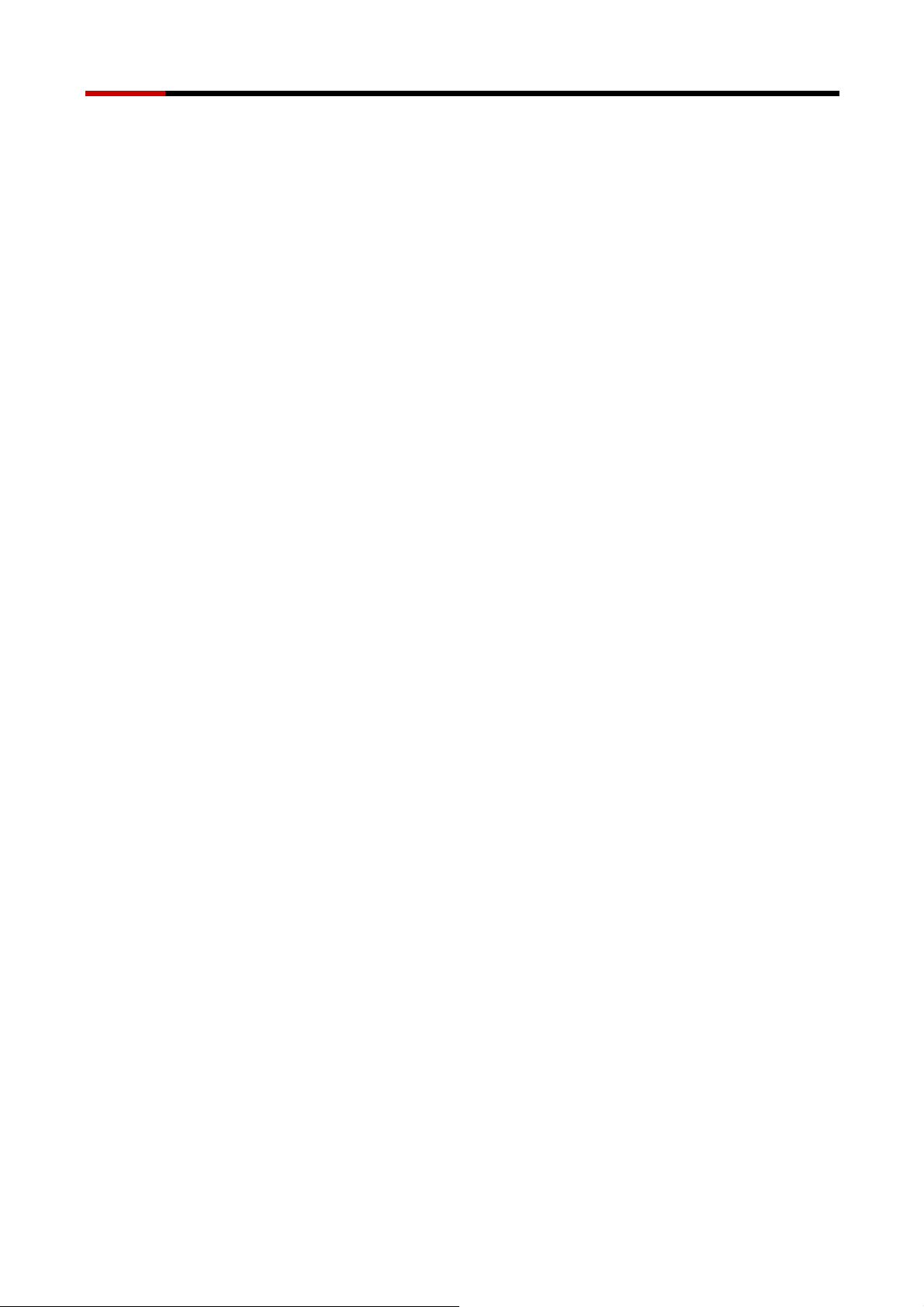
Server RSV-S5 User Manual
1.3 EASE OF USE
The RSV-S5 utility offers an easy to use utility for creating and managing your storage. It also supports the
latest SATA enhancements including SATA-II Port Multiplier support, and up to 3Gbit/sec transfer rates on
controllers that support that speed. Creating and deleting volumes is also possible without requiring a
restart of the operating system and rebuilds never require the data to be taken off-line.
Drives can also be moved between controllers without losing the data.
1.4 SPECIFICATIONS
z A eSATA host ports to 5 SATA 3.5-inch hard disks, with hard disk trays & door cover.
z Power and host status LED, and devices status and activity LED.
z Metal chassis (SECC) and plastic panel frame (ABS) design.
z 150 (W) x 214 (H) x 282.5 (D) mm, NW: 4.2 Kgs, GW: 5 Kgs.
z Design based on the Silicon Image SiI3726 Port-Multiplier with SiI3132R5 PCI-Express 1X HBA.
z Support Striped (RAID 0), Mirrored (RAID 1), Mirrored Striped (RAID 10), Parity RAID (RAID 5) modes,
and hot spare on Mirrored (RAID 1), Mirrored Striped (RAID 10) and Parity RAID (RAID 5) modes.
z Support Contiguous (Single Drive) & Concatenation (Combined Drives) modes.
z 220 watts, 103 to 253Vac / 47~63Hz with CE/ FCC/ UL-1950/ C-UL/TUV/ CB requirement.
z Single packing (color box) and 4 in 1 outer box.
1.5 SUPPORTED OPERATING SYSTEMS
The following operating systems are supported by the RSV-S5 software driver.
z Windows 2000
z Windows XP, 32/64-bit
z Windows Server 2003, 32/64-bit
z Windows Vista, 32/64-bit
1.6 PRODUCT CONTENTS
The following parts are content.
z SiI3726 Port-Multiplier Box
z SiI3132R5 PCI-Express 1X HBA
z eSATA Cable
z AC Cable
z HDD Screw x 32
z Setup and Installation Driver Repository CD
4
Page 6
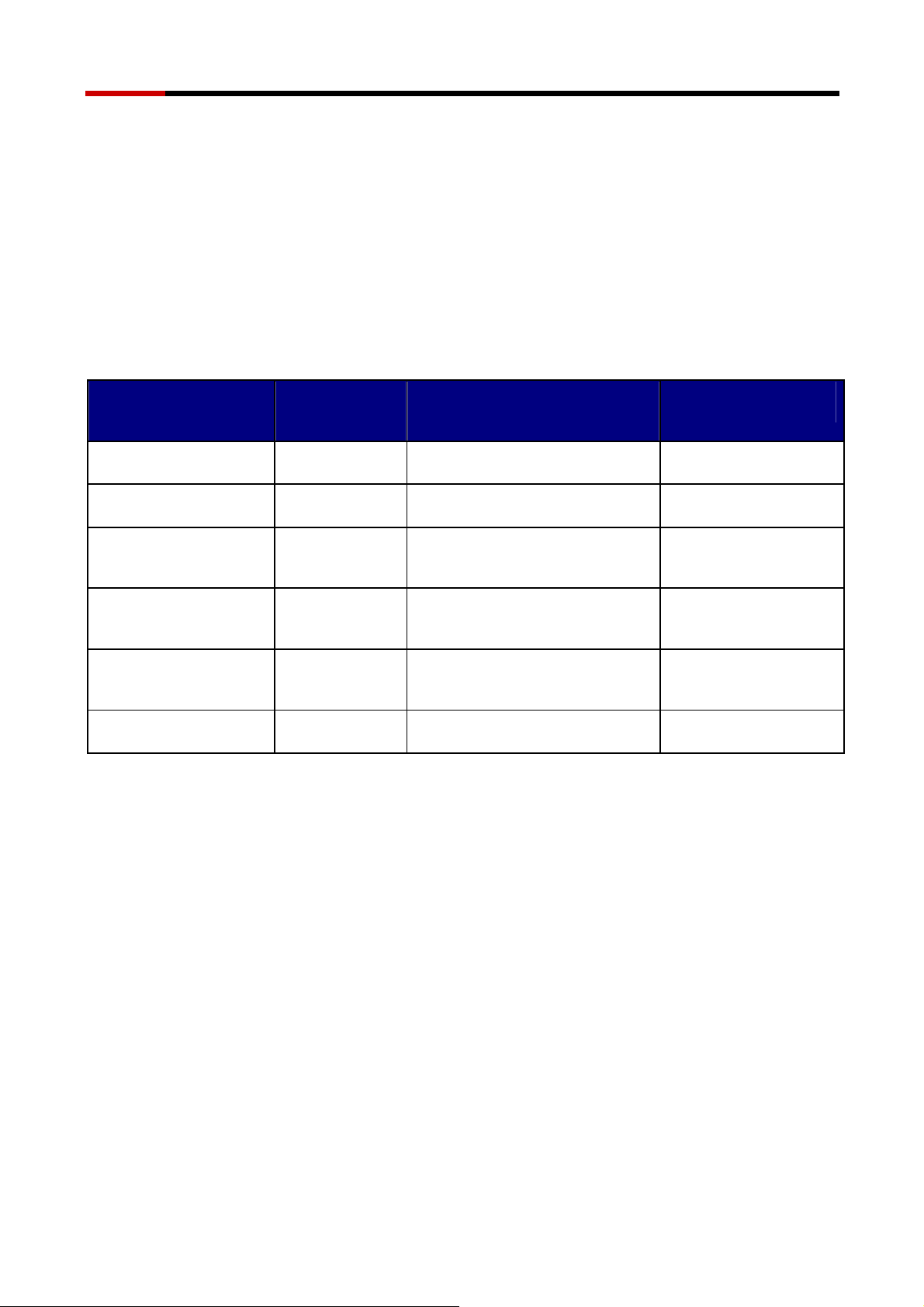
Server RSV-S5 User Manual
2 AN INTRODUCTION TO RAID
2.1 RAID VOLUMES
RAID technology allows one or more disks to be combined into a logical volume which provides greater
performance and/or protection than standard disk drives. These volumes, also known as RAID Groups,
appear like regular disk drives to the operating system and can be partitioned, formatted and used just like
any other normal disk. The complexity of the RAID is hidden within the driver.
There are several different methods of combining disks, each with its own advantages and disadvantages.
Each method is referred to as a RAID “level” such as RAID 1, or RAID 5. The details of each level are
summarized below and detailed in the following sections.
RAID LEVEL CONFIGURED
AS
0 Striped Excellent performance, low cost No data protection
1 Mirrored Excellent data protection High cost
10 Mirrored Striped High performance, excellent data
5 Parity RAID Good data protection, good value Some performance
Combination Concatenated Good performance, low cost,
Single Drive / Segment Contiguous Same as single disk Same as single disk
ADVANTAGES DISADVANTAGES
High cost.
protection.
degradation for writes.
No data protection
large Volume size
2.2 SEGMENTING DISKS
For increased versatility, the SATARAID5 software allows individual disks to be divided into smaller
segments which can then be combined into different volumes. As an example, if a user has one set of
data that must be protected at all costs, another set of data which should be protected at reasonable cost
and another set that doesn’t need any protection at all; the user can divide three disks into sections as
shown in Figure 1. The yellow regions define the high security volume, the greem section is the middle
security volume and the light blue shows the unprotected area.
5
Page 7
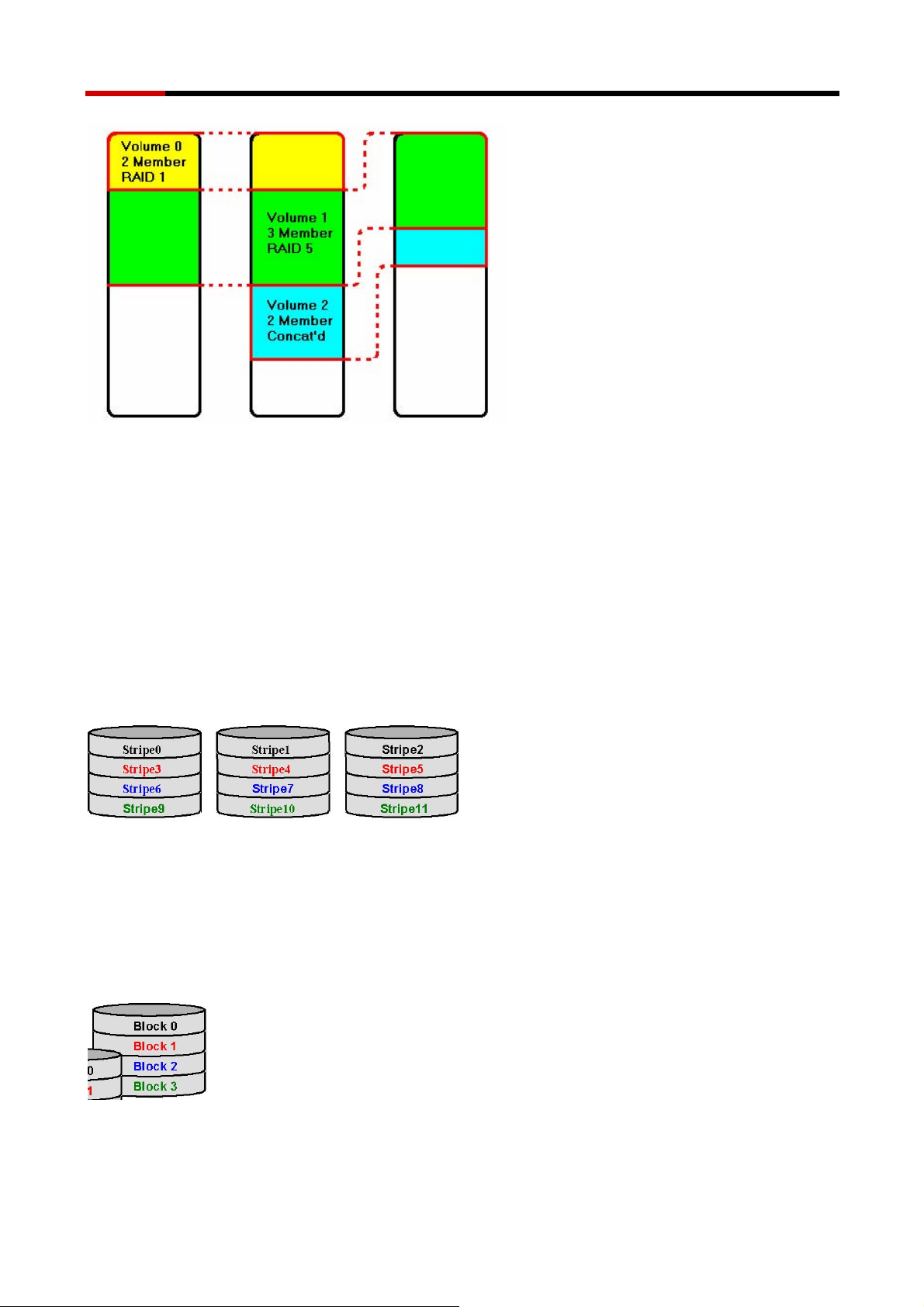
Server RSV-S5 User Manual
Figure 1: Dividing Disks into Members
2.3 RAID LEVELS
2.3.1 DISK STRIPING (RAID 0)
Striping is a performance-oriented, non-redundant data mapping technique. While Striping is discussed as
a RAID Group type, it is does not provide any fault tolerance. With modern SATA and ATA bus mastering
technology, multiple I/O operations can be performed in parallel, enhancing data throughput. Striping arrays
use multiple disks to form a larger virtual disk. The figure below illustrates a three-disk stripe set. Stripe one
is written to disk one, stripe two to disk two, and so forth. RAID 0 sets can be comprised of two, three, or
four drives. If the sizes of the disk segments are different, the smallest disk segment will limit the overall size
of the RAID Group.
2.3.2 DISK MIRRORING (RAID 1)
Disk mirroring creates an identical twin for a selected disk by having the data simultaneously written to two
disks. This redundancy provides instantaneous protection from a single disk failure. If a read failure occurs
on one drive, the system reads the data from the other drive. RAID 1 sets are comprised of two drives,
and a third drive can be allocated as a spare in case one of the drives in the set fails. If the sizes of the disk
segments are different, the smallest disk segment will limit the overall size of the RAID Group.
2.3.3 DISK MIRRORING AND STRIPING (RAID 10)
RAID 10 combines the features of both RAID 0 and RAID 1. Performance is provided through the use of
Striping (RAID 0), while adding the fault tolerance of Mirroring (RAID 1). The implementation of RAID 10
6
Page 8
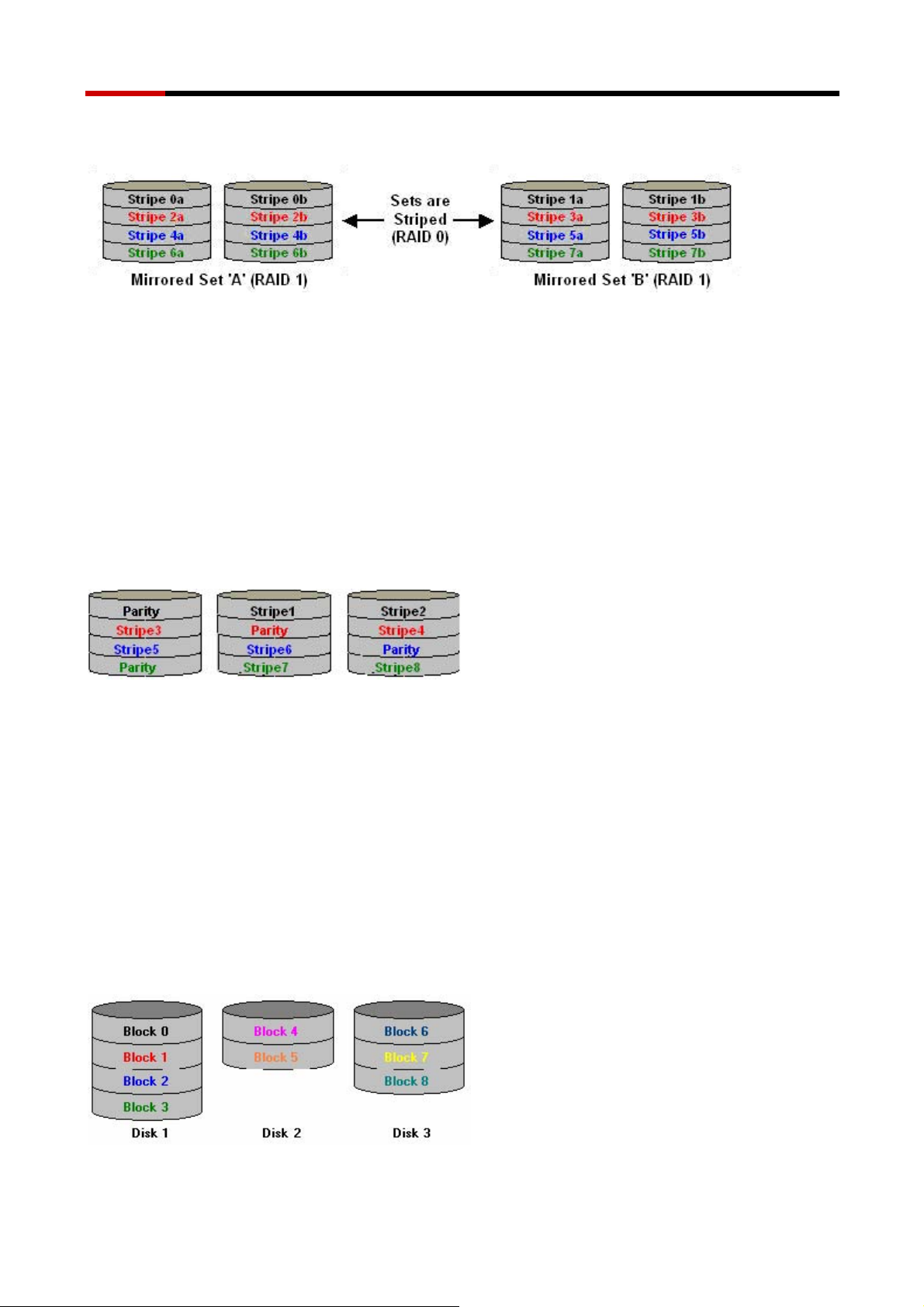
Server RSV-S5 User Manual
requires four drives. The drives are assigned as two sets of striped pairs.
The data is written to RAID Group A, which is mirrored (RAID 1) and provides data redundancy. Alternating
blocks of data are then striped across another RAID 1 mirrored set, shown as Set B in the figure above. This
provides improved speed.
Under certain circumstances, a RAID 10 set can sustain multiple simultaneous drive failures.
2.3.4 PARITY RAID (RAID 5)
Parity or RAID 5 adds fault tolerance to Disk Striping by including parity information with the data. Parity
RAID dedicates the equivalent of one disk for storing parity stripes. The data and parity information is
arranged on the disk array so that parity is written to different disks. There are at least 3 members to a
Parity RAID set. The following example illustrates how the parity is rotated from disk to disk. The following
example illustrates how the parity is rotated from disk to disk.
Parity RAID uses less capacity for protection and is the preferred method to reduce the cost per megabyte
for larger installations. Mirroring requires 100% increase in capacity to protect the data whereas the above
example using three hard drives only requires a 50% increase. The additional required capacity decreases
as the number of disks in the group increases (i.e., 33% for four drives or 25% for five drives).
In exchange for low overhead necessary to implement protection, Parity RAID degrades performance for all
write operations. The parity calculations for Parity RAID may result in write performance that is somewhat
slower than the write performance to a single disk.
2.3.5 CONCATENATION
The Concatenated mode combines multiple disks or segments of disks into a single large volume. It does
not provide any data protection or performance improvement but can be useful for utilizing leftover space
on disks. Concatenation allows the segments that make up the volume to be of different sizes.
7
Page 9
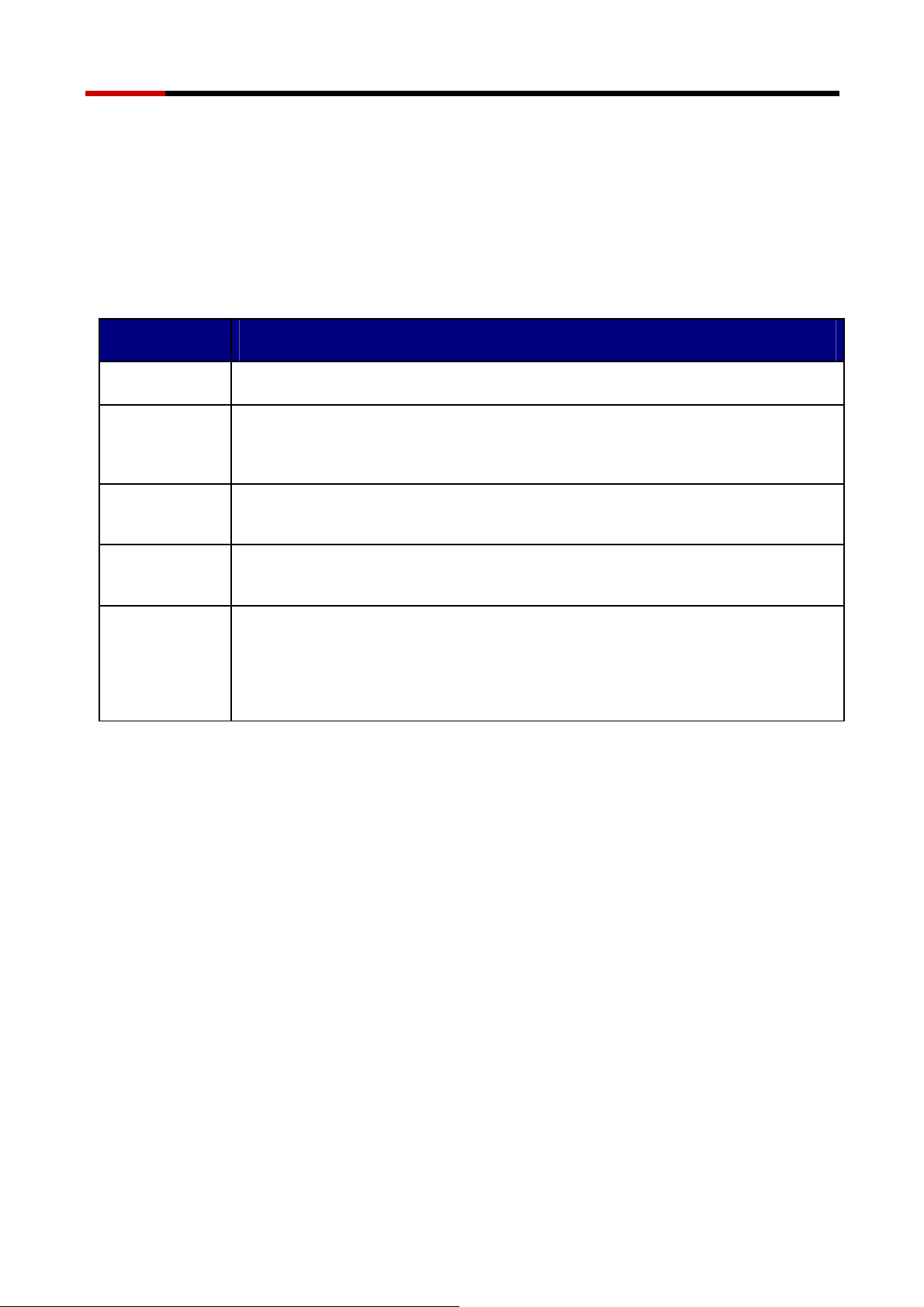
Server RSV-S5 User Manual
2.3.6 SINGLE DRIVE / SEGMENT
The single drive is a virtual disk that can either be an entire disk drive or a segment of a single disk drive.
Single drive is the “Contiguous” configuration option when creating RAID Groups (or sets) in the SATARAID5
software.
2.4 RAID VOLUME STATUS
A RAID volume can be in any one of the following statuses.
STATUS MEANING
Good All disks are currently functioning as normal.
Reduced For RAID levels that provide data protection, one or more disks have failed but the
data is still available via the RAID algorithms. The failed disk should be replaced as
soon as possible to avoid loss of data.
Rebuilding A failed disk drive has been replaced and the data is being regenerated on the
replacement disk. When complete, the RAID Group will return to Good status.
Resynchronizing An error has occurred and RAID algorithms be regenerated on this RAID Group. When
complete, the RAID Group will return to Good status.
Failed One or more disks have failed and RAID algorithms can no longer regenerate the
data. The minimum number of failures required to reach this state depends on the
RAID level:
RAID 0, Concatenated, Contiguous: Single disk failure.
RAID 1, 10, and 5: Two disk failure.
3 INSTALLATION
3.1 COMPONENTS
There are three separate steps that must be install or setup for RSV-S5 to function. These components are
the HARDWARE, SATA RAID5 HBA DRIVER, and SATARAID5 Utility. The steps on how to setup these
packages is described in the following sections.
3.2 INSTALLING HARDWARE
Follow the descriptions below, and step by step to complete the installation.
Turn off your host computer.
Install the SiI3132 PCI-Express 1X SATA RAID5 HBA into a PCI-Express slot (1X ~ 16X), than connect one
end of the eSATA cable to the eSATA connector on the Sil3132 PCI-Express 1X SATA RAID5 HBA.
Connect the other end to the eSATA connecter on RSV-S5.
If hard disk drives are not installed in RSV-S5, mount the HDD into the tray and twist the drive screw
properly fix, than insert the drive tray most of the way into bay 1 to 5 in order (from the bottom to top);
8
Page 10
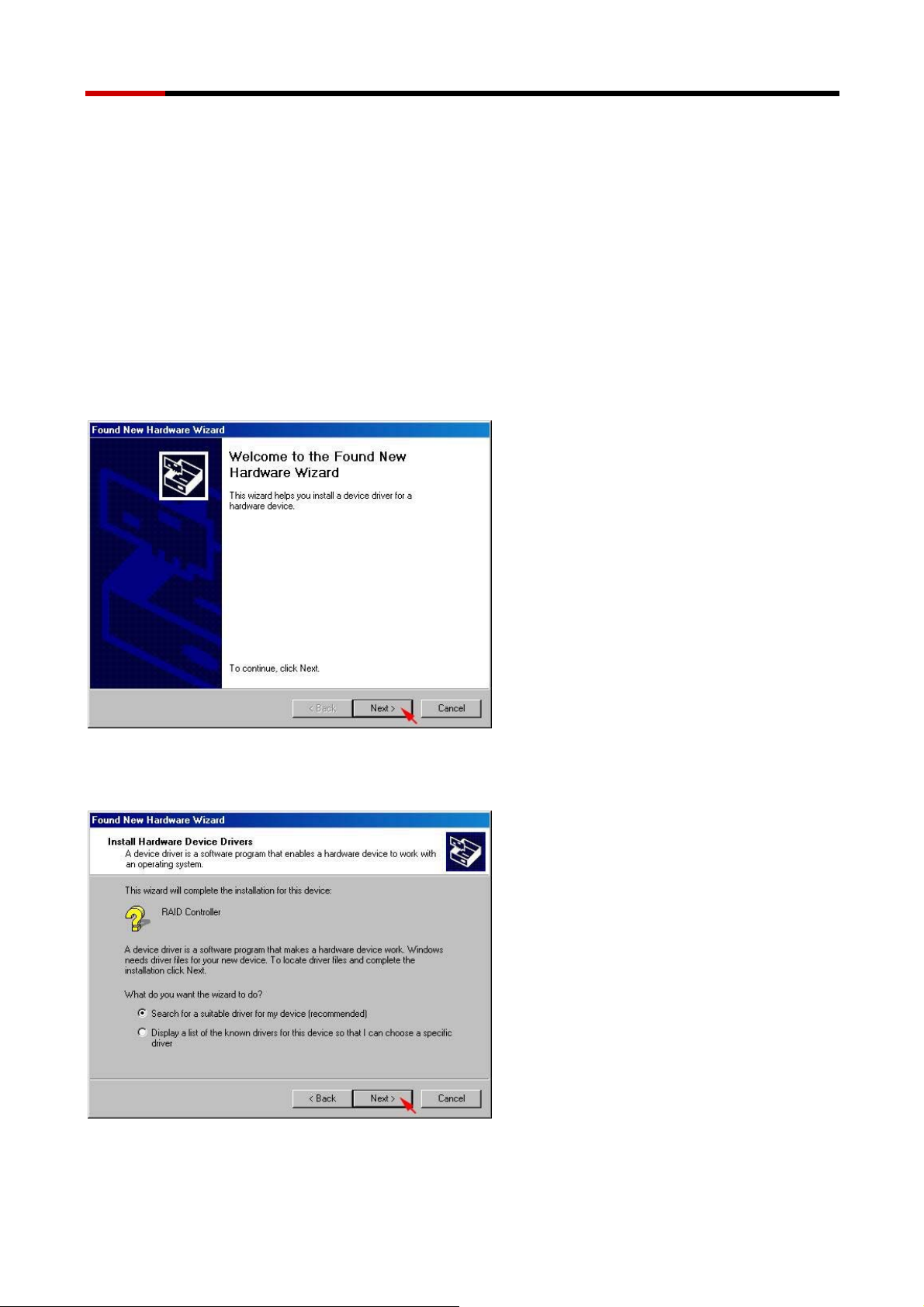
Server RSV-S5 User Manual
gently insert the drive until the drive is fully inserted, and shut the tray handle to seat the drive securely.
Attach one end of the AC power cord to RSV-S5 and the other end to the proper AC receptacle.
Turn on RSV-S5, than turn on the host computer.
3.3 INSTALLING ON WINDOWS 2000
3.3.1 INSTALLING SATA RAID HOST BUS ADAPTER
Follow the descriptions below, and step by step to complete the setup.
Insert the Setup and Installation Repository CD in the CD-ROM drive. When start the Windows O/S, new
hardware will be found, click Next>.
Select Search for a suitable driver for my device (recommended), than click Next>.
9
Page 11
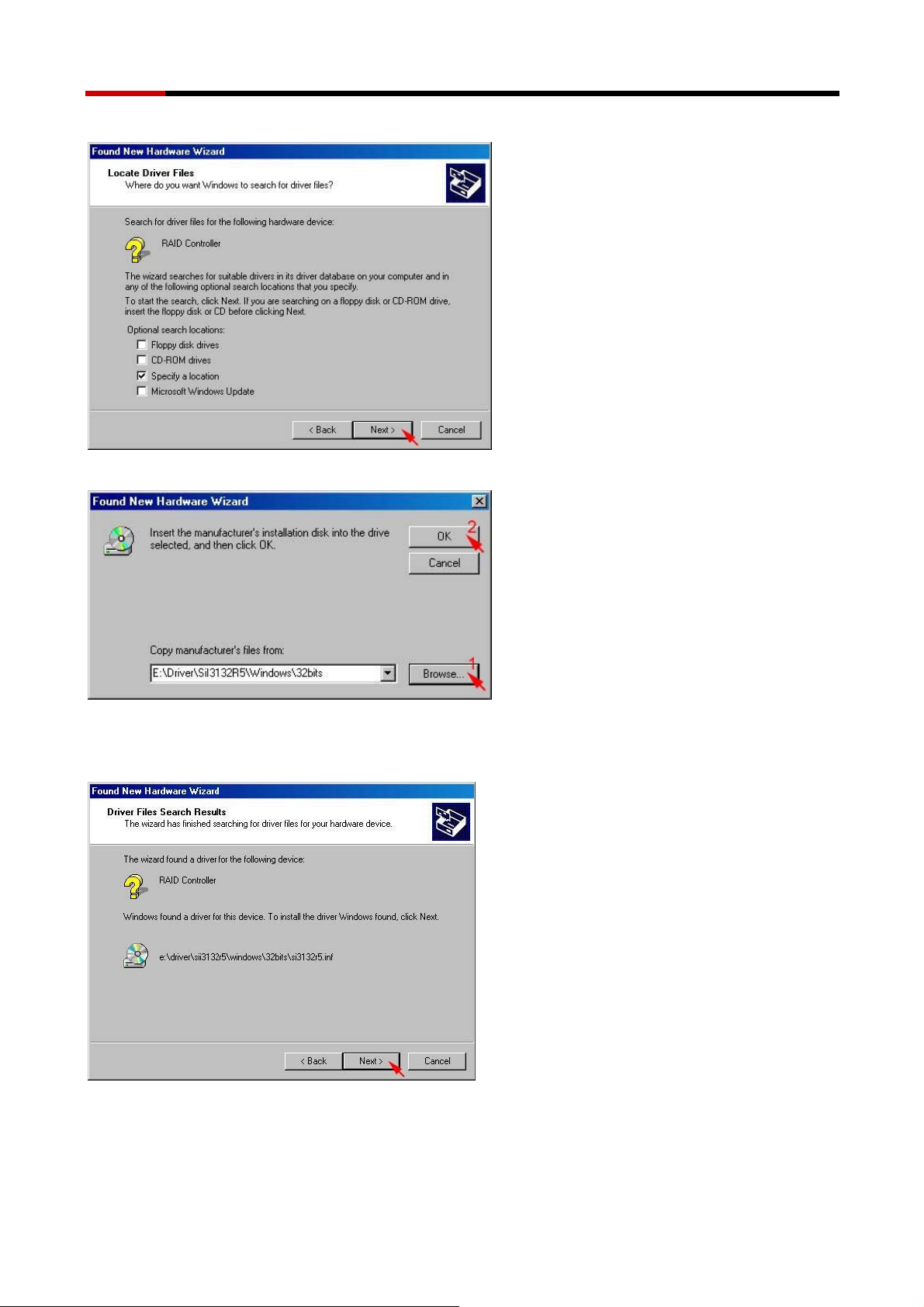
Server RSV-S5 User Manual
Select Specify a location, than click Next>.
Click Browse… to select to driver path, than click OK.
Click Next> to install the Silicon Image Sil3132 SoftRaid 5 Controller driver.
10
Page 12
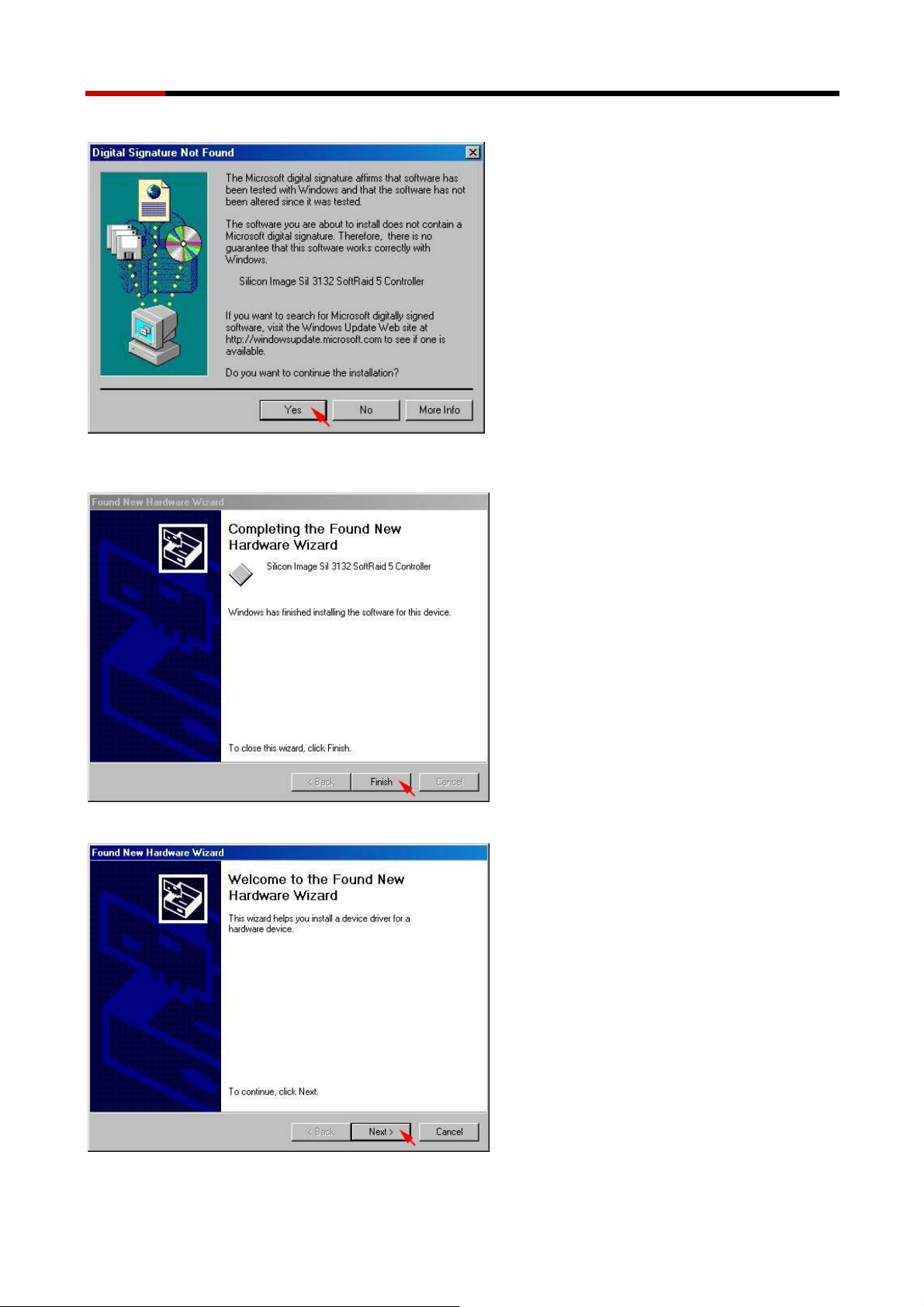
Server RSV-S5 User Manual
Click Yes to pass the Microsoft digital signature and continue the installation.
When the Silicon Image Sil3132 SoftRaid 5 Controller installation has completed, click Finish, and begin
to the Silicon Image’s Pseudo Processor Device driver installation.
Windows will find the Silicon Image’s Pseudo Processor Device hardware, click Next>.
11
Page 13
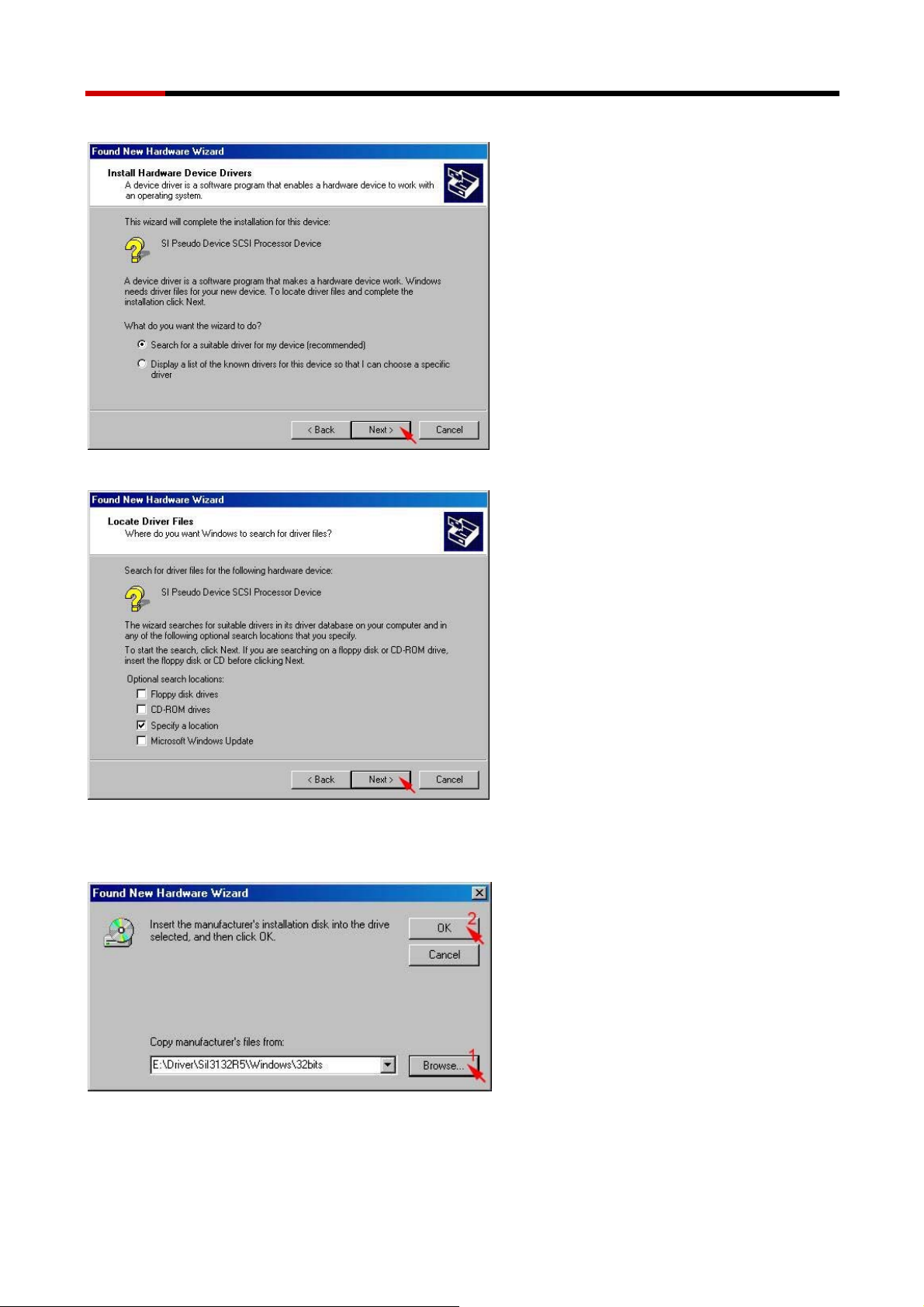
Server RSV-S5 User Manual
Select Search for a suitable driver for my device (recommended), than click Next>.
Select Specify a location, than click Next>.
Click Browse… to select to driver path, than click OK.
12
Page 14
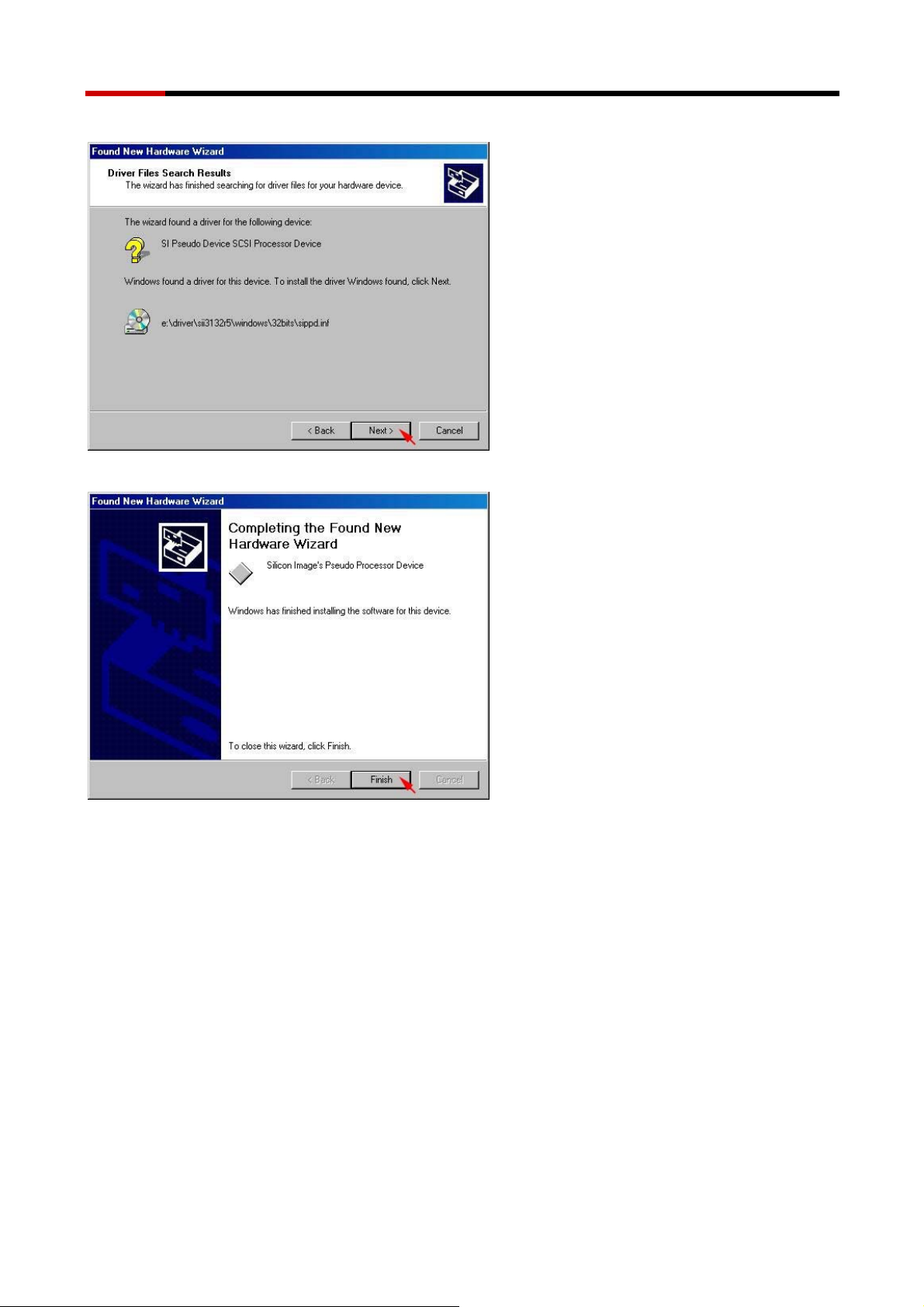
Server RSV-S5 User Manual
Click Next> to install the Silicon Image’s Pseudo Processor Device driver.
When the Silicon Image’s Pseudo Processor Device installation has completed, click Finish.
13
Page 15
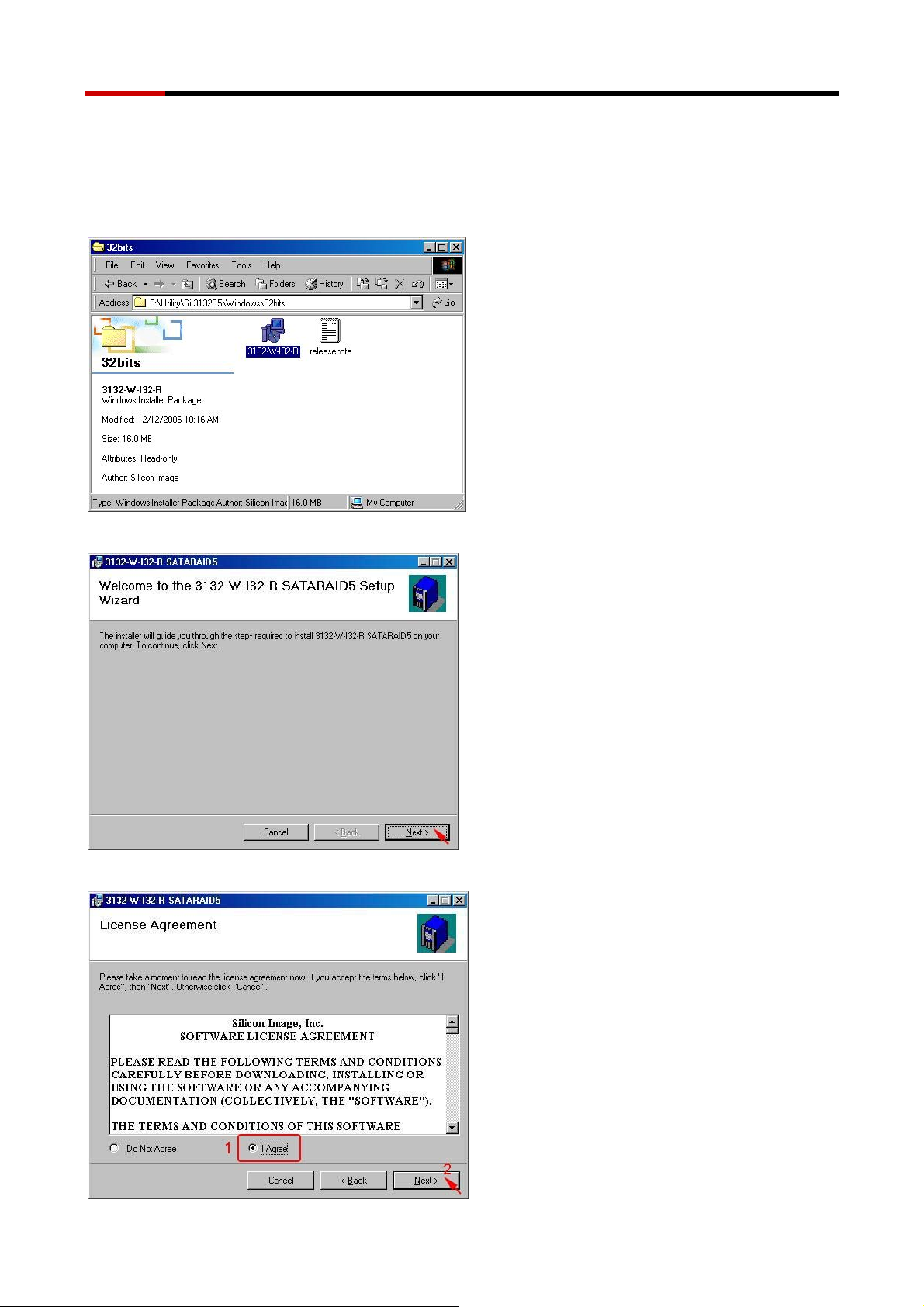
Server RSV-S5 User Manual
3.3.2 INSTALLING SATARAID5 UTILITY
Follow the descriptions below, and step by step to complete the installation.
Open the Setup and Installation Repository CD and select the SATARAID5 Array Manager software from the
Utility folder.
Double-click the 3132-W-I32-R.exe file.
Click Next> to begin setup.
Select I Agree, than click Next>.
14
Page 16

Server RSV-S5 User Manual
Select Place shortcut on Desktop, than click Next> to create a shortcut on the desktop.
Click Next> to use the default installation folder.
Click Next> to begin the installation.
15
Page 17
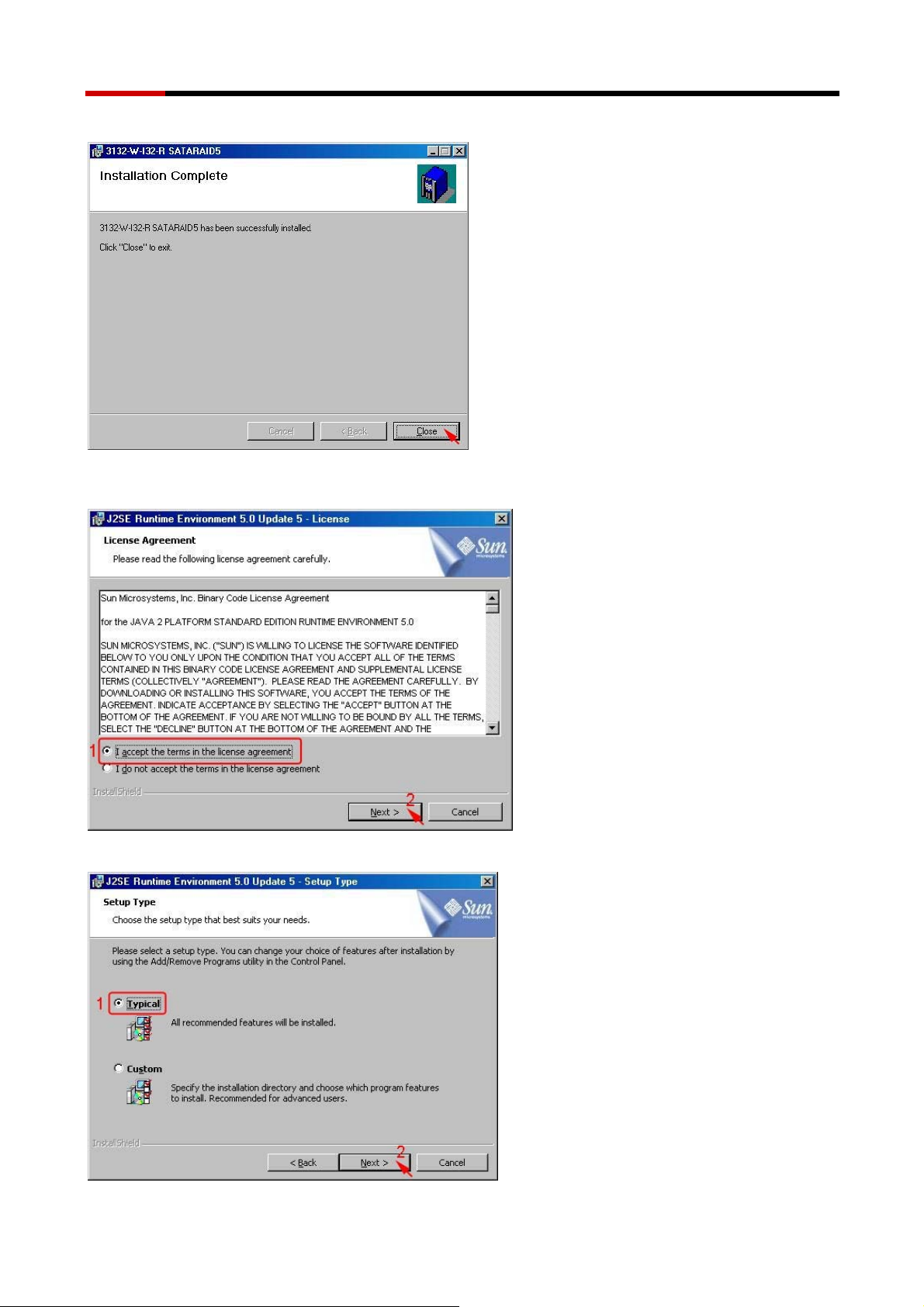
Server RSV-S5 User Manual
When SATARAID5 installation has completed, click Close to exit.
Select I agree the terms in the license agreement, than click Next> to begin the Java platform
installation.
Select Typic al , than click Next>.
16
Page 18
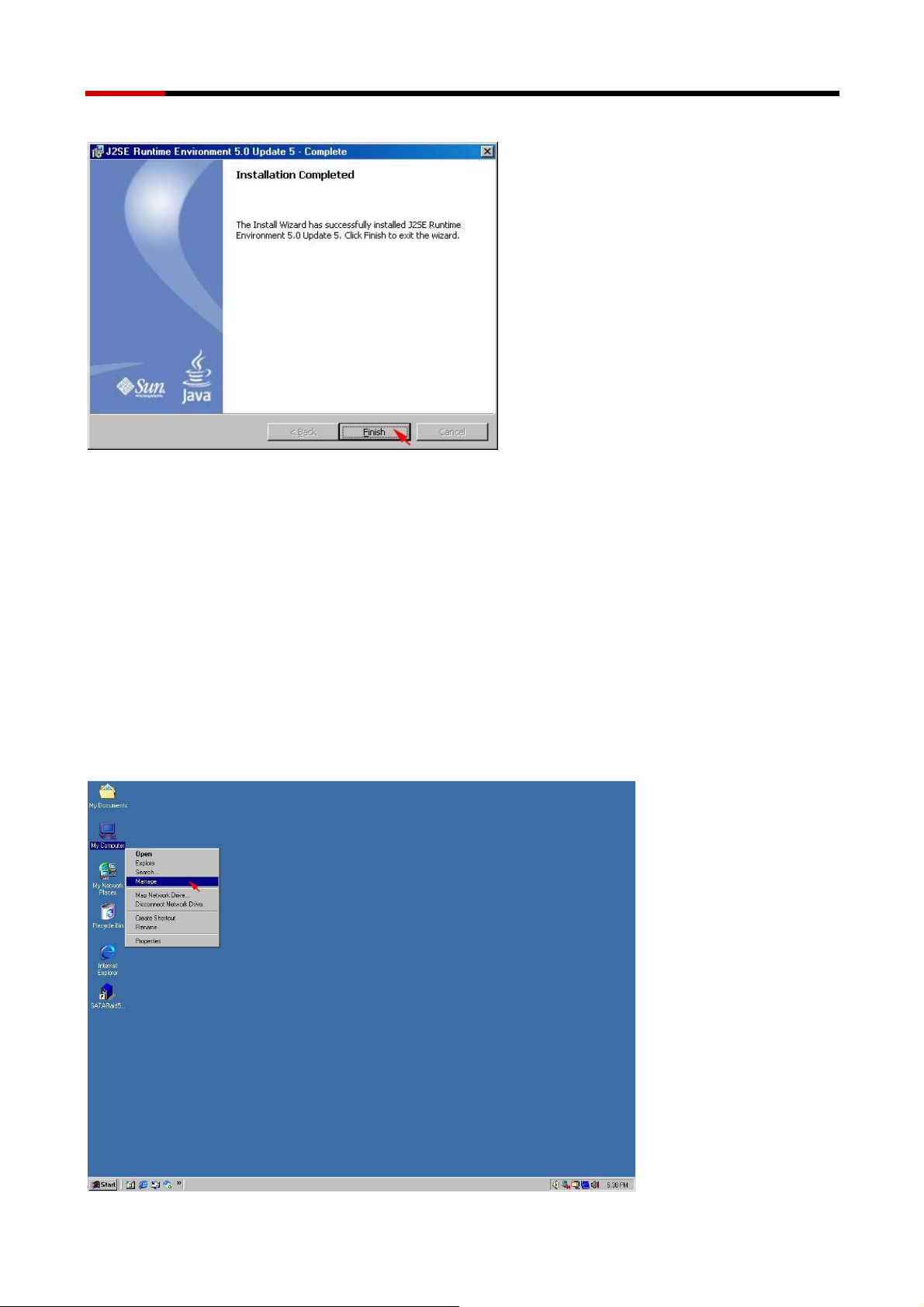
Server RSV-S5 User Manual
When Java platform installation has completed, click Finish to exit.
Select Start > Programs > Silicon Image > SATARaid5Manager to start the Array Manager software.
3.3.3 DISK DRIVE MODE SETUP
Please refer to the chapter 4.
3.3.4 ALLOCATING PARTITION
Before creating any partitions, RAID groups must first be created using the SATARaid5Manager utility. Once
the sets have been created, allow the system to load Windows.
Right-click on My Computer icon and select Manage from the pop-up menu.
17
Page 19
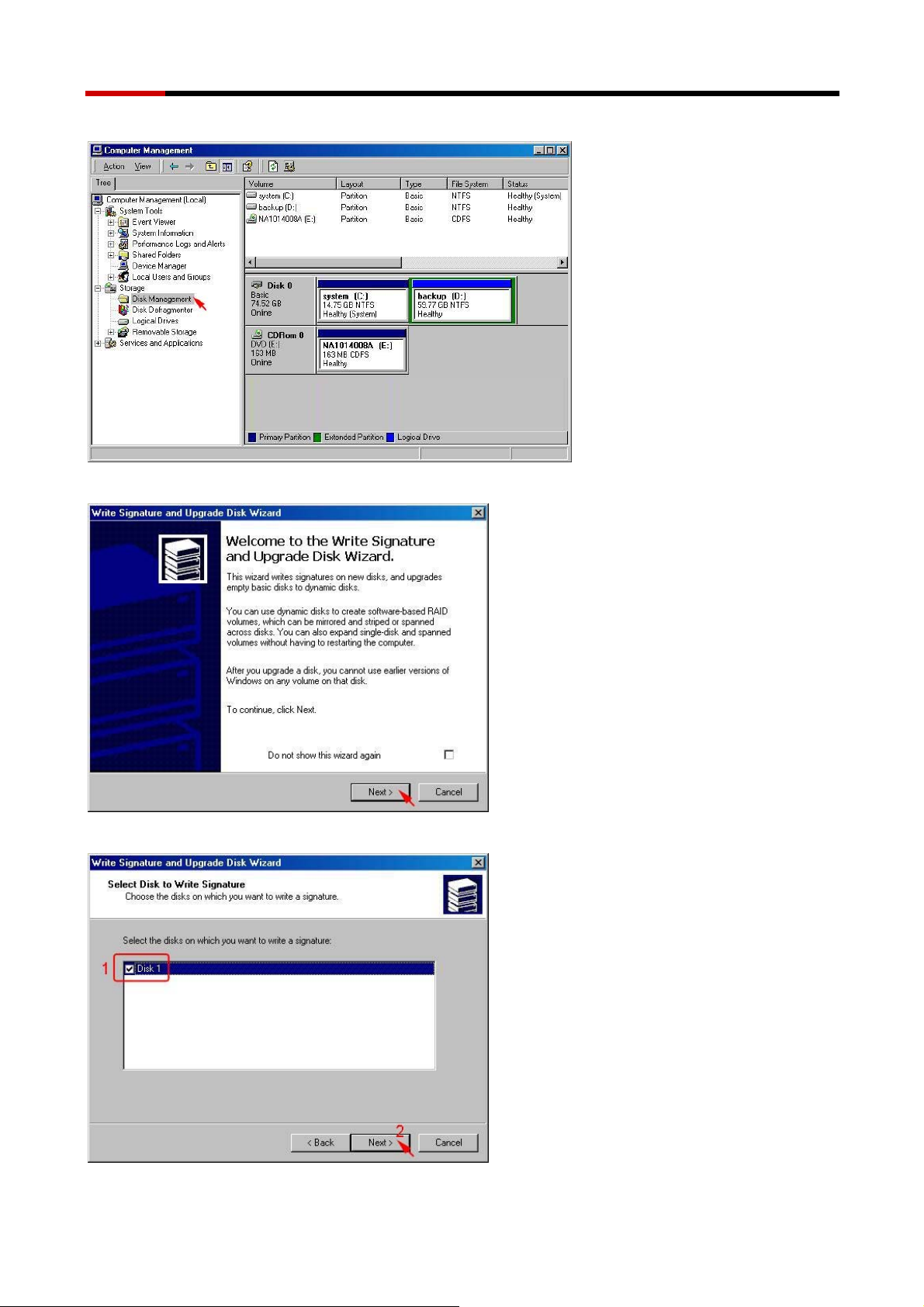
Server RSV-S5 User Manual
Select Disk Management under Storage to view the disk drives.
When Write Signature and Upgrade Disk Wizard appears, click Next>.
Select the new disk to write a signature, than click Next>.
18
Page 20
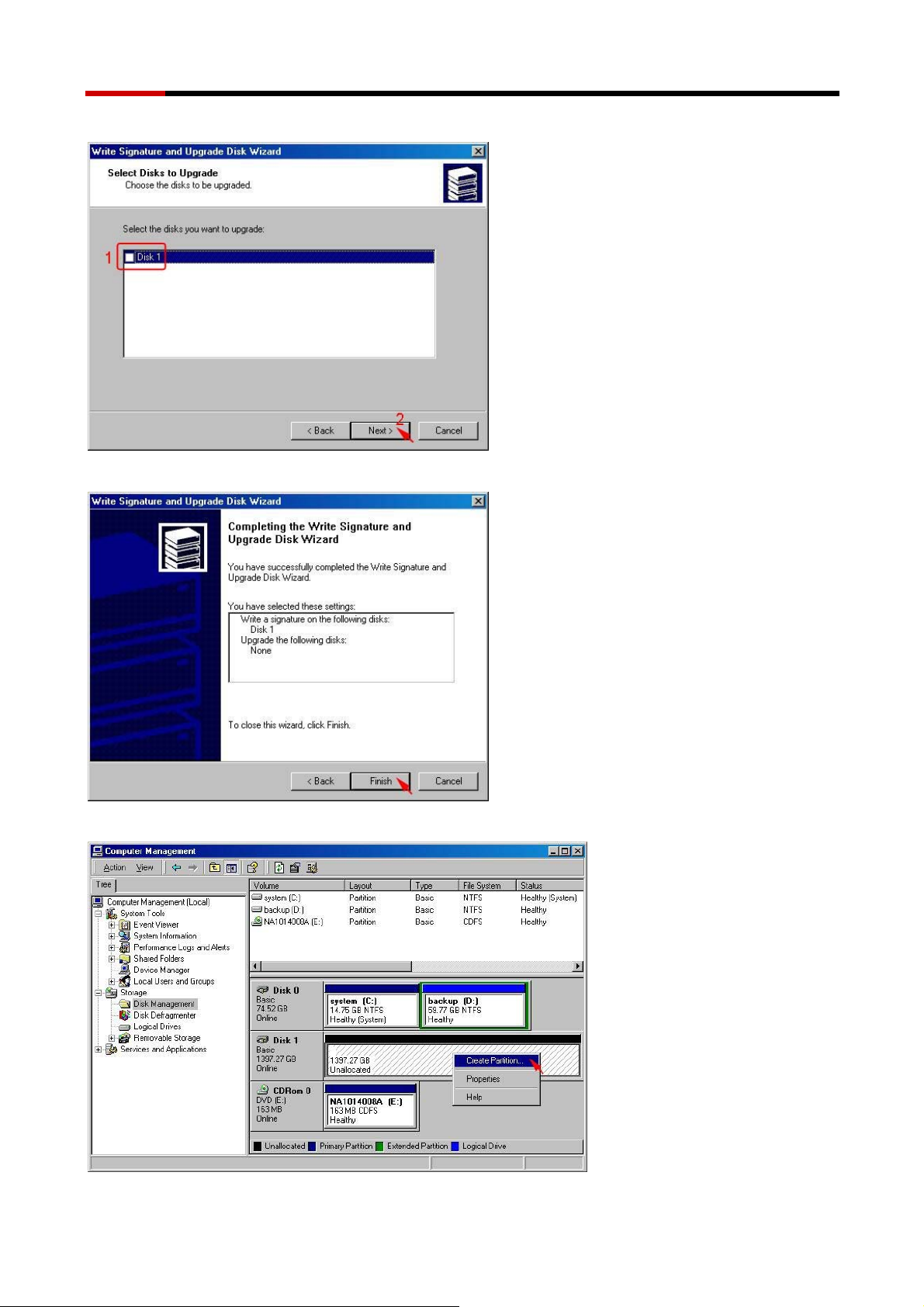
Server RSV-S5 User Manual
Do not click any disk to upgrade to dynamic disk, than click Next>.
When the Write Signature and Upgrade Disk Wizard has completed, click Finish.
Right-click on the Unallocated partition and select Create Partition… from the pop-up menu.
19
Page 21
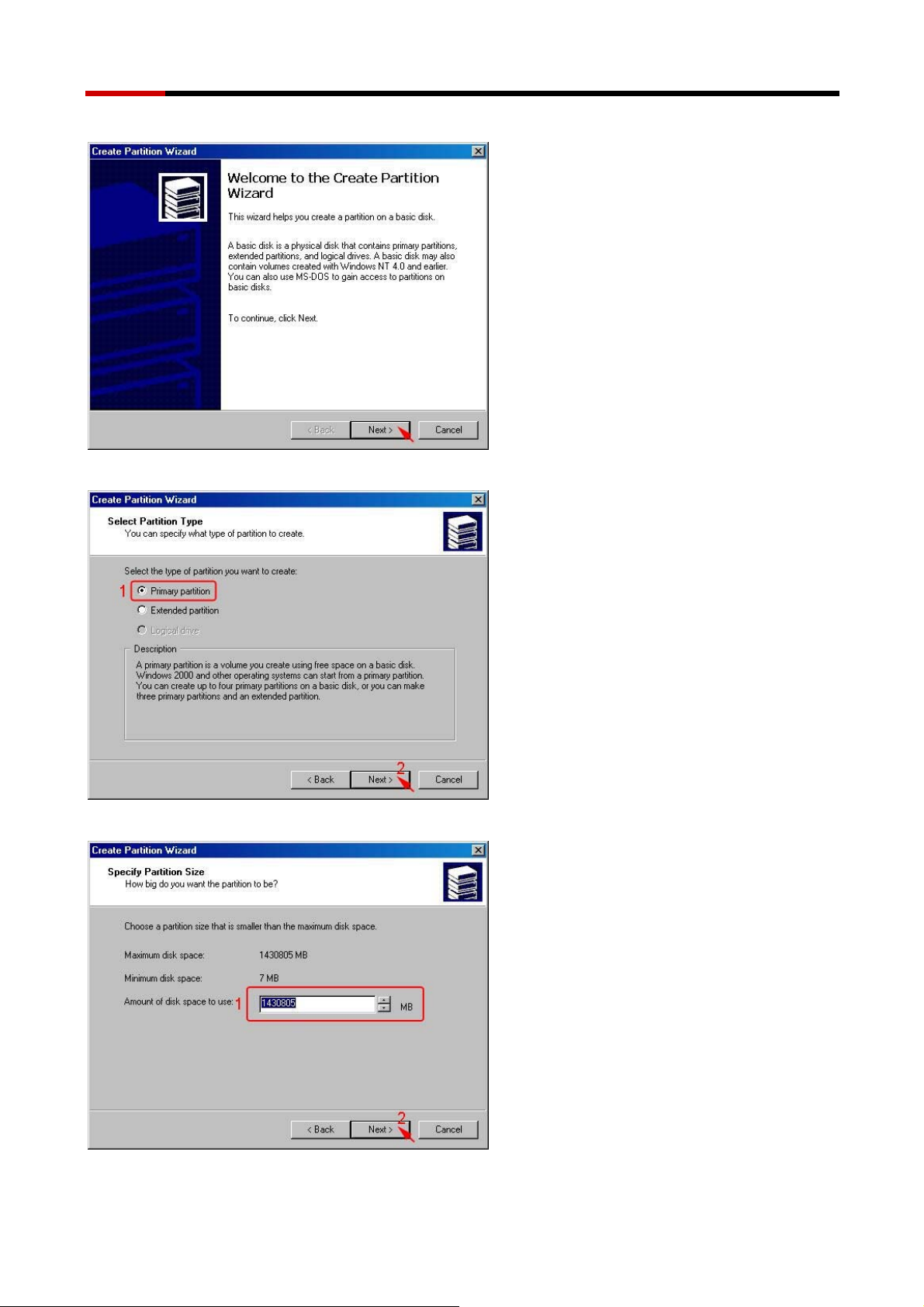
Server RSV-S5 User Manual
Click Next> to create a partition on a basic disk.
Select the partition type you want to create, than click Next>.
Specify the partition size you want to create, than click Next>.
20
Page 22
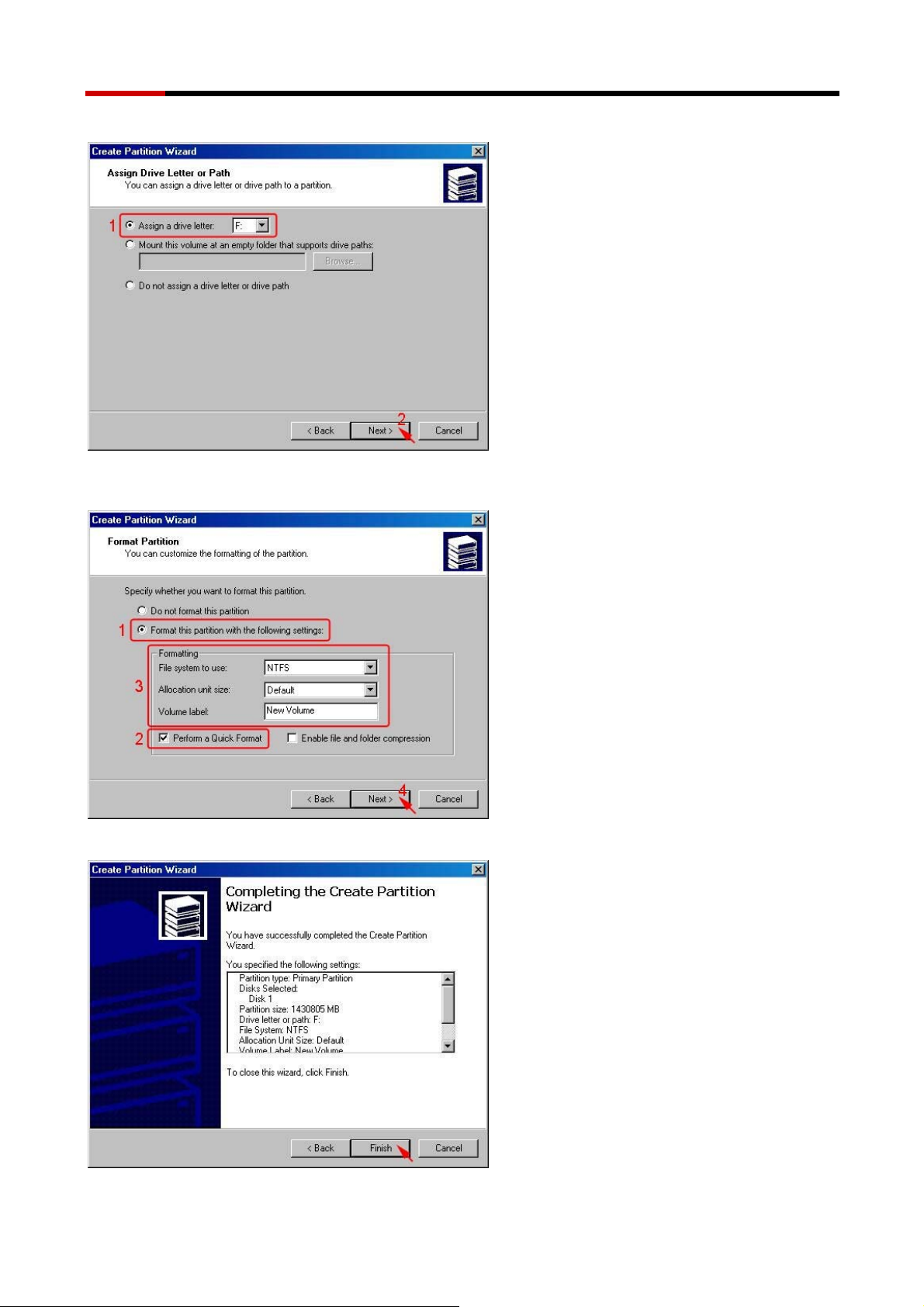
Server RSV-S5 User Manual
Assign the drive letter or path you want to create, than click Next>.
Click Format this partition with the following settings and Perform a Quick Format, setup the File
system to use, Allocation unit size, Volume label, than click Next>.
When the Create Partition Wizard has completed, click Finish.
21
Page 23
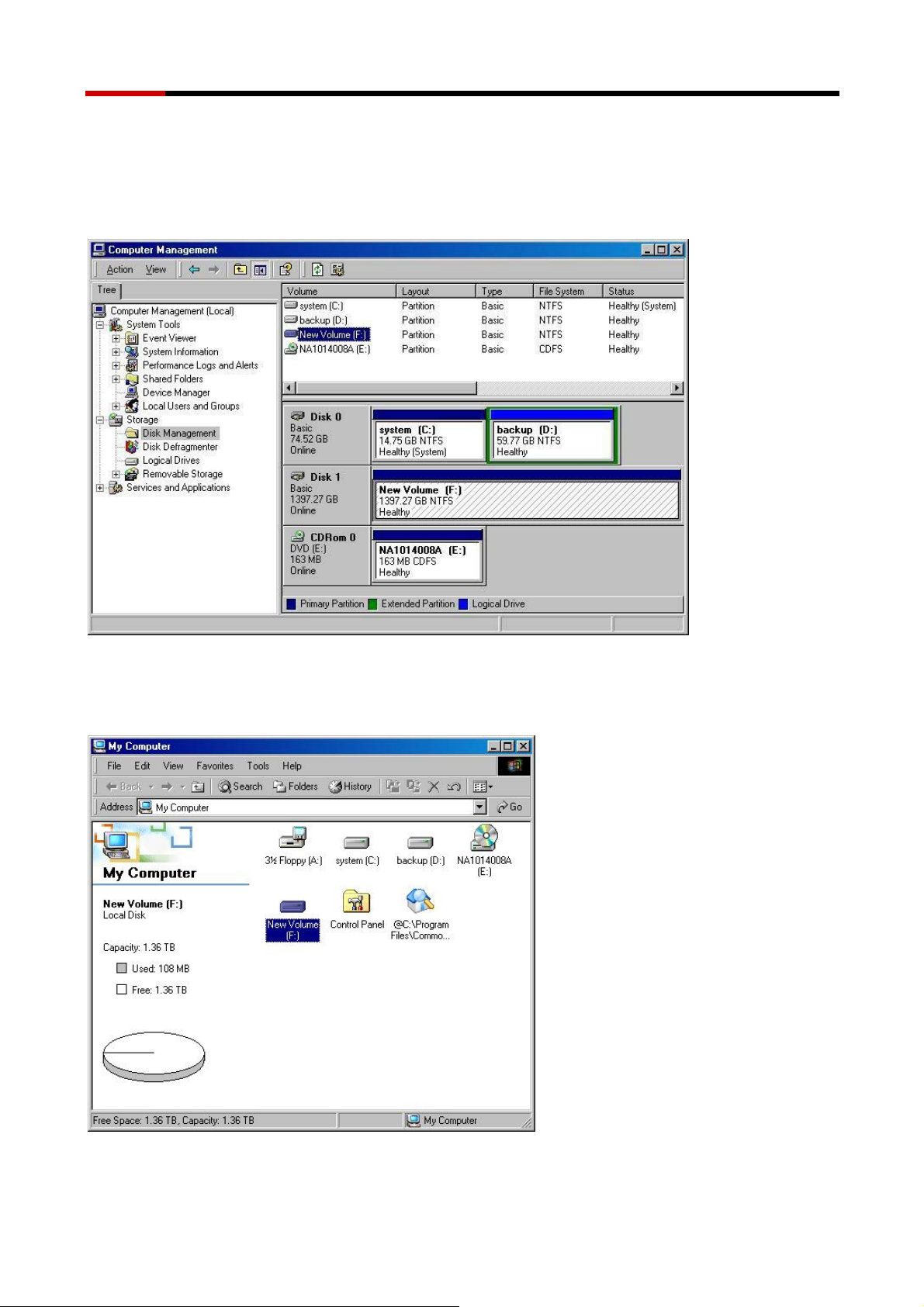
Server RSV-S5 User Manual
The status of the newly created partition in the Disk Management window should change to Formatting
and the percentage complete will be displayed. Depending upon the size of the partition, the format
process may take several minutes. When complete, the status will change to “Healthy"and the name and
drive letter will be updated. Once the disk reports Healthy, it appears in the listing in System Listing section
with all of its pertinent information as well.
Repeat the above procedure as needed for any other partitions. Close the Data Management window by
clicking on the small boxed “X” in the top right corner of the window. Click on the “My Computer” icon on
the Desktop. The new drives will be visible and properly named. The new disks are available for use.
22
Page 24

Server RSV-S5 User Manual
3.4 INSTALLING ON WINDOWS XP (32/64-BIT)
3.4.1 INSTALLING SATA RAID HOST BUS ADAPTER
Follow the descriptions below, and step by step to complete the setup.
Insert the Setup and Installation Repository CD in the CD-ROM drive.
When start the Windows O/S, new hardware will be found; Select No, not this time, than click Next>.
Select Install from a list or specific location (Advanced), than click Next>.
23
Page 25
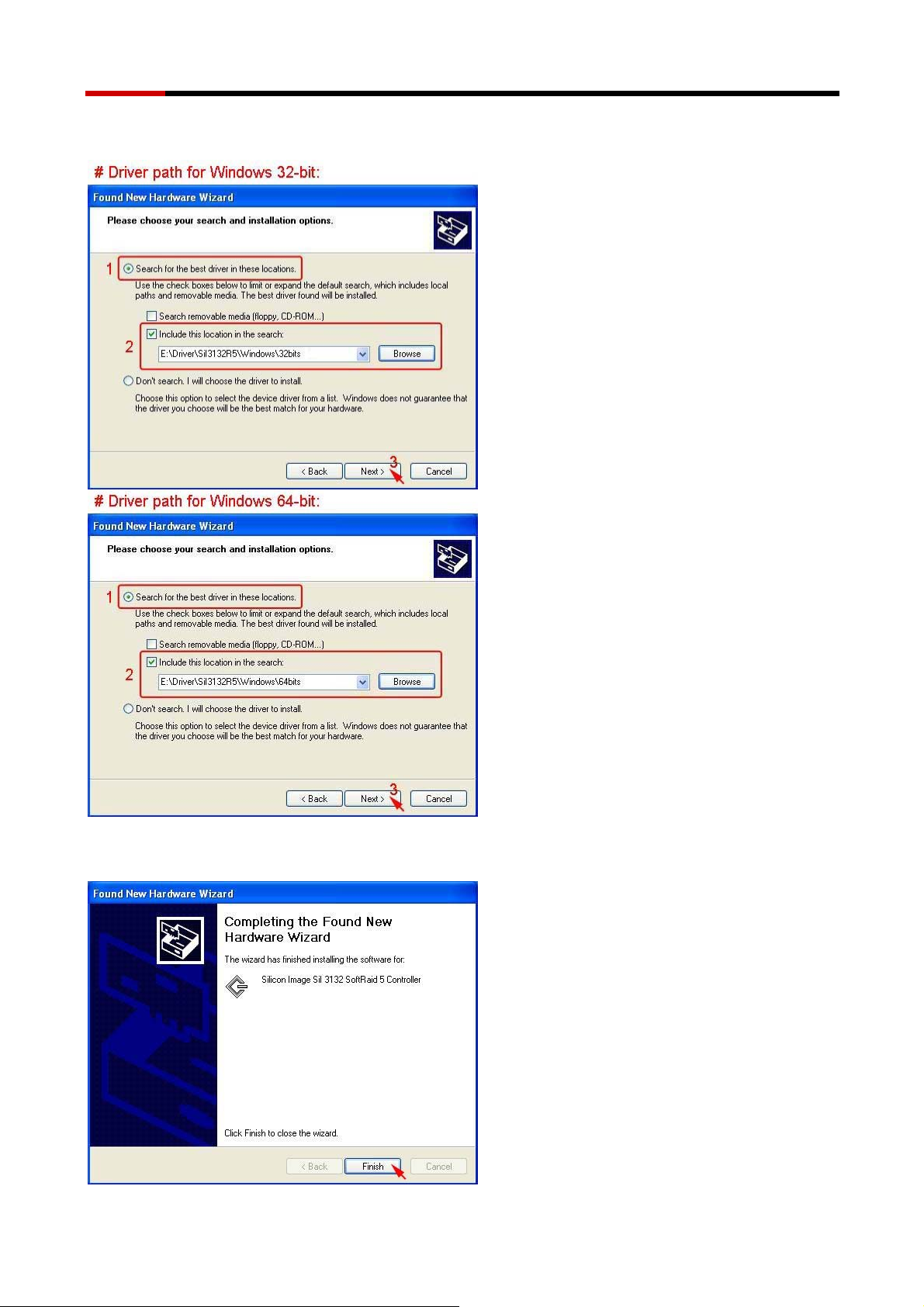
Server RSV-S5 User Manual
Select Search for the best driver in there location, Include this location in the search, and click
Browse to select the driver path, than click Next>.
When the installation has completed, click Finish.
24
Page 26

Server RSV-S5 User Manual
3.4.2 INSTALLING SATARAID5 UTILITY
Follow the descriptions below, and step by step to complete the installation.
Open the Setup and Installation Repository CD and select the SATARAID5 Array Manager software from
the Utility folder.
Double-click the utility file.
25
Page 27

Server RSV-S5 User Manual
Click Next> to begin setup.
Select I Agree, than click Next>.
Select Place shortcut on Desktop, than click Next> to create a shortcut on the desktop.
26
Page 28

Server RSV-S5 User Manual
Click Next> to use the default installation folder.
Click Next> to begin the installation.
When SATARAID5 installation has completed, click Close to exit.
27
Page 29

Server RSV-S5 User Manual
Select I accept the terms in the license agreement, than click Next> to begin the Java platform
installation.
Select Typic al, than click Next>.
When Java platform installation has completed, click Finish to exit.
Select Start > All Programs > Silicon Image > SATARaid5Manager to start the Array Manager software.
28
Page 30

Server RSV-S5 User Manual
3.4.3 DISK DRIVE MODE SETUP
Please refer to the chapter 4.
3.4.4 ALLOCATING PARTITIONS ON WINDOWS XP 32-BIT
Before creating any partitions, RAID groups must first be created using the SATARaid5Manager utility. Once
the sets have been created, allow the system to load Windows.
Right-click on My Computer icon and select Manage from the pop-up menu.
Select Disk Management under Storage to view the disk drives.
29
Page 31

Server RSV-S5 User Manual
When Initialize and Convert Disk Wizard appears, click Next>.
Select the new disk to initialize, than click Next>.
Do not click any disk to convert, than click Next>.
30
Page 32

Server RSV-S5 User Manual
When the Initialize and Convert Disk Wizard has completed, click Finish.
Right-click on the Unallocated partition and select New Partition… from the pop-up menu.
Click Next> to create a partition on a basic disk.
31
Page 33

Server RSV-S5 User Manual
Select the partition type you want to create, than click Next>.
Specify the partition size you want to create, than click Next>.
Assign the drive letter or path you want to create, than click Next>.
32
Page 34

Server RSV-S5 User Manual
Click Format this partition with the following settings and Perform a quick format, setup the File
system, Allocation unit size, Volume label, than click Next>.
When the New Partition Wizard has completed, click Finish.
33
Page 35

Server RSV-S5 User Manual
The status of the newly created partition in the Disk Management window should change to Formatting and
the percentage complete will be displayed. Depending upon the size of the partition, the format process
may take several minutes. When complete, the status will change to “Healthy" and the name and drive
letter will be updated. Once the disk reports Healthy, it appears in the listing in System Listing section with
all of its pertinent information as well.
Repeat the above procedure as needed for any other partitions. Close the Data Management window by
clicking on the small boxed “X” in the top right corner of the window. Click on the “My Computer” icon on
the Desktop. The new drives will be visible and properly named. The new disks are available for use.
34
Page 36

Server RSV-S5 User Manual
3.4.5 ALLOCATING PARTITIONS ON WINDOWS XP 64-BIT
Before creating any partitions, RAID groups must first be created using the SATARaid5Manager utility. Once
the sets have been created, allow the system to load Windows.
Right-click on My Computer icon and select Manage from the pop-up menu.
Select Disk Management under Storage to view the disk drives.
35
Page 37

Server RSV-S5 User Manual
When Initialize and Convert Disk Wizard appears, click Next>.
Select the new disk to initialize, than click Next>.
Do not click any disk to convert, than click Next>.
36
Page 38

Server RSV-S5 User Manual
When the Initialize and Convert Disk Wizard has completed, click Finish.
Windows 64-bit system supports GPT disk which supports disk volume greater than 2TB.
Right-click on the Basic disk and select Convert to GPT disk from the pop-up menu.
37
Page 39

Server RSV-S5 User Manual
Right-click on the Unallocated partition and select New Partition… from the pop-up menu.
Click Next> to create a partition on a basic disk.
Select the partition to create, than click Next>.
38
Page 40

Server RSV-S5 User Manual
Specify the partition size you want to create, than click Next>.
Assign the drive letter or path you want to create, than click Next>.
Click Format this partition with the following settings and Perform a quick format, setup the File
system, Allocation unit size, Volume label, than click Next>.
39
Page 41

Server RSV-S5 User Manual
When the New Partition Wizard has completed, click Finish.
The status of the newly created partition in the Disk Management window should change to Formatting and
the percentage complete will be displayed. Depending upon the size of the partition, the format process
may take several minutes. When complete, the status will change to “Healthy" and the name and drive
letter will be updated. Once the disk reports Healthy, it appears in the listing in System Listing section with
all of its pertinent information as well.
40
Page 42

Server RSV-S5 User Manual
Repeat the above procedure as needed for any other partitions. Close the Data Management window by
clicking on the small boxed “X” in the top right corner of the window. Click on the “My Computer” icon on
the Desktop. The new drives will be visible and properly named. The new disks are available for use.
3.5 INSTALLING ON WINDOWS SERVER 2003 (32/64-BIT)
3.5.1 INSTALLING SATA RAID HOST BUS ADAPTER
Follow the descriptions below, and step by step to complete the setup.
Insert the Setup and Installation Repository CD in the CD-ROM drive.
When start the Windows O/S, new hardware will be found; Select No, not this time, than click Next>.
41
Page 43

Server RSV-S5 User Manual
Select Install from a list or specific location (Advanced), than click Next>.
Select Search for the best driver in there location, Include this location in the search, and click
Browse to select the driver path, than click Next>.
42
Page 44

Server RSV-S5 User Manual
When the installation has completed, click Finish.
3.5.2 INSTALLING SATARAID5 UTILITY
Follow the descriptions below, and step by step to complete the installation.
Open the Setup and Installation Repository CD and select the SATARAID5 Array Manager software from
the Utility folder.
Double-click the utility file.
43
Page 45

Server RSV-S5 User Manual
Click Next> to begin setup.
Select I Agree, than click Next>.
Select Place shortcut on Desktop, than click Next> to create a shortcut on the desktop.
44
Page 46

Server RSV-S5 User Manual
Click Next> to use the default installation folder.
Click Next> to begin the installation.
When SATARAID5 installation has completed, click Close to exit.
45
Page 47

Server RSV-S5 User Manual
Select I accept the terms in the license agreement, than click Next> to begin the Java platform
installation.
Select Typic al , than click Next>.
When Java platform installation has completed, click Finish to exit.
Select Start > All Programs > Silicon Image > SATARaid5Manager to start the Array Manager software.
46
Page 48

Server RSV-S5 User Manual
3.5.3 DISK DRIVE MODE SETUP
Please refer to the chapter 4.
3.5.4 ALLOCATING PARTITIONS
Before creating any partitions, RAID groups must first be created using the SATARaid5Manager utility. Once
the sets have been created, allow the system to load Windows.
Right-click on My Computer icon and select Manage from the pop-up menu.
Select Disk Management under Storage to view the disk drives.
47
Page 49

Server RSV-S5 User Manual
When Initialize and Convert Disk Wizard appears, click Next>.
Select the new disk to initialize, than click Next>.
Do not click any disk to convert, than click Next>.
48
Page 50

Server RSV-S5 User Manual
When the Initialize and Convert Disk Wizard has completed, click Finish.
Windows Server 2003 SP1 or later system supports GPT disk which supports disk volume greater than
2TB.
Right-click on the Basic disk and select Convert to GPT disk from the pop-up menu.
49
Page 51

Server RSV-S5 User Manual
Right-click on the Unallocated partition and select New Partition… from the pop-up menu.
Click Next> to create a partition on a basic disk.
Select the partition to create, than click Next>.
50
Page 52

Server RSV-S5 User Manual
Specify the partition size you want to create, than click Next>.
Assign the drive letter or path you want to create, than click Next>.
Click Format this partition with the following settings and Perform a quick format, setup the File
system, Allocation unit size, Volume label, than click Next>.
51
Page 53

Server RSV-S5 User Manual
When the New Partition Wizard has completed, click Finish.
The status of the newly created partition in the Disk Management window should change to Formatting and
the percentage complete will be displayed. Depending upon the size of the partition, the format process
may take several minutes. When complete, the status will change to “Healthy" and the name and drive
letter will be updated. Once the disk reports Healthy, it appears in the listing in System Listing section with
all of its pertinent information as well.
52
Page 54

Server RSV-S5 User Manual
Repeat the above procedure as needed for any other partitions. Close the Data Management window by
clicking on the small boxed “X” in the top right corner of the window. Click on the “My Computer” icon on
the Desktop. The new drives will be visible and properly named. The new disks are available for use.
3.6 INSTALLING ON WINDOWS VISTA (32/64-BIT)
3.6.1 INSTALLING SATA RAID HOST BUS ADAPTER
Follow the descriptions below, and step by step to complete the setup.
Insert the Setup and Installation Repository CD in the CD-ROM drive.
When start the Windows O/S, new hardware will be found; Select Locat and install driver software
(recommended).
53
Page 55

Server RSV-S5 User Manual
Insert the disc that came with your RAID Controller, than click Next.
When the installation has completed, click Close.
54
Page 56

Server RSV-S5 User Manual
3.6.2 INSTALLING SATARAID5 UTILITY
Follow the descriptions below, and step by step to complete the installation.
Open the Setup and Installation Repository CD and select the SATARAID5 Array Manager software from
the Utility folder.
Double-click the utility file.
55
Page 57

Server RSV-S5 User Manual
Click Next> to begin setup.
Select I Agree, than click Next>.
Select Place shortcut on Desktop, than click Next> to create a shortcut on the desktop.
56
Page 58

Server RSV-S5 User Manual
Click Next> to use the default installation folder.
Click Next> to begin the installation.
When SATARAID5 installation has completed, click Close to exit.
57
Page 59

Server RSV-S5 User Manual
Select I accept the terms in the license agreement, than click Next> to begin the Java platform
installation.
Select Typic al , than click Next>.
When Java platform installation has completed, click Finish to exit.
Select Start > All Programs > Silicon Image > SATARaid5Manager to start the Array Manager software.
58
Page 60

Server RSV-S5 User Manual
3.6.3 DISK DRIVE MODE SETUP
Please refer to the chapter 4.
3.6.4 ALLOCATING PARTITIONS
Before creating any partitions, RAID groups must first be created using the SATARaid5Manager utility. Once
the sets have been created, allow the system to load Windows.
Right-click on My Computer icon and select Manage from the pop-up menu.
Select Disk Management under Storage to view the disk drives.
59
Page 61

Server RSV-S5 User Manual
When Initialize Disk Wizard appears, select Disk 1 and GPT (GUID Partition Table), than click OK.
Windows Vista system supports GPT disk which supports disk volume greater than 2TB.
Right-click on the Unallocated partition and select New Single Volume… from the pop-up menu.
60
Page 62

Server RSV-S5 User Manual
Click Next> to create the partition.
Specify the partition size you want to create, than click Next>.
Assign the drive letter or path you want to create, than click Next>.
61
Page 63

Server RSV-S5 User Manual
Click Format this partition with the following settings and Perform a quick format, setup the File
system, Allocation unit size, Volume label, than click Next>.
When the New Partition Wizard has completed, click Finish.
62
Page 64

Server RSV-S5 User Manual
The status of the newly created partition in the Disk Management window should change to Formatting and
the percentage complete will be displayed. Depending upon the size of the partition, the format process
may take several minutes. When complete, the status will change to “Healthy" and the name and drive
letter will be updated. Once the disk reports Healthy, it appears in the listing in System Listing section with
all of its pertinent information as well.
Repeat the above procedure as needed for any other partitions. Close the Data Management window by
clicking on the small boxed “X” in the top right corner of the window. Click on the “My Computer” icon on
the Desktop. The new drives will be visible and properly named. The new disks are available for use.
63
Page 65

Server RSV-S5 User Manual
4 SATARAID5 ARRAY MANAGER
4.1 OVERVIEW
The SATARAID5 Array Manager is the Graphical User Interfaces (GUI) which allows you to create and
manage RAID volumes. The Manager initially shows two windows as seen below.
The RAID Groups window identifies SATA host adapters and configured RAID groups. For systems with
more than one Silicon Image Host Bus Adapter installed, you can switch between cards by selecting the
desired card in the RAID Groups Window.
When a controller is selected, the RAID Groups currently defined on that controller are also shown in the
RAID Groups Window. Selecting a specific RAID Group will highlight the segments associated with that
volume in the Device Configuration Window.
The Device Configuration window identifies all physical drives and their partitions.
Throughout the Manager, different colors are used to indicate the status of the components. The meanings
of the colors are:
COLOR STATUS
Green Good. The component and all subcomponents are okay.
Yellow Warning. This component or at least one subcomponent has become degraded and requires
service.
Red Failed. This component or at least one subcomponent has failed.
Grey Unused.
64
Page 66

Server RSV-S5 User Manual
4.2 CREATING RAID GROUPS
To begin creating a new RAID Group, select “Create RAID Group” from the RAID Group menu or right click
on a controller in the RAID Groups window and select “Create RAID Group” from the pop-up menu. This
will cause the Create RAID Group dialog to appear.
Note: The term “right-click” refers to using the secondary button on your mouse to perform the
indicated operation. On a Windows system, use the mouse button that you have defined to be the
secondary button (by default, that button is on the right side of the mouse, unless you have
reconfigured the primary and secondary mouse buttons using Control Panel > Mouse).
On a Macintosh system, press and hold the Command (Apple) key and click the mouse.
4.2.1 CONTIGUOUS RAID GROUPS
Contiguous RAID Groups allow the user to select a segment of disk drive or a disk drive. Select the disk
and enter the desired values and press Create to create the RAID Group (Example below).
4.2.2 CONCATENATED RAID GROUPS
Concatenated RAID Groups allow the user to select different sized segments for each member of the
volume. For Concatenated volumes only, a dialog box will appear allowing the user to select the individual
segment sizes from each disk. Enter the desired values and press Create to create the RAID Group
(Example below).
65
Page 67

Server RSV-S5 User Manual
4.2.3 STRIPED RAID GROUPS
Striped RAID Groups allow the user to select minimum of 2 or more disks for each member of the volume.
Enter the desired values and press Create to create the RAID Group (Example below).
4.2.4 MIRRORED RAID GROUPS
Mirrored RAID Groups allow the user to select 2 disks for each member of the volume. Enter the desired
values and press Create to create the RAID Group (Example below).
66
Page 68

Server RSV-S5 User Manual
4.2.5 MIRRORED STRIPED RAID GROUPS
Mirrored Striped RAID Groups allow the user to select minimum of 4 disks for each member of the volume.
Enter the desired values and press Create to create the RAID Group (Example below).
4.2.6 PARITY RAID GROUPS
Parity RAID Groups allow the user to select minimum of 3 or more disks for each member of the volume.
Enter the desired values and press Create to create the RAID Group (Example below).
67
Page 69

Server RSV-S5 User Manual
4.2.7 RAID GROUPS OVERVIEW
RAID Groups allow Enter values in all fields and click Create to create the RAID Group.
FIELD DEFINITION
RAID Group Label Enter an identifiable name for the RAID group. This value can be any string (up
to 8 characters including blank spaces) to help users identify this volume.
RAID Group Select a Group ID from the available ID list. The maximum number of RAID
Groups per controller is 8, so Group ID can be any number between 0 and 7,
inclusive.
Configuration Select which RAID level is to be used to configure these members:
• Contiguous (for virtual disk).
• Concatenated (for multiple concatenated segments).
• Striped (for RAID 0)
• Mirrored (for RAID 1)
• Mirrored Striped (for RAID 10)
• Parity RAID (for RAID 5)
Capacity Select a value to define the total usable capacity of the RAID Group or
manually enter the volume size in gigabytes (GB). Selecting MAX will create the
largest RAID set possible with the drive(s) selected.
Chunk Size Select a value to define the chunk size (stripe size) for performance tuning. In
general, large stripe sizes are best for large files that are accessed sequentially
(for example, media streaming files) and smaller sizes are better for randomly
accessed data like databases. This parameter is not used for Contiguous
(JBOD), Concatenated, and Mirrored configurations.
Rebuild Priority Select a value to identify how quickly the controller should rebuild data on a
disk after a hardware failure. A value of 1 is the lowest priority and will take the
longest to rebuild. A value of 10 is the highest priority and will rebuild the
fastest, but may require more CPU resources, which might affect the
computer’s performance. This parameter is not used for Contiguous (JBOD),
Concatenated, and Striped configurations.
Check Pointing Click the On or Off button to enable or disable the Check Pointing feature.
When Check Pointing is enabled, restoring data is very fast after an
unexpected power loss, although normal performance may be slightly
reduced. When Check Pointing is disabled, normal performance is improved,
but restores can take a long time to complete. This selection is only available
when the selected RAID configuration is Mirrored, Mirrored Striped or Parity
RAID, and the “Advanced RAID Features” checkbox in the
Configuration/Advanced Options dialog is checked.
Parity Click the On or Off button to enable or disable the ability to return “dirty” data
after an unexpected power loss and all of the data could not be written to disk,
rather than taking the volume off-line. This selection is only available when the
selected RAID configuration is Parity RAID and the “Advanced RAID Features”
checkbox in the Configuration/Advanced Options dialog is checked.
Devices Select the RAID member devices from the available device segment grid. Up
to five members can be selected for Contiguous, Concatenated, Mirrored,
Striped or Parity RAID modes (although Mirrored RAID Groups will typically
contain only two members). Exactly four members must be selected for
Mirrored Striped mode.
68
Page 70

Server RSV-S5 User Manual
RAID Level Min # of Disks
0 2
1 2
5 3*
10 4*
Contiguous 1
Concatenated 1
Once all parameters have been selected, select “Create” to create the RAID Group. When finished, press
Cancel to exit the Create RAID Group Dialog.
4.3 ADDITIONAL MENU COMMANDS
The Main menu commands are shown below
File Device RAID Group Window Legacy Support Help
Configuration… Create
Spare
Exit Delete
Spare
Delete
Member
Delete
Orphan
Make
Pass-Thru
Create RAID
Group
Rebuild RAID
Group
Delete RAID
Group
Bring RAID
Group Online
RAID Group
Summary
Ta sk
Manager
Create Legacy
RAID Group
Event Log Rebuild Legacy
RAID Group
Resources Delete Legacy
RAID Group
Convert Legacy
RAID Group
Bring Legacy
RAID Group
Online
Device
Summary
Create Legacy
Spare
Delete Legacy
Spare
Convert Legacy
Spare
The commands are documented on the pages that follow.
69
Help
Topics
About
Page 71

Server RSV-S5 User Manual
4.3.1 CONFIGURATION
SATARAID5 configuration options include customization of the settings for Log File, Popup, and Advanced
Options. This command displays a dialog box to let user set different configurations for SATARAID5 with
the following three tabs:
Log File Tab
The Log File tab allows you to define the location and name of the log file. The log file is used to store event
information received from all Silicon Image RAID drivers. The log file is a text file and can be viewed with
any text viewer (such as “Notepad” on Windows platforms) or with the Event Log window of the SATARAID5
Manager. Use the Log File tab to set the location and the desired filename for the log file.
To specify whether the Log File is generated, click on either the Disabled or Enabled radio button. If Log
File generation is enabled, you can click the Browse button to specify the file name and location of the Log
File. You can also use the Purge button to delete the contents of the Log File.
Popup Tab
SATARAID5 can be configured to notify the user of events using messages in popup windows. Use the
slider control to set the event level for popups to occur:
- Information Level - The following events will trigger a popup window:
Informational
Warnings
Errors
- Warning Level - The following events will trigger a popup window:
Warnings
Errors
70
Page 72

Server RSV-S5 User Manual
- Error Level - The following events will trigger a popup window:
Errors
- Disable All - No events will trigger a popup window.
Advanced Options
The Advanced Options tab is used to control advanced features of the RAID driver. By default, all these
advanced options are disabled.
71
Page 73

Server RSV-S5 User Manual
The Advanced Options tab allows you to enable the following advanced features.
FEATURE EXPLANATION
Legacy
(Bootable)
Support
Delete
Member
Support
Advanced
RAID
Features
Resources
Info Support
When this feature is selected, Legacy Support menu will be available in the
menu bar. Enables the Legacy Support menu to support RAID functions for
legacy RAID groups (available on Windows platforms only). See Legacy
Support menu options.
When this feature is selected, Delete Member menu item will be available
under the Device menu. Enables the Delete Member option on the Device
menu to delete a member from RAID 1 (Mirrored), RAID 5 (Parity RAID), and
RAID 10 (Striped and Mirrored) groups. See Delete Member menu option.
When this feature is selected and user selects to create RAID group, if the
RAID group to be created is fault tolerance group (RAID 1, RAID 5, or RAID
10), user will be able to select Improper Shutdown Policy in the Create RAID
Group dialog box. Enables the selection of an Improper Shutdown Policy
(including Check-Pointing and Dirty Parity handling) in the Create RAID Group
dialog box when the selected RAID Group type is a fault-tolerant configuration
(Mirrored, Mirrored/Striped and Parity RAID). This feature is not supported for
Legacy RAID groups.
When this feature is selected, Resources menu item will be available under the
Window menu. Enables the Resources option on the Window menu for
debugging purposes. See Resources menu option.
4.3.2 EXIT
This command terminates the SATARAID5 program.
4.3.3 CREATE SPARE
This command displays a dialog box to let user create spare drive, user needs to select the following
parameters:
PARAME TER DESCRIPTION
Spare Type Choose one of:
• Global - If the spare drive is for all RAID groups in the system.
• Dedicated - If the spare drive is dedicated to the specified RAID group.
Capacity If you select Global for the Spare Type, current options from a list of capacity
are from 128 MB to 100 GB, HALF and MAX.
RAID Group If you select Dedicated for the Spare Type, please selected RAID group to
which this spare drive is dedicated.
Device
Select one device segment from the available spare type only.
Segment
72
Page 74

Server RSV-S5 User Manual
4.3.4 DELETE SPARE
This menu option displays a dialog box to select (highlight) one or more spare drives to delete.
73
Page 75

Server RSV-S5 User Manual
4.3.5 DELETE MEMBER
This menu option displays a dialog box to select (highlight) RAID group members to delete. Because RAID 0
is not fault tolerant, RAID 0 members are not shown in the list.
Note: Deleting members will demote the RAID group to a non-fault-tolerant RAID group.
4.3.6 DELETE ORPHAN
This menu option displays a dialog box to select (highlight) orphan segments to delete. An orphan segment
is part of a RAID group that cannot access other segments within the same RAID group. When a member of
a RAID group fails in a severe manner (such as a loss of power or a complete hard disk failure), it becomes
an orphan.
This command displays the Delete Orphan Segment window to show all orphan segments and allow user to
delete selected orphan segments.
4.3.7 MAKE PASS-THRU
This menu option is not available in this product.
74
Page 76

Server RSV-S5 User Manual
4.3.8 DEVICE SUMMARY
This command displays the Segment Summary window to show all physical devices’ segments.
The Segment Summary window has its own menu bar. All options available via the menu bar are shown
below
File Options
Exit Sorting…
Fields…
Exit
This command closes the Task Summary window.
Sorting
This command sorts the rows based on the selected field.
Fields
This command displays a dialog box to let user choose which fields will be shown in the Segment Summary
window.
75
Page 77

Server RSV-S5 User Manual
4.3.9 CREATE RAID GROUP
This command displays a dialog box to let user verify a raid type than display Create RAID Group dialog
box.
4.3.10 REBUILD RAID GROUP
This command displays a dialog box to let user choose a replacement segment to rebuild a non-fault
tolerant RAID group.
76
Page 78

Server RSV-S5 User Manual
4.3.11 DELETE RAID GROUP
This command displays a dialog box to let user choose RAID groups to delete.
4.3.12 BRING RAID GROUP ONLINE
This menu option is not available in this product.
4.3.13 RAID GROUP SUMMARY
This command displays a dialog box to show all RAID groups’ group ID, configuration, and status.
The RAID Group Summary window has its own menu bar. All options available via the menu bar are shown
below.
File Options
Exit Sorting…
Fields…
Exit
This command closes the RAID Group Summary window.
Sorting
This command displays a dialog box to let user choose up to 3 items to sort RAID group items in the RAID
Group list.
77
Page 79

Server RSV-S5 User Manual
Fields
This command displays a dialog box to let user choose which fields will be shown in the RAID Group
Summary window.
4.3.14 TASK MANAGER
This command displays the Task Manager window. The Task Manager window lists all RAID and disk
management tasks that have been started and/or done. This window provides user the ability to schedule
any RAID and disk management operations including RAID group creation, rebuild, and test.
The Task Manager window has it’s own menu bar. All options available via the menu bar are shown below
File Options Task
Open… Sorting… Modify…
Save… Fields… Suspend…
Print… Resume…
Exit Cancel…
Delete…
Open
This option will be available in future revisions.
Save
This option will be available in future revisions.
Print
This option will be available in future revisions.
78
Page 80

Server RSV-S5 User Manual
Exit
This command closes the Task Summary window.
Sorting
This command displays a dialog box to let user choose up to 3 items to sort task items in the task list.
Fields
This command displays a dialog box to let user choose which fields will be shown in the task list.
Modify
This command allows user to modify parameters of the selected task items. The following is an example
of changing rebuild priority for a rebuild task.
Suspend
This command allows user to suspend the selected task items.
Resume
This command allows user to resume the suspended task items.
Cancel
This command allows user to cancel the selected task items.
79
Page 81

Server RSV-S5 User Manual
Delete
This command displays a dialog box to let user delete the selected task items from the task list in Task
Summary window. The following dialog box will pop up to get confirmation from the user.
4.3.15 EVENT LOG
This command displays the Event Log window. The Event Log window displays SATA device-related
events that occur while SATARAID5 is running.
The Event Log window has it’s own menu bar. All options available via the menu bar are shown below
File Options
Exit Sorting…
Fields…
Exit
This command closes the Event Log window.
Sorting
This command displays a dialog box to let user choose up to 3 items to sort event items in the event log.
80
Page 82

Server RSV-S5 User Manual
Fields
This command displays a dialog box to let user choose which fields will be shown in the event log.
4.3.16 RESOURCES
This command displays the Resource Information window. This feature is for debugging purpose only.
The Event Log window has it’s own menu bar. All options available via the menu bar are shown below
File Display
Exit Suspend Alt+S
Resume Alt+R
Exit
This command closes the Resources window.
Suspend
This command is to suspend the resources informantion.
Fields
This command is to resume the resources informantion.
4.3.17 CREATE LEGACY RAID GROUP
This menu option is not available in this product.
4.3.18 HELP TOPICS
This command opens an interactive help dialog using the standard Windows help interface.
This option will be available in future revisions.
81
Page 83

Server RSV-S5 User Manual
4.3.19 ABOUT
This command displays a dialog box with more information about the SATARAID5 program, including the
revision level.
Thank you for purchasing a quality Rosewill Product.
Please register your product at : www.rosewill.com for complete warranty information and future support for your product.
82
