Page 1
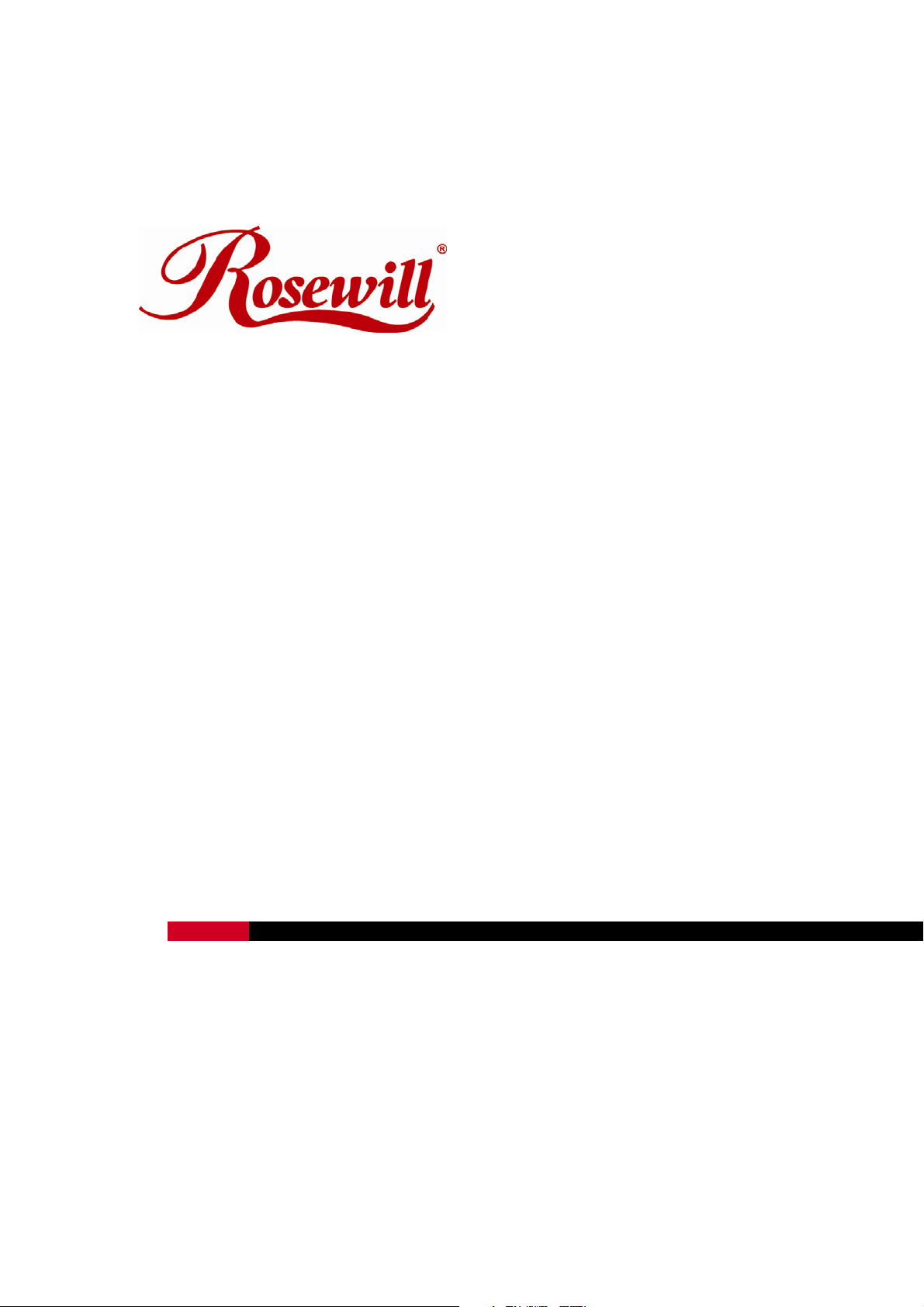
MCE Remote Control RRC-126
User Manual
Thank you for purchasing a quality Rosewill Product.
Please register your product at : www.rosewill.com for complete warranty information and future
support for your product.
Page 2
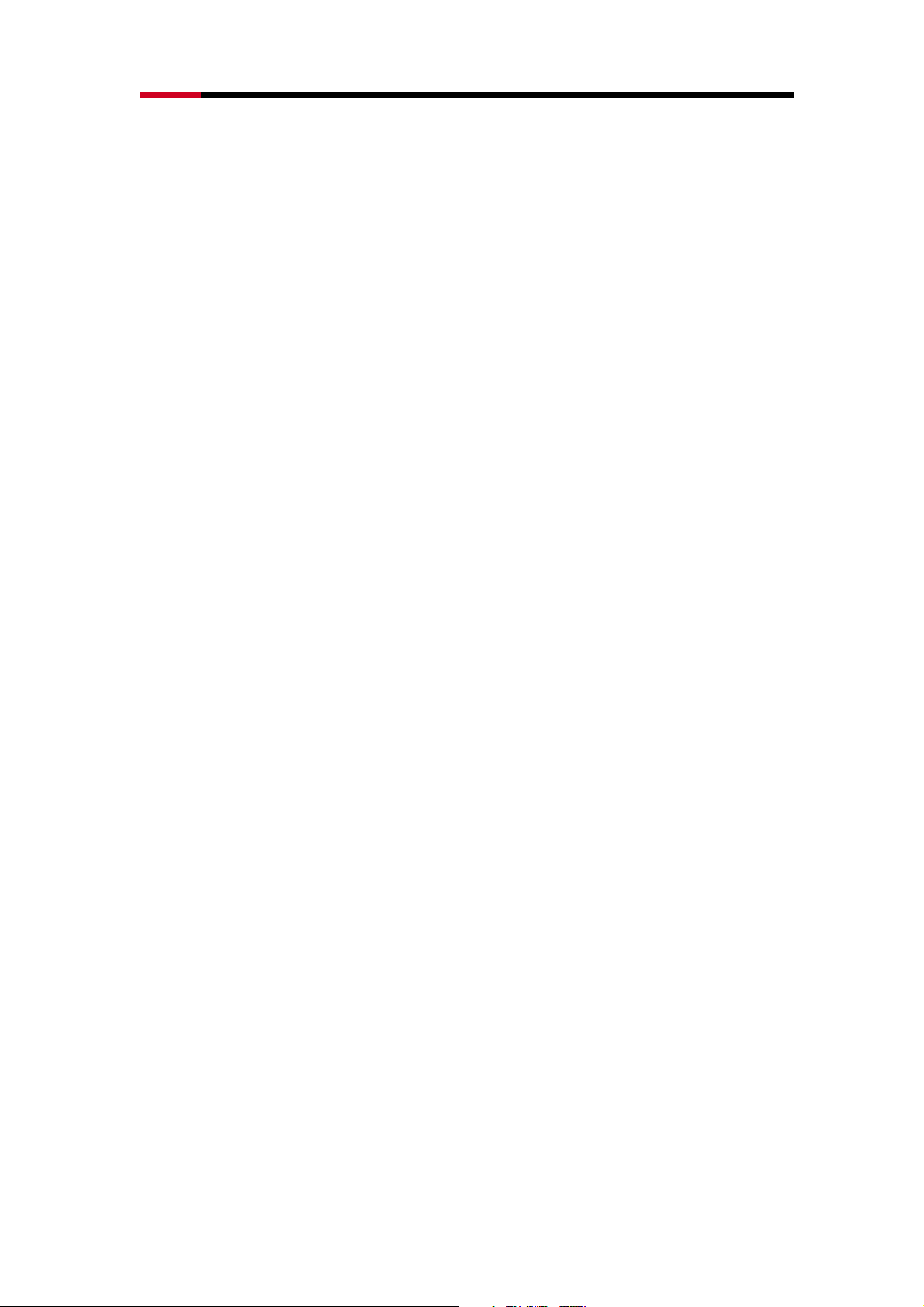
MCE Remote Control RRC-126 User Manual
INDEX
1. Introduction………………………………………………………………………2
2. Appearance………………………………………………………………………2
3. Features…………..………………………………………………………………3
4. Package Contents………………………………………………………………3
5. System Requirements........………………………………………….…………3
6. Installation and Operation………..………………………………………….…3
7. Specifications…..…………..……………………………………………………4
8. Troubleshooting………………..……………………………………..…………4
9. Key Definition…..…………..……………………………………………………5
Caution!
No part of manual may be reproduced or modified without our express written permission; otherwise
the right of using the device will be cancelled.
Trademarks
Microsoft®, Windows®, and Windows Vista® are U.S. registered trademarks of Microsoft Corporation.
IBM, DOS, and PC are registered trademarks of IBM Corporation. All brands, products and companies
are trademarks of registered trademarks of their respective companies.
Notice
The information contained in this document is subject to change without notice. All rights are reserved.
No part of document may be photocopied, reproduced, or translated to another language, for any
purpose, without our express written permission.
1
Page 3

MCE Remote Control RRC-126 User Manual
Introduction:
RRC-126 Media Center Remote Control with IR605/A Receiver IR605/A is your best solution to control
the MCE on your Desktop or Laptop. It is compatible with Microsoft® Windows® MCE certification and
Green Button regulation. The easy connection between RRC-126 and IR605/A makes your
entertainment more joyful.
Appearance:
Media Center Remote Control: RRC-126 Receiver: IR605/A
US version for US region IR605/A Receiver
2
Page 4

MCE Remote Control RRC-126 User Manual
Features:
RRC-126 Remote Control
®
1. Microsoft
2. With all of the buttons and functions necessary for Microsoft
Green Button.
3. Small USB dongle style receiver
4. Use standard Microsoft
5. It could wake the system from S1 or S3
6. Infrared Rays Frequency:38KHz;Infrared Rays transmission distance:7~10 meter
Windows® MCE certification and Green Button support
®
certification, including official
®
drivers, no software to install.
IR605/A Receiver
1. Receiver with USB Port, it’s easy to connect with your computer
2. Support one indication LED for the system level interaction
3. Use in-box Windows® drivers
4. RC6 and MCIR keyboard protocols are supported
5. It could wake the system from S1 or S3
6. It consumes around 1.5mA in sleep mode
Package Contents: System Requirements:
z Media Center Remote Controller (RRC-126) x 1
z Receiver IR605/A (USB Port) x 1
z User’s Manual
z AAA battery x 2
z USB cable x 1 (optional)
z Intel® Pentium® 1GHz CPU or faster
z 512MB RAM or above (1G recommended)
z Desktop or laptop computer running Windows®
Vista Home Premium or Ultimate
z USB Port; PC platform
z Graphics card capable of DirectX9
Installation and Operation:
1. Battery Installation -- Open the battery cover of the Remote Control and install 2 AAA batteries
correctly.
2. Receiver Installation -- Plugging IR605/A receiver (with USB Port on it) into the USB port of your
computer.
(Optional) If your package comes with a USB cable, you can use the USB cable to bridge between
your USB port and the IR605/A Receiver and then put the IR605/A Receiver in front of you to get a
better signal transmission.
3. Operation -- Before you start to use it, please make sure the distance between RRC-126 Remote
Control and IR605/A receiver is under an effective range and the Remote Control aim at the IR
receiver. You can use your Remote Control by pressing any key you want.
3
Page 5

MCE Remote Control RRC-126 User Manual
Specifications:
RRC-126 Remote Control:
z Operation Voltage:2.4V~3.2V;Battery:AAA battery x 2
z Power Consumption with input signal:< 450mA
z Infrared Rays Frequency:38KHz;Infrared Rays transmission distance:7~10 meter
z Remote Control size:40 x 185 x 24 mm
z Remote Controller Button Number:48 buttons
IR605/A Receiver:
z Receiver size: 43 x 22.1 x 16.2 mm
z Receiver Interface:USB Port
z Operation Voltage:4.75V~5.25V
Troubleshooting:
Question Possible Reason Solution
RRC-126
Remote
Control
doesn’t work
z No battery installed, battery dead, or
the batteries are not installed properly
z Un-correct MCE installation
z Check the battery installation and
correct it
z Check the installed MCE program
z Un-properly connection between the
receiver and the computer
z Check the connection between the
receiver (USB port) and computer
(USB port) and correct it
4
Page 6

MCE Remote Control RRC-126 User Manual
Key Definition:
No. ICON Function Function Description
1
2
Start Start the MCE
Power Turn on/off the power
3
4
5
6
7
8
9
10
Rec Record the TV program you are watching
Stop Stop all the on going function
Rew Move backward
Play Run the function you want
Fwd Move forward
Skip Back Jump back to the previous one
Pause Stop all the on going function temporary
Skip Fwd Jump to the next one
11
12
13
14
15
16
17
Back Go back to the upper function group
Guide Start the Guide function
Left Move to the left side
Right Move to the right side
Live TV Start the TV
OK Run the current pointed function
Up Move to the up side
5
Page 7

MCE Remote Control RRC-126 User Manual
No. ICON Function Function Description
18
19
20
21
22
23
24
25
Down Move to the down side
Videos Start Videos Function
Music Start Music Function
Radio Start Radio Function
Pictures Start Picture Function
Vol Tune the volume up/down
Ch/Pg Change the channel
DVD Menu Open the DVD menu
26
27
28
29
30
31
32
33
Clear Clear what you just input/choose
Enter Confirm what you just input
Recorded TV Start the Recorded TV function
Teletext Open the Teletext
Mute Turn off the vol immediately
More Provide information of the current status
1 Number 1
2 Number 2
34
3 Number 3
6
Page 8

MCE Remote Control RRC-126 User Manual
No. ICON Function Function Description
35
36
37
38
39
40
41
42
43
4 Number 4
5 Number 5
6 Number 6
7 Number 7
8 Number 8
9 Number 9
0 Number 0
* *
# #
44
45
46
47
48
49
50
51
Red Go to Teletext
Green Go to Teletext
Yellow Go to Teletext
Blue Go to Teletext
Zoom Setup Zoom
Angle Setup Angle
Audio Setup Audio
Subtitle Setup Subtitle
7
