Page 1
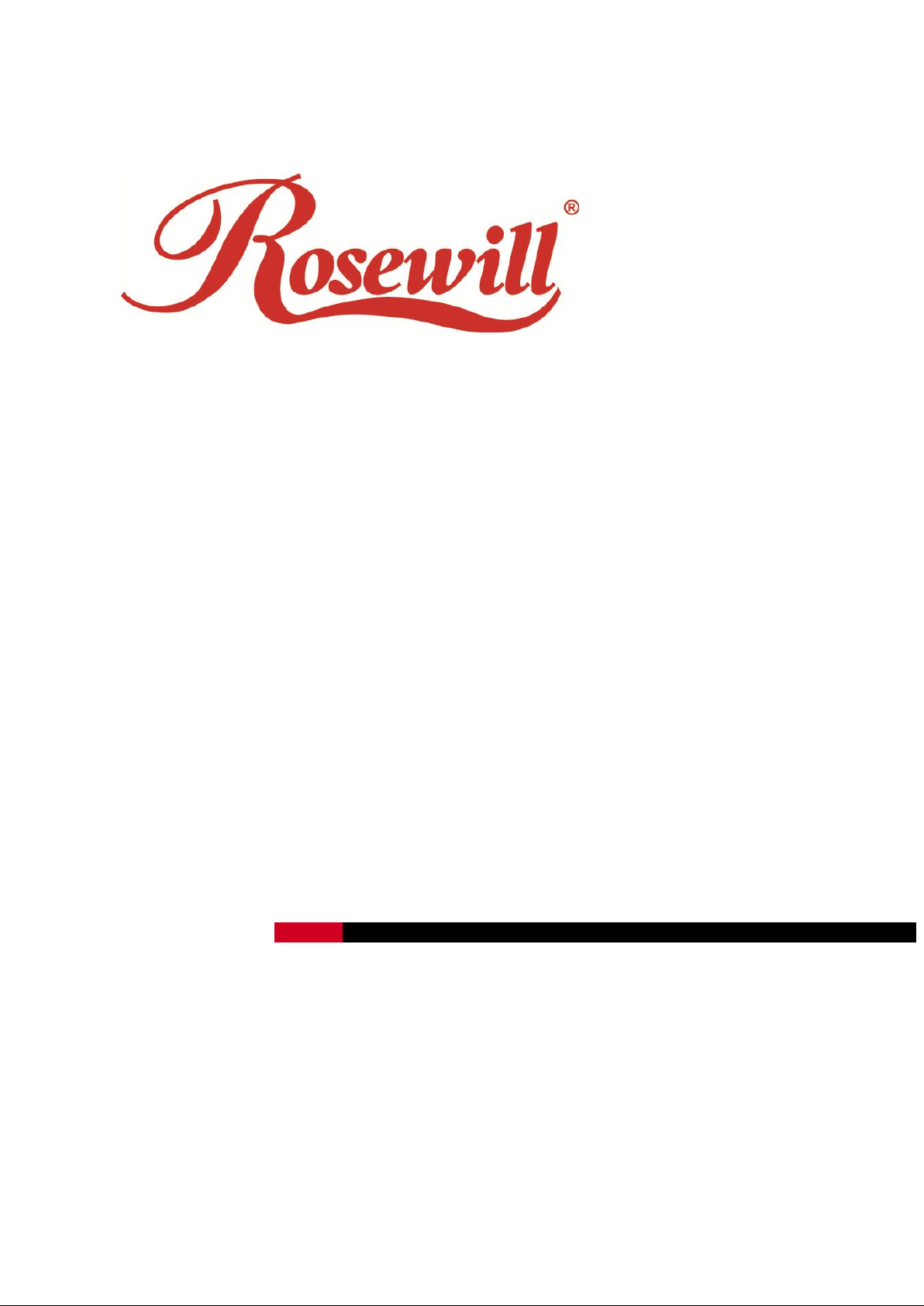
200Mbps Powerline Pass-through Fast Ethernet Adapter
RPLC-201P
User Manual
Page 2
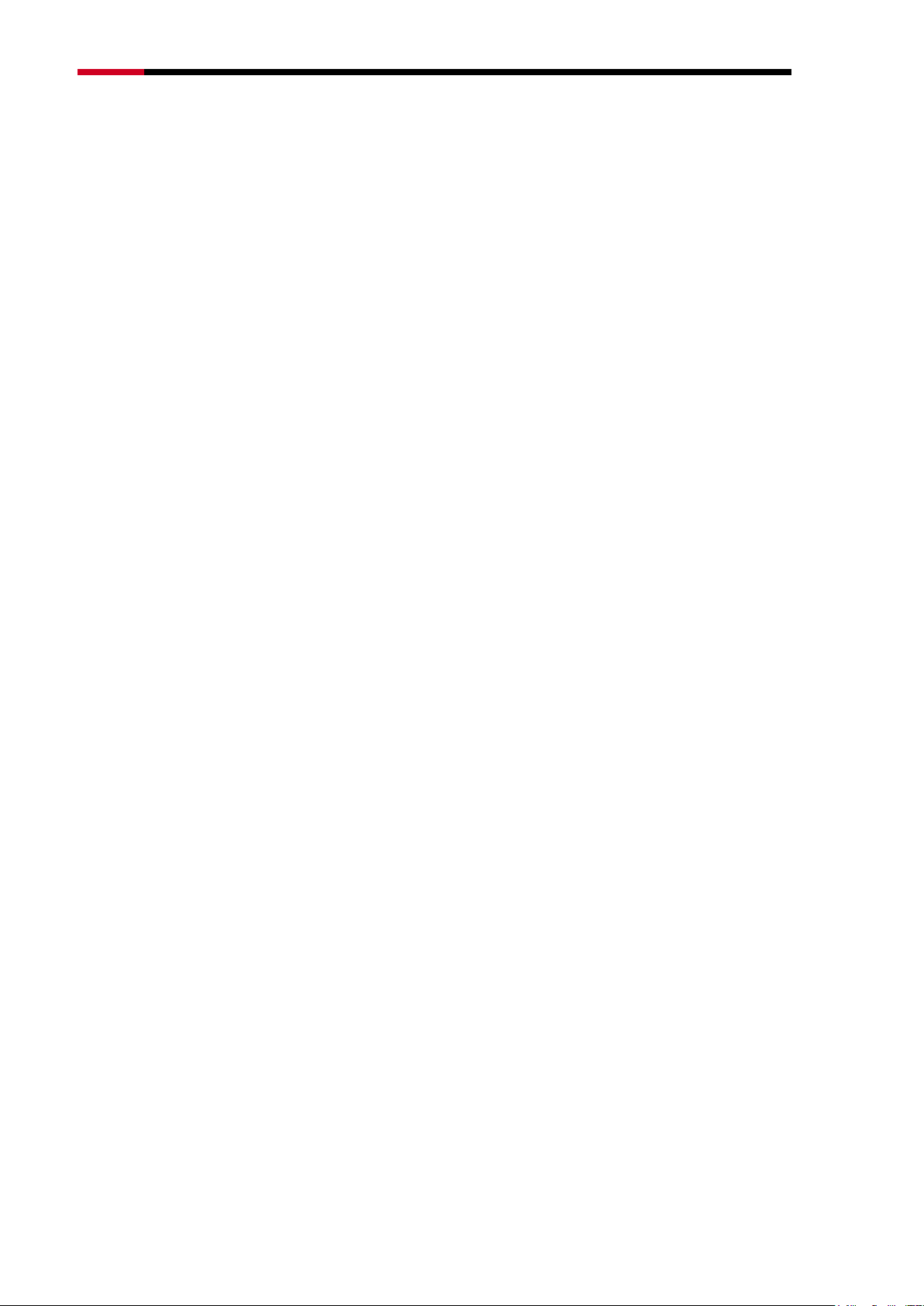
200Mbps Powerline Pass-Through Fast Ethernet Adapter KIT - RPLC-201PKIT- User’s Manual
Contents
PACKAGE CONTENTS ............................................................................................ 3
CHAPTER 1 INTRODUCTION TO HARDWARE ...................................................... 4
1.1 EXPANDING YOUR NETWORK WITH RPLC-201P .................................................. 4
1.2 KEY FEATURES ................................................................................................. 4
1.3 APPLICATION ..................................................................................................... 5
1.4 SYSTEM REQUIREMENT ..................................................................................... 6
1.5 HARDWARE DIAGRAM OF RPLC-201P ................................................................ 6
1.5.1 LED .................................................................................................................. 7
1.5.2 Powerline Adapter‟s Button and Connector .................................................... 7
CHAPTER 2 INTRODUCTION TO UTILITY ............................................................. 9
2.1 UTILITY INSTALLATION ........................................................................................ 9
2.2 HOW TO USE POWERLINE UTILITY .................................................................... 17
2.2.1 Main Tab ........................................................................................................ 17
2.2.2 Information Tab ............................................................................................. 22
2.2.3 About Tab ...................................................................................................... 23
2.2.4 Preferences ................................................................................................... 24
CHAPTER 3 HOW TO USE THE SECURITY/RESET PUSHBUTTON ................... 25
3.1 FORMING A HOMEPLUG AV LOGICAL NETWORK.................................................. 25
3.2 JOINING A NETWORK........................................................................................ 26
3.2 LEAVING A NETWORK ....................................................................................... 26
APPENDIX A: IMPROVING THE TRANSMISSION QUALITY ............................... 28
APPENDIX B: SPECIFICATIONS .......................................................................... 29
APPENDIX C: ACRONYMS AND ABBREVIATIONS ............................................. 31
APPENDIX D: RPLC-201P QOS SUPPORT .......................................................... 32
-2-
Page 3
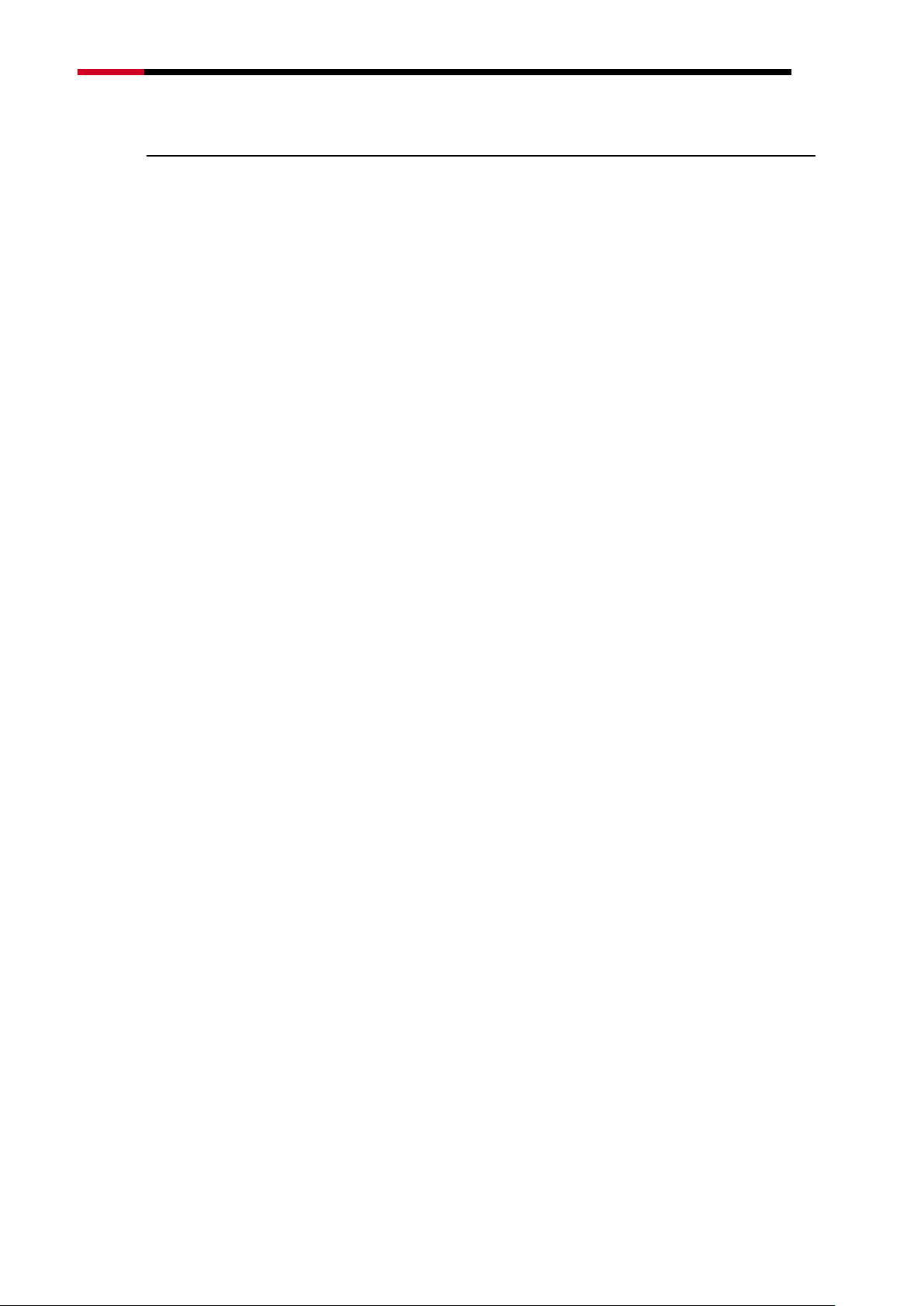
200Mbps Powerline Pass-Through Fast Ethernet Adapter KIT - RPLC-201PKIT- User’s Manual
Package Contents
The following items should be found in your package:
2x Rosewill RPLC-201P 200Mbps Powerline Pass-Through Fast Ethernet
Adapter
2x RJ45 Ethernet Cable
1x Quick Installation Guide
1x Resource CD for RPLC-201P, including:
Rosewill Powerline Utility
Quick Installation Guide
User Guide
Note:
Make sure that the package contains the above items. If any of the listed items are damaged or
missing, please contact with your distributor.
-3-
Page 4
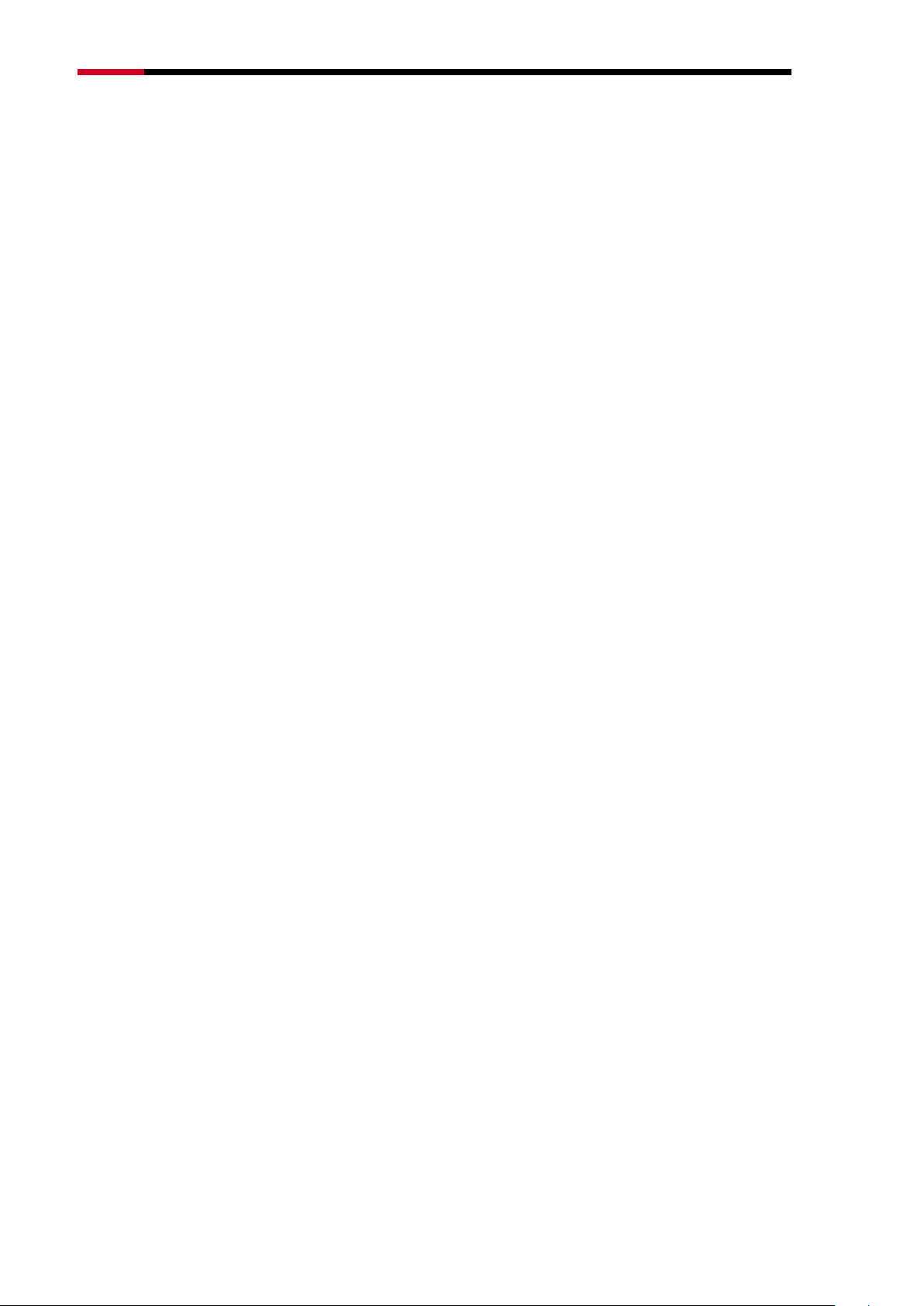
200Mbps Powerline Pass-Through Fast Ethernet Adapter KIT - RPLC-201PKIT- User’s Manual
Chapter 1 Introduction to Hardware
Thank you for purchasing Rosewill‟s RPLC-201P 200mbps Powerline Pass-Through
Fast Ethernet Adapter. The RPLC-201P adapter can transmit data up to 200mbps
via household‟s power outlet. RPLC-201P helps you to easy establish a high-speed
network that supports HD video, voice, and data without wiring and drilling. It is
suitable for using in a wide range of both residential (at home) and commercial
(offices, apartments, hotels, warehouses) network applications.
1.1 Expanding your Network with RPLC-201P
The RPLC-201P plugs into an power outlet to extend cable or DSL modem
connection or your current Ethernet Network to almost any power outlet in your
home with any new cabling.* Devices can securely communicate with each other via
the 128-bit Advanced Encryption Standard (AES) through RPLC-201P at a high
speed transfer rate of 200Mbps and at 10/100mbps LAN support.
Note:
Powerline Technology has certain limitations.
1. To ensure the best performance for Powerline Data transmission, we recommended to use
under one power circuit and without uses via power strip or extension block.
2. Performance may be decreased under different circuits but within one Electricity Meter due
to the drop-off via hardware.
1.2 Key Features
Plug and Play with Quick and Easy Installation
Installation requires no new wiring
Every power socket becomes a connection node in the household.
RPLC-201P supports connection for a total of 16 nodes.
Plug-and-play to your routers, computers and other network devices.
Enjoy Stable HD Videos and Gaming
With a pair of plug-and-play RPLC-201P installed, you can easily extend
your home network through any electrical outlet for Internet access by
HDTVs, Blu-ray™ players, DVRs, PCs and game consoles.
QoS Management Enhances Streaming Quality
-4-
Page 5
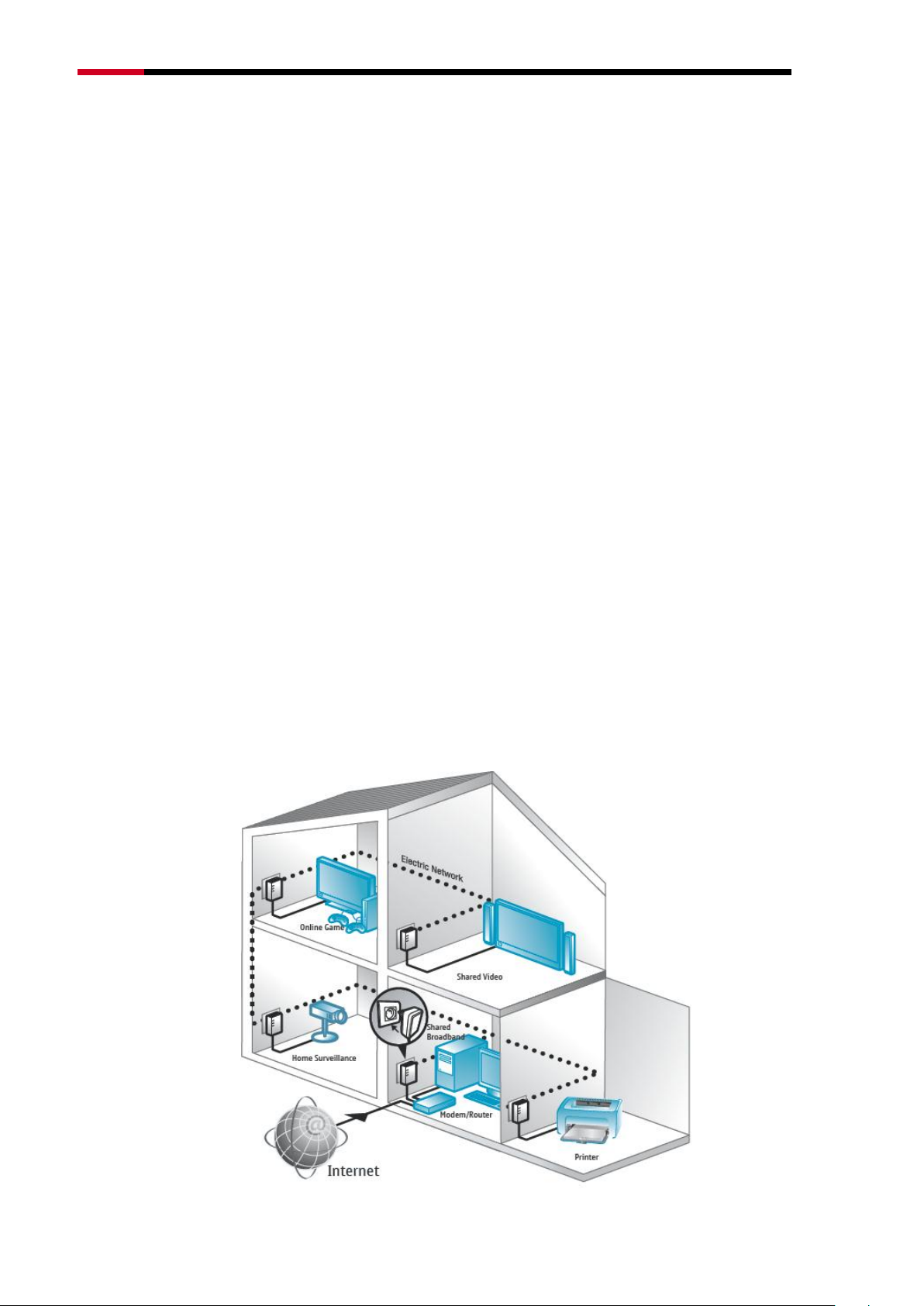
200Mbps Powerline Pass-Through Fast Ethernet Adapter KIT - RPLC-201PKIT- User’s Manual
RPLC-201P supports a fixed 4-level type QoS and 8-level VLAN priority
fields which automatically improves the streaming quality
Green Feature for Power saving mode
RPLC-201P will detect signals when there is no signal transmit, it will
automatically enters Power Saving mode which saves near 80% of the
energy consumption.
Extra Power Outlet for more Convenience
RPLC-201P enables users to access both network connection and power
supply to multiple electrical devices with AC pass-through design. You can
easily access to internet via powerline without sacrifice your current power
outlets.
1.3 Application
Shared broadband internet access
Higher data rate broadband sharing for power line LAN
Backbone for Wireless and Wireless Extender
TV over IP (IPTV) and Voice over Internet Protocol (VoIP)
High Definition (HD) and Standard Definition (SD) video distribution
Video surveillance
Online Gaming
-5-
Page 6
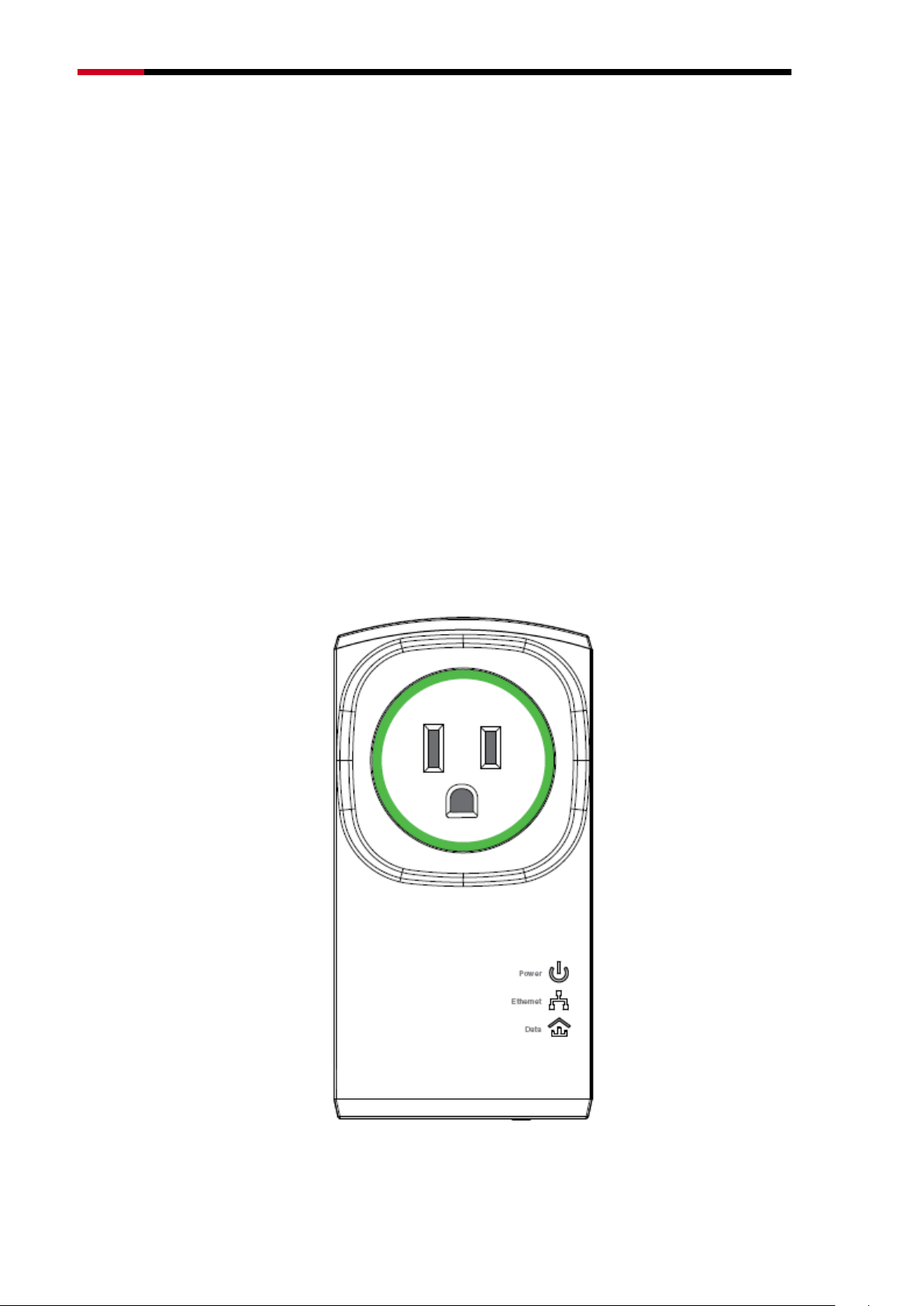
200Mbps Powerline Pass-Through Fast Ethernet Adapter KIT - RPLC-201PKIT- User’s Manual
1.4 System Requirement
If need to use Powerline Utility: Operating system: Windows 98SE, 2000, ME,
XP 32/64 bit, Vista 32/64bit, and Win7 32/64 bit otherwise, no OS require
CPU: Intel Pentium III or better, clock rate faster than 2.0GHz recommended
RAM: At least 128MB
Screen resolution: Any resolution
Free disk space: At least 20MB
Network interface: At least one Fast Ethernet (100 Mbps) network card, and a
Ethernet Cable.
1.5 Hardware Diagram of RPLC-201P
-6-
Page 7
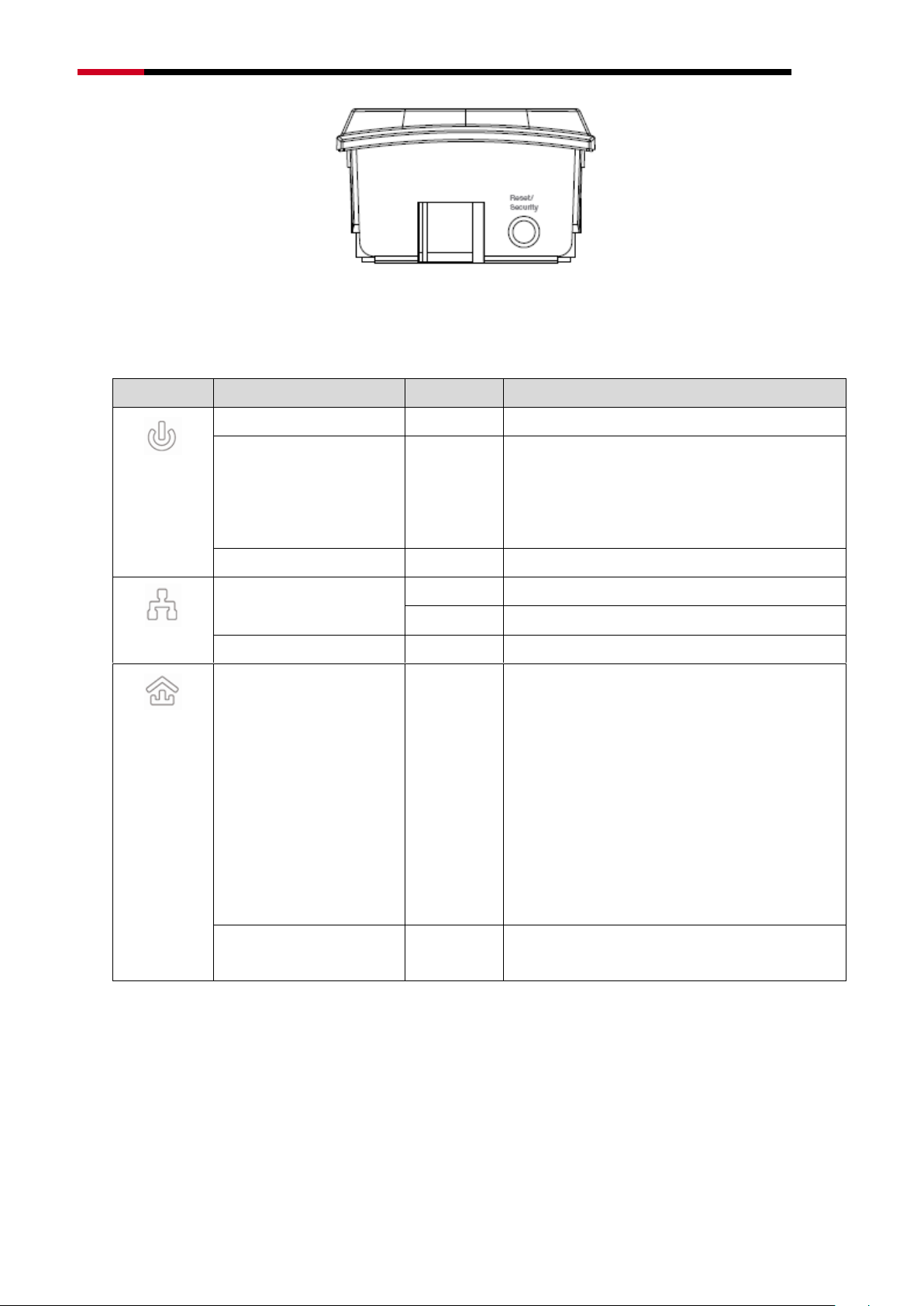
200Mbps Powerline Pass-Through Fast Ethernet Adapter KIT - RPLC-201PKIT- User’s Manual
LED
Color
Behavior
Description
(Power)
Green
On
System runs normally.
Green
Blink
System is resetting.
System is in the process of
password synchronization.
System is in Power Saving mode
-
Off
The PLC adapter is powered off.
(Ethernet)
Green
On
Ethernet connection has established.
Blink
Data is being transmitted.
-
Off
No Ethernet connection.
(Data)
Green/Orange/Red
On
The PLC adapter has connected to the
powerline network. The Data LED color
may vary according to the Data
Transmit Quality.
Green: Data Transmit Quality Excellent
Orange: Data Transmit Quality Average
Red: Data Transmit Quality Poor
-
Off
The PLC adapter does not connect to
the powerline network.
1.5.1 LED
1.5.2 Powerline Adapter’s Button and Connector
Reset/Security:
Reset: Pressing and holding the Button for between 10 seconds and 15
seconds makes the adapter restore the factory default settings.
-7-
Page 8
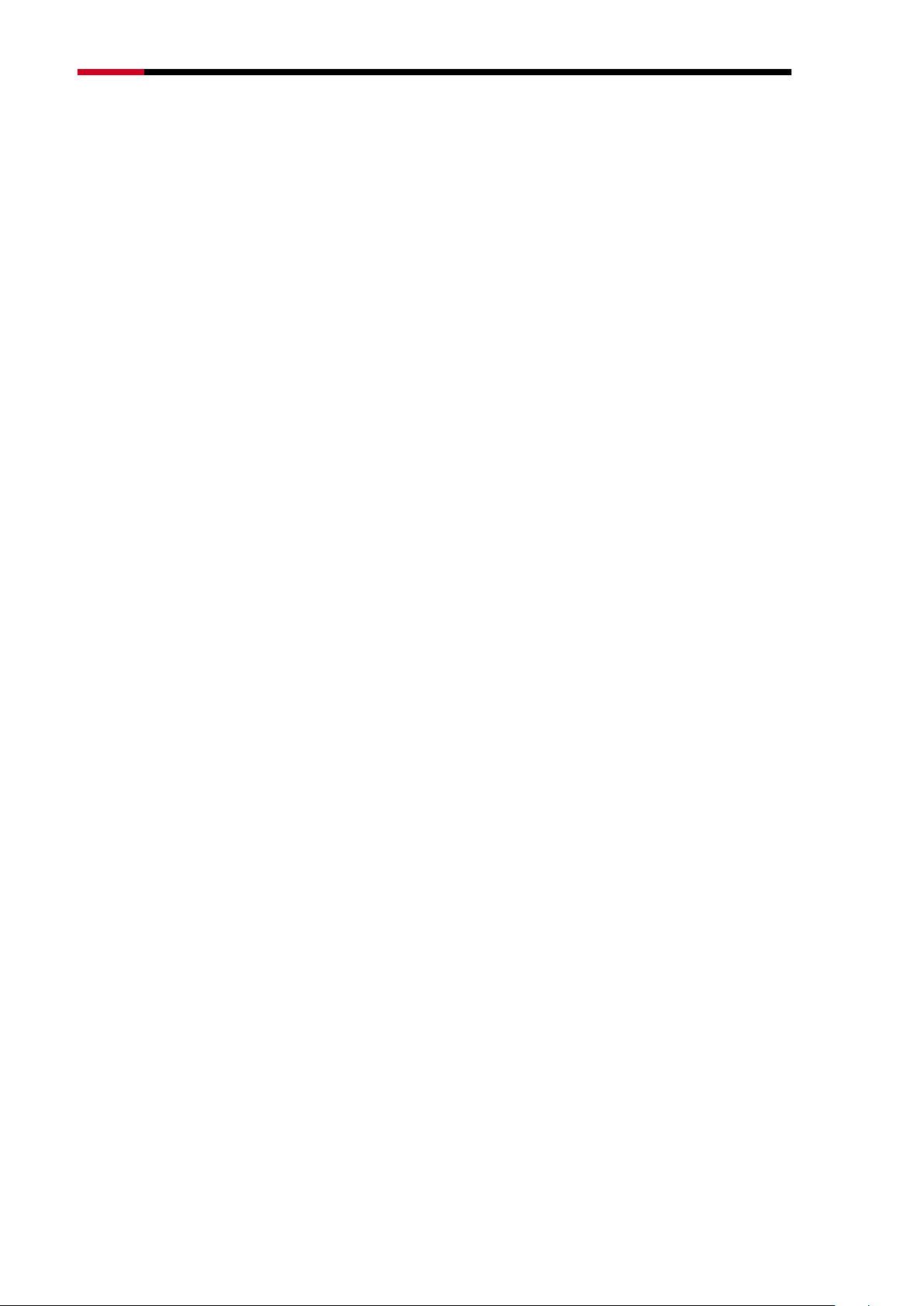
200Mbps Powerline Pass-Through Fast Ethernet Adapter KIT - RPLC-201PKIT- User’s Manual
Security: Pressing and holding the button for less than 3 seconds makes the
adapter a member of the existing Powerline Network.
Ethernet Port (RJ45 Port): The Ethernet port connects to an Ethernet network
cable. The other end of the cable connects to your computer or other
Ethernet-enabled network device.
Connecting to the router/modem: Insert One end of the RJ45 Cable (Recommend
using Cat 5E cable or above for Gigabit Network environment) to this port, and the
other end to the router or modem. Then plug into the electrical outlet.
Connecting to PC / Smart TV / NB / Blu-ray Player / Media Player / IP Phone:
Insert One end of the RJ45 Cable (Recommend using Cat 5E cable or above) to this
port, and the other end to the other devices. Then plug into the electrical outlet.
-8-
Page 9
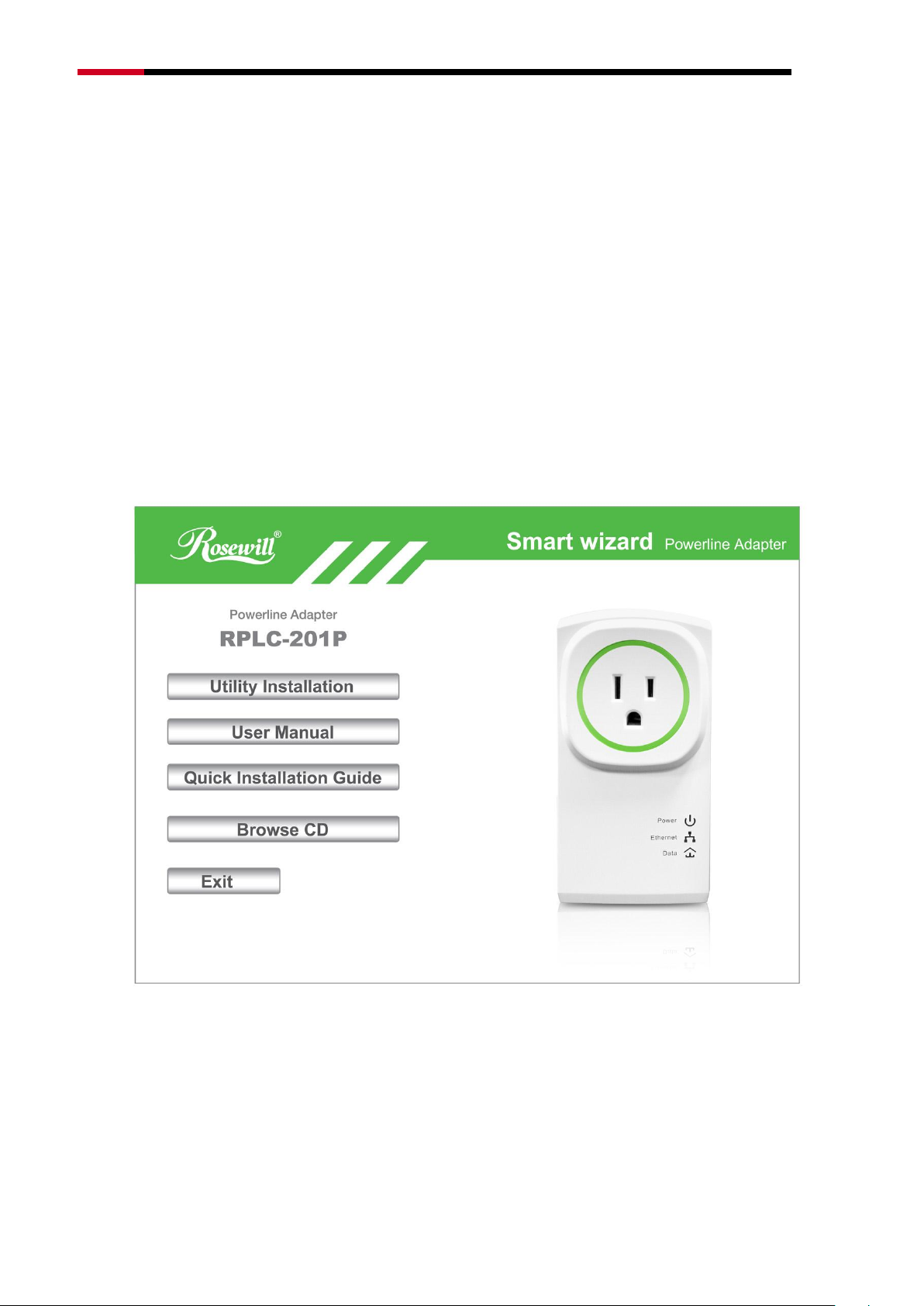
200Mbps Powerline Pass-Through Fast Ethernet Adapter KIT - RPLC-201PKIT- User’s Manual
Chapter 2 Introduction to Utility
Note:
Before installing the PLC utility software, make sure that there is no any other powerline utility
installed on your computer. If there is another utility installed, please uninstall it and restart your
computer.
2.1 Utility Installation
Please follow the steps below to install the utility.
1. Please insert the utility CD into the computer‟s CD-ROM drive. Select and click
“Utility Installation” in the Wizard Page.
2. There will be 2 applications install into your system, WinPcap.exe and Powerline
Utiltiy.exe. If your computer has not been installed with WinPcap, WinPcap will
automatically be installed first. Click OK to start install WinPcap.
-9-
Page 10
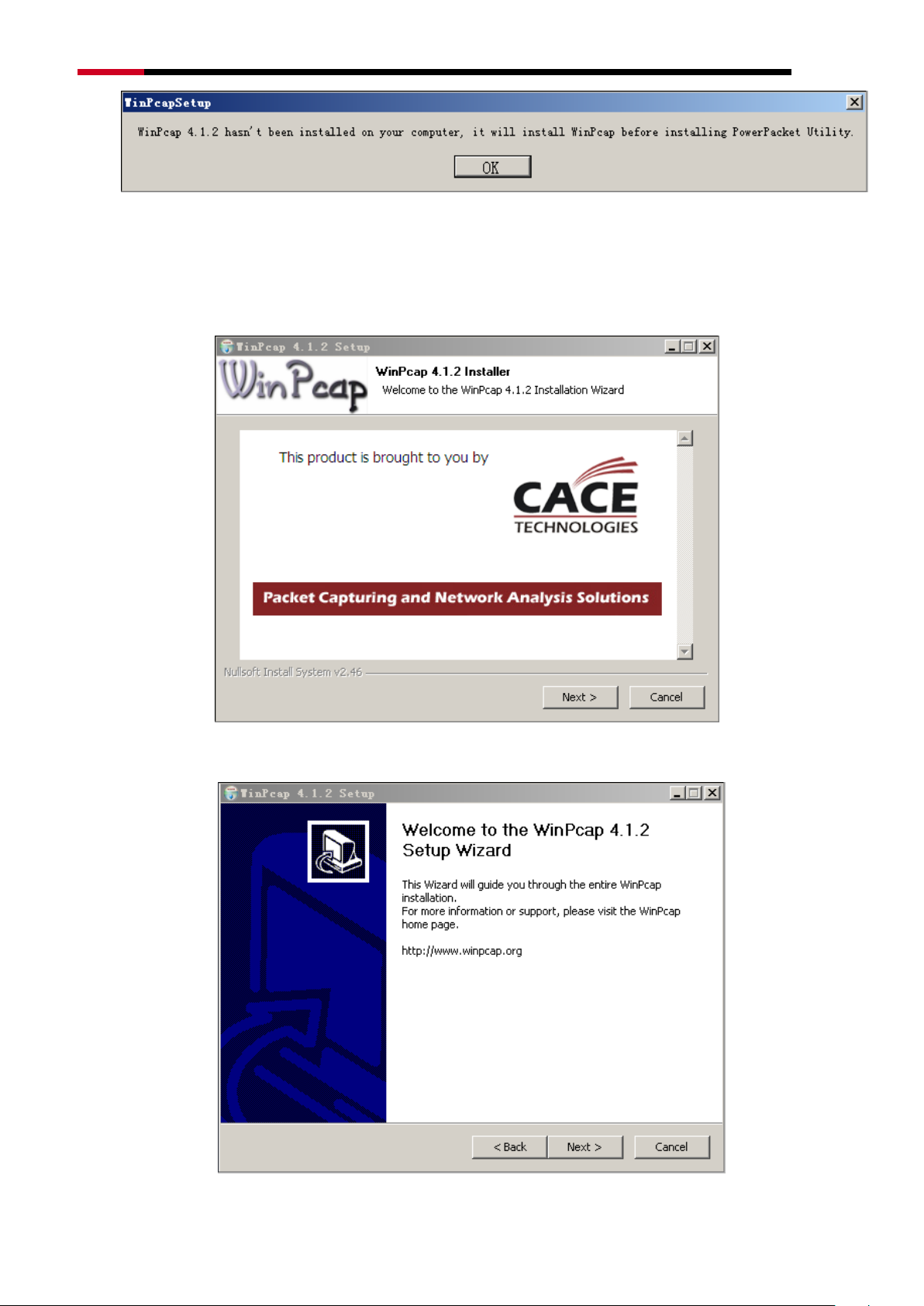
200Mbps Powerline Pass-Through Fast Ethernet Adapter KIT - RPLC-201PKIT- User’s Manual
If your computer has been installed with the latest WinPcap, Powerline Utility will
be installed directly. Proceed to step 11.
3. Click Next to continue installation.
4. Click Next to continue installation.
-10-
Page 11
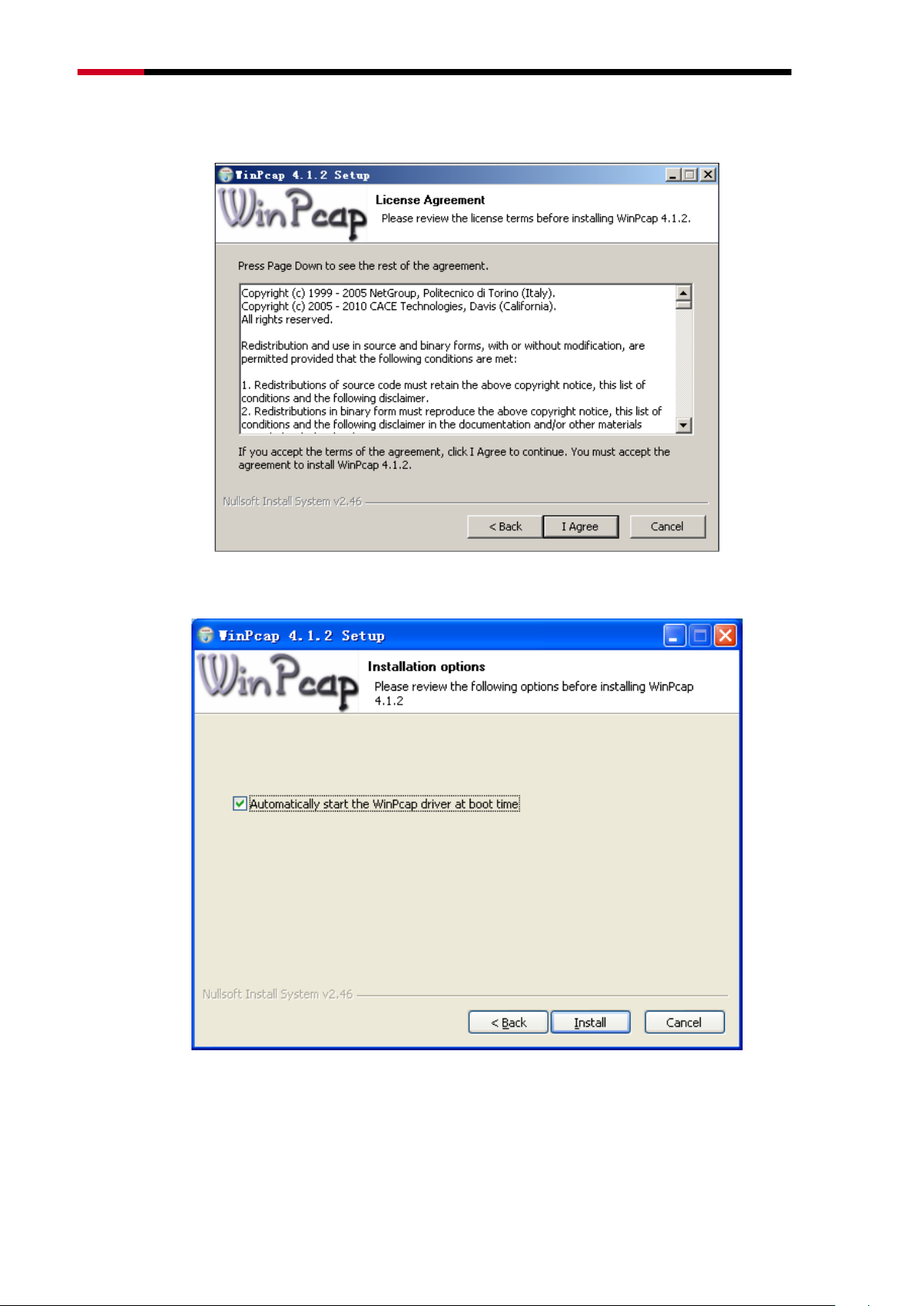
200Mbps Powerline Pass-Through Fast Ethernet Adapter KIT - RPLC-201PKIT- User’s Manual
5. Click I Agree to accept the license agreement of WinPcap.
6. Click Install to install WinPcap 4.1.2.
Note:
If WinPcap of an earlier version has been installed in your computer,
the system notifies you to uninstall the earlier version when you try
installing WinPcap included in the CD.
-11-
Page 12

200Mbps Powerline Pass-Through Fast Ethernet Adapter KIT - RPLC-201PKIT- User’s Manual
7. If WinPcap of an earlier version has been installed in your computer, the system
notifies you to uninstall the earlier version when you try installing WinPcap
included in the CD. Click Yes.
8. Click Uninstall to start uninstallation.
9. Click Finish to complete uninstalling earlier WinPcap.
-12-
Page 13

200Mbps Powerline Pass-Through Fast Ethernet Adapter KIT - RPLC-201PKIT- User’s Manual
10. Click Finish to complete installing WinPcap and start to install Powerline Utility.
11. Click Next to follow Powerline Utility setup wizard.
-13-
Page 14

200Mbps Powerline Pass-Through Fast Ethernet Adapter KIT - RPLC-201PKIT- User’s Manual
12. Select I accept the agreement. Click Next to continue installation.
13. Click Browse… to change the path for installing Powerline Utility. The default
installation path is C:\Program Files\Powerline Utility. Click Next.
-14-
Page 15

200Mbps Powerline Pass-Through Fast Ethernet Adapter KIT - RPLC-201PKIT- User’s Manual
14. Create a shortcut in the Start Menu folder. Click Browse… to select a folder to
place the shortcut. Click Next to continue the installation.
15. Select Create a desktop icon or Create a Quick Launch icon if necessary.
Click Next.
-15-
Page 16

200Mbps Powerline Pass-Through Fast Ethernet Adapter KIT - RPLC-201PKIT- User’s Manual
16. Click Install to start installing Powerline Utility.
-16-
Page 17

200Mbps Powerline Pass-Through Fast Ethernet Adapter KIT - RPLC-201PKIT- User’s Manual
17. Click Finish to complete installing Powerline Utility. If you select Launch
Powerline Utility, Powerline Utility is automatically run after it is successfully
installed.
2.2 How to Use Powerline Utility
Click the icon in the desktop or quick launch bar to open Powerline Utility.
2.2.1 Main Tab
The Main screen provides a list of all powerline devices logically connected to the
computer. The top panel shows the local HomePlugAV devices connected to the
network interface card (NIC) of the computer or remote devices that pass
verification.
Click Connect, and Powerline Utility automatically scans the powerline periodically
for other HomePlugAV devices connected to it. If no local HomePlugAV device is
discovered, the screen displays “0 device(s) found”.
-17-
Page 18

200Mbps Powerline Pass-Through Fast Ethernet Adapter KIT - RPLC-201PKIT- User’s Manual
Note:
Usually, only one HomePlugAV device will be detected and displayed
on the top panel of the screen. However, more than one HomePlugAV
devices will be detected if your computer has multiple NICs.
The lower panel displays all the HomePlugAV remote devices discovered in the
current logical network. The total number of remoter devices connected in the
same network is displayed above the remote device panel.
The following information is displayed for all the devices that appear in the lower
panel.
-18-
Page 19

200Mbps Powerline Pass-Through Fast Ethernet Adapter KIT - RPLC-201PKIT- User’s Manual
Device Name
This column shows the default device name, which may be modified. To change
the name, click Rename.
Mac Address
This column shows the MAC addresses of the remote devices.
Password
By default, this column is blank. You can click Enter Password to enter it. For
some operations (for example, changing network passwords), you must first get
devices‟ password verified by entering correct passwords.
The steps for entering the password of the device are as follows:
Step 1 Click the device name to select the device in the lower panel.
Step 2 Click Enter Password. A dialog box appears, showing the device name
and password. The default password (DEK) is printed on labels on the
bottom of devices.
Step 3 Click OK to verify the password.
This process might take a few seconds to get completed. If the password is entered
correctly, the device‟s password shows in the Password column on the lower panel.
If a device is not found, a message appears, suggesting trying again.
-19-
Page 20

200Mbps Powerline Pass-Through Fast Ethernet Adapter KIT - RPLC-201PKIT- User’s Manual
Change NPW (Network Password)
The Change NPW button is used to remove a remote device from its existing
network by changing the NPW for the remote device. All devices are shipped with a
default NPW (“HomePlugAV”). Devices with the same NPW are located in the
same network.
Note:
Only devices that have their password verified can be removed from a
network by clicking Change NPW. Before changing a device‟s NPW,
click Enter Password to enter the device‟s password to achieve
verification.
If the device is found and has its password entered correctly, enter a new NPW
different from the existing network in the Set Network Password dialog box
displayed. Then, the device is successfully removed from the network.
If a device does not have its password entered, a “Not change!” message appears.
You need to click Enter Password to enter the device‟s password to achieve
verification first.
-20-
Page 21

200Mbps Powerline Pass-Through Fast Ethernet Adapter KIT - RPLC-201PKIT- User’s Manual
Change Local NPW
The Change NPW button is used to remove a local device from its existing network
or add a local device to another network by changing the NPW for the local device.
All devices are shipped with a default NPW (“HomePlugAV”). Devices with the
same NPW are located in the same network.
To remove a local device from its existing network:
Step 1 Select a local device in the top panel and click Change Local NPW.
Step 2 In the screen displayed, set a network password different from that of
the local device‟s existing network.
Step 3 Click OK.
After the network password for the local device is changed successfully, this local
device is removed from its existing network. Previous devices displayed on the
lower panel will disappear and devices with the same NPW as this local device will
appear on the lower panel.
To add a local device into a network:
Step 1 Select a local device in the top panel and click Change Local NPW.
Step 2 In the screen displayed, set the network password the same as that of
the network this device is to add into.
Step 3 Click OK.
After the network password for the local device is changed successfully, this local
device is added into the target network. Previous devices displayed on the lower
-21-
Page 22

200Mbps Powerline Pass-Through Fast Ethernet Adapter KIT - RPLC-201PKIT- User’s Manual
panel will disappear and devices in the target network will appear on the lower
panel.
Scan
The Scan button is used to perform an immediate search for HomePlugAV devices
connected to the powerline network. By default, Powerline Utility automatically
scans every a few seconds and updates the displayed information.
Firmware Upgrade
The Firmware Upgrade button is used to upgrade the device firmware.
Note:
Only devices that have their password verified can achieve firmware
upgrade by clicking Firmware Upgrade.
The steps for upgrading firmware are as follows:
Step 1 Select a local device from the top panel.
Step 2 Click Firmware Upgrade.
Step 3 Click Browse to choose a configuration file (fw_upgrade, bin-upgrade,
or paramconfig).
Step 4 Click OK.
It takes several minutes to complete firmware upgrade. Do not interrupt the
upgrade process.
2.2.2 Information Tab
The Information screen shows the system information and the firmware version.
-22-
Page 23

200Mbps Powerline Pass-Through Fast Ethernet Adapter KIT - RPLC-201PKIT- User’s Manual
The upper panel shows technical data concerning software and hardware on the
host computer that are used to communicate through HomePlug on the powerline
network. It includes the following:
MAC address of all NICs connected to the host
MAC address of all devices connected locally to the host
network Name (NPW) of local devices
Software version
Firmware version (including release date and SVN date)
Vendor name
2.2.3 About Tab
The About screen shows the software version and provides an html link to our
website. Clicking the Web address, you can visit the website.
-23-
Page 24

200Mbps Powerline Pass-Through Fast Ethernet Adapter KIT - RPLC-201PKIT- User’s Manual
2.2.4 Preferences
The lower panel displays options for turning the autoscan function on or off.
-24-
Page 25

200Mbps Powerline Pass-Through Fast Ethernet Adapter KIT - RPLC-201PKIT- User’s Manual
Chapter 3 How to Use the Security/Reset Pushbutton
This chapter describes how to use the Security/Reset pushbutton to add new
devices into or remove devices from a HomePlug AV logical network (AVLN). You
can monitor the operation progress and results by observing the Power LED status.
3.1 Forming a HomePlug AV logical network
Scenario:
Devices A and B with different NMK (Network Membership Key used to
authenticate/access) values are connected to the same powerline. Users want
to use them to form a logical network.
Forming a HomePlug AV logical network
Do as follows to form a logical network:
1. Press the Security/Reset pushbutton on device A or B for 5-8 seconds. The
device will reset and restart with a random NMK.
2. Press the Security/Reset button on device A for less than 3 seconds.
3. Within 30 seconds, press the Security/Reset button on device B for less than
3 seconds.
4. Wait for connection to complete.
The power indicator on both devices will flash evenly at 1 second intervals until
the operation succeeds or fails. If the connection succeeds, the Power and Data
indicators on both devices illuminate steadily. If the connection fails, the Power
indicators on both devices keep steady on, but the Data indicators on both
devices are off. In that case, repeat steps 1-4.
-25-
Page 26

200Mbps Powerline Pass-Through Fast Ethernet Adapter KIT - RPLC-201PKIT- User’s Manual
3.2 Joining a Network
Scenario:
Devices A and B are located in network N. Users want to add device C (the
joiner) into network N. Any devices on network N can become the „adder‟.
Joining a network
Please follow below to add Device C to Network N using the Security button:
1. Press the Security/Reset pushbutton on device C (the joiner) for 5-8
seconds. The device will reset and restart with a random NMK.
2. Press the Security/Reset button on device C (the „joiner‟) for less than 3
seconds.
3. Within 30 seconds, press the Security/Reset button on device A (or device
B) for less than 3 seconds.
4. Wait for connection to complete.
The power indicator on both devices will flash evenly at 1 second intervals until
the operation succeeds or fails. If the connection succeeds, the Power and Data
indicators on both devices illuminate steadily. If the connection fails, the Power
indicators on both devices keep steady on, but the Data indicators on both
devices are off. In that case, repeat steps 1-4.
3.2 Leaving a Network
Scenario:
Device C is located in a network. Users want to remove device C (the „leaver‟)
from its network.
-26-
Page 27

200Mbps Powerline Pass-Through Fast Ethernet Adapter KIT - RPLC-201PKIT- User’s Manual
Leaving a network
1. Press the Security/Reset pushbutton on device C (the „leaver‟) for 5-8
seconds. The device will reset and restart with a random NMK.
2. Wait for reset to complete.
The Power indicator on device C momentarily extinguishes during reset, blinks
during restart, and then illuminates steadily.
After device C is removed from its existing network, users can disconnect the
device from the medium or join it to another logical network on the same
medium
-27-
Page 28

200Mbps Powerline Pass-Through Fast Ethernet Adapter KIT - RPLC-201PKIT- User’s Manual
Appendix A: Improving the Transmission Quality
It is important to use the PLC product complying with the following "rule of thumb",
because it can significantly improve the transmission capacity of the network.
PLC device is recommended to plug the device directly into a wall socket, not to
power stripe.
-28-
Page 29

200Mbps Powerline Pass-Through Fast Ethernet Adapter KIT - RPLC-201PKIT- User’s Manual
Specification
Standards
IEEE 1901 and HomePlug AV compliant
Co-existence with HomePlug 1.0 Nodes
IEEE802.3, IEEE802.3u
Encryption
128-bit AES Encryption
Ports
10/100Mbps Ethernet port
LEDs
Power, Ethernet, Data
Powerline Speeds
Up to 200Mbps
Powerline Range
Up to 984 ft over Electricity line (300M)
Maximum PLC support
Capable of extending up to total of 8 Powerline adapters in one
environment
Connection Type
RJ45
Connection Speeds
10/100M
Kit Type
Double
Frequency Band
2 MHz ~ 28 MHz
Power Consumption
- <2.5W Operation
- 1.21W Idle
- 0.48W Standby (enter standby mode after 30 mins without data
transmit detected)
Outlet Current
220VAC 16A Maximum, 110VAC 20A Maximum
QoS Support
- Built-in Fixed Quality of Service (QoS) enhances VoIP, media,
and Data streaming quality:
- QoS Priority (Fixed):
- 1st: Network Management Frames and Voice
- 2nd: HD Video and Music Streaming
- 3rd: Data Streaming
System Requirement
Deployment requirements:
Appendix B: Specifications
-29-
Page 30

200Mbps Powerline Pass-Through Fast Ethernet Adapter KIT - RPLC-201PKIT- User’s Manual
- Devices with 10/100 or 10/100/1000 Mbps Ethernet port
- Operates system not require for uses without Utility
- Utility software OS support:
- Microsoft Windows 2000/XP/Vista/7
Dimensions
4.61 x 2.36 x 2.09in (117 x 60 x 53 mm) (1 Powerline adapter)
Weight
0.35 lb (160 g) (1 Powerline adapter)
Temperature
0°C~40°C Operation
-20°C~70°C Storage
Humidity
10%~90% (non-condensing) Operation
5%~90% (non-condensing) Storage
Contents
2x RPLC-201P 200Mbps Powerline AV AC Pass-through
Adapters
1x Quick Installation Guide
1x User Manual / Utility CD
2x RJ45 Ethernet Cables
-30-
Page 31

200Mbps Powerline Pass-Through Fast Ethernet Adapter KIT - RPLC-201PKIT- User’s Manual
AVLN
AV In-home Logical Network, the AVLAN is
the set of STAs that possess the same
network membership key. Every AVLN is
managed by a single CCo.
CCo
Central Coordinator
CSMA/CA
Carrier Sense Multiple Access / Collision
Avoidance
DAK
Device Access Key
DM
Device Manager
IGMP
Internet Group Management Protocol
NEK
Network Encryption Key
NID
Network ID (Identification)
NMK
Network Membership Key
PLC
Powerline Communication
PIB
Parameter Information Block
STA
Station, a STA in the network with a
connection to the powerline and being able
to source or sink traffic
TDMA
Time Division Multiple Access
TEI
Terminal Equipment Identifier
TOS
Type Of Service
VLAN
Virtual Local Area Network
Appendix C: Acronyms and Abbreviations
-31-
Page 32

200Mbps Powerline Pass-Through Fast Ethernet Adapter KIT - RPLC-201PKIT- User’s Manual
Appendix D: RPLC-201P QoS Support
RPLC-201P allows for 4 levels of Channel Access Priority (CAP (0 – 3)). The 8 levels
of VLAN Ethernet tags must be mapped to the 4 levels of CAP priority, where CAP 3
is the highest priority and CAP 0 is the lowest. CAP 3 priority might be used for voice
and network management frames, and CAP 2 is used for streaming HD video and
music while CAP 1 and CAP 0 are used for data.
Default CAP
The „Default CAP‟ group allows for default priority mapping of packets that do not
have a VLAN TAG. The settings are available for Unicast (directed to a host).
Unicast - (default CAP 1) - sets the default channel access priority for
unicast frames not matching any other classification or mapping.
IGMP managed Multicast Stream (Fixed to CAP 2) - sets the default
channel access priority for stream data belonging to a snooped IGMP
multicast group.
IGMP - (default CAP 3) - sets the channel access priority for IGMP frames -
these are the group management frames, not the stream data.
Multicast/Broadcast - sets the default CAP for multicast frames not in a
snooped group and for broadcast frames.
The following are the factory fixed settings for QoS Priority:
1st: Network Management Frames and Voice
2nd: Video and Music Streaming
3rd: Data Streaming
Thank you for purchasing a quality Rosewill Product.
Please register your product at: www.rosewill.com for complete
warranty information and future support for your product.
Rosewill Customer Service Hotline: 1-800-575-9885
Rosewill Customer Service Support: techsupport@rosewill.com
-32-
Page 33

200Mbps Powerline Pass-Through Fast Ethernet Adapter KIT - RPLC-201PKIT- User’s Manual
COPYRIGHT & TRADEMARKS
Specifications are subject to change without notice. is a registered
trademark of Rosewill Inc. Other brands and product names are trademarks or
registered trademarks of their respective holders.
No part of the specifications may be reproduced in any form or by any means or
used to make any derivative such as translation, transformation, or adaptation
without permission from Rosewill Inc. Copyright © 2010 Rosewill Inc. All rights
reserved.
http://www.rosewill.com
Safety Warning
This device is intended for connection to the AC powerline. For installation instructions, please refer
to the installation section of this guide. The following precautions should be taken when using this
product.
Read all instructions before installing and operating this product.
Follow all warnings and instructions marked on the product.
Unplug the device from the wall outlet before cleaning. Use a damp cloth for cleaning. Do not
use liquid cleaners or aerosol cleaners.
Do not operate this product near water.
This product should never be placed near or over a radiator or heat register.
Do not use an extension cord between the device and the AC power source.
Only a qualified technician should service this product. Opening or removing covers may result
in exposure to dangerous voltage points or other risks.
Do not plug the device into a power strip or surge protector because these devices may consist
of filter and impair signal.
Avoid plugging the device right next to noisy sources such as cell phone charger, Halogen light,
noisy desktop computer, vacuum cleaner, etc. These cases result in poor transmission speed.
Unplug the device from the wall outlet and refer the product to qualified service personnel for
the following conditions:
If liquid has been spilled into the product
If the product has been exposed to rain or water
If the product does not operate normally when the operating instructions are followed
If the product exhibits a distinct change in performance
-33-
Page 34

200Mbps Powerline Pass-Through Fast Ethernet Adapter KIT - RPLC-201PKIT- User’s Manual
Your product is marked with this symbol, which is known as the WEEE mark. WEEE stands for
Waste Electronics and Electrical Equipment. It means that used electrical and electronic products
should not be mixed with general waste. Used electrical and electronic equipment should be treated
separately.
Federal Communication Commission (FCC) Interference Statement
The device complies with Part 15 of FCC rules. Operation is subject to the following two conditions:
This device may not cause harmful interference
This device must accept any interference received, including interference that may cause undesired
operations.
The device has been tested and found to comply with the limits for a Class B digital device pursuant to Part 15 of
the FCC Rules. These limits are designed to provide reasonable protection against harmful interference in a
residential installation. This device generates, uses, and can radiate radio frequency energy, and if not installed
and used in accordance with the instruction, may cause harmful interference to radio communications. However,
there is no guarantee that interference will not occur in a particular installation.
If this device does cause harmful interference to radio/television reception, which can be determined by turning
the device off and on, the user is encouraged to try to correct the interference by on or more of the following
measures:
1. Reorient or relocate the receiving antenna.
2. Increase the separation between the equipment and receiver.
3. Connect the equipment into an outlet on a circuit different from that to which the receiver is connected.
4. Consult the dealer or an experienced radio/TV technician for help.
Notices
Changes or modifications not expressly approved by the party responsible for compliance could void the user‟s
authority to operate the equipment.
CE Mark Warning
This is a class B product. In a domestic environment, this product may cause radio interference, in which case
the user may be required to take adequate measures.
-34-
