Page 1
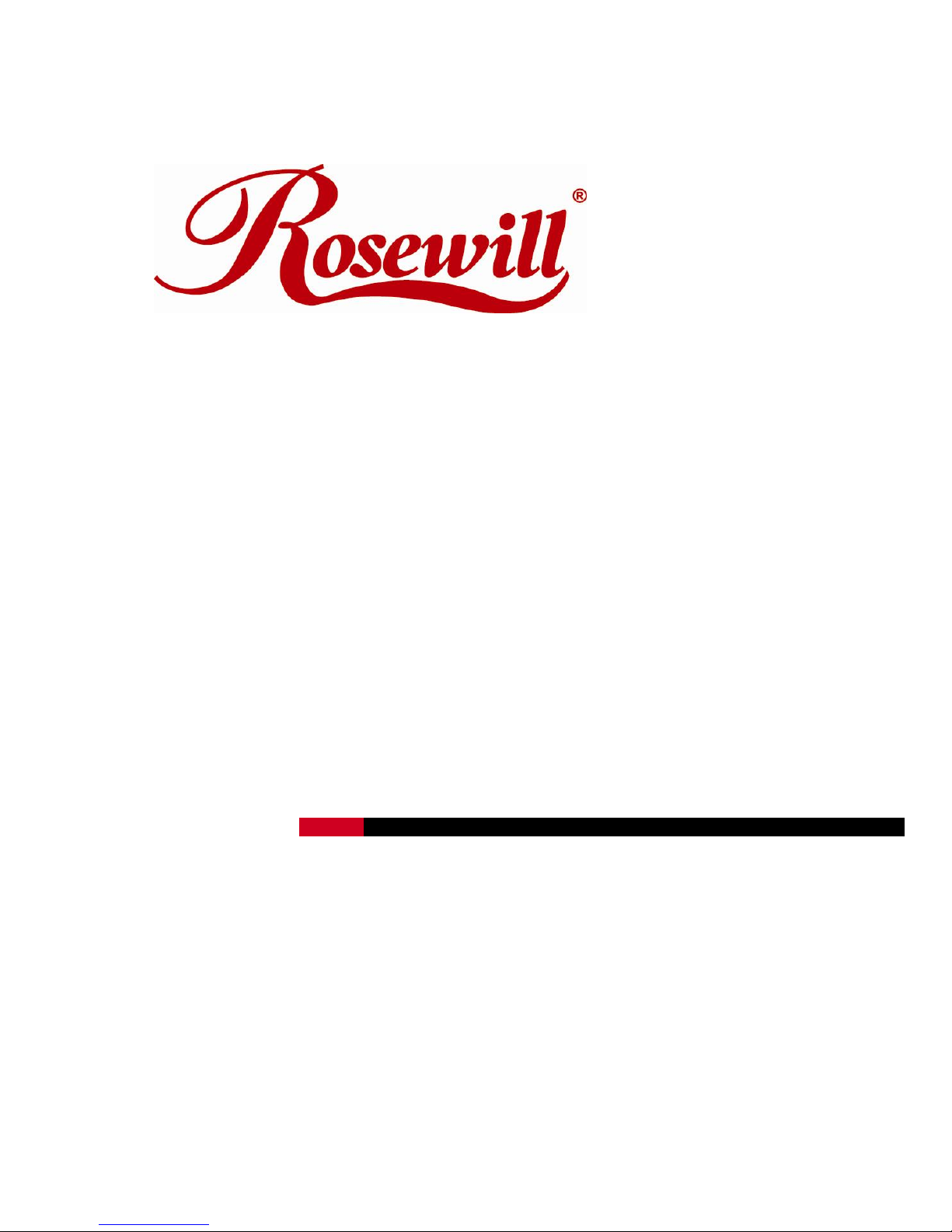
200Mbps Powerline Ethernet Adapter RPLC-200
User Manual
Page 2
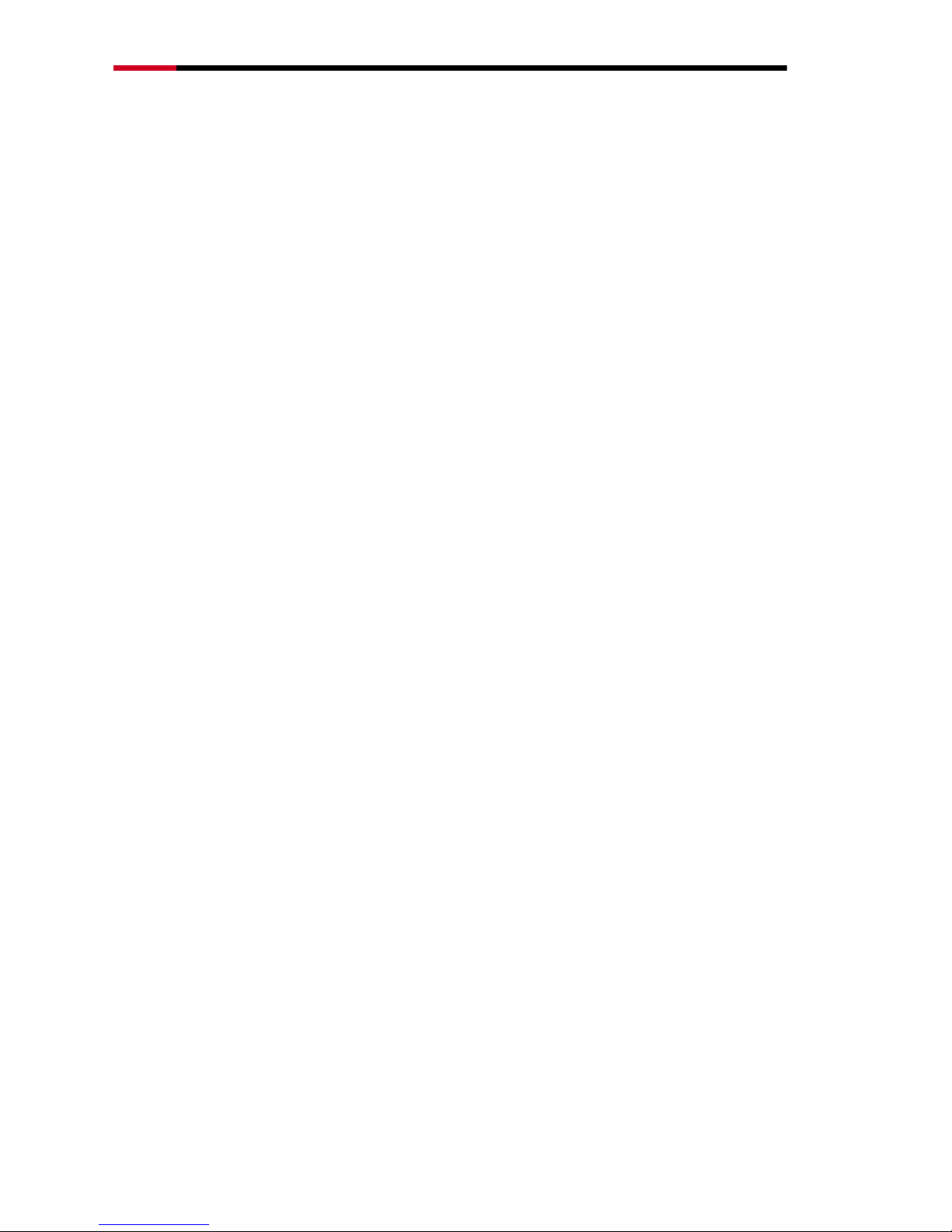
200Mbps Powerline Fast Ethernet Adapter KIT - RPLC-200KIT- User’s Manual
-2-
Contents
Package Contents ...................................................................................................3
Chapter 1 Introduction to Hardware.........................................................................4
1.1 Expanding your Network with RPLC-200 .......................................................4
1.2 Key Features..................................................................................................4
1.3 Application .....................................................................................................5
1.4 System Requirement .....................................................................................6
1.5 Hardware Diagram of RPLC-200 ...................................................................6
1.5.1 LED ..................................................................................................7
1.5.2 Powerline Adapter‟s Button and Connector ......................................7
Chapter 2 Introduction to Utility ...............................................................................8
2.1 Utility Installation ............................................................................................9
2.2 Utility Introduction ........................................................................................ 11
2.2.1 Main Tab ........................................................................................ 11
2.2.2 Privacy Tab .................................................................................... 14
2.2.3 Diagnostics Tab ............................................................................. 16
2.2.4 About Tab ....................................................................................... 18
Chapter 3 Forming a Powerline (HomePlug AV) Network ..................................... 18
3.1 Using the Security Pushbutton ..................................................................... 19
3.2 Using the Utility ............................................................................................ 19
Chapter 4 Joining a Network ................................................................................. 21
4.1 Using the Security Pushbutton ..................................................................... 21
4.2 Using the Utility ............................................................................................ 22
Appendix A: Improving the Transmission Quality .................................................. 23
Appendix B: Specifications .................................................................................... 24
Appendix C: Acronyms and Abbreviations ............................................................. 26
Appendix D: RPLC-200 QoS Support.................................................................... 27
Page 3
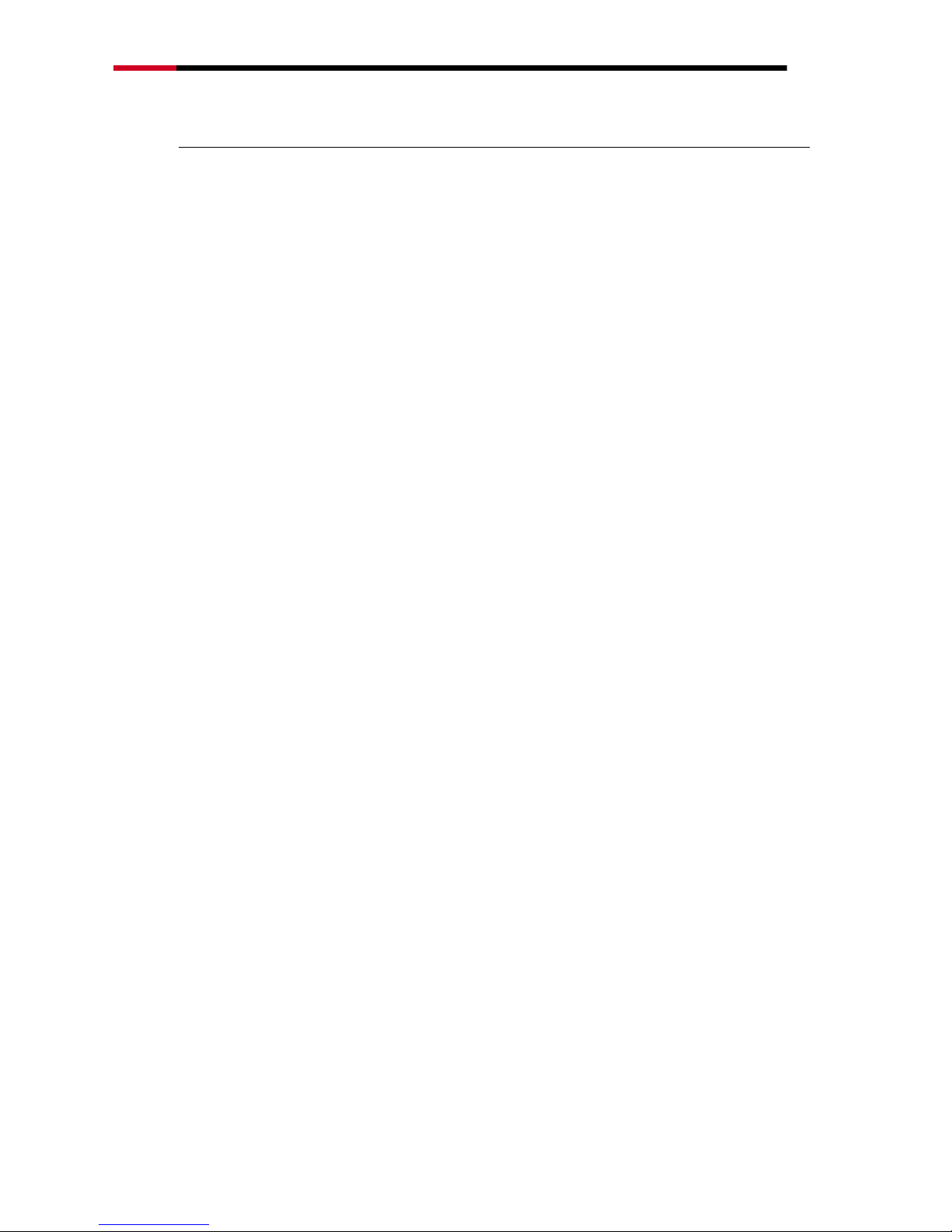
200Mbps Powerline Fast Ethernet Adapter KIT - RPLC-200KIT- User’s Manual
-3-
Package Contents
The following items should be found in your package:
2x Rosewill RPLC-200 200Mbps Powerline Fast Ethernet Adapter
2x RJ45 Ethernet Cable
1x Quick Installation Guide
1x Resource CD for RPLC-200, including:
Rosewill Powerline Utility
Quick Installation Guide
User Guide
Note:
Make sure that the package contains the above items. If any of the listed items are damaged or
missing, please contact with your distributor.
Page 4
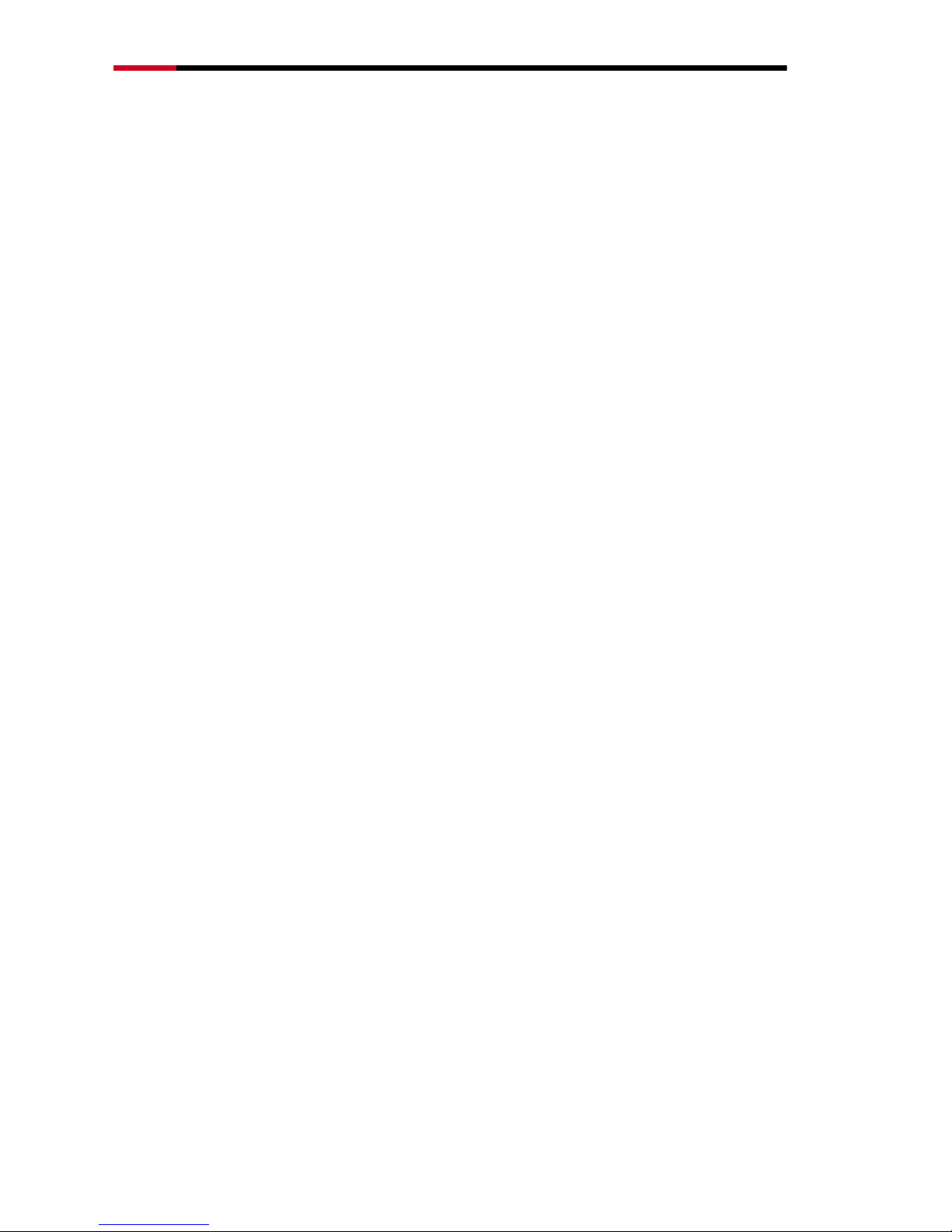
200Mbps Powerline Fast Ethernet Adapter KIT - RPLC-200KIT- User’s Manual
-4-
Chapter 1 Introduction to Hardware
Thank you for purchasing Rosewill‟s RPLC-200 Homeplug AV compliant Powerline
Adapter. The RPLC-200 adapter can transmit data up to 200mbps via household‟s
power outlet. RPLC-200 can help you to establish a high-speed network that
supports video, voice and data without wiring and drilling. It is suitable for using in a
wide range of both residential (at home) and commercial (offices, apartments, hotels,
warehouses) network applications.
1.1 Expanding your Network with RPLC-200
The RPLC-200 plugs into an power outlet to extend cable or DSL modem connection
or your current Ethernet Network to almost any power outlet in your home with any
new cabling.* Devices can securely communicate with each other via the 128-bit
Advanced Encryption Standard (AES) through RPLC-200 at a high speed transfer
rate of 200Mbps and at 10/100mbps LAN support.
Note:
Powerline Technology has certain limitations.
1. The best performance for Powerline Data transmission will be under one power circuit
2. Performance may be decreased under different circuits but within one Electricity Meter due
to the drop-off via hardware.
1.2 Key Features
Plug and Play with Quick and Easy Installation
Installation requires no new wiring
Every power socket becomes a connection node in the household.
RPLC-200 supports connection for a total of 16 nodes.
Plug-and-play to your routers, computers and other network devices.
Enjoy Stable HD Videos and Gaming
With a pair of plug-and-play RPLC-200 installed, you can easily extend your
home network through any electrical outlet for Internet access by HDTVs,
Blu-ray™ players, DVRs, PCs and game consoles.
QoS Management Enhances Streaming Quality
Page 5

200Mbps Powerline Fast Ethernet Adapter KIT - RPLC-200KIT- User’s Manual
-5-
RPLC-200 supports 4-level type QoS and 8-level VLAN priority fields which
automatically improves the streaming quality
Green Feature for Power saving mode
RPLC-200 will detect signals when there is no signal transmit, it will
automatically enters Power Saving mode which saves near 80% of the
energy consumption.
1.3 Application
Shared broadband internet access
Higher data rate broadband sharing for power line LAN
Backbone for Wireless and Wireless Extender
TV over IP (IPTV) and Voice over Internet Protocol (VoIP)
High Definition (HD) and Standard Definition (SD) video distribution
Video surveillance
Online Gaming
Page 6

200Mbps Powerline Fast Ethernet Adapter KIT - RPLC-200KIT- User’s Manual
-6-
1.4 System Requirement
If need to use Powerline Utility: Operating system: Windows 98SE, 2000, ME,
XP 32/64 bit and Vista 32/64bit, otherwise, no OS require
CPU: Intel Pentium III or better, clock rate faster than 2.0GHz recommended
RAM: At least 128MB
Screen resolution: Any resolution
Free disk space: At least 20MB
Network interface: At least one Fast Ethernet (100 Mbps) network card, and a
Ethernet Cord
.
1.5 Hardware Diagram of RPLC-200
Page 7
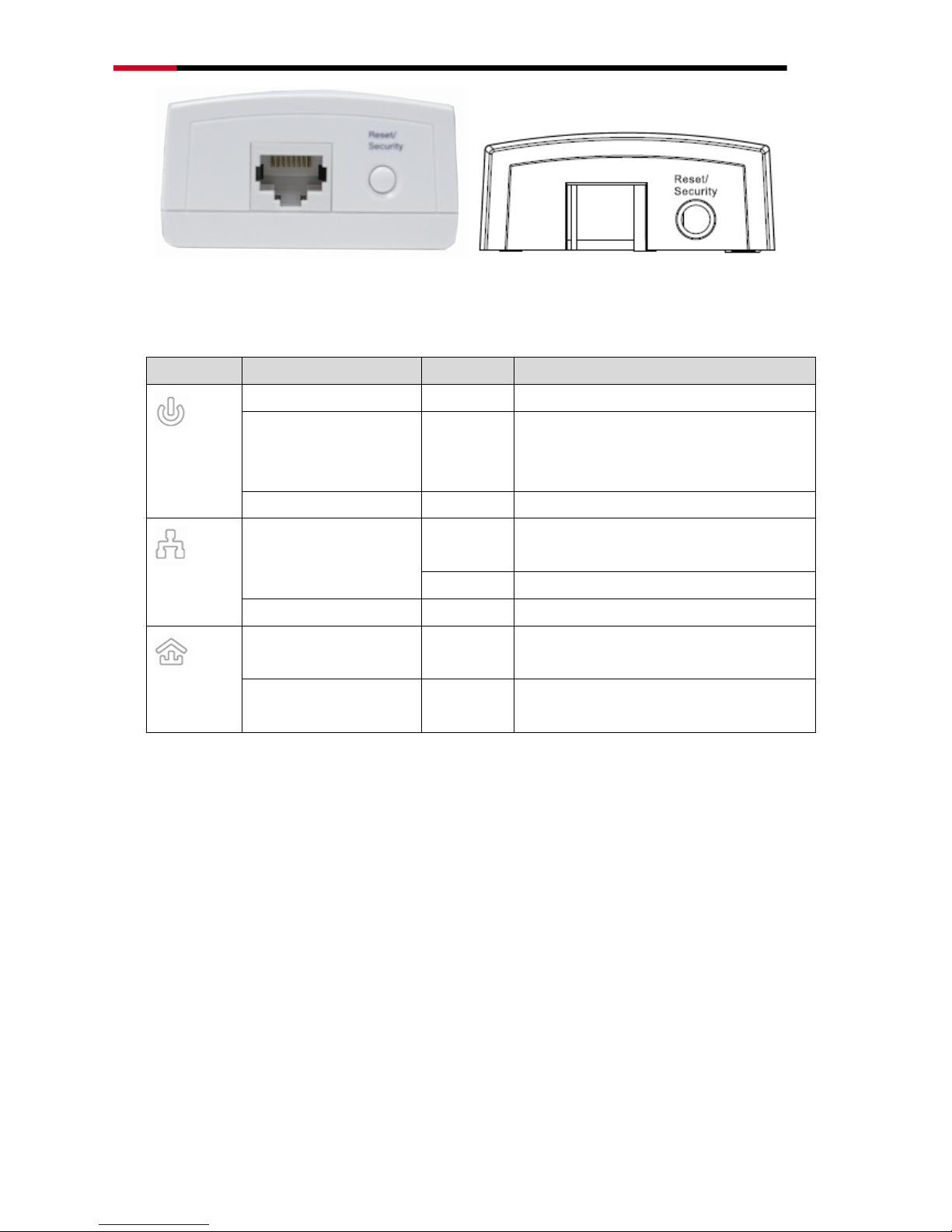
200Mbps Powerline Fast Ethernet Adapter KIT - RPLC-200KIT- User’s Manual
-7-
1.5.1 LED
LED
Color
Behavior
Description
(Power)
Green
On
System runs normally.
Green
Blink
System is resetting.
System is in the process of
password synchronization.
-
Off
The PLC adapter is powered off.
(Ethernet)
Green
On
Ethernet connection has
established.
Blink
Data is being transmitted.
-
Off
No Ethernet connection.
(Data)
Green
On
The PLC adapter has connected to
the powerline network.
-
Off
The PLC adapter does not connect
to the powerline network.
1.5.2 Powerline Adapter’s Button and Connector
Reset/Security:
Reset: Pressing and holding the Button for between 10 seconds and 15
seconds makes the adapter restore the factory default settings.
Security: Pressing and holding the button for less than 3 seconds makes the
adapter a member of the existing Powerline Network.
Ethernet Port (RJ45 Port): The Ethernet port connects to an Ethernet network
cable. The other end of the cable connects to your computer or other
Ethernet-enabled network device.
Connecting to the router/modem: Insert One end of the RJ45 Cable (Recommend
Page 8
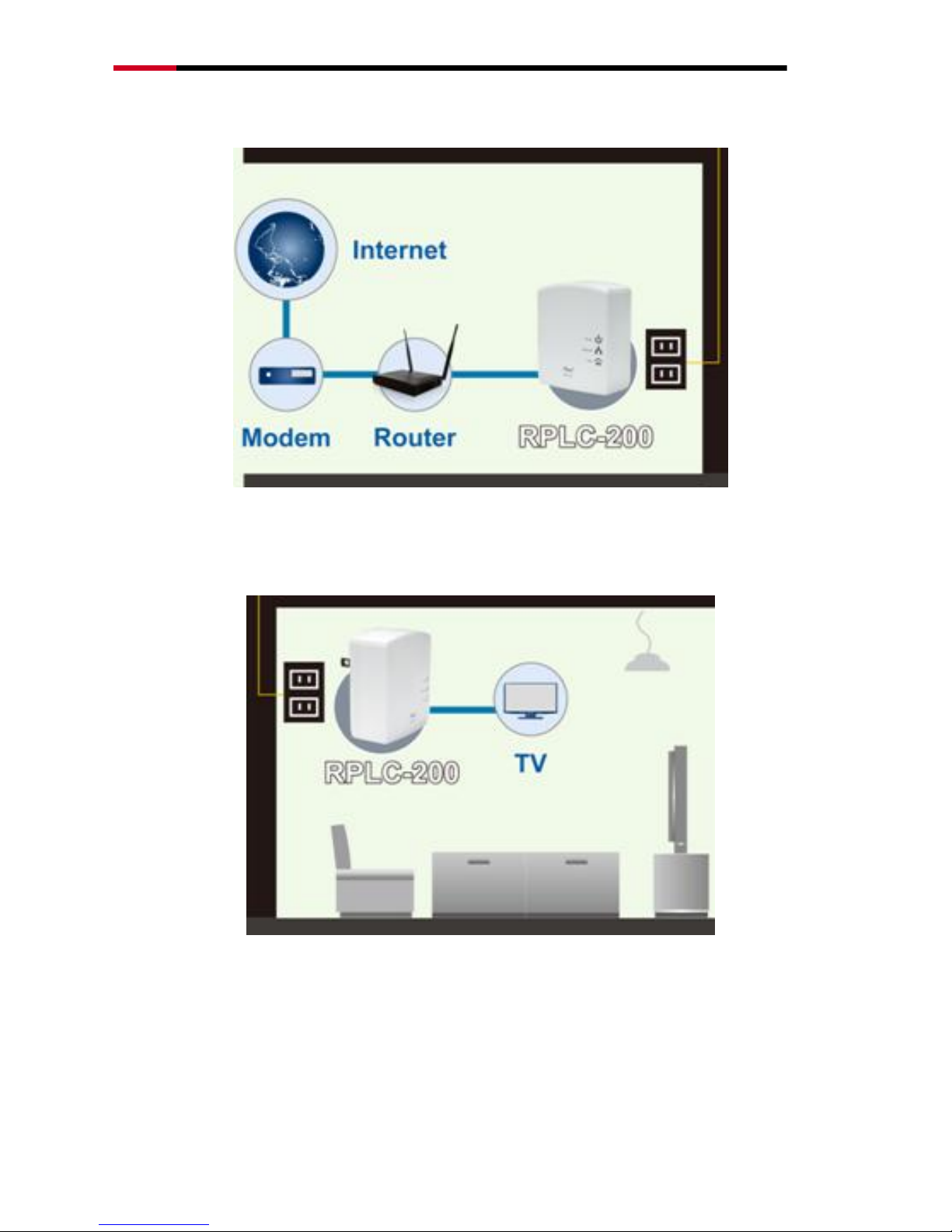
200Mbps Powerline Fast Ethernet Adapter KIT - RPLC-200KIT- User’s Manual
-8-
using Cat 5E cable or above) to this port, and the other end to the router or modem.
Then plug into the electrical outlet.
Connecting to PC / Smart TV / NB / Blu-ray Player / Media Player / IP Phone:
Insert One end of the RJ45 Cable (Recommend using Cat 5E cable or above) to this
port, and the other end to the other devices. Then plug into the electrical outlet.
Chapter 2 Introduction to Utility
Note:
Before installing the PLC utility software, make sure that there is no any other powerline utility
installed on your computer. If there is another utility installed, please uninstall it and restart your
computer.
Page 9
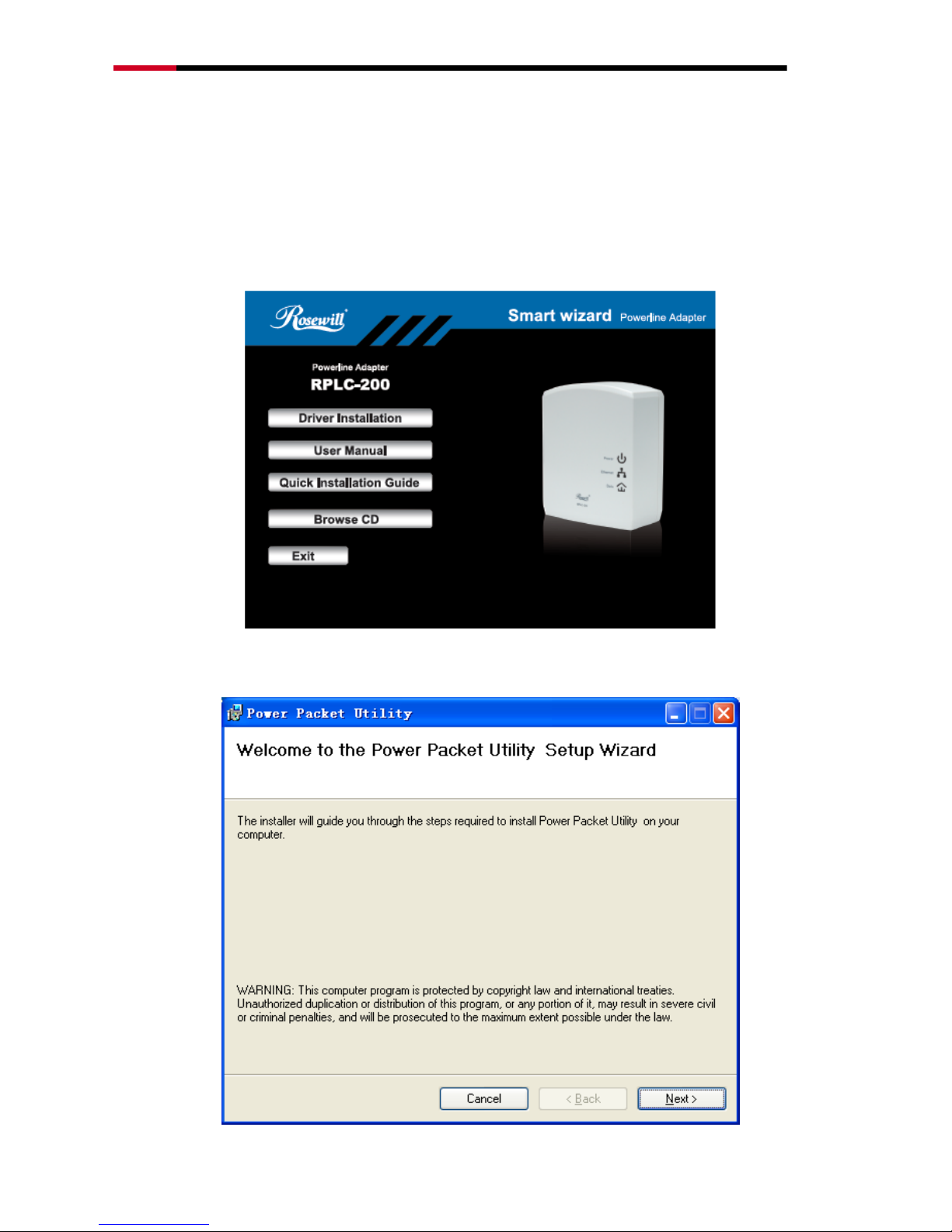
200Mbps Powerline Fast Ethernet Adapter KIT - RPLC-200KIT- User’s Manual
-9-
2.1 Utility Installation
Please follow the steps below to install the utility.
1. Please insert the utility CD into the computer‟s CD-ROM drive. Select the Utility
Installation from the Wizard Page.
2. The window for installing the utility software will display. Click Next to continue.
Page 10

200Mbps Powerline Fast Ethernet Adapter KIT - RPLC-200KIT- User’s Manual
-10-
3. Select I Agree, and then Next to continue.
4. You can choose your own destination folder to install or click Browse… to select
the installation folder, and then click Next to continue..
Page 11

200Mbps Powerline Fast Ethernet Adapter KIT - RPLC-200KIT- User’s Manual
-11-
5. You can choose your own destination folder to install or click Browse… to select
the installation folder, and then click Next to continue.
2.2 Utility Introduction
Click the desktop icon below to enter the configuration page.
2.2.1 Main Tab
The Main screen provides a list of all powerline devices logically connected to the
computer when the utility is running.The top panel shows the local HomePlugAV
devices connected to the network interface card (NIC) of the computer. Click
Connect. The utility automatically scans the powerline periodically for other
HomePlugAV devices connected to it. If no local HomePlugAV device is discovered,
the status bar displays NO HOMEPLUG ADAPTERS DETECTED.
Page 12

200Mbps Powerline Fast Ethernet Adapter KIT - RPLC-200KIT- User’s Manual
-12-
The lower panel displays all the HomePlugAV remote devices, which are discovered
in the current logical network. The total number of remote devices connected in the
same network is displayed above the remote device panel. Network type (Public or
Private) depends on the network status of the local device. Autoscan shows
whether the autoscan function is on. The following information is displayed for all the
devices that appear in the lower panel.
Device Name
This column shows the default device name, which may be modified. To change
the name, click Rename, or click the name and edit it in the list.
MAC Address
This column shows the MAC addresses of the remote devices.
Password
By default, this column is blank. You can click Enter Password to change it.
The steps for setting the password of the device (required when creating a
private network) are as follows:
Page 13

200Mbps Powerline Fast Ethernet Adapter KIT - RPLC-200KIT- User’s Manual
-13-
Click the device name to select the device in the lower panel.
Click Enter Password. A dialog box appears, showing the device name
and password. 錯誤! 找不到參照來源。
Click OK to verify the password. The password field accepts the device
password in any case formats, with or without dash.
A confirmation box appears if the password is entered correctly. If a device is not
found, a message appears, providing suggestions to solve the common
problems. This process might take a few seconds to get completed.
Add
This button is used to add a remote device to the existing network by entering
the device password of the device. A dialog box will appears. You can enter a
device name and the password. (Also refers as DEK on the back Label, this
DEK is generates via MAC address)
If the device is found and the password is entered correctly, a confirmation box
appears. If a device is not found, a message appears, providing suggestions to
solve the common problems.
Page 14

200Mbps Powerline Fast Ethernet Adapter KIT - RPLC-200KIT- User’s Manual
-14-
Note:
The device must be in the powerline (plugged in), so that you can confirm the password and add
the device to the network. If the device is not located, a warning message appears.
Scan
This button is used to perform an immediate search for HomePlugAV devices
connected to the powerline network. By default, the utility automatically scans
every a few seconds and updates the displayed information.
2.2.2 Privacy Tab
In the Privacy screen, you can maintain security for the logical network and select
the device included in the network.
Page 15

200Mbps Powerline Fast Ethernet Adapter KIT - RPLC-200KIT- User’s Manual
-15-
All HomePlugAV devices are loaded using a default logical network (network name),
which is normally “HomePlugAV”. In the Privacy screen, you can modify a private
network by changing the network names and the passwords of the devices.
You can always reset to the HomePlugAV network (Public) by entering
“HomePlugAV” as the network name or by clicking on the Use Default button.
Note:
If the network name changes to anything other than HomePlugAV, the network type in the main
screen is displayed as Private.
Set Local Device Only
This button is used to change the network name and password of the local
device. If a new network password is entered, all the devices appeared in the
main panel prior to this are no longer present in the new network, effectively
making the local devices not to communicate to the devices which are in the old
logical network. Click Set Local Device Only, the devices previously set up with
the same logical network (same network name) appears in the device list.
Set All Devices
This button is used to change the logical network of all devices that appear in
Page 16

200Mbps Powerline Fast Ethernet Adapter KIT - RPLC-200KIT- User’s Manual
-16-
the main panel. If these devices whose passwords have been entered for the
same logical network, a dialog box appears, indicating the success of this
operation. For the devices whose passwords are not entered, this operation will
fail and it will report a failure message.
2.2.3 Diagnostics Tab
The Diagnostics screen shows the system information and history of all remote
devices appeared over a period of time.
The Upper panel shows technical data concerning software and hardware on the
host computer that are used to communicate through HomePlug on the powerline
network. It includes the following:
Operating system platform/version
Host network name
User name
MAC address of all NICs (Network interface card) connected to the host
Identify versions of all driver DLLs and libraries used (NDIS) and optionally
HomePlug chipset manufacturer name (Turbo Only devices)
MAC firmware version (Turbo Only devices)
MAC addresses of all devices connected locally to the host
Version of the configuration utility
Vendor name
Page 17

200Mbps Powerline Fast Ethernet Adapter KIT - RPLC-200KIT- User’s Manual
-17-
The Lower panel displays the history of all remote devices appeared on the
computer over a certain period of time. All the devices and the parameters of the
devices on the powerline network are listed. Devices that are active on the current
logical network show a transfer rate in the rate column. Devices on other networks,
or devices that no longer exist are shown with a “?” in the rate column. The following
remote device information is available from the diagnostics screen:
Device alias name
MAC address
Password
Device last known rate
Device last known network name
HomePlug chipset manufacturer name
Date device last seen on the network
MAC firmware version
The diagnostics information displayed can be saved to a text file for later use, or be
printed for reference for a technical support call. Click Delete to delete the devices
which are no longer part of the network. A dialog window pops up with a confirmation
Page 18

200Mbps Powerline Fast Ethernet Adapter KIT - RPLC-200KIT- User’s Manual
-18-
message if the user wants to delete a device whose password has been entered.
2.2.4 About Tab
The About screen shows the software version and provides a html link to a website,
such as http://www.qua.qualcomm.com. Clicking the web address, you can visit the
web site.
Chapter 3 Forming a Powerline (HomePlug AV)
Network
This chapter describes how to form a HomePlug AV logical network (AVLN) using the
Security pushbutton and using the Utility. Operation progress and outcome can be
monitored by observing the behavior of the power LED.
Page 19

200Mbps Powerline Fast Ethernet Adapter KIT - RPLC-200KIT- User’s Manual
-19-
3.1 Using the Security Pushbutton
Scenario:
Devices A and B with different NMK (Network Membership Key used to
authenticate/access) values are connected to the same powerline. Users want
to use them to form a logical network.
Forming a HomePlug AV logical network
Please follow below steps to form a logical network using the Security button:
1. Press the Security button on Device A for less than 3 seconds.
2. Press the Security button on Device B for less than 3 seconds. The button
on B must be pressed within 2 minutes
3. Wait for connection to complete.
The Power indicator on both devices will flash evenly at 1 second interval until
the operation succeeds or fails. The Power indicator will illuminate steadily on
successful completion. If an error occurs, the Power indicator on both devices
will flash unevenly for 2 minutes.
3.2 Using the Utility
Scenario:
Devices A and B are located in different networks. Users want to use them to
form a logical network.
In this case, using the Security pushbutton cannot pair Devices A and B. Users
can only use the Utility to form a logical network.
Please follow below to form a logical network using the Utility:
Page 20

200Mbps Powerline Fast Ethernet Adapter KIT - RPLC-200KIT- User’s Manual
-20-
1. Connect Device A to the network card of a PC.
2. Open the Utility. The Main tab page displays information about Device A
after connection succeeds.
Search for Local device on your computer
3. Click the Privacy tab page. Enter a name in the Private Network Name field.
Setting the network name for your PLC
4. Click Set Local Device Only. When the following page is displayed, the
setting succeeds. Now Device A has been removed from its logical network.
Network name setting success
5. Repeat the procedures above to configure Device B. Configure Device B
with the same Private Network Name as Device A. After the operation
success, Devices A and B form a new logical network.
Page 21

200Mbps Powerline Fast Ethernet Adapter KIT - RPLC-200KIT- User’s Manual
-21-
Chapter 4 Joining a Network
This chapter describes how to add a device to an existing HomePlug AV logical
network (AVLN) using the Security/Reset pushbutton and using the Utility.
Operation progress and outcome can be monitored by observing the behavior of the
power LED.
4.1 Using the Security Pushbutton
Scenario:
Devices A and B are located in network N. Device C (the joiner) that is not
located in any networks attempts to join Network N. Any devices on Network N
can become the „adder‟.
Joining a network
Please follow below to add Device C to Network N using the Security button:
1. Press the Security button on Device A (or Device B) for less than 3
seconds, making it the „adder‟.
2. Within 2 minutes, press the Security button Device C (the „joiner‟) for less
than 3 seconds.
3. Wait for connection to complete.
The Power indicator on Device A (or Device B) and Device C will flash at 1
second intervals until the process succeeds or fails. It will illuminate steadily on
success. If an error occurs, the Power indicator on Device A (or Device B) and
Device C will flash unevenly for 2 minutes.
Page 22

200Mbps Powerline Fast Ethernet Adapter KIT - RPLC-200KIT- User’s Manual
-22-
4.2 Using the Utility
Scenario:
Devices A and B are located in Network N. Device C (the joiner) that is located
in another network attempts to join Network N. See
Do as follows to add Device C to Network N using the Utility:
1. Connect Device C to the network card of a PC.
2. Open the Utility. The Main tab page displays information about Device C
after connection succeeds.
3. Click the Privacy tab page. Enter a name in the Private Network Name
field.
4. Click Set Local Device Only. When the page shown as below displayed,
the setting success. Now Device C has been removed from its logical
network.
5. Press the pushbutton on Device A or B for less than 3 seconds, making it
the „adder‟.
6. Within 2 minutes, press the pushbutton on Device C (the „joiner‟) for less
than 3 seconds.
7. Wait for connection to complete.
The Power indicator on Device A (or Device B) and Device C will flash at 1
second intervals until the process succeeds or fails. It will illuminate steadily on
success. If an error occurs, the Power indicator on Device A (or Device B) and
Device C will flash unevenly for 2 minutes.
Page 23

200Mbps Powerline Fast Ethernet Adapter KIT - RPLC-200KIT- User’s Manual
-23-
Appendix A: Improving the Transmission
Quality
It is important to use the PLC product complying with the following "correct rules",
because it can significantly improve the transmission capacity of the network.
PLC device is recommended to plug the device directly into a wall socket, not to
power stripe.
Page 24

200Mbps Powerline Fast Ethernet Adapter KIT - RPLC-200KIT- User’s Manual
-24-
Appendix B: Specifications
Spec
Chipset
Atheros AR7420
Standards
Compliant with IEEE 1901
Compatible with HomePlug AV standard Co-existence with
HomePlug 1.0 Nodes
IEEE802.3, IEEE802.3u
Encryption
128-bit AES Encryption
Ports
10/100Mbps Ethernet port
LEDs
Power, Ethernet, Data
Powerline Speeds
Up to 200Mbps
Powerline Range
Up to 300 meters over Electricity line
Maximum PLC support
Capable of extending up to total of 16 Powerline adapters in one
environment
Connection Type
RJ45
Connection Speeds
10/100M
Kit Type
Double
Frequency Band
2 MHz ~ 67.5 MHz
Power Consumption
<2.7 W Operation Mode
1.6 W Idle Mode
0.34 W Standby Mode
QoS Support
ToS
Support up to 4-level type QoS
Support up to 8-level VLAN priority field
IGMP snooping for multicast to multiple unicast mapping
System Requirement
Deployment requirements:
Devices with 10/100 or 10/100/1000 Mbps Ethernet port
Operates system not require.
Page 25

200Mbps Powerline Fast Ethernet Adapter KIT - RPLC-200KIT- User’s Manual
-25-
Utility software OS support:
Microsoft Windows 2000/XP/Vista/7
Dimensions
2.72 x 2.28 x 1.22 in (69 x 58 x 31 mm) (1 Powerline adapter)
Weight
0.18 lbs. (80 g) (1 Powerline adapter)
Temperature
0°C ~ 40°C
Humidity
10% ~ 90% Non-condensing
Page 26

200Mbps Powerline Fast Ethernet Adapter KIT - RPLC-200KIT- User’s Manual
-26-
Appendix C: Acronyms and Abbreviations
AVLN
AV In-home Logical Network, the AVLAN is
the set of STAs that possess the same
network membership key. Every AVLN is
managed by a single CCo.
CCo
Central Coordinator
CSMA/CA
Carrier Sense Multiple Access / Collision
Avoidance
DAK
Device Access Key
DM
Device Manager
IGMP
Internet Group Management Protocol
NEK
Network Encryption Key
NID
Network ID (Identification)
NMK
Network Membership Key
PLC
Powerline Communication
PIB
Parameter Information Block
STA
Station, a STA in the network with a
connection to the powerline and being able
to source or sink traffic
TDMA
Time Division Multiple Access
TEI
Terminal Equipment Identifier
TOS
Type Of Service
VLAN
Virtual Local Area Network
Page 27

200Mbps Powerline Fast Ethernet Adapter KIT - RPLC-200KIT- User’s Manual
-27-
Appendix D: RPLC-200 QoS Support
RPLC-200 allows for 4 levels of Channel Access Priority (CAP (0 – 3)). The 8 levels
of VLAN Ethernet tags must be mapped to the 4 levels of CAP priority, where CAP 3
is the highest priority and CAP 0 is the lowest. CAP 3 priority might be used for voice
and network management frames, and CAP 2 is used for streaming video and music
while CAP 1 and CAP 0 are used for data.
Default CAP
The „Default CAP‟ group allows for default priority mapping of packets that do not
have a VLAN TAG. The settings are available for Unicast (directed to a host).
Unicast - (default CAP 1) - sets the default channel access priority for
unicast frames not matching any other classification or mapping.
IGMP managed Multicast Stream (Fixed to CAP 2) - sets the default
channel access priority for stream data belonging to a snooped IGMP
multicast group.
IGMP - (default CAP 3) - sets the channel access priority for IGMP frames -
these are the group management frames, not the stream data.
Multicast/Broadcast - sets the default CAP for multicast frames not in a
snooped group and for broadcast frames.
The following are the factory default settings for VLAN Tags and TOS Bits:
VLAN Tag User
Priority
Default CAP
Priority
TOS Bit User
Priority
Default CAP
Priority
0
CAP1
0
CAP1
1
CAP0
1
CAP0
2
CAP0
2
CAP0
3
CAP1
3
CAP1
4
CAP2
4
CAP2
5
CAP2
5
CAP2
6
CAP3
6
CAP3
7
CAP3
7
CAP3
Page 28

200Mbps Powerline Fast Ethernet Adapter KIT - RPLC-200KIT- User’s Manual
-28-
Thank you for purchasing a quality Rosewill Product.
Please register your product at: www.rosewill.com for complete
warranty information and future support for your product.
Rosewill Customer Service Hotline: 1-800-575-9885
Rosewill Customer Service Support: techsupport@rosewill.com
Page 29

200Mbps Powerline Fast Ethernet Adapter KIT - RPLC-200KIT- User’s Manual
-29-
COPYRIGHT & TRADEMARKS
Specifications are subject to change without notice. is a registered
trademark of Rosewill Inc. Other brands and product names are trademarks or
registered trademarks of their respective holders.
No part of the specifications may be reproduced in any form or by any means or
used to make any derivative such as translation, transformation, or adaptation
without permission from Rosewill Inc. Copyright © 2010 Rosewill Inc. All rights
reserved.
http://www.rosewill.com
Safety Warning
This device is intended for connection to the AC powerline. For installation instructions, please refer
to the installation section of this guide. The following precautions should be taken when using this
product.
Read all instructions before installing and operating this product.
Follow all warnings and instructions marked on the product.
Unplug the device from the wall outlet before cleaning. Use a damp cloth for cleaning. Do not
use liquid cleaners or aerosol cleaners.
Do not operate this product near water.
This product should never be placed near or over a radiator or heat register.
Do not use an extension cord between the device and the AC power source.
Only a qualified technician should service this product. Opening or removing covers may result
in exposure to dangerous voltage points or other risks.
Do not plug the device into a power strip or surge protector because these devices may consist
of filter and impair signal.
Avoid plugging the device right next to noisy sources such as cell phone charger, Halogen light,
noisy desktop computer, vacuum cleaner, etc. These cases result in poor transmission speed.
Unplug the device from the wall outlet and refer the product to qualified service personnel for
the following conditions:
If liquid has been spilled into the product
If the product has been exposed to rain or water
If the product does not operate normally when the operating instructions are followed
If the product exhibits a distinct change in performance
Your product is marked with this symbol, which is known as the WEEE mark. WEEE
stands for Waste Electronics and Electrical Equipment. It means that used electrical
and electronic products should not be mixed with general waste. Used electrical
and electronic equipment should be treated separately.
