Page 1
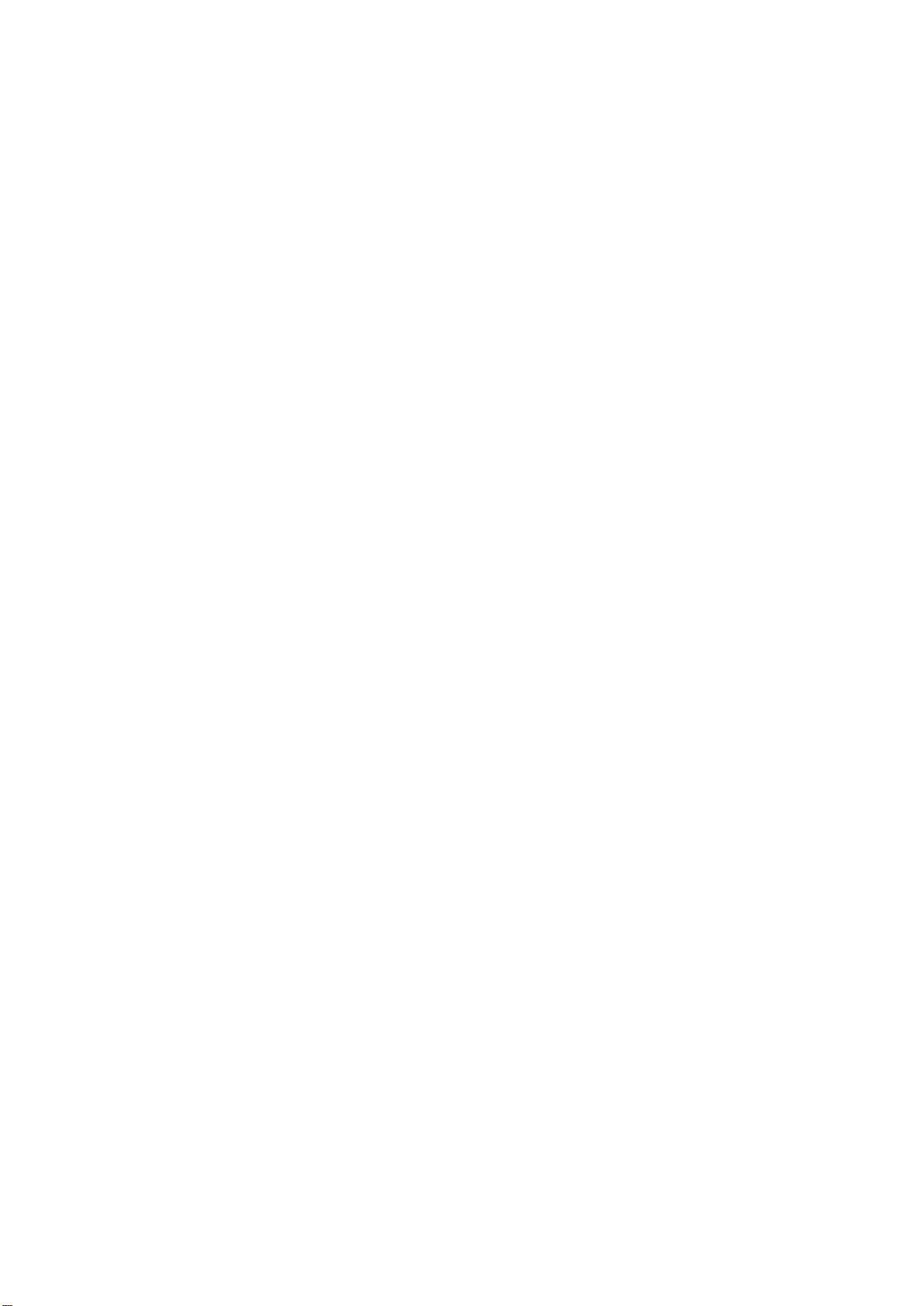
Quick Installation
Guide
RNX-TRT150 Portable Wireless Router
Item List:
1 x RNX-TRT150
1 x Quick Installation Guide
1 x Warranty card
Page 2
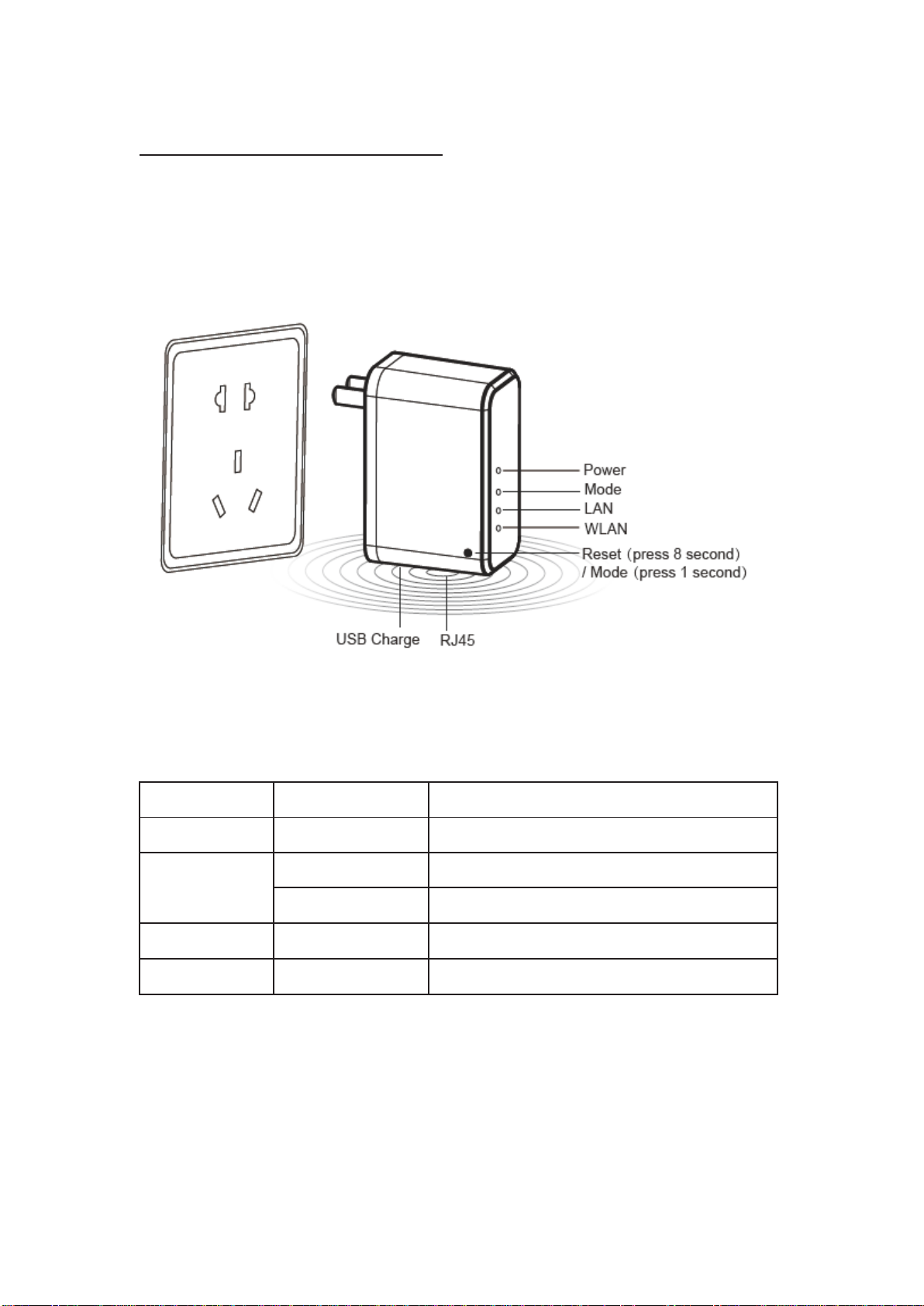
Rosewill RNX-TRT150
1
LED
LED status
Description
Power
Green
Power Status is Normal
Mode
Red
Router Mode
Green
AP Mode
LAN
Green
Wired connection is normal
WLAN
Green
Wireless enable
Hardware Connection
1. Plug RNX-TRT150 into a standard power outlet.
2. Connect one side of RJ-45 cable to RNX-TRT150 and the other side to
your device or wirelessly connect your device to RNX-TRT150.
3. Then you can start the setup wired/wirelessly.
When connected, please check the lights are normal:
Page 3
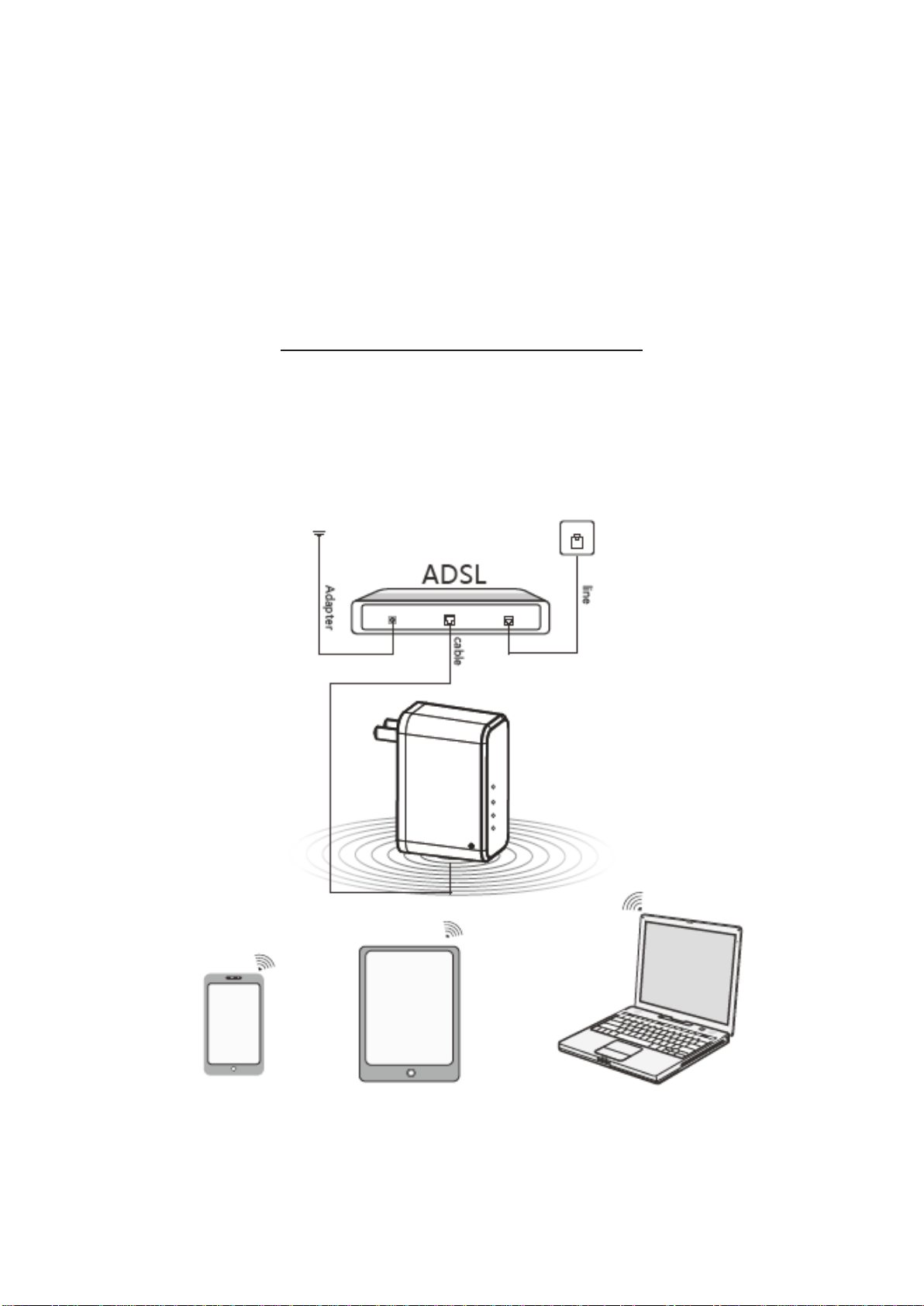
Rosewill RNX-TRT150
2
Warning:
1. In thunderstorms, please remove the device's power and remove all
connections to prevent from lightning damage;
2. Keep away from heat, keep the ventilation;
3. Please keep away from water while in usage and transportation.
Three Applications Modes
1.Router mode
RNX-TRT150 is a wireless router you can share your WiFi at home by
connecting to your ADSL Modem with RJ45 cable. Computers wired or
wirelessly connected to RNX-TRT150 can access to the Internet, and IP
address and DNS address can be set up to on internet management page.
Page 4
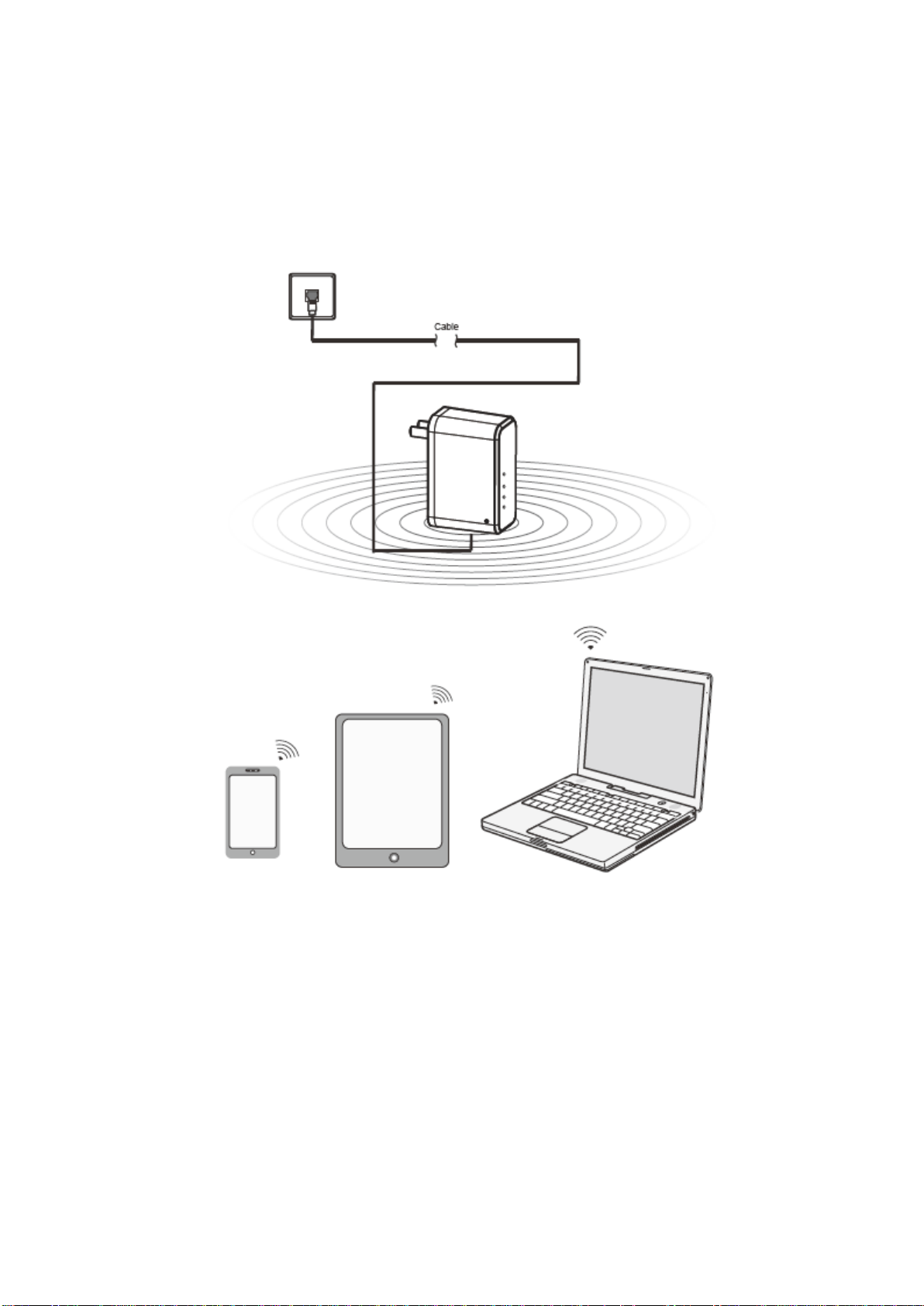
Rosewill RNX-TRT150
3
2.AP (Wireless Access Point) Mode
RNX-TRT150 can also be used as a wireless access point (AP). This mode
can be simply set as bridge mode, connecting the network cable, and then
share internet to devices wirelessly.
Page 5
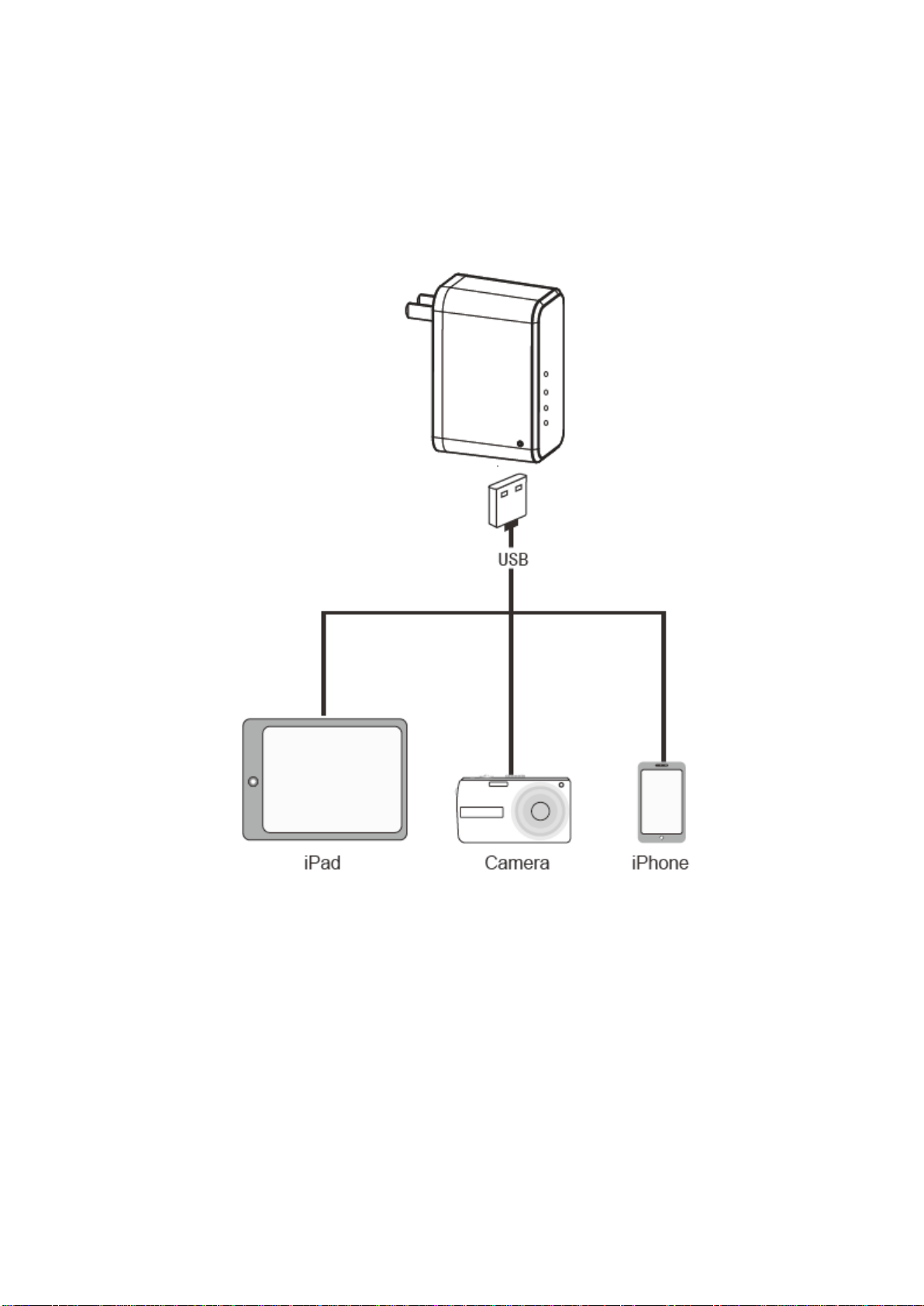
Rosewill RNX-TRT150
4
3 - USB Power Supply Mode
RNX-TRT150 is a standard USB charger as well; when the device is
plugged into a wall outlet which provides power output with 5V DC. It can
charge your devices with USB interface, and it is Plug and Play.
Page 6

Rosewill RNX-TRT150
5
Set up and Correctly Configured TCP/IP Parameters
(Before setting, please make sure that your devices are installed wireless card.
We here take Windows7 as an example for setting up)
1.Wireless Network Settings:
a. Click “Start – Control Panel > Network and Internet > Network and
Sharing Center > Change adapter settings > Wireless Network
Connection.” And Right click “Wireless Network Connection”
; Then select “Properties”
b. Double-click “Internet Protocol Version4(TCP/IPv4)”
Page 7

Rosewill RNX-TRT150
6
c. Choose “Obtain an IP address automatically” and “Obtain DNS
server address automatically.” After the setup is done; click “OK”,
Return to the previous screen, click “OK” to save the settings.
2. Wireless network connection
a. Network card installed, the icon appears bottom right corner of the
desktop Click on the icon
b. In the pop-up list, select the “RNX-TRT150” to connect the wireless
network, and click "Connect";
Page 8

Rosewill RNX-TRT150
7
c. When the screen shows "Connected"; the computer’s successfully
connected to the network.
Note: The default is not wireless encrypted. We strongly suggest users build encryption later
for safe wireless network.
Page 9

Rosewill RNX-TRT150
8
Login the Router Management Interface
a. Open the IE browser,Type http://192.168.2.1 in the address bar, press
Enter. The pop-up login window “Username: admin; Password: admin”;
then click "OK";
b. Get into the main interface of the router;
c. Select the corresponding application mode on the main interface of the
router;
Page 10

Rosewill RNX-TRT150
9
Route Mode - PPPoE Dial-up Mode Setup Guide
①. While router mode is selected, click “PPPoE”, enter the username and
password provided by your ISP, and click "Next" to enter the appropriate
settings.
Page 11

Rosewill RNX-TRT150
10
②. Configure the wireless SSID and select the encryption method and enter
your wireless password; click "Apply";
Save the configuration and restart.
Page 12

Rosewill RNX-TRT150
11
AP Mode Setup Guide
① Select AP mode in the main page of the router, enter the AP settings page,
configure the SSID and select the wireless encryption and enter the
wireless password; click "Apply"
② Save the configuration and wait for restart.
Note: If you want to enter interface management of RNX-TRT150, just type the PC's IP as the
default 192.168.2.x, static IP address or see IP address your front wireless router assigned.
Page 13

Rosewill RNX-TRT150
12
Details Mode Setup Guide
d. In the main page, click “Details”; then click “Basic” for further LAN
setting. According to the network environment, it can modify the LAN IP
address. It shows the default value below.
e. In the main page, click “Details”, and then “Tools”. Here you can modify
the user login password;
Page 14

Rosewill RNX-TRT150
13
f. In the main page, click “Details”, and then “Tools”. Here you can restore
the factory default settings, or update latest firmware.
g. In the main page click on “Details” and click “Status”, enter the page you
can see the WAN, LAN, WLAN connection status and other information.
Page 15

Rosewill RNX-TRT150
14
FAQ
1. How RNX-TRT150 restore to factory Settings?
A:In the case of RNX-TRT150 powered, press and hold the back of the
Reset button and hold it for 8 seconds and then release.
Note: Reset after the original configuration information will be lost, the factory
default login IP: 192.168.2.1, the default user name and password: admin, the
default mode: router, the default SSID: RNX-TRT150.
2. Why can’t search for wireless signals in laptop?
A: Please check the following aspects were:
①
If the laptop built-in wireless card, make sure the wireless LAN
function switch is on;
②
In the Device Manager to check if the driver of wireless network
card is well installed and enabled. (Steps as follows)
Right-click “My Computer”,Select “Properties”→“Hardware”→
“Device Manager”. In the device list,LAN network card driver in
front of the green logo that has been successfully installed and
enabled. If a red cross is in front of the network card icon, it is not
enabled. Right-click the network card, select Enable. If a question
mark or an exclamation point shows in front of the network card icon
means drivers isn’t installed properly, please reinstall it again. If
network card not found, please right click on any icon, select the
"scanning for detecting hardware changes", or reinstall the drivers.
③
Check if the laptop's wireless card is open. (Steps as follows)
Right-click "My Computer"; select "Management"; then select
"Services and Applications" and choose "Wireless Zero
Configuration". If the status is not enabled, right-click "Wireless
Zero Configuration" select enable, if startup type is disabled, right
click select “properties”, the startup type to Automatic, and then
status changed to enabled.
④
Try to close searching wireless signals automatically to avoid signal
attenuation. If still search less than wireless signals, Please try to
use other wireless network card whether can connect to a wireless
router, if you can't, please will restore to factory Settings, and reset
router.
