Page 1
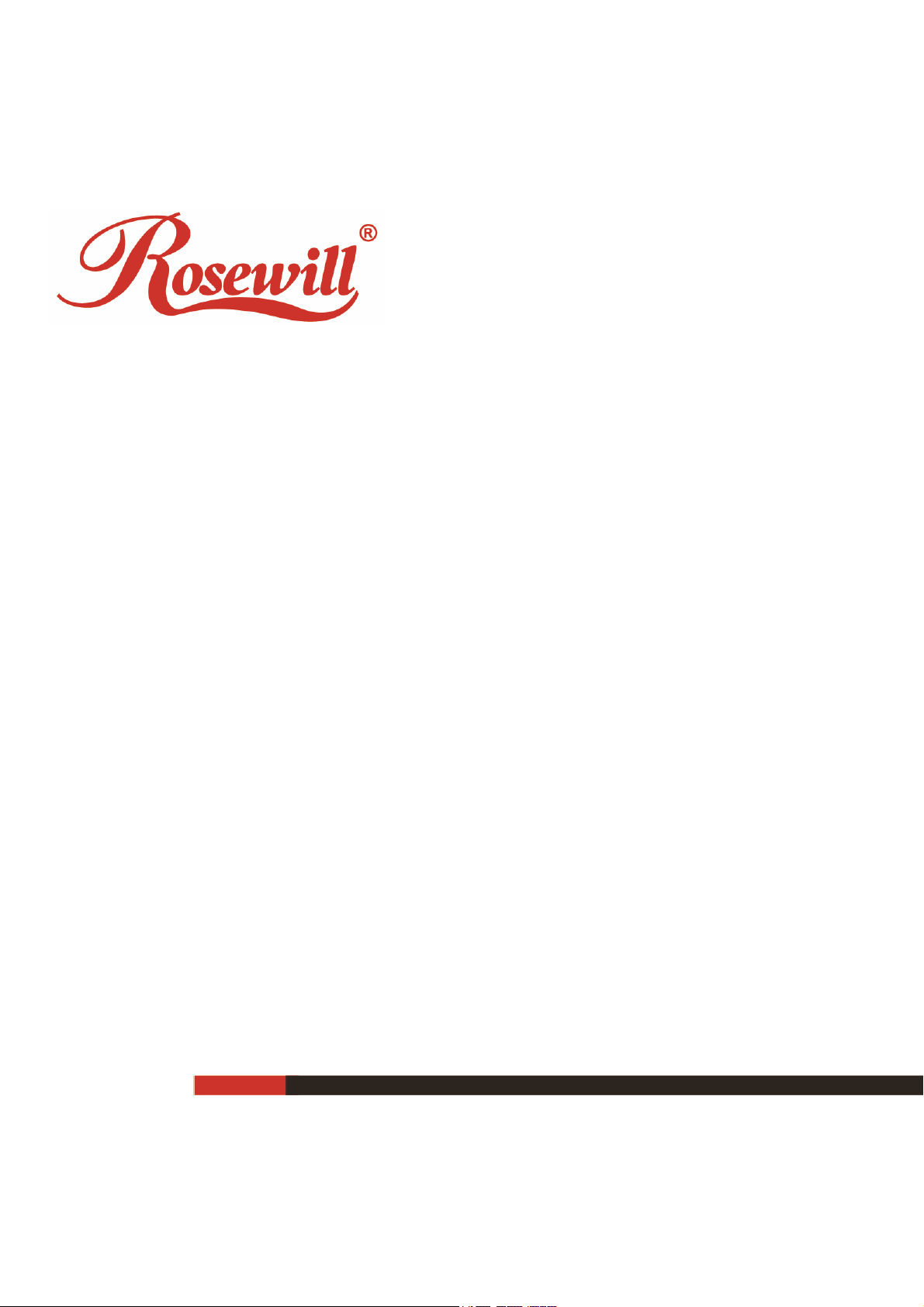
RNX-N600PCE_v2.0
N600 Wireless Dual Band PCI Express Adapter
1910020741
REV1.0.0
Page 2
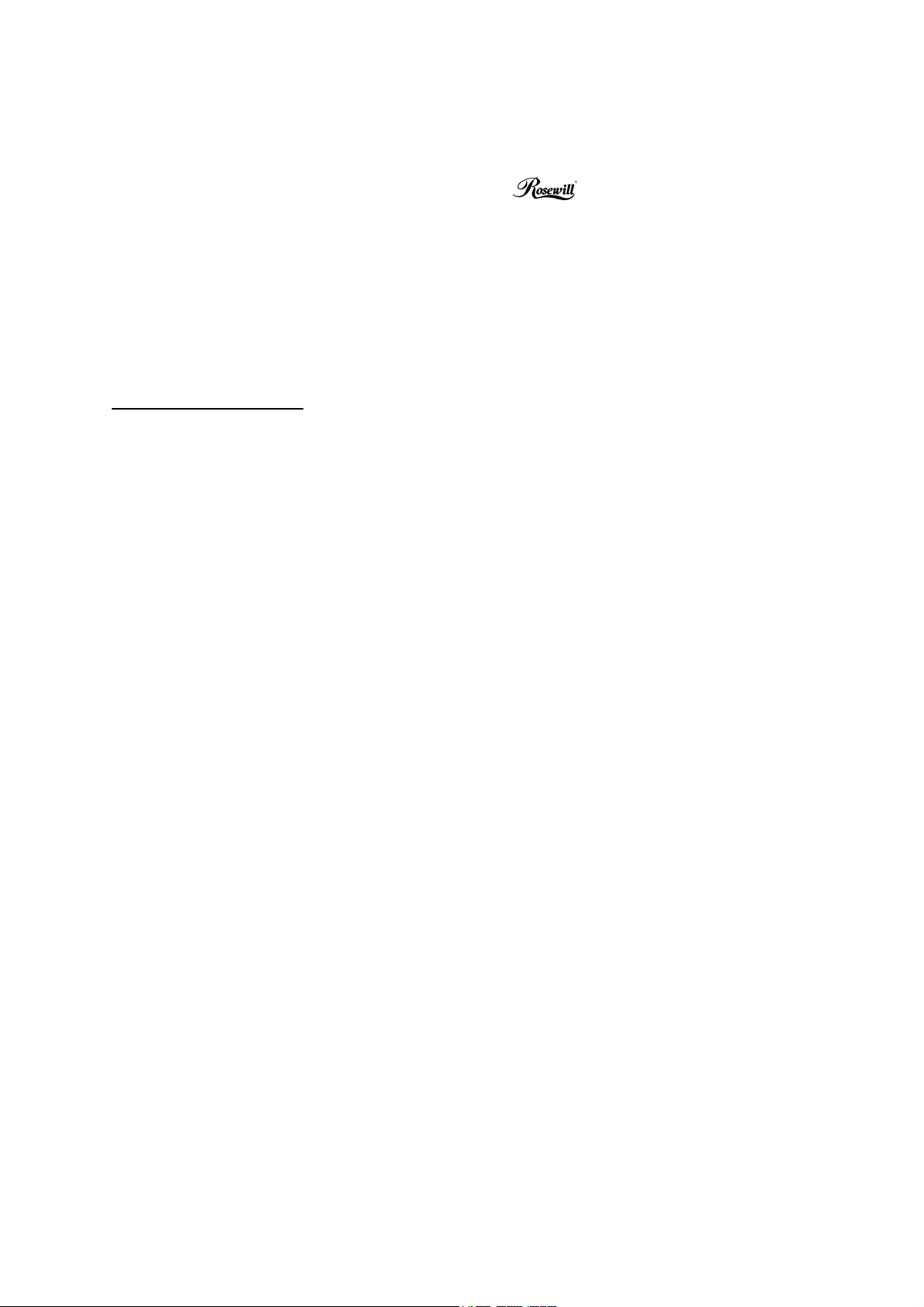
COPYRIGHT & TRADEMARKS
Specifications are subject to change without notice is a registered trademark of
Rosewill Inc. Other brands and product names are trademarks or registered trademarks of their
respective holders.
No part of the specifications may be reproduced in any form or by any means or used to make
any derivative such as translation, transformation, or adaptation without permission from
Rosewill Inc. Copyright © 2015 Rosewill Inc. All rights reserved.
http://www.Rosewill.com
Page 3
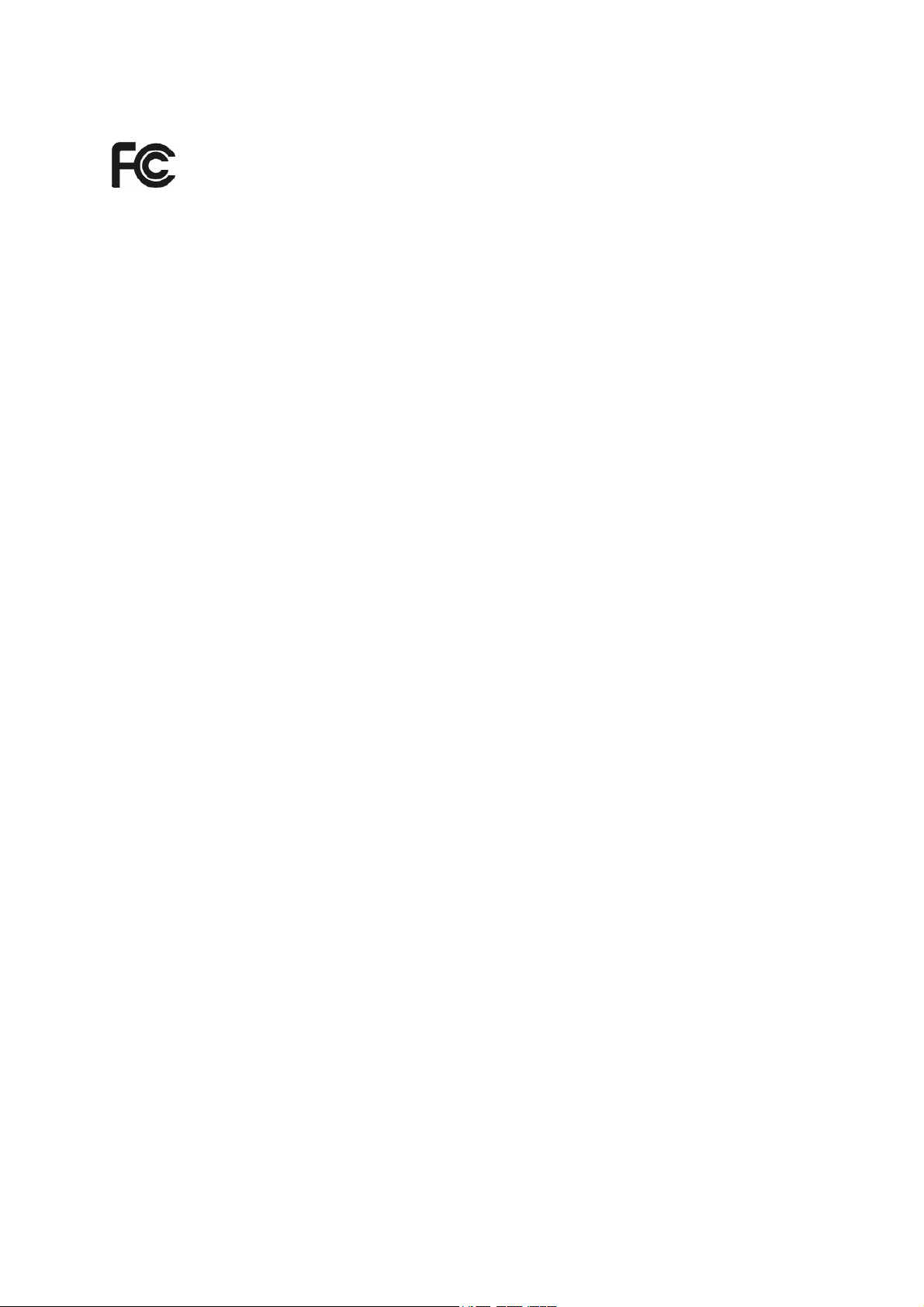
Radiation Exposure Statement:
The product comply with the FCC portable RF exposure limit set forth for an uncontrolled environment
and are safe for intended operation as described in this manual. The further RF exposure reduction can
be achieved if the product can be kept as far as possible from the user body or set the device to lower
output power if such function is available.
FCC STATEMENT
This equipment has been tested and found to comply with the limits for a Class B digital device,
pursuant to part 15 of the FCC Rules. These limits are designed to provide reasonable
protection against harmful interference in a residential installation. This equipment generates,
uses and can radiate radio frequency energy and, if not installed and used in accordance with
the instructions, may cause harmful interference to radio communications. However, there is no
guarantee that interference will not occur in a particular installation. If this equipment does
cause harmful interference to radio or television reception, which can be determined by turning
the equipment off and on, the user is encouraged to try to correct the interference by one or
more of the following measures:
•
Reorient or relocate the receiving antenna.
•
Increase the separation between the equipment and receiver.
•
Connect the equipment into an outlet on a circuit different from that to which the
receiver is connected.
•
Consult the dealer or an experienced radio/ TV technician for help.
This device complies with part 15 of the FCC Rules. Operation is subject to the following two
conditions:
1) This device may not cause harmful interference.
2) This device must accept any interference received, including interference that may
cause undesired operation.
Any changes or modifications not expressly approved by the party responsible for compliance
could void the user’s authority to operate the equipment.
Note: The manufacturer is not responsible for any radio or TV interference caused by
unauthorized modifications to this equipment. Such modifications could void the user’s authority
to operate the equipment.
Warning
According to old rule of 15.407, the frequency band of 5150-5250 MHz is restricted, this equipment
is indoor using only.
Page 4
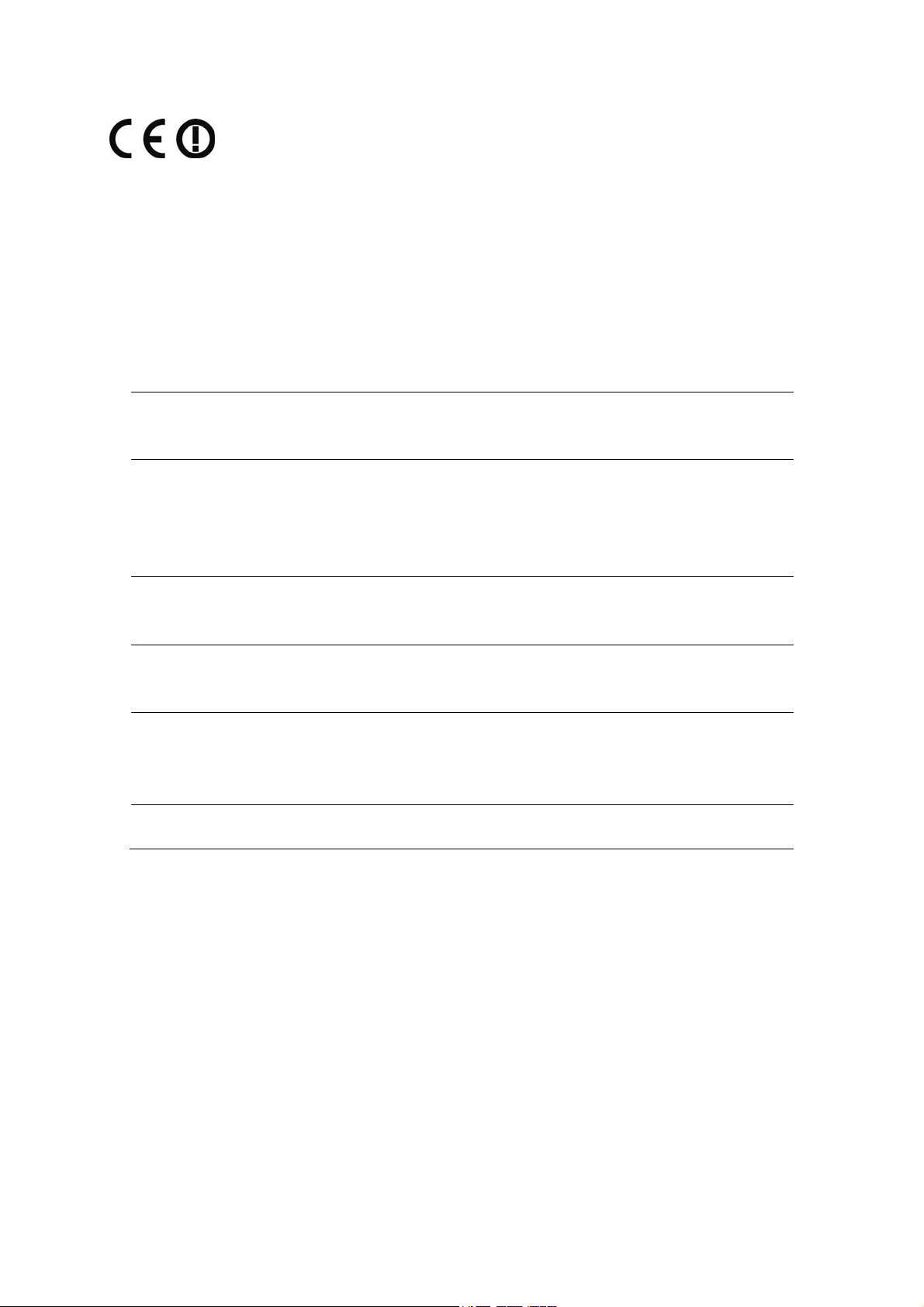
CE Mark Warning
This is a class B product. In a domestic environment, this product may cause radio interference, in
which case the user may be required to take adequate measures.
National Restrictions
This device is intended for home and office use in all EU countries (and other countries following
the EU directive 1999/5/EC) without any limitation except for the countries mentioned below:
Country Restriction Reason/remark
Bulgaria None
Outdoor use limited to
France
10 mW e.i.r.p. within
the band 2454-2483.5
MHz
General authorization required for outdoor use
and public service
Military Radiolocation use. Refarming of the 2.4 GHz
band has been ongoing in recent years to allow current
relaxed regulation. Full implementation planned 2012
Italy None
Luxembourg None
Norway Implemented
Russian Federation None Only for indoor applications
Note: Please don’t use the product outdoors in France.
If used outside of own premises, general authorization is
required
General authorization required for network and service
supply(not for spectrum)
This subsection does not apply for the geographical
area within a radius of 20 km from the centre of NyÅlesund
This device has been designed to operate with the antennas listed below, and having a maximum
gain of 1.8 dBi. Antennas not included in this list or having a gain greater than 1.8 dBi are strictly
prohibited for use with this device. The required antenna impedance is 50 ohms.
To reduce potential radio interference to other users, the antenna type and its gain should be so
chosen that the equivalent isotropically radiated power (e.i.r.p.) is not more than that permitted for
successful communication.
Page 5
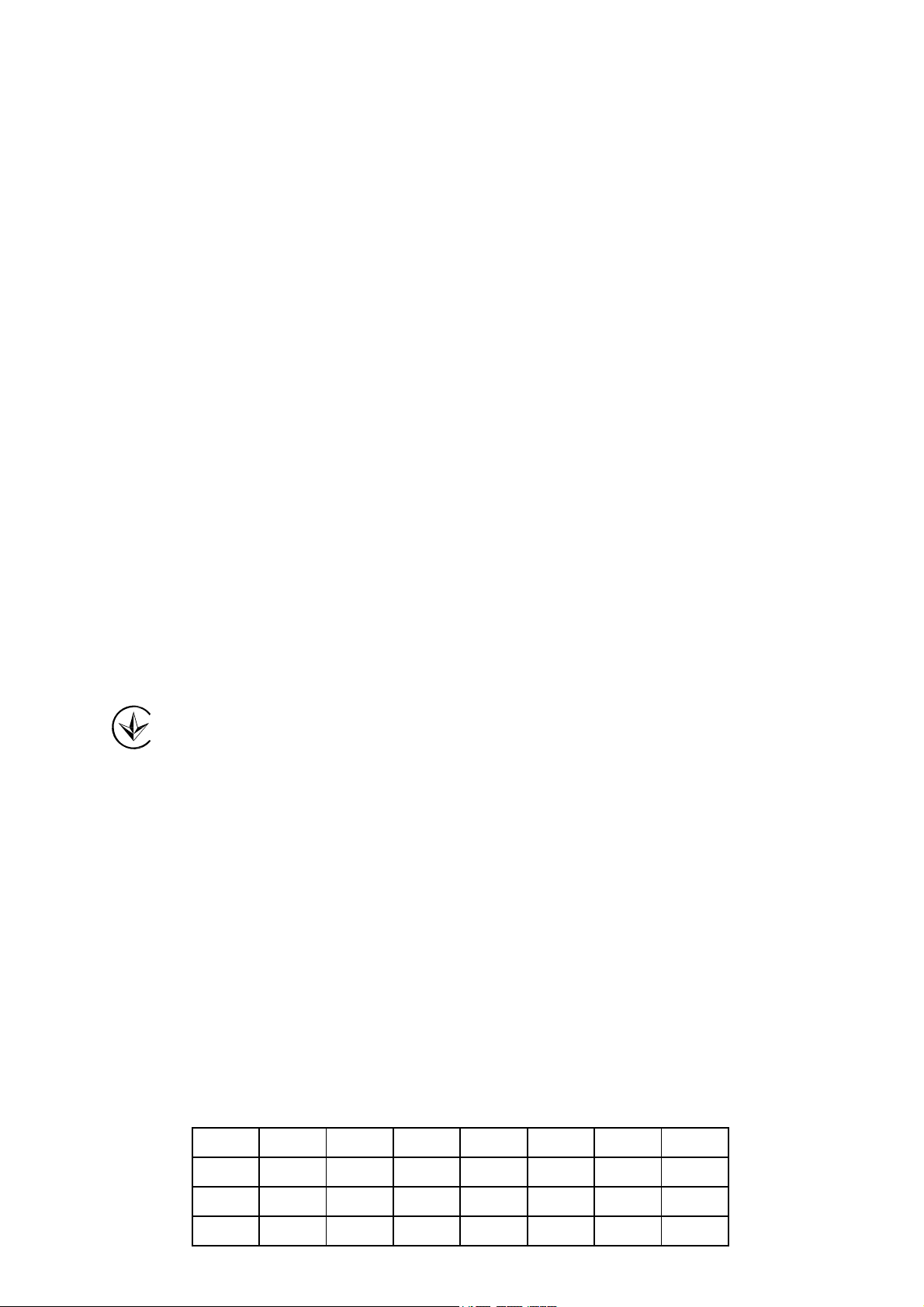
Canadian Compliance Statement
This device complies with Industry Canada license-exempt RSS standard(s). Operation is
subject to the following two conditions:
(1)This device may not cause interference, and
(2)This device must accept any interference, including interference that may cause undesired
operation of the device.
Cet appareil est conforme aux norms CNR exemptes de licence d’Industrie Canada. Le
fonctionnement est soumis aux deux conditions suivantes:
(1)cet appareil ne doit pas provoquer d’interférences et
(2)cet appareil doit accepter toute interférence, y compris celles susceptibles de provoquer un
fonctionnement non souhaité de l’appareil.
Industry Canada Statement
Complies with the Canadian ICES-003 Class B specifications.
Cet appareil numérique de la classe B est conforme à la norme NMB-003 du Canada.
This device complies with RSS 210 of Industry Canada. This Class B device meets all the
requirements of the Canadian interference-causing equipment regulations.
Cet appareil numérique de la Classe B respecte toutes les exigences du Règlement sur le
matériel brouilleur du Canada.
Продукт сертифіковано згідно с правилами системи УкрСЕПРО на відповідність вимогам
нормативних документів та вимогам, що передбачені чинними законодавчими актами
України.
Safety Information
z
When product has power button, the power button is one of the way to shut off the product;
when there is no power button, the only way to completely shut off power is to disconnect the
product or the power adapter from the power source.
z
Don’t disassemble the product, or make repairs yourself. You run the risk of electric shock
and voiding the limited warranty. If you need service, please contact us.
z
Avoid water and wet locations.
This product can be used in the following countries:
AT BG BY CA CZ DE DK EE
ES FI FR GB GR HU IE IT
LT LV MT NL NO PL PT RO
RU SE SK TR UA US
Page 6
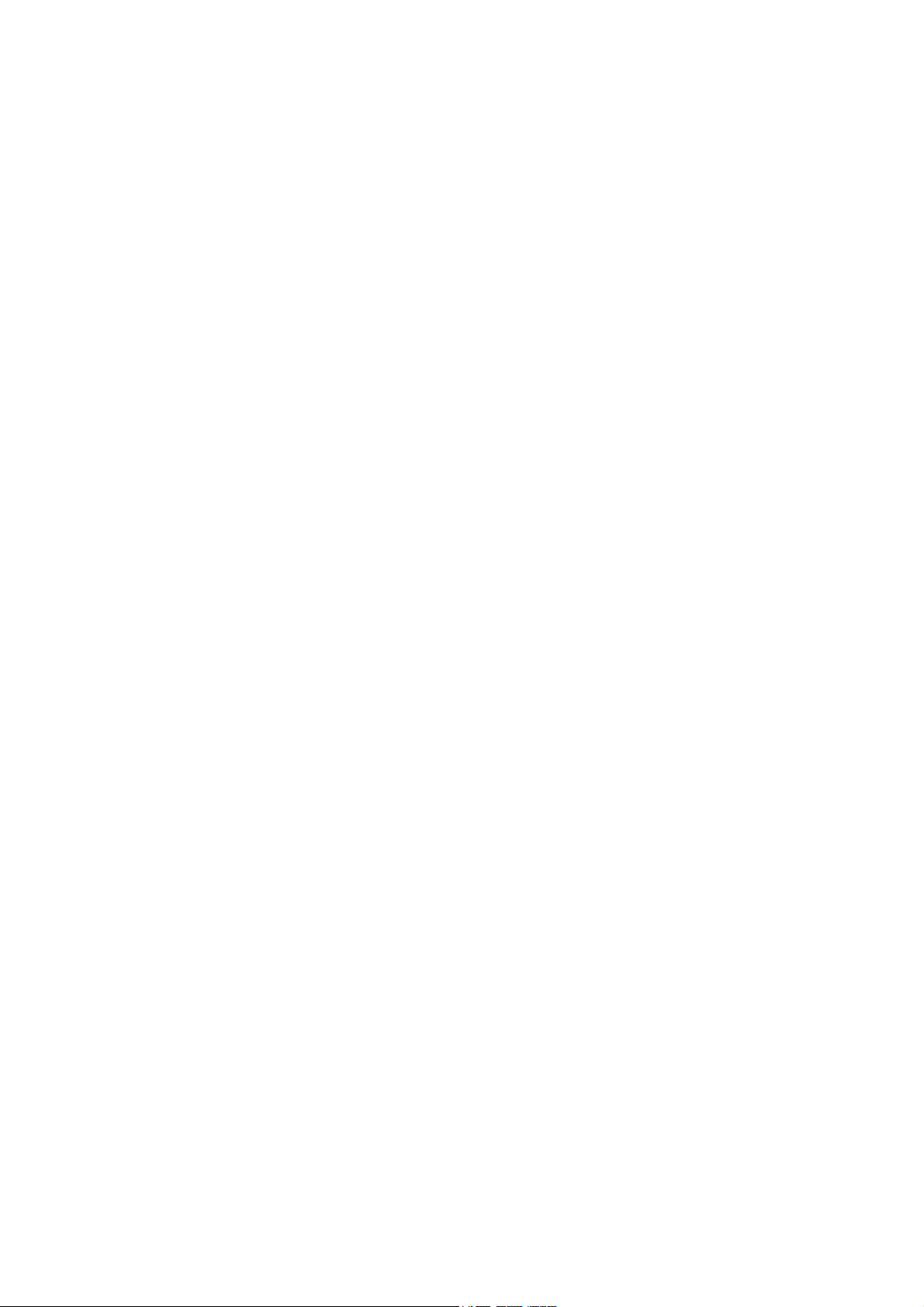
CONTENTS
PackageContents................................................................................................ 1
Chapter1 ProductOverview .............................................................................. 2
1.1 Introduction................................................................................................................ 2
1.2 Features ...................................................................................................................... 2
1.3HardwareOverview ..................................................................................................... 2
Chapter2 Installation ........................................................................................ 3
2.1 HardwareInstallation ................................................................................................. 3
2.2 SoftwareInstallation ................................................................................................... 4
Chapter3 ConnecttoaWirelessNetwork.......................................................... 8
3.1 To connectusingRosewillWirelessConfigurationUtility .......................................... 8
3.2 To connectusingWPS ............................................................................................... 12
3.2.1 PBC(PushButtonConfiguration)method........................................................... 12
3.2.2 PINmethod......................................................................................................... 14
3.3 To connectusingWindowsbuilt‐inwirelessutility................................................... 16
3.3.1 InWindowsXP.................................................................................................... 16
3.3.2 InWindowsVista ................................................................................................ 19
3.3.3 InWindows7 ...................................................................................................... 21
3.3.4 InWindows8 ...................................................................................................... 22
Chapter4 Management ................................................................................... 25
4.1 Profile........................................................................................................................ 25
4.1.1 Addaprofile........................................................................................................ 25
4.1.2 Modifyaprofile .................................................................................................. 30
4.1.3 Deleteaprofile ................................................................................................... 30
4.2 Advanced .................................................................................................................. 30
4.3 About........................................................................................................................ 31
Chapter5SoftAPMode(ForWindows7andWindows8) ................................ 32
Chapter6 UninstallSoftware............................................................................ 34
6.1 InWindowsXP/Vista/7 ............................................................................................. 34
6.1.1 UninstalltheutilitysoftwarefromyourPC......................................................... 34
6.1.2 UninstallthedriversoftwarefromyourPC ........................................................ 35
6.2 InWindows8............................................................................................................ 37
6.2.1 UninstalltheutilitysoftwarefromyourPC......................................................... 37
6.2.2 UninstallthedriversoftwarefromyourPC ........................................................ 39
AppendixA:Specifications................................................................................ 41
AppendixB:Glossary ........................................................................................ 42
Page 7
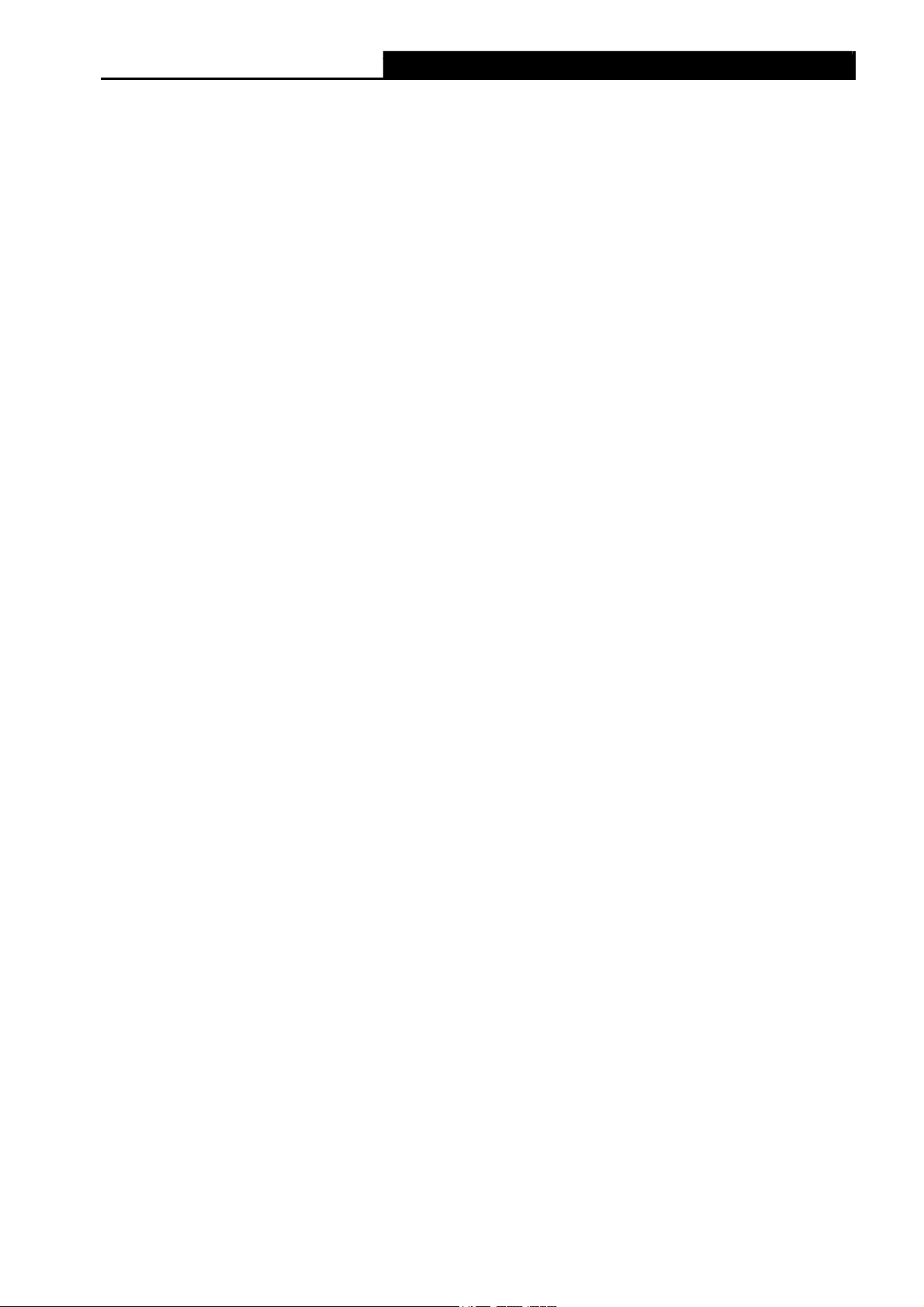
RNX-N600PCE_v2.0 N600 Wireless Dual Band PCI Express Adapter User Guide
Package Contents
Please verify that all the package contents below are available.
¾ One RNX-N600PCE_v2.0 N600 Wireless Dual Band PCI Express Adapter
¾ Quick Installation Guide
¾ One Resource CD for RNX-N600PCE_v2.0, including:
•
Rosewill Wireless Configuration Utility and Drivers
•
User Guide
•
Other helpful information
Make sure that the above items are contained in the package. If any of the above items is
damaged or missing, please contact your distributor.
Note:
)
The ‘adapter’ mentioned in this User Guide stands for RNX-N600PCE_v2.0 N600 Wireless Dual
Band PCI Express Adapter without any explanation.
1
Page 8
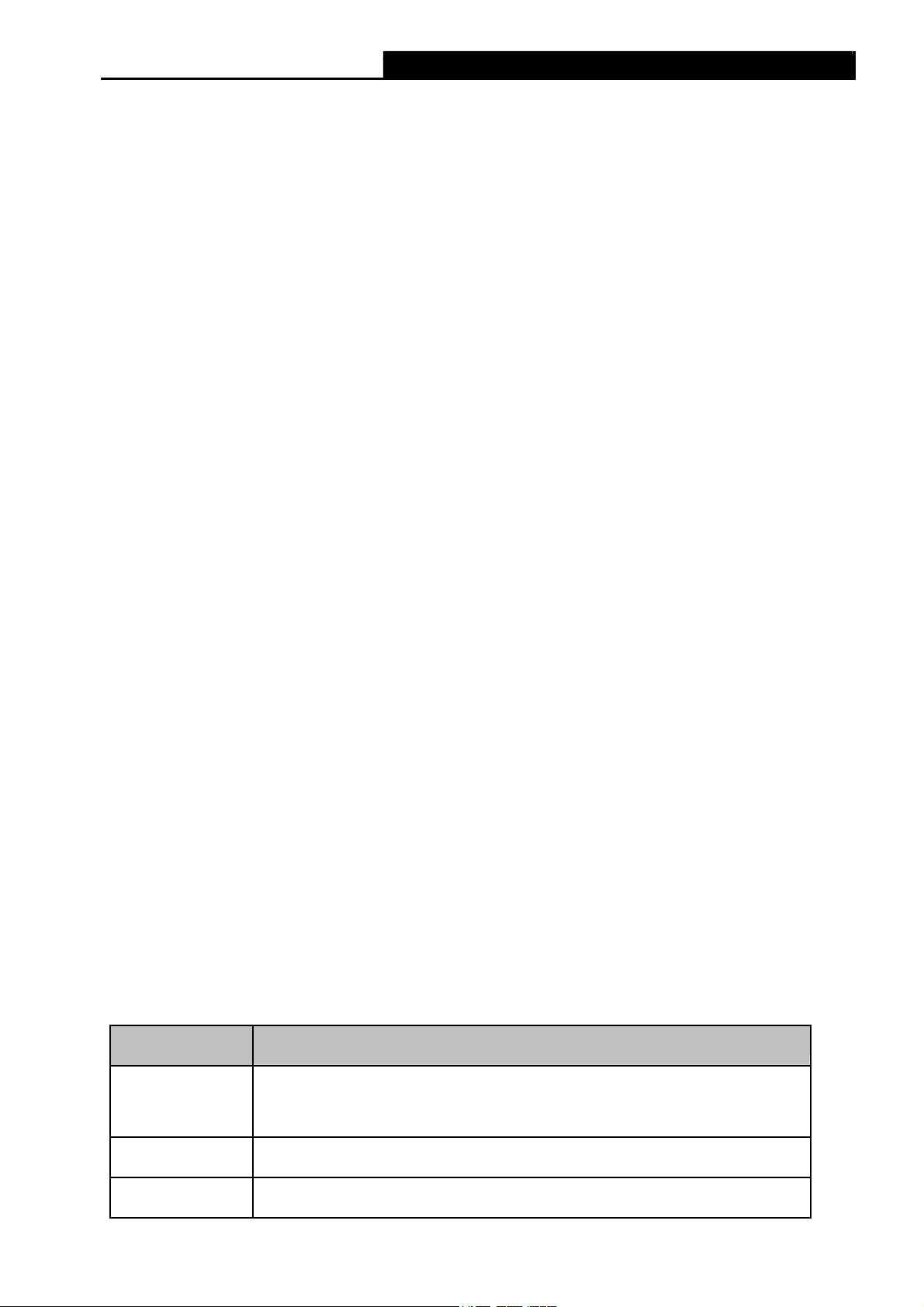
RNX-N600PCE_v2.0 N600 Wireless Dual Band PCI Express Adapter User Guide
Chapter 1 Product Overview
1.1 Introduction
The adapter is a dual band 802.11n client device designed to deliver a high-speed wireless
performance for your desktop. With a faster wireless connection, you can get a better Internet
experience, such as downloading, gaming, and video streaming.
With the 802.11n technology, higher throughput improvements using 2T2R, the RNX-
N600PCE_v2.0’s auto-sensing capability allows high packet transfer rate of up to 300Mbps for
maximum throughput. It has good capability on anti-jamming, and it can also interoperate with
other wireless (802.11a/b/g) products. The adapter supports WEP, WPA-PSK/WPA2-PSK and
WPA/WPA2 encryption to prevent outside intrusion and protect your personal information from
being exposed.
The adapter is easy to install and manage. The Quick Setup Wizard will guide you step-by-step
through the installation process and the Rosewill Wireless Configuration Utility will instruct you to
quickly set up a wireless connection.
With unmatched wireless performance, reception, and security protection, the RNX-
N600PCE_v2.0 is the best choice for easily adding or upgrading wireless connectivity to your
desktop.
1.2 Features
¾ Supports dual-band, 2.4GHz or 5GHz
¾ Seamlessly compatible with 802.11a/b/g/n products
¾ Experience smoother video streaming and online gaming by choosing the clearer 5GHz band
for wireless connections
¾ Supports 64/128 WEP, WPA/WPA2, WPA-PSK/WPA2-PSK(TKIP/AES), supports IEEE
802.1X
¾ Supports Windows XP 32/64bit, Vista 32/64bit, Windows 7 32/64bit, Windows 8 32/64bit
¾ Supports ad-hoc and infrastructure mode
¾ Bundled utility provides quick & hassle-free installation
1.3 Hardware Overview
LED status:
Status
Off
Flashing Slowly The driver has been installed but no data is being transmitted or received.
Flashing Quickly Data is being transmitted or received.
Working Status
The driver has not been installed;
The adapter's radio has been disabled.
2
Page 9
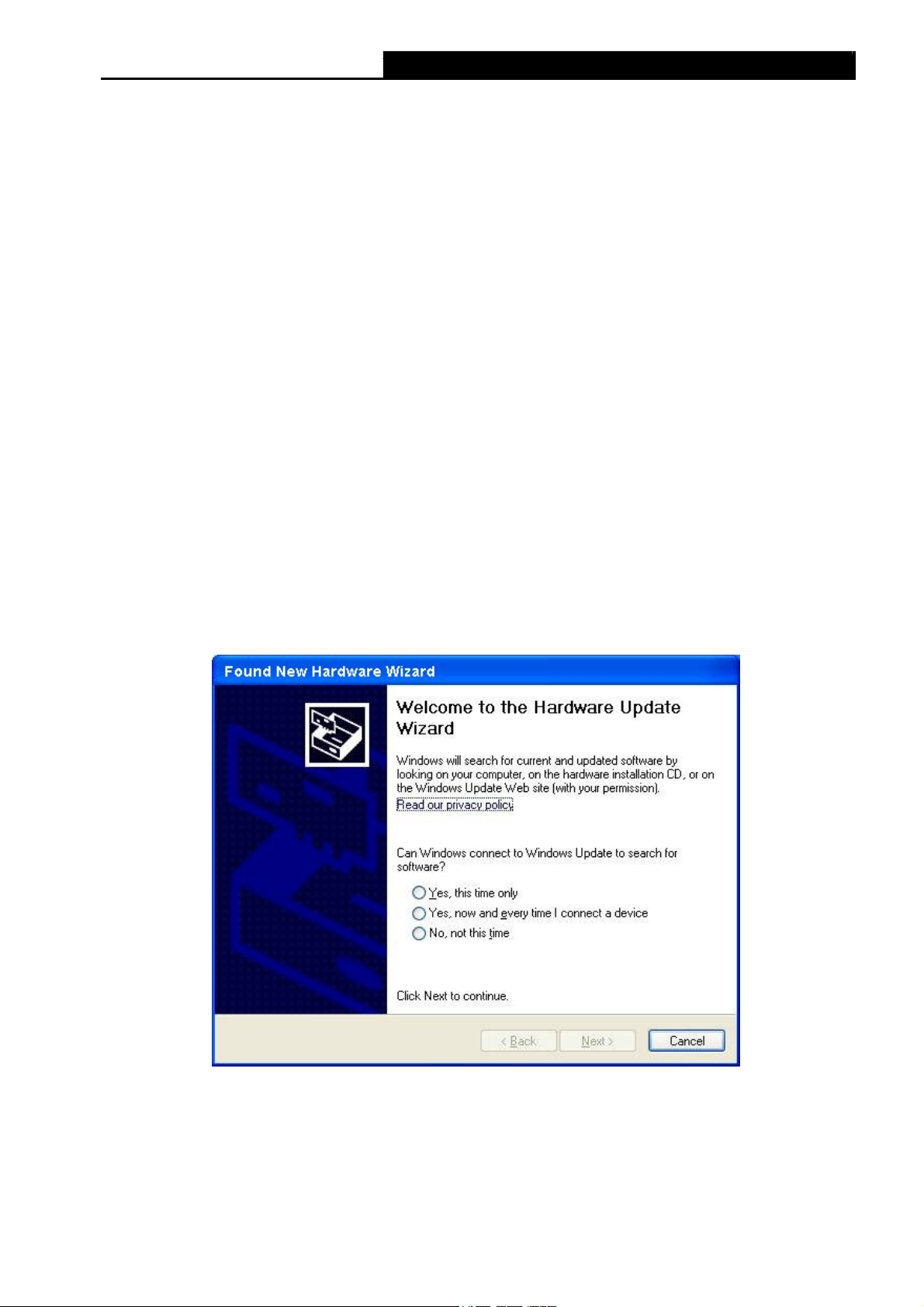
RNX-N600PCE_v2.0 N600 Wireless Dual Band PCI Express Adapter User Guide
Chapter 2 Installation
Please install the PCI Express adapter into your computer before installing the driver and utility
software from the Resource CD.
2.1 Hardware Installation
1. Turn off your computer and unplug the power cord from the computer.
2. Open the case and locate an available PCI Express slot. Remove the metal slot cover on the
back of the PC. Keep the screws. Turn to your computer manufacturer for instructions if
needed.
3. Insert the PCI Express adapter into the PCI Express slot. Make sure that all of its pins have
touched the slot's contacts. Once the adapter has been firmly inserted, screw its fastening
tab. Then, close your PC case.
4. Insert the power cable back into the computer and turn on your computer.
)
Note:
When the hardware has been successfully installed on your computer, you may be prompted
'Found New Hardware Wizard' (as shown in Figure 2-1 and Figure 2-2); please click Cancel,
and then follow the Software Installation steps to install driver and utility for your adapter.
Figure 2-1 Found New Hardware Wizard in Windows XP
3
Page 10
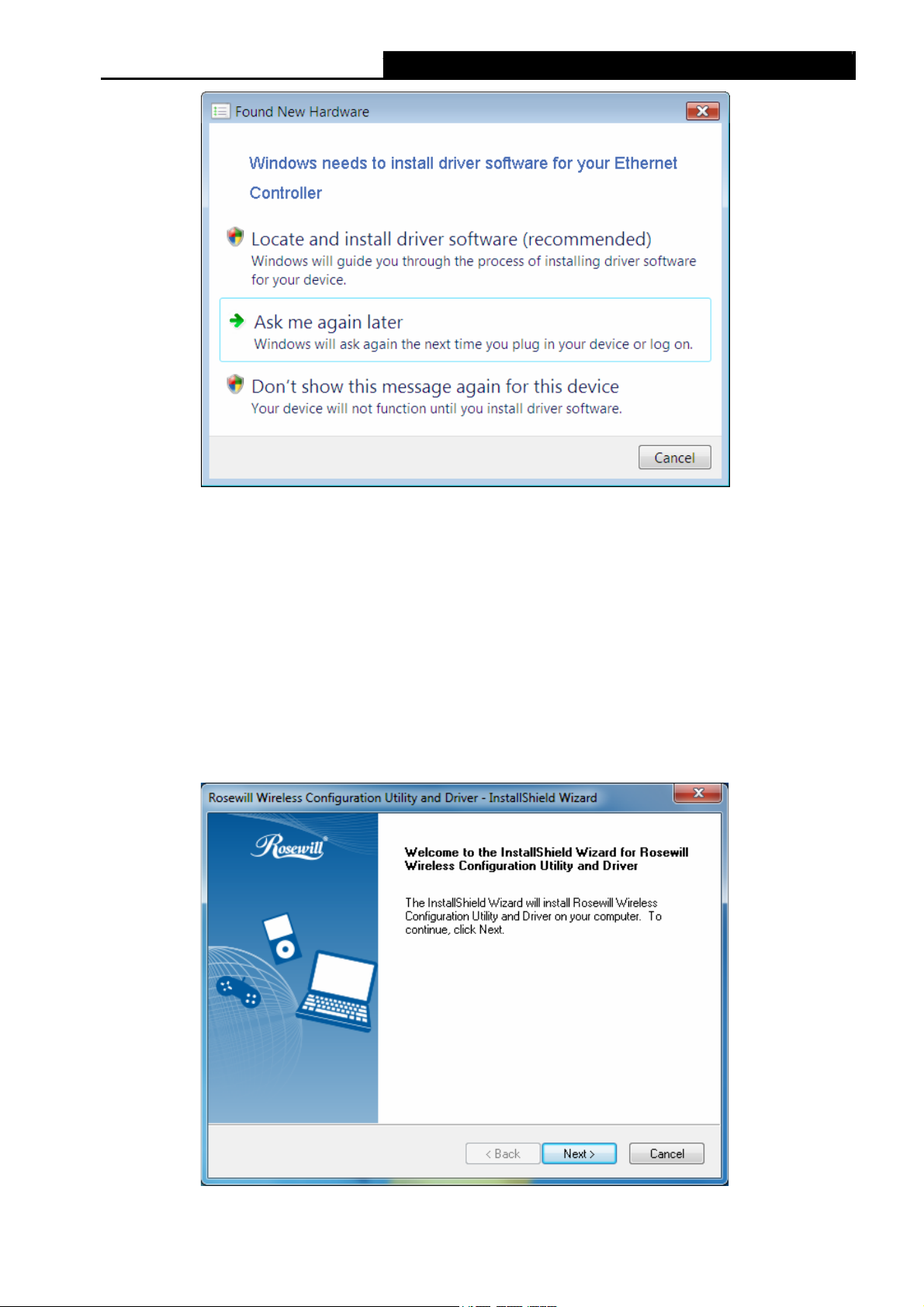
RNX-N600PCE_v2.0 N600 Wireless Dual Band PCI Express Adapter User Guide
Figure 2-2 Found New Hardware Wizard in Windows Vista
2.2 Software Installation
The adapter’s Setup Wizard will guide you through the installation procedures for Windows XP,
Windows Vista, Windows 7 and Windows 8. The procedures in different systems are quite
similar, therefore here we use the procedures in Windows 7 as an example.
1. Insert the Resource CD into your CD-ROM drive. Double-click Computer, and then double-
click the CD/DVD Drive where the installation CD was placed. Open RNX-N600PCE_v2.0
folder, and double-click Setup.exe to begin.
2. The InstallShield Wizard window will appear. Click Next to continue.
Figure 2-3
4
Page 11
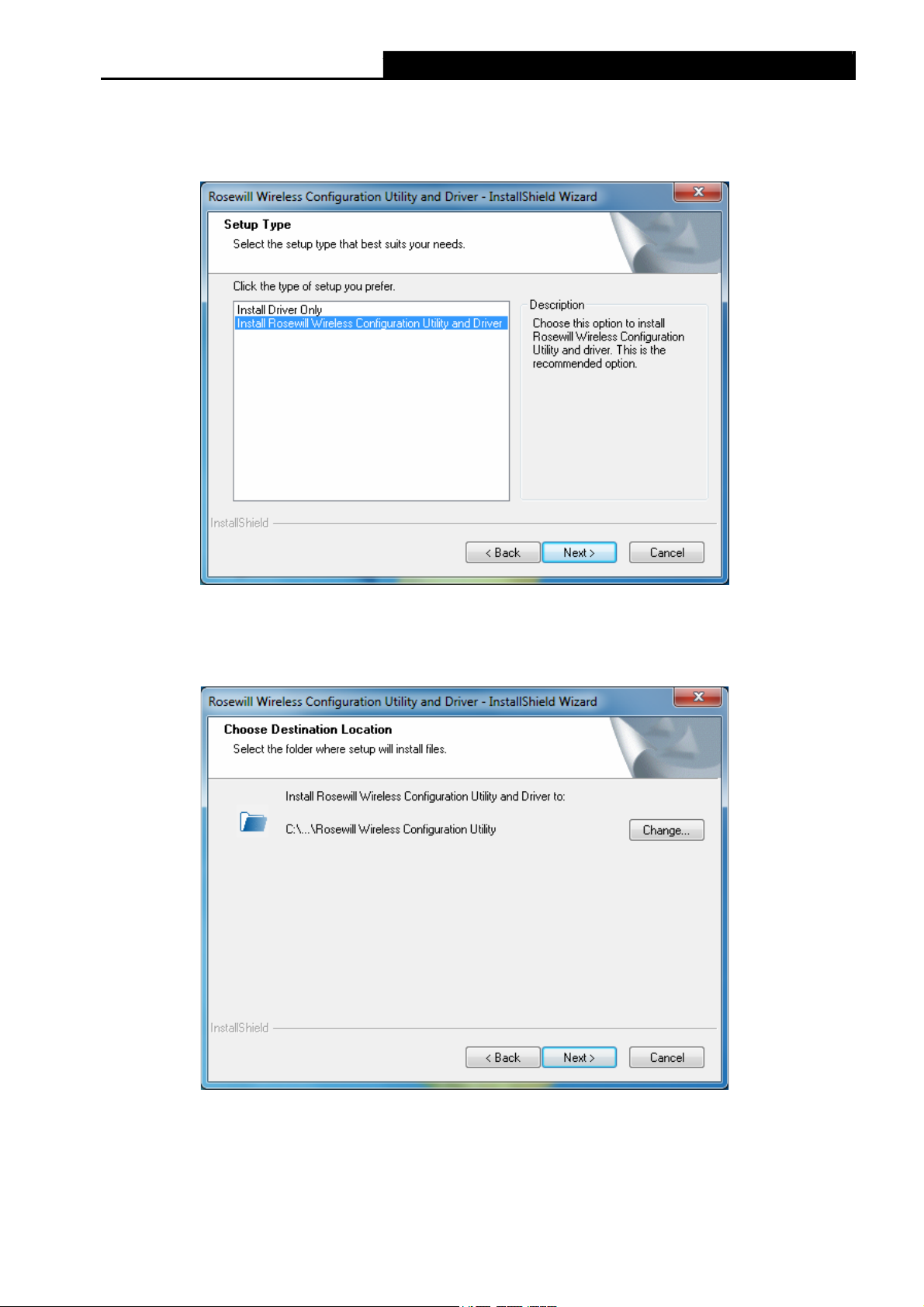
RNX-N600PCE_v2.0 N600 Wireless Dual Band PCI Express Adapter User Guide
3. Choose a setup type. It is recommended to select Install Rosewill Wireless
Configuration Utility and Driver. Selecting Install Driver Only can only install driver.
Click Next to continue.
Figure 2-4
4. Click Change to specify the destination location for the software or you can leave it default.
Click Next in the screen below to continue.
Figure 2-5
5
Page 12
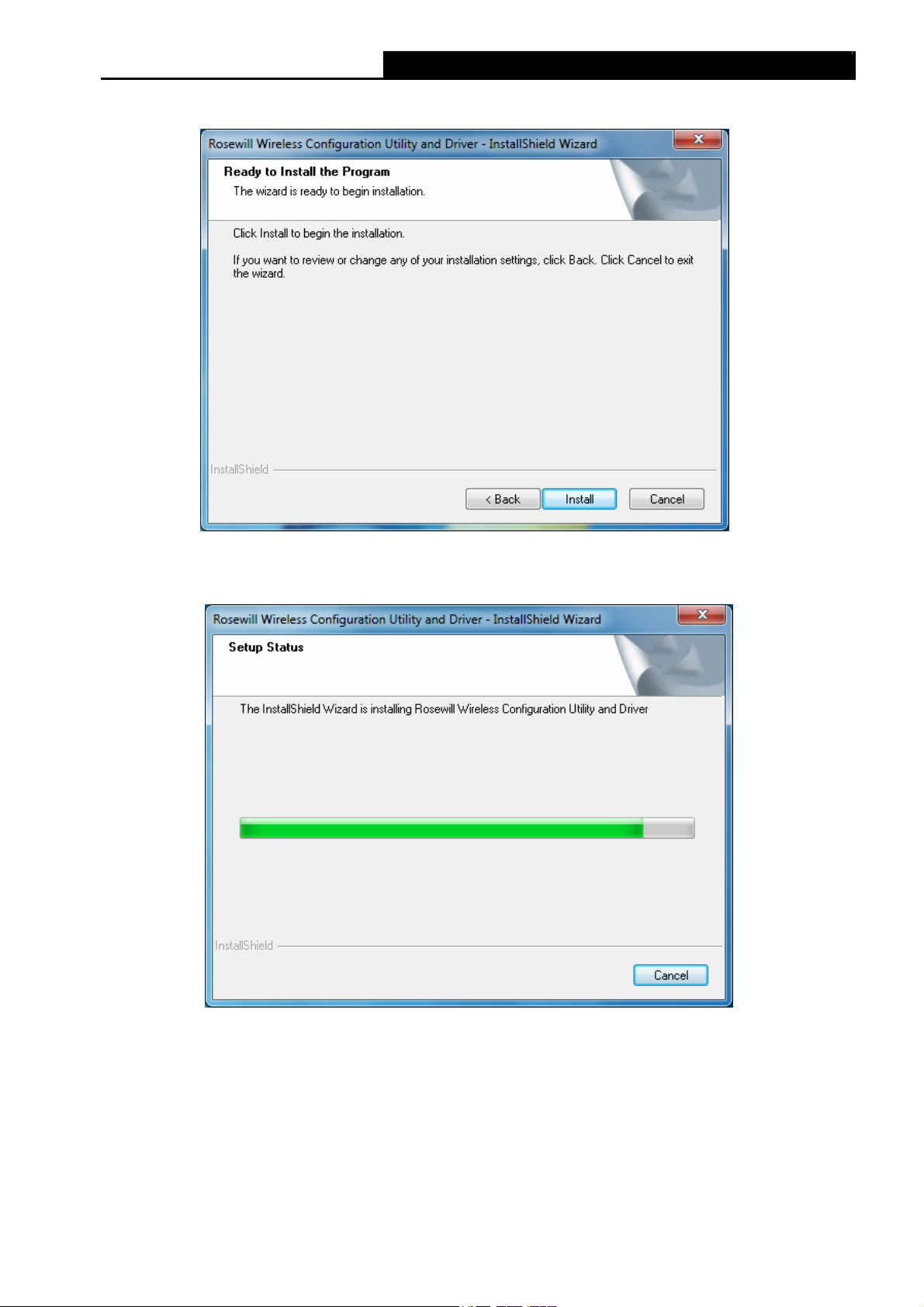
RNX-N600PCE_v2.0 N600 Wireless Dual Band PCI Express Adapter User Guide
5. Click Install to continue the setup.
Figure 2-6
6. The utility and drivers will install. It may take 1-2 minutes.
Figure 2-7
6
Page 13
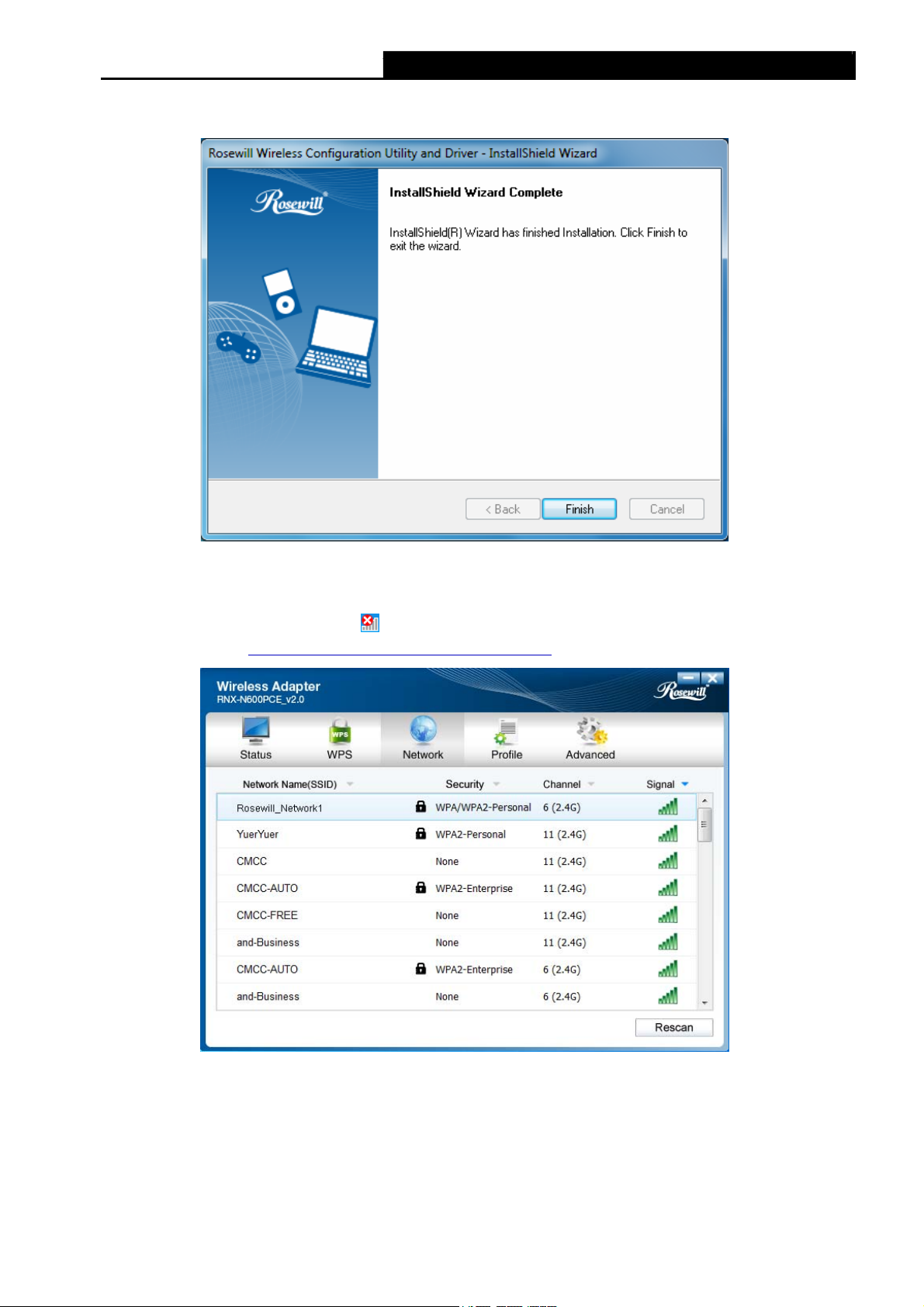
RNX-N600PCE_v2.0 N600 Wireless Dual Band PCI Express Adapter User Guide
7. After all the steps above, you will see the screen below. Click Finish to complete the setup.
Figure 2-8
8. After installation, the utility configuration page will automatically pop up as shown in the
following figure and the icon
please refer to Chapter 3 Connect to a Wireless Network
will appear in your system tray. To connect to a network,
.
Figure 2-9
7
Page 14
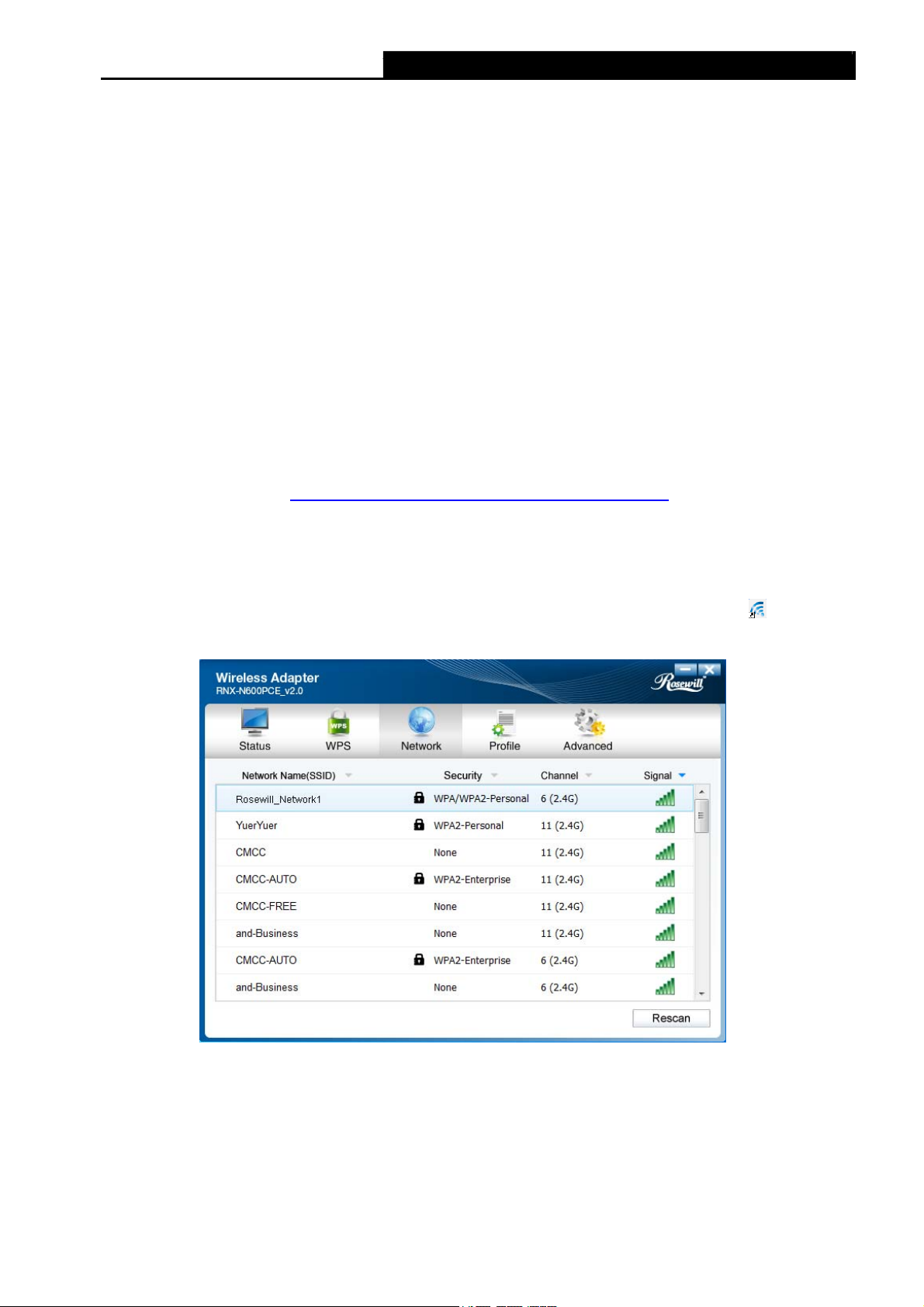
RNX-N600PCE_v2.0 N600 Wireless Dual Band PCI Express Adapter User Guide
Chapter 3 Connect to a Wireless Network
With both the hardware and software successfully installed into your computer, you can quickly
connect to a wireless network using one of the following methods.
¾ Method One: To connect using Rosewill Wireless Configuration Utility
RNX-N600PCE_v2.0 uses the Rosewill Wireless Configuration Utility as the management
software. The utility provides you an easy interface to connect to a network and to change any
settings related to the wireless adapter.
¾ Method Two: To connect using WPS
By this method, you can connect to your network quickly on the condition that your Router or
access point supports WPS or QSS as is called by some other products.
¾ Method Three: To connect using Windows built-in wireless utility
Windows users may use the built-in wireless utility to connect to a wireless network. For specific
operations, please go to 3.3 To connect using Windows built-in wireless utility
.
3.1 To connect using Rosewill Wireless Configuration Utility
1. After installation, the utility configuration page will automatically pop up on the screen. If the
utility page does not pop up, you can also launch the utility by double-clicking the
on your desktop.
icon
Figure 3-1
2. The Network page will display all wireless networks that are available in your area. To
connect to a network, simply highlight the wireless network name (SSID) and click
Connect. If you tick Connect automatically, the adapter will automatically connect to your
target network next time.
8
Page 15
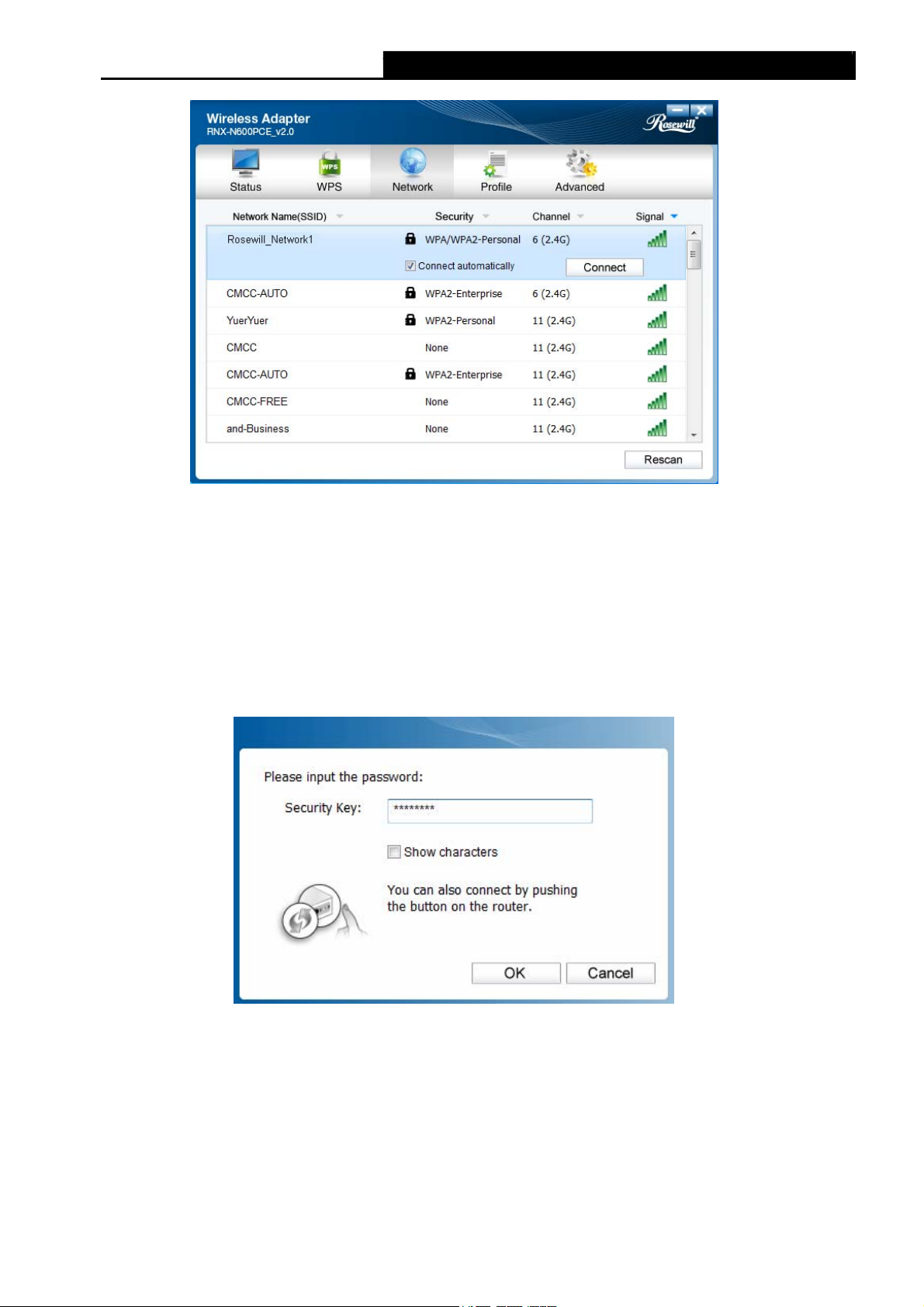
RNX-N600PCE_v2.0 N600 Wireless Dual Band PCI Express Adapter User Guide
Figure 3-2
3. You will be prompted different windows when you choose wireless network of different
security types.
1) Wireless network of WPA/WPA2-Personal
If you selected a wireless network of the security type WPA/WPA2-Personal, you will be
prompted to enter the password in the security key field, as shown in Figure 3-3. Or you
can push the WPS/QSS button on your Router (if it features the WPS/QSS function) to
quickly build a connection without entering the security key (password).
Figure 3-3
Note:
)
The security key (password) can be found on the configuration page of your Router or Access
Point.
9
Page 16
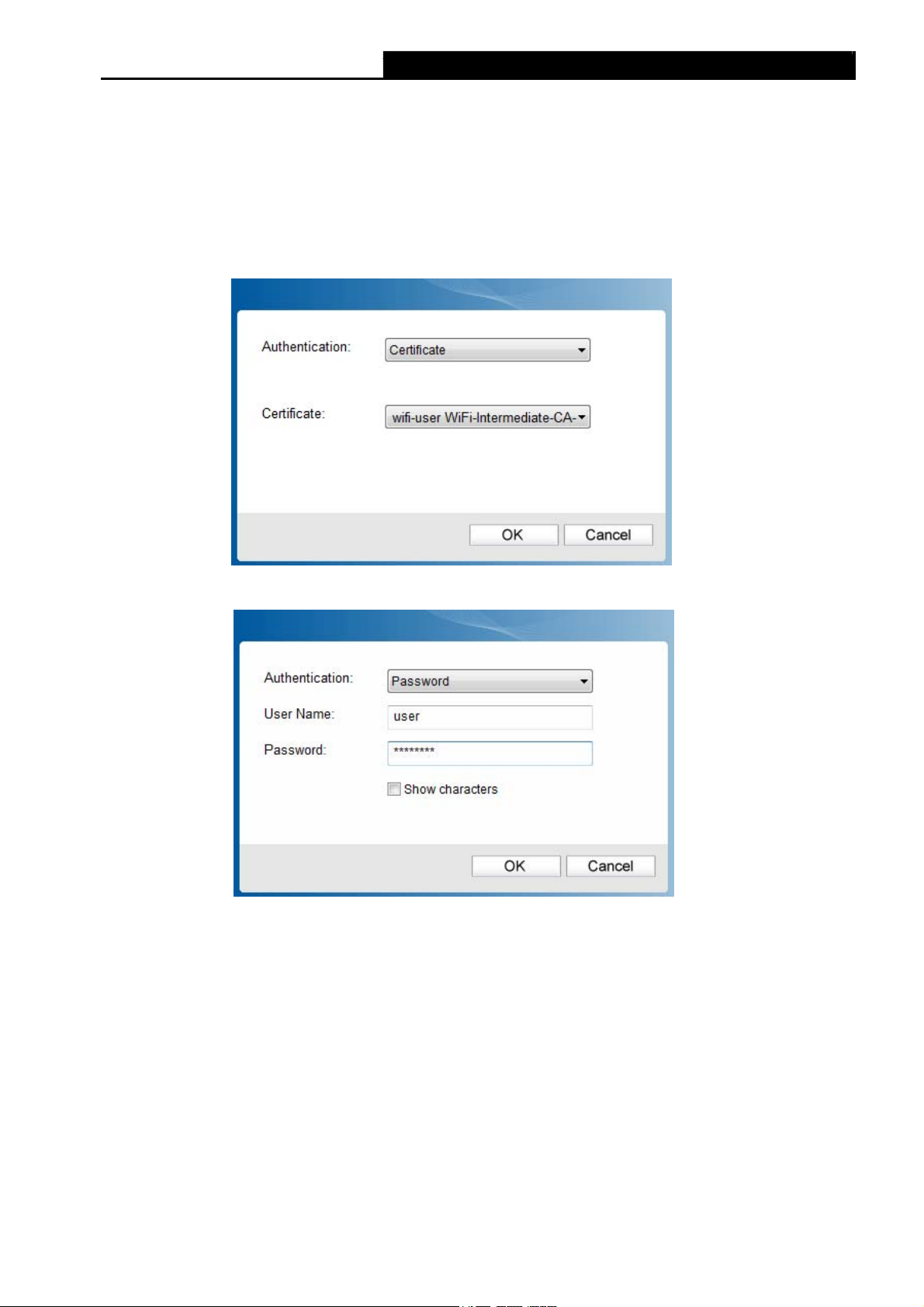
2) Wireless network of WPA/WPA2-Enterprise
RNX-N600PCE_v2.0 N600 Wireless Dual Band PCI Express Adapter User Guide
If you selected a wireless network of the security type WPA/WPA2-Enterprise, you will be
prompted to choose a type of authentication, either Certificate or Password. With
Certificate as your authentication, you need to select one specific certificate from the
drop-down list, as shown in Figure 3-4. With Password as your authentication, you should
enter the right user name and password in the corresponding field, as shown in Figure 3-5.
Figure 3-4
Figure 3-5
10
Page 17
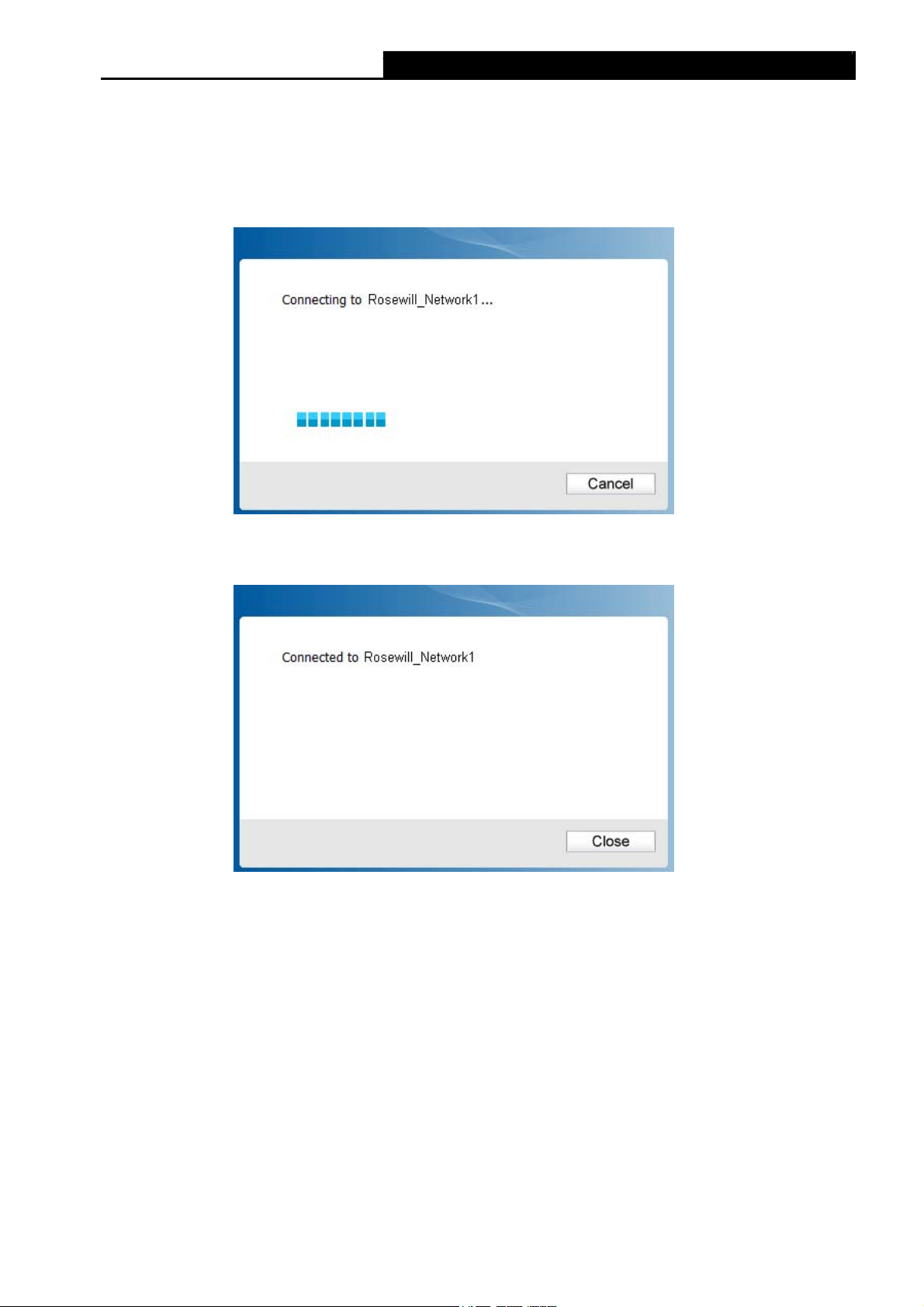
3) Wireless network of None
RNX-N600PCE_v2.0 N600 Wireless Dual Band PCI Express Adapter User Guide
If you selected a wireless network of None (that is, no security is set.), you can get directly
connected to this network without any further configuration.
4. Please wait a few minutes for the connection process.
Figure 3-6
5. You have now successfully connected to your network. Click Close to enjoy the
Internet.
Figure 3-7
6. To view more information about the network currently connected, click Status in the tools
section and the page will display information such as the network type, channel, rate, etc.
11
Page 18
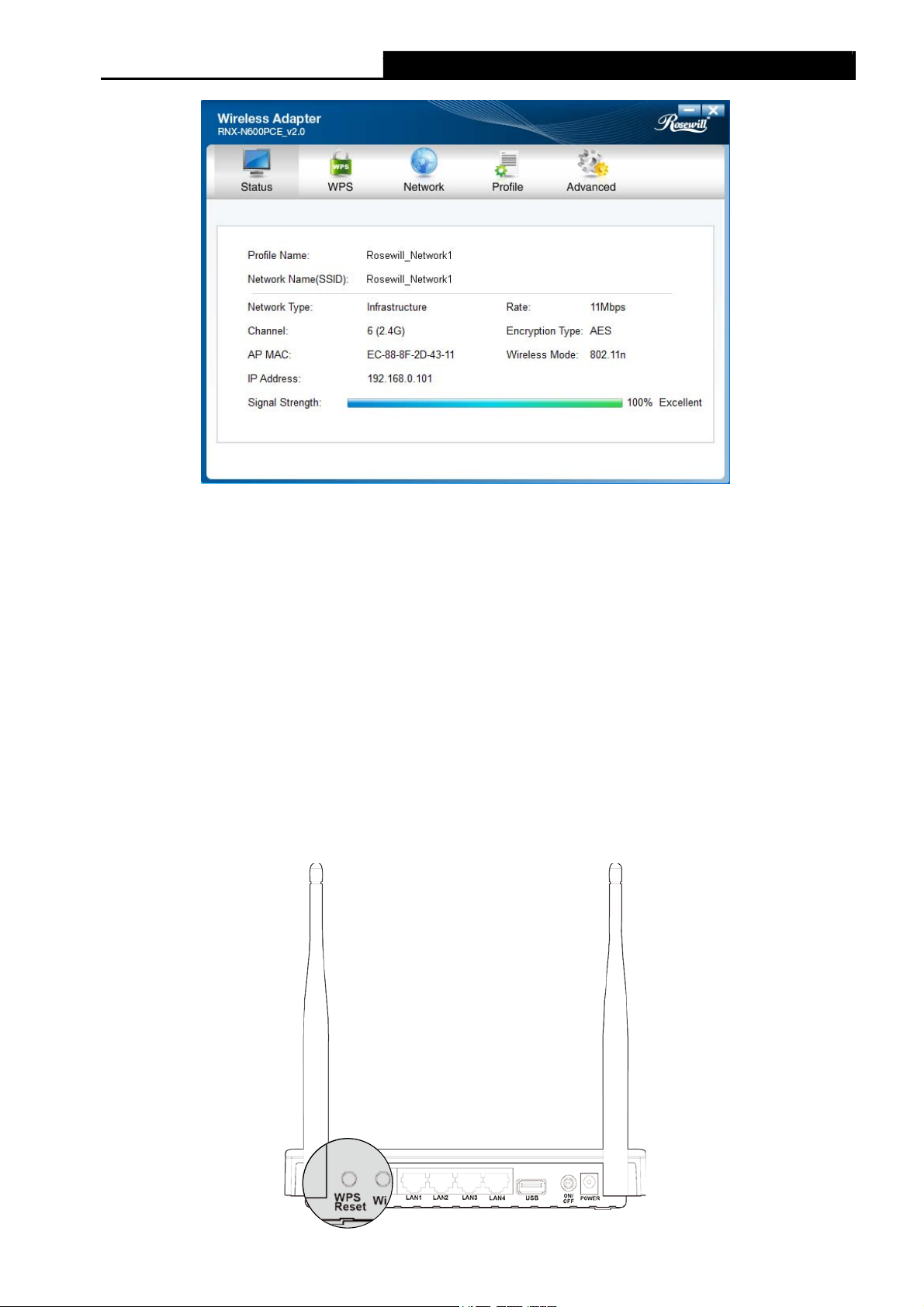
RNX-N600PCE_v2.0 N600 Wireless Dual Band PCI Express Adapter User Guide
Figure 3-8
3.2 To connect using WPS
WPS (Wi-Fi Protected Setup) function allows you to add a new wireless device to an existing
network quickly.
If your wireless Router supports WPS or QSS (Quick Security Setup), you can establish a
wireless connection between wireless card and Router using either Push Button Configuration
(PBC) method or PIN method. Three WPS connection methods are listed in the following parts,
while the third method is only supported in Windows XP and Windows Vista.
3.2.1 PBC (Push Button Configuration) method
1. Press the WPS or QSS button on the Router. Here we use a Router as an example.
Press the WPS/Reset button for 2-3 seconds.
12
Page 19
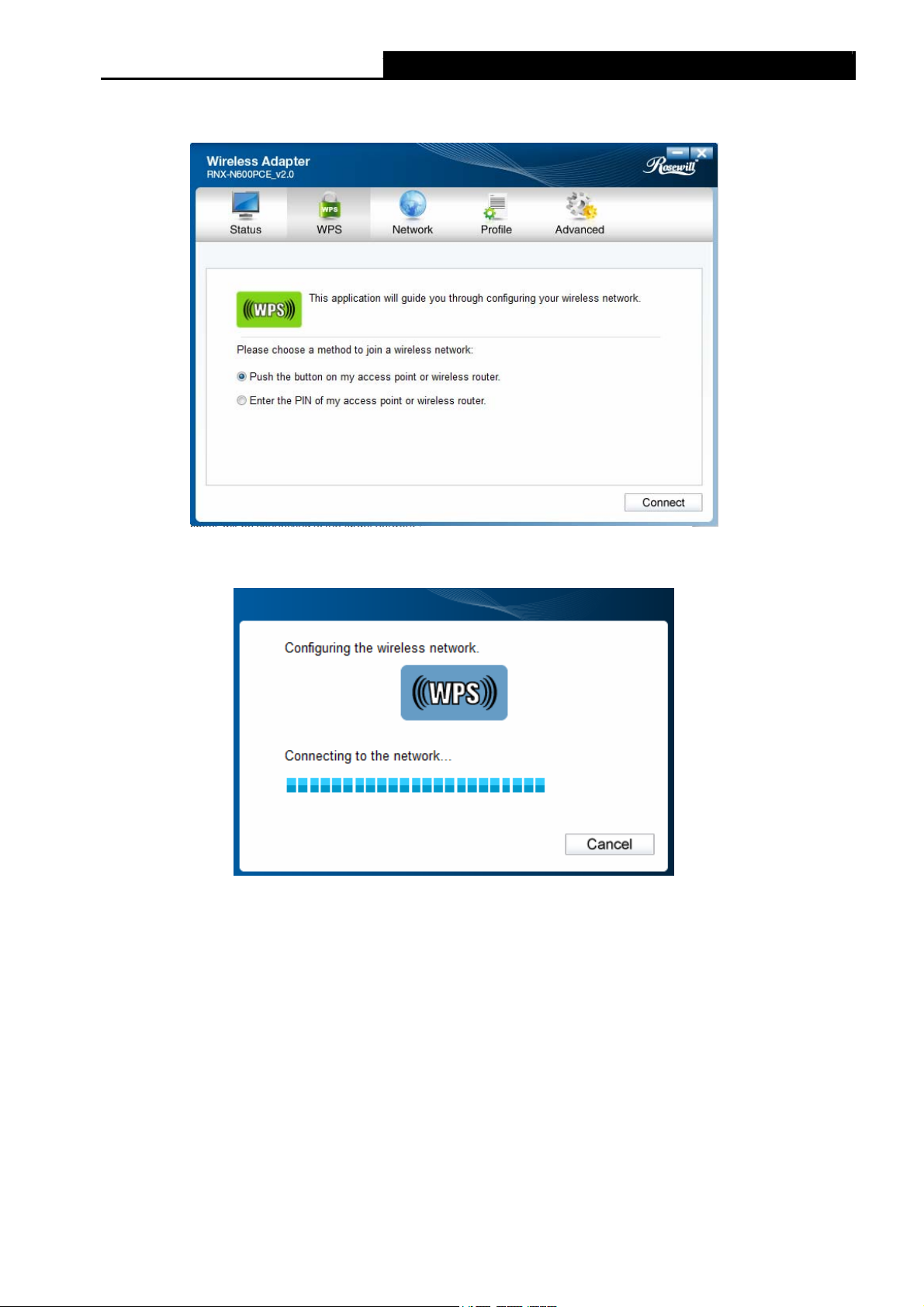
RNX-N600PCE_v2.0 N600 Wireless Dual Band PCI Express Adapter User Guide
2. Open Rosewill Wireless Configuration Utility and click WPS tab. Select Push the button
wi
on my access point or
reless router and then click Connect.
Figure 3-9
3. The adapter will be connecting to the target network.
Figure 3-10
13
Page 20
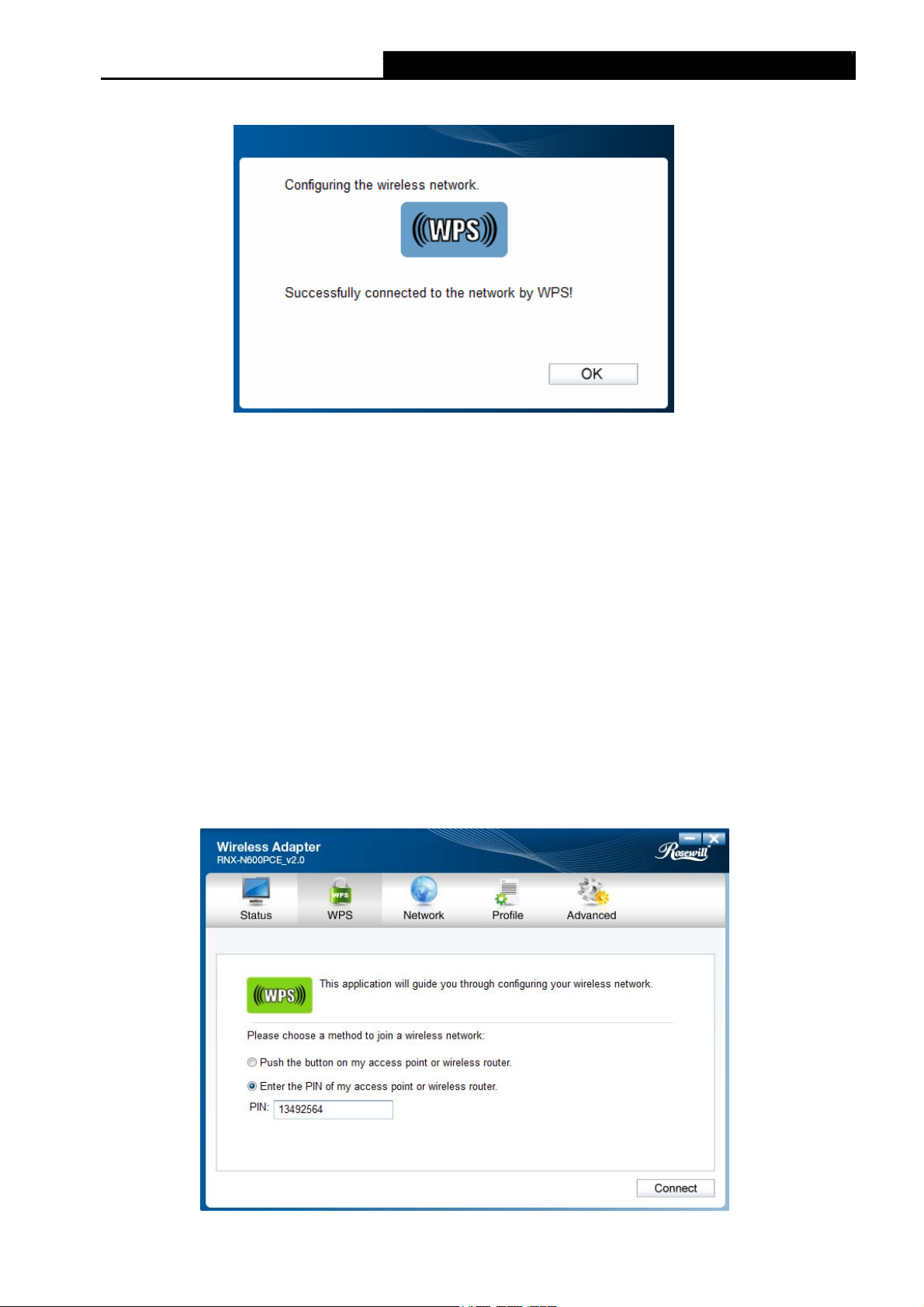
4. When the following window appears, you have successfully connected to the network.
RNX-N600PCE_v2.0 N600 Wireless Dual Band PCI Express Adapter User Guide
Figure 3-11
3.2.2 PIN method
There are two ways to configure the WPS by PIN method:
1) Enter the PIN from your Router or AP device.
2) Enter a PIN into your Router or AP device.
Note: This method is only available in Windows XP and Windows Vista.)
(
)
Following are the detailed configuration procedures of each way.
3.2.2.1. Enter the PIN from
1. Open Rosewill Wireless Configuration Utility and click WPS tab. Select Enter the PIN of
my access point or wireless router. In the empty field beside PIN, enter the PIN labeled
on the bottom of the Router (here takes 13492564 for example). If you have generated a
new PIN code for your Router, please enter the new one instead. Click Connect to
continue.
Router or AP device
your
Figure 3-12
14
Page 21
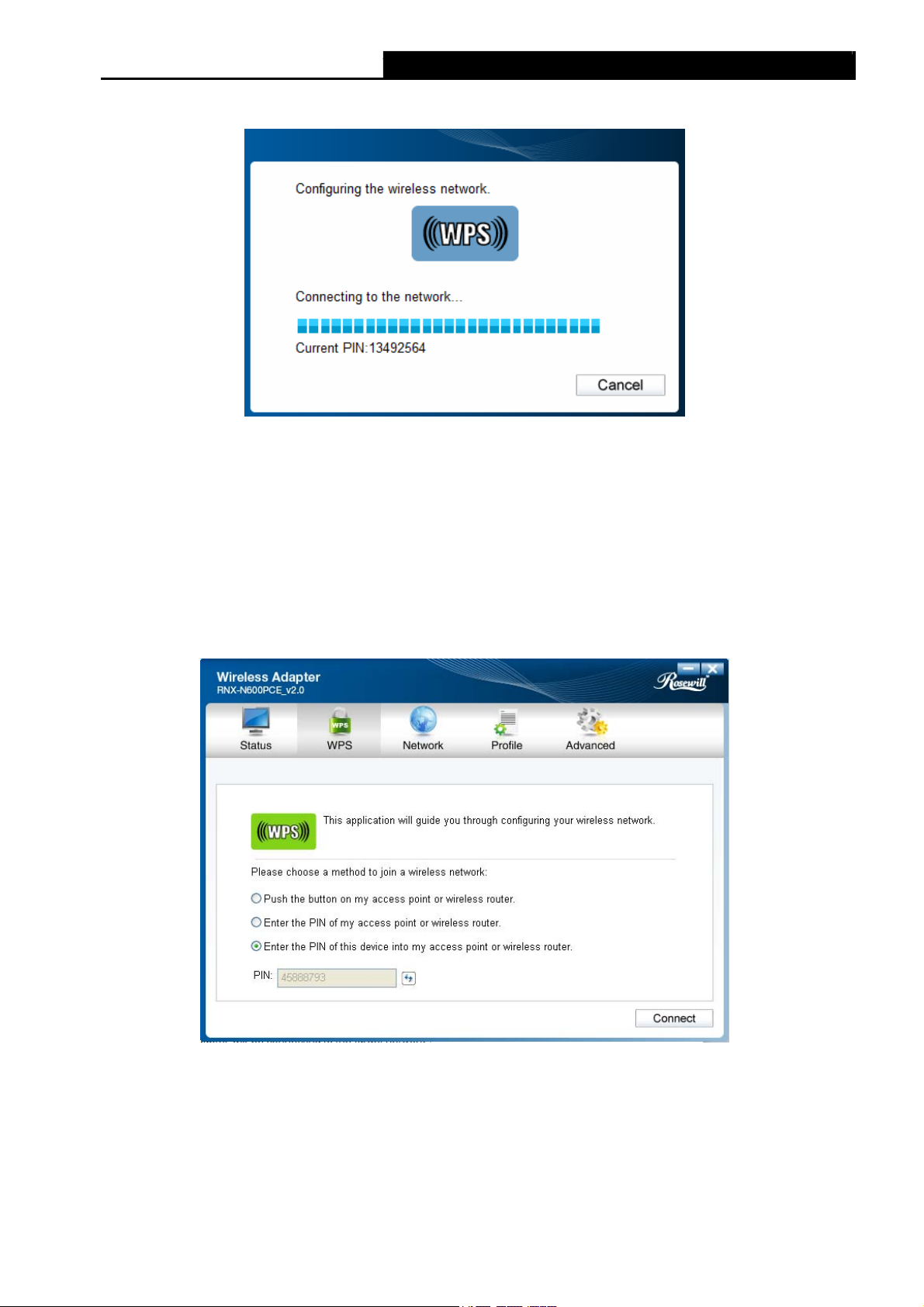
RNX-N600PCE_v2.0 N600 Wireless Dual Band PCI Express Adapter User Guide
2. The adapter will be connecting to the target network.
Figure 3-13
3. When Figure 3-11 appears, you have successfully connected to the network.
3.2.2.2. Enter a PIN into your AP device
Note: This method is only available in Windows XP and Windows Vista.
)
1. Open Rosewill Wireless Configuration Utility and click WPS tab. Select Enter the PIN of
this device into my access point or wireless Router. In the field beside PIN, you will
see the PIN value of the adapter which is randomly generated. Click Connect to continue.
Figure 3-14
15
Page 22
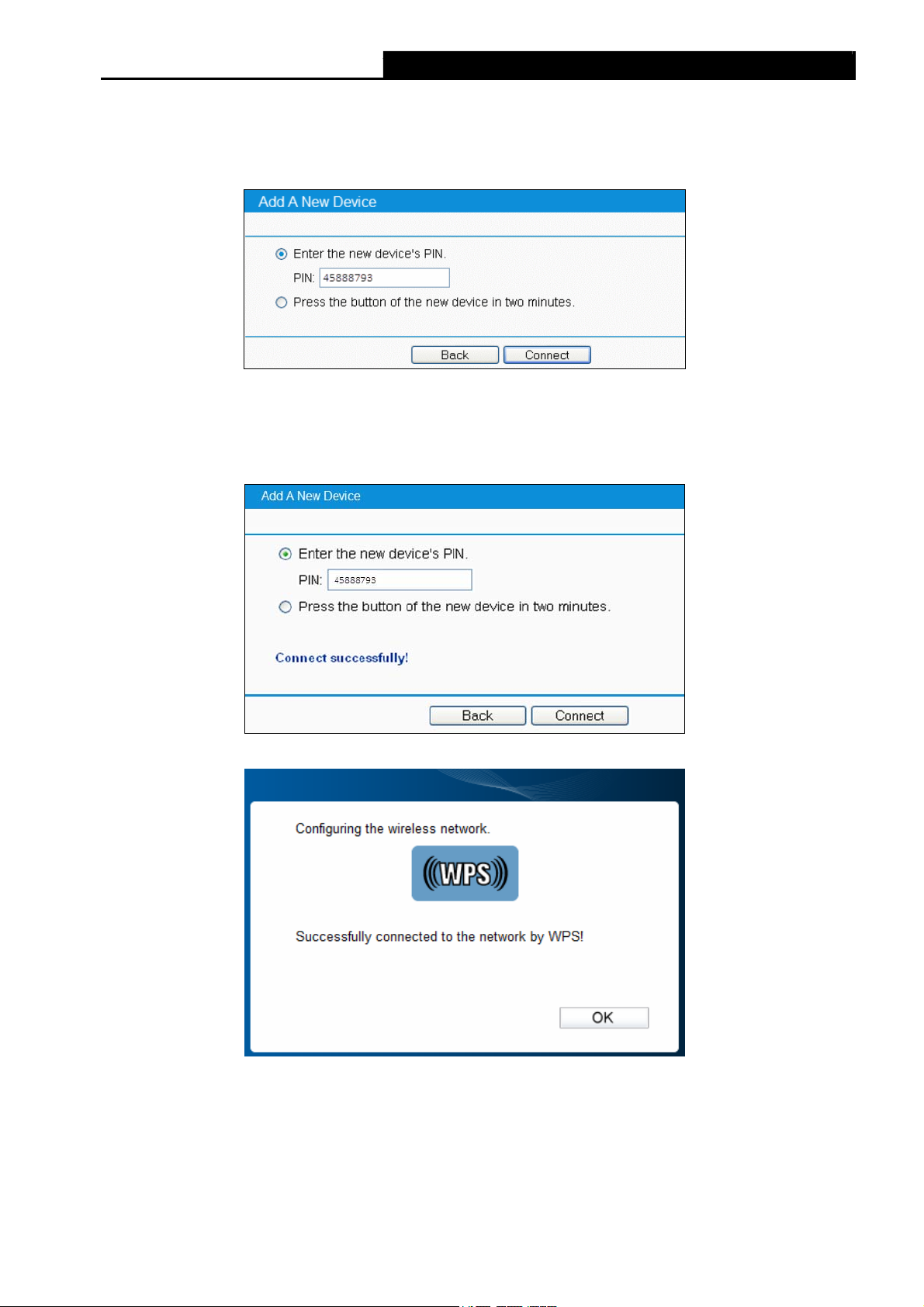
RNX-N600PCE_v2.0 N600 Wireless Dual Band PCI Express Adapter User Guide
2. Open your Router’s Web-based Utility and click WPS link on the left of the main menu.
Then click Add device and the following figure will appear. Enter the PIN value of the
adapter in the empty field beside PIN and then click Connect.
Figure 3-15
3. When Connect successfully appears on the screen (as shown in Figure 3-16), the
WPS
configuration is completed. Or you can view the adapter’s utility page to see whether the
connection has been successful (as shown in Figure 3-17).
Figure 3-16
Figure 3-17
3.3 To connect using Windows built-in wireless utility
3.3.1 In Windows XP
Windows XP users may use the built-in wireless utility. Follow the steps below.
16
Page 23
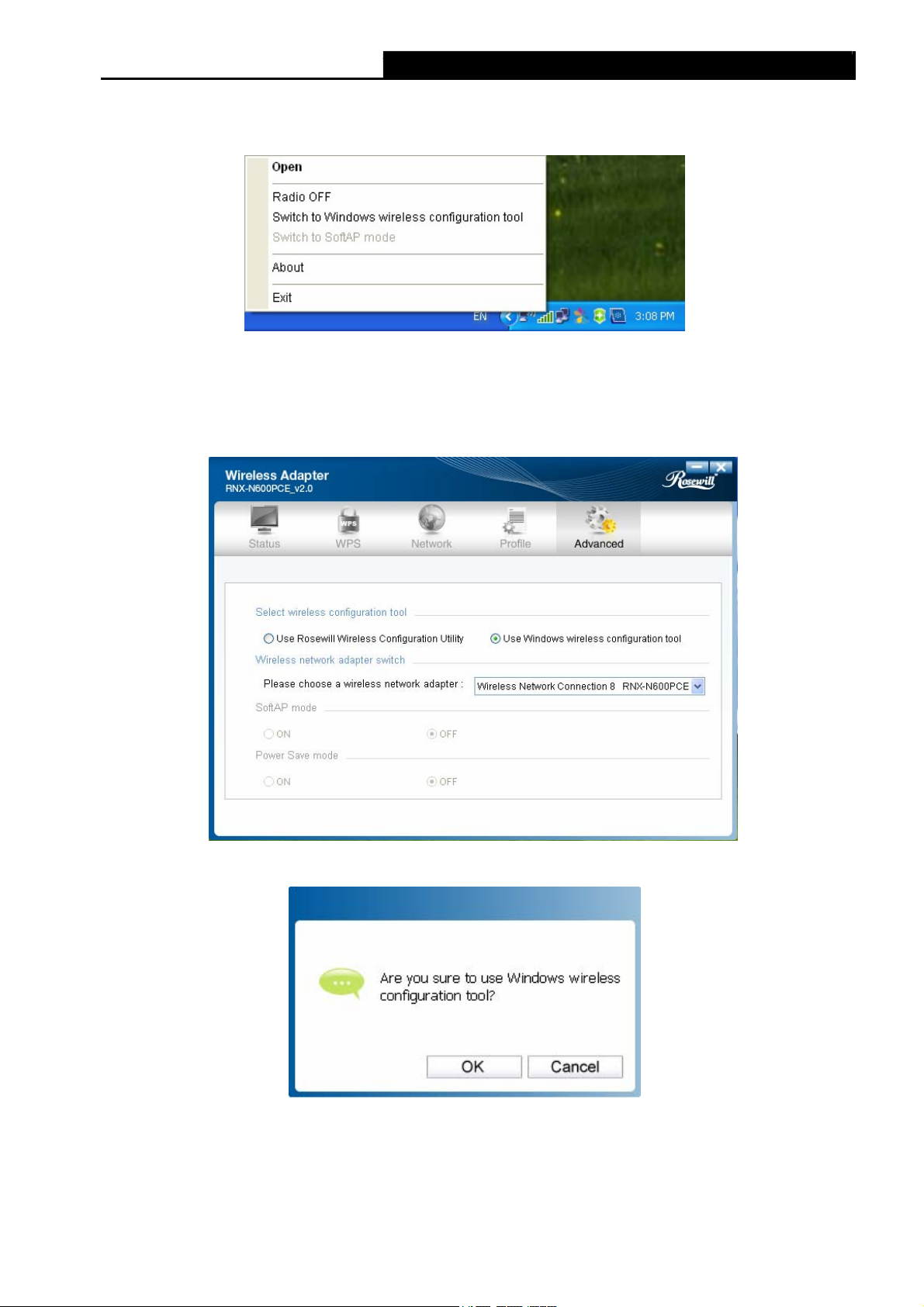
1. Right-click on the utility icon in your system tray (lower-right corner). Select Switch to
RNX-N600PCE_v2.0 N600 Wireless Dual Band PCI Express Adapter User Guide
Windows wireless configuration tool.
Figure 3-18
Or double-click the utility icon to load the utility configuration page. Click Advanced in the
tools section and then select Use Windows wireless configuration tool in the figure
shown below. Click OK when Figure 3-20 appears to continue.
Figure 3-19
Figure 3-20
17
Page 24
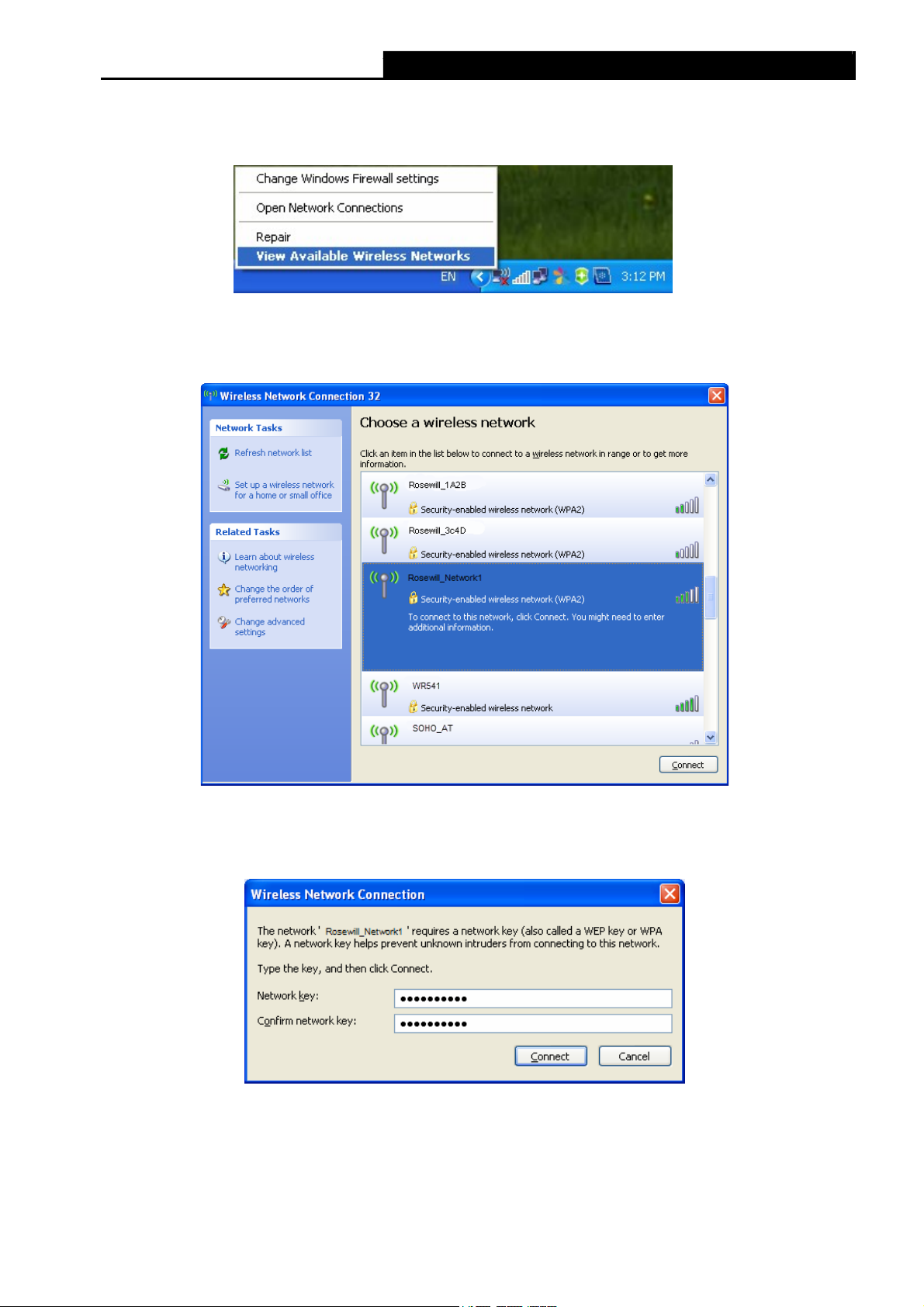
2. Right-click on the wireless computer icon in your system tray (lower-right corner). Select
RNX-N600PCE_v2.0 N600 Wireless Dual Band PCI Express Adapter User Guide
View Available Wireless Networks.
Figure 3-21
3. The utility will display any available wireless networks in your area. Click on a network
(displayed using the SSID) and click the Connect button.
Figure 3-22
4. If the network is security-enabled, you will be prompted to enter the key as shown below. If
not, you will connect to the network directly without entering a key.
Figure 3-23
18
Page 25
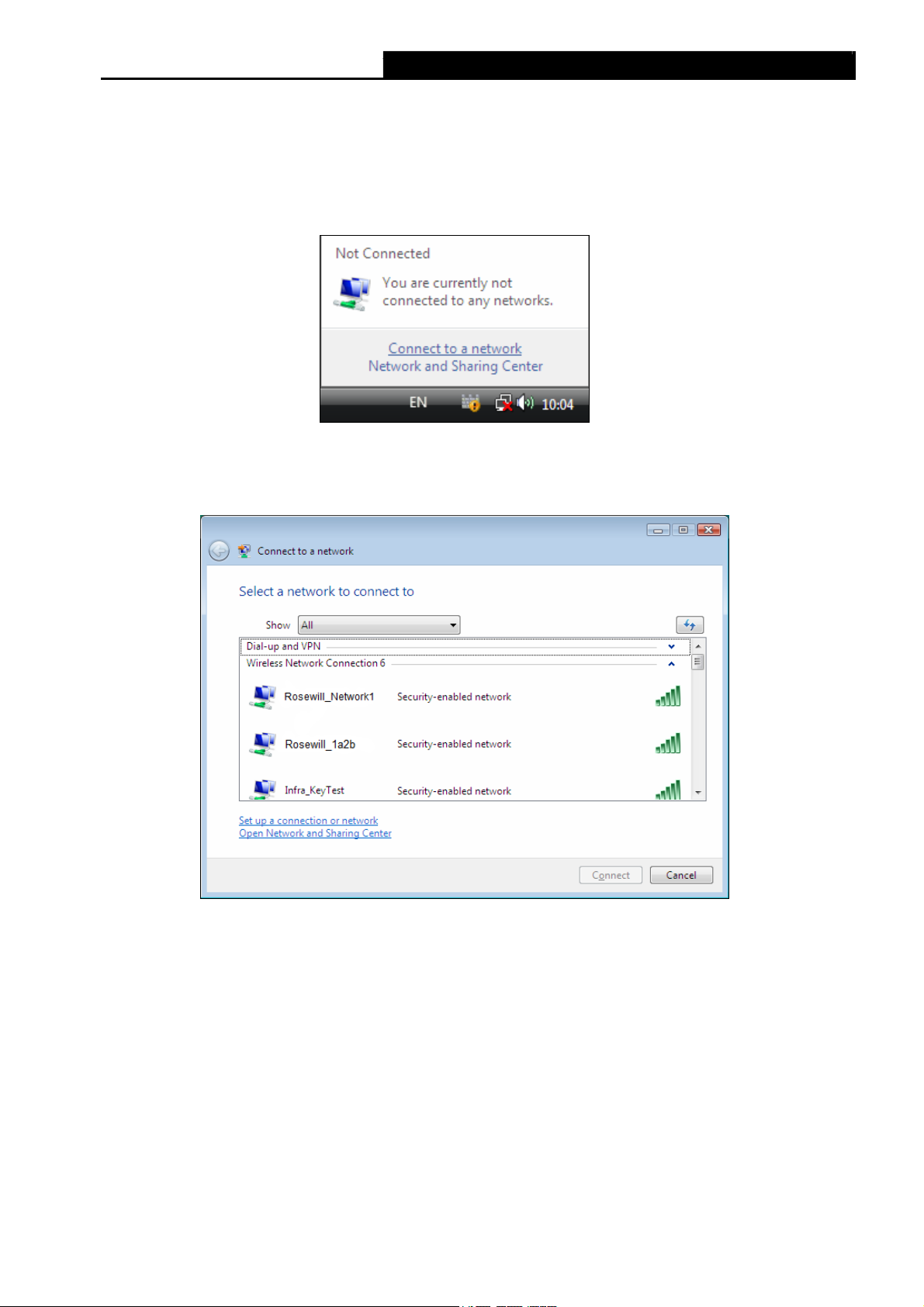
RNX-N600PCE_v2.0 N600 Wireless Dual Band PCI Express Adapter User Guide
3.3.2 In Windows Vista
Windows Vista users may use the built-in wireless utility. Follow the steps below.
1. Open the wireless utility by right-clicking on the wireless computer icon in your system tray
as shown in the figure below. Select Connect to a network.
Figure 3-24
2. The utility will display any available wireless networks in your area. Highlight the wireless
network you would like to connect and then click Connect.
Figure 3-25
19
Page 26

RNX-N600PCE_v2.0 N600 Wireless Dual Band PCI Express Adapter User Guide
3. If the network you would like to connect is security-enabled, enter the same security key or
passphrase that is on your Router. If the network to be connected is not secure, the
connection will be built without entering a key.
Figure 3-26
4. You have now successfully connected to the network.
Figure 3-27
20
Page 27
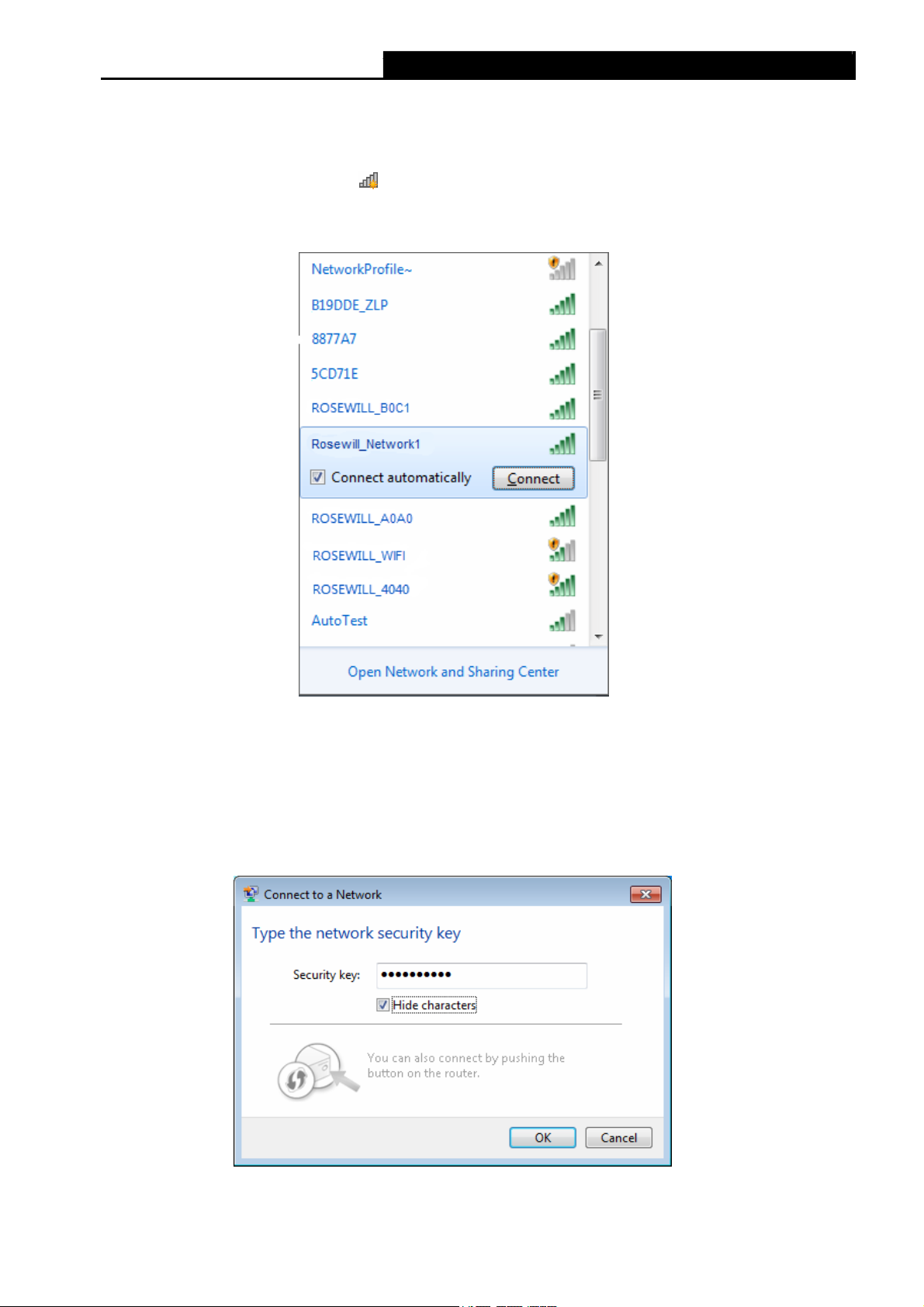
RNX-N600PCE_v2.0 N600 Wireless Dual Band PCI Express Adapter User Guide
3.3.3 In Windows 7
Windows 7 users may use the built-in wireless utility. Follow the steps below.
1. Left-click the wireless icon in your system tray (lower-right corner). The utility will
display any available wireless networks in your area. Highlight the wireless network
(displayed using the SSID) to be connected and then click Connect.
Figure 3-28
2. If the network you would like to connect is encrypted, enter the same security key or
passphrase that is on your Router. Or push the WPS/QSS button on the Router or access
point (You will be prompted to push the button on the window if WPS function is supported
as shown in the figure below). If the network to be connected is not secure, the connection
will be built without entering a key.
Figure 3-29
21
Page 28

RNX-N600PCE_v2.0 N600 Wireless Dual Band PCI Express Adapter User Guide
3. You have now successfully connected to the network.
Figure 3-30
3.3.4 In Windows 8
Windows 8 users may use the built-in wireless utility. Follow the steps below.
1. Click the icon
side of your screen. Select your target network, and then click Connect.
at the bottom of your screen, and a network list will appear at the right
Figure 3-31
22
Page 29
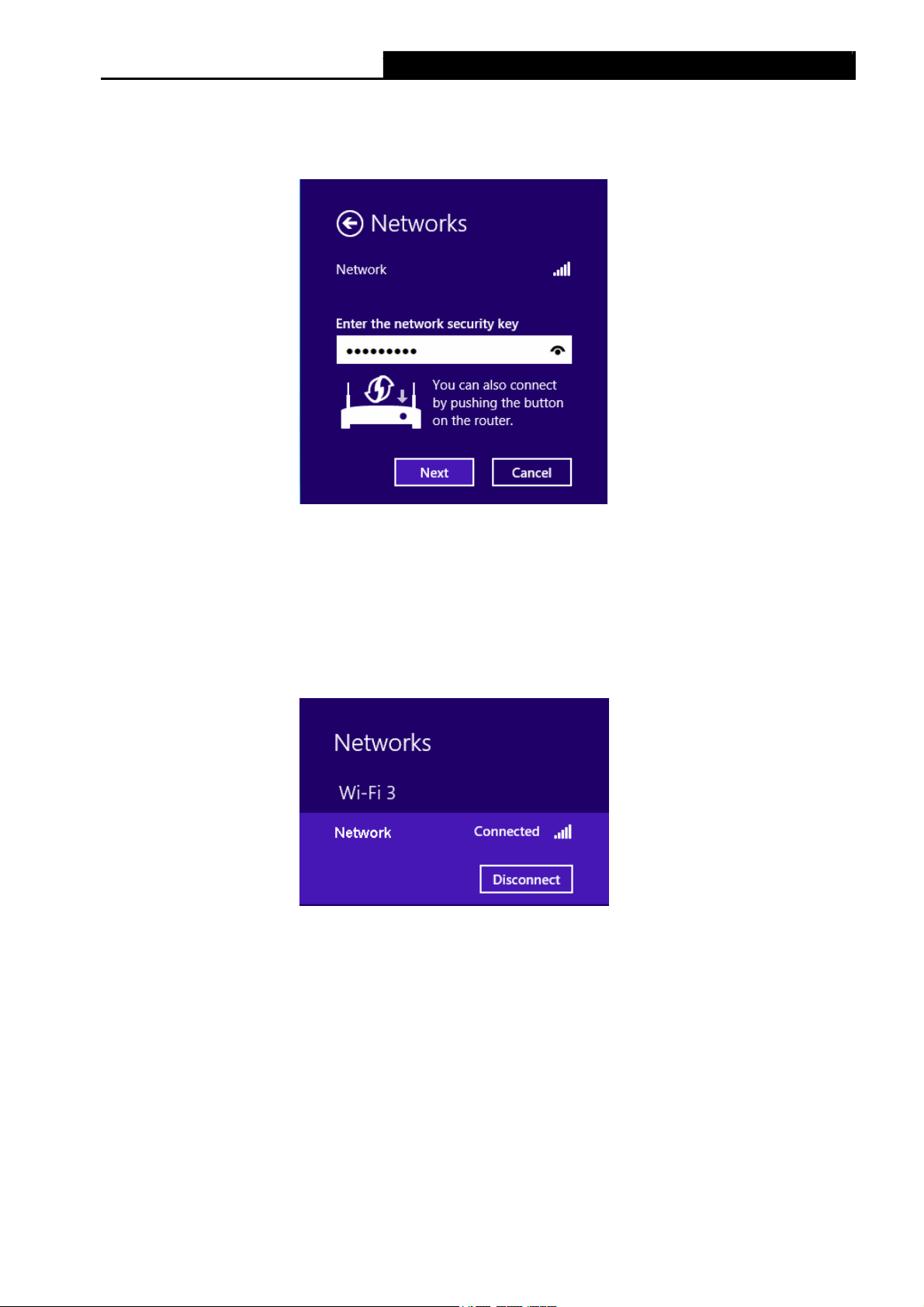
2. If the network is unencrypted, you will directly connect to it.
If the network is encrypted, enter the password (network security key) and then click Next
RNX-N600PCE_v2.0 N600 Wireless Dual Band PCI Express Adapter User Guide
to continue.
Note:
)
Figure 3-32
You can also push the WPS/QSS button on your router as hinted “You can also connect by
pushing the button on the router”. Then click Next to continue.
3. When Connected appears behind the SSID (as shown below), you have successfully
connected to the target network.
Figure 3-33
Note:
)
If the adapter is connected to the network for the first time, you will be asked whether to turn on
sharing or connect to devices. Please select “Yes, ...”or “No, ...” according to your Internet
environment.
23
Page 30

RNX-N600PCE_v2.0 N600 Wireless Dual Band PCI Express Adapter User Guide
Figure 3-34
24
Page 31

RNX-N600PCE_v2.0 N600 Wireless Dual Band PCI Express Adapter User Guide
Chapter 4 Management
This section will show you how to configure your RNX-N600PCE_v2.0 adapter using the
Rosewill Wireless Configuration Utility
The RNX-N600PCE_v2.0 adapter uses the Rosewill Wireless Configuration Utility as the
management software. The utility provides users with an easy interface to change any settings
related to the adapter. Double-clicking on the
icon on your desktop will start the utility.
4.1 Profile
Your wireless networks may vary in different places like home, office or coffee shop. With
Profile management, you can easily save and manage various networks to be connected,
saving you the trouble of having to repeat the same configurations. Click Profile in the tools
section, the following page will appear.
Figure 4-1
4.1.1 Add a profile
To add a profile, click the Add button on the bottom of the screen. Then the configuration
window will appear.
4.1.1.1. Add a profile in Infrastructure mode
If you are
Type in the screen that appears and follow the instructions below to finish the setting.
connecting to a wireless router or access point, select Infrastructure as the Network
25
Page 32
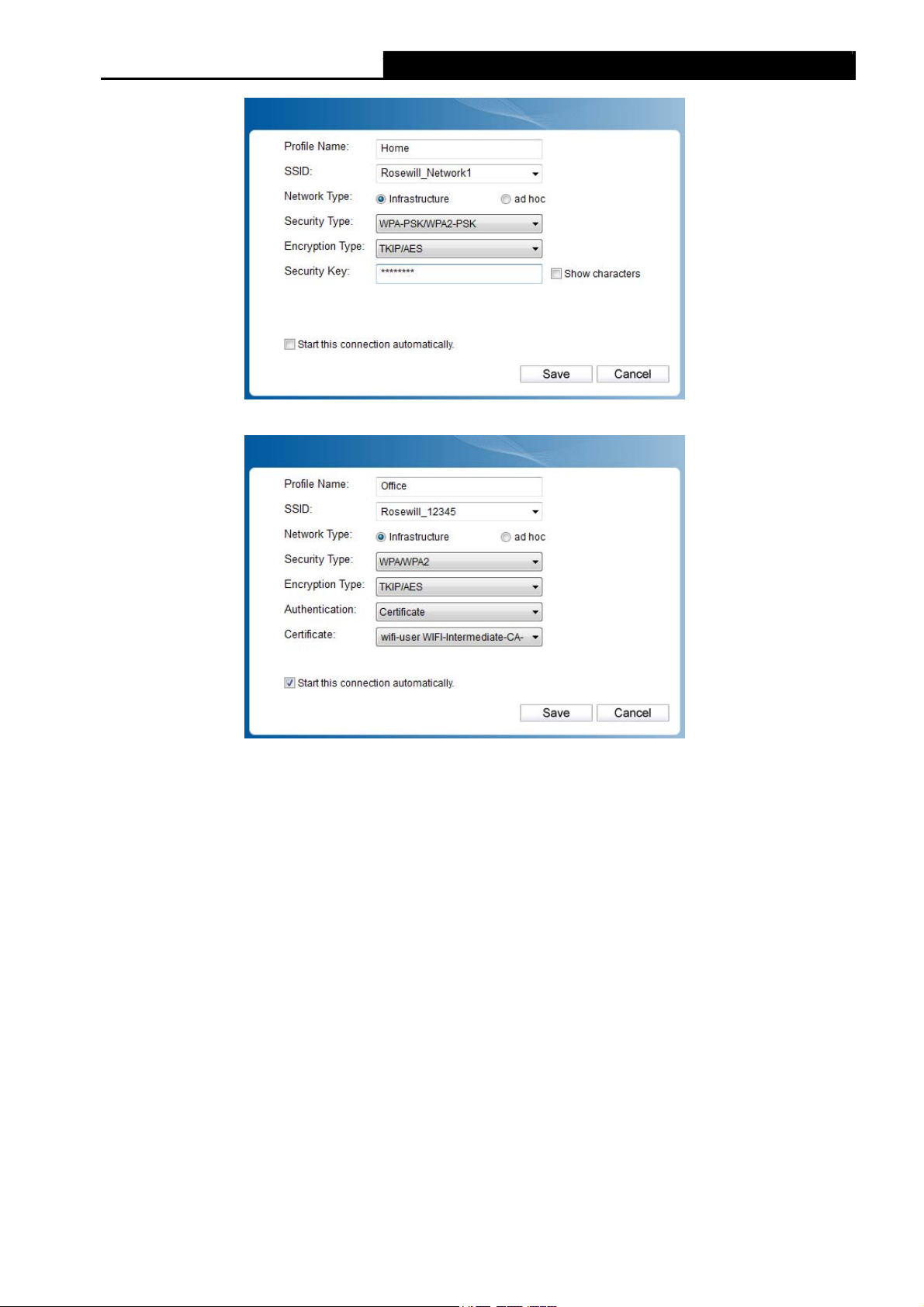
RNX-N600PCE_v2.0 N600 Wireless Dual Band PCI Express Adapter User Guide
Figure 4-2
Figure 4-3
The following items can be found on the screen.
¾ Profile Name: Enter a name for your profile (e.g. Home, Office, Coffee Shop). The same
name is not allowed. Please also note that no space is allowed between words.
¾ SSID: Select the target network from the drop-down list.
¾ Network Type: Select the network type. If you are connecting to a wireless Router or
access point, select Infrastructure. If you are connecting to another wireless client such as
an adapter, select ad-hoc.
¾ Security Type: Select the security type from the list. Four options are available:
WPA-PSK/WPA2-PSK, WPA/WPA2, WEP and None. The security type should be the
same as on your Router or access point, otherwise, you will not be able to build a
successful connection. WPA-PSK/WPA2-PSK uses a passphrase or key to authenticate
your wireless connection. The key must be the exact same key entered on your wireless
Router or access point. None stands for no security. It’s recommended to enable
WPA-PSK/WPA2-PSK on your wireless Router or access point before con is configuring
your wireless adapter.
26
Page 33
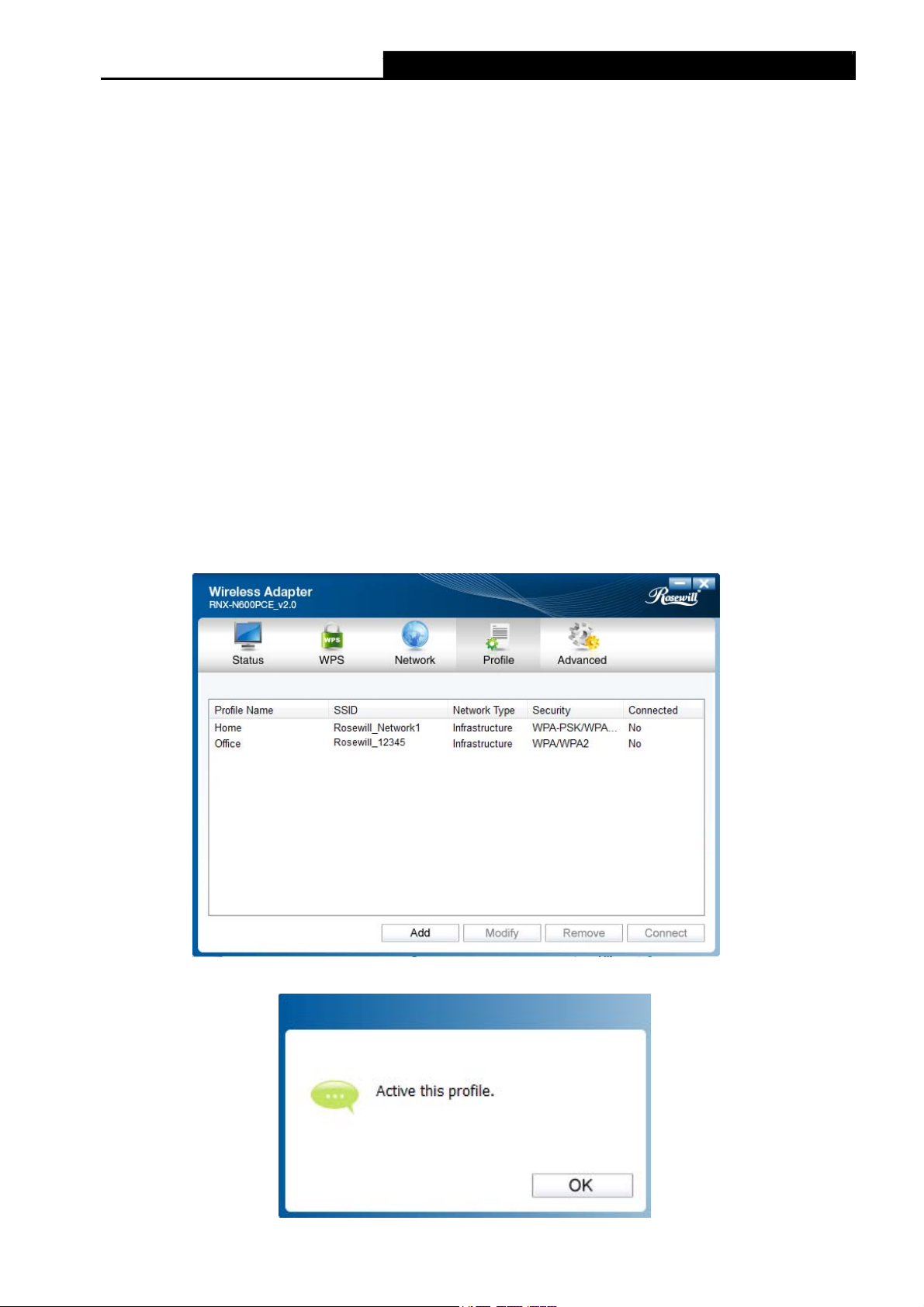
)
RNX-N600PCE_v2.0 N600 Wireless Dual Band PCI Express Adapter User Guide
Note:
You will see Figure 4-2 if you selected the security type WPA-PSK/WPA2-PSK; while, if
you selected the security type WPA/WPA2, Figure 4-3 will be displayed.
¾ Encryption Type: From the drop-down menu, select the encryption type that is the same
as on your Router or access point.
¾ Security Key: Enter the passphrase exactly as it is on your wireless Router or access
point. Click the Show characters box to see the passphrase, or uncheck this box to hide it.
¾ Authentication: Select a type of authentication, either certificate or password.
¾ Certificate: If you select certificate as your Authentication, then you need to specify your
certificate from the drop-down list here.
¾ Start this connection automatically: Check this box to automatically connect to this
network next time.
¾ Save: Click Save to save your settings.
Having completed the above settings, the Profile page should look like the following figure. To
connect to a desired network, just highlight the network you would like to connect to and click
the Connect button on the bottom of the window. Then click OK in Figure 4-5 to activate the
profile.
Figure 4-4
Figure 4-5
27
Page 34
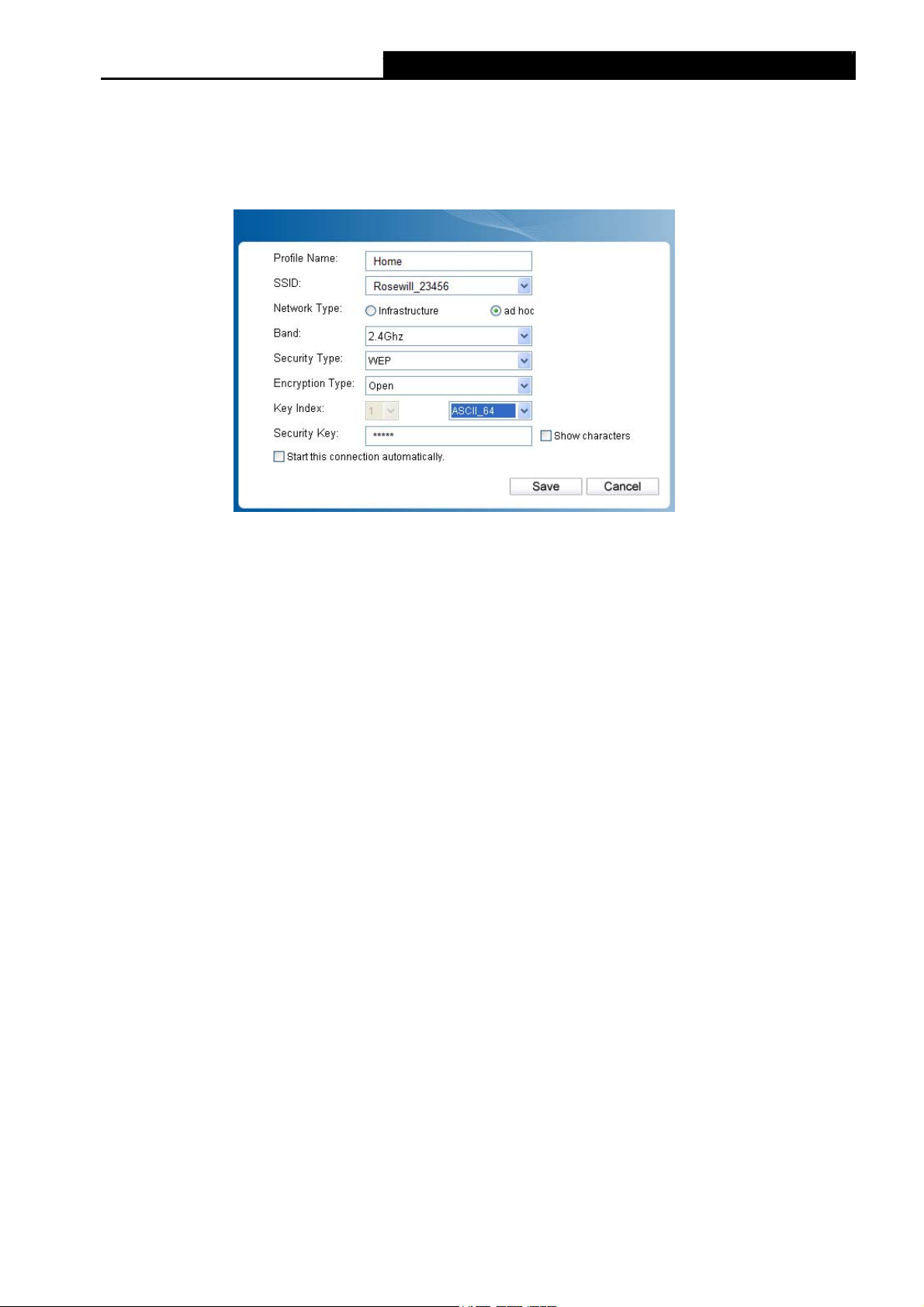
RNX-N600PCE_v2.0 N600 Wireless Dual Band PCI Express Adapter User Guide
4.1.1.2. Add a profile in ad hoc mode
If you are connecting to another wireless client such as an adapter, select ad hoc as the
Network Type in the screen that appears and follow the instructions below to finish the setting.
Figure 4-6
The following items can be found on the screen.
¾ Profile Name: Enter a name for your profile e.g. Home, Office, Coffee Shop. The same
name is not allowed. Please also note that no space is allowed between words.
¾ SSID: Select the target network from the drop-down list.
¾ Network Type: Select the network type. If you are connecting to a wireless router or
access point, select Infrastructure. If you are connecting to another wireless client such as
an adapter, select ad hoc.
¾ Band: This item determines which operating frequency will be used. Two options are
available: 2.4Ghz and 5Ghz. It is recommended that your computers and devices running
video and voice applications use the 5Ghz band, while your guest access and computers
that are only browsing the web use the 2.4Ghz band.
z
2.4Ghz - You can use the 2.4GHz band to connect to many classic wireless devices
ect.
like gaming consoles, laptops, DVRs,
z
5Ghz - This band is less crowded and is used for time-sensitive music, video
streaming or gaming. Using this band can avoid interference with 2.4GHz networks or
noisy devices like cordless phones and microwave ovens.
Note:
)
The choice for Band is only available in Windows XP; while in Windows Vista, Windows 7
and Windows 8, by default it only supports 2.4 G network in Ad-hoc mode.
¾ Security Type: Select the security type from the list. Two options are available: WEP and
None. None stands for no security. It is recommended that you select WEP to secure your
wireless network.
¾ Encryption Type: If you select None as the Security Type, the Encryption Type will be
None accordingly. If you select WEP as the Security Type, the Encryption Type will be
Open.
28
Page 35
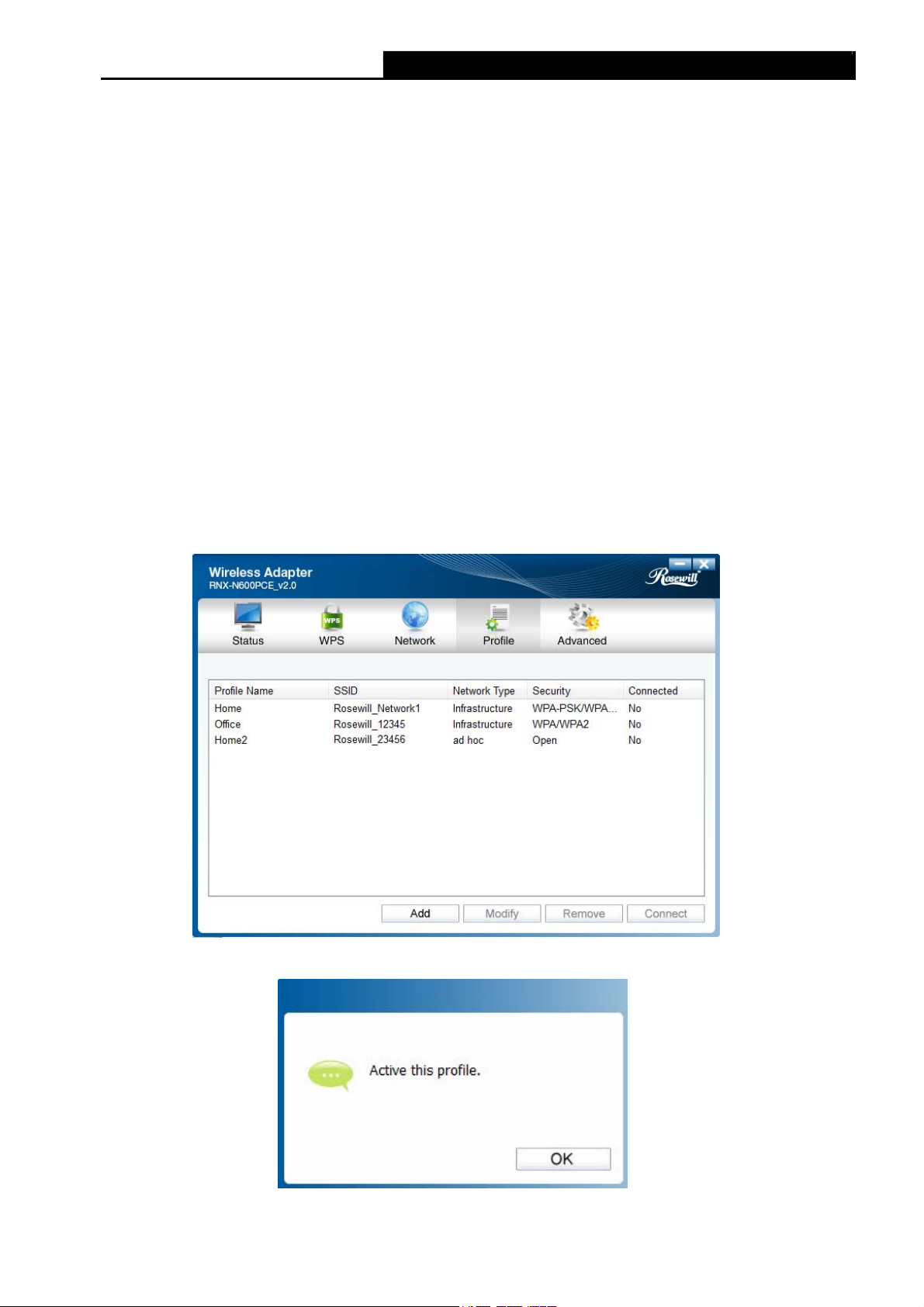
¾ Key Index: You can select ASCII or Hexadecimal format on the right. ASCII format stands
RNX-N600PCE_v2.0 N600 Wireless Dual Band PCI Express Adapter User Guide
for any combination of keyboard characters in the specified length. Hexadecimal format
stands for any combination of hexadecimal digits (0-9, a-f, A-F) in the specified length.
•
For 64-bit encryption - You can enter 10 hexadecimal digits (any combination of 0-9,
a-f, A-F, zero key is not permitted) or 5 ASCII characters.
•
For 128-bit encryption - You can enter 26 hexadecimal digits (any combination of 0-9,
a-f, A-F, zero key is not permitted) or 13 ASCII characters.
¾ Security Key: Enter the passphrase. Click the Show characters box to see the
passphrase. Unchecking it will hide it.
¾ Start this connection automatically: Check this box to automatically connect to this
network next time.
¾ Save: Click Save to save your settings.
Having completed the above settings, the Profile page should looks like the following figure. To
connect to a desired network, just highlight the network you would like to connect to and click
the Connect button on the bottom of the window. Then click OK in Figure 4-8 to activate the
profile.
Figure 4-7
Figure 4-8
29
Page 36
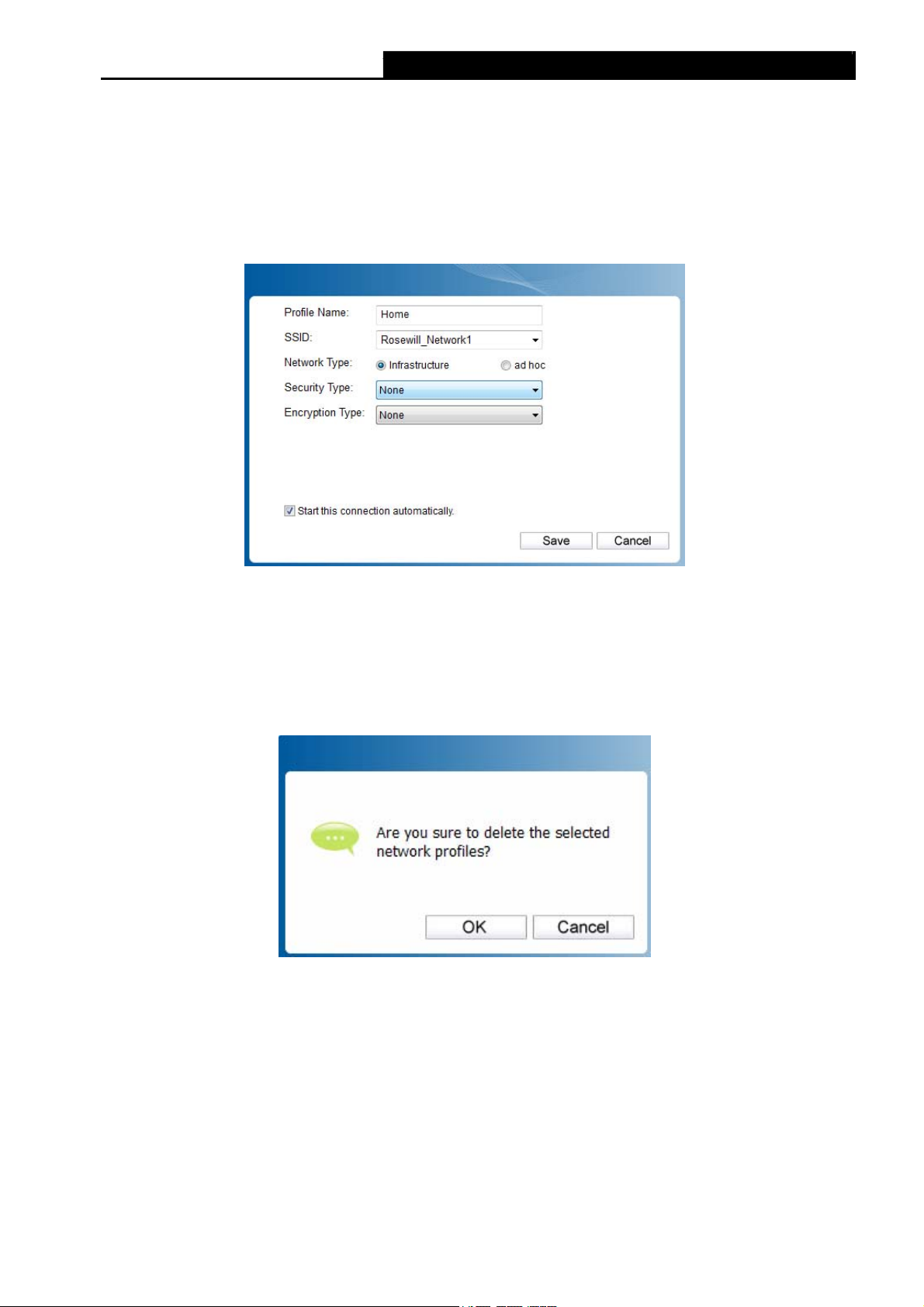
RNX-N600PCE_v2.0 N600 Wireless Dual Band PCI Express Adapter User Guide
4.1.2 Modify a profile
You may edit an existing profile by clicking the Modify button from the Profile page. For
instance, you may like to change the profile name from Home to Home1 or you may want to
specify another SSID for profile Home. After all the changes, click Save to make the changes
take effect.
Figure 4-9
4.1.3 Delete a profile
To delete an existing profile, highlight the profile name and click Remove on the bottom of the
screen or press the Delete button on your keyboard. When the following figure appears, click
OK to continue.
Figure 4-10
4.2 Advanced
The following configurations can be made on the Advanced page:
1) To select wireless configuration tool.
Here you can decide which tool to use, either the Rosewill Configuration Utility or the
Windows wireless configuration tool. (This option is available only in Windows XP.)
2) To switch to another wireless network adapter.
Here you can switch to another adapter installed in your computer. The adapters
successfully installed in your computer will be listed in the drop-down list if the adapters are
30
Page 37
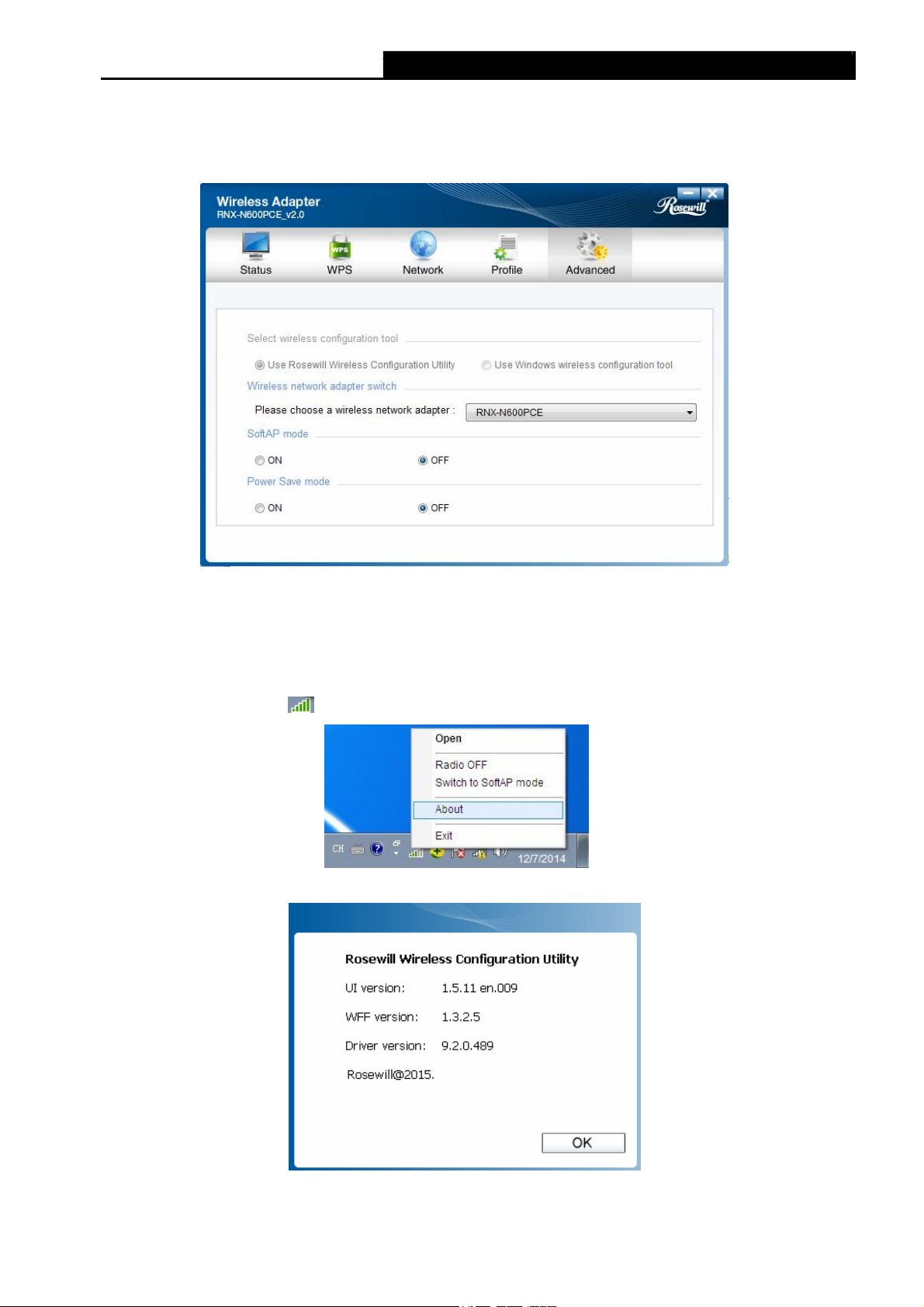
RNX-N600PCE_v2.0 N600 Wireless Dual Band PCI Express Adapter User Guide
supported by this utility.
3) To switch to SoftAP mode. (This option is available in Windows 7 and Windows 8.)
Once enabled, the adapter will be able to work as an AP.
4) To change the power save mode. The default option is OFF.
Figure 4-11
4.3 About
The About screen gives you some information about the Driver and Utility versions of the
adapter. Right-click the
icon in your system tray and select About from the list.
Figure 4-12
Figure 4-13
31
Page 38
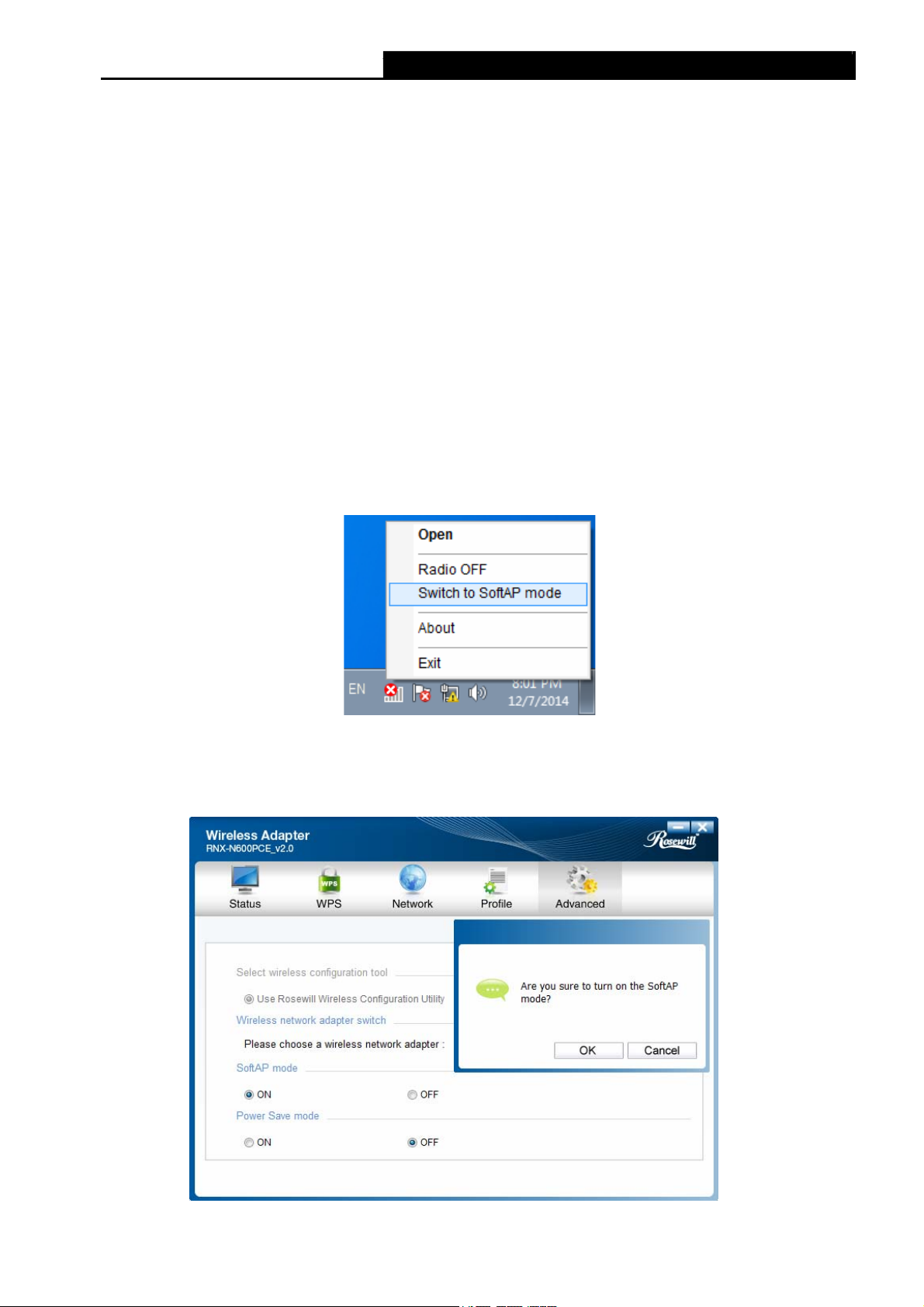
RNX-N600PCE_v2.0 N600 Wireless Dual Band PCI Express Adapter User Guide
Chapter 5 SoftAP Mode (For Windows 7 and Windows 8)
In Soft AP mode, the adapter will work as an AP. This function is available in Windows 7 and
Windows 8.
Suppose that only one computer in your house can access the Internet for various reasons like
only one WLAN port is available on your wired broadband Router, however, other
wireless-capable devices also want to share the Internet. Then the adapter can be configured
as an AP under the Soft AP mode, saving you the trouble of having to get a separate access
point or a Router.
With this feature, a computer can use a single physical wireless adapter to connect as a client
to a hardware access point while at the same time acting as a software AP allowing other
wireless-capable devices to connect to it.
To switch to this mode, right-click on the utility icon in your system tray and select Switch to
SoftAP mode.
Figure 5-1
Or from the Advanced page of the utility, tick ON under the SoftAP mode as shown in the
following figure. Click OK when prompted to confirm the setting.
Figure 5-2
32
Page 39
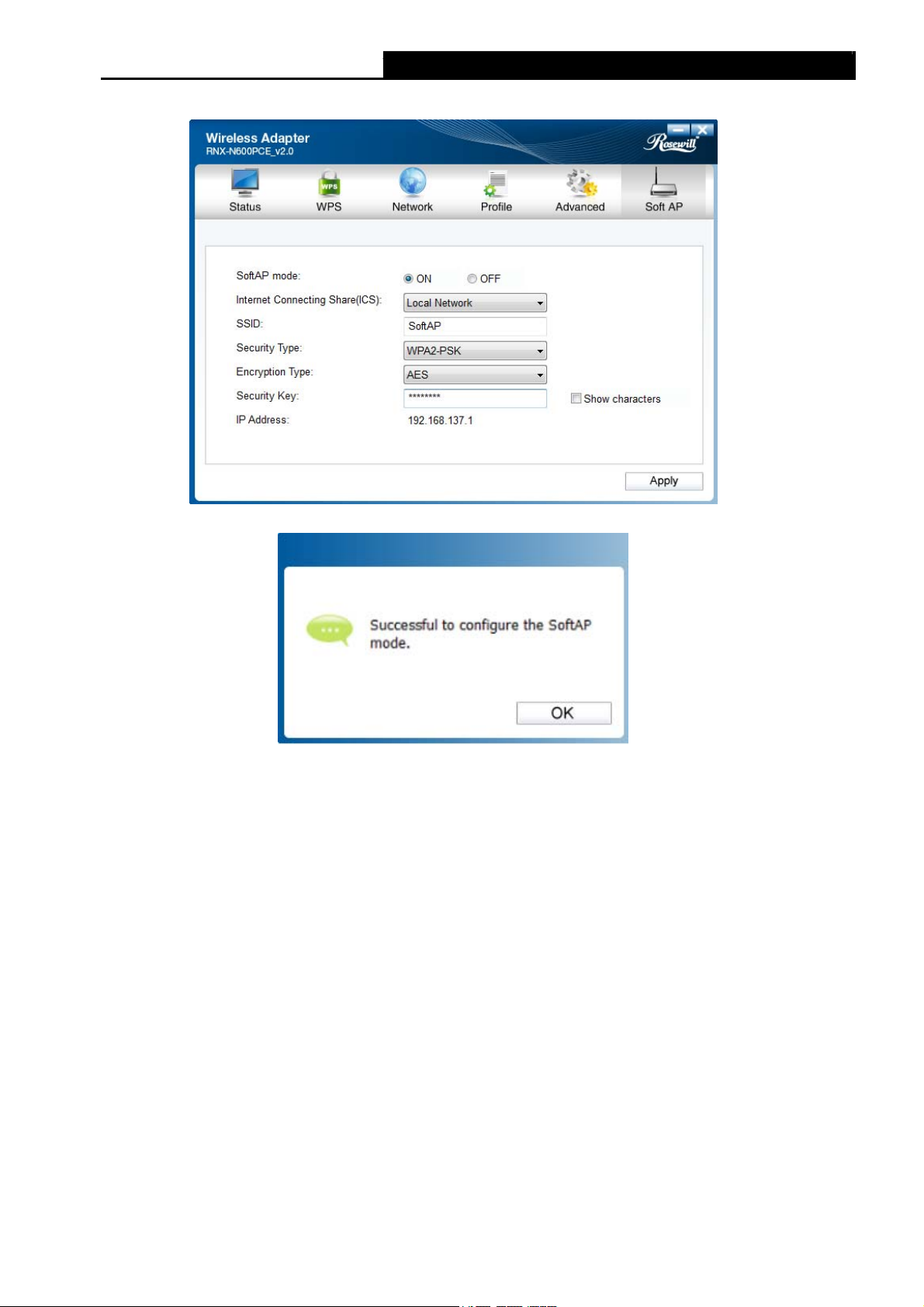
RNX-N600PCE_v2.0 N600 Wireless Dual Band PCI Express Adapter User Guide
The Soft AP icon then will appear beside Advanced icon in the utility.
Figure 5-3
¾ SoftAP mode: Select to enable or disable the function.
¾ Internet Connecting Share (ICS): Specify a connection through which devices connected
Figure 5-4
to your AP can access the Internet.
¾ SSID: Enter the name for your soft AP (for example, Jone) so that others can know which
AP is yours when trying to connect to it.
¾ Security Type: The security type here is set to be WPA2-PSK which is based on 802.11i
and uses AES (Advanced Encryption Standard) instead of TKIP. It was designed to
improve the security features of WEP. WPA2-PSK uses a passphrase or key to
authenticate your wireless connection. You needn’t make any configuration here.
¾ Encryption Type: The encryption type here is set to be AES.
¾ Security Key: Enter the Key in the field to make your AP security enabled. It is
recommended that you specify another key instead of the default key 12345678. Only by
entering the corresponding key can other computers establish a successful connection with
your AP.
¾ IP Address: Here displays the IP address of the SoftAP.
Having completed the above settings, click Apply; then Figure 5-4 will pop up, where you click
OK to make Soft AP mode take effect.
33
Page 40
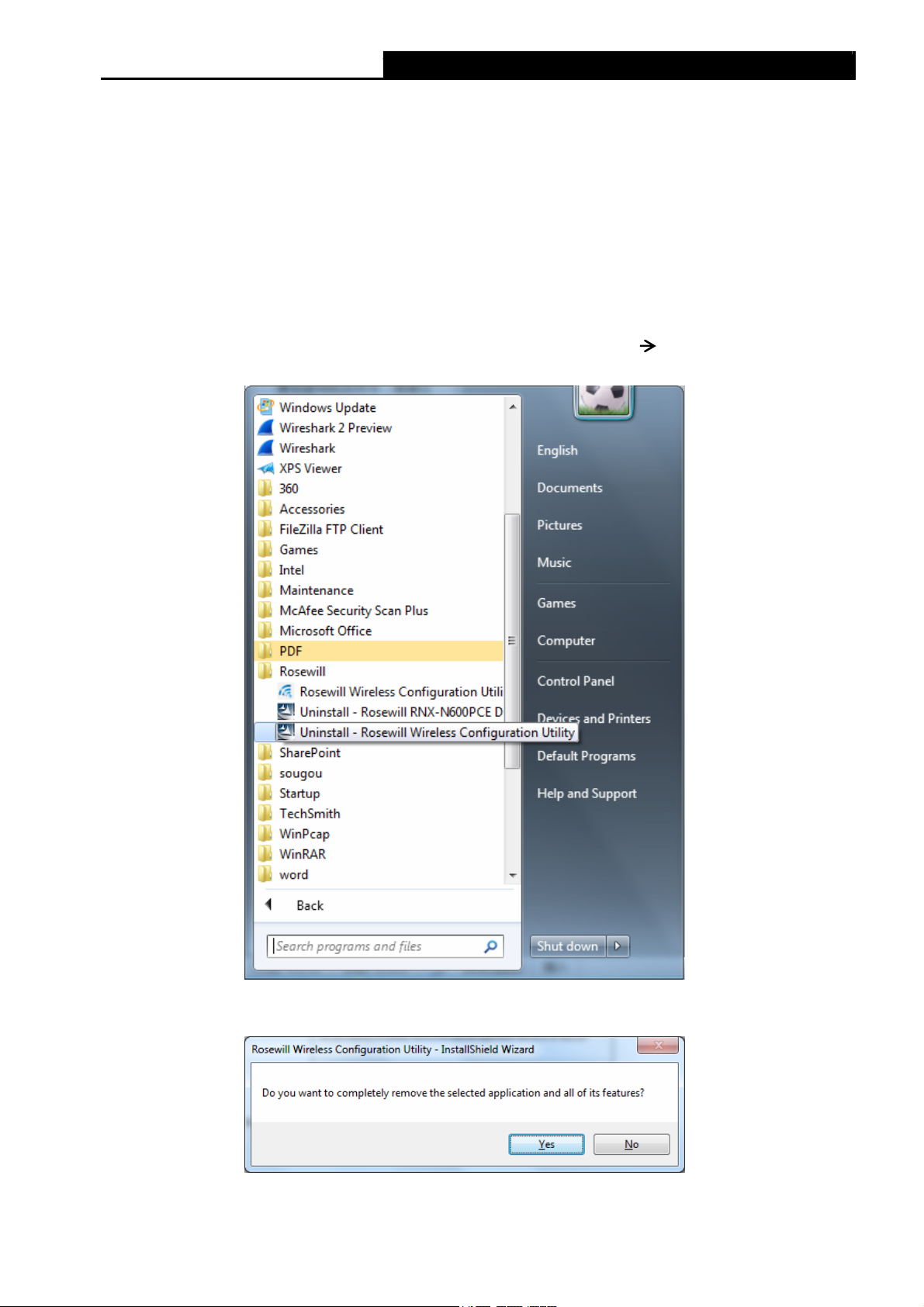
RNX-N600PCE_v2.0 N600 Wireless Dual Band PCI Express Adapter User Guide
Chapter 6 Uninstall Software
6.1 In Windows XP/Vista/7
The software uninstall steps are similar in Windows XP, Windows Vista, and Windows 7, here
we just use Windows 7 as an example.
6.1.1 Uninstall the utility software from your PC
1. On the Windows taskbar, click the Start button, click All programs Rosewill, and then
click Uninstall-Rosewill Wireless Configuration Utility.
Figure 6-1 Uninstall Utility
2. Click Yes to start uninstalling the utility software from your PC.
Figure 6-2
34
Page 41
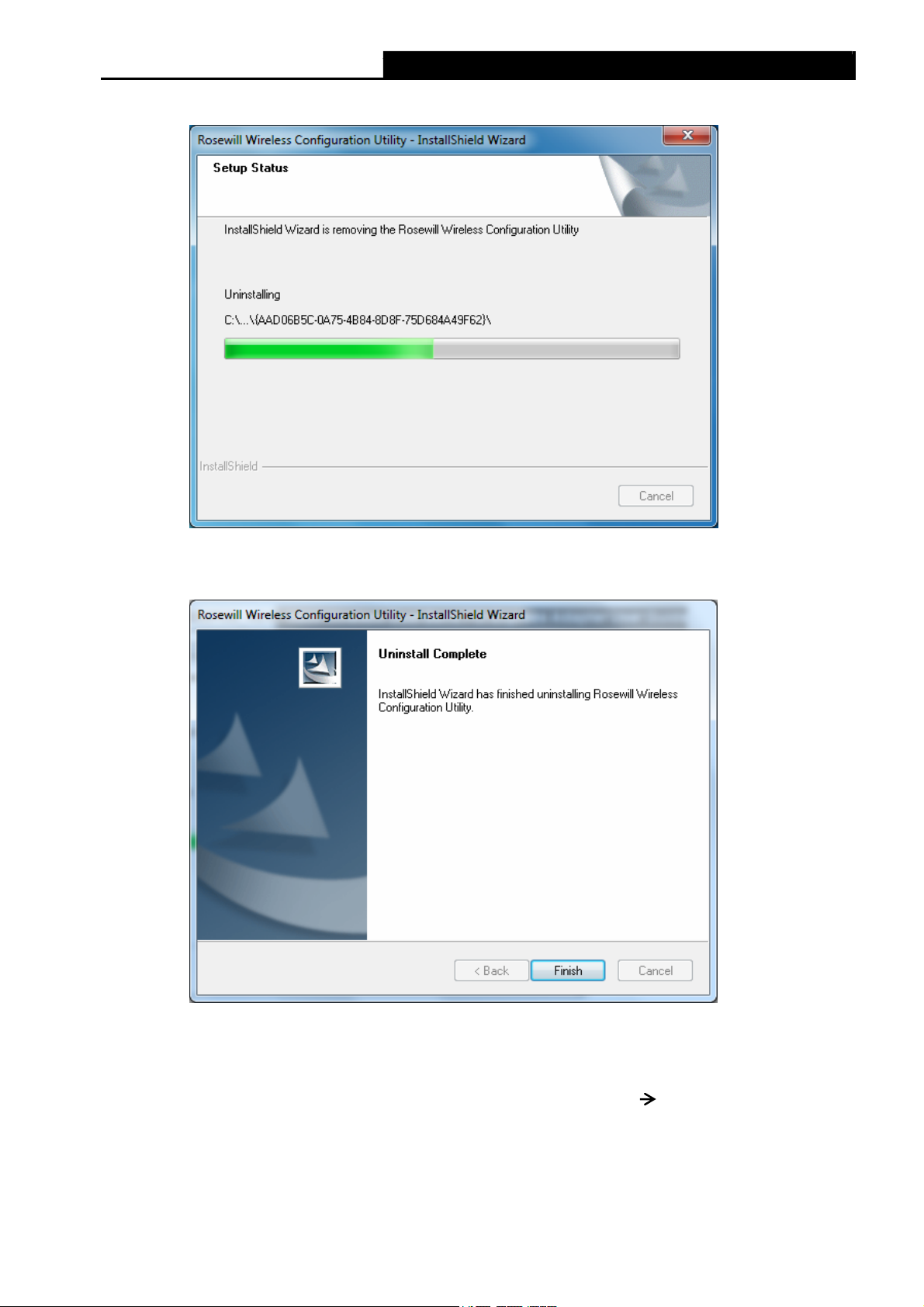
RNX-N600PCE_v2.0 N600 Wireless Dual Band PCI Express Adapter User Guide
3. It may take a few minutes to undergo the whole un-installation process.
Figure 6-3
4. Click Finish when the figure below appears.
Figure 6-4
6.1.2 Uninstall the driver software from your PC
1. On the Windows taskbar, click the Start button, click All programs Rosewill, and then
click Uninstall-Rosewill RNX-N600PCE Driver.
35
Page 42

RNX-N600PCE_v2.0 N600 Wireless Dual Band PCI Express Adapter User Guide
Figure 6-5 Uninstall Driver
2. Click Yes to start uninstalling the driver software from your PC.
Figure 6-6
36
Page 43
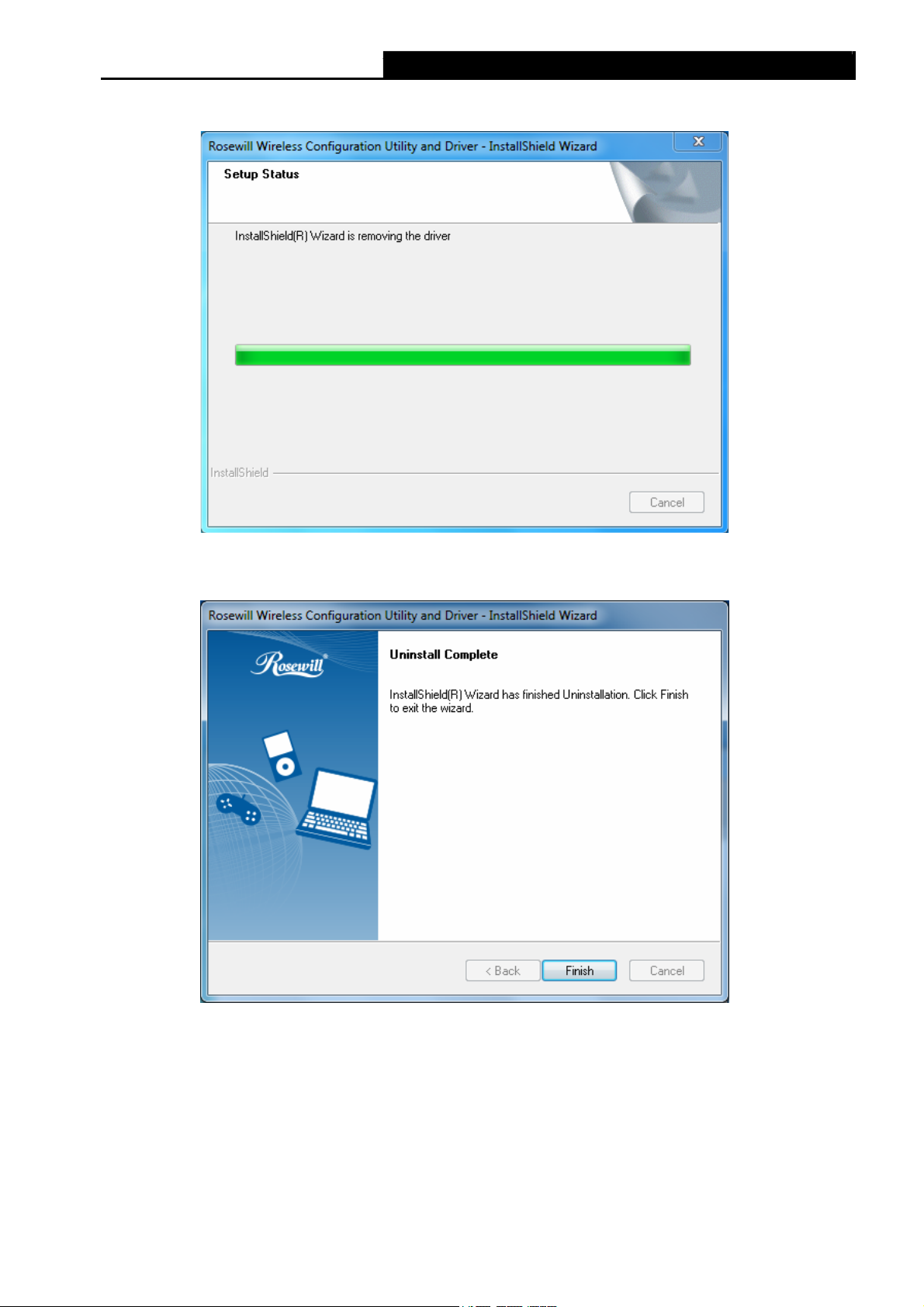
RNX-N600PCE_v2.0 N600 Wireless Dual Band PCI Express Adapter User Guide
3. It may take a few minutes to undergo the whole un-installation process.
4. Click Finish when the figure below appears.
Figure 6-7
Figure 6-8
6.2 In Windows 8
6.2.1 Uninstall the utility software from your PC
1. Enter the Metro interface,right-click any blank place in the Metro interface, then App Bar
will appear below the Metro interface, click All apps. Find the Rosewill application, and
click Uninstall- Rosewill Wireless Configuration Utility.
37
Page 44

RNX-N600PCE_v2.0 N600 Wireless Dual Band PCI Express Adapter User Guide
Figure 6-9
2. Click Yes to start uninstalling the utility software from your PC.
Figure 6-10
3. It may take a few minutes to undergo the whole un-installation process.
Figure 6-11
38
Page 45

RNX-N600PCE_v2.0 N600 Wireless Dual Band PCI Express Adapter User Guide
4. Click Finish when the figure below appears.
Figure 6-12
6.2.2 Uninstall the driver software from your PC
1. Enter the Metro interface,right-click any blank place in the Metro interface, then App Bar
will appear below the Metro interface, click All apps. Find the Rosewill application, and
click Uninstall-Rosewill RNX-N600PCE Driver.
Figure 6-13
39
Page 46

RNX-N600PCE_v2.0 N600 Wireless Dual Band PCI Express Adapter User Guide
2. Click Yes to start uninstalling the driver software from your PC.
Figure 6-14
3. It may take a few minutes to undergo the whole un-installation process.
Figure 6-15
4. Click Finish when the figure below appears.
Figure 6-16
40
Page 47

RNX-N600PCE_v2.0 N600 Wireless Dual Band PCI Express Adapter User Guide
Appendix A: Specifications
Normal
Interface PCI Express x1
Standards
IEEE802.11a; IEEE802.11b; IEEE802.11g; IEEE802.11n;
IEEE802.1x
Operating System Windows XP, Windows Vista, Windows 7, Windows 8
Throughput 300Mbps (Maximal)
Radio Data Rate
11a: 6/9/12/18/24/36/48/54Mbps
11b: 1/2/5.5/11Mbps
11g: 6/9/12/18/24/36/48/54Mbps
11n: 300Mbps (2.4GHz), 300Mbps (5GHz)
Modulation
11a: OFDM
11b: CCK, QPSK, BPSK;
11g: OFDM;
11n: QPSK, BPSK, 16-QAM, 64-QAM
Media Access Protocol CSMA/CA with ACK
Data Security WEP, WPA / WPA2, WPA-PSK / WPA2-PSK
Frequency* 2.4 ~ 2.4835 GHz, 5.180 ~ 5.240 GHz,
5.260 ~ 5.320 GHz, 5.745 ~ 5.825 GHz
Spread Spectrum Direct Sequence Spread Spectrum (DSSS)
Safety & Emissions FCC, CE, WIFI, IC, NCC, WHQL
Environmental and Physical
Working Temperature
Storage Temperature
0℃~40℃ (32℉~104℉)
-40℃~70℃(-40℉~158℉)
Working Humidity 10% ~ 90% RH, Non-condensing
Storage Humidity 5% ~ 90% RH, Non-condensing
* 1. Only 2.412GHz~2.462GHz is allowed to be used in USA, which means only channel 1~11 is
available for American users to choose.
* 2. Rules on the use of 5GHz band channels may vary according to different national laws.
41
Page 48
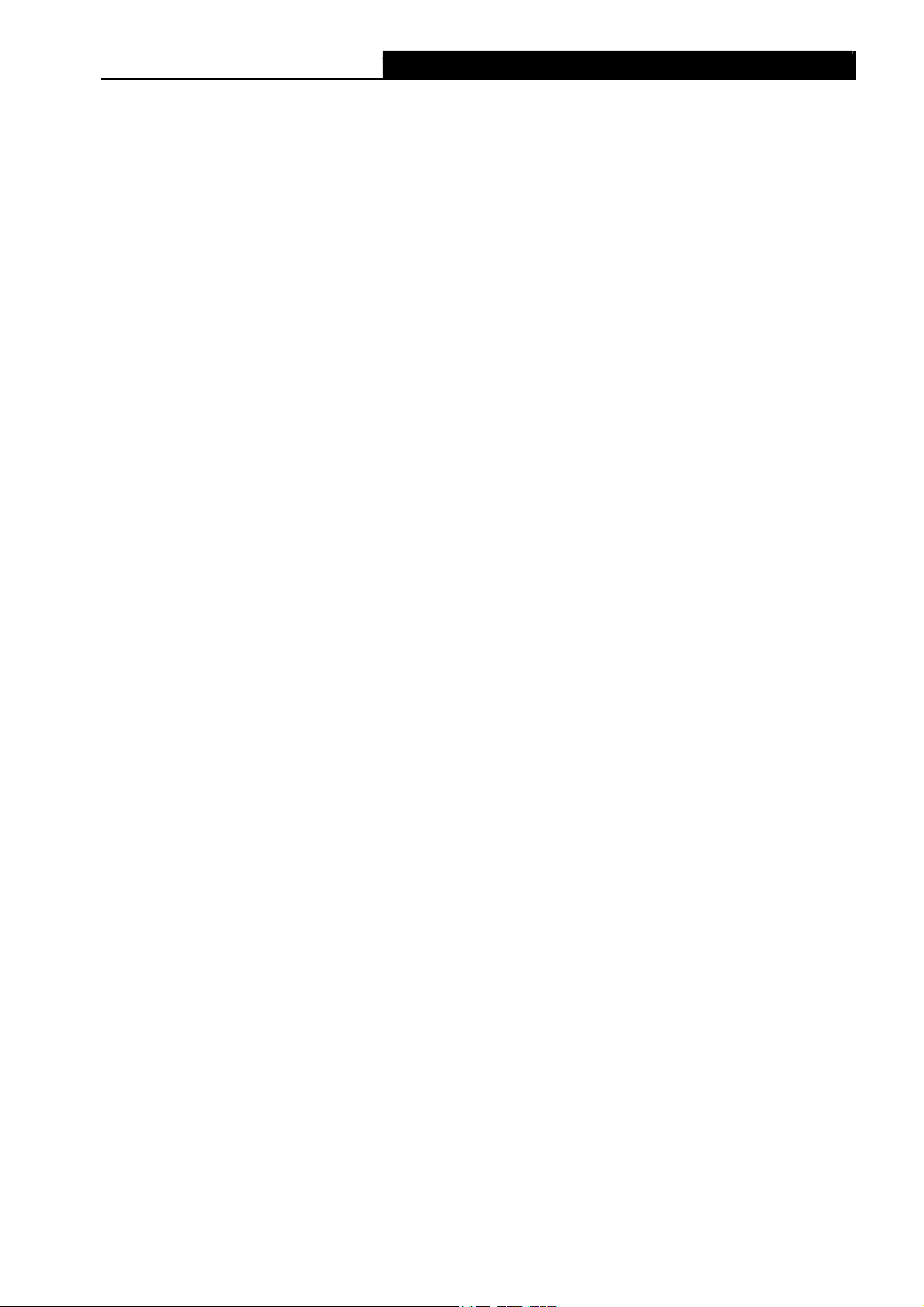
RNX-N600PCE_v2.0 N600 Wireless Dual Band PCI Express Adapter User Guide
Appendix B: Glossary
¾ 802.11a - specification for wireless networking at 54 Mbps using OFDM modulation and
operating in radio band at 5GHz.
¾ 802.11b - The 802.11b standard specifies a wireless product networking at 11 Mbps using
direct-sequence spread-spectrum (DSSS) technology and operating in the unlicensed radio
spectrum at 2.4GHz, and WEP encryption for security. 802.11b networks are also referred to
as Wi-Fi networks.
¾ 802.11g - specification for wireless networking at 54 Mbps using direct-sequence
spread-spectrum (DSSS) technology, using OFDM modulation and operating in the
unlicensed radio spectrum at 2.4GHz, and backward compatibility with IEEE 802.11b devices,
and WEP encryption for security.
¾ 802.11n - 802.11n builds upon previous 802.11 standards by adding MIMO (multiple-input
multiple-output). MIMO uses multiple transmitter and receiver antennas to allow for increased
data throug
perhaps through coding schemes like Alamouti coding. The Enhanced Wireless Consortium
(EWC) was formed to help accelerate the IEEE 802.11n development process and promote a
technology specification for interoperability of next-generation wireless local area networking
(WLAN) products.
¾ Ad hoc Network - An ad hoc network is a group of computers, each with a Wireless Adapter,
connected as an independent 802.11 wireless LAN. Ad hoc wireless computers operate on a
peer-to-peer basis, communicating directly with each other without the use of an access point.
Ad hoc mode is also referred to as an Independent Basic Service Set (IBSS) or as
peer-to-peer mode, and is useful at a departmental scale or SOHO operation.
¾ DSSS - (Direct-Sequence Spread Spectrum) - DSSS generates a redundant bit pattern for all
data transmitted. This bit pattern is called a chip (or chipping code). Even if one or more bits
in the chip are damaged during transmission, statistical techniques embedded in the receiver
can recover the original data without the need of retransmission. To an unintended receiver,
DSSS appears as low power wideband noise and is rejected (ignored) by most narrowband
receivers. However, to an intended receiver (i.e. another wireless LAN endpoint), the DSSS
signal is recognized as the only valid signal, and interference is inherently rejected (ignored).
¾ FHSS - (Frequency Hopping Spread Spectrum) - FHSS continuously changes (hops) the
carrier frequency of a conventional carrier several times per second according to a
pseudo-random set of channels. Because a fixed frequency is not used, and only the
transmitter and receiver know the hop patterns, interception of FHSS is extremely difficult.
¾ Infrastructure Network - An infrastructure network is a group of computers or other devices,
each with a Wireless Adapter, connected as an 802.11 wireless LAN. In infrastructure mode,
the wireless devices communicate with each other and to a wired network by first going
through an access point. An infrastructure wireless network connected to a wired network is
referred to as a Basic Service Set (BSS). A set of two or more BSS in a single network is
hput via spatial multiplexing and increased range by exploiting the spatial diversity,
42
Page 49
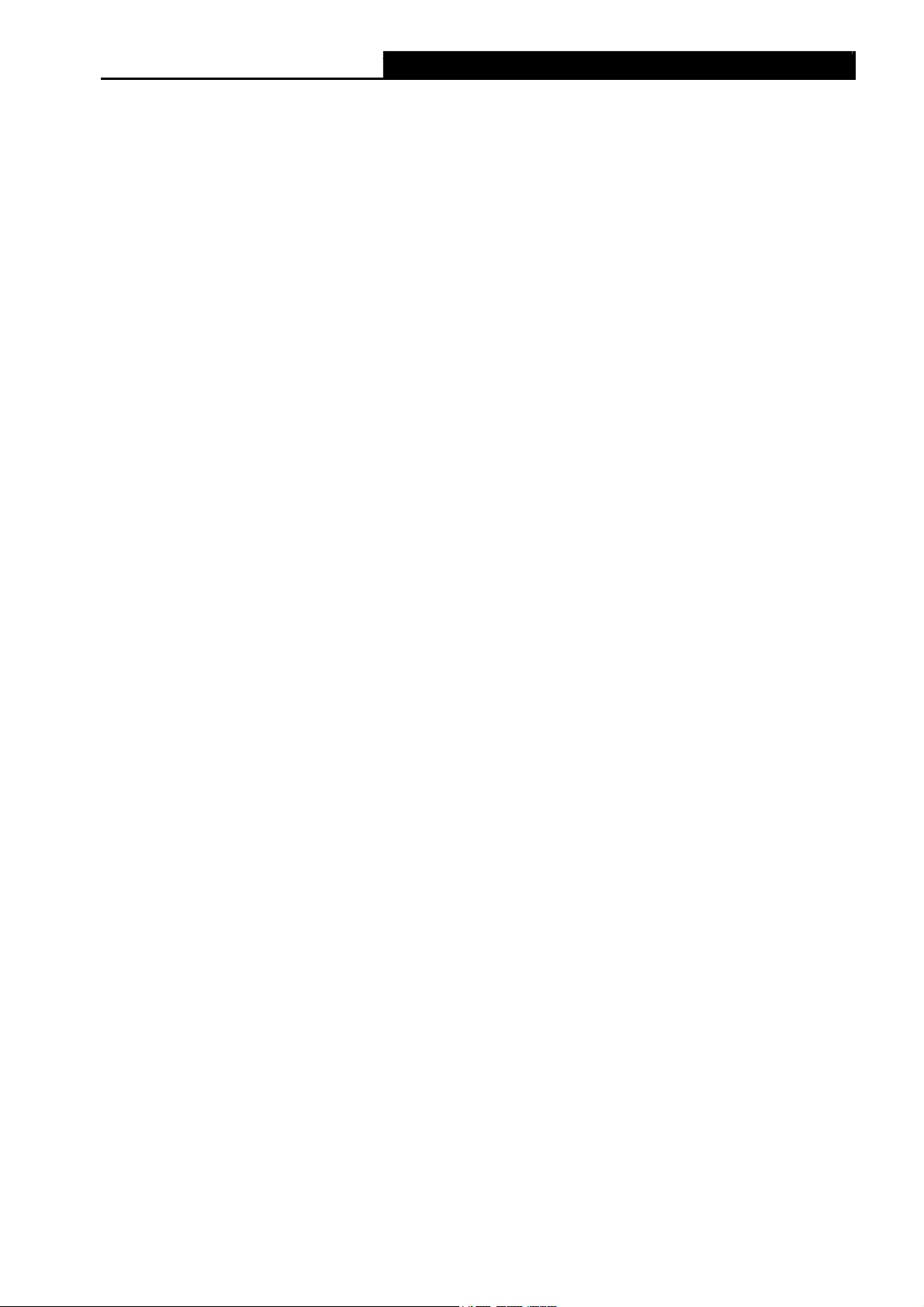
RNX-N600PCE_v2.0 N600 Wireless Dual Band PCI Express Adapter User Guide
referred to as an Extended Service Set (ESS). Infrastructure mode is useful at a corporation
scale, or when it is necessary to connect the wired and wireless networks.
¾ Spread Spectrum - Spread Spectrum technology is a wideband radio frequency technique
developed by the military for use in reliable, secure, mission-critical communications systems.
It is designed to trade off bandwidth efficiency for reliability, integrity, and security. In other
words, more bandwidth is consumed than in the case of narrowband transmission, but the
trade off produces a signal that is, in effect, louder and thus easier to detect, provided that the
receiver knows the parameters of the spread-spectrum signal being broadcast. If a receiver is
not tuned to the right frequency, a spread-spectrum signal looks like background noise.
There are two main alternatives, Direct Sequence Spread Spectrum (DSSS) and Frequency
Hopping Spread Spectrum (FHSS).
¾ SSID - A Service Set Identification is a thirty-two character (maximum) alphanumeric key
identifying a wireless local area network. For the wireless devices in a network to
communicate with each other, all devices must be configured with the same SSID. This is
typically the configuration parameter for a wireless PC card. It corresponds to the ESSID in
the wireless Access Point and to the wireless network name. See also Wireless Network
Name and ESSID.
¾ WEP - (Wired Equivalent Privacy) - A data privacy mechanism based on a 64-bit or 128-bit or
152-bit shared key algorithm, as described in the IEEE 802.11 standard. To gain access to a
WEP network, you must know the key. The key is a string of characters that you create.
When using WEP, you must determine the level of encryption. The type of encryption
determines the key length. 128-bit encryption requires a longer key than 64-bit encryption.
Keys are defined by entering in a string in HEX (hexadecimal - using characters 0-9, A-F) or
ASCII (American Standard Code for Information Interchange – alphanumeric characters)
format. ASCII format is provided so you can enter a string that is easier to remember. The
ASCII string is converted to HEX for use over the network. Four keys can be defined so that
you can change keys easily.
¾ Wi-Fi - A trade name for the 802.11b wireless networking standard, given by the Wireless
Ethernet Compatibility Alliance (WECA, see http://www.wi-fi.net), an industry standards
group promoting interoperability among 802.11b devices.
¾ WLAN - (Wireless Local Area Network) - A group of computers and associated devices
communicate with each other wirelessly, which network serving users are limited in a local
area.
¾ WPA - (Wi-Fi Protected Access) - A wireless security protocol uses TKIP (Temporal Key
Integrity Protocol) encryption, which can be used in conjunction with a RADIUS server.
43
