Page 1
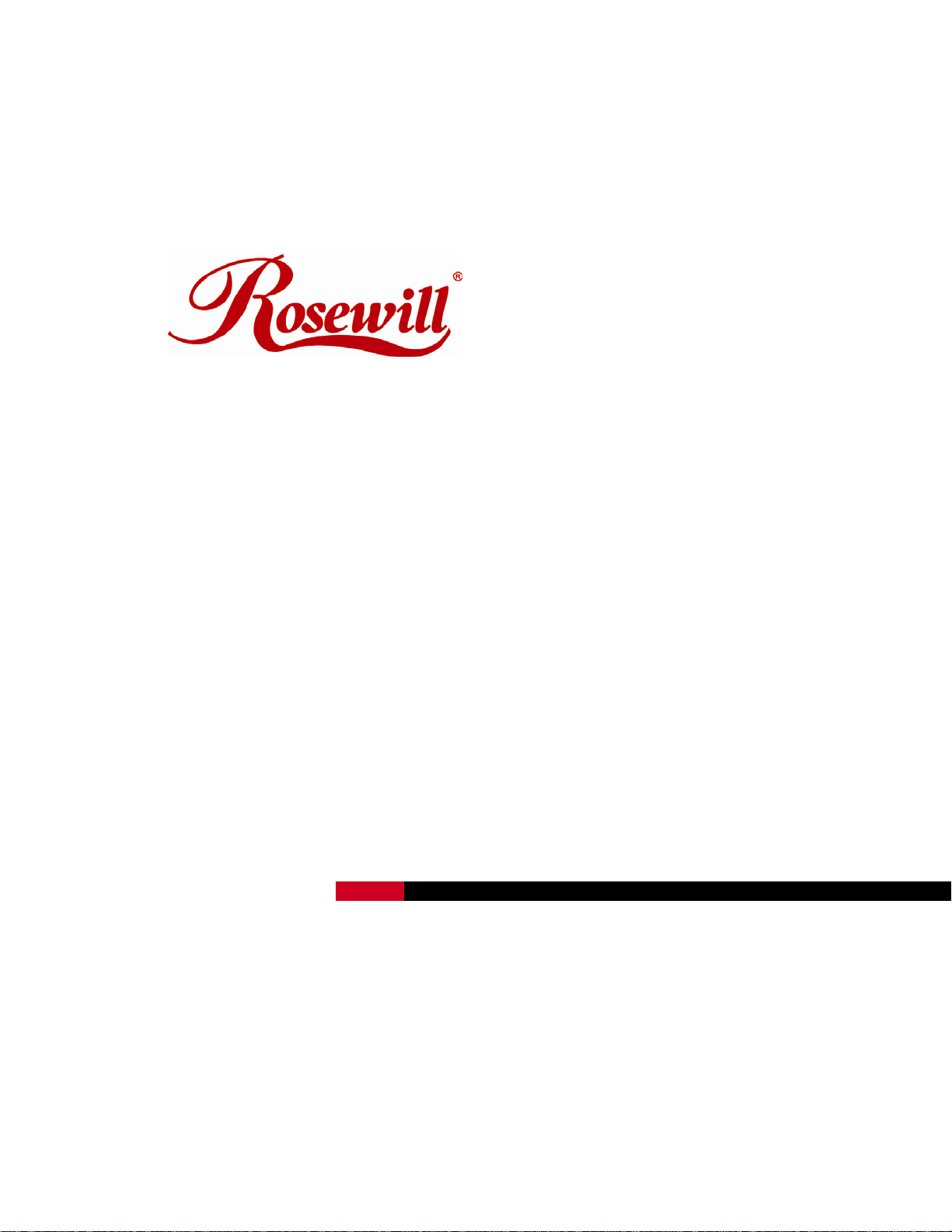
Wireless Router RNX-N400LX
User Manual
Page 2
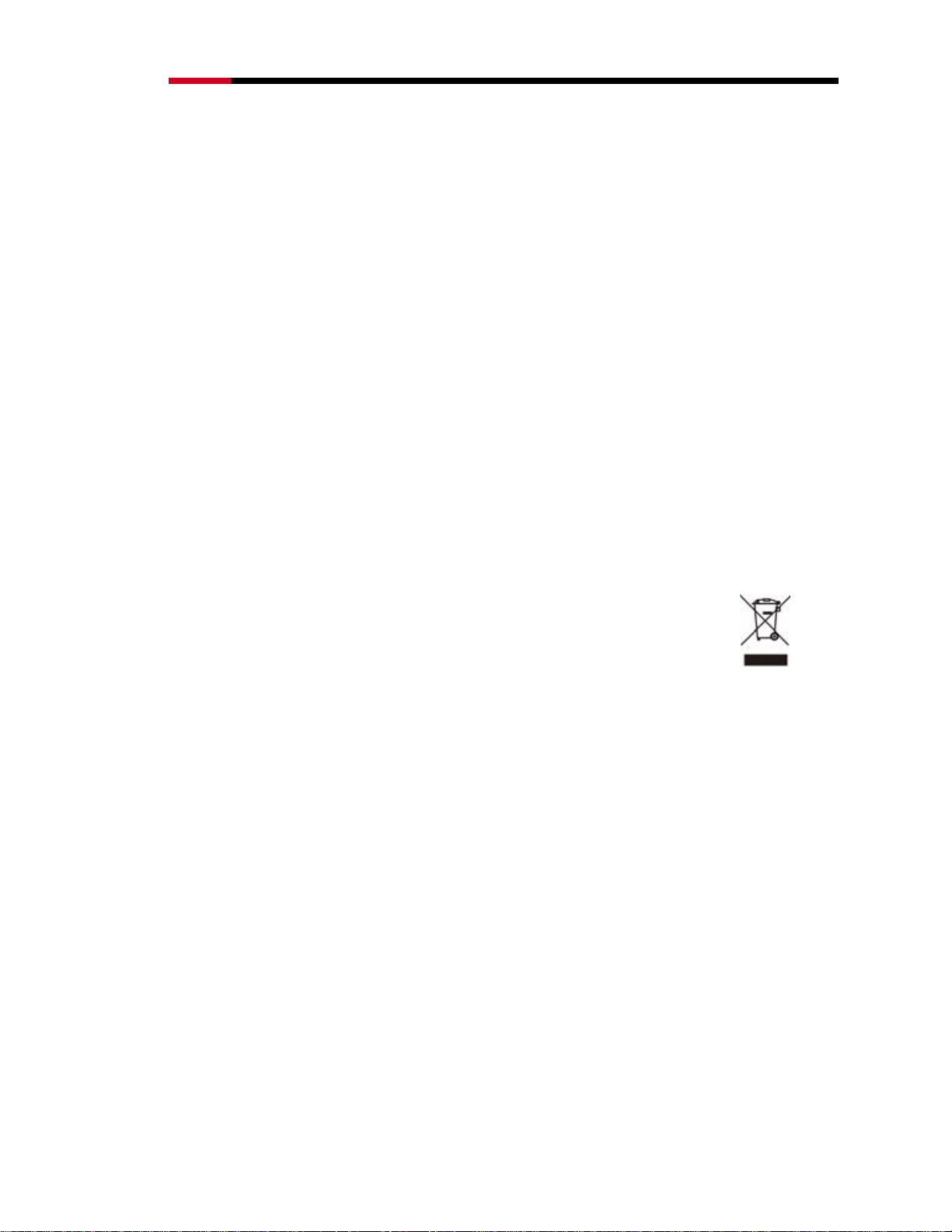
Wireless RouterRNX-N400LX User Manual
Safety Warning
Place connecting cables carefully so that no one will step on them or stumble over them.
Always disconnect all cables from this device before servicing or disassembling.
Use ONLY an appropriate power adaptor or cord for your device.
Connect the power adaptor or cord to the right supply voltage (for example, 110V AC in North America or
230V AC in Europe).
Do not allow anything to rest on the power adaptor or cord and do not place the product where anyone can
walk on the power adaptor or cord.
Do not use the device if the power adaptor or cord is damaged as it might cause electrocution.
If the power adaptor or cord is damaged, remove it from the power outlet.
Do not attempt to repair the power adaptor or cord. Contact your local vendor to order a new one.
Do not use the device outside, and make sure all the connections are indoors.
Do not obstruct the device ventilation slots, as insufficient airflow m a y harm your device.
Do not use this product near water, eg, in wet basement, or near a swimming pool.
Do not expose your device to dampness, dust or corrosive liquids.
Do not install, use, or service this device during a thunderstorm. There is a remote risk of electric shock
from lightning.
Connect ONLY suitable accessories to the device.
Do not open the device or unit. Opening or removing covers can expose you to dangerous high voltage
points or other risks. ONLY qualified service personnel should service or disassemble this device. Please
contact your vendor for further information.
Make sure to connect the cables to the correct ports.
If you wall mount your device, make sure that no electrical lines, gas or water pipes will be damaged.
Your product is marked with this symbol, which is known as the WEEE mark. WEEE stands for
Waste Electronics and Electrical Equipment. It means that used electrical and electronic products
should not be mixed with general waste. Used electrical and electronic equipment should be
treated separately.
2
Page 3

Wireless RouterRNX-N400LX User Manual
Table of Contents
TABLE OF CONTENTS.......................................................................................................................3
BEFORE WE BEGIN............................................................................................................................6
1 ........................................................................................................................7 INTRODUCTION
OVERVIEW.....................................................................................................................................7
1.1
1.2 KEY FEATURES..............................................................................................................................7
1.3 PACKAGE CONTENTS ....................................................................................................................8
1.4 PRODUCT LA YOUT AND LED SIGNAL...........................................................................................8
1.5 NETWORK + SYSTEM REQUIREMENTS.......................................................................................10
1.6 RNX-N400LX PLACEMENT .......................................................................................................10
1.7 HARDWARE SETUP......................................................................................................................10
2 .........................................................................................................................................12 SETUP
PREPARE YOUR PC FOR RNX-N400LX’S CONFIGURATION...................................................... 12
2.1
2.11 For OS of Microsoft Windows 7:.............................................................................12
2.12 For OS of Microsoft Windows Vista: ......................................................................14
2.13 For OS of Microsoft Windows 2000/ XP:................................................................15
2.14 For OS of Microsoft Windows 95/ 98/ Me:..............................................................16
2.15 For OS of Microsoft Windows NT:..........................................................................16
2.2 CONNECTING RNX-N400LX......................................................................................................17
2.21 Connecting using Setup Wizard: .............................................................................17
2.22 Connecting using Web Browser:..............................................................................22
3 .........................................................................24 RNX-N400LX WEB MANAGEMENT PAGE
SETUP WIZARD:..........................................................................................................................24
3.1
3.11 Welcome to Setup Wizard:.......................................................................................24
3.12 Operation Mode:.......................................................................................................25
3.13 Time Zone Setting:....................................................................................................25
3.14 LAN Interface Setup:................................................................................................25
3.15 WAN Interface Setup:...............................................................................................26
3.16 Wireless Basic Setting:..............................................................................................26
3.17 Wireless Security Setup:...........................................................................................27
3.2 OPERATION MODE:.....................................................................................................................27
3.3 WIRELESS....................................................................................................................................28
3.31 Wireless Basic Settings:............................................................................................28
3.32 Wireless – Advanced Setting....................................................................................29
3.33 Wireless – Security Setup.........................................................................................31
3.34 Wireless – Access Control.........................................................................................32
3.35 Wireless – WDS Settings...........................................................................................33
3.351 WDS Security Setup..................................................................................... 33
3.352 WDS AP Table............................................................................................... 34
3.36 Wireless – Site Survey...............................................................................................34
3.37 Wireless – WPS..........................................................................................................35
3.38 Wireless – Schedule...................................................................................................36
3.4 TCP/IP SETTINGS:......................................................................................................................36
3.41 LAN Interface............................................................................................................36
3.411 Static DHCP Setup........................................................................................ 37
3.42 WAN Interface Setup................................................................................................38
3.421 WAN Interface Setup - Static IP.................................................................. 38
3.422 WAN Interface Setup – DHCP client........................................................... 40
3
Page 4
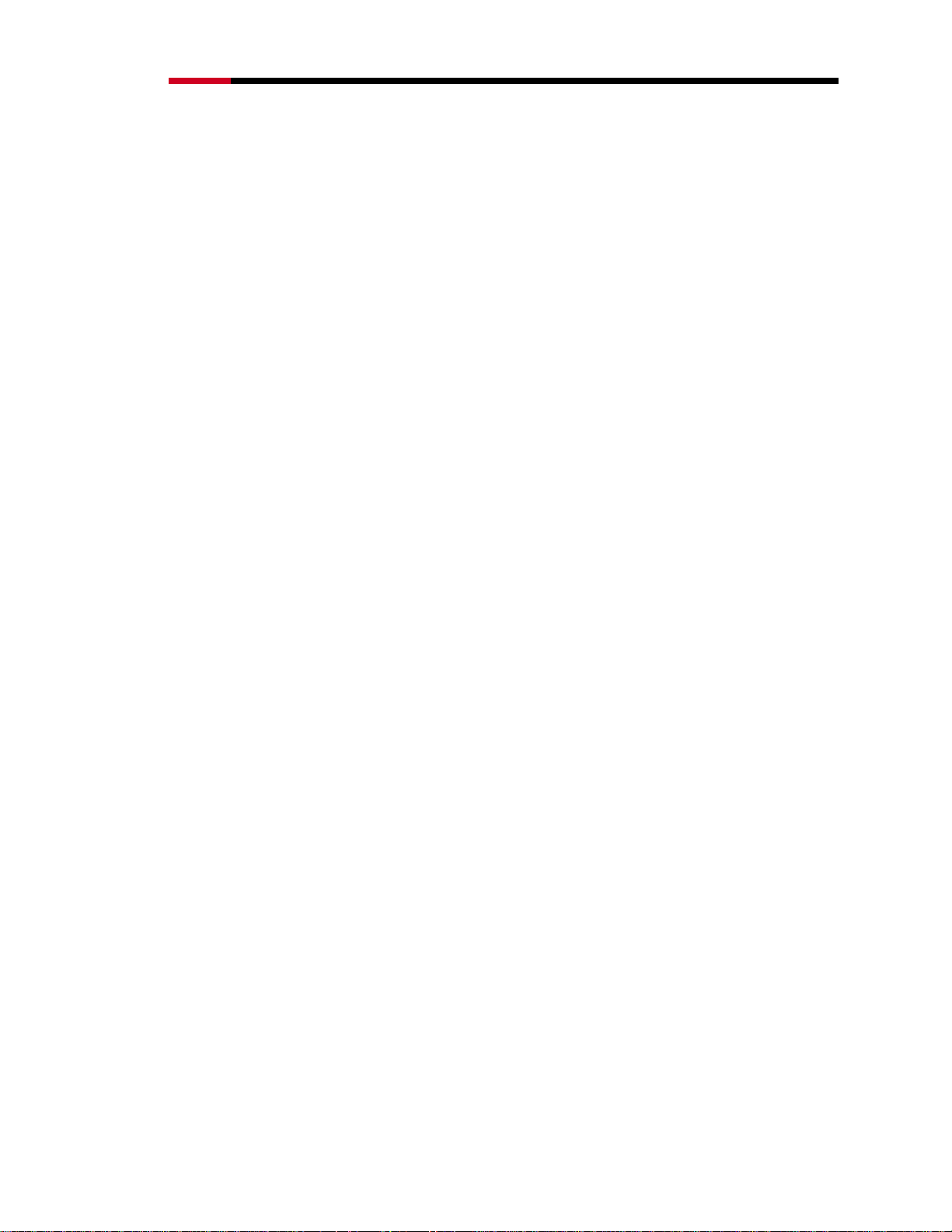
Wireless RouterRNX-N400LX User Manual
3.423 WAN Interface Setup – PPPoE.................................................................... 41
3.424 WAN Interface Setup – PPTP ...................................................................... 43
3.5 FIREWALL: ..................................................................................................................................45
3.51 Firewall - Port Filtering............................................................................................45
3.52 Firewall - IP Filtering................................................................................................46
3.53 Firewall - MAC Filtering..........................................................................................47
3.54 Firewall – Port Forwarding......................................................................................48
3.55 Firewall – URL Filtering ..........................................................................................49
3.56 Firewall – DMZ.........................................................................................................50
3.6 QOS:............................................................................................................................................51
3.7 MANAGEMENT:...........................................................................................................................52
3.71 Management – Status................................................................................................52
3.72 Management – Statistics...........................................................................................54
3.73 Management – DDNS................................................................................................54
3.74 Management – Time Zone Setting...........................................................................55
3.75 Management – Denial-of-Service.............................................................................56
3.76 Management – Log....................................................................................................57
3.77 Management – Upgrade Firmware..........................................................................57
3.78 Management – Save/Reload Settings.......................................................................58
3.79 Management – Password..........................................................................................58
APPENDIX A – FREQUENTLY ASKED QUESTIONS (FAQ) ......................................................59
1. ....................................59 WHAT IS AND HOW TO FIND MY COMPUTER’S IP AND MAC ADDRESS?
.........................................................................................................60 WHAT IS WIRELESS LAN?
2.
.............................................................................................................60 WHAT ARE ISM BANDS?
3.
.............................................................................60 HOW DOES WIRELESS NETWORKING WORK?
4.
........................................................................................................................61 WHAT IS BSSID?
5.
........................................................................................................................62 WHAT IS ESSID?
6.
.....................................62 WHAT ARE POTENTIAL FACTORS THAT MAY CAUSES INTERFERENCE?
7.
...................................62 WHAT ARE THE OPEN SYSTEM AND SHARED KEY AUTHENTICATIONS?
8.
...........................................................................................................................62 WHAT IS WEP?
9.
............................................................................................63 WHAT IS FRAGMENT THRESHOLD?
10.
.....................................................................63 WHAT IS RTS (REQUEST TO SEND) THRESHOLD?
11.
....................................................................................................64 WHAT IS BEACON INTERVAL?
12.
........................................................................................................64 WHAT IS PREAMBLE TYPE?
13.
......................................................................................................64 WHAT IS SSID BROADCAST?
14.
...........................................................................64 WHAT IS WI-FI PROTECTED ACCESS (WPA)?
15.
.........................................................................................................................65 WHAT IS WPA2?
16.
........................................................65 WHAT IS 802.1X AUTHENTICATION? PROTOCOL (TKIP)?
17.
.....................................................65 WHAT IS TEMPORAL KEY INTEGRITY PROTOCOL (TKIP)?
18.
.............................................................65 WHAT IS ADVANCED ENCRYPTION STANDARD (AES)?
19.
................................................................66 WHAT IS INTER-ACCESS POINT PROTOCOL (IAPP)?
20.
...............................................................66 WHAT IS WIRELESS DISTRIBUTION SYSTEM (WDS)?
21.
........................................................................66 WHAT IS UNIVERSAL PLUG AND PLAY (UPNP)?
22.
..........................................................66 WHAT IS MAXIMUM TRANSMISSION UNIT (MTU) SIZE?
23.
..............................................................................................66 WHAT IS CLONE MAC ADDRESS?
24.
.........................................................................................................................67 WHAT IS DDNS?
25.
...............................................................................................................67 WHAT IS NTP CLIENT?
26.
............................................................................................................................67 WHAT IS VPN?
27.
........................................................................................................................67 WHAT IS IPSEC?
28.
...............................................................67 WHAT IS WLAN BLOCK RELAY BETWEEN CLIENTS?
29.
........................................................................................................................67 WHAT IS WMM?
30.
..........................................................................................68 WHAT IS WLAN ACK TIMEOUT?
31.
...................................................................68 WHAT IS MODULATION CODING SCHEME (MCS)?
32.
..............................................................................................68 WHAT IS FRAME AGGREGATION?
33.
4
Page 5
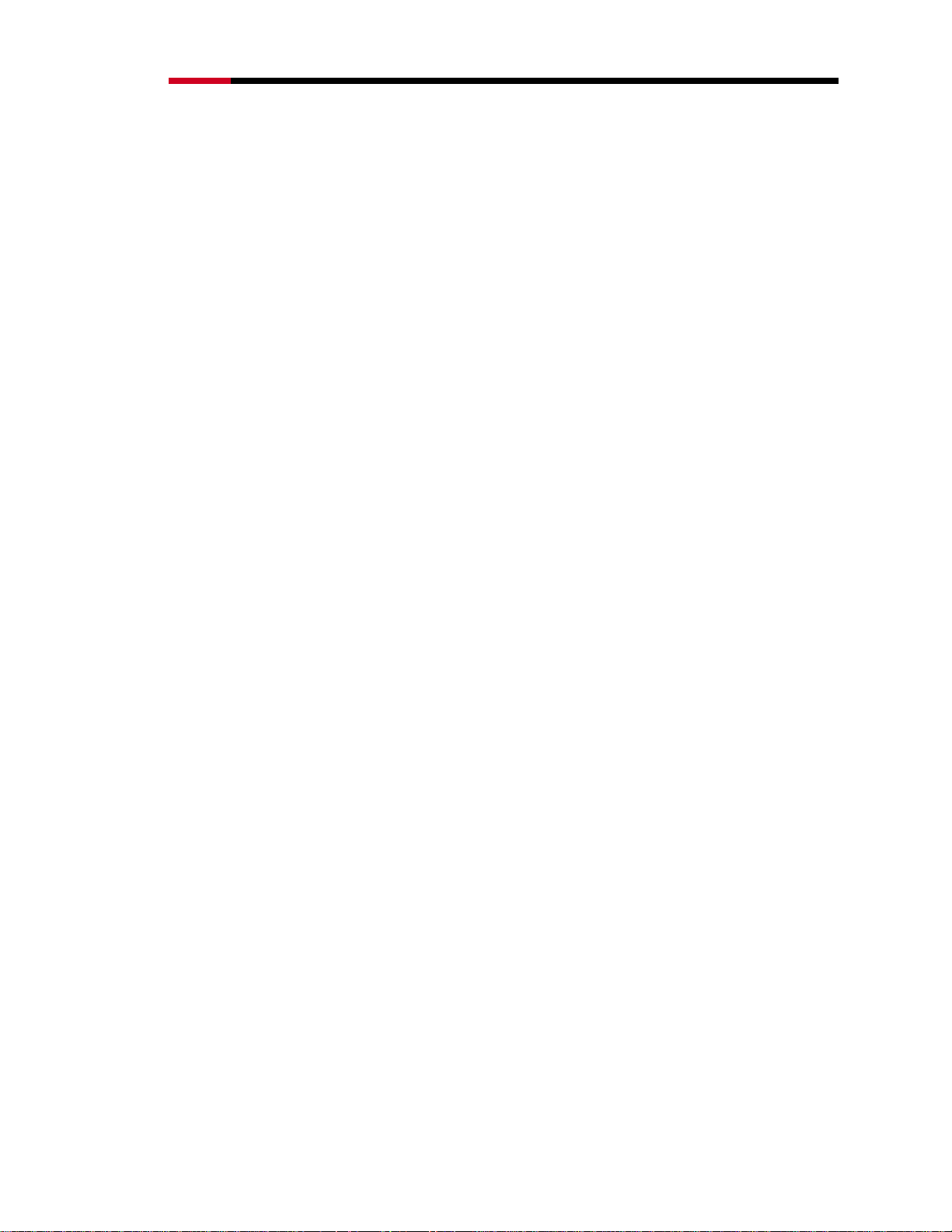
Wireless RouterRNX-N400LX User Manual
APPENDIX B – PRODUCT SPECIFICATION................................................................................69
APPENDIX C – FCC INTERFERENCE STATEMENT.................................................................70
APPENDIX D – IC INTERFERENCE STATEMENT.....................................................................72
5
Page 6
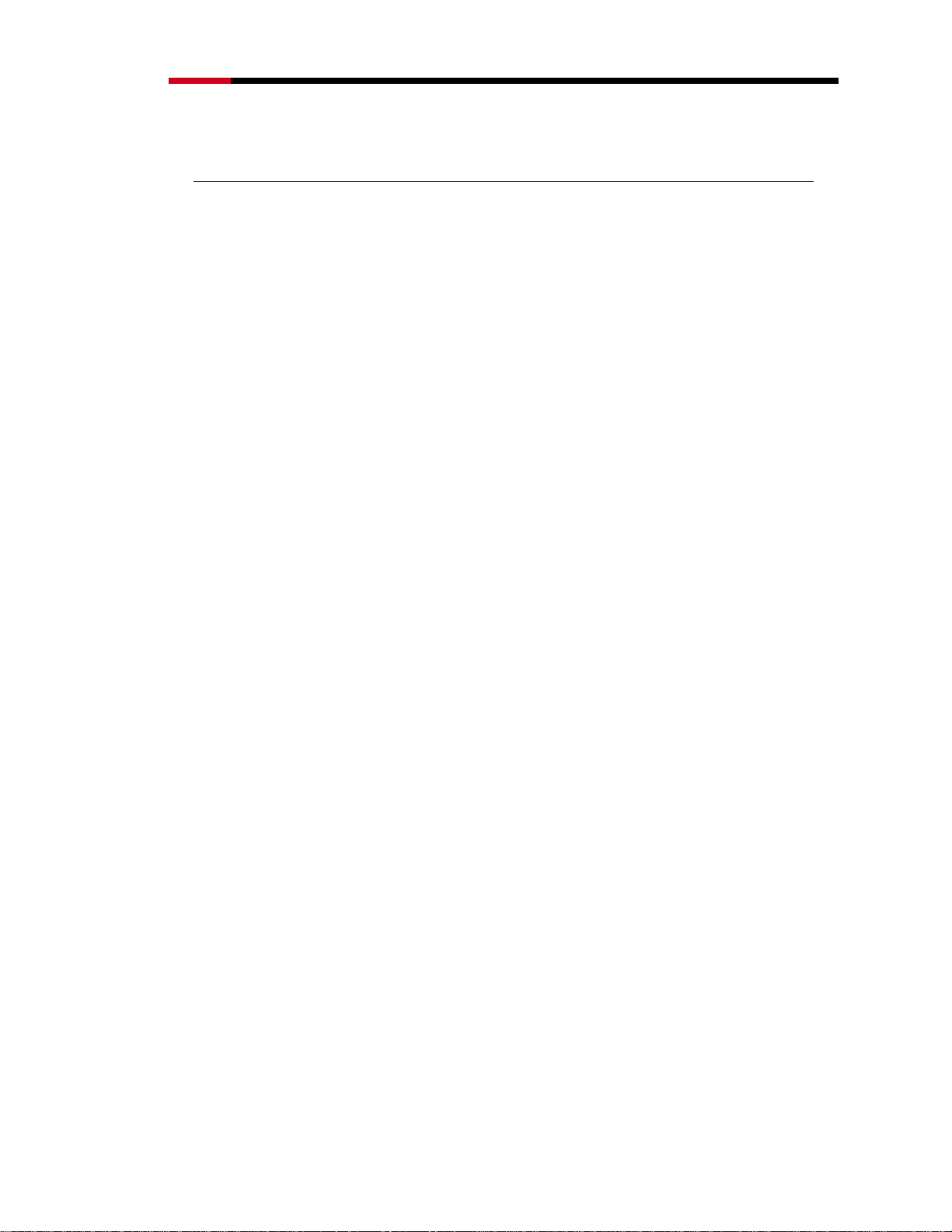
Wireless RouterRNX-N400LX User Manual
Before We Begin
• Please configure RNX-N400LX with the computer that was last connected directly to
your modem.
• You can only use the Ethernet port on your modem. If you were using the USB
connection before using RNX-N400LX, then you must turn off your modem,
disconnect the USB cable and connect an Ethernet cable to the Internet port on RNXN400LX, and then turn the modem back on. In some cases, you may need to call your
ISP to change connection types (USB to Ethernet).
• If you have DSL and are connecting via PPPoE, make sure you disable or uninstall any
PPPoE software such as WinPoet, Broadjump, or Enternet 300 from your computer or
you will not be able to connect to the Internet.
6
Page 7
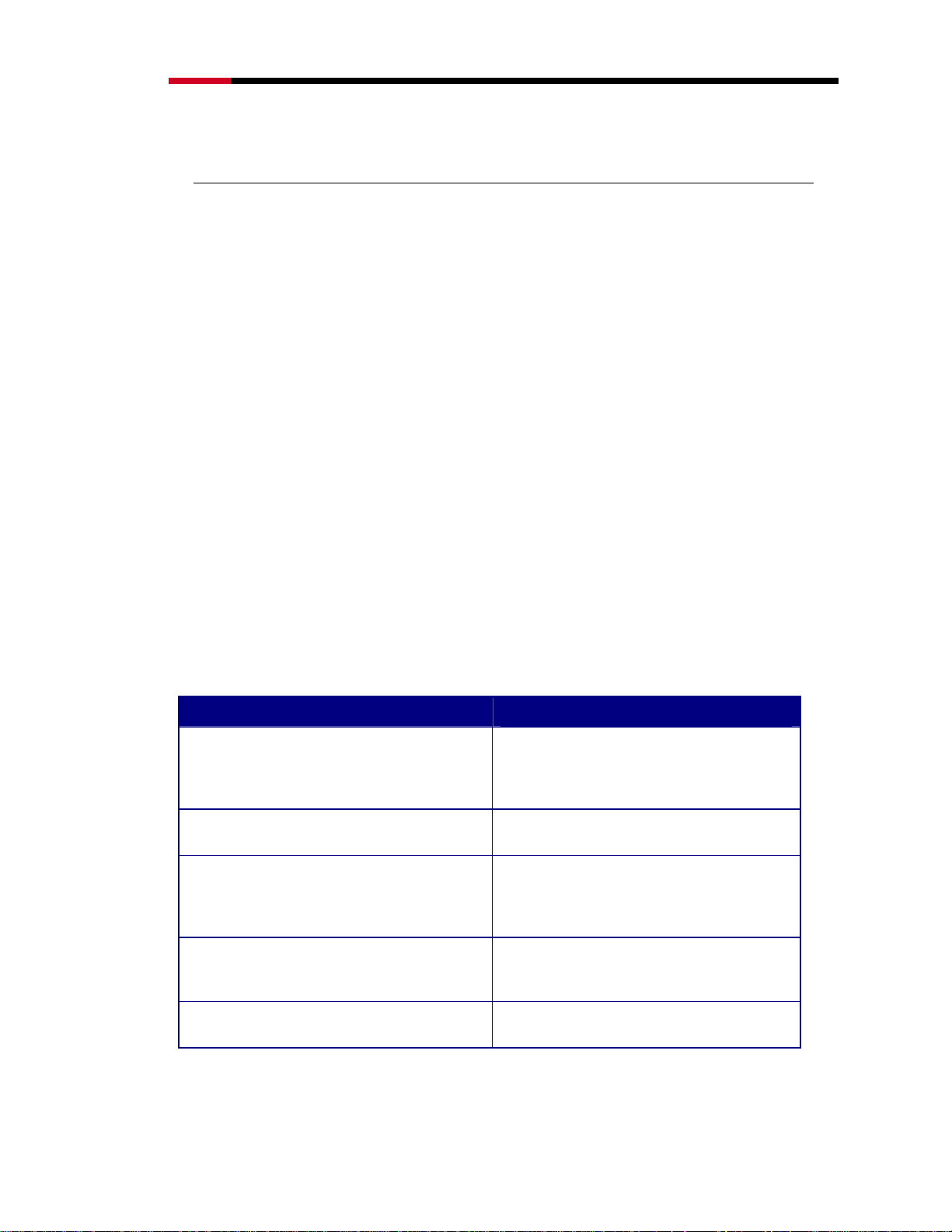
Wireless RouterRNX-N400LX User Manual
1 Introduction
1.1 Overview
Thank you for purchasing the RNX-N400LX. The Wireless LAN Broadband Router is an
affordable IEEE 802.11b/g with 802.11n Draft 2.0 Wireless router solution; provides
family and SOHO an affordable solution for high performance, secure, manageable and
reliable WLAN. RNX-N400LX is not only a Wireless Access Point, but also doubles as a
4-port full-duplex Switch that connects your wired-Ethernet devices together at incredible
speeds.
At 150Mbps wireless transmission rate, RNX-N400LX’s wireless technology using
advanced MIMO (Multi-Input, Multi-Output) technology to transmit multiple steams of
data in a single wireless channel to give you seamless access to multimedia content.
Robust RF signal travels farther, eliminates dead spots and extends network range. For
data protection and privacy, RNX-N400LX can encode all wireless transmissions with
64bit/128bit WEP or WPA, WPA2 and WPA mix support personal (PSK) and enterprise
encryption.
1.2 Key Features
Features
RAM 16MB, Maximum support Session up
to, Data Rate up to 150Mbps**
Four 10/100 Mbps Fast Switch Ports (AutoCrossover)
Firewall security with port filtering, IP
filtering, MAC filtering, port forwarding,
trigger port, DMZ hosting and URL filtering
functions
Support 802.1x Authenticator, 802.11i
(WPA/WPA2, TKIP and AES under both
PSA and enterprise mode), VPN pass-through
Maximizes the performance and ideal for
media-centric applications like streaming
video, gaming and Voice over IP
technology.
Scalability, extend your network.
Avoids the attacks of Hackers or Viruses
from Internet
Provide mutual authentication (Client and
dynamic encryption keys to enhance
security
Advantages
WDS (Wireless Distribution System)
** Theoretical wireless signal rate based on IEEE standard of 802.11a, b, g, n chipset used. Actual throughput
may vary. Network conditions and environmental factors lower actual throughput rate. All specifications are
subject to change without notice.
Make wireless AP and Bridge mode
simultaneously as a wireless repeater
7
Page 8
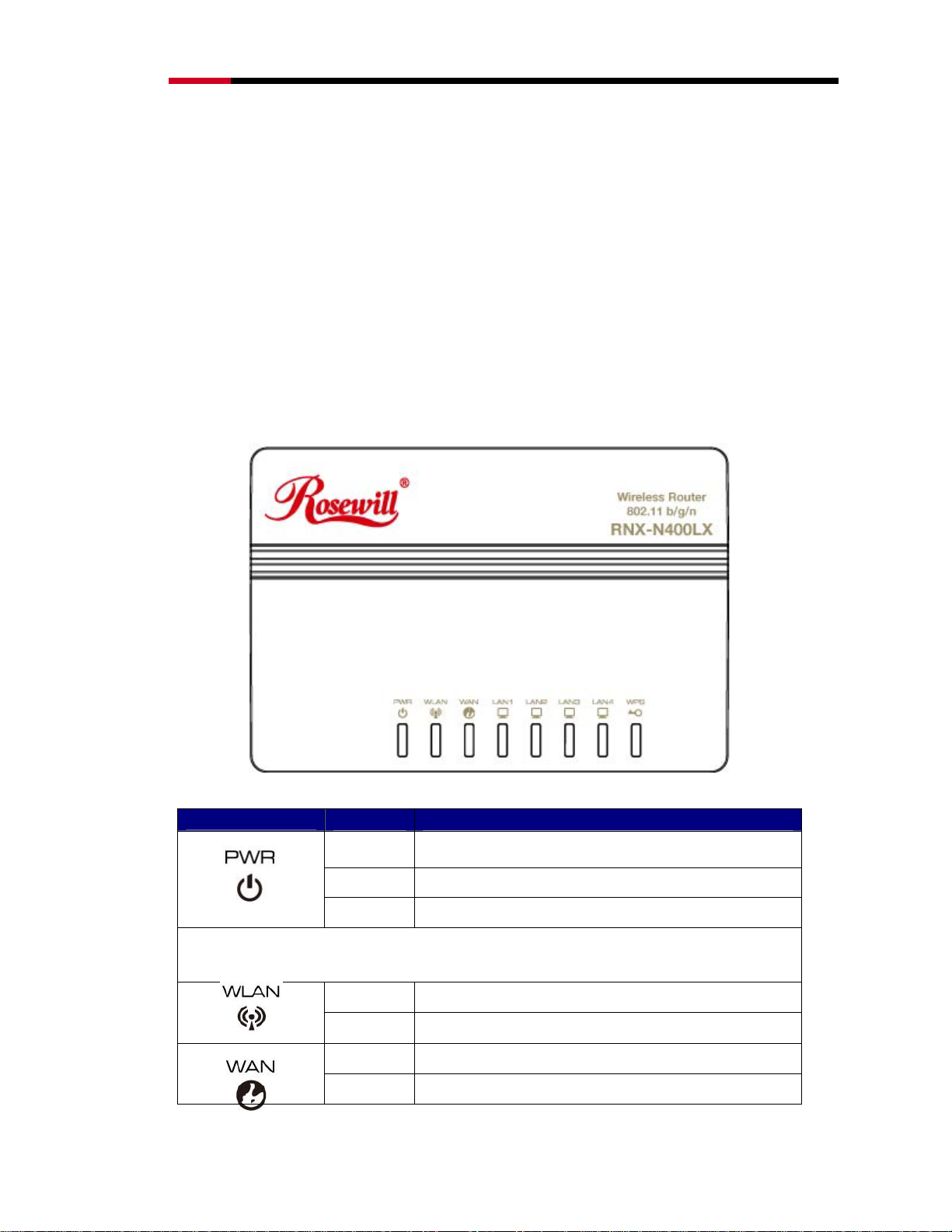
Wireless RouterRNX-N400LX User Manual
1.3 Package Contents
Please open the package and make sure that you have all items listed below. Do not
discard the packing materials, in case of return; the unit must be shipped back in its
original package.
1. 1x 802.11n Draft 2.0 RNX-N400LX Router
2. 1x 2dBi 2.4GHz Detachable Antenna
3. 1x 100V~240V Power Adapter
4. 1x CD (Quick Installation Guide, User Manual, and Setup Wizard program)
1.4 Product Layout and LED Signal
LED
It will take about 50 seconds to complete the boot up sequence after powered on the RNXN400LX; Power LED will be active, and after that the WLAN Activity LED will be flashing to
show the WLAN interface is enabled and working now.
Status Description
On
Blinking RNX-N400LX is performing test or reset
Off RNX-N400LX is power off
Blinking Data is transmitting or receiving.
Off No data is transmitting or receiving.
On
Blinking RNX-N400LX
RNX-N400LX is receiving power and functioning
properly.
RNX-N400LX’s WAN port is linking
is sending/receiving data through WAN
8
Page 9
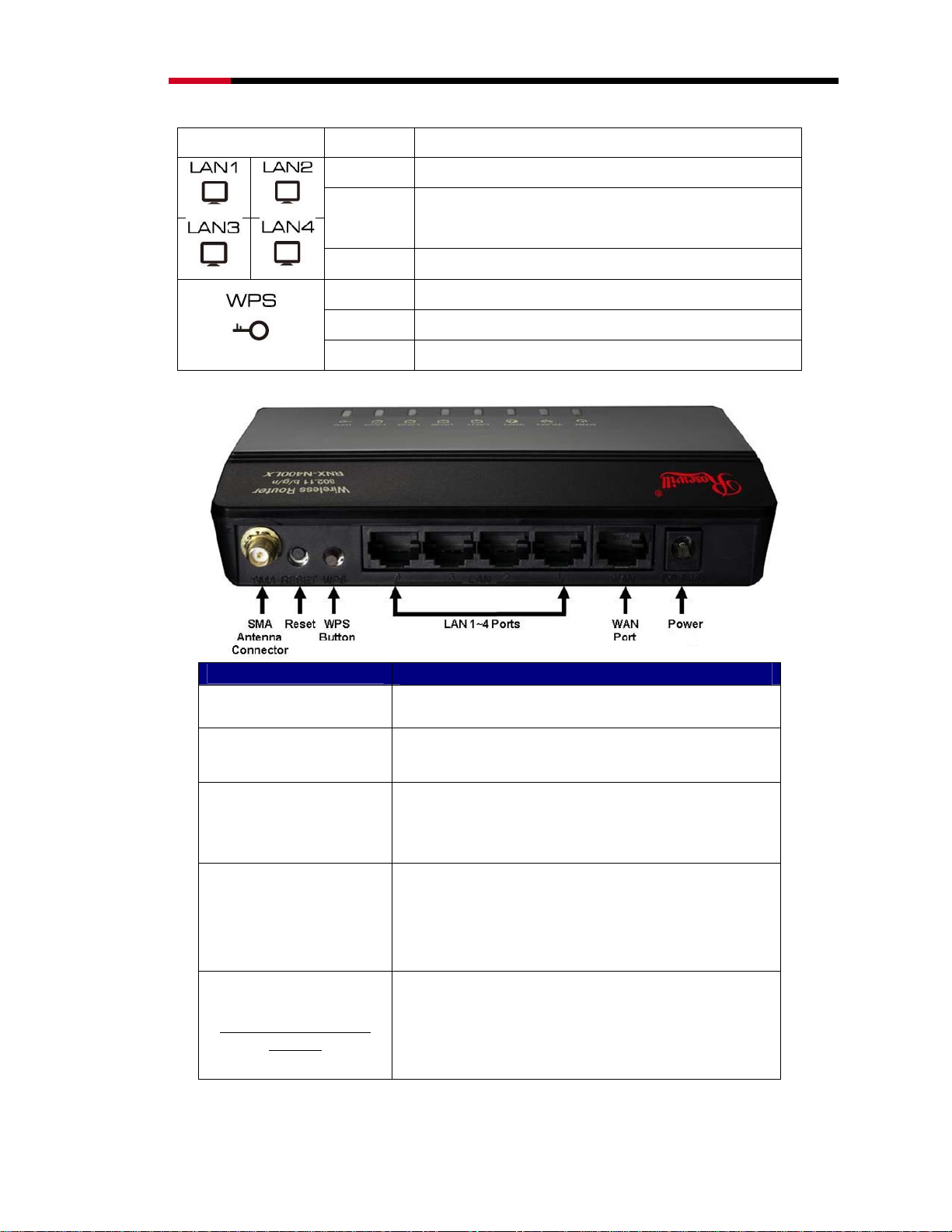
Wireless RouterRNX-N400LX User Manual
Off
On
RNX-N400LX’s WAN port is not linking
RNX-N400LX’s LAN port is linking
Blinking RNX-N400LX is sending/receiving data through LAN port
Off
RNX-N400LX’s LAN port is not linking
On Press Button to start searching
Blinking RNX-N400LX is sending/receiving d a ta through WAN
Off Default – No Link
Port/Connector/Button
SMA Antenna Connector
Reset
WPS Button
LAN 1~4 Ports
WAN Port
(Data that going in from
Modem)
Description
Wireless LAN Antenna connector
Push continually the reset button 5 ~ 10 seconds to reset
the configuration parameters to factory defaults.
Push the WPS button implementation to reduce the
network configuration steps, and also easy to implement
network security.
The RJ-45 sockets allow LAN connection through
Category 5 cables. Support auto-sensing on 10/100M speed
and half/ full duplex; comply with IEEE 802.3/ 802.3u
respectively.
The RJ-45 socket allows WAN connection through a
Category 5 cable. Support auto-sensing on 10/100M speed
and half/ full duplex; comply with IEEE 802.3/ 802.3u
respectively.
9
Page 10
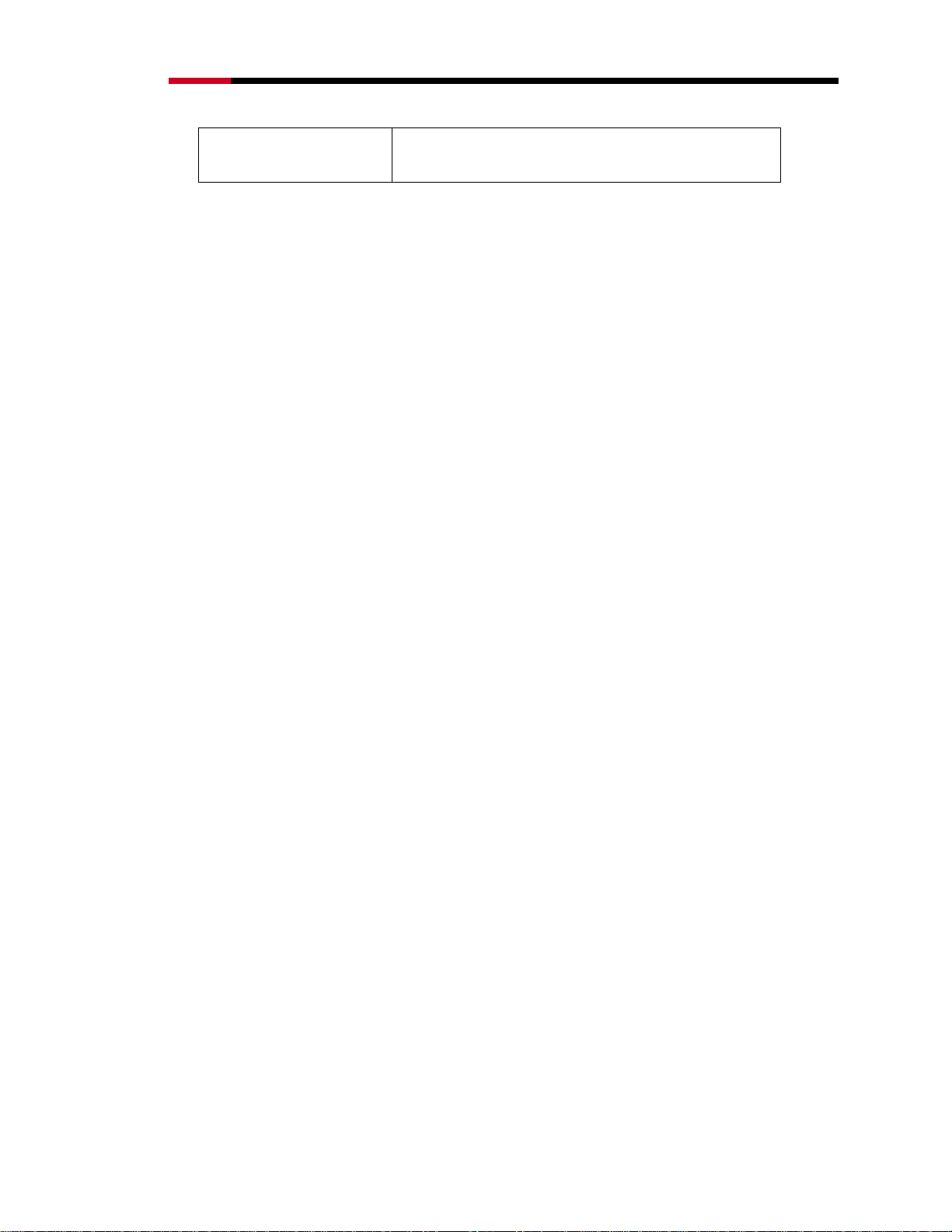
Wireless RouterRNX-N400LX User Manual
The power jack allows an external DC power supply
Power
connection.
1.5 Network + System Requirements
To begin using the RNX-N400LX, make sure you meet the following as minimum
requirements:
PC/Notebook.
Operating System that supports Web Browsers
Microsoft Windows
Mac OS
Linux
1 Free Ethernet port on your PC/NB
WiFi card/USB dongle (802.11b/g/n) – optional.
External xDSL (ADSL) or Cable modem with an Ethernet port (RJ-45).
Web-Browser (Internet Explorer, Safari, Firefox, Opera etc.)
Ethernet compatible CAT5 cables.
1.6 RNX-N400LX Placement
RNX-N400LX is suggested to place on a flat surface, or you can mount it on a wall.
However, for optimal performance, place your RNX-N400LX in the center of your office
(or your home) that is away from any potential source of interference, such as a metal
wall, microwave oven, and 2.4GHz cordless phone. If the antennas are not positioned
correctly, performance loss may occur.
1.7 Hardware Setup
Place the RNX-N400LX to the best optimum transmission location. The best
transmission location for your RNX-N400LX is usually at the geographic
center of your wireless network, with line of sign to all of your mobile stations.
Connect RNX-N400LX to your wired network. Connect the Ethernet WAN
interface of RNX-N400LX by category 5 Ethernet cable to your switch/ hub/
xDSL modem or cable modem. A straight-through Ethernet cable with
appropriate cable length is needed.
10
Page 11
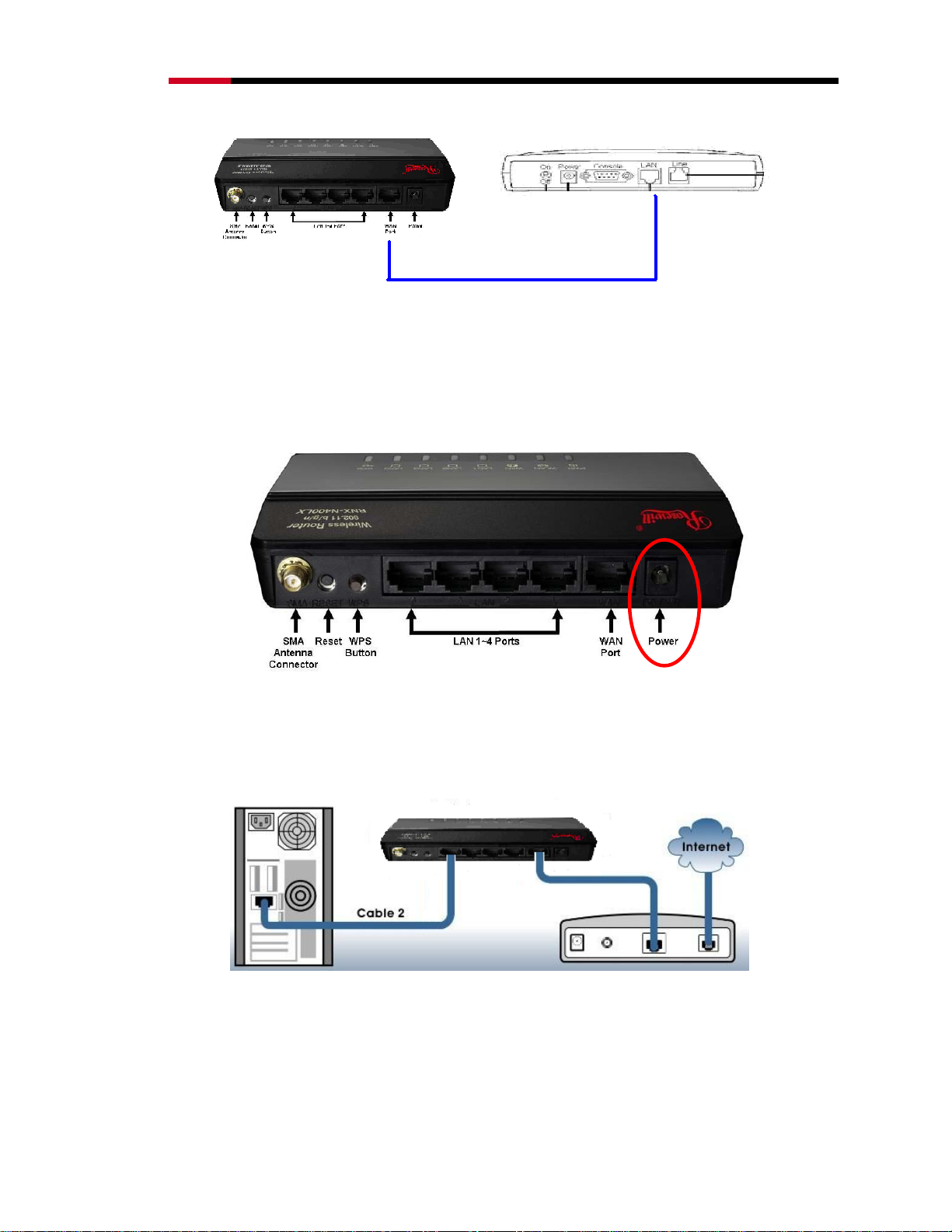
Wireless RouterRNX-N400LX User Manual
(WAN Port and LAN port Connection diagram between Wireless Router, and Modem)
RNX-N400LX and Modem Rear View
Supply DC power to the RNX-N400LX. Use only the AC/DC power adapter
supplied with the RNX-N400LX; it may cause damage by using a different
voltage power adapter.
RNX-N400LX Rear View
Connect Ethernet cable between your PC/Notebook LAN port & one of
the 4 available LAN ports on RNX-N400LX.
(WAN Port and LAN port Connection diagram between PC. Wireless Router and Modem)
RNX-N400LX, PC, and Modem Rear View
11
Page 12
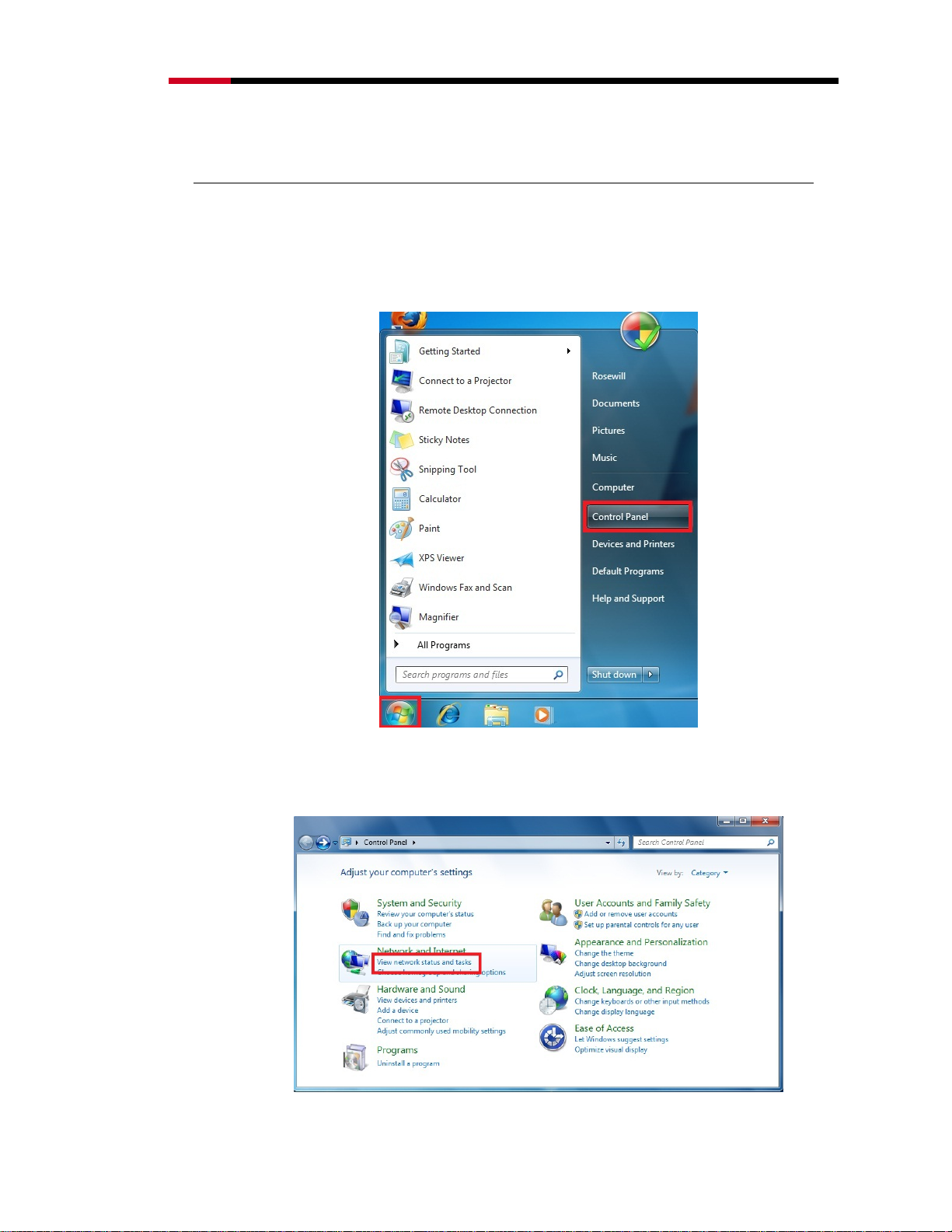
Wireless RouterRNX-N400LX User Manual
2 Setup
2.1 Prepare your PC for RNX-N400LX’s configuration
2.11 For OS of Microsoft Windows 7:
1. Click the Start button and select Control Panel. The Control Panel window
will appear.
2. Move mouse and select View network status and tasks under Network
and Internet. The Network and Sharing Center window will appear. Select
Change adapter settings.
12
Page 13
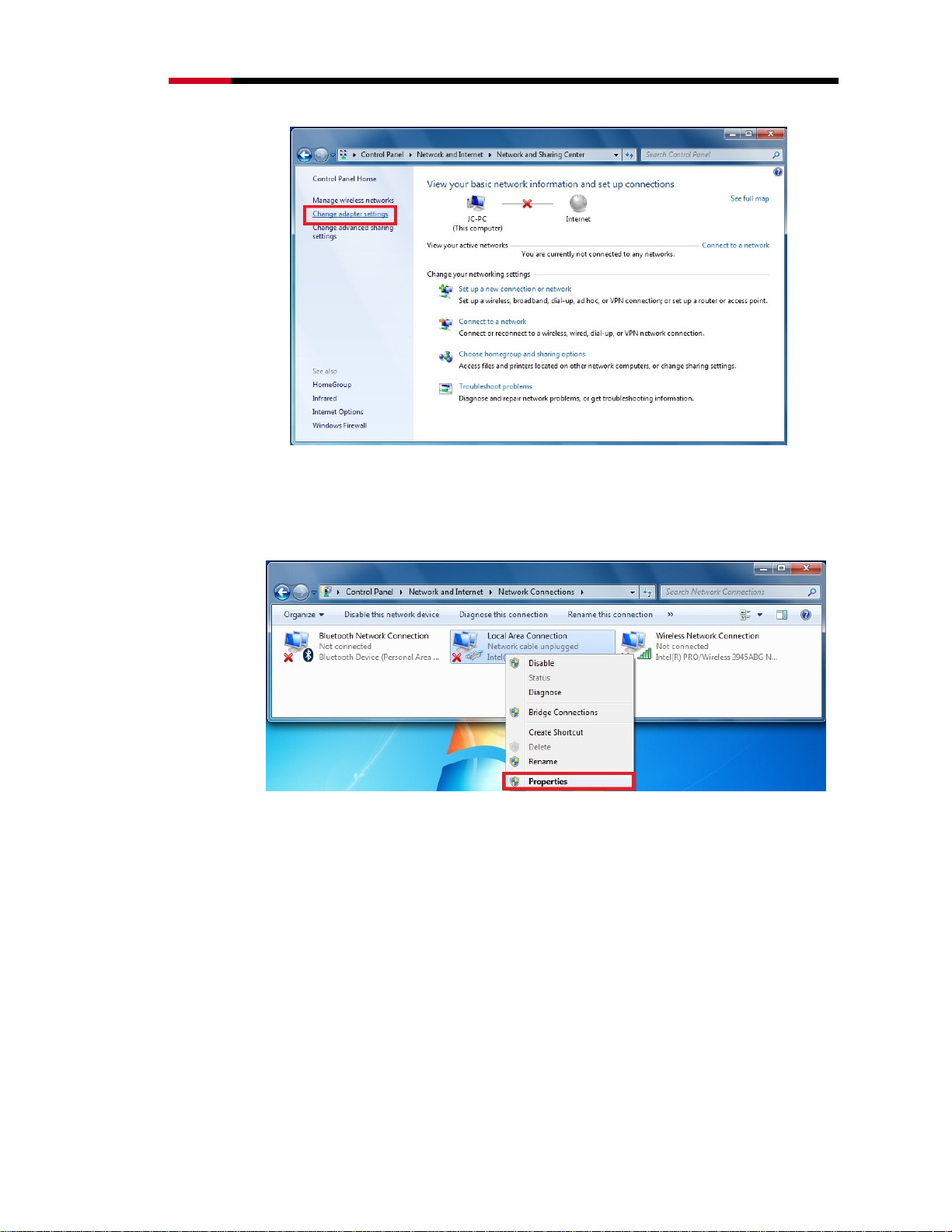
Wireless RouterRNX-N400LX User Manual
3. In Network Connections window, Mouse right click on Local Area
Connection and select Properties, The Local Area Connection Properties
window will popup. Move to choose Internet Protocol Version 4
(TCP/IPv4), then click Properties button.
13
Page 14
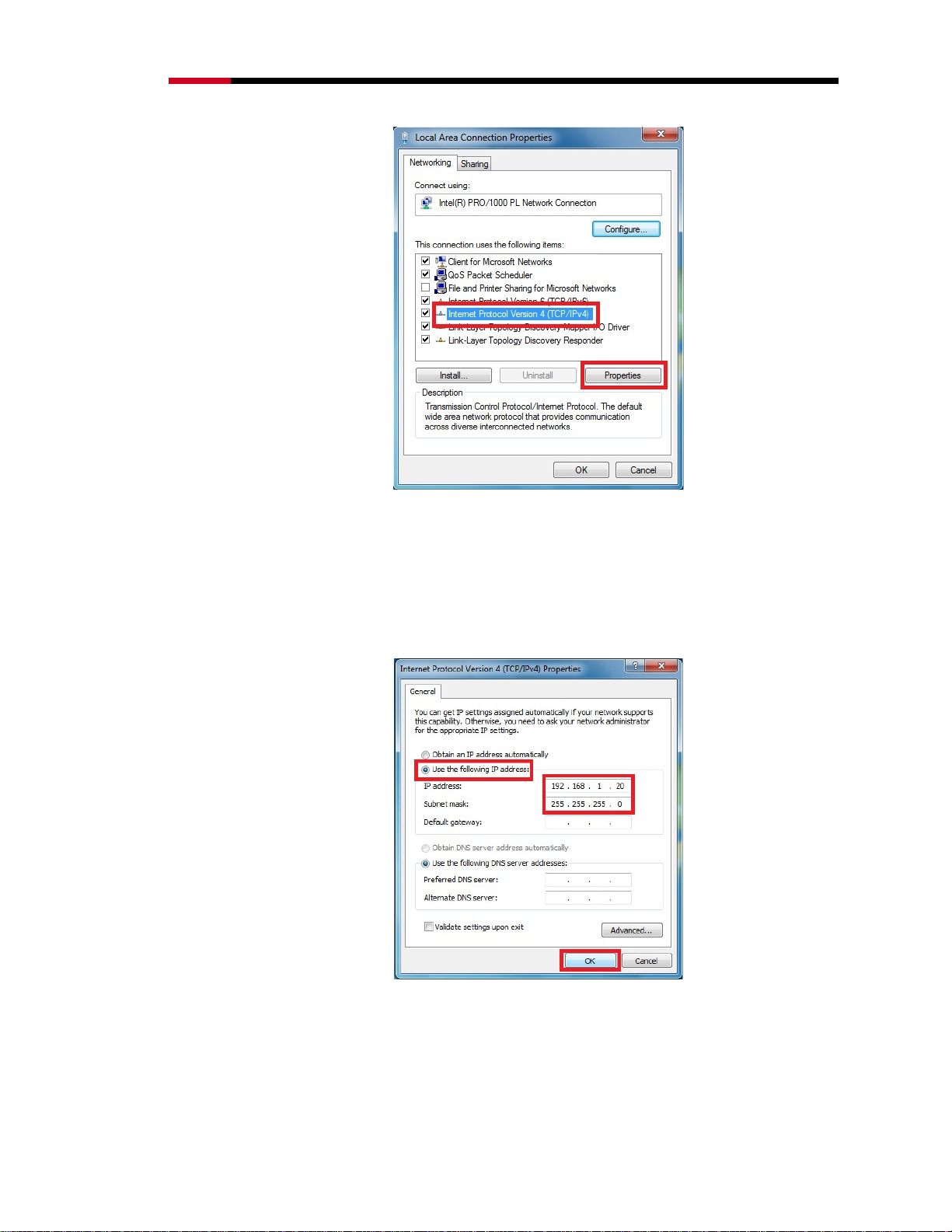
Wireless RouterRNX-N400LX User Manual
4. Move mouse and click General tab, Select Use the following IP address
and type in values as following example.
IP Address: 192.168.1.20, any IP address within 192.168.1.1 to
192.168.1.253 is good to connect the Wireless LAN Access
Point.
IP Subnet Mask: 255.255.255.0
5. Click OK to complete the IP parameters setting.
2.12 For OS of Microsoft Windows Vista:
1. Click the Start button and select Settings, then click Control Panel. The
Control Panel window will appear.
14
Page 15
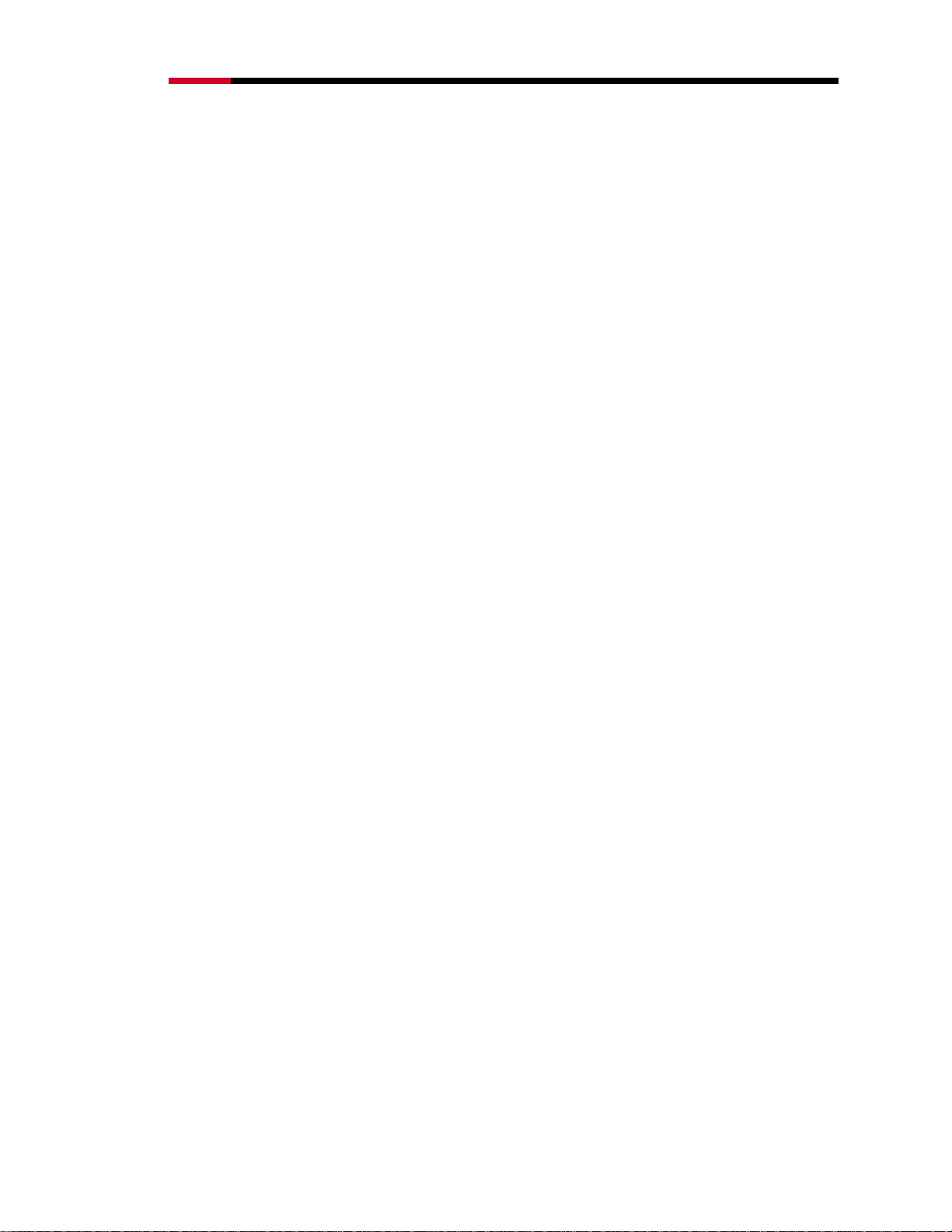
Wireless RouterRNX-N400LX User Manual
2. Move mouse and double-click the right button on Network Connections
item. The Network Connections window will appear. Double click Local
Area Connection icon, then User Account Control window shown. Right
click Continue button to set properties.
3. In Local Area Connection Properties window, Choose Networking tab,
move mouse and click Internet Protocol Version 4 (TCP/IPv4), then click
Properties button.
4. Move mouse and click General tab, Select Specify an IP address and type
in values as following example.
IP Address: 192.168.1.1, any IP address within 192.168.1.1 to
192.168.1.253 is good to connect the Wireless LAN Access
Point.
IP Subnet Mask: 255.255.255.0
5. Click OK to complete the IP parameters setting.
2.13 For OS of Microsoft Windows 2000/ XP:
1. Click the Start button and select Settings, then click Control Panel. The
Control Panel window will appear.
2. Move mouse and double-click the right button on Network and Dial-up
Connections icon. Move mouse and double-click the Local Area
Connection icon. The Local Area Connection window will appear. Click
Properties button in the Local Area Connection window.
3. Check the installed list of Network Components. If TCP/IP is not installed,
click the Add button to install it; otherwise go to step 6.
4. Select Protocol in the Network Component Type dialog box and click Add
button.
5. Select TCP/IP in Microsoft of Select Network Protocol dialog box then
click OK button to install the TCP/IP protocol, it may need the Microsoft
Windows CD to complete the installation. Close and go back to Network
dialog box after the TCP/IP installation.
6. Select TCP/IP and click the properties button on the Network dialog box.
7. Select Specify an IP address and type in values as following example.
IP Address: 192.168.1.1, any IP address within 192.168.1.1 to
192.168.1.253 is good to connect the Wireless LAN Access
Point.
IP Subnet Mask: 255.255.255.0
8. Click OK to complete the IP parameters setting.
15
Page 16
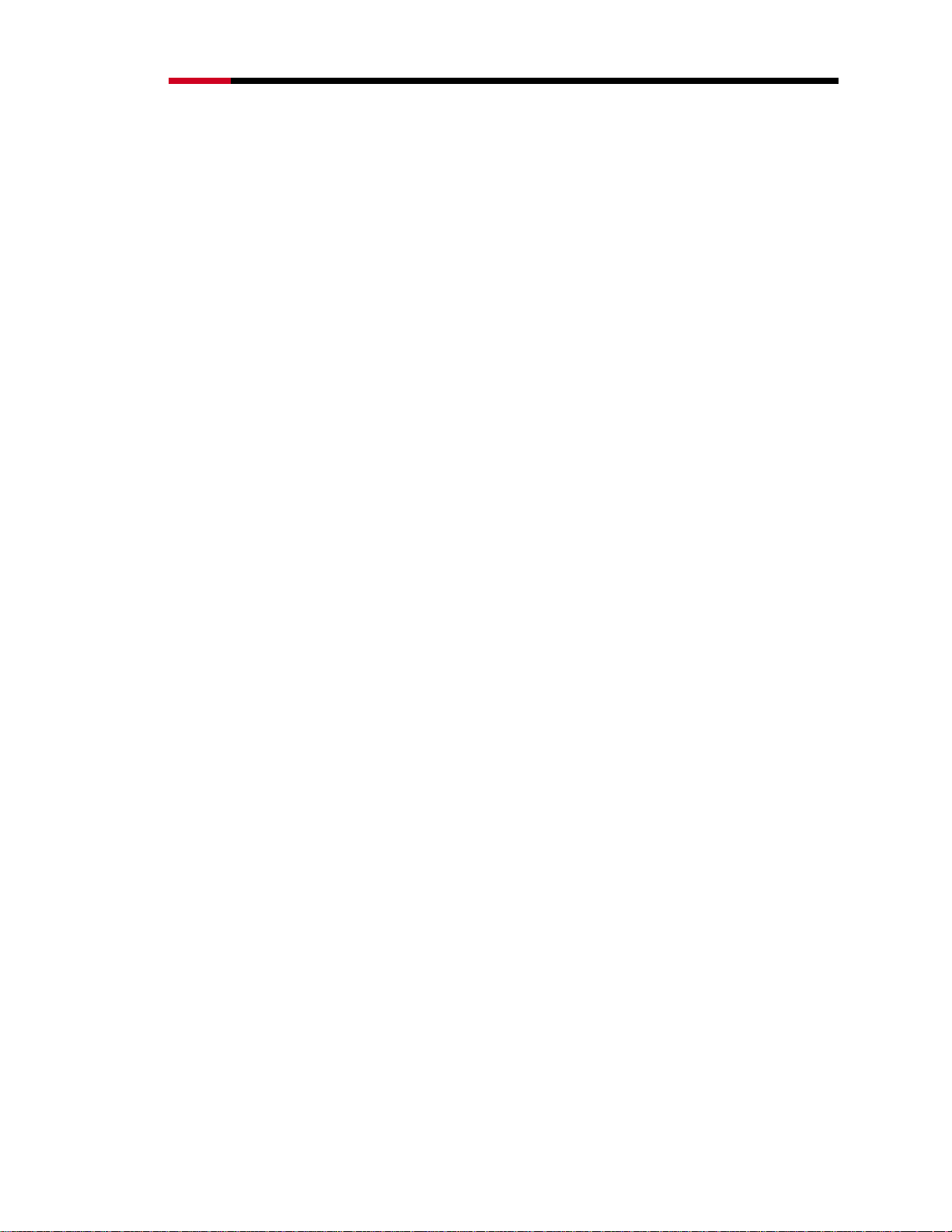
Wireless RouterRNX-N400LX User Manual
2.14 For OS of Microsoft Windows 95/ 98/ Me:
1. Click the Start button and select Settings, then click Control Panel. The
Control Panel window will appear.
Note: Windows Me users may not see the Network control panel. If so, select
View all Control Panel options on the left side of the window
2. Move mouse and double-click the right button on Network icon. The
Network window will appear.
3. Check the installed list of Network Components. If TCP/IP is not installed,
click the Add button to install it; otherwise go to step 6.
4. Select Protocol in the Network Component Type dialog box and click Add
button.
5. Select TCP/IP in Microsoft of Select Network Protocol dialog box then
click OK button to install the TCP/IP protocol, it may need the Microsoft
Windows CD to complete the installation. Close and go back to Network
dialog box after the TCP/IP installation.
6. Select TCP/IP and click the properties button on the Network dialog box.
7. Select Specify an IP address and type in values as following example.
IP Address: 192.168.1.1, any IP address within 192.168.1.1 to
192.168.1.253 is good to connect the Wireless LAN Access
Point.
IP Subnet Mask: 255.255.255.0
8. Click OK and reboot your PC after completes the IP parameters setting.
2.15 For OS of Microsoft Windows NT:
1. Click the Start button and select Settings, then click Control Panel. The
Control Panel window will appear.
2. Move mouse and double-click the right button on Network icon. The Network
window will appear. Click Protocol tab from the Network window.
3. Check the installed list of Network Protocol window. If TCP/IP is not installed,
click the Add button to install it; otherwise go to step 6.
4. Select Protocol in the Network Component Type dialog box and click Add
button.
5. Select TCP/IP in Microsoft of Select Network Protocol dialog box then
click OK button to install the TCP/IP protocol, it may need the Microsoft
Windows CD to complete the installation. Close and go back to Network
dialog box after the TCP/IP installation.
6. Select TCP/IP and click the properties button on the Network dialog box.
16
Page 17
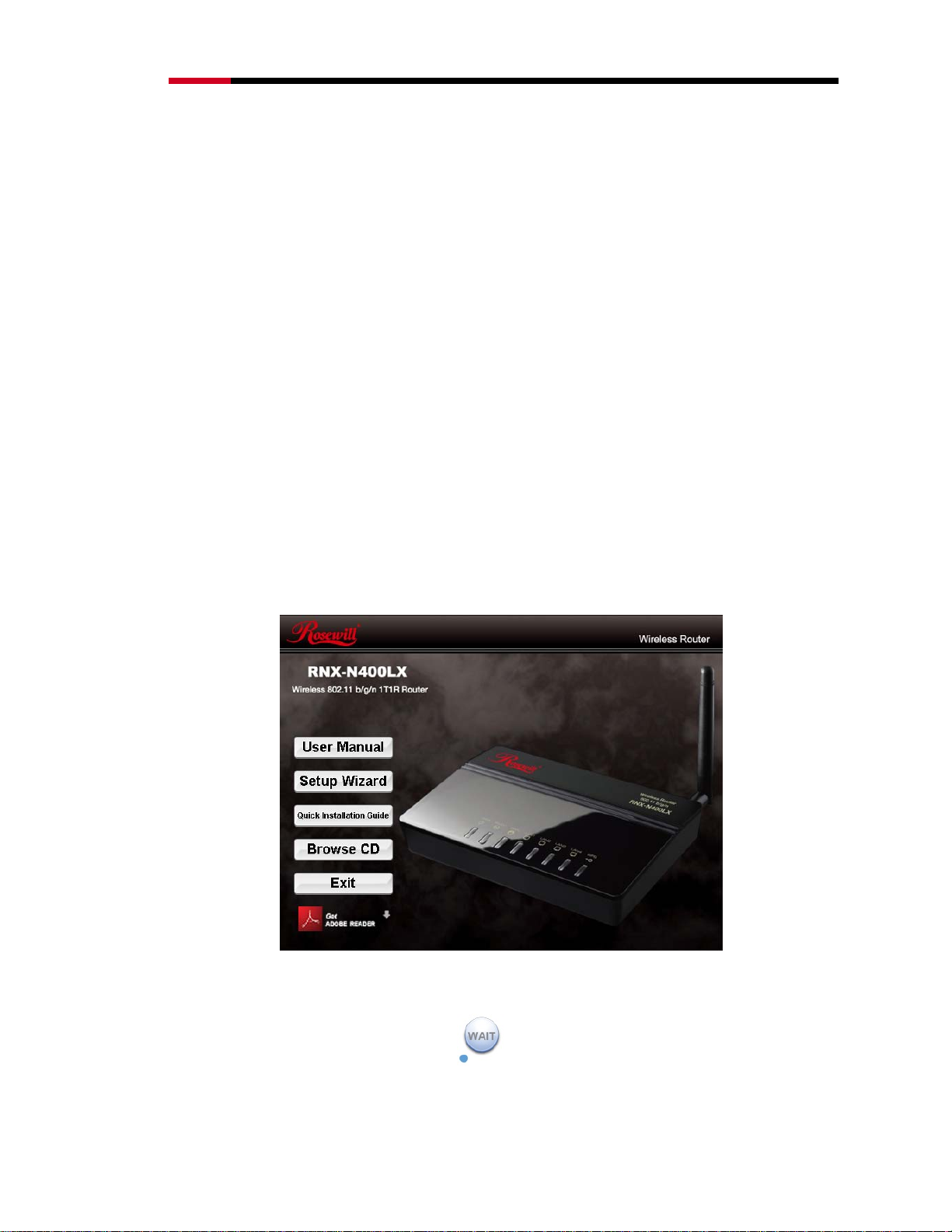
Wireless RouterRNX-N400LX User Manual
7. Select Specify an IP address and type in values as following example.
IP Address: 192.168.1.1, any IP address within 192.168.1.1 to
192.168.1.253 is good to connect the Wireless LAN Access
Point.
IP Subnet Mask: 255.255.255.0
8. Click OK to complete the IP parameters setting.
2.2 Connecting RNX-N400LX
You have the option to use either the Setup Wizard program in the CD to help you set up
RNX-N400LX or you can use the web browser to setup. Please connect RNX-N400LX
with your computer and modem to start the setup process. (Instruction in 1.7 Hardware
Setup)
2.21 Connecting using Setup Wizard:
1. Setup wizard program will provide you with a very preliminary setup for your
router. When inserting your RNX-N400LX’s CD into the CD-ROM/DVD-ROM,
you will see a popup window like below:
2. Click Setup Wizard to begin setup process. You will see a process icon
appear:
3. Immediately follow the process icon, process will appear:
17
Page 18
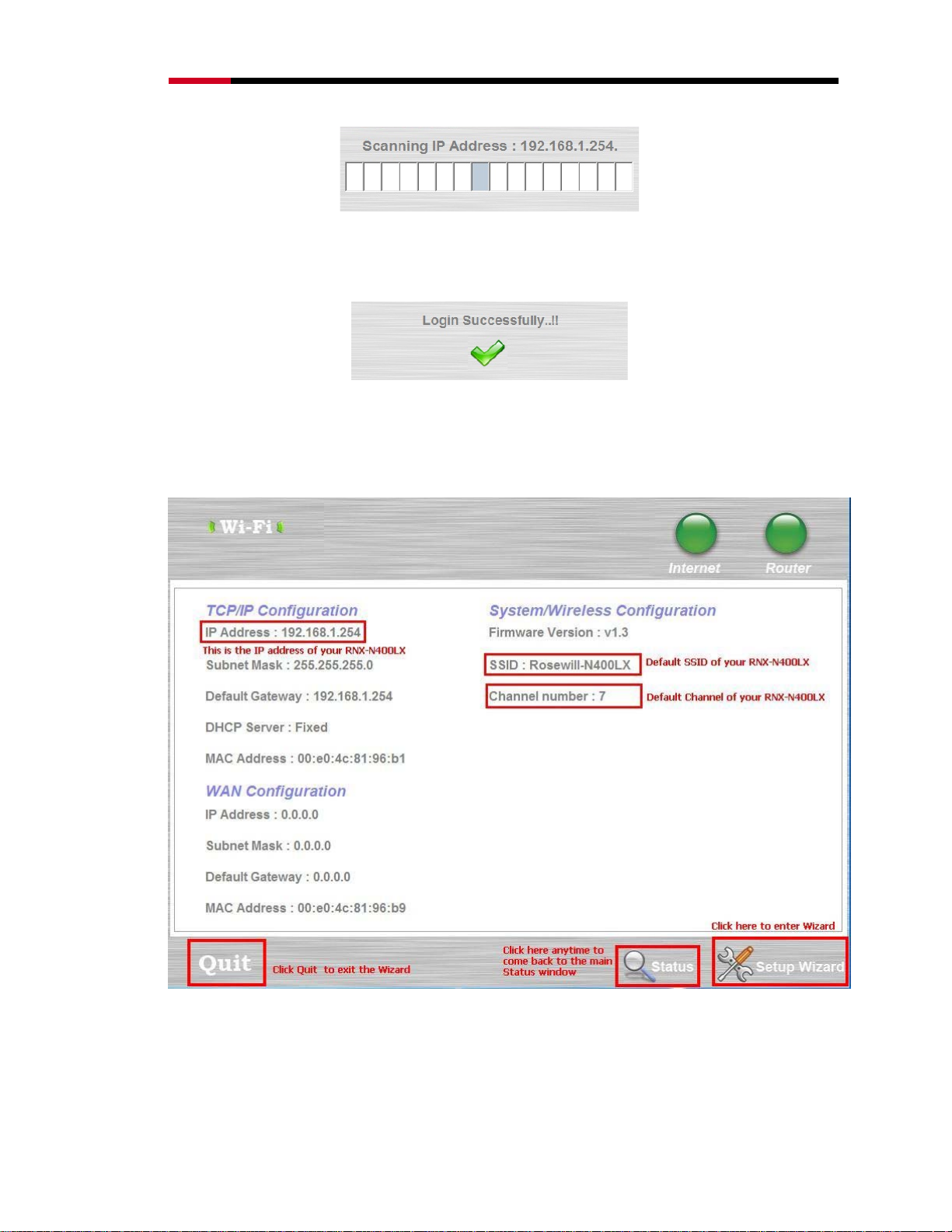
Wireless RouterRNX-N400LX User Manual
4. If your RNX-N400LX and your computer connect correctly, you will see a
login successful window popup and brings you to the Setup Wizard
Status window.
5. Setup Wizard Status will provide you with information about your current
Configuration. Your WAN Configuration should currently showing 0.0.0.0
since you are not yet connected. Please click Setup Wizard to begin
process.
6. When select Setup Wizard, a welcome window will show up, please click
Next to begin.
18
Page 19
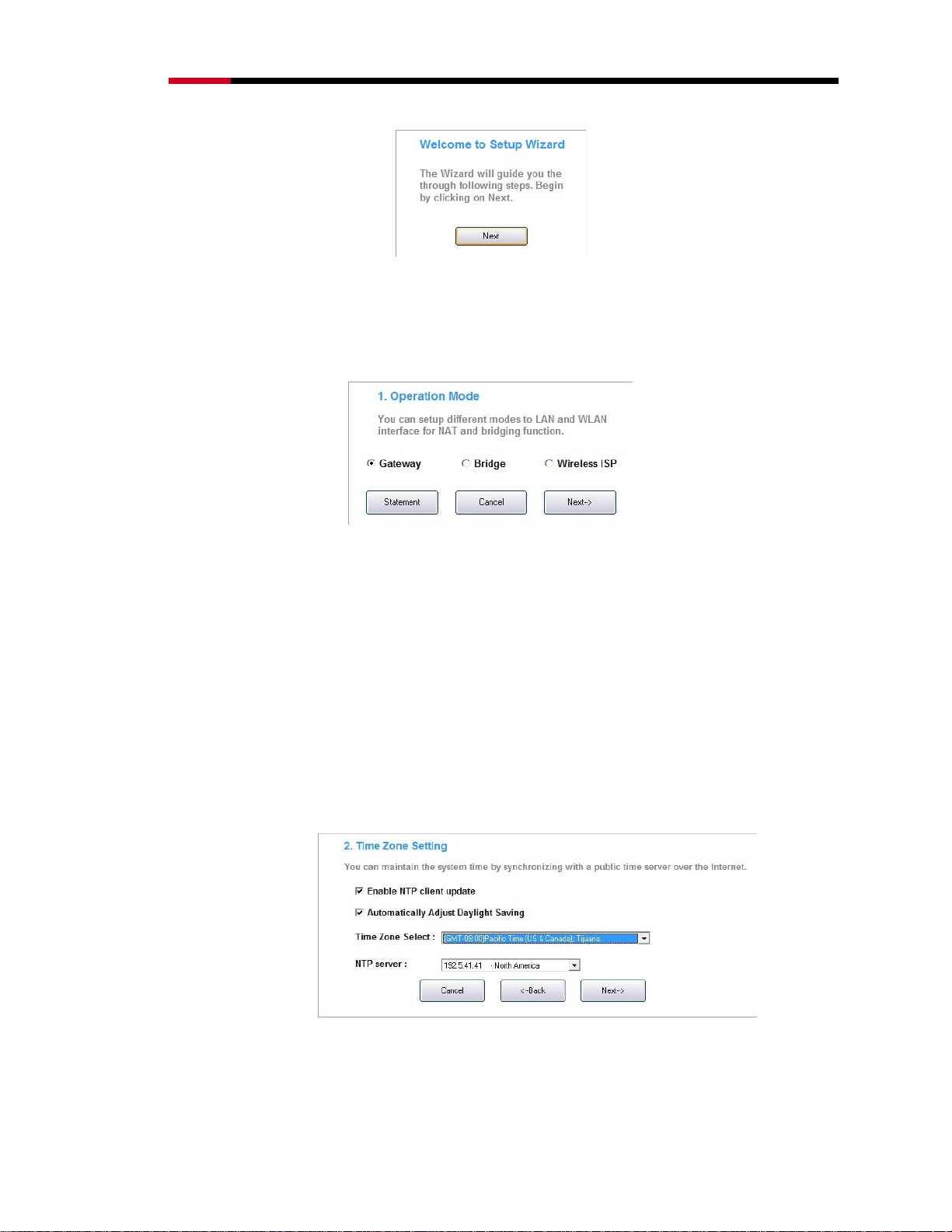
Wireless RouterRNX-N400LX User Manual
7. You will first being ask to select how do you want to setup the RNX-N400LX.
By selecting Statement, a help window will provides you with information
which may help you selecting the Operation Mode.
Gateway: Select this mode, if you are to connect internet via
ADSL/Cable modem
Bridge: Select this mode, if you plan to extend your current wireless
signals further. You will need to set connecting to your wireless signal in the
web management page via web browser.
Wireless ISP: Select this mode, if you plan to use both Gateway mode
and Bridge mode. You will need to set connecting to your wireless signal in
the web management page via web browser.
8. Setup for Gateway Mode:
1. Time Zone Setting: This step is to help setup your RNX-N400LX’s
Time Zone. Please set your desired Time zone accordingly.
2. LAN Interface Setup: you can set your desired IP address for RNXN400LX in this step. The default IP for RNX-N400LX is 192.168.1.254.
However, if you change the IP address for the router, you will need to
19
Page 20
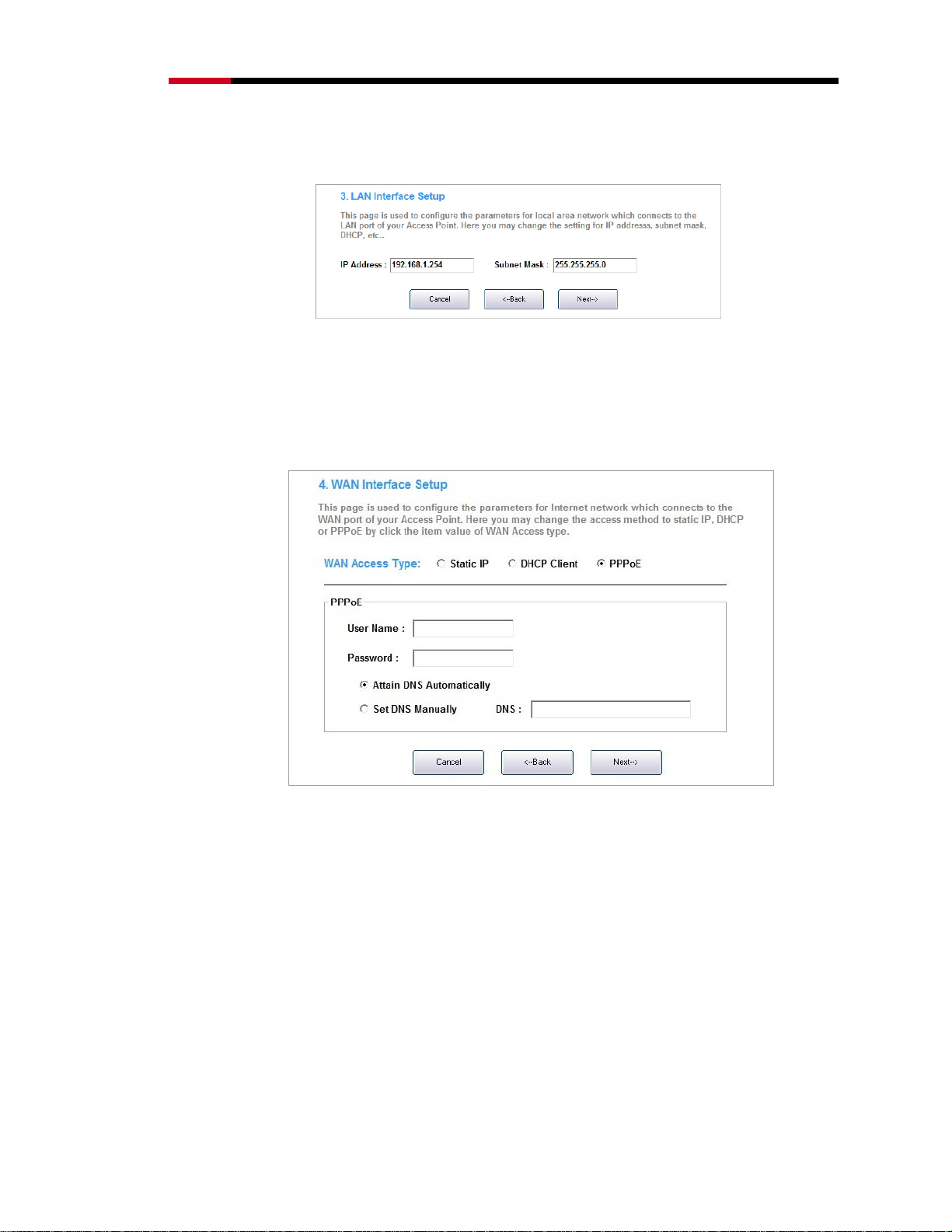
Wireless RouterRNX-N400LX User Manual
type the entered IP address for your router under your web browser’s
URL.
3. WAN Interface Setup: This step is to setup how you router connect to
the internet. Depending by the method of your internet being provided
by your ISP, you can set accordingly. For most case, PPPoE is for DSL
connection and Static IP is for Cable Modem. Please check with your
ISP for detail on which to select.
4. Wireless Basic Settings: This step is to setup your basic wireless
connection. You can first setup your SSID. (The default SSID is
Rosewill-N400LX) SSID is the wireless signal name where your RNXN400LX broadcast. Your wireless adapter can search and connect to
the SSID you set. You can set the channel with less interference which
can help to make your connection quality better.
20
Page 21
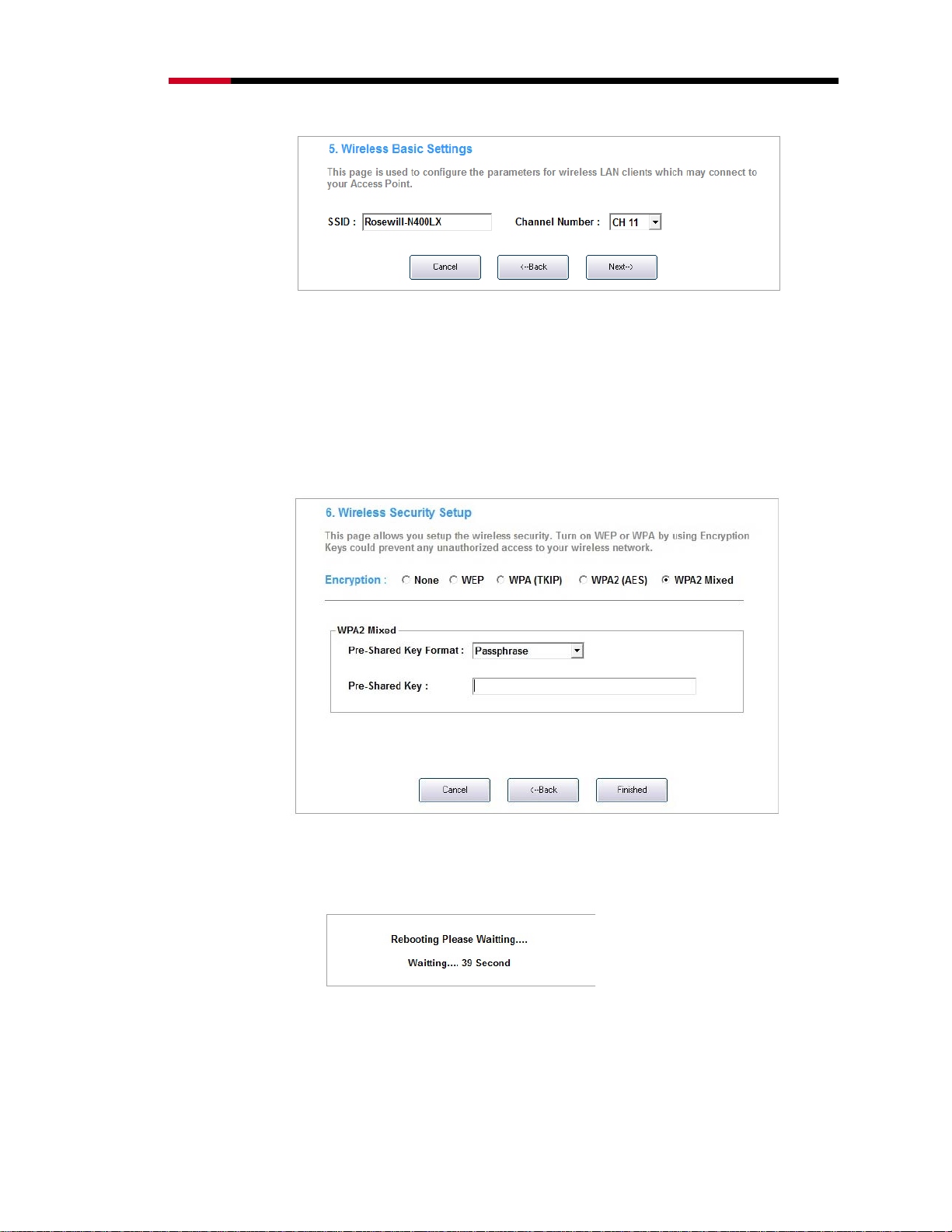
Wireless RouterRNX-N400LX User Manual
5. Wireless Security Setup: This part will help you setup your RNXN400LX’s wireless security. By selecting different encryption methods,
you can control the strength of your wireless security. After setup,
please write down your password. This will be the password to enter
when your wireless adapter connects to the SSID which you entered in
the previous step. Upon complete, please click “Finished” to complete
the process.
6. When click finish, the Setup Wizard will start the reset process. If your
router and modem are connect properly, you will see below window
popup:
However, if the connection is not correct, an error window will popup.
Upon clicking “OK”, you will be guide to the Status window. Please
check your computer, router and modem connection setup; and retry
the setup again.
21
Page 22
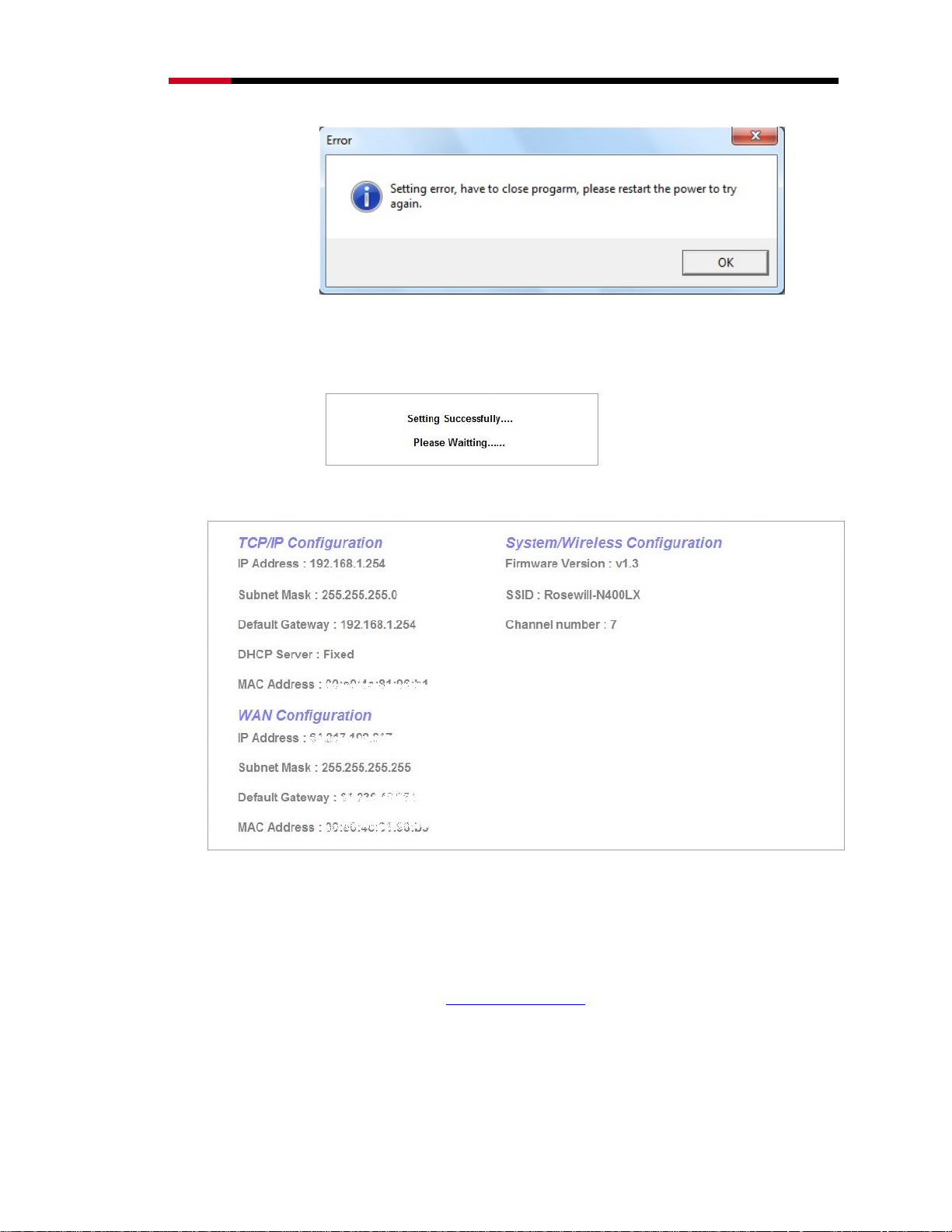
Wireless RouterRNX-N400LX User Manual
7. When the countdown finish, you will see a Setting Successful window.
Then an updated Status window will bring up. You have complete the
Setup process.
8. Below is a sample of the completed Status window.
2.22 Connecting using Web Browser:
RNX-N400LX’s web management requires your web browser supports Java.
(eg. Microsoft Internet Explorer 6.1 SP1 or above) Please open your desired
Web browser, and type in http://192.168.1.254
to enter login name and password. Please use the default login and password
for your first enter. (Login:
admin; password: guest)
in the URL. You will be prompt
22
Page 23

Wireless RouterRNX-N400LX User Manual
23
Page 24

Wireless RouterRNX-N400LX User Manual
3 RNX-N400LX Web Management page
There are 7 major sections of RNX-N400LX which are Setup Wizard, Operation Mode,
Wireless, TCP/IP Settings, Firewall, QoS, and Management.
3.1 Setup Wizard:
When you first connect to the web management page of RNX-N400LX, you will see the
Setup Wizard page. It has the same setup steps as the Setup Wizard in your CD.
3.11 Welcome to Setup Wizard:
24
Page 25

Wireless RouterRNX-N400LX User Manual
3.12 Operation Mode:
You can define your RNX-N400LX’s Operation Mode in this step.
3.13 Time Zone Setting:
Here you can enable and configure whether to automatically update your time.
3.14 LAN Interface Setup:
You can setup the Local Area Network IP address and subnet mask.
25
Page 26

Wireless RouterRNX-N400LX User Manual
3.15 WAN Interface Setup:
You can setup the WAN access type in this section by Static IP, DHCP, PPPoE, PPTP or
L2TP.
3.16 Wireless Basic Setting:
This page is used to configure basic wireless parameters like Band, Mode, Network Type
SSID, Channel Number, Enable Mac Clone (Single Ethernet Client).
26
Page 27

Wireless RouterRNX-N400LX User Manual
3.17 Wireless Security Setup:
You can set different encryption for your RNX-N400LX, either through WEP, WPA, and
WPA2. Once complete, click Finished to complete the Setup Wizard.
3.2 Operation Mode:
Operation Mode is a quick setup on how you would like RNX-N400LX to perform as.
You have the options Gateway, Bridge, and Wireless ISP.
Item Description
Traditional gateway configuration. It always connects internet via
Gateway
ADSL/Cable Modem. LAN interface, WAN interface, Wireless
interface, NAT and Firewall modules are applied to this mode
Bridge
Wireless ISP
Apply
Changes
Reset
Each interface (LAN, WAN and Wireless) regards as bridge. NAT,
Firewall and all router's functions are not supported
Switch Wireless interface to WAN port and all Ethernet ports in bridge
mode. Wireless interface can do all router's functions
Click the
Apply Changes button to complete the new configuration
setting.
Click the
Reset button to abort change and recover the previous
27
Page 28
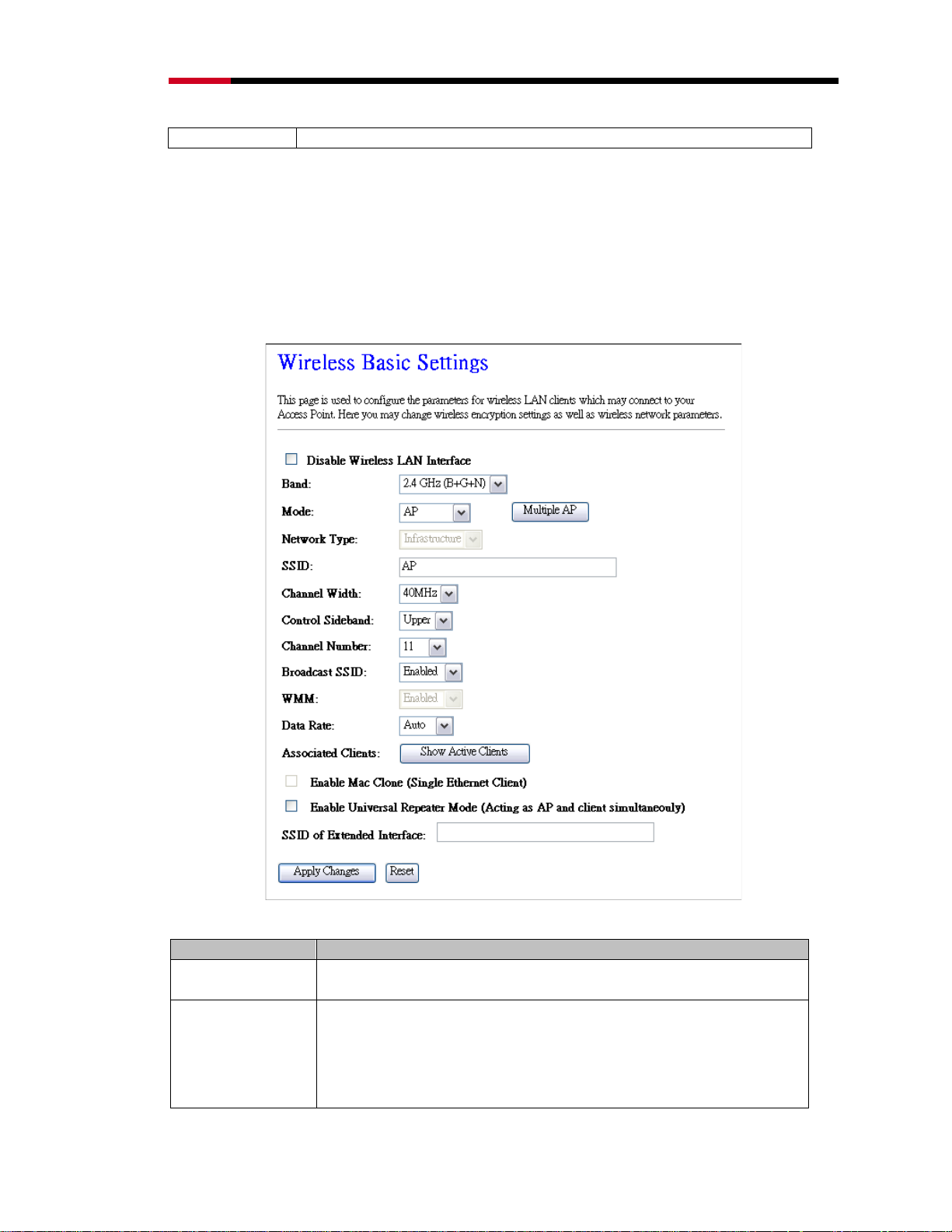
Wireless RouterRNX-N400LX User Manual
configuration setting.
3.3 Wireless
You can set how your RNX-N400LX broadcast and how wireless LAN clients may
connect to your RNX-N400LX.
3.31 Wireless Basic Settings:
Here you can change wireless encryption settings as well as wireless network parameters.
Item Description
Disable Wireless
Click on to disable the wireless LAN data transmission.
LAN Interface
Click to select:
Band
2.4GHz(B)
2.4GHz(G)
2.4GHz(N)
2.4GHz(B+G)
2.4GHz(G+N)
28
Page 29

Wireless RouterRNX-N400LX User Manual
2.4GHz(B+G+N)
Click to select:
AP
Client
Mode
Network Type
SSID
Channel Width
Control
Sideband
Channel Number
Broadcast SSID
WMM
Data Rate
Associated
Clients
Enable Mac
Clone (Single
AP+WDS wireless mode. (WDS Security Setting in 3.8)
** Please note change mode will result in around 1~3 minutes delay of
internet connection due to system reboot and internet re-connects.
While Mode is selected to be Client. Click to select the network type
infrastructure or Ad hoc.
It is the wireless network name. The SSID can be 32 bytes long.
Select the operating channel width 20 MHz or 40 MHz.
[N band only]
Select the Sideband with Upper or Lower for channel
width 40MHz. [N band only]
Select the wireless communication channel from pull down menu.
Click to enable or disable the SSID broadcast function.
Click Enabled/Disabled to enable WMM feature.
Select the transmission data rate from pull-down menu.
Data rate can be auto-select, 1M to 54Mbps or MCS.
Click the Show Active Clients button to open Active Wireless Client
Table that shows the MAC address, transmit-packet, receive-packet
and transmission-rate for each associated wireless client.
Take Laptop NIC MAC address as wireless client
MAC address. [Client Mode only]
WDS
Ethernet Client)
SSID of
Click to enable Universal Repeater Mode
Extended
Interface
Apply Changes
Reset
Assign SSID when enables Universal Repeater Mode.
Click the Apply Changes button to complete the new configuration
setting.
Click the Reset button to abort change and recover the previous
configuration setting.
3.32 Wireless – Advanced Setting
These settings are for technically advanced users who have a sufficient knowledge about
wireless LAN. These settings should not be changed unless you know what effect the
changes will have on your RNX-N400LX.
29
Page 30

Wireless RouterRNX-N400LX User Manual
Item Description
Set the data packet fragmentation threshold, value can be written
Fragment
Threshold
RTS Threshold
Beacon Interval
Preamble Type
IAPP (Inter
between 256 and 2346 bytes. This specifies the maximum size of a
packet during the fragmentation of data to be transmitted. If you set
this value too low, it will result in bad performance
Set the RTS Threshold, value can be written between 0 and 2347
bytes. When the packet size is smaller than the RTS threshold, the
wireless router will not use the RTS/CTS mechanism to send this
packet.
Set the Beacon Interval, value can be written between 20 and 1024
ms. This is the interval of time that this wireless router broadcasts a
beacon. A Beacon is used to synchronize the wireless network.
Click to select the Long Preamble or Short Preamble support on the
wireless data packet transmission. The “Long Preamble” can provide
better wireless LAN compatibility while the “Short Preamble” can
provide better wireless LAN performance.
Click to enable or disable the IAPP function.
Access Point
Protocol)
Protection
Aggregation
Short GI
RF Output
Protect 802.11n user priority.
Click to enable or disable the Aggregation function.
Click to enable or disable the short Guard Intervals function.
To adjust transmission power level.
Power
Apply Changes
Reset
Click the Apply Changes button to complete the new configuration
setting.
Click the Reset button to abort change and recover the previous
configuration setting.
30
Page 31

Wireless RouterRNX-N400LX User Manual
3.33 Wireless – Security Setup
This page allows you setup the wireless security. Turn on WEP, WPA, and WPA2 by
using encryption keys could prevent any unauthorized access to your wireless network.
Item Description
Select SSID
Encryption
Use 802.1x
Authentication
Authentication
Type
Key Length
Key Format
Encryption Key
WPA
Authentication
Mode
WPA Cipher
Suite
WPA2 Cipher
Suite
Pre-Shared Key
Format
Pre-Shared Key
Enable
Pre-
Select the SSID from multiple APs
Select the encryption supported over wireless access. The
encryption method can be None, WEP, WPA, WPA2 or WPA-Mixed.
While Encryption is selected to be WEP. Click the check box to
enable IEEE 802.1x authentication function
Click to select the authentication type in Open System, Shared Key
or Auto selection.
Select the WEP shared secret key length from pull-down menu. The
length can be chose between 64-bit and 128-bit (known as “WEP2”)
keys.
The WEP key is composed of initialization vector (24 bits) and secret
key (40-bit or 104-bit).
Select the WEP shared secret key format from pull-down menu. The
format can be chose between plant text (ASCII) and hexadecimal
(HEX) code.
Secret key of WEP security encryption function.
While Encryption is selected to be WPA. Click to select the WPA
Authentication Mode with Enterprise (RADIUS) or Personal (PreShared Key).
Select the Cipher Suite for WPA encryption. Either TKIP or AES
encryption
Select the Cipher Suite for WPA encryption. Either TKIP or AES
encryption
While Encryption is selected to be WPA. Select the Pre-shared key
format from the pull-down menu. The format can be Passphrase or
Hex (64 characters). [WPA, Personal(Pre-Shared Key) only]
Fill in the key value. [WPA, Personal(Pre-Shared Key)
only]
Click to enable Pre-Authentication. [WPA2/WPA2 Mixed only,
Enterprise only]
31
Page 32

Wireless RouterRNX-N400LX User Manual
Authentication
Authentication
RADIUS Server
Apply Changes
Reset
Set the IP address, port and login password information of
authentication RADIUS sever.
Click the Apply Changes button to complete the new configuration
setting.
Click the Reset button to abort change and recover the previous
configuration setting.
3.34 Wireless – Access Control
If you enable wireless access control, only those clients whose wireless MAC addresses
are in the access control list will be able to connect to your Access Point. When this
option is enabled, no other wireless clients will be able to connect if the list contains no
entries.
Item Description
Click the Disabled, Allow Listed or Deny Listed of drop down
Wireless Access
Control Mode
MAC Address
Comment
Apply Changes
Reset
Current Access
Control List
Delete Selected
Delete All
Reset
menu choose wireless access control mode. This is a security
control function; only those clients registered in the access control
list can link to this WLAN Broadband Router.
Fill in the MAC address of client to register this WLAN Broadband
Router access capability.
Fill in the comment tag for the registered client.
Click the Apply Changes button to complete the new configuration
setting.
Click the Reset button to abort change and recover the previous
configuration setting.
It shows the registered clients that are allowed to link to this WLAN
Broadband Router.
Click to delete the selected clients that will be access right removed
from this WLAN Broadband Router.
Click to delete all the registered clients from the access allowed list.
Click the Reset button to abort change and recover the previous
configuration setting.
32
Page 33

Wireless RouterRNX-N400LX User Manual
3.35 Wireless – WDS Settings
Wireless Distribution System uses wireless media to communicate with other APs, like
the Ethernet does. To do this, you must set these APs in the same channel and set MAC
address of other AP that you want to communicate with in the table and then enable the
WDS.
Item Description
Enable WDS
MAC Address
Data Rate
Comment
Apply Changes
Reset
Set Security
Show Statistics
Delete Selected
Delete All
Reset
Click the check box to enable wireless distribution system.
Fill in the MAC address of AP to register the wireless distribution
system access capability.
Select the transmission data rate from pull-down menu. Data rate
can be auto-select, 1M to 54Mbps or MCS.
Fill in the comment tag for the registered client.
Click the Apply Changes button to complete the new configuration
setting.
Click the Reset button to abort change and recover the previous
configuration setting.
Click button to configure wireless security like WEP(64bits),
WEP(128bits), WPA(TKIP), WPA2(AES) or None
It shows the TX, RX packets, rate statistics.
Click to delete the selected clients that will be access right removed
from this WLAN Broadband Router.
Click to delete all the registered clients from the access allowed list.
Click the Reset button to abort change and recover the previous
configuration setting.
3.351 WDS Security Setup
Requirement: Set [Wireless]->[Basic Settings]->[Mode]->AP+WDS
This page is used to configure the wireless security between APs.
33
Page 34
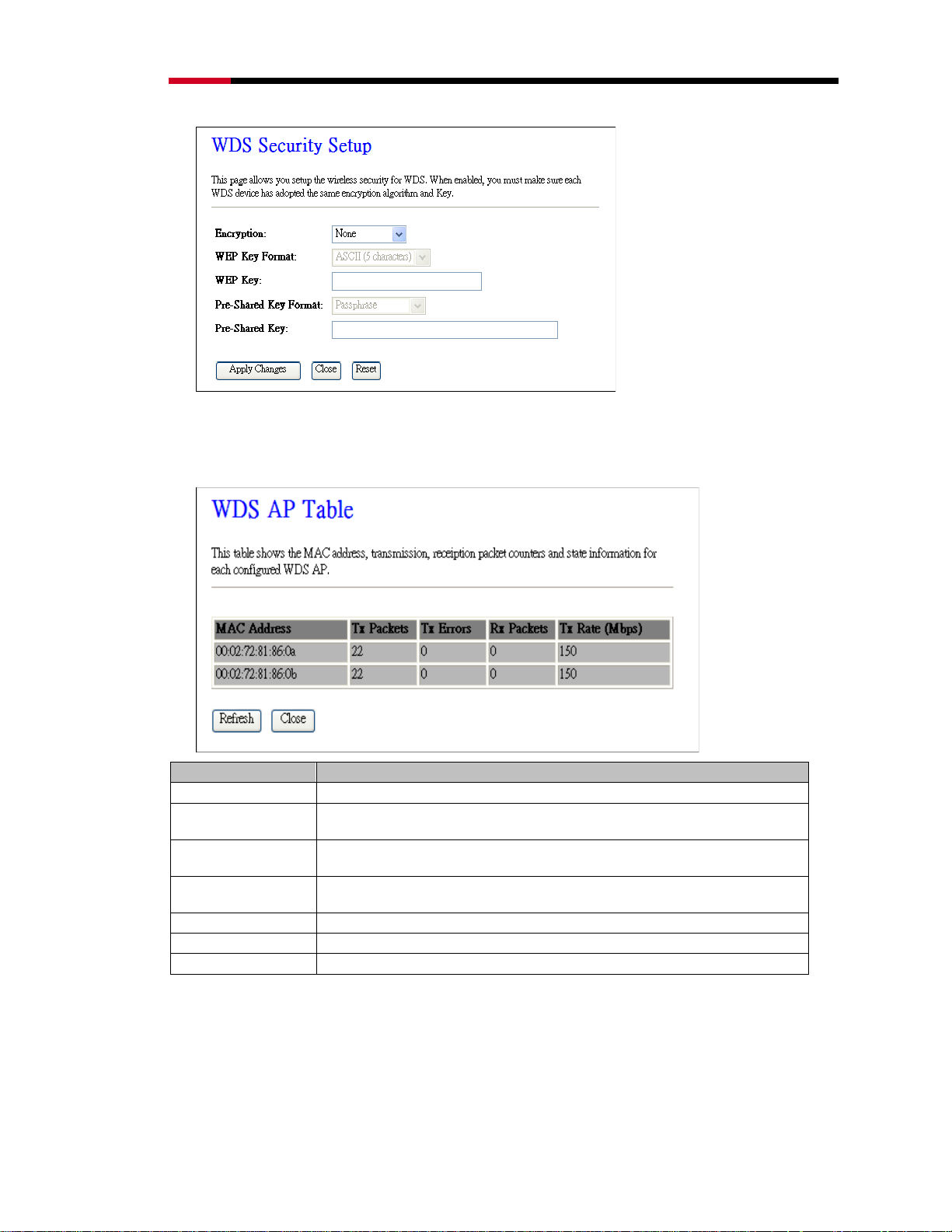
Wireless RouterRNX-N400LX User Manual
3.352 WDS AP Table
This section will show you the WDS Statistics.
Item Description
MAC Address
Tx Packets
Tx Errors
Rx Packets
Tx Rate (Mbps)
Refresh
Close
It shows the MAC Address within WDS.
It shows the statistic count of sent packets on the wireless LAN
interface.
It shows the statistic count of error sent packets on the Wireless LAN
interface.
It shows the statistic count of received packets on the wireless LAN
interface.
It shows the wireless link rate within WDS.
Click to refresh the statistic counters on the screen.
Click to close the current window.
3.36 Wireless – Site Survey
You use this section to view or search to connect other Wireless Signal near yours. Under
Client mode, you will see
signal.
Select on the end which allows you to connect to that wireless
34
Page 35

Wireless RouterRNX-N400LX User Manual
Item Description
SSID
BSSID
Channel
Type
Encrypt
Signal
Refresh
Connect
It shows the SSID of AP.
It shows BSSID of AP.
It show the current channel of AP occupied.
It show which type AP acts.
It shows the encryption status.
It shows the power level of current AP.
Click the Refresh button to re-scan site survey on the screen.
Click the Connect button to establish connection.
3.37 Wireless – WPS
This page allows you to change the setting for WPS (Wi-Fi Protected Setup). Using this
feature could let your wireless client atomically synchronize its setting and connect to the
Access Point in a minute without any hassle.
Item Description
Disable WPS
WPS Status
Self-PIN Number
Click on to disable the Wi-Fi Protected Setup function.
Show WPS status is Configured or Un-Configured.
Fill in the PIN Number of AP to register the wireless distribution
35
Page 36

Wireless RouterRNX-N400LX User Manual
system access capability.
Push Button
Configuration
Apply Changes
Reset
Current Key Info
Client PIN
Number
The Start PBC button provides tool to scan the wireless network. If
any Access Point or IBSS is found, you could connect it
automatically when client join PBC mode.
Click the Apply Changes button to complete the new configuration
setting.
Click the Reset button to abort change and recover the previous
configuration setting.
Authentication: It shows the Authentication is opened or closed.
Encryption: It shows the Encryption mode.
Key: It shows the Encryption key.
Fill in the Client PIN Number from your Client sites.
3.38 Wireless – Schedule
This section will help you set the wireless broadcast schedule. You will need to set
System time before using this feature
3.4 TCP/IP Settings:
This section allows you to set your Local Network IP address and how your RNXN400LX connects to the internet via modem.
3.41 LAN Interface
This page is used to configure the parameters for local area network that connects to the
LAN ports of your WLAN Broadband Router. Here you may change the setting for IP
address, subnet mask, DHCP, etc.
36
Page 37

Wireless RouterRNX-N400LX User Manual
Item Description
IP Address
Subnet Mask
Default Gateway
DHCP
DHCP Client
Range
Show Client
Static DHCP
Set Static DHCP
Domain Name
802.1d Spanning
Tree
Clone MAC
Address
Apply Changes
Reset
Fill in the IP address of LAN interfaces of this WLAN Access Point.
Fill in the subnet mask of LAN interfaces of this WLAN Access Point.
Fill in the default gateway for LAN interfaces out going data packets.
Click to select Disabled, Client or Server in different operation
mode of wireless Access Point.
Fill in the start IP address and end IP address to allocate a range of
IP addresses; client with DHCP function set will be assigned an IP
address from the range.
Click to open the Active DHCP Client Table window that shows the
active clients with their assigned IP address, MAC address and time
expired information. [Server mode only]
Select enable or disable the Static DHCP function from pull-down
menu. [Server mode only]
Manual setup Static DHCP IP address for specific MAC address.
[Server mode only]
Assign Domain Name and dispatch to DHCP clients. It is optional
field.
Select enable or disable the IEEE 802.1d Spanning Tree function
from pull-down menu.
Fill in the MAC address that is the MAC address to be Cloned
Click the Apply Changes button to complete the new configuration
setting.
Click the Reset button to abort change and recover the previous
configuration setting.
3.411 Static DHCP Setup
37
Page 38

Wireless RouterRNX-N400LX User Manual
Item Description
IP Address
MAC Address
Comment
Apply Changes
Reset
Static DHCP List
Delete Selected
Delete All
Reset
If you select the Set Static DHCP on LAN interface, fill in the IP
address for it.
If you select the Set Static DHCP on LAN interface, fill in the MAC
address for it.
Fill in the comment tag for the registered Static DHCP.
Click the Apply Changes button to complete the new configuration
setting.
Click the Reset button to abort change and recover the previous
configuration setting.
It shows IP Address MAC Address from the Static DHCP.
Click to delete the selected clients that will be removed from the
Static DHCP list.
Click to delete all the registered clients from the Static DHCP list.
Click the Reset button to abort change and recover the previous
configuration setting.
3.42 WAN Interface Setup
This part is used to configure the parameters for wide area network that connects to the
WAN port of your WLAN Broadband Router. Here you may change the access method
Static IP, DHCP, PPPoE or PPTP by click the item value of WAN Access Type.
to
3.421 WAN Interface Setup - Static IP
38
Page 39

Wireless RouterRNX-N400LX User Manual
Item Description
Static IP
IP Address
Subnet Mask
Default Gateway
MTU Size
DNS 1
DNS 2
DNS 3
Clone MAC
Address
Enable uPNP
Enable IGMP
Proxy
Enable Ping
Access on WAN
Click to select Static IP support on WAN interface. There are IP
address, subnet mask and default gateway settings need to be done.
If you select the Static IP support on WAN interface, fill in the IP
address for it.
If you select the Static IP support on WAN interface, fill in the subnet
mask for it.
If you select the Static IP support on WAN interface, fill in the default
gateway for WAN interface out going data packets.
Fill in the MTU size of MTU Size. The default value is 1400.
Fill in the IP address of Domain Name Server 1.
Fill in the IP address of Domain Name Server 2.
Fill in the IP address of Domain Name Server 3.
Fill in the MAC address that is the MAC address to be cloned.
Click the checkbox to enable uPNP function.
Click the checkbox to enable IGMP Proxy.
Click the checkbox to enable WAN ICMP response.
Enable Web
Server Access on
Click the checkbox to enable web configuration from WAN side.
WAN
39
Page 40

Wireless RouterRNX-N400LX User Manual
Enable IPsec
pass through on
Click the checkbox to enable IPSec packet pass through.
VPN Connection
Enable PPTP
pass through on
Click the checkbox to enable PPTP packet pass through.
VPN Connection
Enable L2TP
pass through on
Click the checkbox to enable L2TP packet pass through.
VPN Connection
Apply Changes
Reset
Click the Apply Changes button to complete the new configuration
setting.
Click the Reset button to abort change and recover the previous
configuration setting.
3.422 WAN Interface Setup – DHCP client
Item Description
DHCP Client
Host Name
MTU Size
Click to select DHCP support on WAN interface for IP address
assigned automatically from a DHCP server.
Fill in the host name of Host Name. The default value is empty.
Fill in the MTU size of MTU Size. The default value is 1400.
40
Page 41

Wireless RouterRNX-N400LX User Manual
Attain DNS
Automatically
Set DNS
Manually
DNS 1
DNS 2
DNS 3
Clone MAC
Address
Enable uPNP
Enable IGMP
Proxy
Enable Ping
Access on WAN
Enable Web
Server Access on
WAN
Enable IPsec
pass through on
VPN Connection
Enable PPTP
pass through on
VPN Connection
Enable L2TP
pass through on
VPN Connection
Apply Changes
Reset
Click to select getting DNS address for DHCP support. Please select
Set DNS Manually if the DHCP support is selected.
Click to select getting DNS address for DHCP support.
Fill in the IP address of Domain Name Server 1.
Fill in the IP address of Domain Name Server 2.
Fill in the IP address of Domain Name Server 3.
Fill in the MAC address that is the MAC address to be cloned.
Click the checkbox to enable uPNP function.
Click the checkbox to enable IGMP Proxy.
Click the checkbox to enable WAN ICMP response.
Click the checkbox to enable web configuration from WAN side.
Click the checkbox to enable IPSec packet pass through.
Click the checkbox to enable PPTP packet pass through.
Click the checkbox to enable L2TP packet pass through.
Click the Apply Changes button to complete the new configuration
setting.
Click the Reset button to abort change and recover the previous
configuration setting.
3.423 WAN Interface Setup – PPPoE
41
Page 42

Wireless RouterRNX-N400LX User Manual
Item Description
Click to select PPPoE support on WAN interface. There are user
PPPoE
User Name
Password
Service Name
Connection Type
name, password, connection type and idle time settings need to be
done.
If you select the PPPoE support on WAN interface, fill in the user
name and password to login the PPPoE server.
If you select the PPPoE support on WAN interface, fill in the user
name and password to login the PPPoE server.
Fill in the service name of Service Name. The default value is empty.
Select the connection type from pull-down menu. There are
Continuous, Connect on Demand and Manual three types to
select.
Continuous connection type means to setup the connection through
PPPoE protocol whenever this WLAN AP Router is powered on.
Connect on Demand connection type means to setup the
connection through PPPoE protocol whenever you send the data
packets out through the WAN interface; there are a watchdog
42
Page 43

Wireless RouterRNX-N400LX User Manual
implemented to close the PPPoE connection while there are no data
sent out longer than the idle time set.
Manual connection type means to setup the connection through the
PPPoE protocol by clicking the Connect button manually, and
clicking the Disconnect button manually.
If you select the PPPoE and Connect on Demand connection type,
Idle Time
MTU Size
Attain DNS
Automatically
Set DNS
Manually
DNS 1
DNS 2
DNS 3
Clone MAC
Address
Enable uPNP
Enable IGMP
Proxy
Enable Ping
Access on WAN
fill in the idle time for auto-disconnect function. Value can be
between 1 and 1000 minutes.
Fill in the mtu size of MTU Size. The default value is 1400.
Click to select getting DNS address for DHCP support.
Please select Set DNS Manually if the DHCP support is selected.
Click to select getting DNS address for DHCP support.
Fill in the IP address of Domain Name Server 1.
Fill in the IP address of Domain Name Server 2.
Fill in the IP address of Domain Name Server 3.
Fill in the MAC address that is the MAC address to be cloned.
Click the checkbox to enable uPNP function.
Click the checkbox to enable IGMP Proxy.
Click the checkbox to enable WAN ICMP response.
Enable Web
Server Access on
Click the checkbox to enable web configuration from WAN side.
WAN
Enable IPsec
pass through on
Click the checkbox to enable IPSec packet pass through.
VPN Connection
Enable PPTP
pass through on
Click the checkbox to enable PPTP packet pass through.
VPN Connection
Enable L2TP
pass through on
Click the checkbox to enable L2TP packet pass through.
VPN Connection
Apply Changes
Reset
Click the Apply Changes button to complete the new configuration
setting.
Click the Reset button to abort change and recover the previous
configuration setting.
3.424 WAN Interface Setup – PPTP
43
Page 44
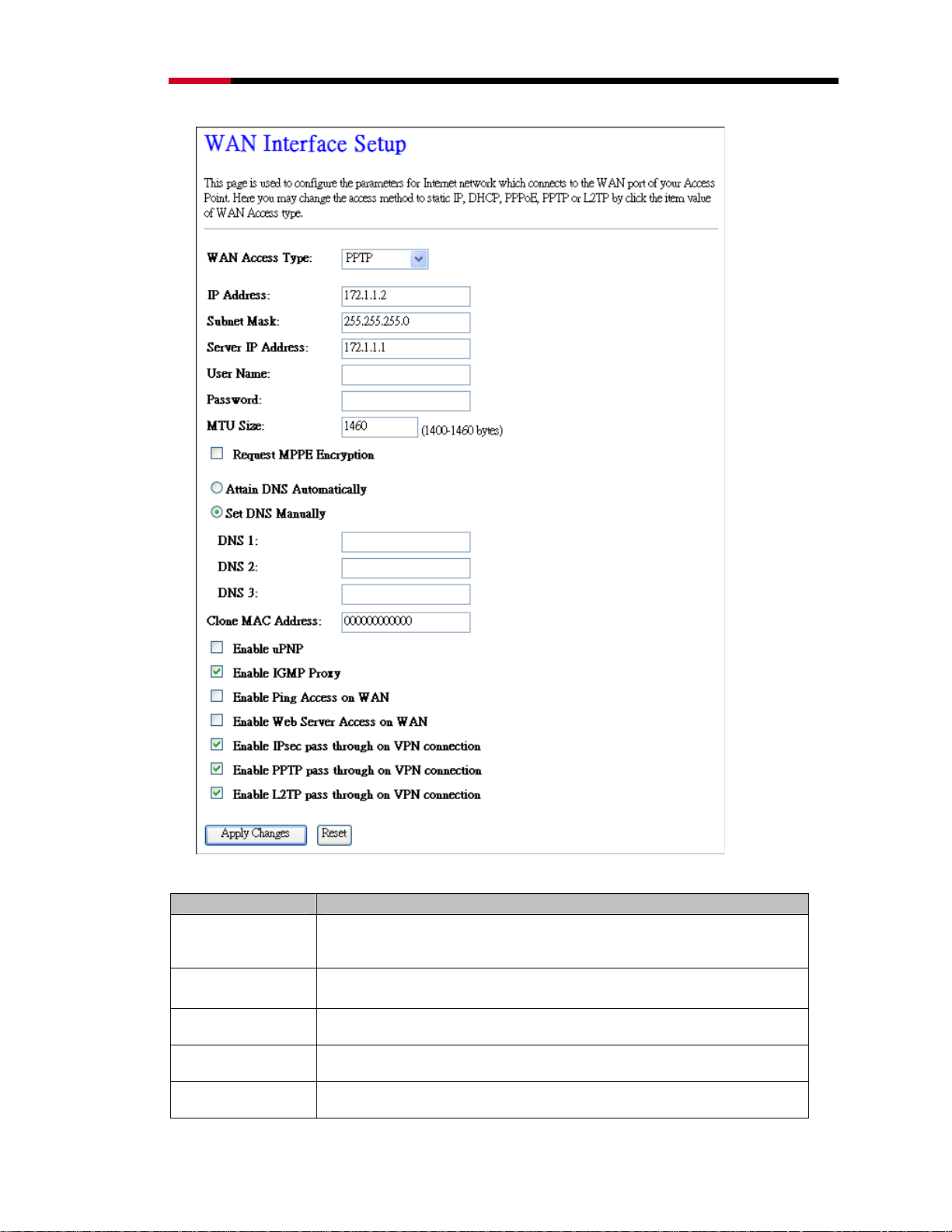
Wireless RouterRNX-N400LX User Manual
Item Description
Allow user to make a tunnel with remote site directly to secure the
PPTP
Enable Dynamic
Mode
IP Address
Subnet Mask
Gateway
data transmission among the connection. User can use embedded
PPTP client supported by this router to make a VPN connection.
Click to select PPTP Dynamic support on WAN interface for IP
address assigned automatically from a PPTP server.
If you select the PPTP support on WAN interface, fill in the IP
address for it.
If you select the PPTP support on WAN interface, fill in the subnet
mask for it.
If you select the Static PPTP support on WAN interface, fill in the
gateway for WAN interface out going data packets.
44
Page 45

Wireless RouterRNX-N400LX User Manual
Server IP
Address
Server Domain
Name
User Name
Password
MTU Size
Request MPPE
Encryption
Attain DNS
Automatically
Set DNS
Manually
DNS 1
DNS 2
DNS 3
Clone MAC
Address
Enable uPNP
Enable IGMP
Proxy
Enable Ping
Access on WAN
Enter the IP address of the PPTP Server.
Assign Domain Name and dispatch to PPTP servers. It is optional
field.
If you select the PPTP support on WAN interface, fill in the user
name and password to login the PPTP server.
If you select the PPTP support on WAN interface, fill in the user
name and password to login the PPTP server.
Fill in the mtu size of MTU Size. The default value is 1400.
Click the checkbox to enable request MPPE encryption.
Click to select getting DNS address for DHCP support.
Please select Set DNS Manually if the DHCP support is selected.
Click to select getting DNS address for DHCP support.
Fill in the IP address of Domain Name Server 1.
Fill in the IP address of Domain Name Server 2.
Fill in the IP address of Domain Name Server 3.
Fill in the MAC address that is the MAC address to be cloned.
Click the checkbox to enable uPNP function.
Click the checkbox to enable IGMP Proxy.
Click the checkbox to enable WAN ICMP response.
Enable Web
Server Access on
Click the checkbox to enable web configuration from WAN side.
WAN
Enable IPsec
pass through on
Click the checkbox to enable IPSec packet pass through.
VPN Connection
Enable PPTP
pass through on
Click the checkbox to enable PPTP packet pass through.
VPN Connection
Enable L2TP
pass through on
Click the checkbox to enable L2TP packet pass through.
VPN Connection
Apply Changes
Reset
Note: PPTP Gateway:
Your ISP will provide you with the Gateway IP Address. If your LAN has a PPTP gateway, then enter that
PPTP gateway IP address here. If you do not have PPTP gateway then enter the ISP’s Gateway IP address
above.
Click the Apply Changes button to complete the new configuration
setting.
Click the Reset button to abort change and recover the previous
configuration setting.
3.5 Firewall:
This part provides you with abilities to control the security of your network.
3.51 Firewall - Port Filtering
45
Page 46

Wireless RouterRNX-N400LX User Manual
Port filtering is use to restrict the flow of data packets flow by controlling different ports
from your local network to Internet through this router. Use of such filters can be helpful
in securing or restricting your local network.
Item Description
Enable Port
Filtering
Port Range
Protocol
Comments
Apply Changes
Reset
Delete Selected
Delete All
Reset
Click to enable the port filtering security function.
To restrict data transmission from the local network on certain ports,
fill in the range of start-port and endport, and the protocol, also put
your comments on it.
The Protocol can be TCP, UDP or Both.
Comments let you know about whys to restrict data from the ports.
Click the Apply Changes button to complete the new configuration
setting.
Click the Reset button to abort change and recover the previous
configuration setting.
Click to delete the selected port range that will be removed from the
port-filtering list.
Click to delete all the registered entries from the port-filtering list.
Click the Reset button to abort change and recover the previous
configuration setting.
3.52 Firewall - IP Filtering
IP filtering is use to restrict the flow of data packets flow by controlling the IP from your
local network to Internet through this router. Use of such filters can be helpful in securing
or restricting your local network.
46
Page 47

Wireless RouterRNX-N400LX User Manual
Item Description
Enable IP
Filtering
Local IP Address
Protocol
Comments
Apply Changes
Reset
Delete Selected
Delete All
Reset
Click to enable the IP filtering security function.
To restrict data transmission from local network on certain IP
addresses, fill in the IP address and the protocol; also put your
comments on it.
The Protocol can be TCP, UDP or Both.
Comments let you know about whys to restrict data from the IP
address.
Click the Apply Changes button to complete the new configuration
setting.
Click the Reset button to abort change and recover the previous
configuration setting.
Click to delete the selected port range that will be removed from the
port-filtering list.
Click to delete all the registered entries from the port-filtering list.
Click the Reset button to abort change and recover the previous
configuration setting.
3.53 Firewall - MAC Filtering
47
Page 48

Wireless RouterRNX-N400LX User Manual
Item Description
Enable MAC
Filtering
MAC Address
Comments
Apply Changes
Reset
Delete Selected
Delete All
Reset
Click to enable the MAC filtering security function.
To restrict data transmission from local network on certain MAC
addresses, fill in the MAC address and your comments on it.
Comments let you know about whys to restrict data from the MAC
address.
Click the Apply Changes button to complete the new configuration
setting.
Click the Reset button to abort change and recover the previous
configuration setting.
Click to delete the selected port range that will be removed from the
port-filtering list.
Click to delete all the registered entries from the port-filtering list.
Click the Reset button to abort change and recover the previous
configuration setting.
3.54 Firewall – Port Forwarding
Entries in this table allow you to automatically redirect common network services to a
specific machine behind the NAT firewall. These settings are only necessary if you wish
to host some port of server like a web server or mail server on the private local network
behind your Gateway's NAT firewall.
48
Page 49

Wireless RouterRNX-N400LX User Manual
Item Description
Enable Port
Forwarding
Local IP Address
Protocol Port
Range Comment
Apply Changes
Reset
Delete Selected
Delete All
Reset
Click to enable the Port Forwarding security function.
To forward data packets coming from WAN to a specific IP address
that hosted in local network behind the NAT firewall, fill in the IP
address, protocol, port range and your comments.
The Protocol can be TCP, UDP or Both.
The Port Range for data transmission.
Comments let you know about whys to allow data packets forward
to the IP address and port number.
Click the Apply Changes button to complete the new configuration
setting.
Click the Reset button to abort change and recover the previous
configuration setting.
Click to delete the selected port range that will be removed from the
port-filtering list.
Click to delete all the registered entries from the port-filtering list.
Click the Reset button to abort change and recover the previous
configuration setting.
3.55 Firewall – URL Filtering
URL Filtering can help to restrict users from access specific websites by blocking the
address.
49
Page 50

Wireless RouterRNX-N400LX User Manual
Item Description
Enable URL
Filtering
URL Address
Apply Changes
Reset
Delete Selected
Delete All
Reset
Click to enable the URL Filtering function.
Add one URL address. (Please enter complete URL address; eg.
www.xxxxx.com
Click the Apply Changes button to complete the new configuration
setting.
Click the Reset button to abort change and recover the previous
configuration setting.
Click to delete the selected port range that will be removed from the
port-filtering list.
Click to delete all the registered entries from the port-filtering list.
Click the Reset button to abort change and recover the previous
configuration setting.
)
3.56 Firewall – DMZ
A Demilitarized Zone is used to provide Internet services without sacrificing
unauthorized access to its local private network. Typically, the DMZ host contains
devices accessible to Internet traffic, such as Web (HTTP) servers, FTP servers, SMTP
(e-mail) servers and DNS servers.
50
Page 51

Wireless RouterRNX-N400LX User Manual
Item Description
Enable DMZ
DMZ Host IP
Address
Apply Changes
Reset
Click to enable the DMZ function.
To support DMZ in your firewall design, fill in the IP address of DMZ
host that can be access from the WAN interface.
Click the Apply Changes button to complete the new configuration
setting.
Click the Reset button to abort change and recover the previous
configuration setting.
3.6 QoS:
QoS function helps to improve your online experience by ensuring that your set traffic is
prioritized over other network traffic, such as gaming traffic over FTP or Web.
51
Page 52

Wireless RouterRNX-N400LX User Manual
Item Description
Enable QoS
Automatic Uplink
Speed
Manual Uplink
Speed (Kbps)
Address Type
Local IP Address
MAC Address
Mode
Bandwidth (kbps)
Comments
Apply Changes
Reset
Delete Selected
Delete All
Reset
Click to enable the QoS function.
Enable to allow RNX-N400LX to automatically adjust the upload
speed
If not enable automatic uplink speed, you will need to assign an
upload speed.
Select what will your network be control by. Either through IP or MAC
If select to control by IP, you will need to provide a range of the IP
which you want to use QoS functions.
If select to control by MAC, you will need to provide MAC address
which you want to use QoS functions.
You will have two options; either by Guaranteed Minimum
Bandwidth or by Restricted Maximum Bandwidth.
You can set the actual controlled bandwidth under either the
minimum or Maximum bandwidth.
You can put your comments here to help manage this rule.
Click the Apply Changes button to complete the new configuration
setting.
Click the Reset button to abort change and recover the previous
configuration setting.
Click to delete the selected port range that will be removed from the
port-filtering list.
Click to delete all the registered entries from the port-filtering list.
Click the Reset button to abort change and recover the previous
configuration setting.
3.7 Management:
Management section helps you with overall RNX-N400LX setup including a brief
overview on Status, traffic statistics, DDNS, Denial of Service and others which can help
you utilizing and managing RNX-N400LX better.
3.71 Management – Status
Status shows the current status and some basic settings of the device, includes system,
wireless, Ethernet LAN and WAN configuration information.
52
Page 53
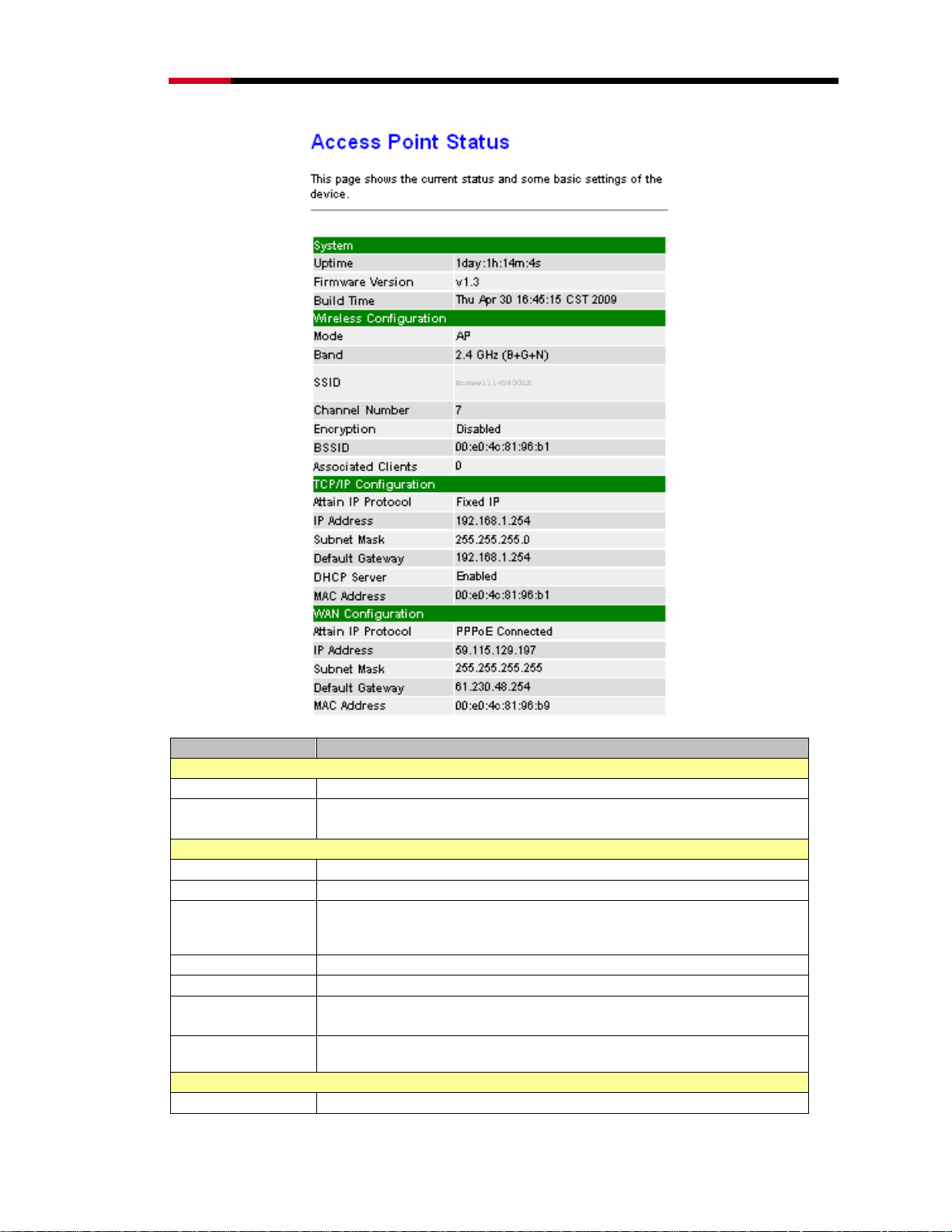
Wireless RouterRNX-N400LX User Manual
Item Description
System
Uptime
Firmware
version
It shows the duration since WLAN AP Router is powered on.
It shows the firmware version of WLAN AP Router.
Wireless configuration
Mode
Band
SSID
Channel Number
Encryption
Associated
Clients
BSSID
It shows wireless operation mode
It shows the current wireless operating frequency.
It shows the SSID of this WLAN AP Router. The SSID is the unique
name of WLAN AP Router and shared among its service area, so all
device sat tempts to join the same wireless network can identify it.
It shows the wireless channel connected currently.
It shows the status of encryption function
It shows the number of connected clients (or station, PCs).
It shows the BSSID address of the WLAN AP Router. BSSID is a six-
byte address.
LAN configuration
IP Address
It shows the IP address of LAN interfaces of WLAN AP Router.
53
Page 54

Wireless RouterRNX-N400LX User Manual
Subnet Mask
Default Gateway
DHCP Server
MAC Address
It shows the IP subnet mask of LAN interfaces of WLAN AP Router.
It shows the default gateway setting for LAN interfaces outgoing data
packets.
It shows the DHCP server is enabled or not.
It shows the MAC address of LAN interfaces of WLAN AP
Router.
WAN configuration
Attain IP
Protocol
IP Address
Subnet Mask
Default Gateway
MAC Address
It shows how the WLAN AP Router gets the IP address. The IP
address can be set manually to a fixed one or set dynamically by
DHCP server or attain IP by PPPoE / PPTP connection.
It shows the IP address of WAN interface of WLAN AP
Router.
It shows the IP subnet mask of WAN interface of WLAN AP Router.
It shows the default gateway setting for WAN interface outgoing data
packets.
It shows the MAC address of WAN interface of WLAN AP
Router.
3.72 Management – Statistics
This section shows the packet counters for transmission and reception regarding
to wireless, Ethernet LAN and Ethernet WAN networks.
3.73 Management – DDNS
This section can help to configure Dynamic DNS service to have DNS with dynamic IP
address.
54
Page 55
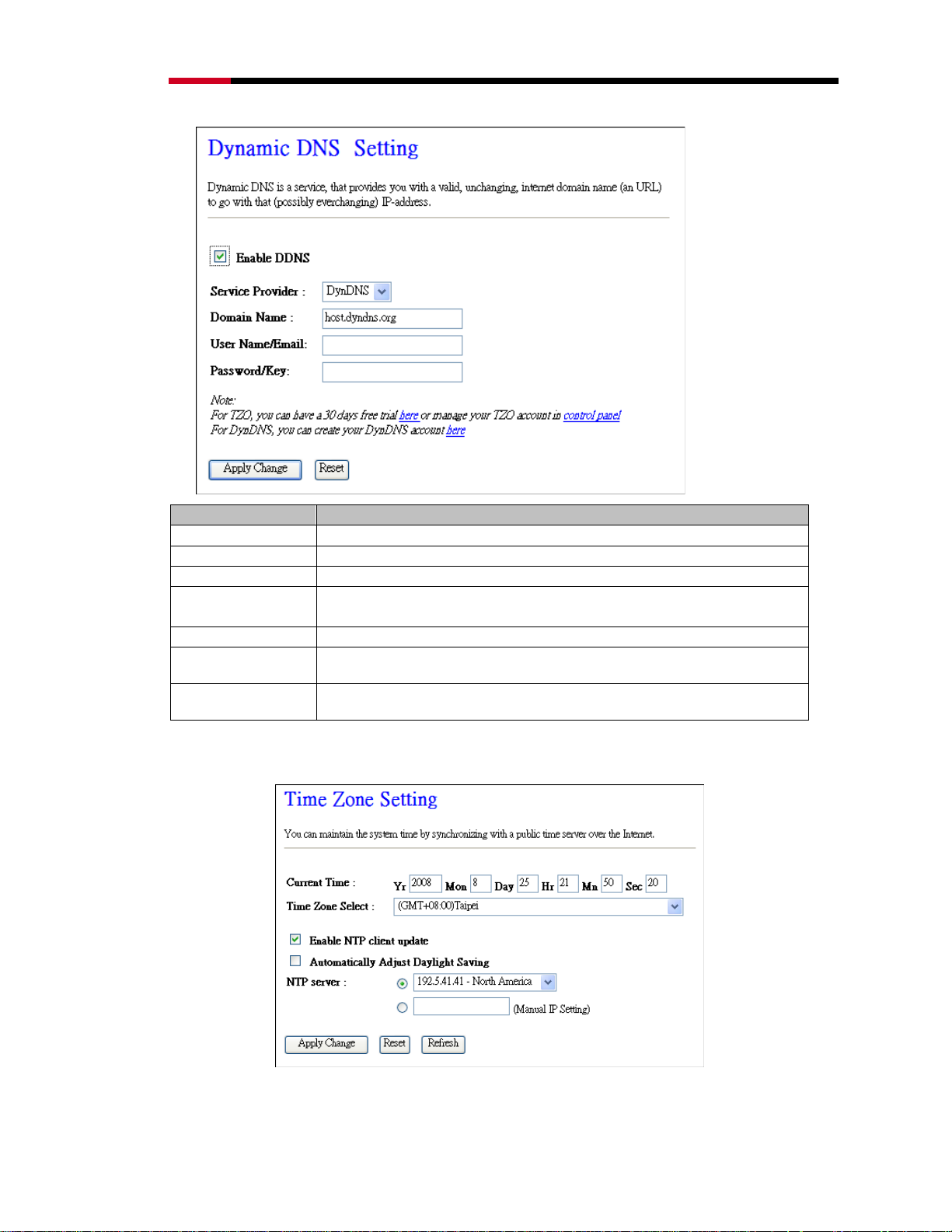
Wireless RouterRNX-N400LX User Manual
Item Description
Enable DDNS
Service Provider
Domain Name
User
Name/Email
Password/Key
Apply Changes
Reset
Click the checkbox to enable DDNS service.
Click the drop down menu to pickup the right provider.
To configure the Domain Name.
Configure User Name, Email.
Configure Password, Key.
Click the Apply Changes button to complete the new configuration
setting.
Click the Reset button to abort change and recover the previous
configuration setting.
3.74 Management – Time Zone Setting
55
Page 56

Wireless RouterRNX-N400LX User Manual
3.75 Management – Denial-of-Service
A denial-of-service attack (DoS attack) is an attempt to make a computer
resource unavailable to its intended users. You can use this part to enable and
setup protection to prevent attack by hacker’s program. This provides more
security for users.
Item Description
Enable DoS
Prevention
Click the checkbox to enable DoS prevention
Whole System
Flood /
Per-Source IP
Enable and setup prevention in details.
Flood…
Select ALL
Clear ALL
Apply Changes
Click the checkbox to enable all prevention items.
Click the checkbox to disable all prevention items.
Click the Apply Changes button to complete the new configuration
setting.
56
Page 57

Wireless RouterRNX-N400LX User Manual
3.76 Management – Log
Log function provides option for you to store what happen to your router.
Item Description
Enable Log
System all
Wireless
DoS
Enable Remote
Log
Log Server IP
Address
Apply Changes
Refresh
Clear
Click the checkbox to enable log.
Show all log of wireless broadband router.
Only show wireless log
Only show Denial-of-Service log
Click the checkbox to enable remote log service.
Input the remote log IP address.
Click the Apply Changes button to complete the new configuration
setting.
Click the refresh the log shown on the screen.
Clear log display screen.
3.77 Management – Upgrade Firmware
You can upgrade the Access Point firmware to new version. Please note, do not
power off the device during the upload because it may crash the system.
57
Page 58

Wireless RouterRNX-N400LX User Manual
3.78 Management – Save/Reload Settings
You can save current settings to a file or reload the settings from the file that was
previously saved. Besides, you could reset the current configuration to factory
default.
3.79 Management – Password
This page is used to set the account to access the web server of Access Point.
Empty user name and password will disable the protection
.
58
Page 59
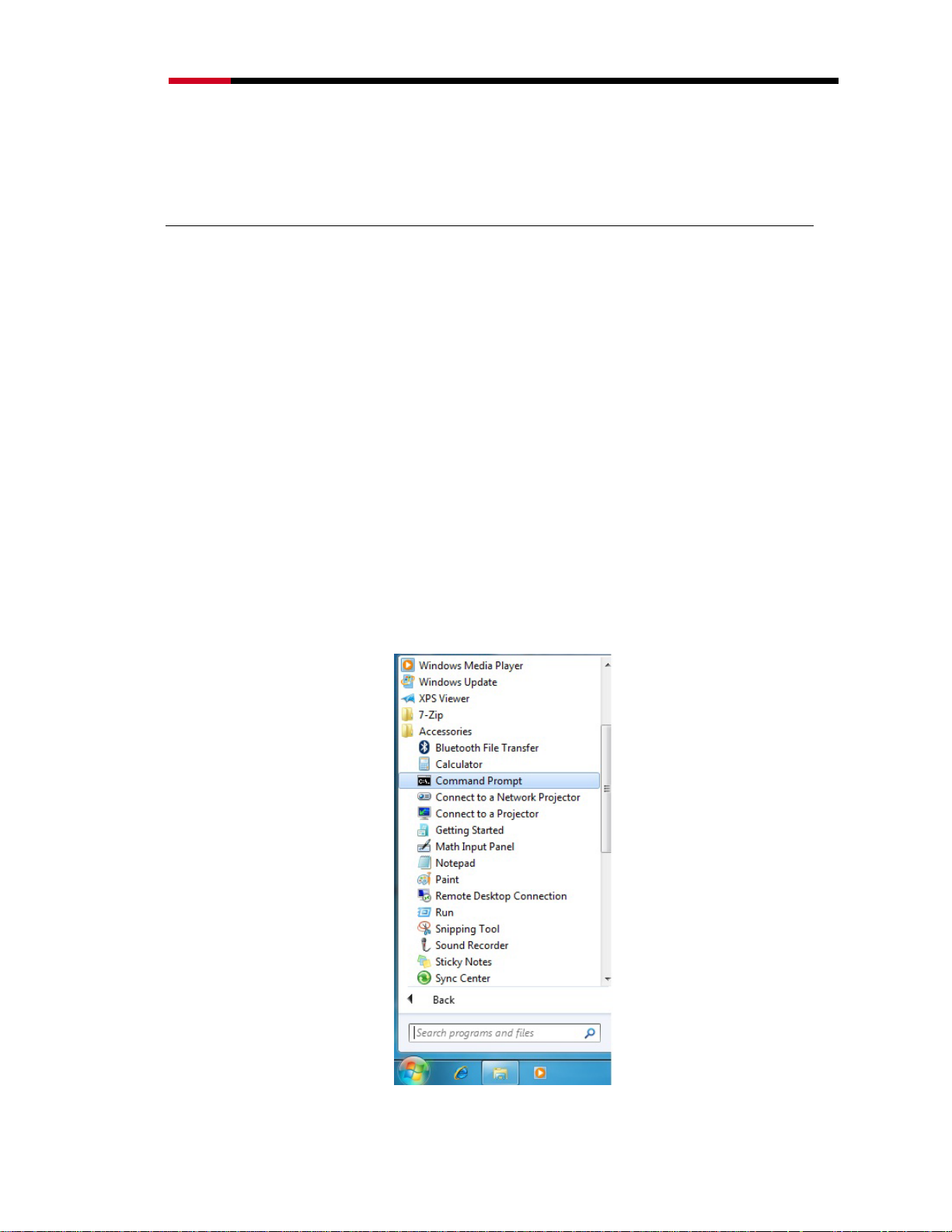
Wireless RouterRNX-N400LX User Manual
Appendix A – FREQUENTLY ASKED QUESTIONS
(FAQ)
1. What is and how to find my Computer’s IP and MAC address?
IP address is the identifier for a computer or device on a TCP/IP network. Networks using
the TCP/IP protocol route messages based on the IP address of the destination. The
format of an IP address is a 32-bit numeric address written as four numbers separated by
periods. Each number can be zero to 255. For example, 191.168.1.254 could be an IP
address. The MAC (Media Access Control) address is your computer's unique hardware
number. (On an Ethernet LAN, it's the same as your Ethernet address.) When you're
connected to the Internet from your computer (or host as the Internet protocol thinks of it),
a correspondence table relates your IP address to your computer's physical (MAC)
address on the LAN.
To find your PC’s IP and MAC address,
1. Open the DOS Command program in the Microsoft Windows.
59
Page 60

Wireless RouterRNX-N400LX User Manual
2. Type in ipconfig /all then press the Enter button.
3. Your PC’s IP address is the one entitled IP
Address and your PC’s MAC address is the
one entitled Address.
2. What is Wireless LAN?
A wireless LAN (WLAN) is a network that allows access to Internet without the need for
any wired connections to the user’s machine.
3. What are ISM bands?
ISM stands for Industrial, Scientific and Medical; radio frequency bands that the Federal
Communications Commission (FCC) authorized for wireless LANs. The ISM bands are
located at 915 +/- 13 MHz, 2450 +/- 50 MHz and 5800 +/- 75 MHz.
4. How does wireless networking work?
The 802.11 standard define two modes: Infrastructure mode and Ad hoc mode. In
infrastructure mode, the wireless network consists of at least one access point connected
to the wired network infrastructure and a set of wireless end stations. This configuration
60
Page 61

Wireless RouterRNX-N400LX User Manual
is called a Basic Service Set (BSS). An Extended Service Set (ESS) is a set of two or
more BSSs forming a single sub-network. Since most corporate WLANs require access
to the wired LAN for services (file servers, printers, Internet links) they will operate in
infrastructure mode.
Example 1: wireless Infrastructure Mode
Ad hoc mode (also called peer-to-peer mode or an Independent Basic Service Set, or
IBSS) is simply a set of 802.11 wireless stations that communicate directly with one
another without using an access point or any connection to a wired network. This mode is
useful for quickly and easily setting up a wireless network anywhere that a wireless
infrastructure does not exist or is not required for services, such as a hotel room,
convention center, or airport, or where access to the wired network is barred (such as for
consultants at a client site).
Example 2: wireless Ad Hoc Mode
5. What is BSSID?
BSSID is a six-byte address that distinguishes a particular a particular access point from
others. BSSID also know as SSID which serves as a network ID or name.
61
Page 62

Wireless RouterRNX-N400LX User Manual
6. What is ESSID?
The Extended Service Set ID (ESSID) is the name of the network you want to access. It
is used to identify different wireless networks.
7. What are potential factors that may causes interference?
Factors of interference:
Obstacles: walls, ceilings, furniture… etc.
Building Materials: metal door, aluminum studs.
Electrical devices: microwaves, monitors and electrical motors.
Solutions to overcome the interferences
Minimizing the number of walls and ceilings that wireless signal has to go
through
Position the WLAN antenna for best reception.
Keep WLAN devices away from other electrical devices, eg: microwaves,
onitors, electric motors … etc.
m
Add additional WLAN Access Points if necessary.
8. What are the Open System and Shared Key authentications?
IEEE 802.11 supports two subtypes of network authentication services: open system and
shared key. Under open system authentication, any wireless station can request
authentication. The station that needs to authenticate with another wireless station sends
an authentication management frame that contains the identity of the sending station. The
receiving station then returns a frame that indicates whether it recognizes the sending
station. Under shared key authentication, each wireless station is assumed to have
received a secret shared key over a secure channel that is independent from the 802.11
wireless network communications channel.
9. What is WEP?
WEP is an optional IEEE 802.11 function that offers frame transmission privacy similar
to a wired network. The Wired Equivalent Privacy (WEP) generates secret shared
62
Page 63

Wireless RouterRNX-N400LX User Manual
encryption keys that both source and destination stations can use to alert frame bits to
avoid disclosure to eavesdroppers. WEP relies on a secret key that is shared between a
mobile station (e.g. a laptop with a wireless Ethernet card) and an access point (i.e. a base
station). The secret key is used to encrypt packets before they are transmitted, and an
integrity check is used to ensure that packets are not modified in transit.
10. What is Fragment Threshold?
The proposed protocol uses the frame fragmentation mechanism defined in IEEE 802.11
to achieve parallel transmissions. A large data frame is fragmented into several fragments
each of size equal to fragment threshold. By tuning the fragment threshold value, we can
get varying fragment sizes. The determination of an efficient fragment threshold is an
important issue in this scheme. If the fragment threshold is small, the overlap part of the
master and parallel transmissions is large. This means the spatial reuse ratio of parallel
transmissions is high. In contrast, with a large fragment threshold, the overlap is small
and the spatial reuse ratio is low. However high fragment threshold leads to low fragment
overhead. Hence there is a trade-off between spatial re-use and fragment overhead.
Fragment threshold is the maximum packet size used for fragmentation. Packets larger
than the size programmed in this field will be fragmented. If you find that your corrupted
packets or asymmetric packet reception (all send packets, for example). You may want to
try lowering your fragmentation threshold. This will cause packets to be broken into
smaller fragments. These small fragments, if corrupted, can be resent faster than a larger
fragment. Fragmentation increases overhead, so you'll want to keep this value as close to
the maximum value as possible.
11. What is RTS (Request to Send) Threshold?
The RTS threshold is the packet size at which packet transmission is governed by the
RTS/CTS transaction. The IEEE 802.11-1997 standard allows for short packets to be
transmitted without RTS/ CTS transactions. Each station can have a different RTS
threshold. RTS/CTS is used when the data packet size exceeds the defined RTS threshold.
With the CSMA/CA transmission mechanism, the transmitting station sends out an RTS
packet to the receiving station, and waits for the receiving station to send back a CTS
(Clear to Send) packet before sending the actual packet data. This setting is useful for
networks with many clients. With many clients, and a high network load, there will be
63
Page 64
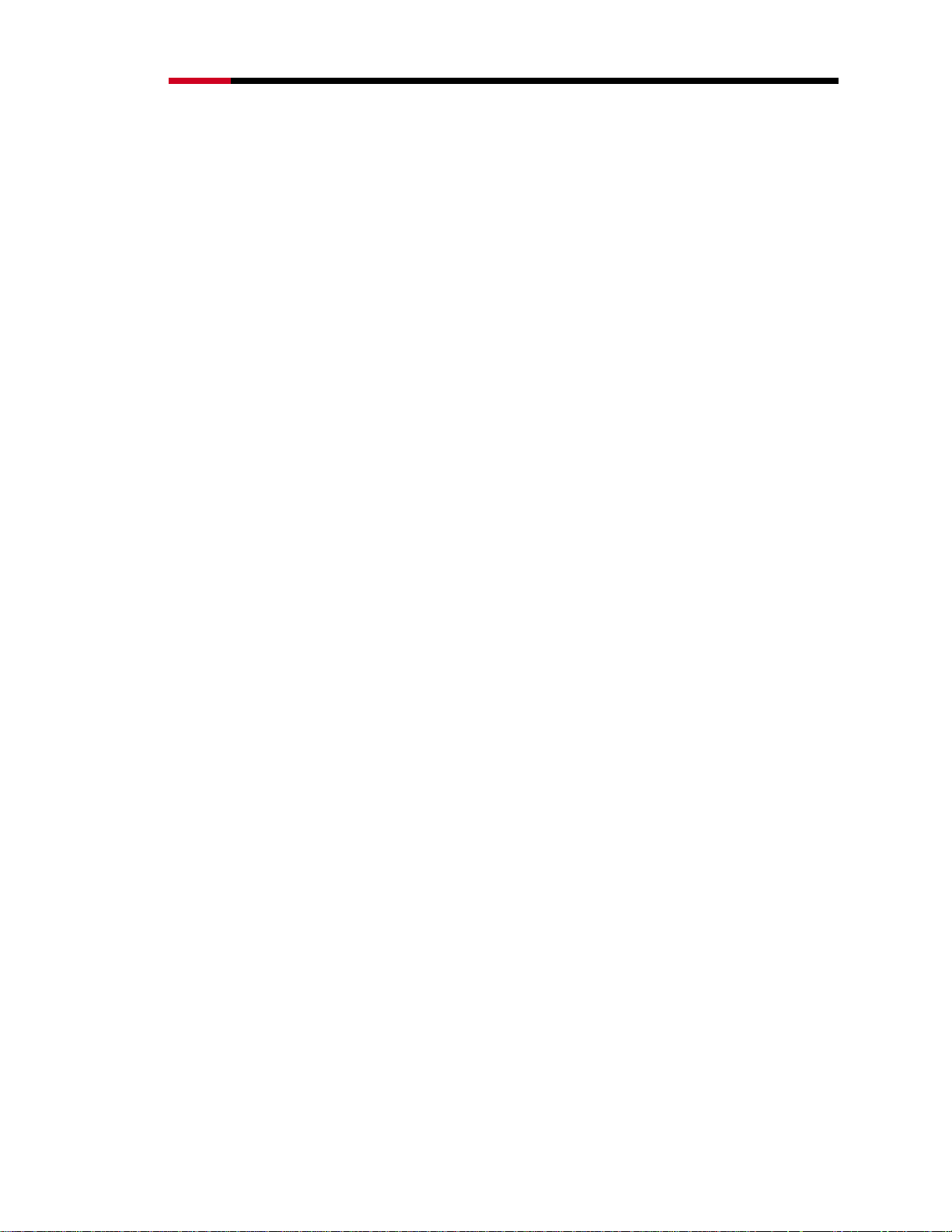
Wireless RouterRNX-N400LX User Manual
many more collisions. By lowering the RTS threshold, there may be fewer collisions, and
performance should improve. Basically, with a faster RTS threshold, the system can
recover from problems faster. RTS packets consume valuable bandwidth, however, so
setting this value too low will limit performance.
12. What is Beacon Interval?
In addition to data frames that carry information from higher layers, 802.11 includes
management and control frames that support data transfer. The beacon frame, which is a
type of management frame, provides the "heartbeat" of a wireless LAN, enabling stations
to establish and maintain communications in an orderly fashion. Beacon Interval
represents the amount of time between beacon transmissions. Before a station enters
power save mode, the station needs the beacon interval to know when to wake up to
receive the beacon (and learn whether there are buffered frames at the access point).
13. What is Preamble Type?
There are two preamble types defined in IEEE 802.11 specification. A long preamble
basically gives the decoder more time to process the preamble. All 802.11 devices
support a long preamble. The short preamble is designed to improve efficiency (for
example, for VoIP systems). The difference between the two is in the Synchronization
field. The long preamble is 128 bits, and the short is 56 bits.
14. What is SSID Broadcast?
Broadcast of SSID is done in access points by the beacon. This announces your access
point (including various bits of information about it) to the wireless world around it. By
disabling that feature, the SSID configured in the client must match the SSID of the
access point. Some wireless devices don't work properly if SSID isn't broadcast (for
example the D-link DWL-120 USB 802.11b adapter). Generally if your client hardware
supports operation with SSID disabled, it's not a bad idea to run that way to enhance
network security. However it's no replacement for WEP, MAC filtering or other
protections.
15. What is Wi-Fi Protected Access (WPA)?
64
Page 65

Wireless RouterRNX-N400LX User Manual
Wi-Fi’s original security mechanism, Wired Equivalent Privacy (WEP), has been viewed
as insufficient for securing confidential business communications. A longer-term solution,
the IEEE 802.11i standard, is under development. However, since the IEEE 802.11i
standard is not expected to be published until the end of 2003, several members of the
WI-Fi Alliance teamed up with members of the IEEE 802.11i task group to develop a
significant near-term enhancement to Wi-Fi security. Together, this team developed Wi-Fi
Protected Access. To upgrade a WLAN network to support WPA, Access Points will
require a WPA software upgrade. Clients will require a software upgrade for the network
interface card, and possibly a software update for the operating system. For enterprise
networks, an authentication server, typically one that supports RADIUS and the selected
EAP authentication protocol, will be added to the network.
16. What is WPA2?
It is the second generation of WPA which based on the final IEEE 802.11i amendment to
the 802.11 standard.
17. What is 802.1x Authentication? Protocol (TKIP)?
802.1x is a framework for authenticated MAC-level access control, defines Extensible
Authentication Protocol (EAP) over LANs (WAPOL). The standard encapsulates and
leverages much of EAP, which was defined for dial-up authentication with Point-to-Point
Protocol in RFC 2284. Beyond encapsulating EAP packets, the 802.1x standard also
defines EAPOL messages that convey the shared key information critical for wireless
security.
18. What is Temporal Key Integrity Protocol (TKIP)?
The Temporal Key Integrity Protocol (TKIP), pronounced tee-kip, is part of the IEEE
1i encryption standard for wireless LANs. TKIP is the next generation of WEP, the
802.1
Wired Equivalency Protocol, which is used to secure 802.11 wireless LANs. TKIP
provides per-packet key mixing, a message integrity check and a re-keying mechanism,
thus fixing the flaws of WEP.
19. What is Advanced Encryption Standard (AES)?
65
Page 66
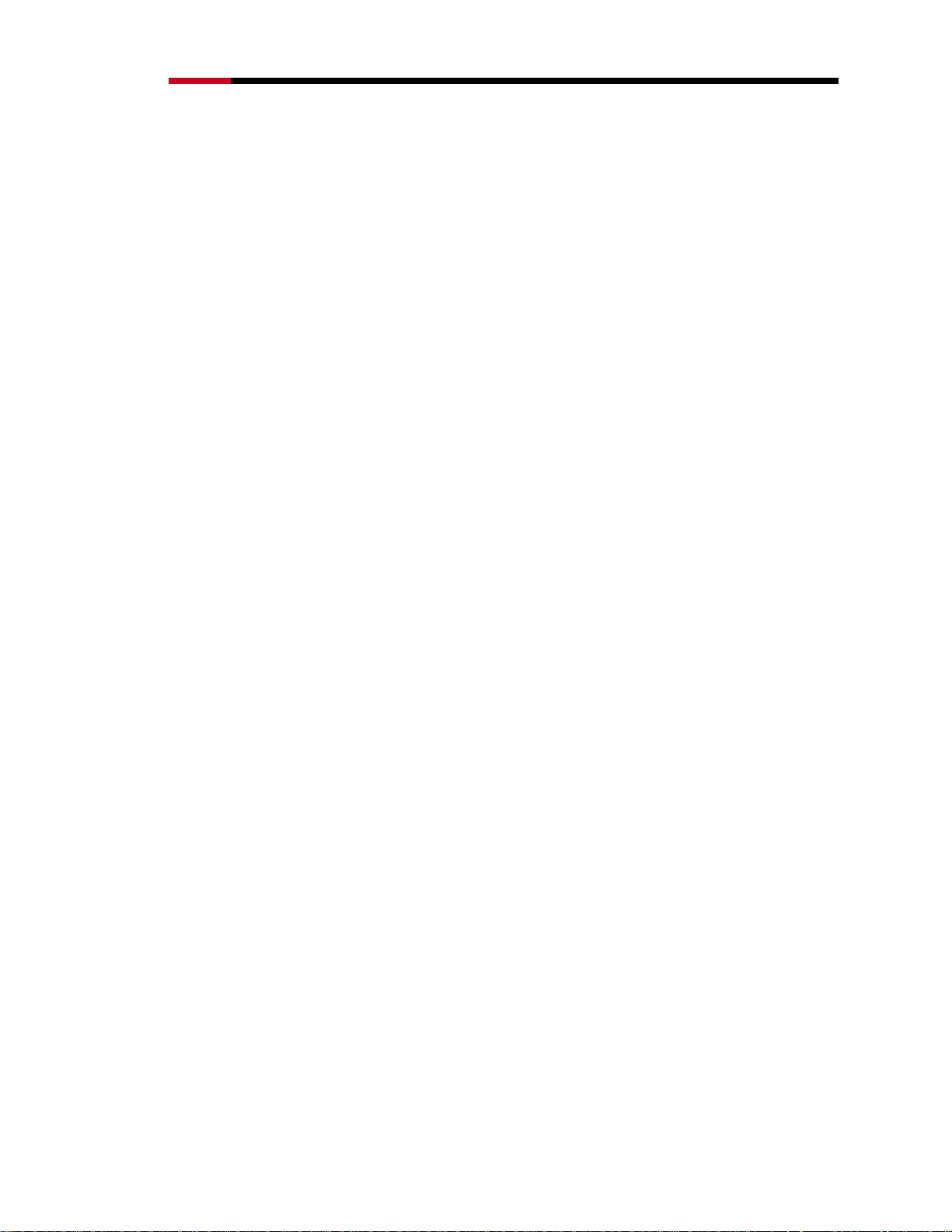
Wireless RouterRNX-N400LX User Manual
Security issues are a major concern for wireless LANs, AES is the U.S. government’s
next generation cryptography algorithm, which will replace DES and 3DES.
20. What is Inter-Access Point Protocol (IAPP)?
The IEEE 802.11f Inter-Access Point Protocol (IAPP) supports Access Point Vendor
interoperability
, enabling roaming of 802.11 Stations within IP subnet. IAPP defines
messages and data to be exchanged between Access Points and between the IAPP and
high layer management entities to support roaming. The IAPP protocol uses TCP for
inter-Access Point communication and UDP for RADIUS request/response exchanges. It
also uses Layer 2 frames to update the forwarding tables of Layer 2 devices.
21. What is Wireless Distribution System (WDS)?
The Wireless Distribution System feature allows
WLAN AP to talk directly to other APs
via wireless channel, like the wireless bridge or repeater service.
22. What is Universal Plug and Play (UPnP)?
UPnP is an open networking architecture that consists of services, devices, and control
points. The ultimate goal is to allow data communication among all UPnP devices
regardless of media, operating system, programming language, and wired/wireless
connection.
23. What is Maximum Transmission Unit (MTU) Size?
Maximum Transmission Unit (MTU) indicates the network stack of any packet is larger
than this value will be fragmented before the transmission. During the PPP negotiation,
the peer of the PPP connection will indicate its MRU and will be accepted. The actual
MTU of the PPP connection will be set to the smaller one of MTU and the peer’s MRU.
The default is value 1400.
24. What is Clone MAC Address?
Clone MAC address is designed for your special application that request the clients to
register to a server machine with one identified MAC address. Since that all the clients
66
Page 67

Wireless RouterRNX-N400LX User Manual
will communicate outside world through the WLAN Broadband Router, so have the
cloned MAC address set on the WLAN Broadband Router will solve the issue.
25. What is DDNS?
DDNS is the abbreviation of Dynamic Domain Name Server. It is designed for users who
own the DNS server to utilize dy
namic WAN IP address.
26. What is NTP Client?
NTP client is designed for fetching the current timestamp from internet via Network Time
protocol. User can specify time zone, NTP server IP address.
27. What is VPN?
VPN is the abbreviation of Virtual Private Network. It is designed for creating point-to
point private link via shared or public network.
28. What is IPSEC?
IPSEC is the abbreviation of IP Security. It is used to transferring data securely under
VPN.
29. What is WLAN Block Relay between Clients?
An Infrastructure Basic Service Set is a BSS with a component called an Access Point
(AP). The access point provides a local relay function for the BSS. All stations in the BSS
communicate with the access point and no longer communicate directly. All frames are
relayed between stations by the access point. This local relay function effectively doubles
the range of the IBSS.
30. What is WMM?
WMM is based on a subset of the IEEE 802.11e WLAN QoS draft standard. WMM adds
prioritized capabilities to Wi-Fi networks and optimizes their performance when multiple
concurring applications, each with different latency and throughput requirements,
compete for network resources. By using WMM, end-user satisfaction is maintained in a
67
Page 68

Wireless RouterRNX-N400LX User Manual
wider variety of environments and traffic conditions. WMM makes it possible for home
network users and enterprise network managers to decide which data streams are most
important and assign them a higher traffic priority.
31. What is WLAN ACK TIMEOUT?
ACK frame has to receive ACK timeout frame. If remote does not receive in specified
period, it will be retransmitted.
32. What is Modulation Coding Scheme (MCS)?
MCS is Wireless link data rate for 802.11n. The throughput/range performance of an AP
will depend on its implementation of coding schemes. MCS includes variables such as
the number of spatial streams, modulation, and the data rate on each stream. Radios
establishing and maintaining a link must automatically negotiate the optimum MCS
based on channel conditions and then continuously adjust the selection of MCS as
conditions change due to interference, motion, fading, and other events.
33. What is Frame Aggregation?
Every 802.11 packet, no matter how small, has a fixed amount of overhead associated
with it. Frame Aggregation combines multiple smaller packets together to form one larger
packet. The larger packet can be sent without the overhead of the individual packets. This
technique helps improve the efficiency of the 802.11n radio allowing more end user data
to be sent in a given time.
34. What is Guard Intervals (GI)?
A GI is a period of time between symbol transmissions that allows reflections (from
multipath) from the previous data transmission to settle before transmitting a new symbol.
The 802.11n draft specifies two guard intervals: 400ns (short) and 800ns (long). Support
of the 400ns GI is optional for transmit and receive. The purpose of a guard interval is to
introduce immunity to propagation delays, echoes, and reflections to which digital data is
normally very sensitive.
68
Page 69

Wireless RouterRNX-N400LX User Manual
Appendix B – Product Specification
Hardware Feature
Dimensions (L x
146 x 100 x 24 (mm); 5.74” x 3.93” x 0.94”
W x H)
WAN: 10/100 Fast Ethernet RJ-45 x 1
LAN: 10/100 Fast Ethernet RJ-45 x 4
Physical Interface
LEDs Status
Power
Requirements
Reset Button
Rest button
Power Jack
WPS button (WiFi Protected Setup)
Power Status
WAN (Internet connection)
10/100Mbps LAN1~LAN4
WLAN (Wireless connection)
WPS
Power Supply: 200 to 240 VDC ± 10% (ETSI) 100 to 120 VDC ± 10%
(FCC)
Device: 12V DC/1A
The reset button is built into the rear panel. Use this button to restore the
RNX-N400LX to its factory default settings. Press for 1 second to restart the
device. Continuously press for 10 seconds to restore to factory default
WPS button
Environment
settings.
Press the WPS on two WPS enabled devices within 120 seconds for a
security-enabled wireless connection.
Temperature Range
0 to 60°C - Operating, (32°F~140°F )
Humidity (non-condensing)
10%~90% typical
69
Page 70
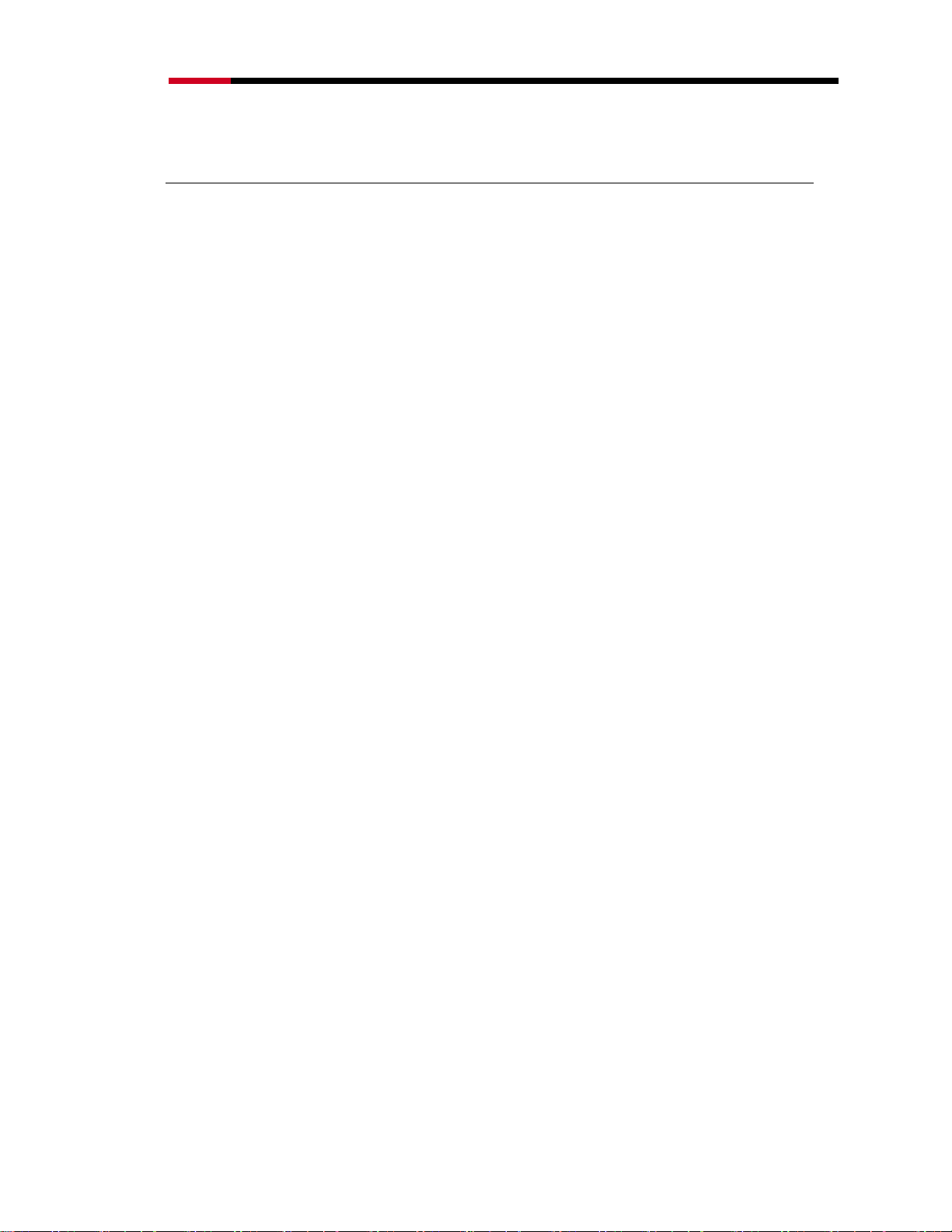
Wireless RouterRNX-N400LX User Manual
Appendix C – FCC Interference Statement
Federal Communication Commission Interference Statement
This equipment has been tested and found to comply with the limits for a Class B digital device, pursuant to Part
15 of the FCC Rules. These limits are designed to provide reasonable protection against harmful interference in a
residential installation. This equipment generates, uses and can radiate radio frequency energy and, if not installed
and used in accordance with the instructions, may cause harmful interference to radio communications. However,
there is no guarantee that interference will not occur in a particular installation. If this equipment does cause
harmful interference to radio or television reception, which can be determined by turning the equipment off and on,
the user is encouraged to try to correct the interference by one of the following measures:
Reorient or relocate the receiving antenna.
Increase the separation between the equipment and receiver.
Connect the equipment into an outlet on a circuit different from that to which the receiver is connected.
Consult the dealer or an experienced radio/TV technician for help.
This device complies with Part 15 of the FCC Rules. Operation is subject to the following two conditions: (1) This
device may not cause harmful interference, and (2) this device must accept any interference received, including
interference that may cause undesired operation.
FCC Caution: Any changes or modifications not expressly approved by the party responsible for compliance could
void the user's authority to operate this equipment.
IMPORTANT NOTE:
FCC Radiation Exposure Statement:
This equipment complies with FCC radiation exposure limits set forth for an uncontrolled environment. This
equipment should be installed and operated with minimum distance 20cm between the radiator & your body.
We declare that the product is limited in CH1~CH11 by specified firmware controlled in the USA.
This transmitter must not be co-located or operating in conjunction with any other antenna or transmitter.
Requirements for indoor vs. outdoor operation, license requirements and allowed channels of operation apply in
some countries as described below:
. In Italy the end-user must apply for a license from the national spectrum authority to operate this device outdoors.
. In Belgium outdoor operation is only permitted using the 2.46 - 2.4835 GHz band: Channel 13.
. In France outdoor operation is only permitted using the 2.4 - 2.454 GHz band: Channels 1 - 7.
70
Page 71

Wireless RouterRNX-N400LX User Manual
Italian:
cuni Paesi si applicano i requisiti per il funzionamento in interni-esterni, i requisiti di licenza e i canali
In al
consentiti, come descritto si seguito:
- In Italia l'utente finale deve richiedere una licenza all'Autorità competente nazionale per il funzionamento in
esterni del device.
Dutch:
Vereisten voor werking indoor versus outdoor, licentie vereisten en toegestane kanalen voor gebruik zijn van
toepassing in bepaalde landen zoals hieronder beschreven.
- In Belgïe is outdoor gebruik enkel toegestaan gebruik makend van de 2.46 - 2.4835 GHz band: Kanaal13.
French:
Conditions requises pour des installations intérieures ou extérieures, licences requises et canaux autorisés dans
certains pays comme décrits ci-dessous:
- En Belgique, l'installation extérieure est seulement autorisée sur la bande 2.46 - 2.4835 GHz:: Canal 13
- En France, l'installation extérieure est seulement autorisée sur la bande 2.4 2.454 GHz : Canal 1-7
71
Page 72

Wireless RouterRNX-N400LX User Manual
Appendix D – IC Interference Statement
Industry Canada statement:
This device complies with RSS-210 of the Industry Canada Rules. Operation is subject to the following two
conditions:
(1) This device may not cause harmful interference, and (2) this device must accept any interference received,
including interference that may cause undesired operation.
IMPORTANT NOTE:
Radiation Exposure Statement:
This equipment complies with IC radiation exposure limits set forth for an uncontrolled environment. This
equipment should be installed and operated with minimum distance 20cm between the radiator & your body.
This device has been designed to operate with an antenna having a maximum gain of 2 dBi. Antenna having a
higher gain is strictly prohibited per regulations of Industry Canada. The required antenna impedance is 50 ohms.
Thank you for purchasing a quality Rosewill Product.
Please register your product at: www.rosewill.com for complete warranty information and future support for your product.
72
