Page 1
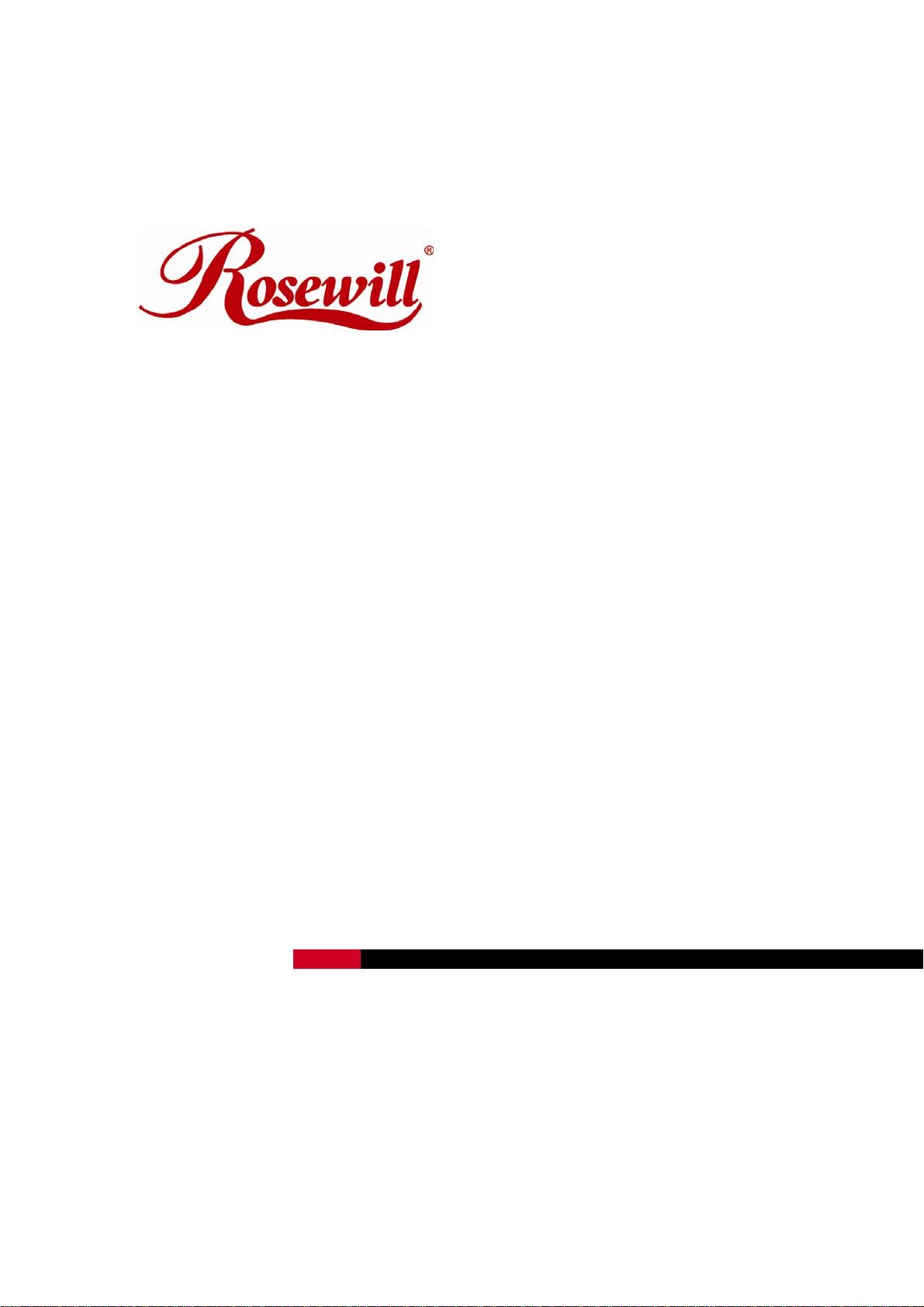
Wireless LAN PCI Card RNX-N300X
User Manual
Page 2
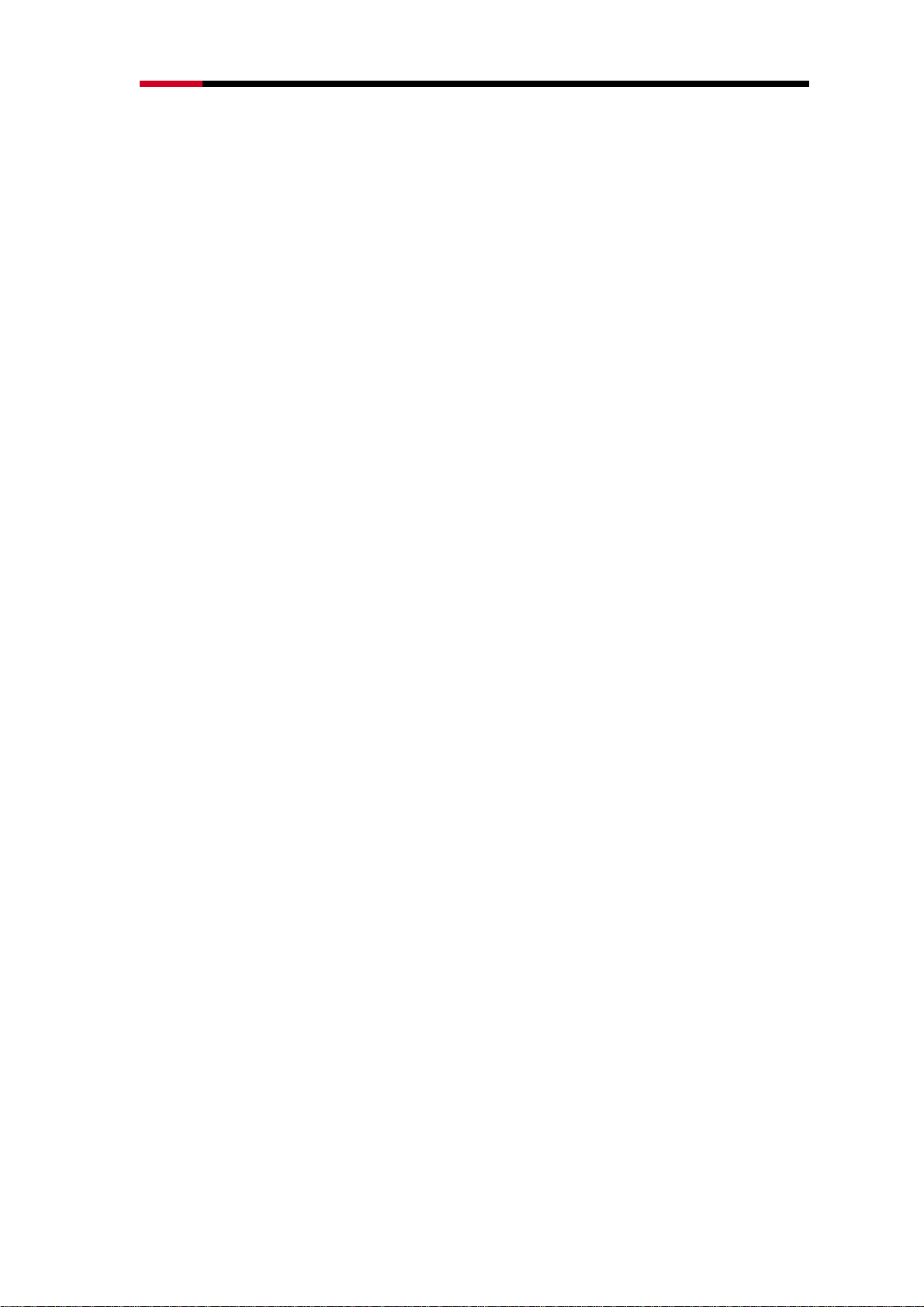
Wireless LAN PCI Card RNX-N300X User Manual
FCC STATEMENT
This equipment has been tested and found to comply with the limits for a Class B digital
device, pursuant to part 15 of the FCC Rules. These limits are designed to pro-vide
reasonable protection against harmful interference in a residential installation. This equipment
generates, uses and can radiate radio frequency energy and, if not in-stalled and used in
accordance with the instructions, may cause harmful interference to radio communications.
However, there is no guarantee that interference will not occur in a particular installation. If
this equipment does cause harmful interference to radio or television reception, which can be
determined by turning the equipment off and on, the user is encouraged to try to correct the
interference by one or more of the following measures:
• Reorient or relocate the receiving antenna.
• Increase the separation between the equipment and receiver.
• Connect the equipment into an outlet on a circuit different from that to which the receiver is
connected.
• Consult the dealer or an experienced radio/ TV technician for help.
This device complies with part 15 of the FCC Rules. Operation is subject to the following two
conditions:
1) This device may not cause harmful interference.
2) This device must accept any interference received, including interference that may cause
undesired operation.
Any changes or modifications not expressly approved by the party responsible for
compliance could void the user’s authority to operate the equipment.
FCC RF Radiation Exposure Statement
This equipment complies with FCC RF radiation exposure limits set forth for an uncontrolled
environment. This device and its antenna must not be co-located or operating in conjunction
with any other antenna or transmitter.
“To comply with FCC RF exposure compliance requirements, this grant is applicable to only
Mobile Configurations. The antennas used for this transmitter must be installed to provide a
separation distance of at least 20 cm from all persons and must not be co-located or
operating in conjunction with any other antenna or transmitter.”
CE Mark Warning
This is a class B product. In a domestic environment, this product may cause radio
interference, in which case the user may be required to take adequate measures.
National Restrictions
2
Page 3
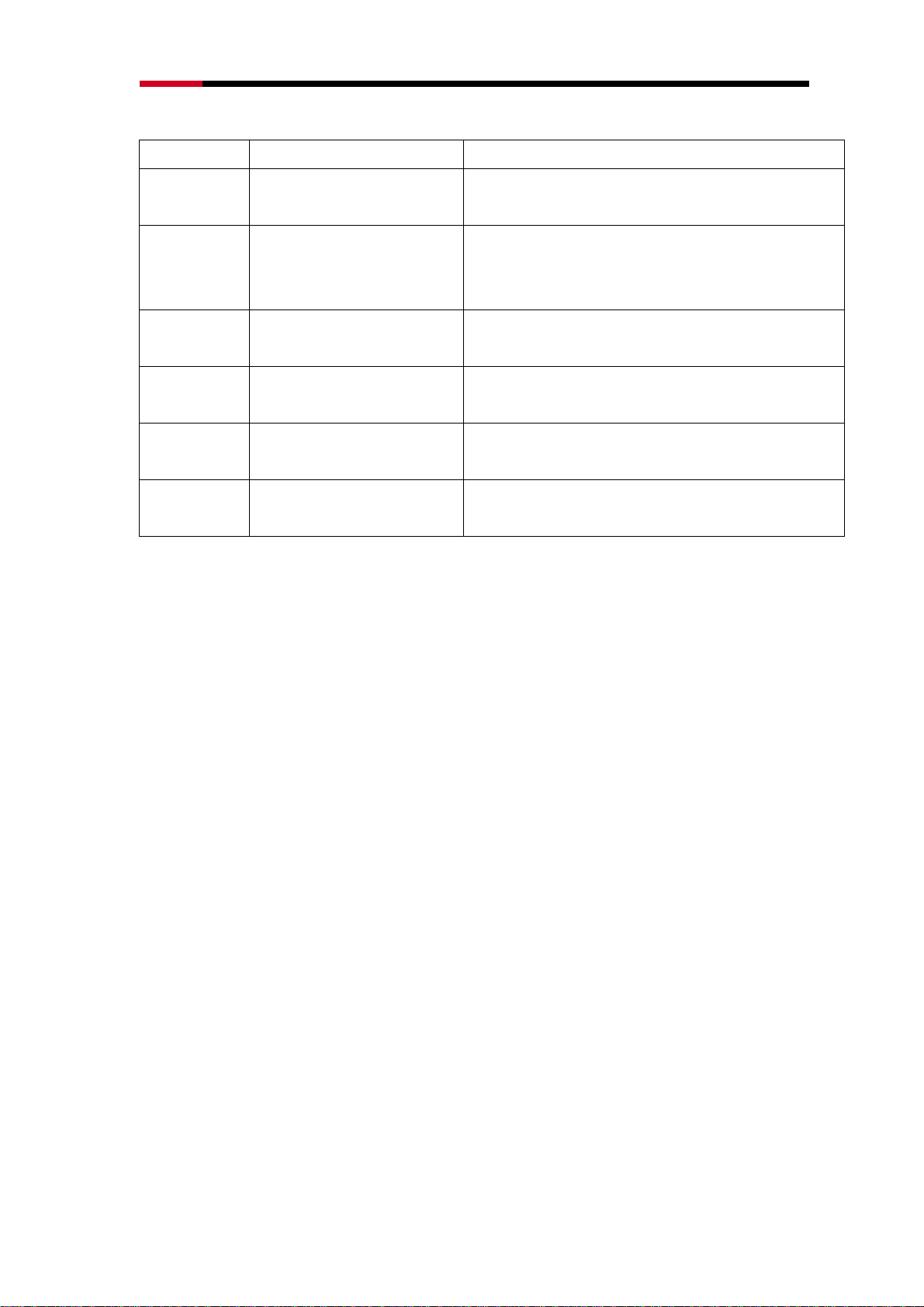
Wireless LAN PCI Card RNX-N300X User Manual
2400.0-2483.5 MHz
Country Restriction Reason/remark
Bulgaria
France Outdoor use limited to 10 mW
Italy
Luxembourg
Norway Implemented
e.i.r.p. within the band
2454-2483.5 MHz
Russian
Federation
Only for indoor applications
General authorization required for outdoor use and public
service
Military Radiolocation use. Refarming of the 2.4 GHz band
has been ongoing in recent years to allow current relaxed
regulation. Full implementation planned 2012
If used outside of own premises, general authorization is
required
General authorization required for network and service
supply(not for spectrum)
This subsection does not apply for the geographical area
within a radius of 20 km from the centre of Ny-Ålesund
Note: Please don’t use the product outdoors in France.
3
Page 4
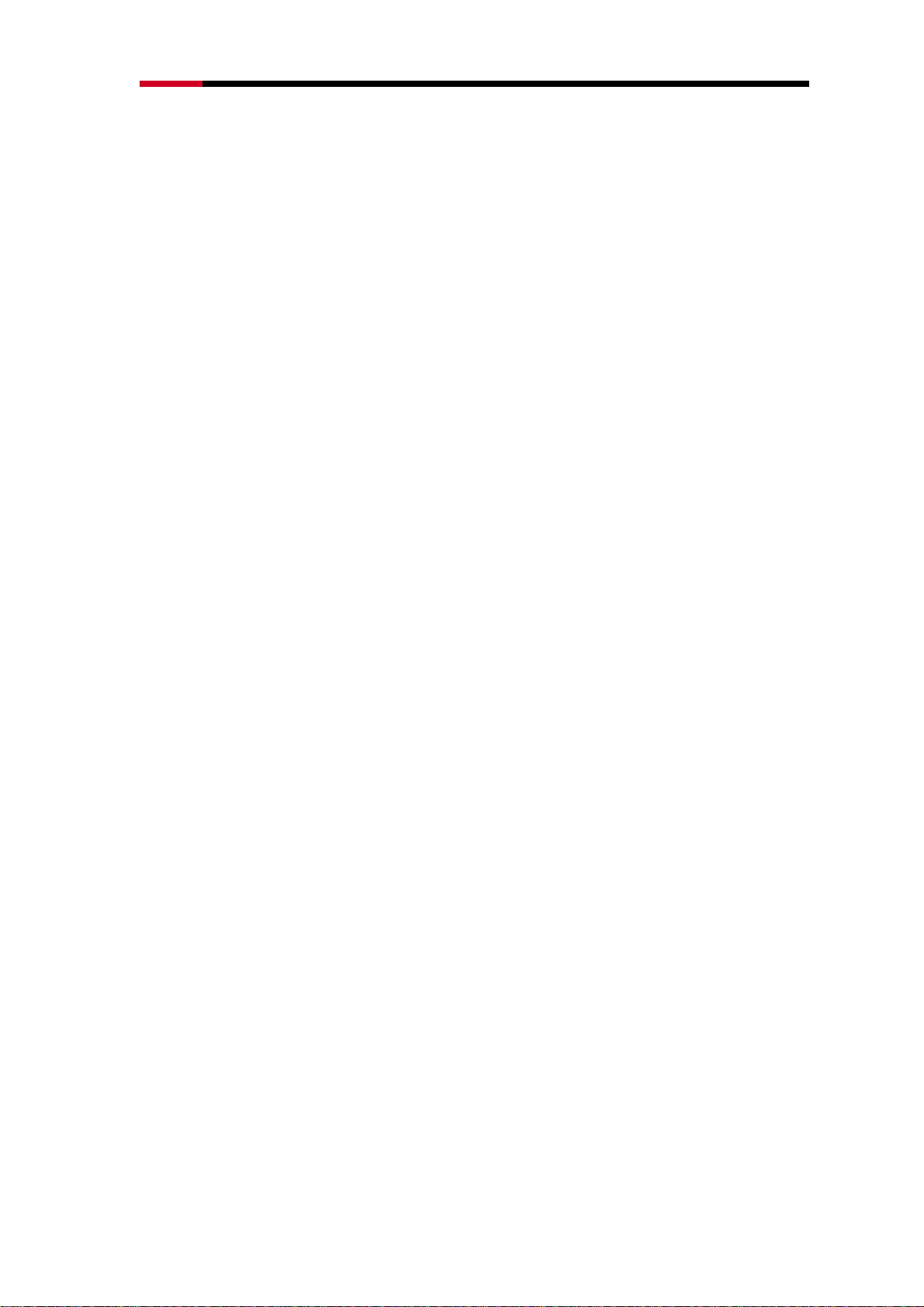
Wireless LAN PCI Card RNX-N300X User Manual
Table of Content
Chapter 1 Overview .........................................................................................5
Package Content......................................................................................5
1.1 Overview of the Product ................................................................5
1.2 Features .........................................................................................6
1.3 LED Status.....................................................................................6
Chapter 2 Installation Guide ............................................................................7
2.1 Hardware Installation .....................................................................7
2.2 Software Installation ......................................................................7
Chapter 3 Management Guide ......................................................................11
3.1 Configures a Basic Network Connection.....................................11
3.2 Introduction to the Wireless LAN Utility for Windows XP.............12
3.2.1 Interfaces..................................................................................12
3.2.2 Status Information....................................................................13
3.2.3 Profile .......................................................................................14
3.2.4 Network....................................................................................19
3.2.5 Advanced .................................................................................20
3.2.6 Statistics...................................................................................20
3.2.7 WMM........................................................................................21
3.2.8 WPS .........................................................................................22
3.3 Introduction to the configuration utility for Windows Vista™.......24
3.3.1 Profile .......................................................................................24
3.3.2 Link Status ...............................................................................25
3.3.3 Site Survey ...............................................................................26
3.3.4 Statistic ....................................................................................27
Chapter 4 AP mode management guide .......................................................32
4.1 Configuration ...............................................................................32
4.2 Security Setting............................................................................34
4.3 Access Control.............................................................................34
4.4 MAC Table....................................................................................35
4.5 Event Log.....................................................................................36
4.6 Statistics ......................................................................................36
4
Page 5
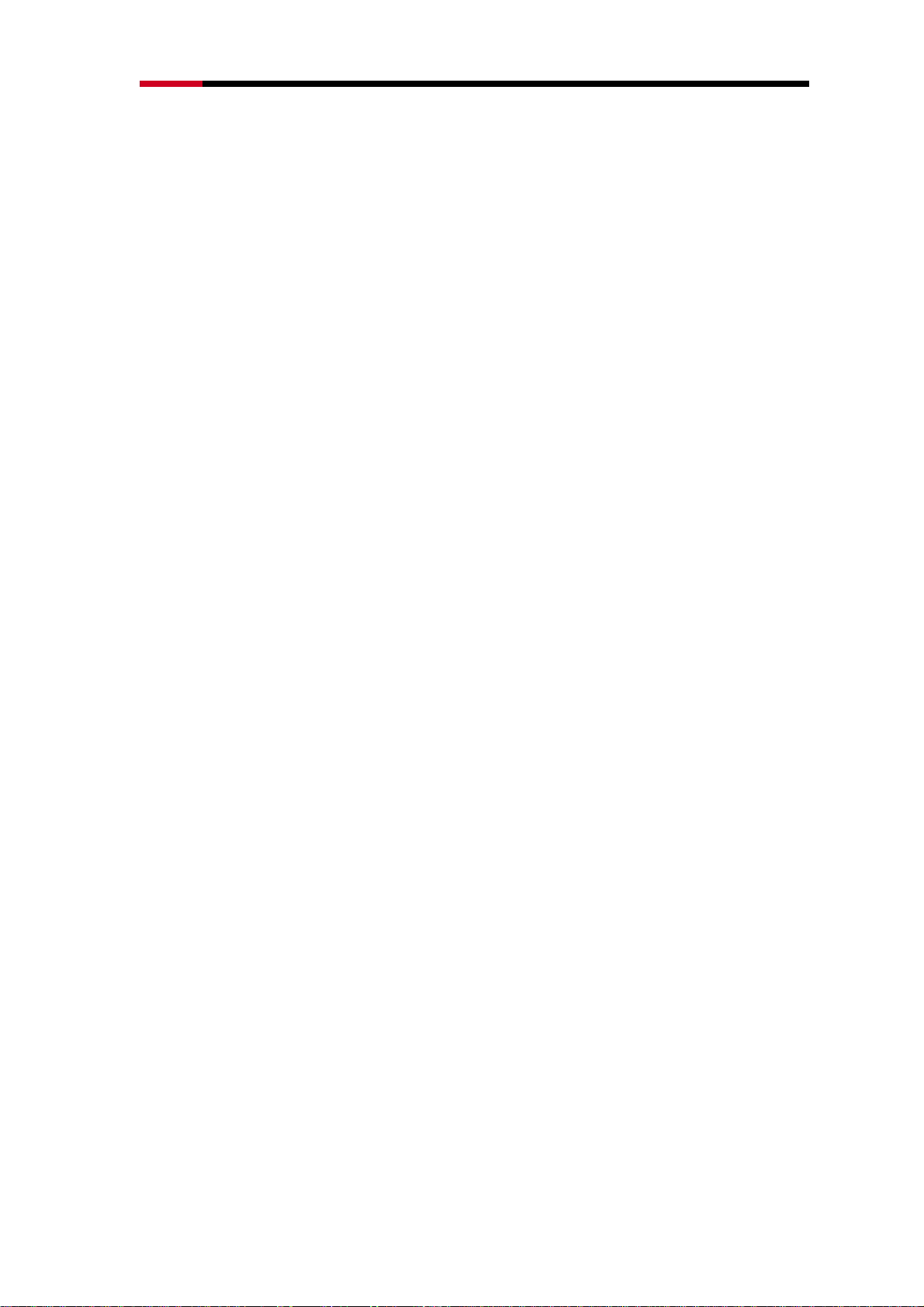
Wireless LAN PCI Card RNX-N300X User Manual
Chapter 1 Overview
Thank you for choosing Rosewill’s 802.11n 2T3R Wireless PCI adapter – RNX-N300X.
This chapter is to introduce you more about this Wireless Adapter.
Package Content
Before getting started, please verify that your package includes the following items:
1. Rosewill 802.11n Wireless PCI Adapter x 1
2. Quick Installation Guide x 1
3. Resource CD x 1, including:
z Rosewill Wireless N Client Utility and Driver
z User Manual
Note:
Make sure that the package contains the above items. If any of the listed
items are damaged or missing, please contact with your distributor.
1.1 Overview of the Product
The adapter is a draft 802.11n client device; it is designed to provide a high-speed and
unrivaled wireless performance for your notebook. With a faster wireless connection, you
can get a better Internet experience, such as downloading, gaming, video streaming and
so on.
With the 802.11n technology, higher throughput improvements using MIMO (multiple
input, multiple output antennas), the TL-WN951N’s auto-sensing capability allows high
packet transfer rate of up to 300Mbps for maximum throughput. It has good capability on
anti-jamming, and it can also interoperate with other wireless (802.11b) products. The
adapter supports WEP, WPA and WPA2 encryption to prevent outside intrusion and
protect your personal information from being exposed.
The adapter is easy to install and manage. The Quick Setup Wizard guides you
step-by-step through the installation process; the TP-LINK Wireless N Client Utility helps
you create a wireless connection immediately.
With unmatched wireless performance, reception, and security protection, the
TL-WN951N is the best choice for easily adding or upgrading wireless connectivity to
your notebook computer.
5
Page 6
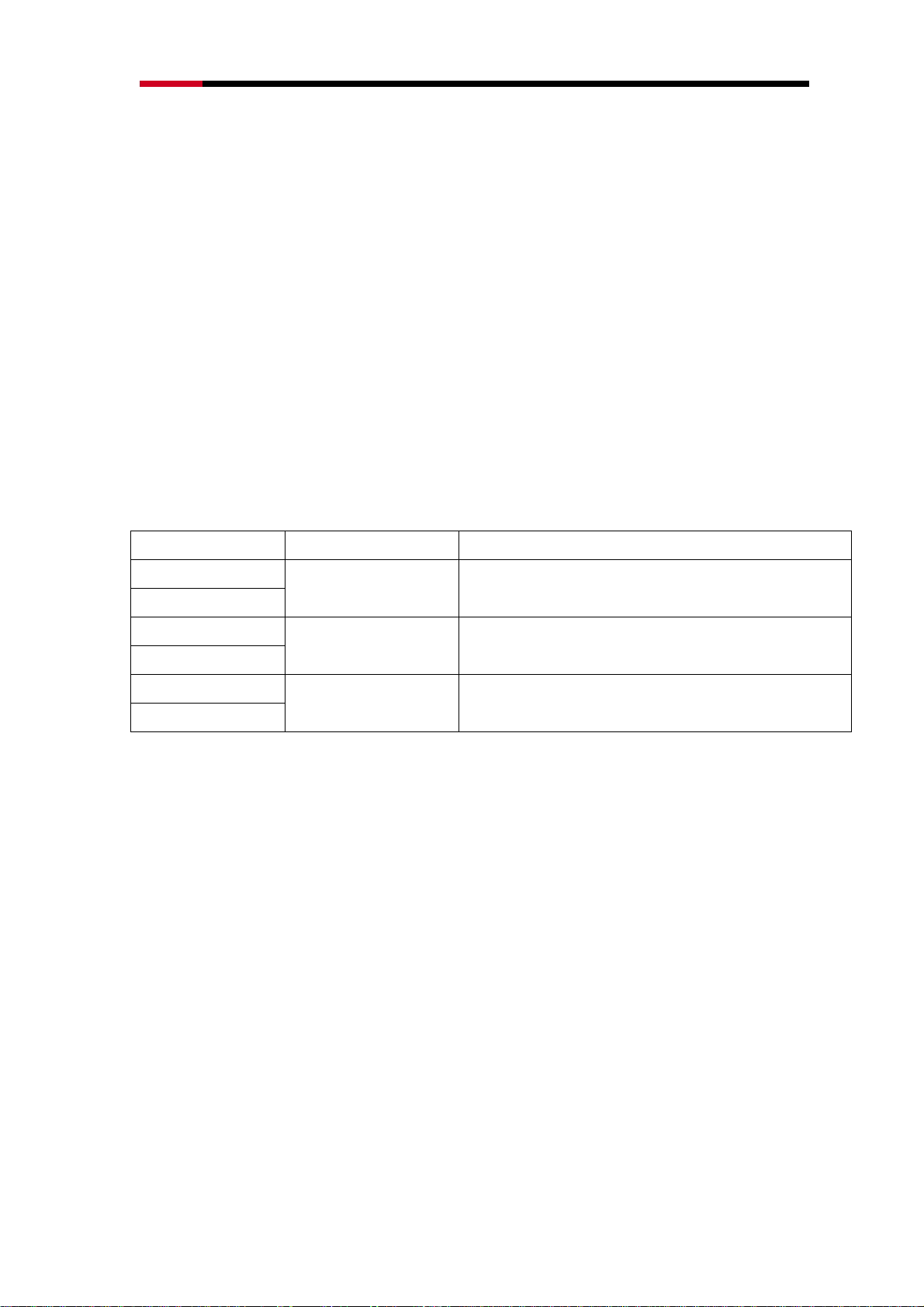
Wireless LAN PCI Card RNX-N300X User Manual
1.2 Features
z Complies with IEEE802.11n (draft), IEEE802.11g, IEEE802.11b standards
z Supports WPA/WPA2 data security, IEEE802.1x authentication, TKIP/AES
encryption, and 64/128/152-bit WEP encryption
z Supports high rate of up to 300Mbps for maximum throughput, supports
automatically adjust to lower speeds due to distance or other operating limitations
z Supports QoS: WMM, WMM-PS
z Complies with PCI 2.3 or Mini PCI type III
z Supports Ad-Hoc and Infrastructure modes
z Good capability on anti-jamming
z Supports roaming between access points when configured in Infrastructure mode
z Ease to configure and provides monitoring information
z Supports Windows 2000, XP, Vista
1.3 LED Status
LED Indications Status Working Status
Status Green
Activity Green
Status Green
Activity Green
Status Green
Activity Green
Flashing Alternately
Intermittently
Flashing
The adapter is transmitting or receiving data.
The adapter is trying to scan a networking
connection.
The adapter is already connected but is not
transmitting or receiving data.
6
Page 7
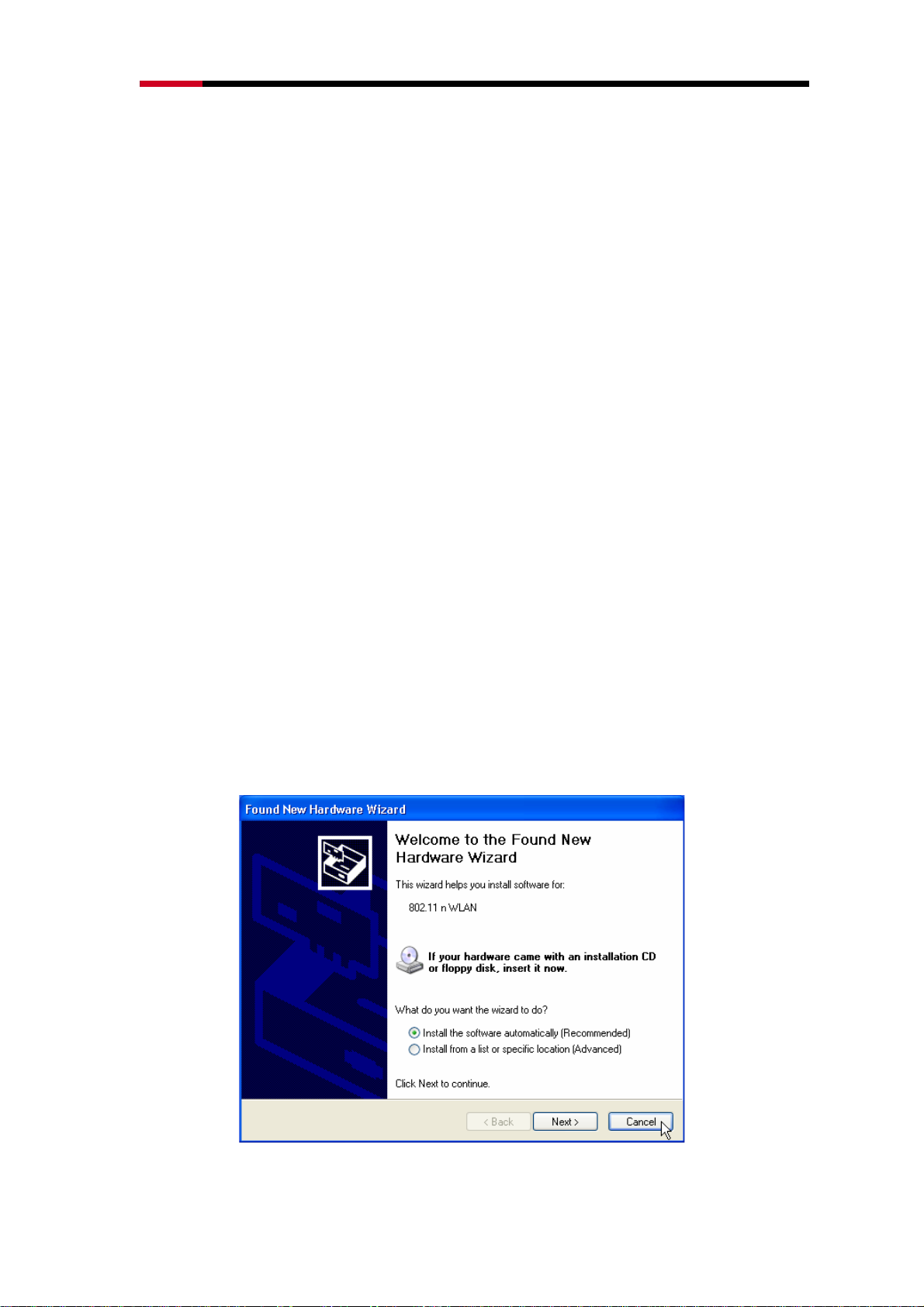
Wireless LAN PCI Card RNX-N300X User Manual
Chapter 2 Installation Guide
2.1 Hardware Installation
To install the adapter, follow these steps listed below:
1. Turn off your desktop PC and disconnect the power.
2. Remove your PC case and locate an available PCI slot on the motherboard. Remove
the metal slot cover on the back of the PC. Check with your computer manufacturer
for instructions if needed.
3. Slide the PCI Adapter into the PCI slot. Make sure that all of its pins are touching the
slot's contacts. Once the adapter is firmly in place, secure its fastening tab to your
PC's chassis with a mounting screw. Then, close your PC case.
4. Reconnect your PC’s power and turn on your desktop PC.
2.2 Software Installation
Note: The following driver installation guide uses Windows® XP as the presumed
operation system. The procedures and screens in Windows® 2000 and Vista are familiar
with Windows® XP.
1. After Inserted PCI adapter into your computer. The system should find the newly
installed device automatically. Click cancel to close this window.
7
Page 8

Wireless LAN PCI Card RNX-N300X User Manual
2. Insert the CD-Rom that came with this product to your CD-Rom drive. The menu
window pops up automatically. Please click the “Driver” button of this product. Note:
If the CD-Rom fails to auto-run, please click on “My Computer”> your CD-Rom
Drive> (folder of this product)> Driver then double-click the “Setup” icon to start
this menu.
3. Select if you are going to configure your wireless network with this device or with
Microsoft Zero Configuration tool.
Note: This can be changed after installing this software.
4. Select to optimize this adapter in WiFi mode or performance mode.
Note: The performance mode is only valid while connecting to a TX burst supported
AP. Users that uses the AP without TX Burst please select WiFi mode (standard
mode).
8
Page 9
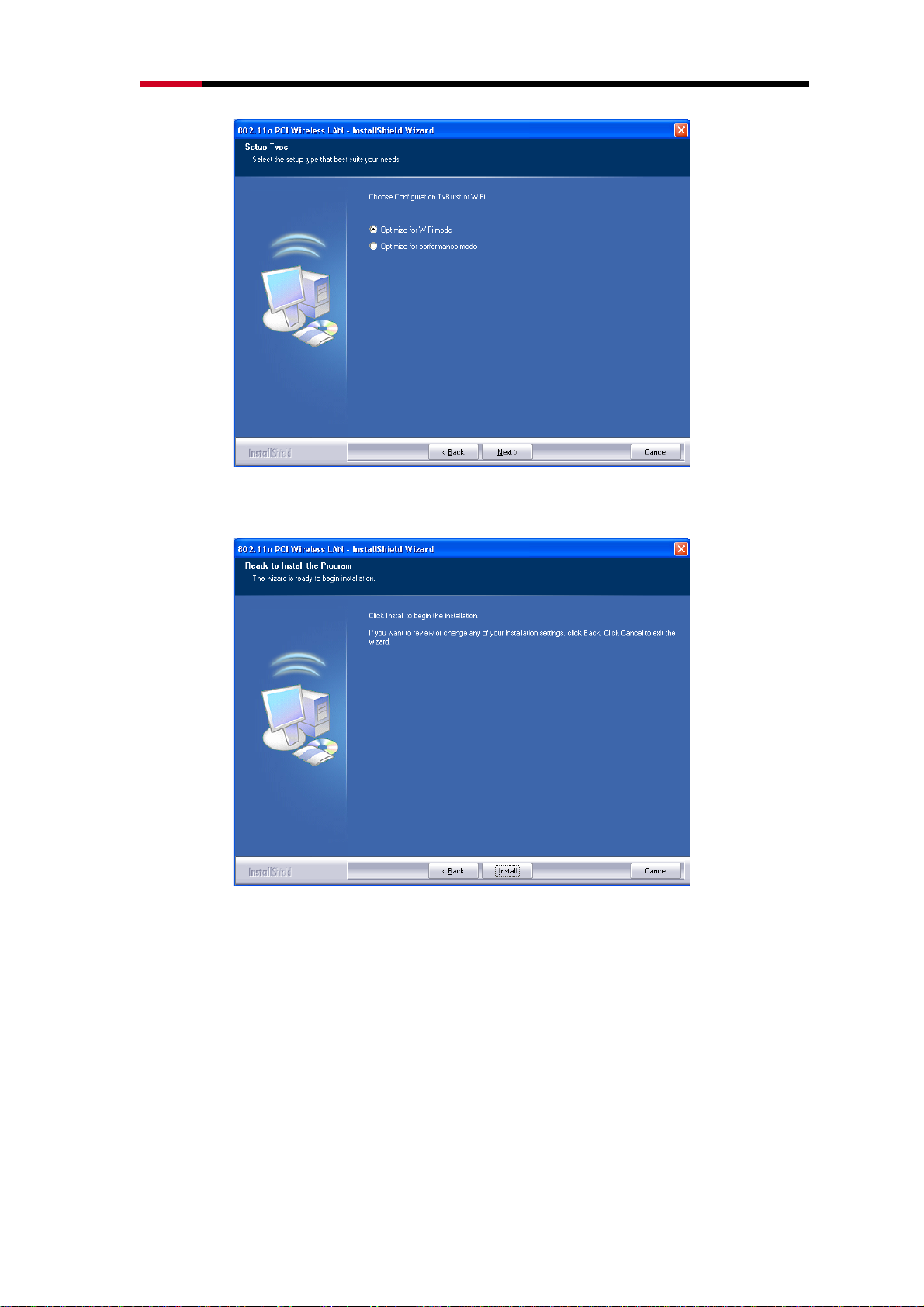
Wireless LAN PCI Card RNX-N300X User Manual
5. Click the “Install” button to start installing.
6. Click the “Finish” button to complete installation.
9
Page 10
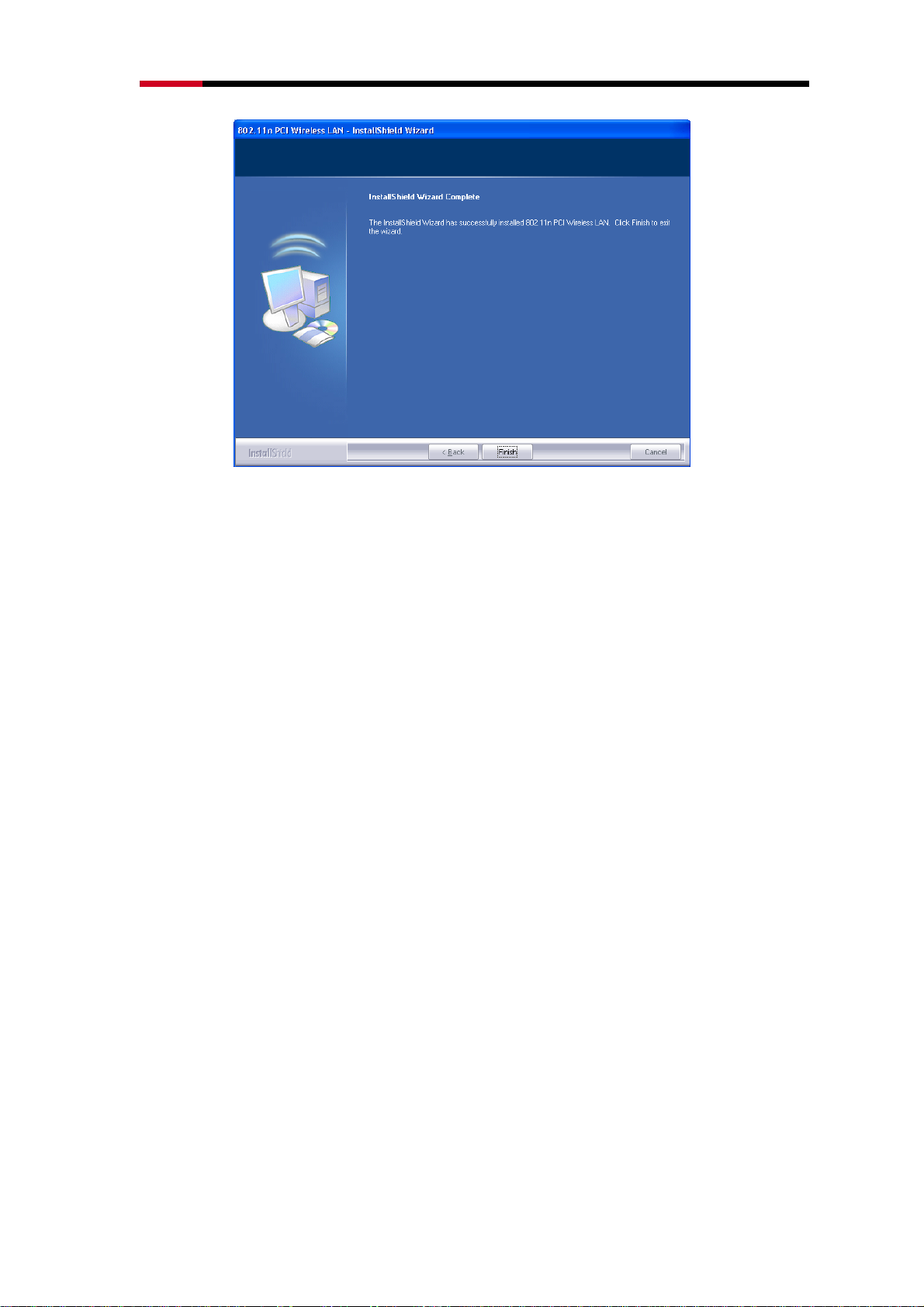
Wireless LAN PCI Card RNX-N300X User Manual
10
Page 11
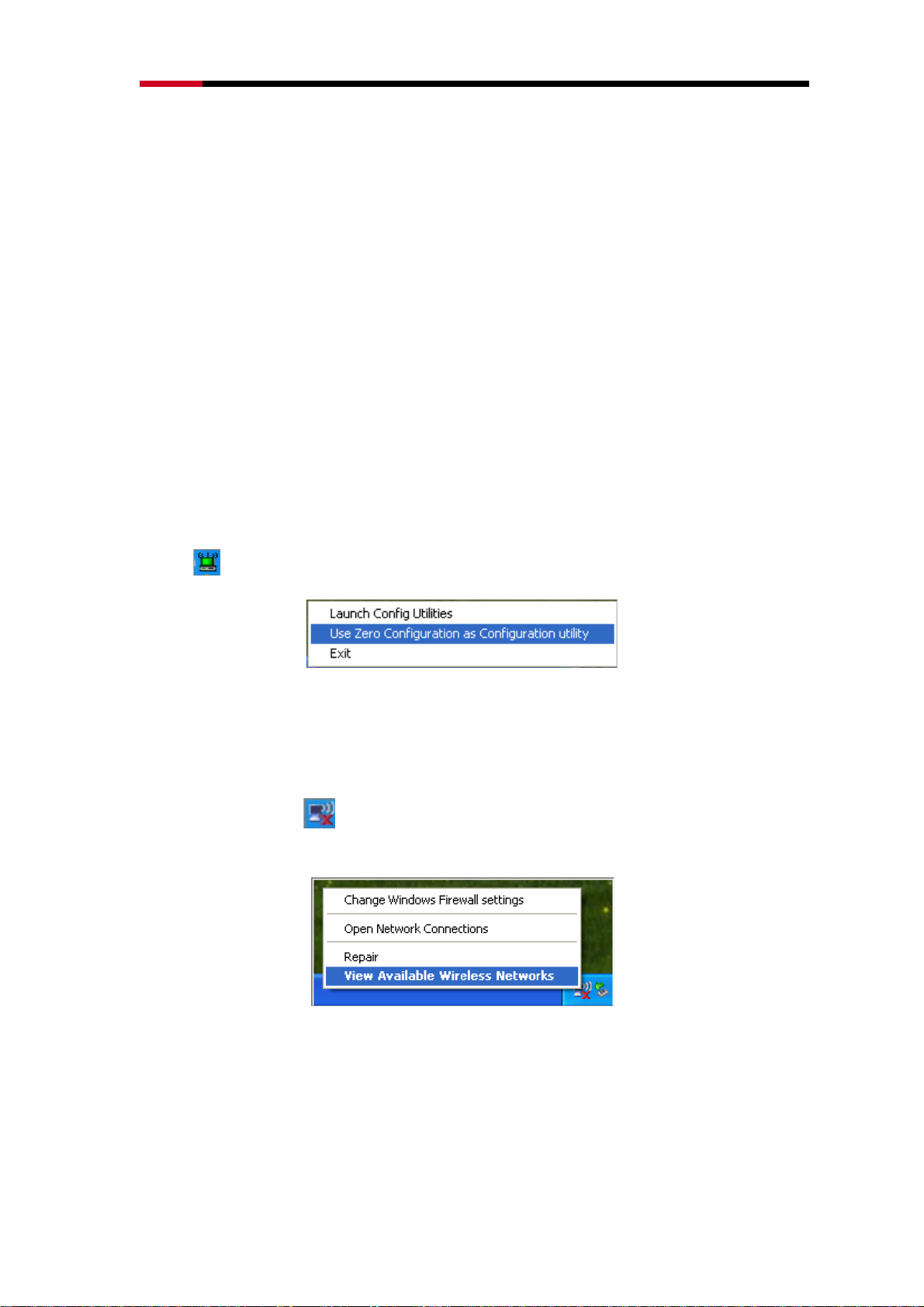
Wireless LAN PCI Card RNX-N300X User Manual
Chapter 3 Management Guide
This chapter will help you understand the management interface of the device and
how to manage the device.
3.1 Configures a Basic Network Connection
Selecting configuration tool
In the following instruction for making a network connection, we use the utility we provide
to configure your wireless network settings.
Note:
You could use either the software we provide or Microsoft Zero Configuration tool to
configure this adapter. To switch between the two configuration tools, please right click
on the
icon on system tray to select.
Connecting with Microsoft Zero Configuration
After specifying the Microsoft Zero Configuration tool to configure your wireless network,
right click on the icon
to specify your wireless network.
The tool shows the available wireless networks. Select your demanding network to
connect with. To connect to a wireless network with more security settings, please click
“Change advanced settings” to be compatible with your wireless network security
settings.
on system tray. Select “View available wireless Networks”
11
Page 12
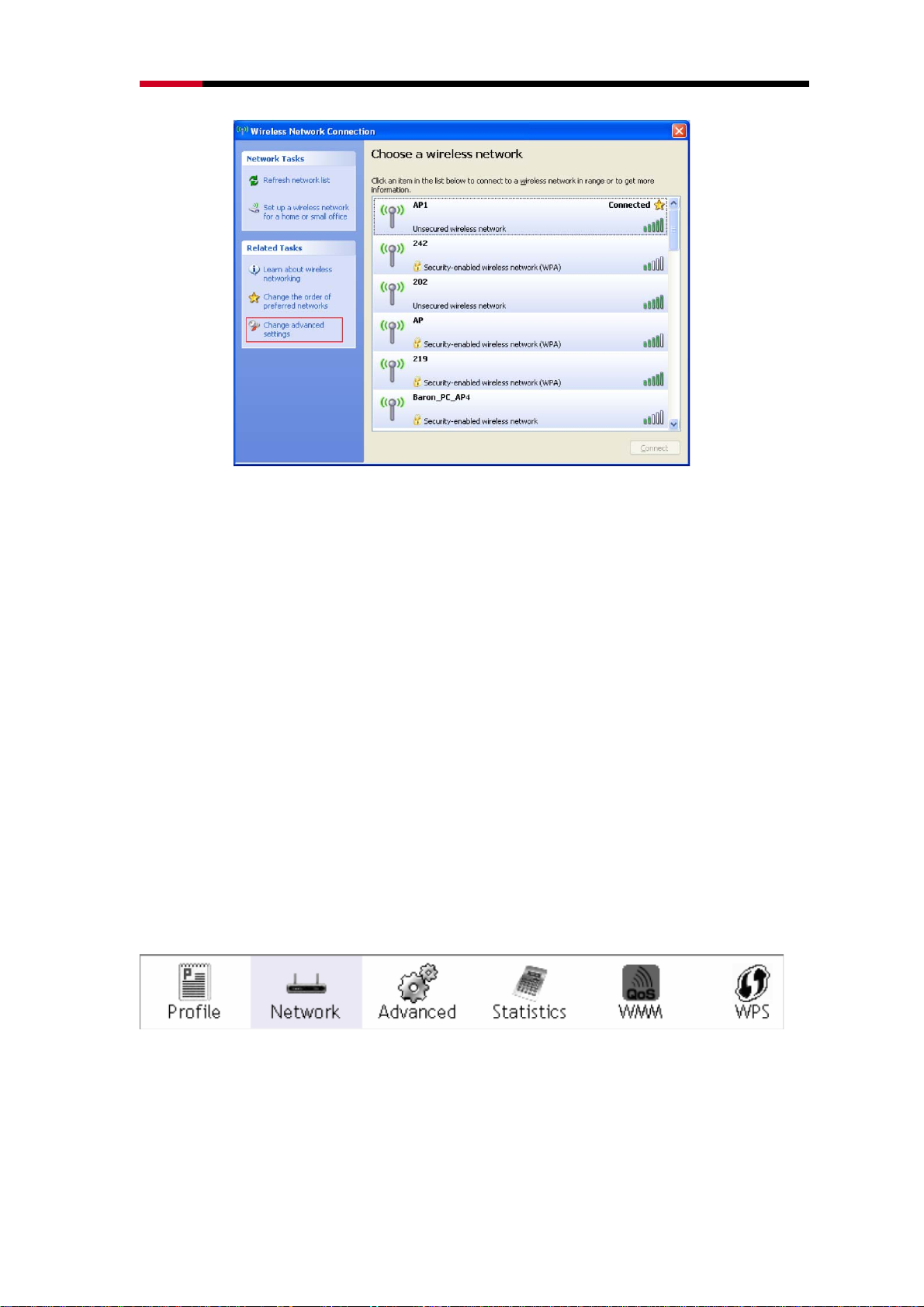
Wireless LAN PCI Card RNX-N300X User Manual
Connect with Rosewill’s 802.11n Wireless LAN Utility
We provide this utility for users to connect to a wireless network easily. It provides more
information and configuration for this adapter. As default, the utility is started automatically
upon starting your computer and connects to a connectable wireless network with best signal
strength. Please refer to the following chapters to get information regarding to the functions
of this utility.
3.2 Introduction to the Wireless LAN Utility for Windows XP
3.2.1 Interfaces
This Utility basically consisted of three parts:
1. Functional buttons: on top of the window. You can click each button to access each
configuration window.
2. Configuration column: Center of the utility window. Make your changes for each function in
this part.
3. Status information: bottom of the utility window. Shows the connection status and system
information.
12
Page 13

Wireless LAN PCI Card RNX-N300X User Manual
3.2.2 Status Information
Status Shows the connecting status. Also shows the SSID while
connecting to a valid network.
Extra Info Display link status in use
Channel Display current channel in use
Authentication Authentication mode in use.
Encryption Encryption type in use.
Network Type Network type in use
13
Page 14

Wireless LAN PCI Card RNX-N300X User Manual
IP Address IP address of current connection
Sub Mask Sub mask of current connection
Default Gateway Default gateway of current connection
Link Speed Show current transmit rate and receive rate
Throughput Display transmit and receive throughput in Mbps
Link Quality Display connection quality based on signal strength and
TX/RX packet error rate.
Signal Strength 1 Receive signal strength 1, user can choose to display as
percentage or dBm format.
Signal Strength 2 Receive signal strength 2, user can choose to display as
percentage or dBm format.
Signal Strength 3 Receive signal strength 3, user can choose to display as
percentage or dBm format.
Noise Strength Display noise signal strength
HT Display current HT status in use, containing BW, GI, MCS,
SNR0, and SNR1 value.
3.2.3 Profile
This profile page allows users to save different wireless settings, which helps users to get
access to wireless networks at home, office or other wireless network environments quickly.
14
Page 15

Wireless LAN PCI Card RNX-N300X User Manual
Adding a new profile
1. Click the “Add” button. The add profile window pops up.
Note: you could also add a new profile quickly by selecting an available network in the
“Network” function then press the “Add to Profile” button.
2. Fill in information for this profile in the system config section:
Profile Name Choose a name for this profile, or use default name defined by
system.
SSID Fill in the intended SSID name or use the drop list to select from
available Aps.
Power Save Mode Choose from CAM (Constantly Awake Mode) or PSM (Power
Saving Mode).
Network Type There are two types, infrastructure and 802.11 Ad-hoc mode.
Under Ad-hoc mode, you could also choose the preamble type;
the available preamble type includes auto and long. In addition to
that, the channel field will be available for setup in Ad-hoc mode.
RTS Threshold For adjusting the RTS threshold number by sliding the bar or key in
the value directly. The default value is 2347.
Fragment Threshold Adjust the Fragment threshold number by sliding the bar or key in
the value directly. The default value is 2346.
3. Select an encryption type and fill in the corresponding wireless network information:
15
Page 16

Wireless LAN PCI Card RNX-N300X User Manual
Authentication Type There are 7 types of authentication modes supported by RaUI
including open, Shared, LEAP, WPA and WPA-PSK, WPA2
and WPA2-PSK
Encryption Type For open and shared authentication mode, the selection of
encryption type are None and WEP. For WPA, WPA2,
WPA-PSK and WPA2-PSK authentication mode, the
encryption type supports both TKIP and AES.
802.1x Use 802.1x to make WPA and WPA2 certification. This
functions only works when connecting to a WPA and WPA2
supported device.
WPA Pre-shared Key This is the shared secret between AP and STA. For WPA-PSK
and WPA2-PSK authentication mode, this field must be filled
with character longer than 8 and less than 32 length.
WEP Key Only valid when using WEP encryption algorithm. The key
must matched AP's key.
4. Specify the 802.1x information if you are using the 802.1X certification method.
Users that don’t use this function or connecting to an open-wireless network please skip this
part.
16
Page 17

Wireless LAN PCI Card RNX-N300X User Manual
EAP method: To select an EAP method.
Tunnel Authentication: Select a Tunnel authentication mode.
Session Resumption: Select to enable this function or unmark it to disable.
ID \ PASSWORD
Authentication ID / Password: Identity, password and domain name for server. Only
"EAP-FAST" and "LEAP" authentication can key in domain name. Domain name can be
keyed in blank space.
Tunnel ID / Password: Identity and Password for server.
Client Certification
17
Page 18

Wireless LAN PCI Card RNX-N300X User Manual
Use Client certificate: Client certificate for server authentication.
EAP Fast
Allow unauthenticated provision mode: Mark to enable unauthenticated provision mode.
Use protected authentication credential: Mark to use protected authentication credential.
Server Certification
Use Certificate chain: Mark the checkbox to enable using certification chain.
Allow intimidate certificates: Mark to allow intimidate certification.
Server name: Enter an authentication sever name.
18
Page 19

Wireless LAN PCI Card RNX-N300X User Manual
3.2.4 Network
This network lists the available wireless networks. The utility connects to a wireless network
with best signal strength automatically. You can change the connecting network by clicking
on the network name and click the “Connect” button. To see detail information of each
network, please double click on each item to pop up the information window.
SSID, Channel and Signal buttons Click each button to sort the listing networks by
SSID, channel and Signal strength.
Show dBm Mark the checkbox to show the signal strength
in dBm.
Rescan To rescan available wireless networks.
Connect Click this button to connect to a designated
network.
Add to Profile Click this button to add a network to profile
after selecting a network.
19
Page 20

Wireless LAN PCI Card RNX-N300X User Manual
3.2.5 Advanced
This page provides advanced configurations to this adapter. Please refer to the following
chart for definitions of each item.
Wireless mode Click the drop list to select a wireless mode.
Enable TX Burst Select to enable connecting to a TX Burst supported device.
Enable TCP Window Size Mark the checkbox to enable TCP window size, which help
enhance throughput.
Fast Roaming at __ dBm Mark the checkbox to enable fast roaming. Specify the transmit
power for fast roaming.
Show Authentication Status
Dialog
Enable CCX (Cisco Compatible
extensions)
Mark the checkbox to show “Authentication Status Dialog” while
connecting to an AP with authentication. Authentication Status
Dialog displays the process about 802.1x authentication
Select to enable CCX. This function can only be applied when
connecting to a Cisco compatible device.
3.2.6 Statistics
Statistics page displays the detail counter information based on 802.11 MIB counters. This
page translates the MIB counters into a format easier for user to understand.
20
Page 21

Wireless LAN PCI Card RNX-N300X User Manual
Frames Transmitted
Successfully
Frames successfully sent.
Frames Retransmitted
Successfully
Frames Fail To Receive ACK
After All Retries
RTS Frames Successfully
Receive CTS
RTS Frames Fail To Receive CTS Failed to receive CTS after sending RTS
Restart Counter Reset counters to zero
Successfully retransmitted frames numbers
Frames failed transmit after hitting retry limit
Successfully receive CTS after sending RTS frame
Frames Received Successfully Frames received successfully
Frames Received With CRC
Error
Frames Dropped Due To
Out-of-Resource
Duplicate Frames Received Duplicate received frames.
Frames received with CRC error
Frames dropped due to resource issue
3.2.7 WMM
21
Page 22

Wireless LAN PCI Card RNX-N300X User Manual
This page allows users to activate the WMM function for this device. Please note that this
function only works while connecting to a WMM compatible device.
WMM Enable Enable Wi-Fi Multi-Media.
WMM - Power Save Enable Enable WMM Power Save. Please enable WMM before
configuring this function.
Direct Link Setup Enable Enable DLS (Direct Link Setup). Please enable WMM before
configuring this function.
3.2.8 WPS
WPS Configuration: The primary goal of Wi-Fi Protected Setup (Wi-Fi Simple Configuration) is
to simplify the security setup and management of Wi-Fi networks. This adapter supports the
configuration setup using PIN configuration method or PBC configuration method through an
internal or external Registrar..
22
Page 23

Wireless LAN PCI Card RNX-N300X User Manual
WPS AP List Display the information of surrounding APs with WPS IE from
last scan result. List information includes SSID, BSSID,
Channel, ID (Device Password ID), Security-Enabled.
Rescan Click to rescan the wireless networks.
Information Display the information about WPS IE on the selected network.
List information includes Authentication Type, Encryption Type,
Config Methods, Device Password ID, Selected Registrar,
State, Version, AP Setup Locked, UUID-E and RF Bands.
PIN Code 8-digit numbers. It is required to enter PIN Code into Registrar
using PIN method. Each Network card has only one PIN Code
of Enrollee.
Config Mode Enrollee or an external Registrar.
Table of Credentials Display all of credentials got from the Registrar. List information
includes SSID, MAC Address, Authentication and Encryption
Type. If STA Enrollee, credentials are created as soon as each
WPS success. If STA Registrar, RaUI creates a new credential
with WPA2-PSK/AES/64Hex-Key and doesn't change until next
switching to STA Registrar.
Detail Information about Security and Key in the credential.
Connect Command to connect to the selected network inside
credentials.
Rotate Command connect to the next network inside credentials
Disconnect Stop WPS action and disconnect this active link. And then
select the last profile at the Profile Page of RaUI if exist. If there
is an empty profile page, the driver will select any non-secure
AP
23
Page 24

Wireless LAN PCI Card RNX-N300X User Manual
Delete Delete an existing credential. And then select the next
credential if exist. If there is an empty credential, the driver will
select any non-security AP.
PIN Start to add to Registrar using PIN configuration method
PBC Start to add to AP using PBC configuration method.
WPS associate IE Send the association request with WPS IE during WPS setup. It
is optional for STA.
WPS probe IE Send the probe request with WPS IE during WPS setup. It is
optional for STA.
Progress Bar Display rate of progress from Start to Connected status
Status Bar Display currently WPS Status
Note: When you click PIN or PBC, please don't do any rescan within two-minute connection.
If you want to abort this setup within the interval, restart PIN/PBC or press Disconnect to stop
WPS action.
3.3 Introduction to the configuration utility for Windows Vista™
This utility also helps Windows Vista™ users to configure the wireless network. Please refer to
the following sections for introduction.
3.3.1 Profile
This profile page allows users to save different wireless settings, which helps users to get
access to wireless networks at home, office or other wireless network environment quickly.
To add a new profile for Vista:
24
Page 25

Wireless LAN PCI Card RNX-N300X User Manual
1. Click the “Add” button. The add profile window pops up.
Note: you could also add a new profile quickly by selecting an available network in the
“Site Survey” function then press the “Add to Profile” button.
2. Fill in the information of this wireless network and its relative security settings. Please note
that the information should be corresponding to the wireless network you are connecting
to.
Deleting profile:
Click the "Delete" button to delete the selected profile.
Editing profile:
Click the "Edit" button to pop up the profile-setting page for users to edit the existing profile.
Activating profile:
Click the "Activate" button to activate the selected profile.
3.3.2 Link Status
This Link status shows the information about the connecting. Please refer to the following
chart for definition.
25
Page 26

Wireless LAN PCI Card RNX-N300X User Manual
Status Display current connection status.
Extra Info Display link status and current channel in use.
Link Speed Display current transmitting and receiving rates
Throughput Display transmitting and receiving throughputs.
Link Quality Display connecting quality based on signal strength and TX/RX
packet error rate.
Signal Strength Display receiving signal strength either in percentage or dBm
format
Noise Level Display noise signal strength.
3.3.3 Site Survey
This page shows the available wireless networks within the coverage of this network adapter.
You could check the status of wireless network around your computer or add a network into
your profile.
26
Page 27

Wireless LAN PCI Card RNX-N300X User Manual
SSID Name of the network.
BSSID AP MAC address or random numbers generated for IBSS
Phy Type Phy Type of the network
Signal Signal strength of the network
Channel The channel in use
Encryption Encryption algorithm. The supported algorithms are WEP, TKIP, AES, and
Not Use.
Authentication Authentication mode. The supported modes are Unknown, WPA-PSK,
WPA2-PSK, WPA and WPA2.
Network Type Infrastructure or Ad-Hoc
Rescan Click the rescan button to perform re-scanning.
Add to profile Select a network then push the add-to-profile button to bring up the
profile-setting to add a wireless network profile.
3.3.4 Statistic
This page provides the statistics about the connection of this adapter.
27
Page 28

Wireless LAN PCI Card RNX-N300X User Manual
Frames Transmitted
Successfully
Frames Transmitted
Successfully After Retry
Frames Fail To Receive ACK
After All Retries
RTS Frames Successfully
Receive CTS
RTS Frames Fail To Receive CTS The missing CTS frames after sending RTS frames
Frames Received Successfully Frames received successfully
Frames Received With CRC
Error
Frames Dropped Due To
Out-of-Resource
Duplicate Frames Received Duplicate frames received
Frames sent successfully
Frames sent successfully with retry
Frames transmitted failed after hitting the retrying limit
CTS frames received successfully after sending RTS
frames
Frames received with CRC error
Frames dropped due to insufficient resource
WPS Configuration
This page provides users to connect this adapter to a WPS (Wi-Fi Protected Setup) AP. Those
available WPS supported AP are listed on the upper column. Select the AP that you want to
connect to and click the “Connect” button to activate.
WPS Associate IE:
If the "WPS Associate IE" option is checked, station sends a association request with WPS IE
during WPS setup.
WPS Configuration
28
Page 29

Wireless LAN PCI Card RNX-N300X User Manual
This page provides users to connect this adapter to a WPS (Wi-Fi Protected Setup) AP. Those
available WPS supported AP are listed on the upper column. Select the AP that you want to
connect to and click the “Connect” button to activate.
WPS Associate IE:
If the "WPS Associate IE" option is checked, station sends a association request with WPS IE
during WPS setup.
WPS Probe IE:
If the "WPS Probe IE" option is checked, station probes a request with WPS IE during WPS
setup.
Re-scanning:
Click the "rescan" button to perform the re-scanning.
WPS AP Information:
Click the "WPS information" button to bring up the WPS capable AP information dialog
window. The window shows the information including:
Authentication Type:
There are three types of supported authentication modes including Open, Shared,
WPA-PSK and WPA modes.
Encryption Type:
For Open and Shared authentication modes, the available encryption types are None
29
Page 30

Wireless LAN PCI Card RNX-N300X User Manual
and WEP. For WPA, WPA2, WPA-PSK and WPA2-PSK authentication modes, the
available encryption types are TKIP and AES.
Config Methods:
This attribute contains the config methods supported and enabled by the selected
Registrar.
Device Password ID:
Device Password ID indicates the method or identifies the specific password that the
selected Registrar intends to use.
Selected Registrar:
Selected Registrar indicates if the user has recently activated a Registrar to add an
Enrollee.
State:
This attribute is used to indicate the current configuration state. This attribute is either
"Un-configured" or "Configured".
Version:
This attribute is the specified WPS version.
AP Setup Locked:
AP Setup Locked indicates if AP has entered a setup locked state.
UUID-E:
UUID-E is universally unique identifier (UUID) generated by the Enrollee.
RF Bands:
RF Bands indicate the available RF bands.
30
Page 31

Wireless LAN PCI Card RNX-N300X User Manual
Configure WPS profiles:
The user can configure WPS profiles with either PIN method or PBC method.
PIN Method:
Step 1: The Registrar enters the pin code generated by station.
Step 2: Push the "PIN" button.
PBC Method:
Push the "PBC" button within 2 second while the Registrar pushes the button.
Manage WPS profiles:
The received WPS profiles are listed in the lower frame, and the listed WPS profile
attributes are SSID, MAC address, authentication type, and encryption type.
WPS profile detail information:
Selecting a profile then pushing the "Detail" button brings up the WPS profile.
This profile shows information including:
Connect with WPS profile:
Clicking the "Connect" button will connect to the AP with the selected WPS profile.
Rotate WPS profiles:
If there are more than two WPS profiles, clicking the "Rotate" button will rotate to next
profile and connect to AP with this profile. If the connection can't be established
successfully, station will perform the WPS profile rotation repeatedly.
Disconnect from WPS AP:
Click the "Disconnect" button to stop the WPS connection.
Delete WPS profile:
Click the "Delete" button to delete the selected WPS profile.
31
Page 32

Wireless LAN PCI Card RNX-N300X User Manual
Chapter 4 AP mode management guide
This adapter can be configured as AP mode. In order to set this adapter as an AP, please
right click the
following introduction to information about this AP-mode utility.
Note: In Windows® XP, it provides WPA support at hotfix Q815485 However, you have to
make sure that hotfix Q815485 (require XP SP1 installed) has been installed in your system
before you can start using WPA features. You can check the installation of hotfix in
add/remove software page under control panel.
icon on system tray and select “Switch to AP mode”. Please refer to the
4.1 Configuration
This page provides overall configuration to this adapter. Please find the following items for
identification to each field.
1. SSID: AP name of user type. User also can select [Use Mac Address] to display it.
2. Wireless Mode: Select wireless mode. 802.11 b/g mix, 802.11b only, 802.11g only, 802.11
b/g/n mix mode are supported. When wireless card is 802.11n, system default is 802.11
32
Page 33

Wireless LAN PCI Card RNX-N300X User Manual
b/g/n mix; Otherwise system default is 802.11 b/g mix (802.11 b/g/n mix selection item
only exists for b/g/n adapter).
3. Country Region Code: eight countries to choose. Country channel list:
Classification Range
0: FCC (Canada) CH1 ~ CH11
1: ETSI CH1 ~ CH13
2: SPAIN CH10 ~ CH11
3: FRANCE CH10 ~ CH13
4: MKK CH14 ~ CH14
5: MKKI (TELEC) CH1 ~ CH14
6: ISRAEL CH3 ~ CH9
7: ISRAEL CH5 ~ CH13
4. Wireless Protection: Auto, on, and off. System default is auto.
a. Auto: STA will dynamically change as AP announcement.
b. On: Always send frame with protection.
c. Off: Always send frame without protection.
5. Beacon (ms): The time between two beacons. System default is 100 ms.
6. TX Power: Manually force the AP transmits power. System default is 100%.
7. TX Rate: Manually force the Transmit using selected rate. Default is auto.
8. Idle Time: Manually force the Idle Time using selected value. Default is 300.
9. Channel: Manually force the AP using the channel. System default is channel 1.
10. Use Mac Address: Use MAC address of used wireless card to be AP name. System
default is APX (X is last number of Mac Address).
11. Security Setting: Authentication mode and encryption algorithm used within the AP.
System default is no authentication and encryption.
12. No forwarding among wireless clients: No beacon among wireless client, clients can
share information each other. System default is no forwarding.
13. Hide SSID: Prevent this AP from recognized in wireless network. This is disabled as
default.
14. Allow BW40 MHz: Allow BW40 MHz capability.
15. Default: Use system default value.
16. Apply: Apply the above changes.
33
Page 34

Wireless LAN PCI Card RNX-N300X User Manual
4.2 Security Setting
This page pops up after clicking the Security Settings button. Please follow the instructions below:
Authentication Type Select to be open or WPA-PSK system.
Encryption Type Select an encryption type from the drop list.
WPA Pre-shared Key A shared string between AP and STA. For WPA-PSK
authentication mode, this field must be filled with
character longer than 8 and less than 32 length. (PCI only)
Group Rekey Interval Only valid when using WPA-PSK encryption algorithm. The
key will change compliance with seconds or beacon that
user set. (PCI device only)
WEP Key Only valid when using WEP encryption algorithm. The key
must match the key on AP. There are several formats to
enter the keys.
a. Hexadecimal (40bits): 10 Hex characters.
b. Hexadecimal (128bits): 32Hex characters.
c. ASCII (40bits): 5 ASCII characters.
d. ASCII (128bits): 13 ASCII characters.
4.3 Access Control
This function filters users to use this device by designating MAC address. Please refer to the following
chart for introduction.
34
Page 35

Wireless LAN PCI Card RNX-N300X User Manual
Access Policy Choose a method to process access control from the drop list to
determine the MAC addresses that you designated are allowed to
access the AP or not.
MAC Address Add allowed (or denied) MAC addresses to the MAC address list.
Access List Display all Mac Addresses that you designated.
Delete Delete Mac addresses that you selected.
Remove All Remove all Mac address in Access List.
Apply Apply changes.
4.4 MAC Table
This page displays the station detail information of current connection.
MAC Address The station MAC address of current connection.
AID Raise value by current connection.
35
Page 36

Wireless LAN PCI Card RNX-N300X User Manual
Power Saving Mode Check if the connected station supports power saving.
4.5 Event Log
Record Soft AP all event time and message.
Event Time (yy/mm/dd-hh:mm:ss) Record event time.
Message All event messages.
4.6 Statistics
Statistics page displays the detail counter information based on 802.11 MIB counters.
36
Page 37

Wireless LAN PCI Card RNX-N300X User Manual
Frames Transmitted Successfully Frames that successfully sent.
Frames Fail To Receive ACK After
All Retries
RTS Frames Successfully Receive
CTS
RTS Frames Fail To Receive CTS Counts of CTS that fail to be received after sending
Frames Retransmitted
Successfully
Frames Received Successfully
Frames Received With CRC Error Frames received with CRC error.
Frames Dropped Due To
Out-of-Resource
Duplicate Frames Received Duplicate received frames.
Reset Counters Reset counters to zero.
Frames that failed to transmit after hitting retry limit.
Counts of CTS that successfully received after sending
RTS frame.
RTS frame.
Successfully retransmitted frames numbers.
Frames received successfully
Frames dropped due to resource issue.
.
Thank you for purchasing a quality Rosewill Product.
Please register your product at : www.rosewill.com for complete warranty information and future support for your
product.
37
