Page 1
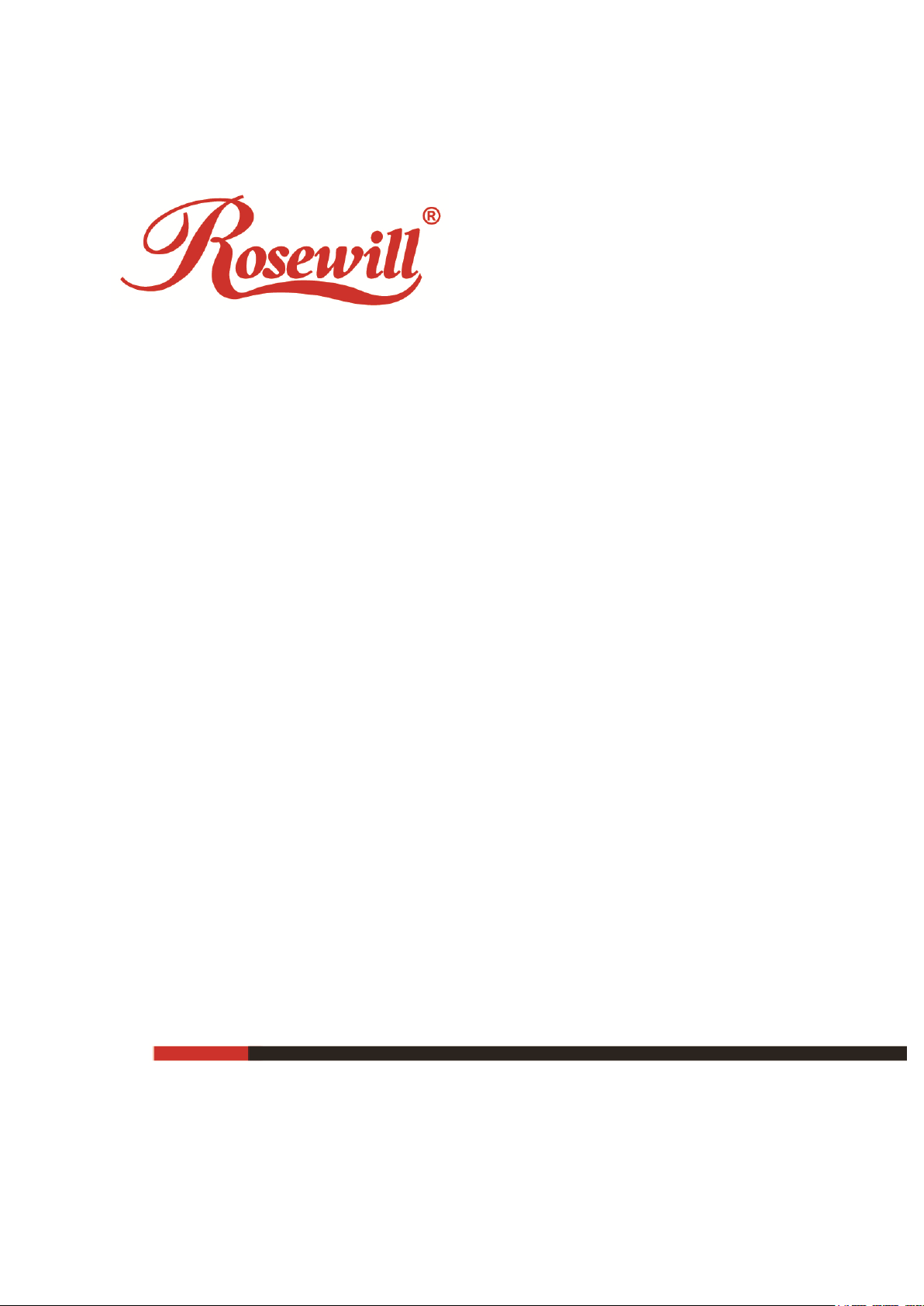
0020749
0
RNX-N300UB
N300 Wireless USB Adapter
191
REV 1.0.
Page 2
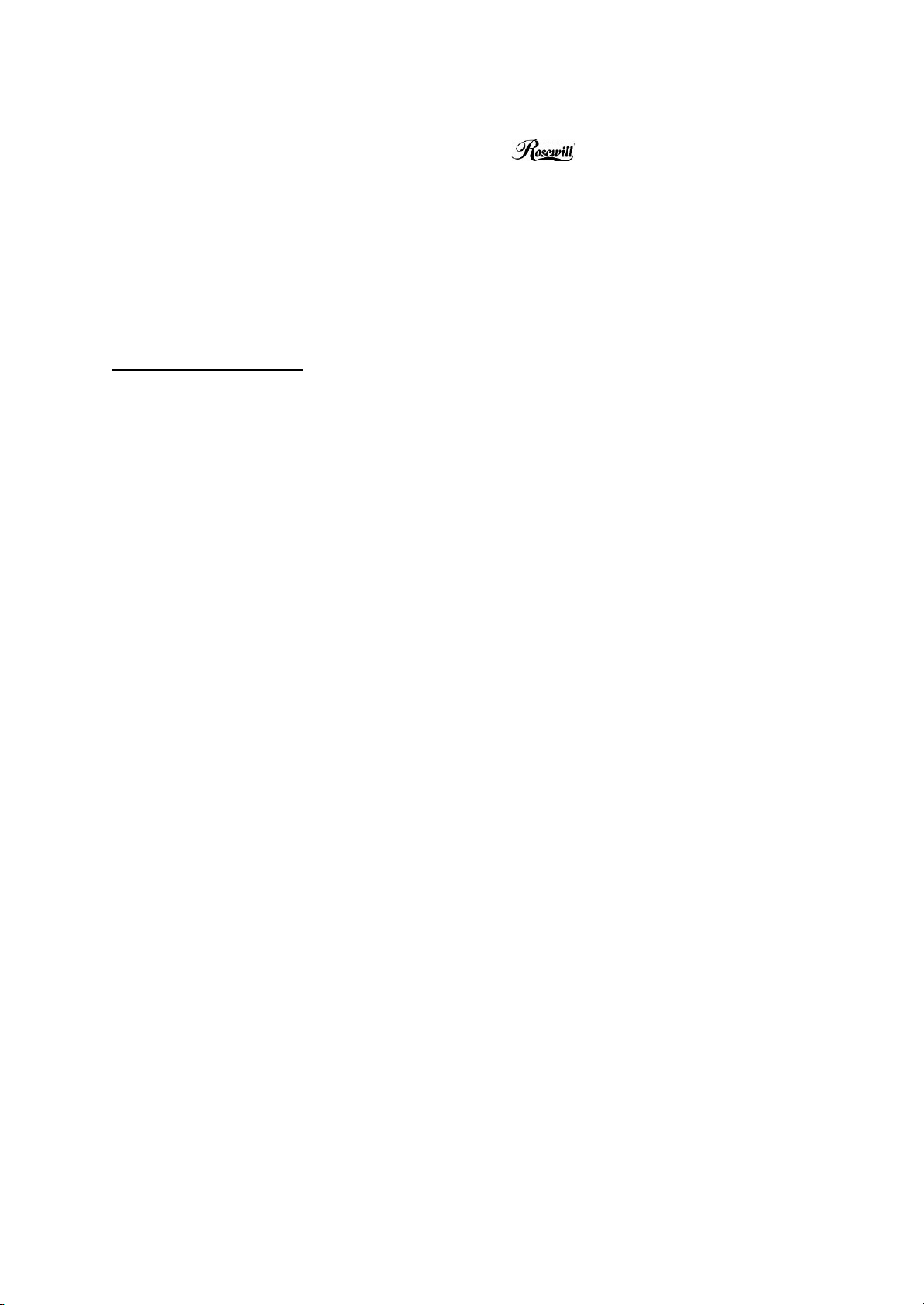
COPYRIGHT & TRADEMARKS
Specifications are subject to change without notice is a registered trademark of
Rosewill Inc. Other brands and product names are trademarks or registered trademarks of their
respective holders.
No part of the specifications may be reproduced in any form or by any means or used to make
any derivative such as translation, transformation, or adaptation without permission from
Rosewill Inc. Copyright © 2015 Rosewill Inc. All rights reserved.
http://www.Rosewill.com
Page 3
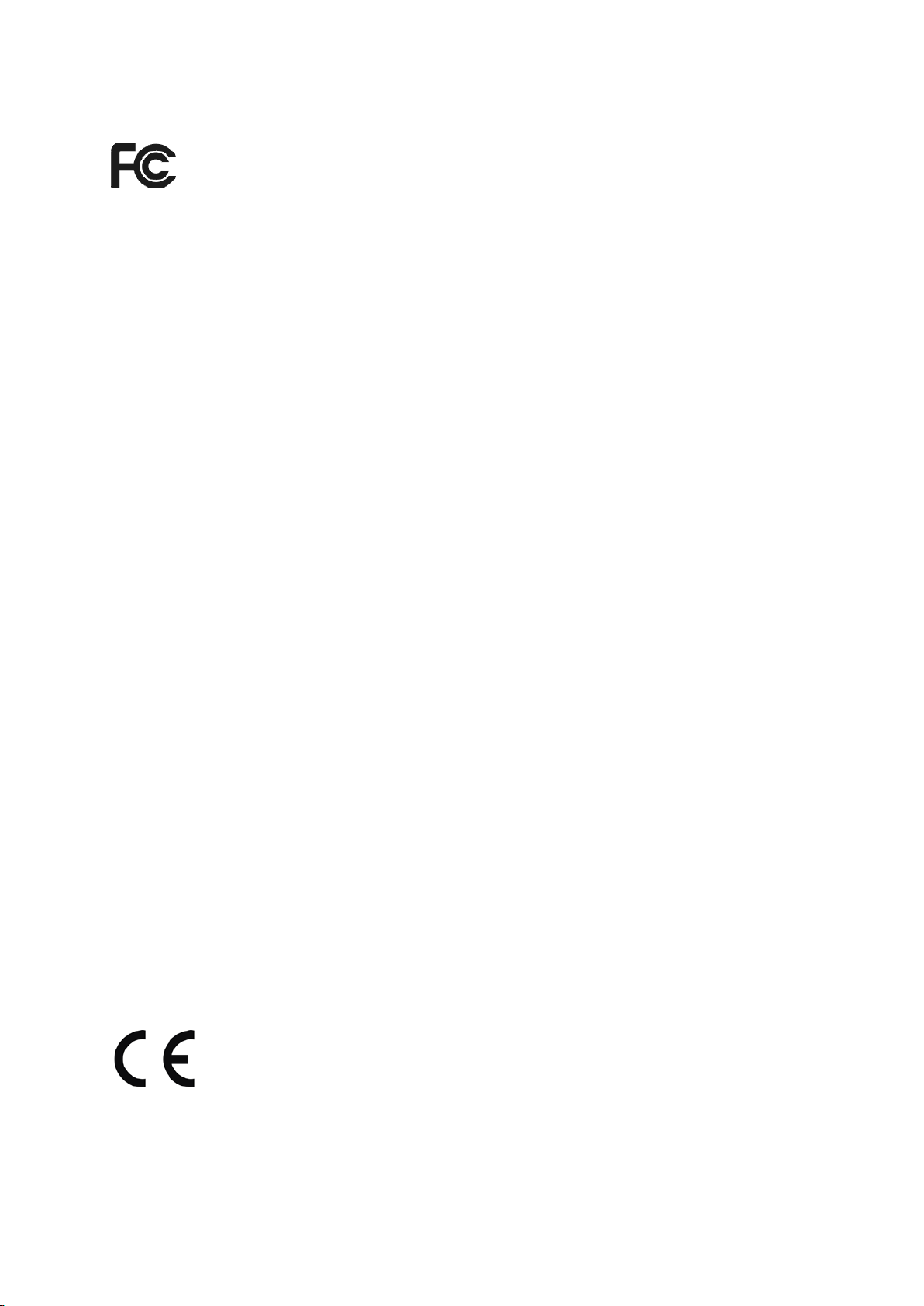
FCC STATEMENT
This equipment has been tested and found to comply with the limits for a Class B digital device,
pursuant to part 15 of the FCC Rules. These limits are designed to provide reasonable
protection against harmful interference in a residential installation. This equipment generates,
uses and can radiate radio frequency energy and, if not installed and used in accordance with
the instructions, may cause harmful interference to radio communications. However, there is no
guarantee that interference will not occur in a particular installation. If this equipment does
cause harmful interference to radio or television reception, which can be determined by turning
the equipment off and on, the user is encouraged to try to correct the interference by one or
more of the following measures:
• Reorient or relocate the receiving antenna.
• Increase the separation between the equipment and receiver.
• Connect the equipment into an outlet on a circuit different from that to which the
receiver is connected.
• Consult the dealer or an experienced radio/ TV technician for help.
This device complies with part 15 of the FCC Rules. Operation is subject to the following two
conditions:
1) This device may not cause harmful interference.
2) This device must accept any interference received, including interference that may
cause undesired operation.
Any changes or modifications not expressly approved by the party responsible for compliance
could void the user’s authority to operate the equipment.
Note: The manufacturer is not responsible for any radio or TV interference caused by
unauthorized modifications to this equipment. Such modifications could void the user’s authority
to operate the equipment.
FCC RF Radiation Exposure Statement:
This equipment complies with FCC radiation exposure limits set forth for an uncontrolled
environment. End users must follow the specific operating instructions for satisfying RF
exposure compliance. This transmitter must not be co-located or operating in conjunction with
any other antenna or transmitter. This equipment has been SAR-evaluated for use in hand.
SAR measurements are based on a 5mm spacing from the body and that compliance is
achieved at that distance.
CE Mark Warning
This is a class B product. In a domestic environment, this product may cause radio interference,
in which case the user may be required to take adequate measures.
Page 4
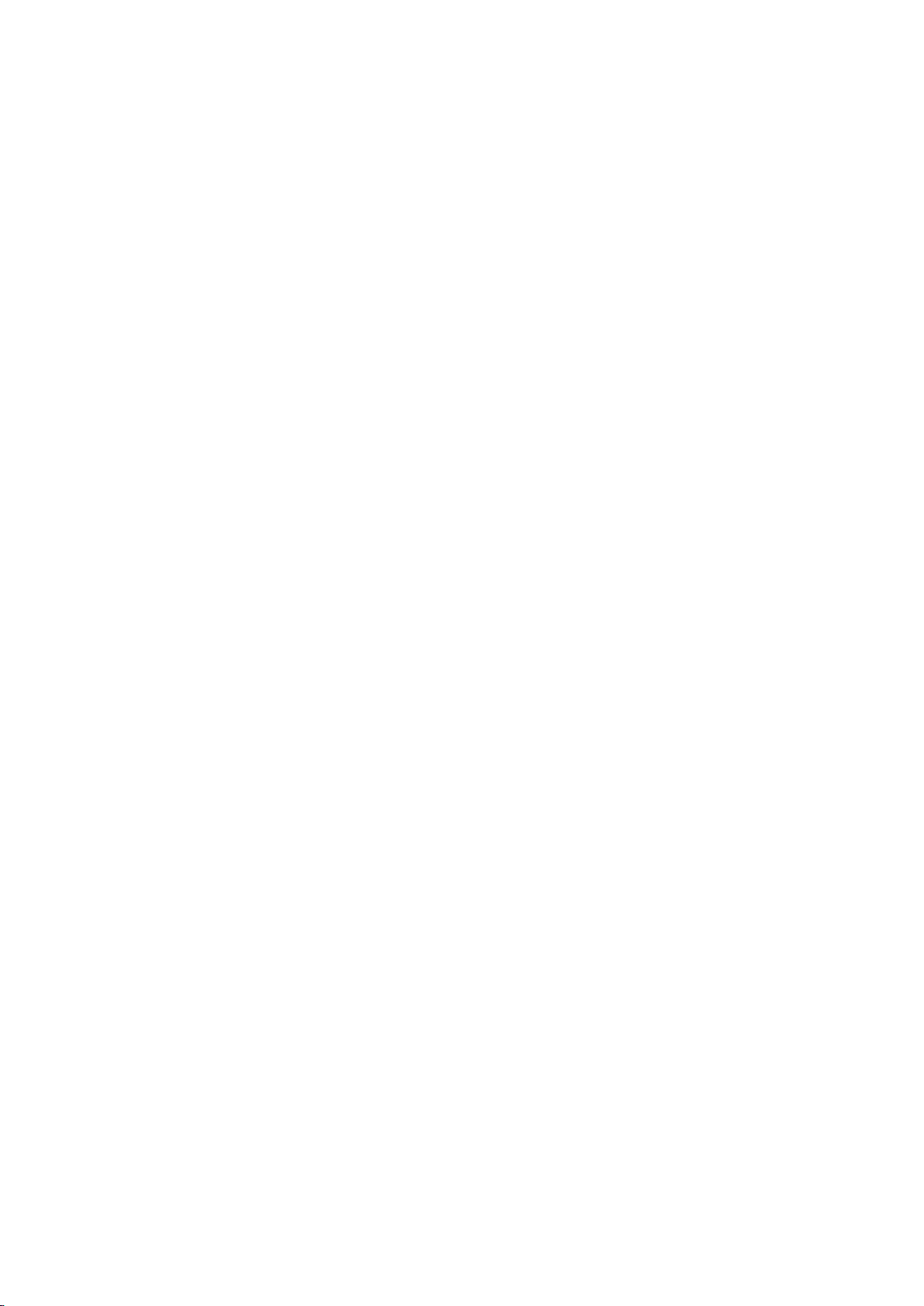
CONTENTS
Package Contents .................................................................................................... 1
Chapter 1 Product Overview ................................................................................. 2
1.1 Introduction ............................................................................................................. 2
1.2 Features .................................................................................................................. 2
1.3 Hardware Overview ................................................................................................. 3
Chapter 2 Installation ............................................................................................. 4
2.1 Hardware Installation .............................................................................................. 4
2.2 Software Installation ................................................................................................ 4
Chapter 3 Connect to a Wireless Network ........................................................... 9
3.1 To connect using RWCU ......................................................................................... 9
3.2 To connect using WPS .......................................................................................... 13
3.2.1 PBC (Push Button Configuration) method ................................................ 13
3.2.2 PIN method .............................................................................................. 15
3.3 To connect using Windows built-in wireless utility ................................................. 17
3.3.1 In Windows 7 ............................................................................................ 17
3.3.2 In Windows 8 ............................................................................................ 18
3.3.3 In Windows 8.1 ......................................................................................... 19
3.3.4 In Windows XP ......................................................................................... 22
3.3.5 In Windows Vista ...................................................................................... 24
Chapter 4 Management ........................................................................................ 26
4.1 Profile .................................................................................................................... 26
4.1.1 Add a profile ............................................................................................. 26
4.1.2 Modify a profile ......................................................................................... 30
4.1.3 Delete a profile ......................................................................................... 31
4.2 Advanced .............................................................................................................. 31
4.3 About ..................................................................................................................... 32
Chapter 5 SoftAP Mode ....................................................................................... 33
Chapter 6 Uninstall Software ............................................................................... 35
6.1 In Windows XP/Vista/7 .......................................................................................... 35
6.1.1 Uninstall the utility software from your PC ................................................ 35
6.1.2 Uninstall the driver software from your PC ............................................... 37
6.2 In Windows 8/8.1 ................................................................................................... 37
6.2.1 Uninstall the utility software from your PC ................................................ 37
6.2.2 Uninstall the driver software from your PC ............................................... 39
Page 5
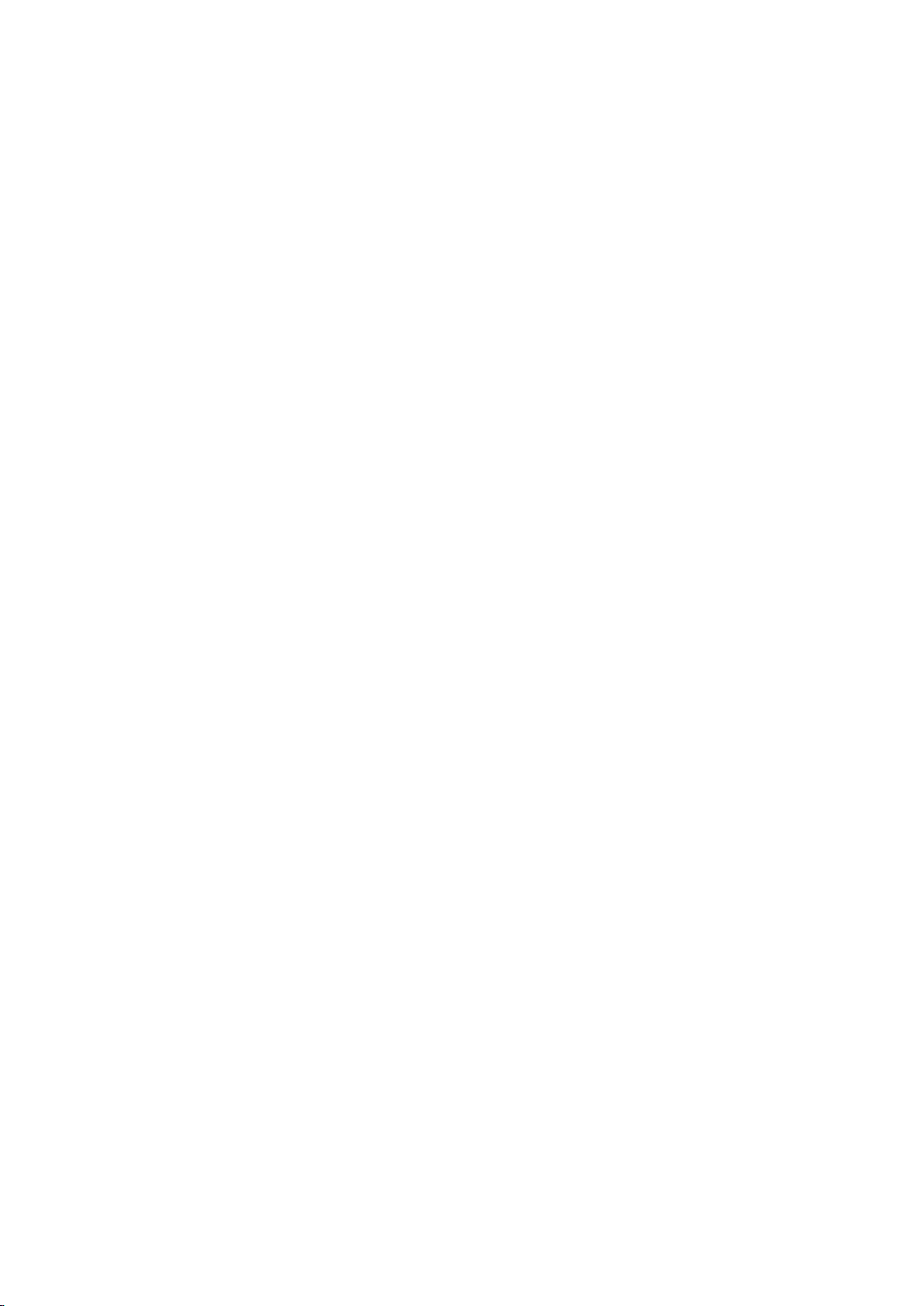
Appendix A: Specifications ................................................................................... 41
Appendix B: Glossary ............................................................................................ 42
Page 6
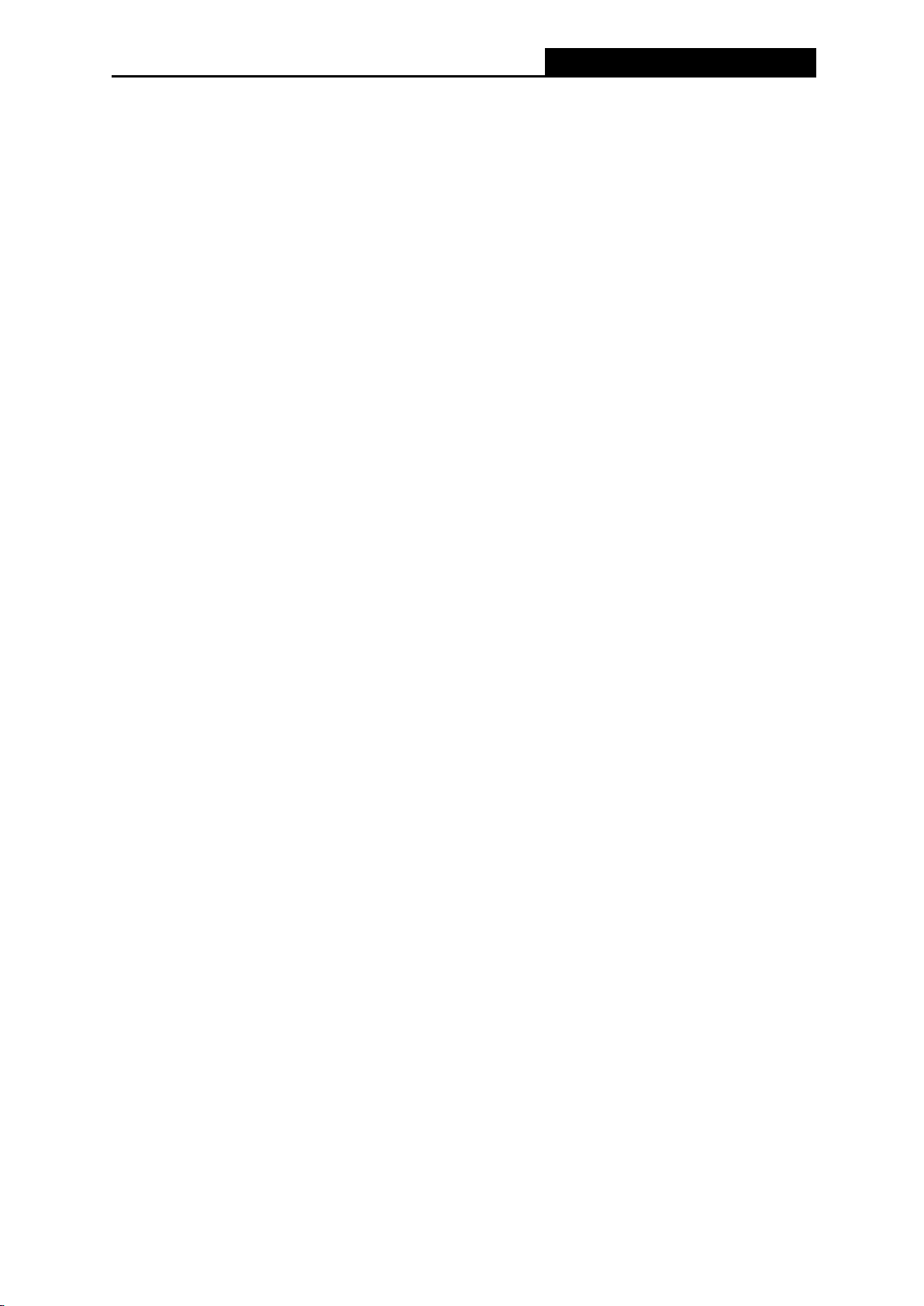
RNX-N300UB
N300 Wireless USB Adapter
1
Package Contents
Please verify that all the package contents below are available.
One RNX-N300UB N300 Wireless USB Adapter
Quick Installation Guide
One Resource CD, including:
• Rosewill Wireless Configuration Utility (RWCU) and Drivers
• User Guide
• Other helpful information
Make sure that the above items are contained in the package. If any of the above items are
damaged or missing, please contact your distributor.
Note:
The ‘adapter’ mentioned in this User Guide stands for RNX-N300UB N300 Wireless USB Adapter
without any explanation.
Page 7
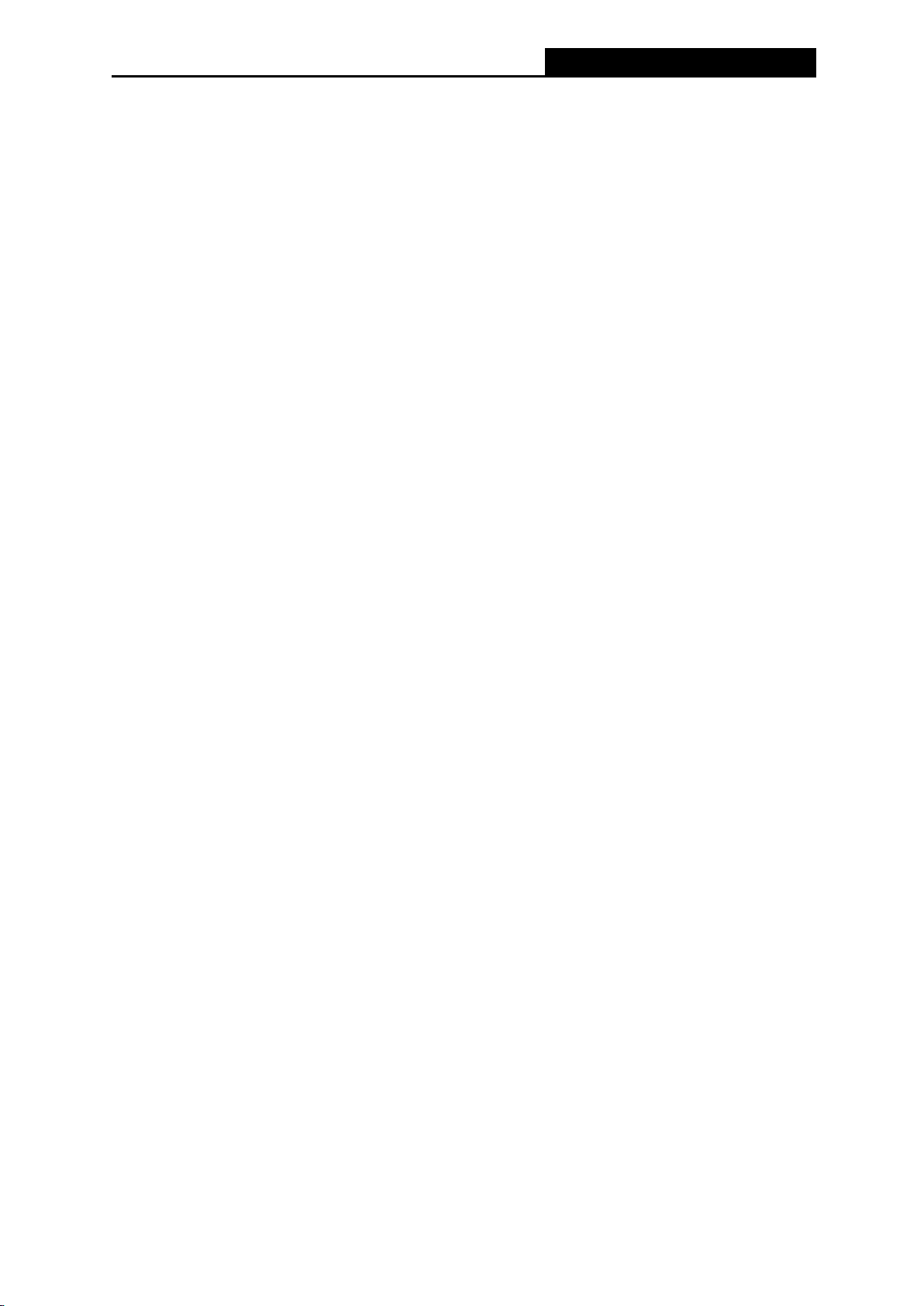
RNX-N300UB
300Mbps Wireless N USB Adapter
2
Chapter 1 Product Overview
1.1 Introduction
The adapter is a 802.11n client device designed to deliver a high-speed and unrivaled wireless
performance for your desktop. With a faster wireless connection, you can get a better Internet
experience, such as downloading, gaming, video streaming.
With the 802.11n technology, higher throughput improvements using MIMO (multiple input,
multiple output antennas), the adapter’s auto-sensing capability allows high packet transfer rate of
up to 300Mbps for maximum throughput. It has good capability on anti-jamming, and it can also
interoperate with other wireless (802.11b) products. The adapter supports WEP, WPA and WPA2
encryption to prevent outside intrusion and protect your personal information from being exposed.
The adapter is easy to install and manage with the Quick Setup Wizard guiding you step-by-step
through the installation process and the Rosewill Wireless Configuration Utility instructing you to
quickly set up a wireless connection.
With unmatched wireless performance, reception, and security protection, the adapter is the best
choice for easily adding or upgrading wireless connectivity to your desktop.
1.2 Features
Complies with IEEE 802.11n, IEEE 802.11g, IEEE 802.11b standards
Supports WPA/WPA2 data security, IEEE802.1x authentication, TKIP/AES encryption,
WEP encryption
Supports high rate of up to 300Mbps for maximum throughput, supports automatically
adjust to lower speeds due to distance or other operating limitations
Provides USB 2.0 interface
Supports Ad Hoc and Infrastructure modes
Good capability on anti-jamming
Supports roaming between access points when configured under Infrastructure mode
Easy to configure and provides monitoring information
Supports Windows XP, Windows Vista, Windows 8, Windows 8.1 and Windows 7
Provides internal antennas.
Page 8
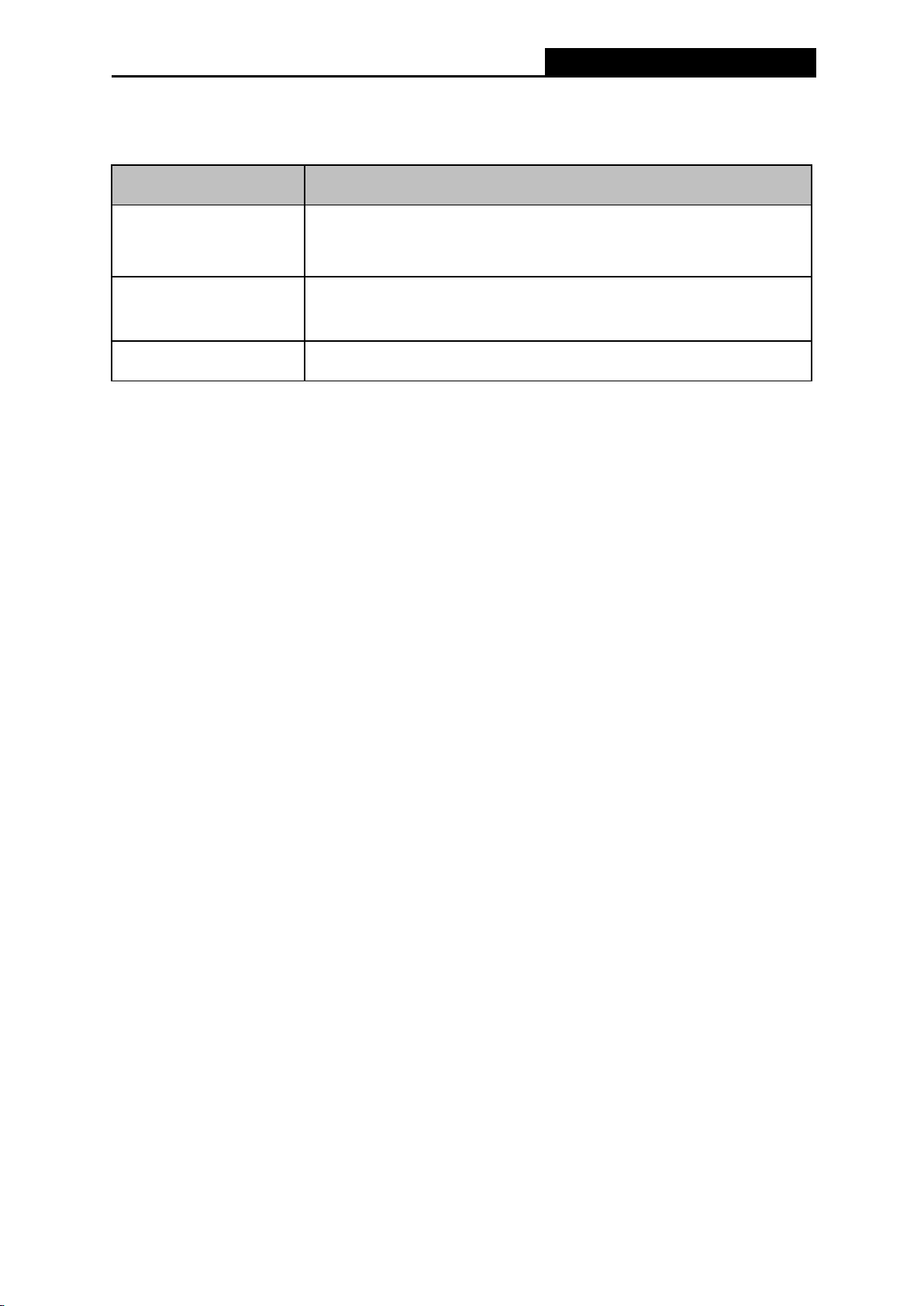
RNX-N300UB
300Mbps Wireless N USB Adapter
3
being transmitted or
1.3 Hardware Overview
LED status:
Status Working Status
The driver has not been installed;
Off
The adapter's radio has been disabled.
Flashing Slowly
Flashing Quickly Data is being transmitted or received.
Note:
When the card failed to connect to a wireless network, the LED may be off. Please choose your
network and try to connect again.
The driver has been installed but no data is
received.
Page 9
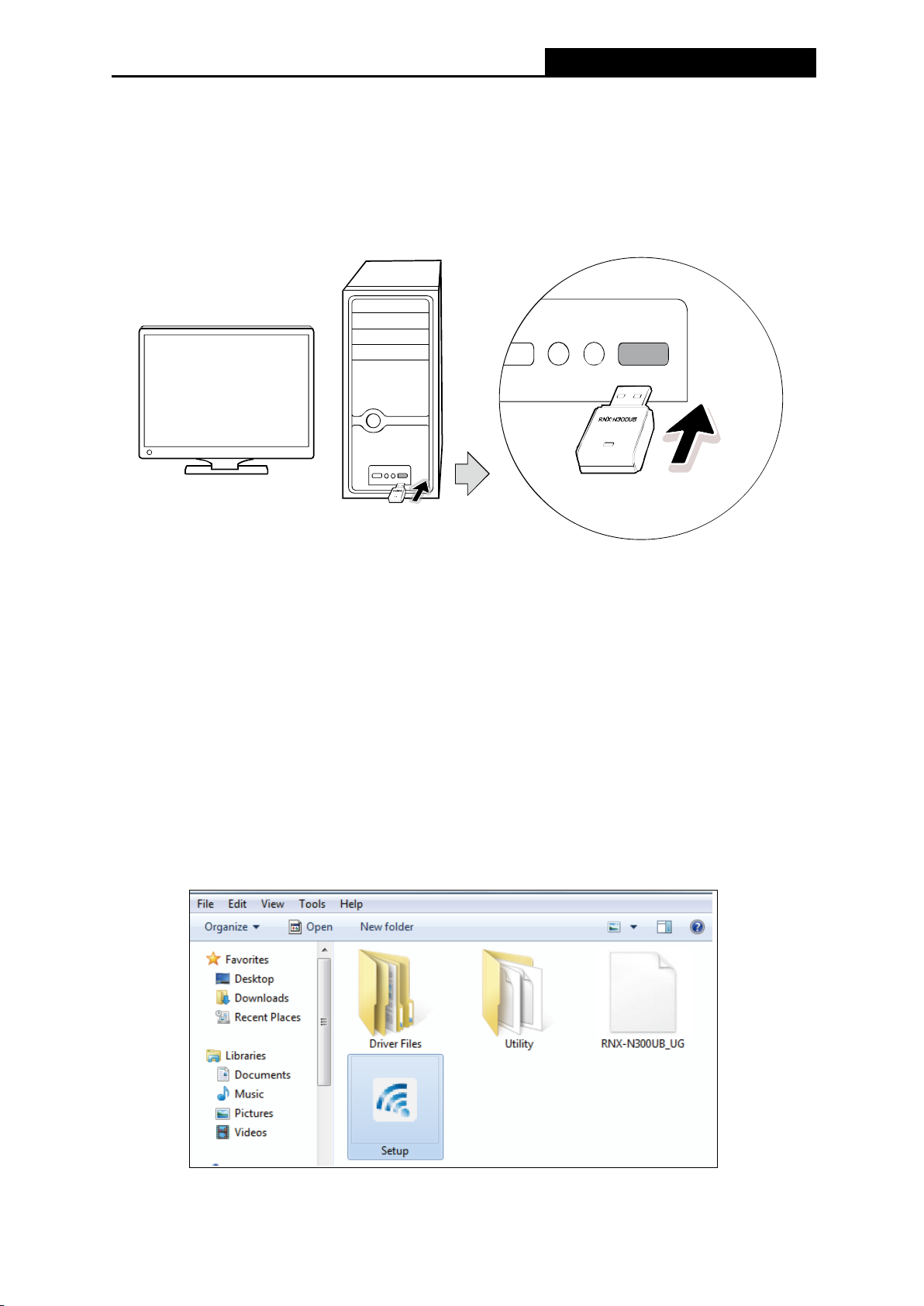
RNX-N300UB
300Mbps Wireless N USB Adapter
4
Chapter 2 Installation
2.1 Hardware Installation
Plug the adapter into an available USB interface on your computer directly.
Note:
The prompted Found New Hardware Wizard screen will pop up when the adapter is installed
correctly. Click Cancel.
2.2 Software Installation
The adapter’s Setup Wizard will guide you through the installation procedures for Windows 7,
Windows 8, Windows 8.1, Windows Vista, and Windows XP. The procedures in different
systems are quite similar, therefore here takes the procedures in Windows 7 for example.
1. Insert the Resource CD into your CD-ROM drive and then go to My Computer.
Double-click CD-ROM RNX-N300UB, and you will see the window as shown in Figure 2-1.
Double-click Setup.exe to start the installation.
Figure 2-1
Page 10
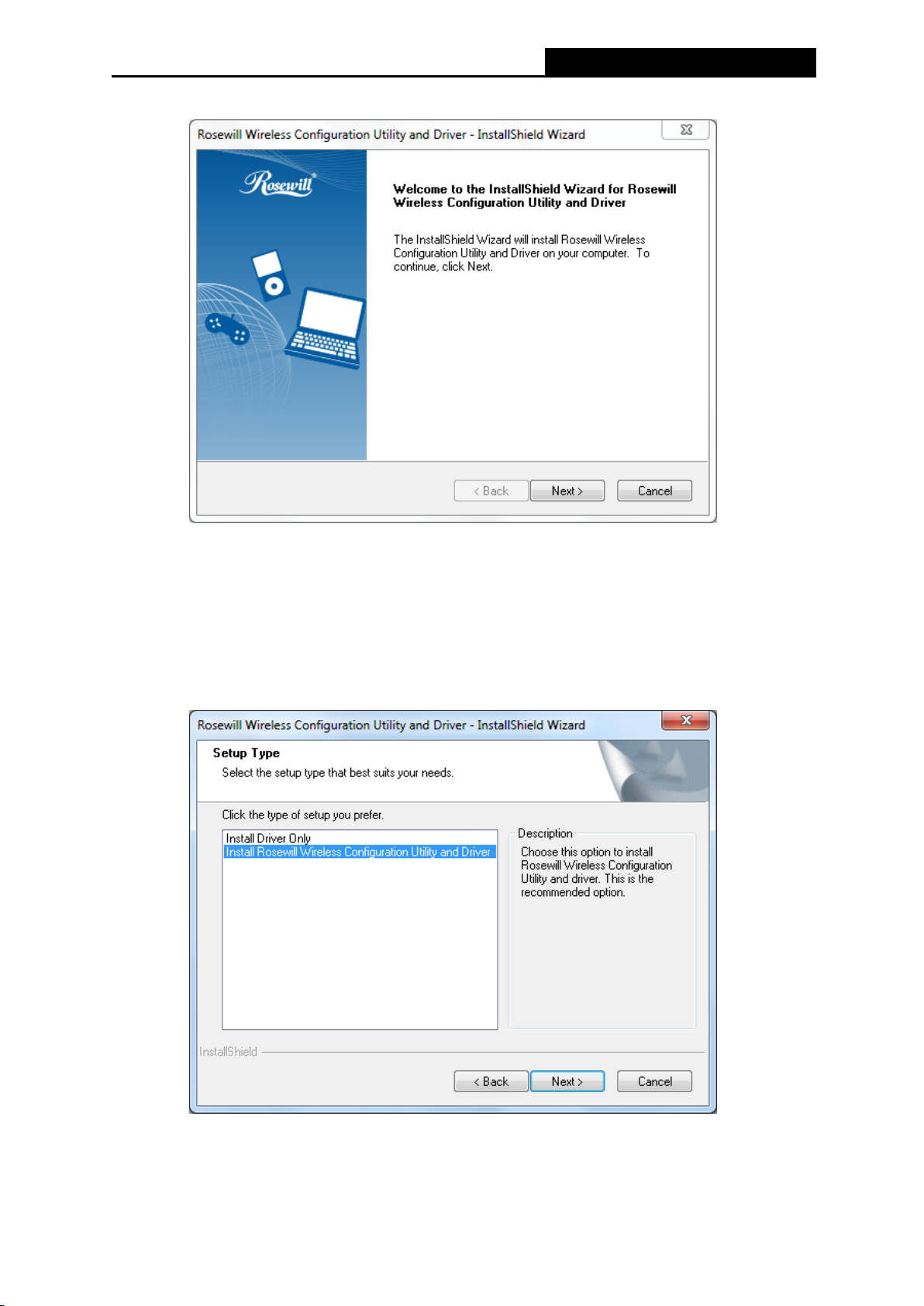
RNX-N300UB
300Mbps Wireless N USB Adapter
5
2. The InstallShield Wizard window will appear. Click Next to continue.
Figure 2-2
Note:
In Windows 8.1, the InstallShield Wizard will skip step 3 and step 4 to step 5.
3. Choose a setup type. It is recommended to select Install Rosewill Wireless
Configuration Utility and Driver. Selecting Install Driver Only will only install driver.
Click Next to continue.
Figure 2-3
Page 11
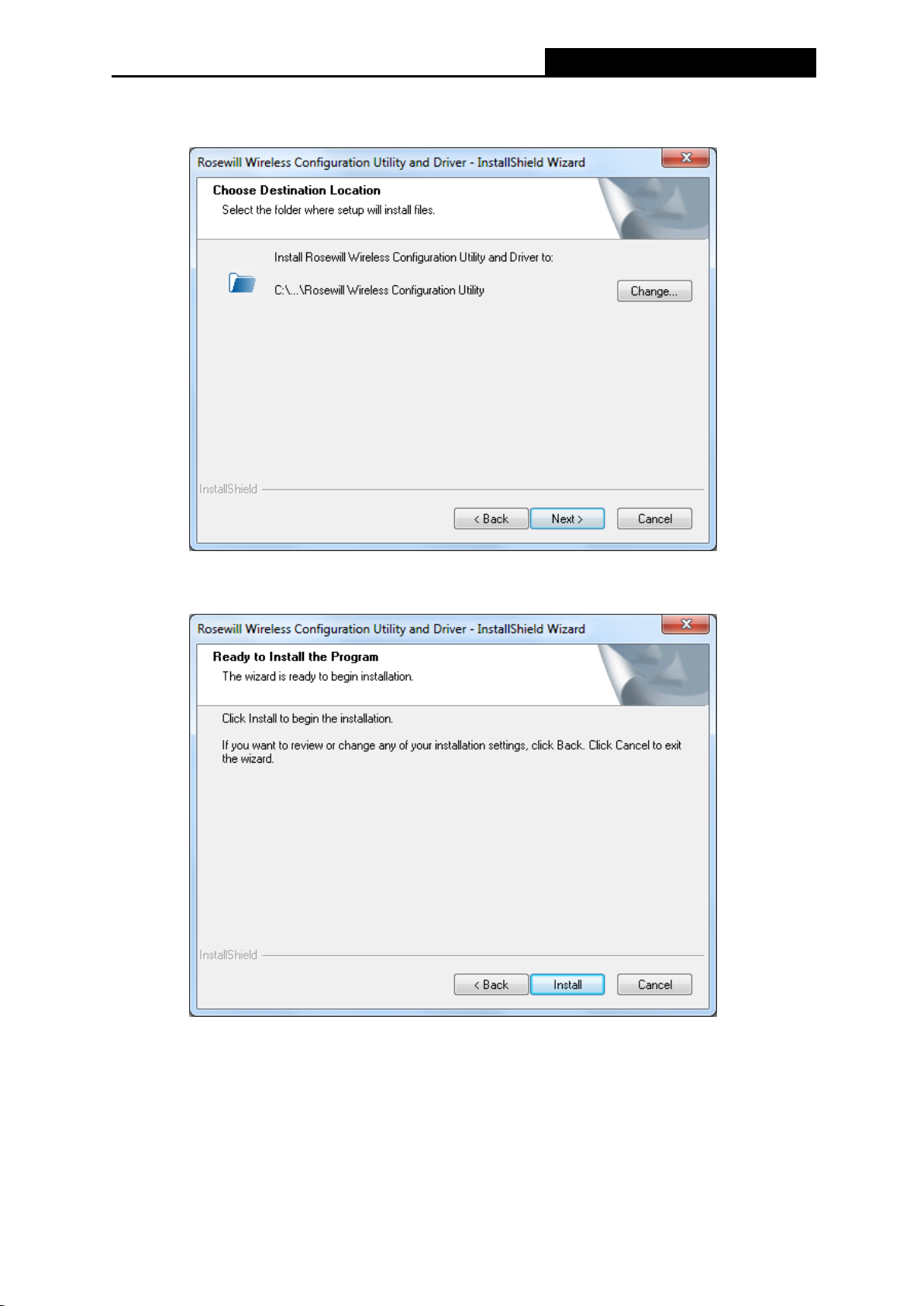
RNX-N300UB
300Mbps Wireless N USB Adapter
6
4. Click Change… to specify the destination location for the software or you can leave it
default. Click Next in the screen below to continue.
5. Click Install to continue the setup.
Figure 2-4
Figure 2-5
Page 12
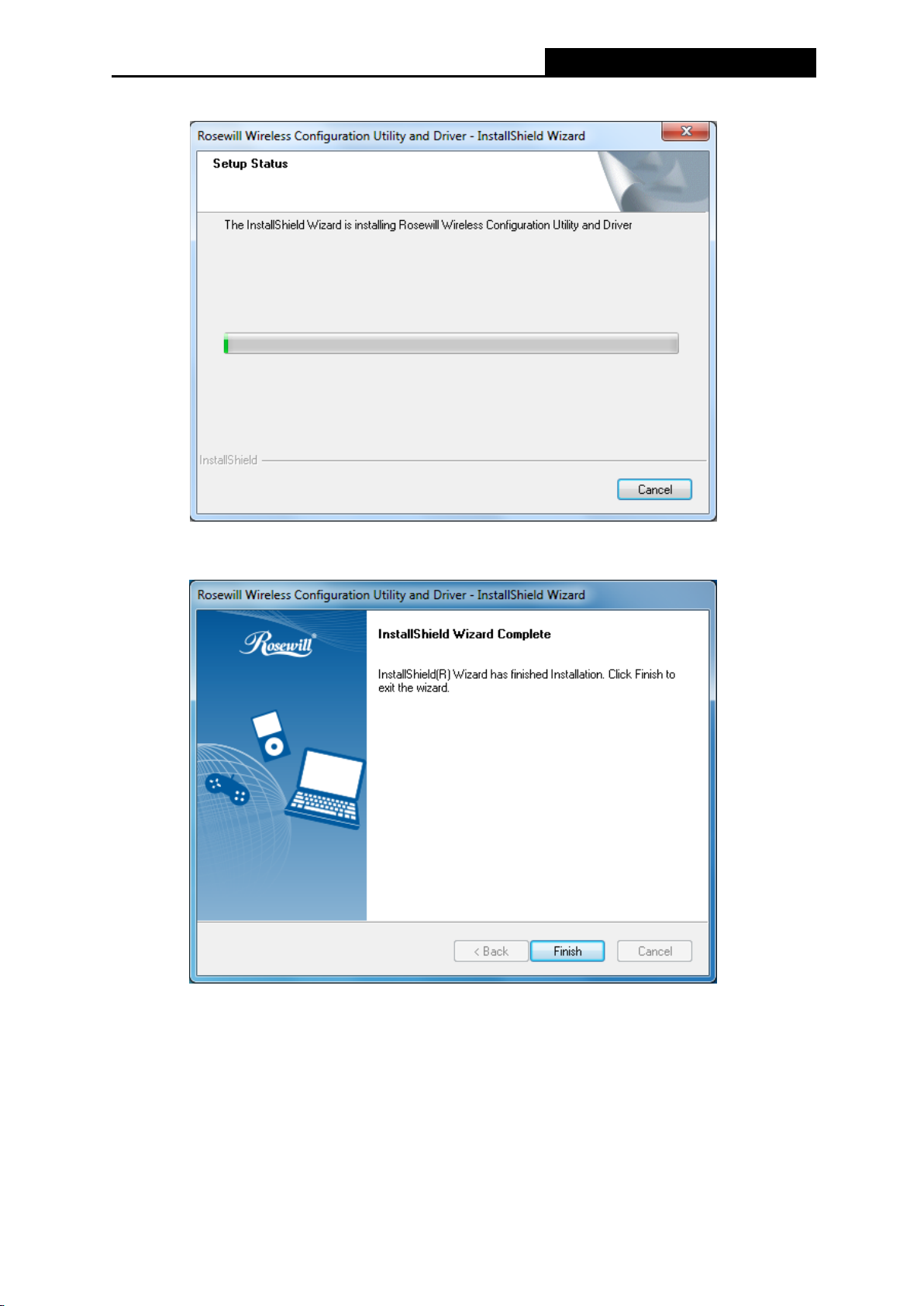
RNX-N300UB
300Mbps Wireless N USB Adapter
7
6. The installation will begin. This may take 1-2 minutes.
Figure 2-6
7. After all the steps above, you will see the screen below. Click Finish to complete the setup.
Figure 2-7
Page 13
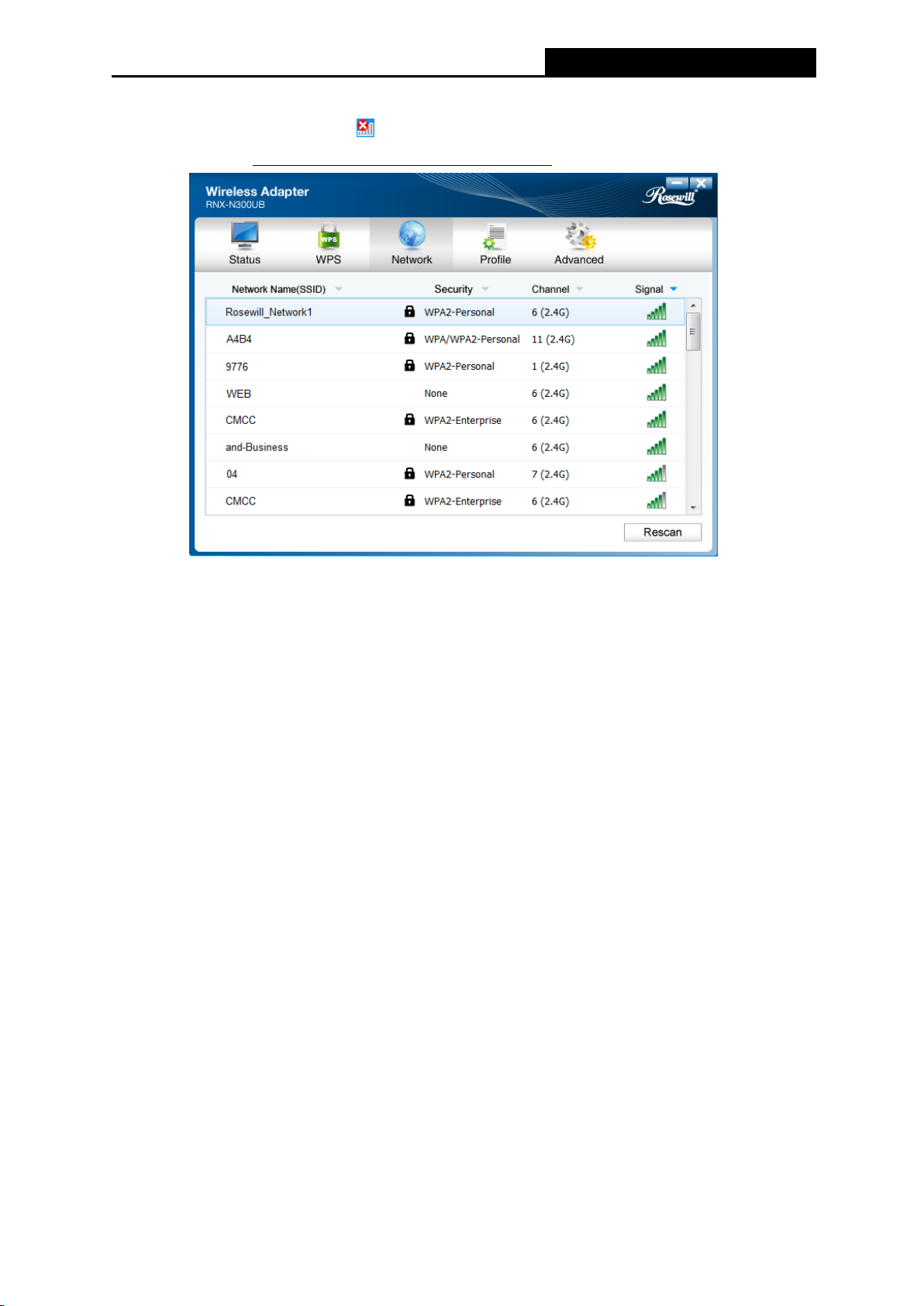
RNX-N300UB
300Mbps Wireless N USB Adapter
8
8. After installation, the utility configuration page will automatically pop up as shown in the
following figure and the icon
will appear in your system tray. To connect to a network,
please refer to Chapter 3 Connect to a Wireless Network.
Figure 2-8
Page 14
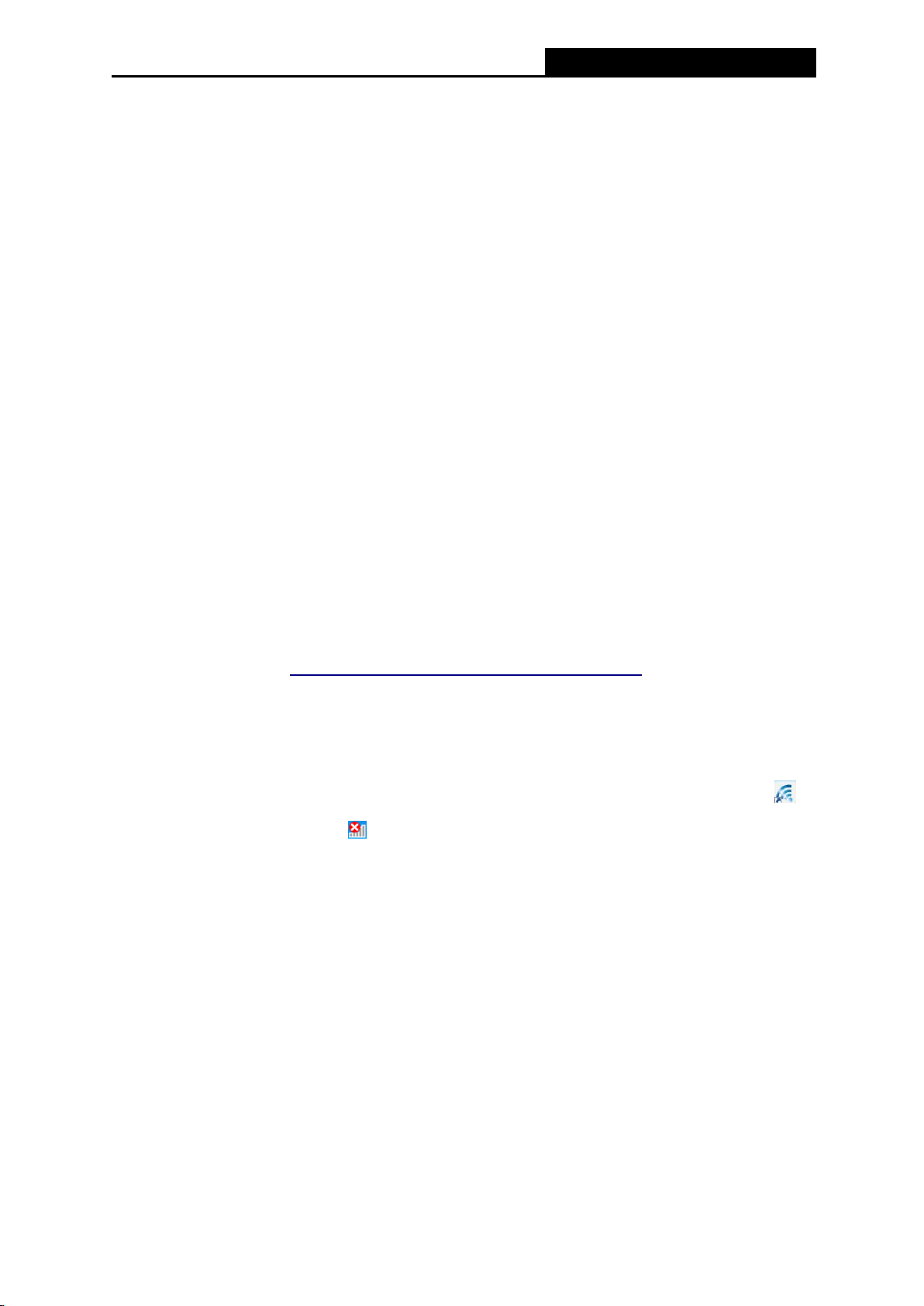
RNX-N300UB
300Mbps Wireless N USB Adapter
9
Chapter 3 Connect to a Wireless Network
With both the hardware and software successfully installed into your computer, you can quickly
connect to a wireless network using one of the following methods.
Note:
For Windows 8.1, Rosewill Wireless Configuration Utility is not supported, please connect to a
wireless network using Windows built-in wireless utility.
Method One:
To connect using RWCU (Rosewill Wireless Configuration Utility)
RNX-N300UB uses the Rosewill Wireless Configuration Utility as the management software.
The utility provides you an easy interface to connect to a network and to change any settings
related to the wireless adapter.
Method Two:
To connect using WPS
By this method, you can connect to your network quickly on the condition that your router or
access point supports QSS or WPS as is called by some other brands.
Method Three:
To connect using Windows built-in wireless utility
Windows users may use the built-in wireless utility to connect to a wireless network. For specific
operations, please go to To connect using Windows built-in wireless utility.
3.1 To connect using RWCU
1. After installation, the utility configuration page will automatically pop up on the screen. If the
utility page does not pop up, you can also launch the utility by double-clicking on the
icon on your desktop or the
icon in your system tray.
Page 15
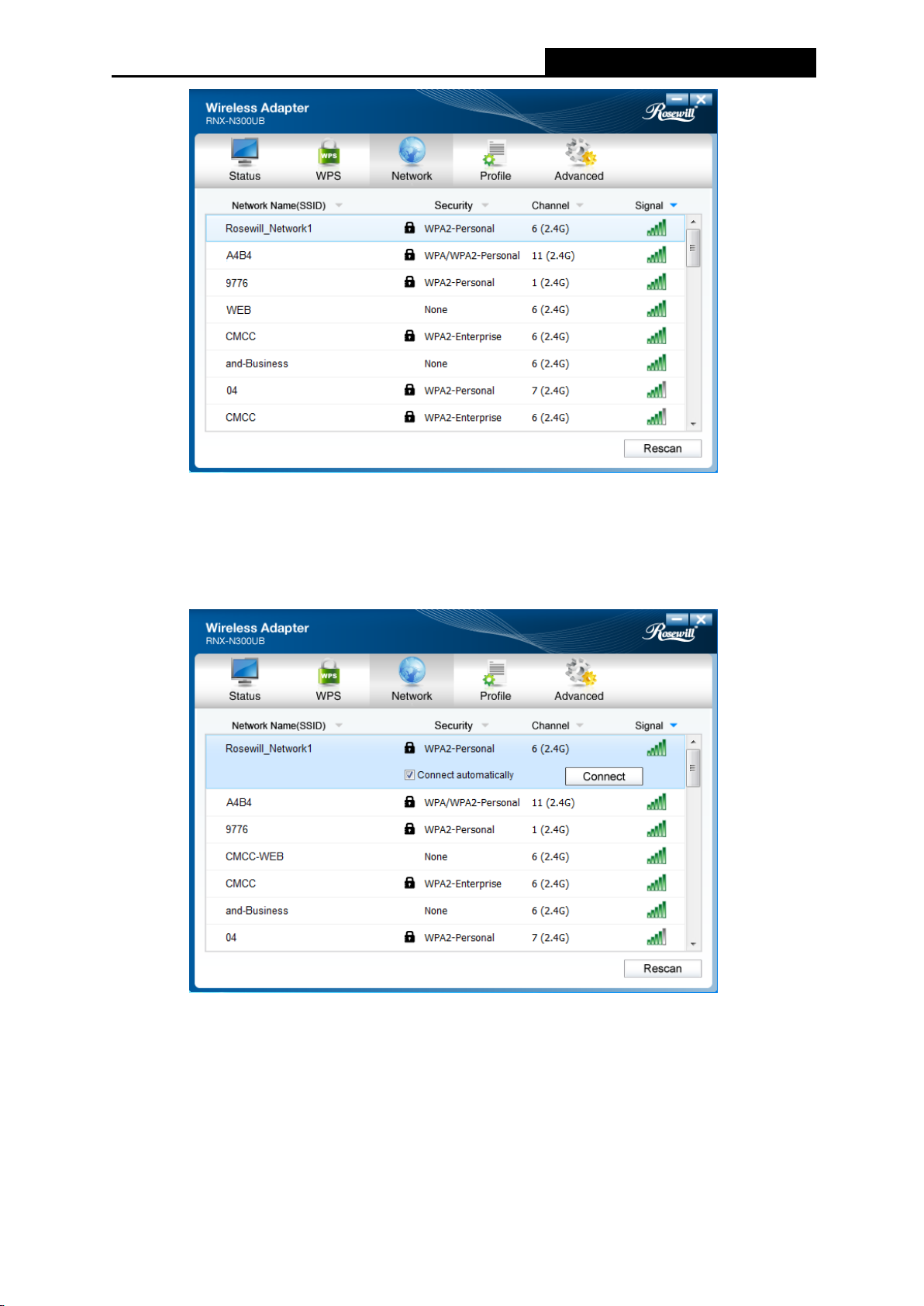
RNX-N300UB
300Mbps Wireless N USB Adapter
10
Figure 3-1
2. The Network page will display all wireless networks that are available in your area. To
connect to a network, simply highlight the wireless network name (SSID) and click
Connect. If you tick Connect automatically, the adapter will automatically connect to your
target network next time.
Figure 3-2
3. You will be prompted different windows when you choose wireless network of different
security types.
1) Wireless network of WPA/WPA2-Personal
If you selected a wireless network of the security type WPA/WPA2-Personal, you will be
prompted to enter the password in the security key field, as shown in Figure 3-3. Or you
can push the WPS/QSS button on your Router (if it features the WPS/QSS function) to
Page 16

RNX-N300UB
300Mbps Wireless N USB Adapter
11
quickly build a connection without entering the security key (password).
Figure 3-3
Note:
The security key (password) can be found on the configuration page of your Router or Access
Point.
2) Wireless network of WPA/WPA2-Enterprise
If you selected a wireless network of the security type WPA/WPA2-Enterprise, you will be
prompted to choose a type of authentication, either certificate or password. With
Certificate as your authentication, you need to select one specific certificate from the
drop-down list, as shown in Figure 3-4. With Password as your authentication, you should
enter the right user name and password in the corresponding field, as shown in Figure 3-5.
Figure 3-4
Page 17

RNX-N300UB
300Mbps Wireless N USB Adapter
12
Figure 3-5
3) Wireless network of None
If you selected a wireless network of None (that is, no security is set.), you can get directly
connected to this network without any further configuration.
4. Please wait a few minutes for the connection process.
Figure 3-6
5. You have now successfully connected to your network. Click Close to enjoy the Internet.
Figure 3-7
6. To view more information about the network currently connected, click Status in the tools
section and the page will display information such as the network type, link quality and
wireless mode.
Page 18

RNX-N300UB
300Mbps Wireless N USB Adapter
13
Figure 3-8
3.2 To connect using WPS
WPS (Wi-Fi Protected Setup) function allows you to add a new wireless device to an existing
network quickly.
If the wireless router supports WPS (Wi-Fi Protected Setup) or QSS, you can establish a
wireless connection between wireless card and router using either Push Button Configuration
(PBC) method or PIN method.
3.2.1 PBC (Push Button Configuration) method
1. Press the WPS or QSS button on the Router for 2-3 seconds.
Page 19

RNX-N300UB
300Mbps Wireless N USB Adapter
14
2. Open RWCU and click WPS tab. Select Push the button on my access point or
wireless router and then click Connect.
Figure 3-9
3. The adapter will be connecting to the target network.
Figure 3-10
Page 20

RNX-N300UB
300Mbps Wireless N USB Adapter
15
4. When the following window appears, you have successfully connected to the network.
Figure 3-11
3.2.2 PIN method
There are two ways to configure the WPS by PIN method:
1) Enter the PIN from your AP device.
2) Enter a PIN into your AP device.
Following are detailed configuration procedures of each way.
3.2.2.1. Enter the PIN from your AP device
1. Open RWCU and click WPS tab. Select Enter the PIN of my access point or wireless
router. In the empty field beside PIN, enter the PIN labeled on the bottom of the router
(here takes 13492564 for example). If you have generated a new PIN code for your router,
please enter the new one instead. Click Connect to continue.
Figure 3-12
Page 21

RNX-N300UB
300Mbps Wireless N USB Adapter
16
2. The adapter will be connecting to the target network.
Figure 3-13
3. When Figure 3-11 appears, you have successfully connected to the network.
3.2.2.2. Enter a PIN into your AP device
1. Open RWCU and click WPS tab. Select Enter the PIN of this device into my access
point or wireless router. In the field beside PIN, you will see the PIN value of the adapter
which is randomly generated. Click Connect to continue.
2. Enter the PIN code of the adapter (here takes 12930647 in the screen for example) into the
configuration utility of the Access Point. For the detailed instructions of the Access Point
configuration, please refer to the User Guide of the Access Point.
Figure 3-14
Page 22

RNX-N300UB
300Mbps Wireless N USB Adapter
17
3. When the following window appears, the configuration is completed.
Figure 3-15
3.3 To connect using Windows built-in wireless utility
3.3.1 In Windows 7
Windows 7 users may use the built-in wireless utility. Follow the steps below.
1. Left-click the wireless icon
display any available wireless networks in your area. Highlight the wireless network
(displayed using the SSID) to be connected and then click Connect.
2. If the network you would like to connect is security-enabled, enter the same security key or
passphrase that is on your router. Or push the WPS/QSS button on the router or access
point (You will be prompted to push the button on the window if WPS function is supported
as shown in the figure below). If the network to be connected is not secure, the connection
will be built without entering a key.
in your system tray (lower-right corner). The utility will
3. When Connected appears behind the SSID, you have successfully connected to the target
network.
Figure 3-16
Page 23

RNX-N300UB
300Mbps Wireless N USB Adapter
18
3.3.2 In Windows 8
Windows 8 users may use the built-in wireless utility. Follow the steps below.
1. Click the icon
side of your screen. Select your target network, and then click Connect.
2. If the network is unencrypted, you will directly connect to it.
If the network is encrypted, enter the password (network security key) and then click Next
to continue.
at the bottom of your screen, and a network list will appear at the right
Figure 3-17
Note:
You can also push the WPS/QSS button on your router as hinted “You can also connect by
pushing the button on the router”. Then click Next to continue.
3. When Connected appears behind the SSID (as shown below), you have successfully
connected to the target network.
Figure 3-18
Page 24

RNX-N300UB
300Mbps Wireless N USB Adapter
19
Figure 3-19
Note:
If the adapter is connected to the network for the first time, you will be asked whether to turn on
sharing or connect to devices. Please select “Yes, ...”or “No, ...” according to your Internet
environment.
3.3.3 In Windows 8.1
Windows 8.1 users may use the built-in wireless utility. Follow the steps below.
1. Click the icon
side of your screen. Select your target network, and then click Connect.
Figure 3-20
at the bottom of your screen, and a network list will appear at the right
Page 25

RNX-N300UB
300Mbps Wireless N USB Adapter
20
Figure 3-21
2. If the network is unencrypted, you will directly connect to it.
If the network is encrypted, enter the password (network security key) and then click Next
to continue.
Note:
Figure 3-22
1) You can also push the WPS/QSS button on your router as hinted “You can also connect
by pushing the button on the router”. Then click Next to continue.
2) You can also enter the PIN from your router as hinted “Connect using a security key
instead”. Then click Next to continue.
Page 26

RNX-N300UB
300Mbps Wireless N USB Adapter
21
Figure 3-23
3. When Connected appears behind the SSID (as shown below), you have successfully
connected to the target network.
Figure 3-24
Note:
If the adapter is connected to the network for the first time, you will be asked whether to connect
to devices. Please select “Yes” or “No” according to your Internet environment.
Page 27

RNX-N300UB
300Mbps Wireless N USB Adapter
22
Figure 3-25
3.3.4 In Windows XP
Windows XP users may use the built-in wireless utility. Follow the steps below.
1. Right-click on the utility icon in your system tray (lower-right corner). Select Switch to
Windows wireless configuration tool.
Figure 3-26
Or double-click the utility icon to load the utility configuration page. Click Advanced in the
tools section and then select Use Windows wireless configuration tool in the figure
shown below. Click OK when Figure 3-28 appears to continue.
Page 28

RNX-N300UB
300Mbps Wireless N USB Adapter
23
Figure 3-27
Figure 3-28
2. Right-click on the wireless computer icon in your system tray (lower-right corner). Select
View Available Wireless Networks.
Figure 3-29
3. The utility will display any available wireless networks in your area. Click on a network
(displayed using the SSID) and click the Connect button.
4. If the network is security-enabled, you will be prompted to enter the key as shown below. If
not, you will connect to the network directly without entering a key.
Page 29

RNX-N300UB
300Mbps Wireless N USB Adapter
24
Figure 3-30
3.3.5 In Windows Vista
Windows Vista users may use the built-in wireless utility. Follow the steps below.
1. Open the wireless utility by right-clicking on the wireless computer icon in your system tray
as shown in the figure below. Select Connect to a network.
Figure 3-31
2. The utility will display any available wireless networks in your area. Highlight the wireless
network you would like to connect and then click Connect.
Figure 3-32
Page 30

RNX-N300UB
300Mbps Wireless N USB Adapter
25
3. If the network you would like to connect is security-enabled, enter the same security key or
passphrase that is on your router. If the network to be connected is not secure, the
connection will be built without entering a key.
Figure 3-33
4. You have now successfully connected to the network.
Figure 3-34
Page 31

RNX-N300UB
300Mbps Wireless N USB Adapter
26
Chapter 4 Management
This section will show you how to configure your RNX-N300UB adapter using the Rosewill
Wireless Configuration Utility (RWCU).
The RNX-N300UB adapter uses the Rosewill Wireless Configuration Utility as the management
software. The utility provides users with an easy interface to change any settings related to the
adapter. Double-clicking on the
Note:
For Windows 8.1, RWCU is not supported.
icon on your desktop will start the utility.
4.1 Profile
Your wireless networks may vary in different places like home, office or coffee shop. With
Profile management, you can easily save and manage various networks to be connected,
saving you the trouble of having to repeat the same configurations. Click Profile in the tools
section, the following page will appear.
4.1.1 Add a profile
To add a profile, click the Add button on the bottom of the screen. Then the configuration
window will appear.
If you are connecting to a wireless router or access point, select Infrastructure as the Network
Type, and if you are connecting to another wireless client such as an adapter, select ad hoc as
the Network Type. Then, the screen bellow will appear. Follow the instructions below to finish
the setting.
Figure 4-1
Page 32

RNX-N300UB
300Mbps Wireless N USB Adapter
27
Figure 4-2
Figure 4-3
Figure 4-4
Page 33

RNX-N300UB
300Mbps Wireless N USB Adapter
28
Figure 4-5
Figure 4-6
The following items can be found on the screen.
Profile Name: Enter a name for your profile (e.g. CoffeeShop, Home, Office). The same
name is not allowed. Please also note that no space is allowed between words.
SSID: Select the target network from the drop-down list.
Network Type: Select the network type. If you are connecting to a wireless router or
access point, select Infrastructure. If you are connecting to another wireless client such as
an adapter, select ad hoc.
Security Type: Select the security type from the list. In Infrastructure mode, four options
are available: WPA-PSK/WPA2-PSK, WPA/WPA2, WEP and None. In ad hoc mode, two
options are available: WEP and None. The security type should be the same as on your
router or access point, otherwise, you will not be able to build a successful connection.
WPA-PSK/WPA2-PSK uses a passphrase or key to authenticate your wireless connection.
The key must be the exact same key entered on your wireless router or access point. None
stands for no security. In Infrastructure mode, it is recommended to enable
WPA-PSK/WPA2-PSK on your wireless router or access point before configuring your
Page 34

RNX-N300UB
300Mbps Wireless N USB Adapter
29
wireless adapter. While in ad hoc mode, it is recommended that you select WEP to secure
your wireless network.
Note:
In
Infrastructure
will see Figure 4-4 if you selected the security type
selected the security type
displayed.
mode, you will see Figure 4-3 if you selected the security type
. While, if you
WPA/WPA2
WPA-PSK/WPA2-PSK
(-Enterprise), Figure 4-5 or Figure 4-6 will be
WEP
; you
In
ad hoc mode
Encryption Type: From the drop-down menu, select the encryption type that is the same
as on your router or access point.
Key Index: You can select ASCII or Hexadecimal format on the right. ASCII format stands
for any combination of keyboard characters in the specified length. Hexadecimal format
stands for any combination of hexadecimal digits (0-9, a-f, A-F) in the specified length.
• For 64-bit encryption - You can enter 10 hexadecimal digits (any combination of 0-9,
a-f, A-F, zero key is not permitted) or 5 ASCII characters.
• For 128-bit encryption - You can enter 26 hexadecimal digits (any combination of 0-9,
a-f, A-F, zero key is not permitted) or 13 ASCII characters.
Security Key: Enter the passphrase exactly as it is on your wireless router or access point.
Click the Show characters box to see the passphrase. Unchecking it will hide it.
Authentication: Select a type of authentication, either certificate or password.
Note:
In the security type of
certificate as the authentication, you will see Figure 4-6 if you choose password as the
authentication.
, you will see Figure 4-2 if you selected the security type
WPA/WPA2
(-Enterprise), you will see Figure 4-5 if you choose
WEP
.
Certificate: If you select certificate as your Authentication, then you need to specify your
certificate from the drop-down list here.
User Name: Enter the name of the enterprise network.
Password: Enter the password for the enterprise network. Click the Show characters box
to see the passphrase. Unchecking it will hide it.
Start this connection automatically: check this box to automatically connect to this
network next time.
Save: Click Save to save your settings.
Having completed the above settings, the Profile page should look like the following figure. To
connect to a desired network, just highlight the network you would like to connect to and click
the Connect button on the bottom of the window. Then click OK in Figure 4-8 to activate the
profile.
Page 35

RNX-N300UB
300Mbps Wireless N USB Adapter
30
Figure 4-7
Figure 4-8
4.1.2 Modify a profile
You may edit an existing profile by clicking the Modify button from the Profile page. For
instance, you may like to change the profile name from Home to Home1 or you may want to
specify another SSID for profile Home. After all the changes, click Save to make the changes
take effect.
Figure 4-9
Page 36

RNX-N300UB
300Mbps Wireless N USB Adapter
31
4.1.3 Delete a profile
To delete an existing profile, highlight the profile name and click Remove on the bottom of the
screen or press the Delete button on your keyboard. When the following figure appears, click
OK to continue.
Figure 4-10
4.2 Advanced
The following configurations can be made on the Advanced page:
1) To select wireless configuration tool.
Here you can decide which tool to use, either the Rosewill Configuration Utility or the
Windows wireless configuration tool. (This option is available only in Windows XP.)
2) To switch to another wireless network adapter.
Here you can switch to another adapter installed in your computer. The adapters
successfully installed in your computer will be listed in the drop-down menu if the adapters
are supported by this utility.
3) To switch to SoftAP mode.
Once enabled, the adapter will be able to work as an AP.
4) To change the power save mode.
Figure 4-11
Page 37

RNX-N300UB
300Mbps Wireless N USB Adapter
32
4.3 About
The About screen gives you information about the Driver and Utility versions of the adapter.
Right-click on the
icon in your system tray and select About from the list.
Figure 4-12
Figure 4-13
Page 38

RNX-N300UB
300Mbps Wireless N USB Adapter
33
Chapter 5 SoftAP Mode
In SoftAP mode, the adapter will work as an AP.
Suppose that only one computer in your house can access the Internet for various reasons like
only one LAN port is available on your wired broadband router, however, other wireless-capable
devices also want to share the Internet. Then the adapter can be configured as an AP under the
SoftAP mode, saving you the trouble of having to get a separate access point or a router.
With this feature, a computer can use a single physical wireless adapter to connect as a client
to a hardware access point while at the same time acting as a software AP allowing other
wireless-capable devices to connect to it.
To switch to this mode, right-click on the utility icon in your system tray and select Switch to
SoftAP mode.
Figure 5-1
Or from the Advanced page of the utility, tick ON under the SoftAP mode as shown in the
following figure. Click OK when prompted to confirm the setting.
Figure 5-2
Page 39

RNX-N300UB
300Mbps Wireless N USB Adapter
34
The Soft AP icon should then appear beside Advanced icon in the utility.
Figure 5-3
SoftAP mode: Select to enable or disable the function.
Internet Connecting Share(ICS): Specify a connection through which devices connected
to your AP can access the Internet.
SSID: Enter the name for your soft AP (for example, Jone) so that others can know which
AP is yours when trying to connect to it. The default name (SSID) is “SoftAP”.
Security Type: The security type here is set to be WPA2-PSK which is based on 802.11i
and uses Advanced Encryption Standard instead of TKIP. It was designed to improve the
security features of WEP. WPA2-PSK uses a passphrase or key to authenticate your
wireless connection. You needn’t make any configuration here.
Encryption Type: The encryption type here is set to be AES.
Security Key: Enter the Key in the field to make your AP security enabled. It is
recommended that you specify another key instead of the default key 12345678. Only by
entering the corresponding key can other computers establish a successful connection with
your AP.
IP Address: Here displays the IP address of the SoftAP.
Page 40

RNX-N300UB
300Mbps Wireless N USB Adapter
35
Chapter 6 Uninstall Software
6.1 In Windows XP/Vista/7
The software uninstall steps are similar in Windows XP, Windows Vista, and Windows 7, here
we take Windows 7 as an example.
6.1.1 Uninstall the utility software from your PC
1. On the Windows taskbar, click the Start button, click All programsRosewill, and then
click Uninstall - Rosewill Wireless Configuration Utility.
2. Follow the InstallShield Wizard to uninstall the utility software from your PC.
Figure 6-1
Figure 6-2
Page 41

RNX-N300UB
300Mbps Wireless N USB Adapter
36
3. Click Finish when the figure below appears.
Figure 6-3
Page 42

RNX-N300UB
300Mbps Wireless N USB Adapter
37
6.1.2 Uninstall the driver software from your PC
1. On the Windows taskbar, click the Start button, click All programsRosewill, and then
click Uninstall - Rosewill RNX-N300UB Driver.
2. Follow the InstallShield Wizard to uninstall the driver software from your PC.
6.2 In Windows 8/8.1
The software uninstall steps are similar in Windows 8 and Windows 8.1, here we take Windows
8 as an example.
6.2.1 Uninstall the utility software from your PC
1. Enter the Apps interface, and find the Rosewill application, then click Uninstall- Rosewill
Wireless Configuration Utility.
Figure 6-4
Page 43

RNX-N300UB
300Mbps Wireless N USB Adapter
38
Figure 6-5
2. Click Yes to start uninstalling the utility software from your PC.
Figure 6-6
3. It may take a few minutes to undergo the whole un-installation process.
Figure 6-7
Page 44

RNX-N300UB
300Mbps Wireless N USB Adapter
39
4. Click Finish when the figure below appears.
Figure 6-8
6.2.2 Uninstall the driver software from your PC
1. Enter the Apps interface, and find the Rosewill application, then click Uninstall –
Rosewill RNX-N300UB Driver.
Figure 6-9
2. Click Yes to start uninstalling the driver software from your PC.
Figure 6-10
Page 45

RNX-N300UB
300Mbps Wireless N USB Adapter
40
3. It may take a few minutes to undergo the whole un-installation process.
Figure 6-11
4. Click Finish when the figure below appears.
Figure 6-12
Page 46

RNX-N300UB
300Mbps Wireless N USB Adapter
41
Appendix A: Specifications
Normal
Interface USB 2.0 Interface
Standards IEEE 802.11n, IEEE 802.11g, IEEE 802.11b
Button
Operating System Windows XP, Windows Vista, Windows 7, Windows 8,
Throughput 300Mbps (Maximal)
Radio Data Rate
Modulation
Media Access Protocol CSMA/CA with ACK
Data Security WEP; WPA/WPA2; WPA-PSK/WPA2-PSK
Frequency* 2.4 ~ 2.4835GHz
Spread Spectrum Direct Sequence Spread Spectrum (DSSS)
Safety & Emissions FCC, CE
Wi-fi Protected Setup (WPS) Button (QSS Compatible)
Windows 8.1
11b: 1/2/5.5/11Mbps
11g: 6/9/12/18/24/36/48/54Mbps
11n: Up to 300Mbps
11b:CCK,QPSK,BPSK
11g:OFDM
11n: QPSK, BPSK, 16-QAM, 64-QAM
Environmental and Physical
Working Temperature 0℃~40℃ (32℉~104℉)
Storage Temperature -40℃~70℃(-40℉~158℉)
Working Humidity 10% ~ 90% RH, Non-condensing
Storage Humidity 5% ~ 90% RH, Non-condensing
* Only 2.412GHz~2.462GHz is allowed to be used in USA, which means only channel 1~11 is
available for American users to choose.
Page 47

RNX-N300UB
300Mbps Wireless N USB Adapter
42
Appendix B: Glossary
802.11b - The 802.11b standard specifies a wireless product networking at 11 Mbps using
direct-sequence spread-spectrum (DSSS) technology and operating in the unlicensed radio
spectrum at 2.4GHz, and WEP encryption for security. 802.11b networks are also referred to
as Wi-Fi networks.
802.11g - specification for wireless networking at 54 Mbps using direct-sequence
spread-spectrum (DSSS) technology, using OFDM modulation and operating in the
unlicensed radio spectrum at 2.4GHz, and backward compatibility with IEEE 802.11b devices,
and WEP encryption for security.
802.11n - 802.11n builds upon previous 802.11 standards by adding MIMO (multiple-input
multiple-output). MIMO uses multiple transmitter and receiver antennas to allow for increased
data throughput via spatial multiplexing and increased range by exploiting the spatial diversity,
perhaps through coding schemes like Alamouti coding. The Enhanced Wireless Consortium
(EWC) was formed to help accelerate the IEEE 802.11n development process and promote a
technology specification for interoperability of next-generation wireless local area networking
(WLAN) products.
Ad hoc Network - An ad hoc network is a group of computers, each with a Wireless Adapter,
connected as an independent 802.11 wireless LAN. Ad hoc wireless computers operate on a
peer-to-peer basis, communicating directly with each other without the use of an access point.
Ad hoc mode is also referred to as an Independent Basic Service Set (IBSS) or as
peer-to-peer mode, and is useful at a departmental scale or SOHO operation.
DSSS - (Direct-Sequence Spread Spectrum) - DSSS generates a redundant bit pattern for all
data transmitted. This bit pattern is called a chip (or chipping code). Even if one or more bits
in the chip are damaged during transmission, statistical techniques embedded in the receiver
can recover the original data without the need of retransmission. To an unintended receiver,
DSSS appears as low power wideband noise and is rejected (ignored) by most narrowband
receivers. However, to an intended receiver (i.e. another wireless LAN endpoint), the DSSS
signal is recognized as the only valid signal, and interference is inherently rejected (ignored).
FHSS - (Frequency Hopping Spread Spectrum) - FHSS continuously changes (hops) the
carrier frequency of a conventional carrier several times per second according to a
pseudo-random set of channels. Because a fixed frequency is not used, and only the
transmitter and receiver know the hop patterns, interception of FHSS is extremely difficult.
Infrastructure Network - An infrastructure network is a group of computers or other devices,
each with a Wireless Adapter, connected as an 802.11 wireless LAN. In infrastructure mode,
the wireless devices communicate with each other and to a wired network by first going
through an access point. An infrastructure wireless network connected to a wired network is
referred to as a Basic Service Set (BSS). A set of two or more BSS in a single network is
referred to as an Extended Service Set (ESS). Infrastructure mode is useful at a corporation
scale, or when it is necessary to connect the wired and wireless networks.
Page 48

RNX-N300UB
300Mbps Wireless N USB Adapter
43
Spread Spectrum - Spread Spectrum technology is a wideband radio frequency technique
developed by the military for use in reliable, secure, mission-critical communications systems.
It is designed to trade off bandwidth efficiency for reliability, integrity, and security. In other
words, more bandwidth is consumed than in the case of narrowband transmission, but the
trade off produces a signal that is, in effect, louder and thus easier to detect, provided that the
receiver knows the parameters of the spread-spectrum signal being broadcast. If a receiver is
not tuned to the right frequency, a spread-spectrum signal looks like background noise.
There are two main alternatives, Direct Sequence Spread Spectrum (DSSS) and Frequency
Hopping Spread Spectrum (FHSS).
SSID - A Service Set Identification is a thirty-two character (maximum) alphanumeric key
identifying a wireless local area network. For the wireless devices in a network to
communicate with each other, all devices must be configured with the same SSID. This is
typically the configuration parameter for a wireless PC card. It corresponds to the ESSID in
the wireless Access Point and to the wireless network name. See also Wireless Network
Name and ESSID.
WEP - (Wired Equivalent Privacy) - A data privacy mechanism based on a 64-bit or 128-bit or
152-bit shared key algorithm, as described in the IEEE 802.11 standard. To gain access to a
WEP network, you must know the key. The key is a string of characters that you create.
When using WEP, you must determine the level of encryption. The type of encryption
determines the key length. 128-bit encryption requires a longer key than 64-bit encryption.
Keys are defined by entering in a string in HEX (hexadecimal - using characters 0-9, A-F) or
ASCII (American Standard Code for Information Interchange – alphanumeric characters)
format. ASCII format is provided so you can enter a string that is easier to remember. The
ASCII string is converted to HEX for use over the network. Four keys can be defined so that
you can change keys easily.
Wi-Fi - A trade name for the 802.11b wireless networking standard, given by the Wireless
Ethernet Compatibility Alliance (WECA, see http://www.wi-fi.net), an industry standards
group promoting interoperability among 802.11b devices.
WLAN - (Wireless Local Area Network) - A group of computers and associated devices
communicate with each other wirelessly, which network serving users are limited in a local
area.
WPA - (Wi-Fi Protected Access) - A wireless security protocol uses TKIP (Temporal Key
Integrity Protocol) encryption, which can be used in conjunction with a RADIUS server.
