Page 1
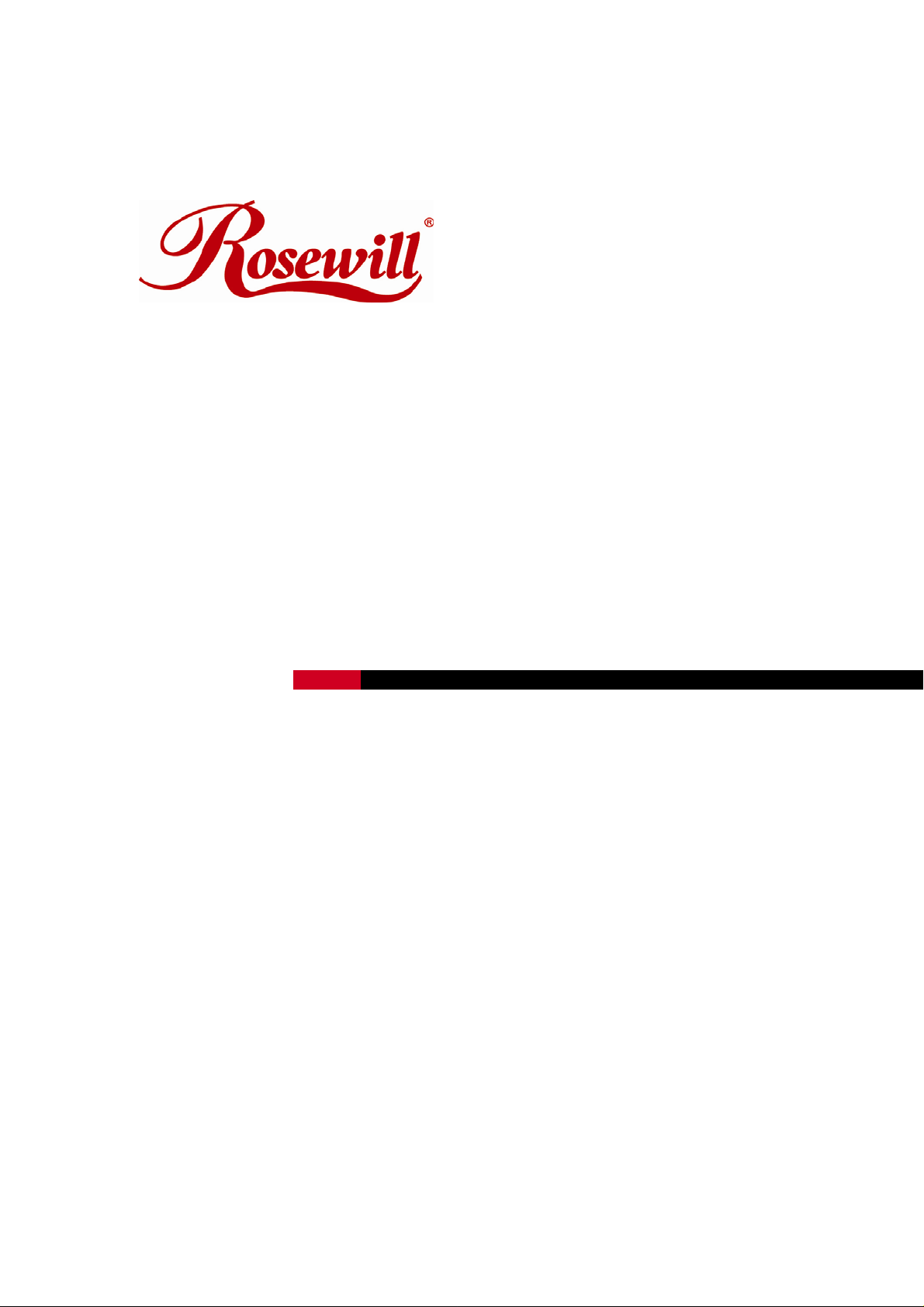
Wireless N Adapter RNX-N180UB
User Manual
Page 2
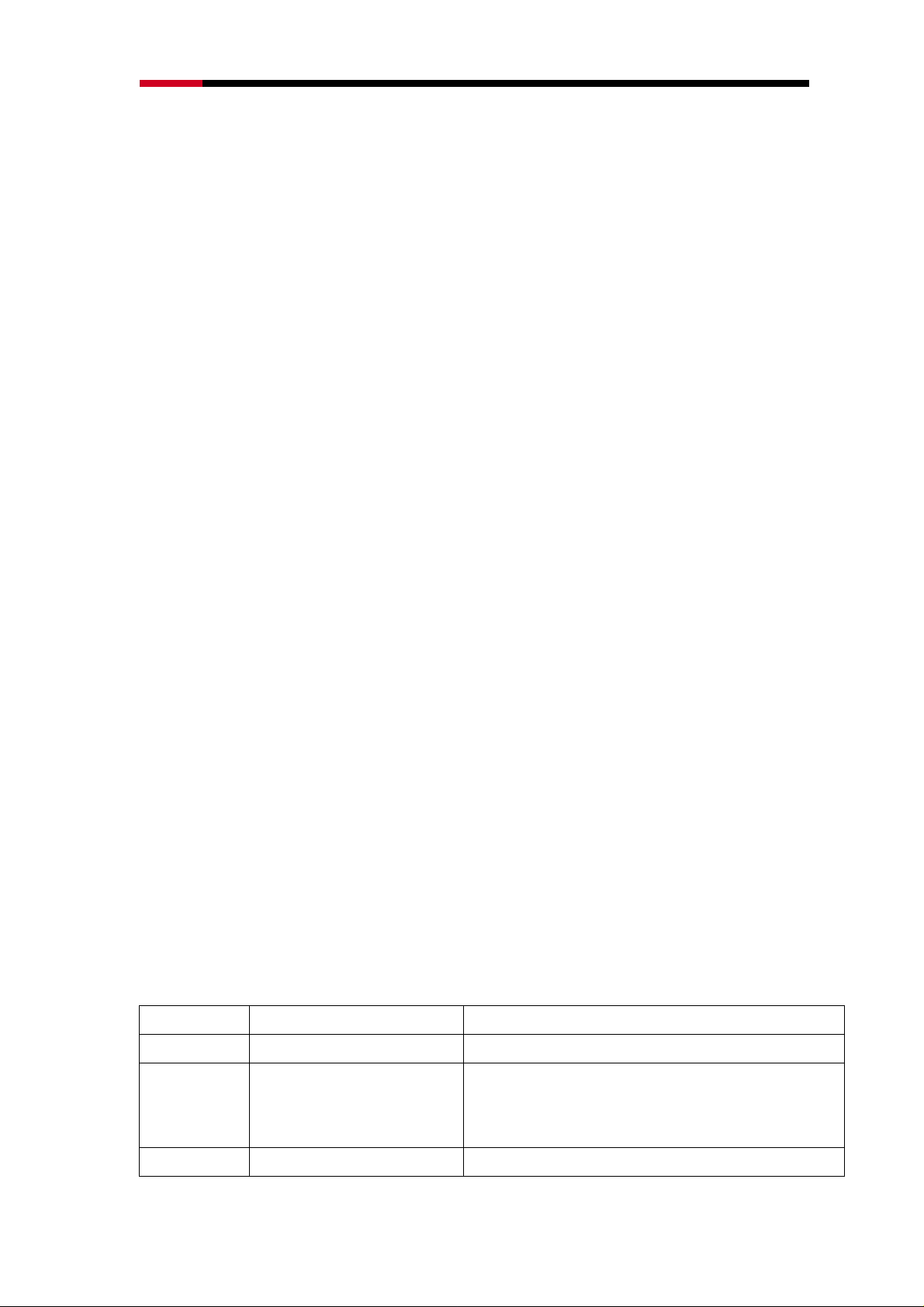
Wireless N Adapter RNX-N180UB User Manual
FCC STATEMENT
This equipment has been tested and found to comply with the limits for a Class B digital device, pursuant to part 15 of
the FCC Rules. These limits are designed to pro-vide reasonable protection against harmful interference in a
residential installation. This equipment generates, uses and can radiate radio frequency energy and, if not in-stalled
and used in accordance with the instructions, may cause harmful interference to radio communications. However,
there is no guarantee that interference will not occur in a particular installation. If this equipment does cause harmful
interference to radio or television reception, which can be determined by turning the equipment off and on, the user is
encouraged to try to correct the interference by one or more of the following measures:
• Reorient or relocate the receiving antenna.
• Increase the separation between the equipment and receiver.
• Connect the equipment into an outlet on a circuit different from that to which the receiver is connected.
• Consult the dealer or an experienced radio/ TV technician for help.
This device complies with part 15 of the FCC Rules. Operation is subject to the following two conditions:
1) This device may not cause harmful interference.
2) This device must accept any interference received, including interference that may cause undesired operation.
Any changes or modifications not expressly approved by the party responsible for compliance could void the user’s
authority to operate the equipment.
FCC RF Radiation Exposure Statement
This equipment complies with FCC RF radiation exposure limits set forth for an uncontrolled environment. This device
and its antenna must not be co-located or operating in conjunction with any other antenna or transmitter.
“To comply with FCC RF exposure compliance requirements, this grant is applicable to only Mobile Configurations.
The antennas used for this transmitter must be installed to provide a separation distance of at least 20 cm from all
persons and must not be co-located or operating in conjunction with any other antenna or transmitter.”
CE Mark Warning
This is a class B product. In a domestic environment, this product may cause radio interference, in which case the user
may be required to take adequate measures.
National Restrictions
2400.0-2483.5 MHz
Country Restriction Reason/remark
Bulgaria
France Outdoor use limited to 10 mW
Italy
e.i.r.p. within the band 2454-2483.5
MHz
General authorization required for outdoor use and public service
Military Radiolocation use. Refarming of the 2.4 GHz band has
been ongoing in recent years to allow current relaxed regulation.
Full implementation planned 2012
If used outside of own premises, general authorization is
2
Page 3
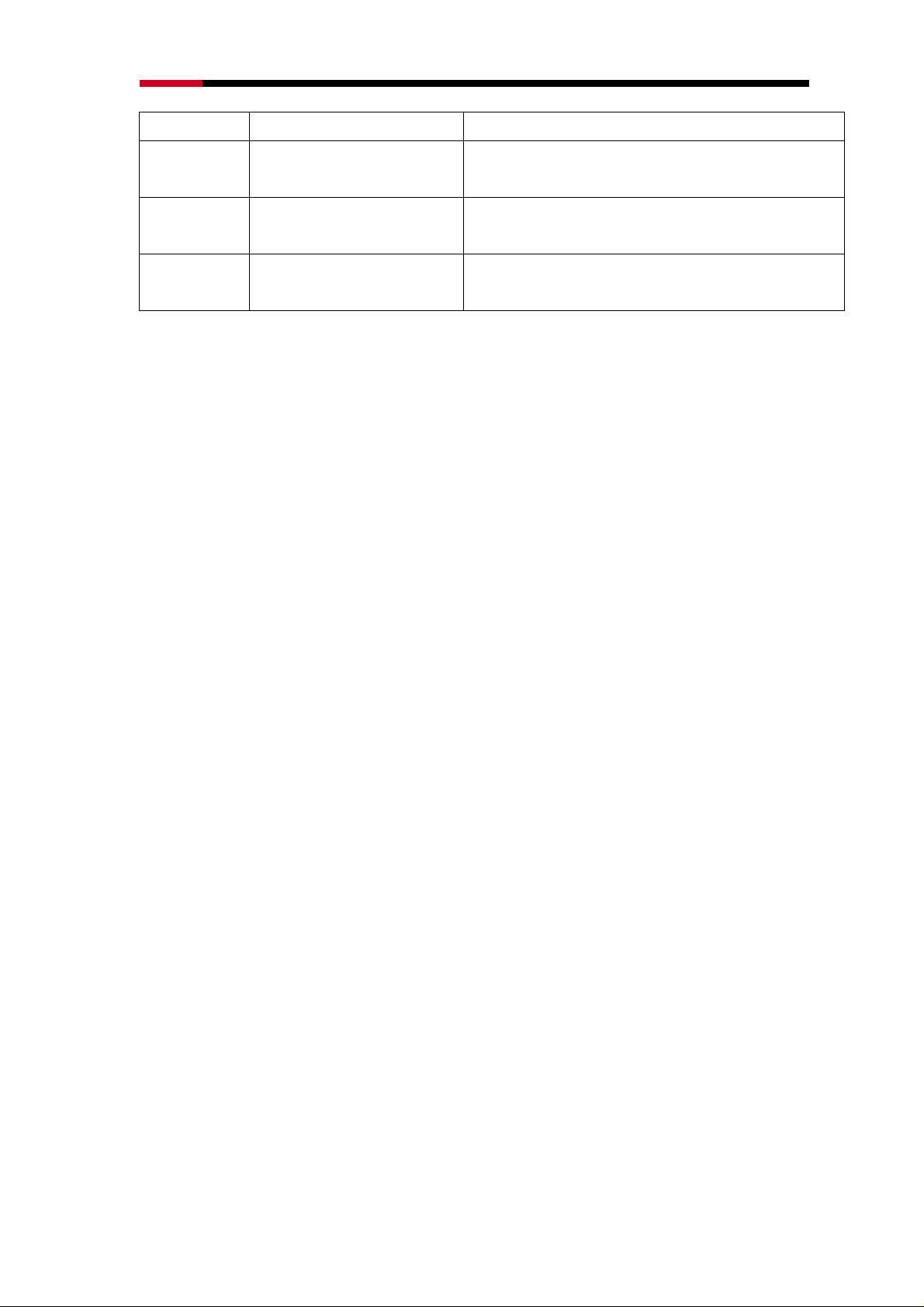
Wireless N Adapter RNX-N180UB User Manual
required
Luxembourg
Norway Implemented
Russian
Federation
Note: Please don’t use the product outdoors in France.
Only for indoor applications
General authorization required for network and service
supply(not for spectrum)
This subsection does not apply for the geographical area within a
radius of 20 km from the centre of Ny-Ålesund
3
Page 4
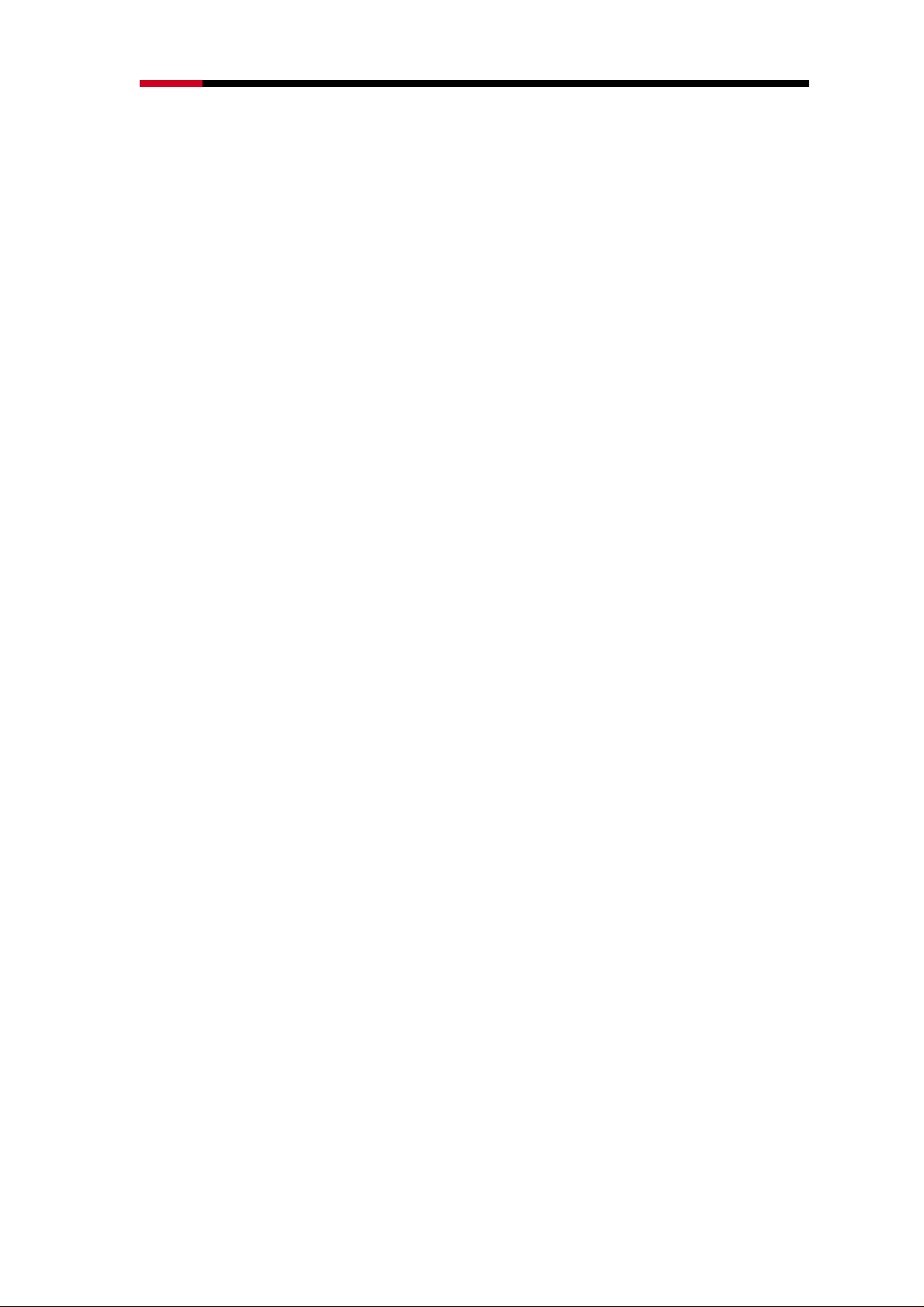
Wireless N Adapter RNX-N180UB User Manual
Table of Content
Chapter 1 Overview....................................................................................................5
Package Content.................................................................................................5
1.1 Overview of the Product.........................................................................5
1.2 Features....................................................................................................5
1.3 System Requirement..............................................................................6
Chapter 2 Installation Guide......................................................................................7
2.1 Software Installation................................................................................7
Chapter 3 Install Wireless Adapter.........................................................................10
3.1 USB adapter Installation ......................................................................10
Chapter 4 Configuration – Station Mode...............................................................12
4.1 General...................................................................................................12
4.2 Profile......................................................................................................13
4.2.1 Add.....................................................................................................14
4.2.2 Remove.............................................................................................16
4.2.3 Edit.....................................................................................................17
4.2.4 Duplicate...........................................................................................18
4.2.5 Set default ........................................................................................19
4.2 Available Network..................................................................................19
4.3 Status......................................................................................................21
4.4 Statistics..................................................................................................21
4.5 Wi-Fi Protect Setup...............................................................................22
4.5.1 Method 1 PIN Input Config (PIN)..................................................23
4.5.2 Method 2 Push Button....................................................................24
Chapter 5 Configuration – Access Point Mode ....................................................26
5.1 General...................................................................................................26
5.2 Advanced................................................................................................27
5.3 Statistics..................................................................................................28
5.4 ICS...........................................................................................................29
FAQ..............................................................................................................................31
4
Page 5
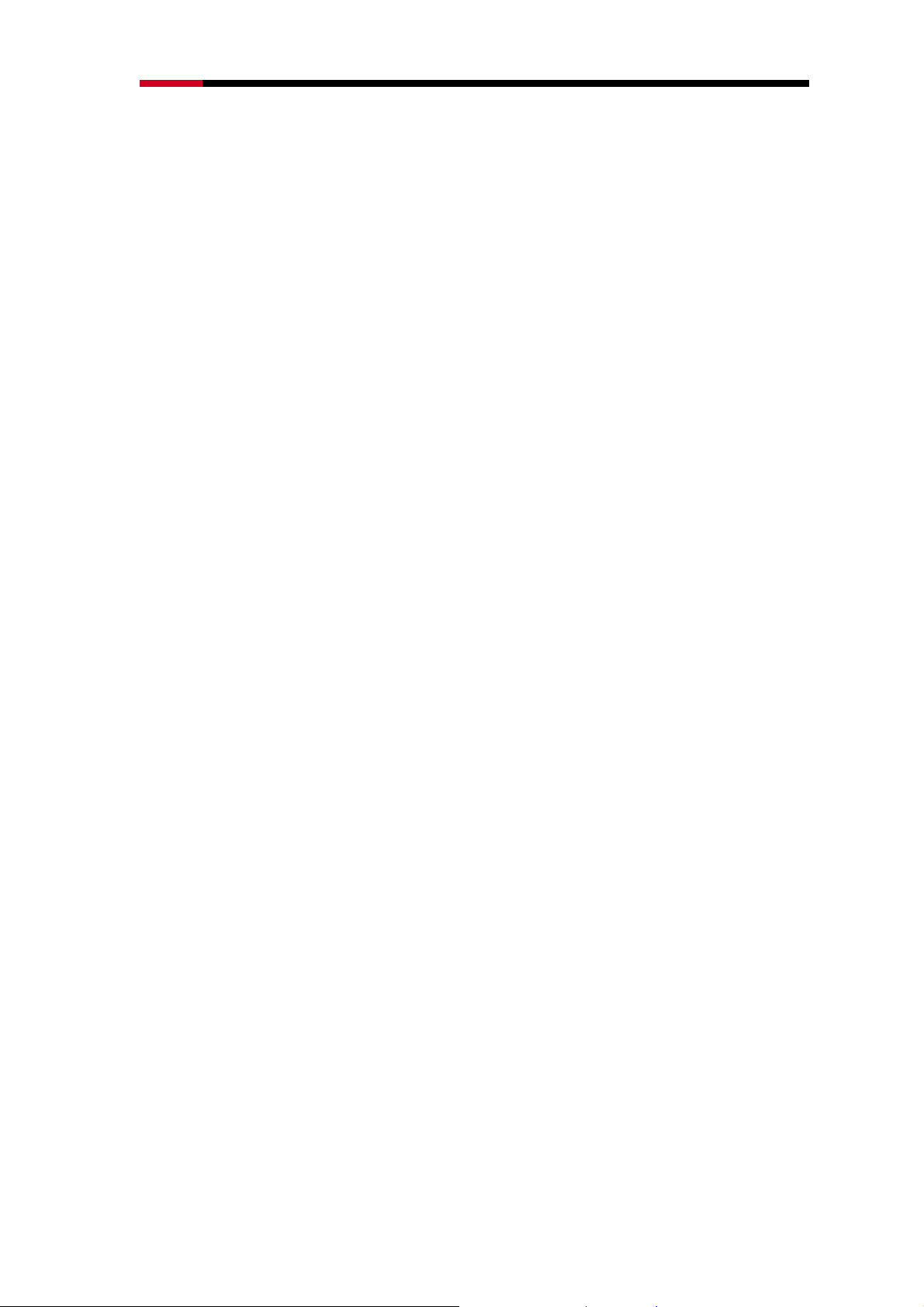
Wireless N Adapter RNX-N180UB User Manual
Chapter 1 Overview
Thank you for choosing Rosewill’s 802.11n 1T2R Wireless USB adapter –
RNX-N180UB. This chapter is to introduce you more about this Wireless Adapter.
Package Content
Before getting started, please verify that your package includes the following items:
1. Rosewill 802.11n Wireless USB Adapter x 1
2. Quick Installation Guide x 1
3. Resource CD x 1, including:
Rosewill Wireless N Client Utility and Driver
User Manual
Note:
Make sure that the package contains the above items. If any of the listed items are damaged or missing,
please contact with your distributor.
1.1 Overview of the Product
The adapter is an 802.11n client device; it is designed to provide a high-speed and
unrivaled wireless performance for your computer or notebook. With a faster wireless
connection, you can get a better Internet experience, such as downloading, gaming, video
streaming and so on.
With the 802.11n technology, higher throughput improvements using MIMO (multiple input,
multiple output antennas), the RNX-N180UB’s transfer rate up to 300Mbps for maximum
throughput. It can also interoperate with other wireless (802.11b, 802.11g) products. The
adapter supports WEP, WPA and WPA2 encryption to prevent outside intrusion and
protect your personal information from being exposed.
The adapter is easy to install and manage. The Quick Setup Wizard guides you
step-by-step through the installation process; the Rosewill Wireless N Client Utility helps
you create a wireless connection immediately.
With unmatched wireless performance, reception, and security protection, the
RNX-N180UB is the best choice for easily adding or upgrading wireless connectivity to
your notebook and computer.
1.2 Features
5
Page 6
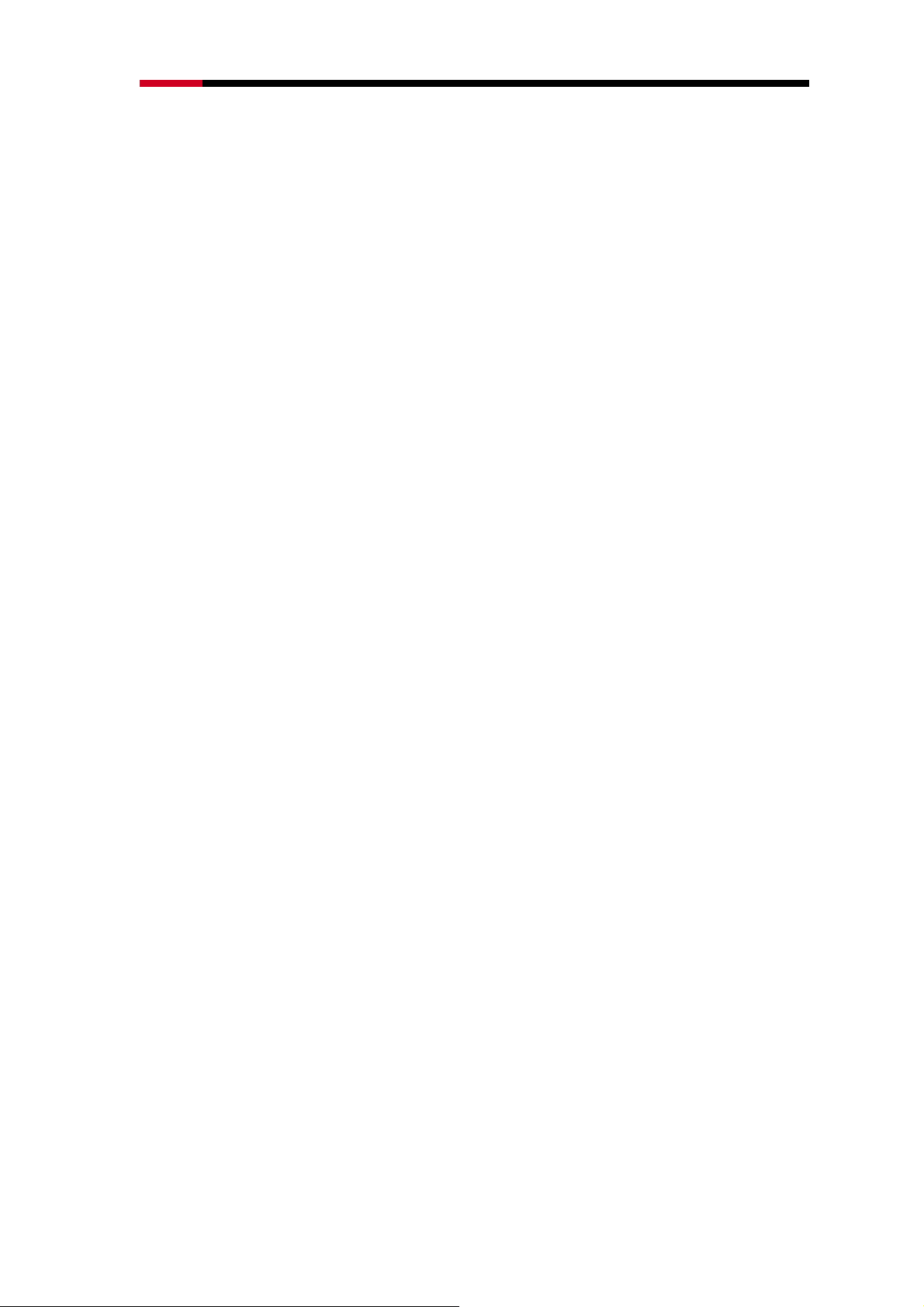
Wireless N Adapter RNX-N180UB User Manual
Complies with IEEE802.11n, IEEE802.11g, IEEE802.11b standards
Supports 1T2R MIMO technology
Supports WPA/WPA2 data security, IEEE802.1x authentication, TKIP/AES
encryption, and 64/128 - bit WEP encryption
Supports high rate of up to 300Mbps download speed for maximum throughput
Ease to configure and provides monitoring information
Supports Windows 2000, XP, Vista
Supports WPS
1.3 System Requirement
You must have at least the following
A laptop computer/desktop PC with an available USB port
At least a 300MHz processor and 32MB of memory
Windows OS for Win98SE, ME, 2000, XP, Vista
A CD-ROM Drive
USB controller properly installed and working in the computer
A 802.11n 、802.11g or 802.11b Wireless Access Point/Router (for infrastructure
Mode) or another 802.11n、802.11g or 802.11b wireless adapter (for Ad-Hoc;
Peer-to-Peer networking mode).
6
Page 7
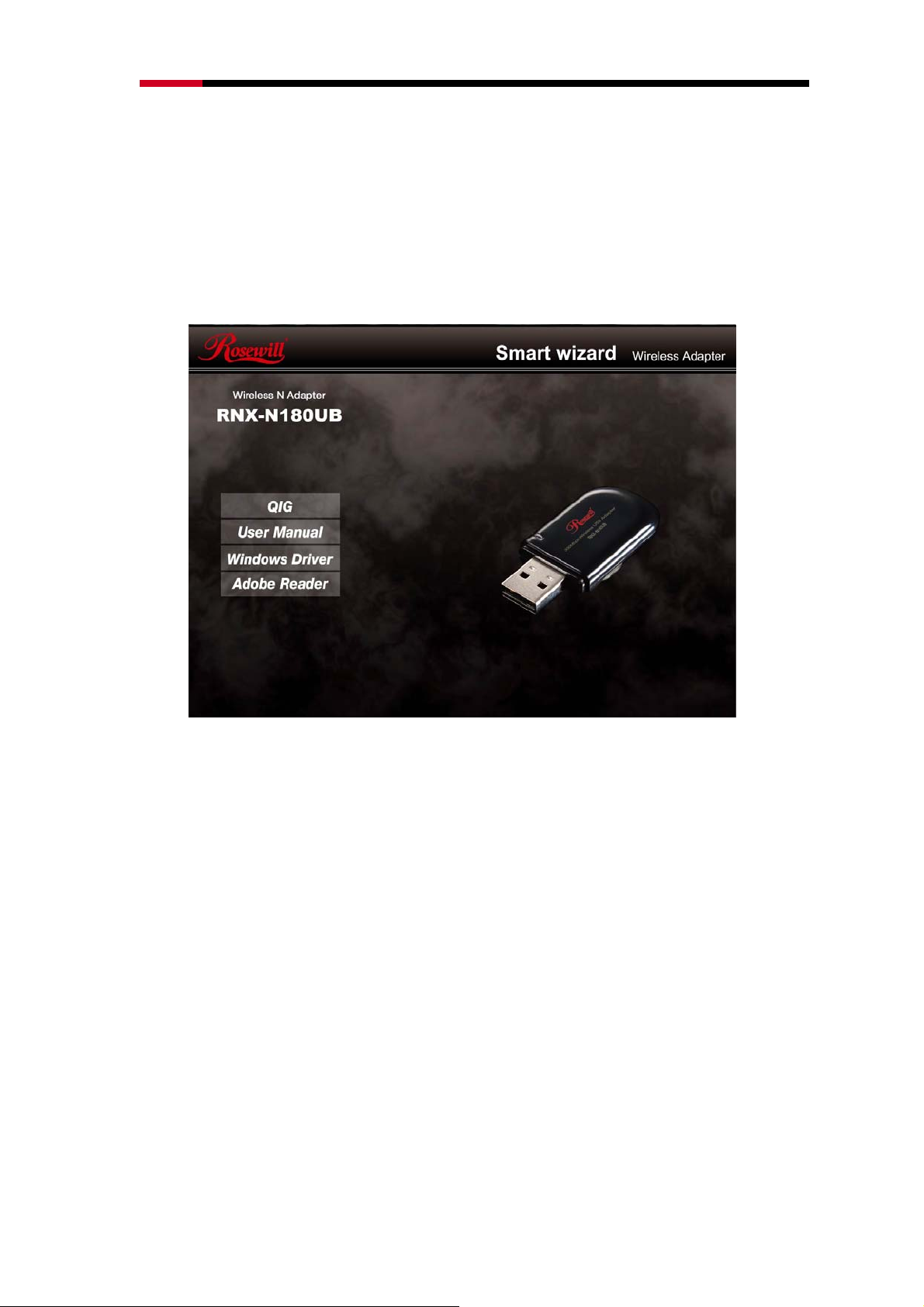
Wireless N Adapter RNX-N180UB User Manual
Chapter 2 Installation Guide
2.1 Software Installation
Insert the Driver and Utility CD-ROM into the CD-ROM driver.
The Wizard should run automatically , and Figure 0-1 should appear. If not,
click the Start button and choose Run. In the field that appears, enter
D:\autorun.exe (if ‘’D’’ is the letter of your CD-ROM drive).
Figure 0-1
Next we use the USB wireless adapter installation steps as example. According to the PCI
wireless adapter installation steps, you can complete PCI wireless adapter installing
easily.
Click Install Driver & Utility for USB Wireless Adapter on the Wireless
Client Configuration Utility dialogue box, and then select the installing
language from the next screen and click Next button.
7
Page 8
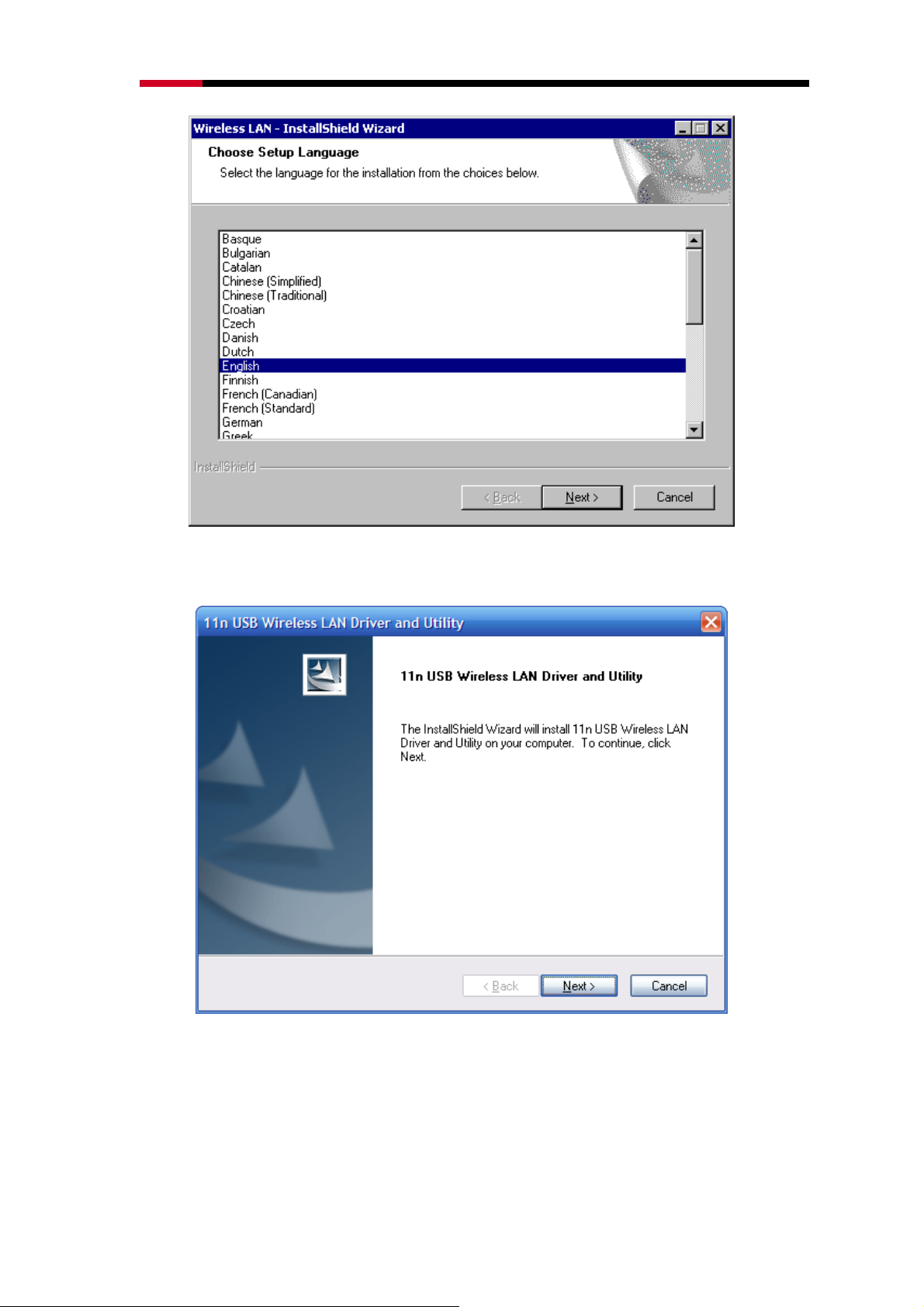
Wireless N Adapter RNX-N180UB User Manual
Click Next
Figure 0-2
Click Install to start installing
Figure 0-3
8
Page 9

Wireless N Adapter RNX-N180UB User Manual
Figure 0-4
Follow the InstallShield Wizard steps, and click Finish when done.
Figure 0-5
Now your PC or notebook will restart automatically.
9
Page 10
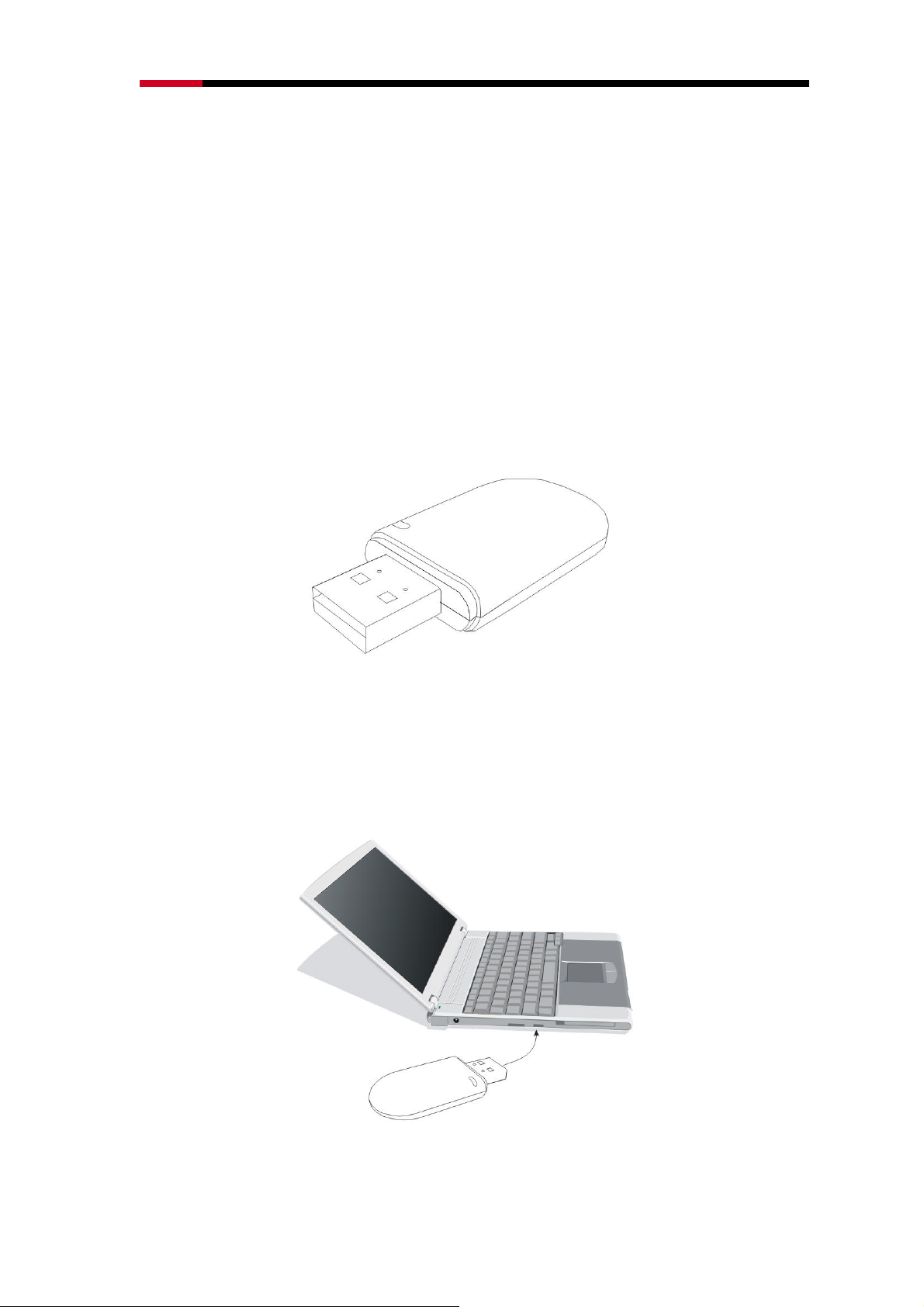
Wireless N Adapter RNX-N180UB User Manual
Chapter 3 Install Wireless Adapter
The wireless USB Adapter supports up to 300 Mbps wireless connection. This
USB adapter is fully compliant with the specifications defined in IEEE802.11n
standard. It is designed to complement USB2.0 computers and supports
Windows98SE/Me/2000/XP/Vista.
3.1 USB adapter Installation
The status LED indicators of the USB wireless adapter are described in the following.
Lnk/Act ON (Green): Indicates a valid connection
Lnk/Act Flashing: Indicates the adapter is transmitting or receiving data.
Figure 0-1
Install USB adapter
Power on your PC, let the operating system boot up completely, and log in as
needed.
Hold the adapter and insert it into a USB slot.
Figure 0-2
10
Page 11

Wireless N Adapter RNX-N180UB User Manual
If the Welcome to Found New Hardware Wizard displays, choose install the
software automatically (Recommended), and click Next button. The driver will
be installed automatically.
Figure 0-3
Now you have completed the driver and hardware installation for the adapter.
11
Page 12

Wireless N Adapter RNX-N180UB User Manual
Chapter 4 Configuration – Station Mode
The Wireless USB Adapter provides two modes: Station mode and Access
Point mode, the default is Station mode. You can select remote wireless AP to
connect to Internet in station mode. But in the Access Point mode, the wireless USB
adapter act as a wireless access point which the wireless USB Adapter can connect
to share an Internet connection with others.
Use the Wireless LAN Utility to check the link information, search for available
wireless networks, or create profiles that hold different configuration settings. You can
double-click the icon (Figure 0-1) on your desktop to run it. Another way to start the
Configuration Utility is to
11n USB Wireless LAN Utility.
If you are using Windows XP, you can use either the Zero Configuration Utility or
the Wireless Client Configuration.
click Start>Programs> 11n USB Wireless LAN Utility>
Figure 0-1
4.1 General
The General tab (Figure 0-2) displays current basic wireless connection
information.
Figure 0-2
12
Page 13

Wireless N Adapter RNX-N180UB User Manual
General Information
Status: Wireless network Associated, Ad-hoc Mode or Not Associated.
Speed: The data Tx rate and Rx rate of the current connection.
Type: The type of the current wireless connection , Infrastructures or ad hoc
Encryption: Current encryption.
SSID: The unique name of the wireless network to which the wireless adapter is
connecting.
Signal Strength: The signal quality of the current connection.
Link Quality: The link quality of the current wireless connection.
Network Address
MAC Address: The MAC Address of the Adapter.
IP Address: The IP Address of the Adapter.
Subnet Mask: The Subnet Mask of the Adapter.
Default Gateway: The Default Gateway address of the Adapter.
Others
Show Tray Icon: Show USB Wireless LAN Utility icon in the windows taskbar
notification area.
Disable Adapter: Disable the wireless adapter.
Radio off: Turn off the radio of the wireless adapter.
4.2 Profile
Using the Profile tab (Figure 0-3), you can add, remove, edit, duplicate, and set
default a profile.
13
Page 14

Wireless N Adapter RNX-N180UB User Manual
Figure 0-3
4.2.1 Add
Create a new Infrastructure mode profile
If you want your wireless computers to communicate with other computers on your
wired network via a wireless access point. Click the Add button to create a new
infrastructure profile.
14
Page 15

Wireless N Adapter RNX-N180UB User Manual
Figure 0-4
When the Network Info dialog box appears (Figure 0-4), enter a name for the new
profile. Enter the Network SSID. Choose the Network Authentication Mode and Data
encryption from the drop-down menu and import the network key. Then click OK
button.
Create a new ad-hoc mode profile
If you want your wireless computers communicate with each other directly, click the
Add button to create a new ad-hoc profile. Then, check on below option like Figure
4-5:
Figure 0-5
then select the correct operating channel for your network from the Channel
drop-down menu.
15
Page 16

Wireless N Adapter RNX-N180UB User Manual
Figure 0-6
Choose the Network Authentication Mode and Data encryption from the drop-down
menu. And import the network key. Then click OK button. You have successfully
created a profile.
4.2.2 Remove
Select a profile and click Remove button to delete this profile (Figure 0-7).
16
Page 17

Wireless N Adapter RNX-N180UB User Manual
Figure 0-7
4.2.3 Edit
Select a profile and click Edit button to edit this profile (Figure 0-8).
Figure 0-8
17
Page 18

Wireless N Adapter RNX-N180UB User Manual
Figure 0-9
Modify the profile information according to your demand.
4.2.4 Duplicate
Select a profile which you want to copy and then click Duplicate(Figure 0-10)
Figure 0-10
Import the new profile name in the popup window blank (Figure 0-11)
18
Page 19

Wireless N Adapter RNX-N180UB User Manual
Figure 0-11
4.2.5 Set default
When you want to make one profile as a default wireless connection, you should
select the profile and click Set default button. The wireless adapter will use this profile
to connect to wireless network automatically when the utility running next time.
Figure 0-12
4.2 Available Network
The Available Network tab displays a list of infrastructure and ad-hoc networks for
available wireless connection
(Figure 0-13)
19
Page 20

Wireless N Adapter RNX-N180UB User Manual
Figure 0-13
Double-click the network to which you wish to connect.
Figure 0-14
Refer to Figure 0-14 choose the Authorization modes and Encryption modes in the
drop-down box. If the wireless network uses a Passphrase, enter the Passphrase in
20
Page 21

Wireless N Adapter RNX-N180UB User Manual
the Passphrase field. If the wireless network uses a WEP key, enter the WEP key in
the Key field. Click the OK button to complete the network connection.
4.3 Status
The Status tab displays the detailed information of current device and wireless
connection.
Figure 0-15
4.4 Statistics
The St atistics t ab display the st at. value of current wireless connection Tx and Rx, you
can click Reset button to reset value and restart to count.
21
Page 22

Wireless N Adapter RNX-N180UB User Manual
4.5 Wi-Fi Protect Setup
Figure 0-16
Figure 0-17
22
Page 23

Wireless N Adapter RNX-N180UB User Manual
4.5.1 Method 1 PIN Input Config (PIN)
1. Input the wireless NIC’s PIN Code into AP and click Start PI N on the AP-Router
WPS config page
Figure 0-18
2. Click Pin Input Config(PIN)
Figure 0-19
3. Select one WPS AP which you want connect to and click Select button
23
Page 24

Wireless N Adapter RNX-N180UB User Manual
Figure 0-20
4. Please wait when the Figure 0-21 pop-up appear, the secure connection between
AP and wireless NIC will be founded automatically.
Figure 0-21
4.5.2 Method 2 Push Button
1. Click Push Button Config(PBC) on Wi-Fi Protect Setup page
Figure 0-22
24
Page 25

Wireless N Adapter RNX-N180UB User Manual
2. Click Start PBC on the AP-Router WPS config page
Figure 0-23
3. Please wait when the Figure 0-21 pop-up appear, the secure connection between
AP and wireless NIC will be founded automatically.
Figure 0-24
Remark
If there is more than one AP on the PBC mode, there will be session overlap. Please
using method 1 PIN Input Config(PIN) or wait for a while push the button again.
25
Page 26

Wireless N Adapter RNX-N180UB User Manual
Chapter 5 Configuration – Access Point Mode
We can use the wireless USB adapter to build an access point apart from the station mode.
The wireless client can connect to it if the wireless USB adapter is set to access point mode,
then you can share an Internet connection with others
Click Mode in the menu bar and select Access Point, then it will change to Access Point mode
automatically
5.1 General
General displays the basic information of this AP
Figure 0-1
SSID:
The SSID of this AP
BSSID:
The MAC address of this AP
Association Table:
It displays the PC’s MAC address and life time that connect to this AP
Config
26
Page 27

Wireless N Adapter RNX-N180UB User Manual
Configure this AP. Click config, display the following picture
Figure 0-2
Profile name:
The default is Access Point Mode and can’t be modified
Network name (SSID):
The name of this AP and can be modified
Channel:
You can select channel 1 to 14, which provides a choice of avoiding interference
Network authentication:
It contains open system, shared key, WPA-PSK and WPA2-PSK. You can configure safe
encryption mode for this AP. If you select encryption mode, then you will need to enter
key
5.2 Advanced
27
Page 28

Wireless N Adapter RNX-N180UB User Manual
Figure 0-3
Beacon Interval:
This represents the amount of time between beacon transmissions. Before a station enters
power save mode, the station needs the beacon interval to know when to wake up to receive
the beacon (and learn whether there are buffered frames at the access point)
DTIM period:
The DTIM period is set on the TIM information element on the DTIM period field. This field
is one byte and represents the number of beacon intervals that must go by before a new DTIM
is sent.
Preamble Mode:
"Short" is suitable for heavy traffic wireless network. "Long" provides much communication
reliability; the default setting is "Short”
Set defaults:
Set the options in advanced to default
Apply:
Save the options
5.3 Statistics
28
Page 29

Wireless N Adapter RNX-N180UB User Manual
It display receive and transmit information
5.4 ICS
Figure 0-4
Figure 0-5
You can set internet connecting sharing (ICS), select the network you want to share in the list,
29
Page 30

Wireless N Adapter RNX-N180UB User Manual
then click ‘apply’, the following picture appears. When you connect successfully, you can
share network with others
Figure 0-6
30
Page 31

Wireless N Adapter RNX-N180UB User Manual
FAQ
This chapter provides solutions to problems that may occur during the installation
and operation of the Wireless USB Adapter . Read the descriptions below to solve your
problems.
1. The Wireless USB Adapter does not work properly.
Reinsert the Wireless USB Adapter into your PC’s USB slot. Right click My
Computer and select Properties. Select the device manager and click on the
Network Adapter. You will find the Adapter if it is installed successfully. If you see
the yellow exclamation mark, the resources are conflicting. You will see the
status of the Adapter. If there is a yellow question mark, please check the
following:
Make sure that you have inserted the right adapter and installed the proper driver .
If the Adapter does not function after attempting the above steps, remove the
adapter and do the following:
Uninstall the driver software from your PC through Control Panel’s “Add or
Remove Programs”.
Restart your PC and repeat the hardware and software installation as sp ecified in
this User Guide.
2. I cannot communicate with the other computers linked via Ethernet
in the Infrastructure configuration.
Make sure that the PC to which the Adapter is associated is powered on.
Make sure that your Adapter is configured on the same channel and with the
same security options as with the other computers in the Infrastructure
configuration.
3. What should I do when the computer with the Adapter installed is
31
Page 32

Wireless N Adapter RNX-N180UB User Manual
unable to connect to the wireless network and/or the Internet?
Check that the LED indicators for the broadband modem are indicating normal
activity. If not, there may be a problem with the broadband connection.
Check that the LED indicators on the wireless router are functioning properly. If
not, check that the AC power and Ethernet cables are firmly connected.
Check that the IP address, subnet mask, gateway, and DNS settings are
correctly entered for the network.
In Infrastructure mode, make sure the same Service Set Identifier (SSID) is
specified on the settings for the wireless clients and access points.
In Ad-Hoc mode, both wireless clients will need to have the same SSID. Please
note that it might be necessary to set up one client to establish a BSS (Basic
Service Set) and wait briefly before setting up other clients. This prevents several
clients from trying to establish a BSS at the same time, which can result in
multiple singular BSSs being established, rather than a single BSS with multiple
clients associated to it.
Check that the Network Connection for the wireless client is configured properly.
If Security is enabled, make sure that the correct encryption keys are entered on
both the Adapter and the access point.
Thank you for purchasing a quality Rosewill Product.
Please register your product at : www.rosewill.com for complete warranty information and future support for your
product.
32
