Page 1
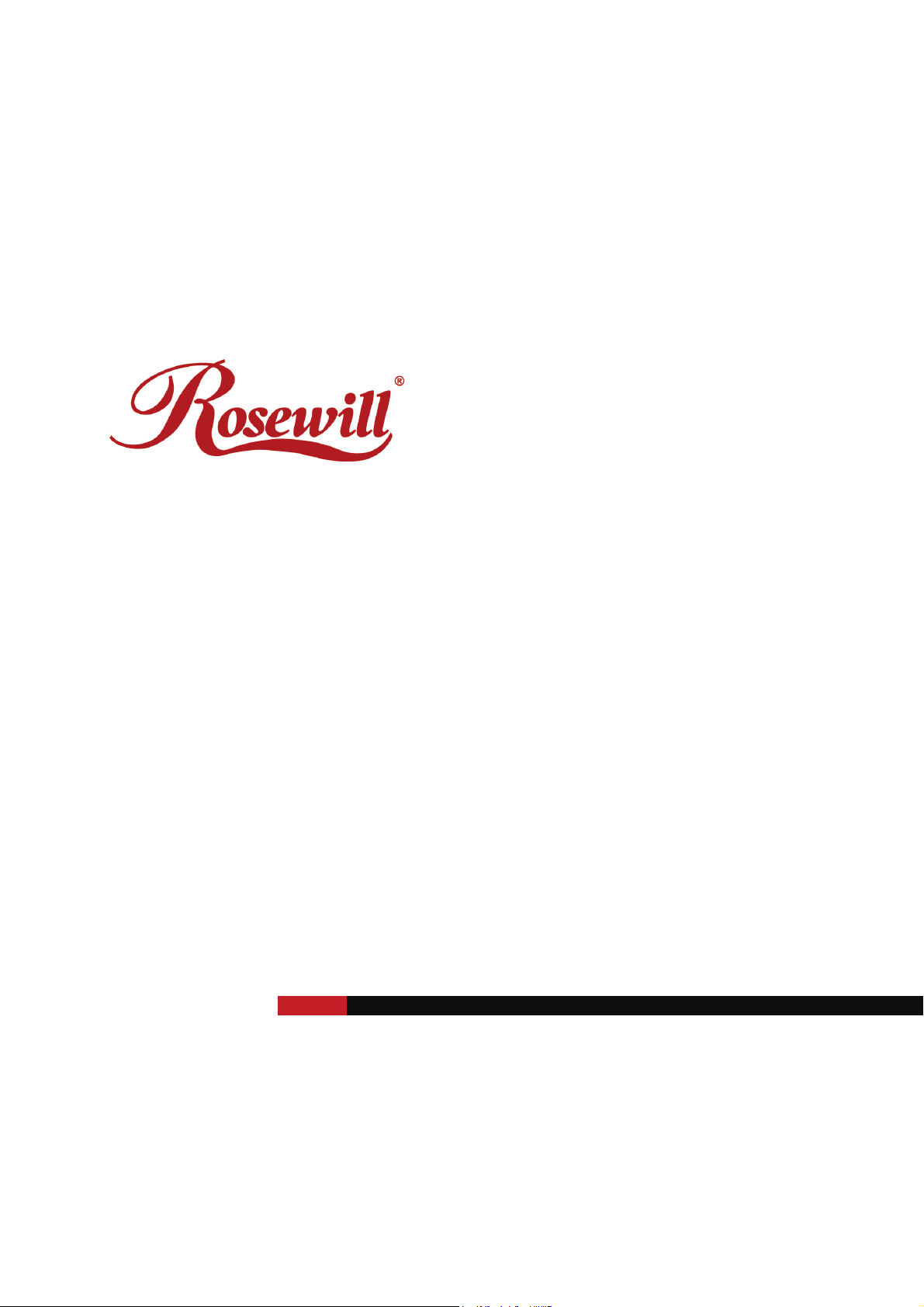
Wireless Router RNX-N150RT
User Manual
Page 2
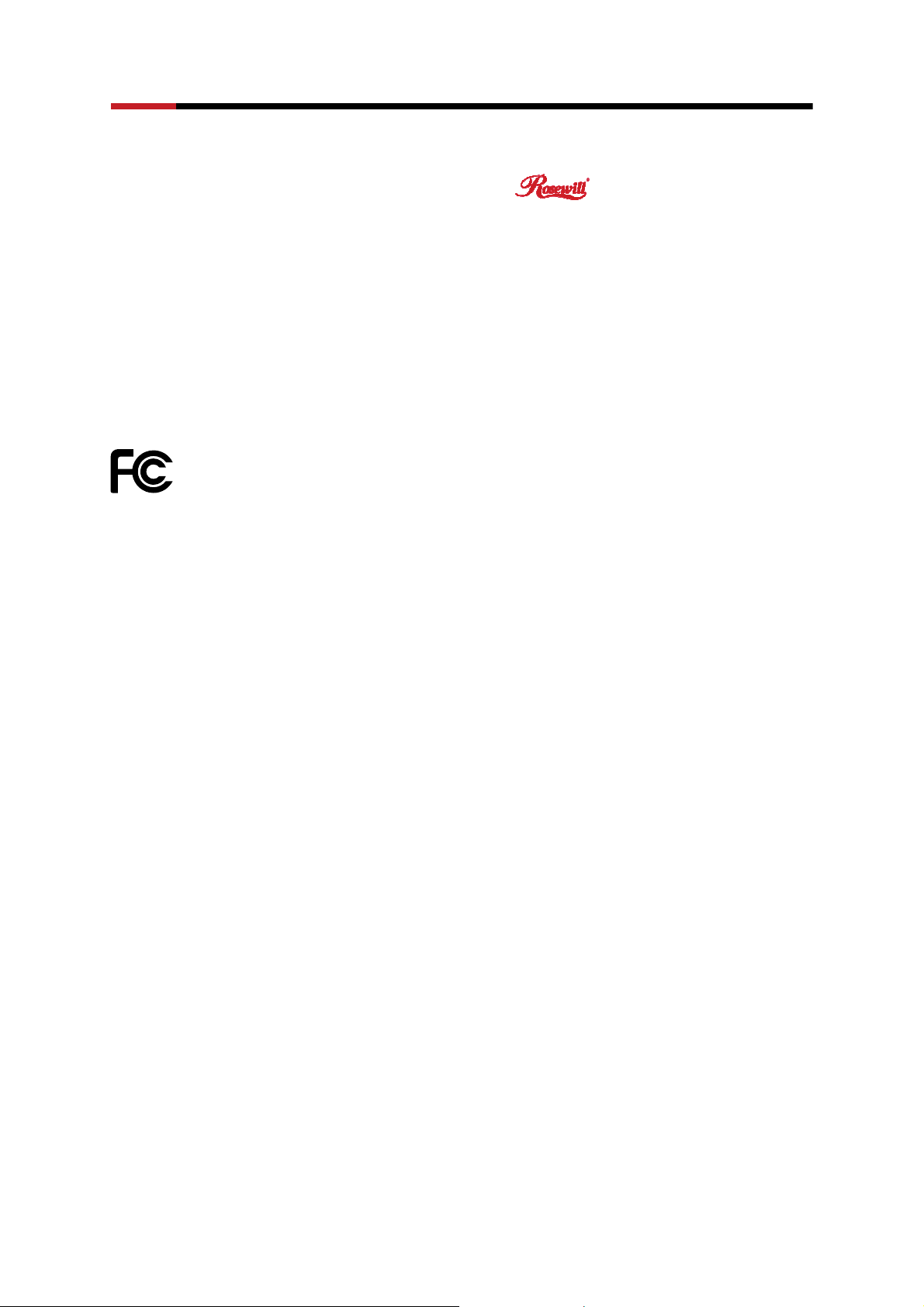
Wireless Router RNX-N150RT User Manual
COPYRIGHT & TRADEMARKS
Specifications are subject to change without notice. is a registered trademark of
Rosewill Inc. Other brands and product names are trademarks or registered trademarks of their
respective holders.
No part of the specifications may be reproduced in any form or by any means or used to make any
derivative such as translation, transformation, or adaptation without permission from Rosewill Inc.
Copyright © 201010 Rosewill Inc. All rights reserved.
http://www.rosewill.com
FCC STATEMENT
This equipment has been tested and found to comply with the limits for a Class B digital device,
pursuant to part 15 of the FCC Rules. These limits are designed to provide reasonable protection
against harmful interference in a residential installation. This equipment generates, uses and can
radiate radio frequency energy and, if not installed and used in accordance with the instructions,
may cause harmful interference to radio communications. However, there is no guarantee that
interference will not occur in a particular installation. If this equipment does cause harmful
interference to radio or television reception, which can be determined by turning the equipment off
and on, the user is encouraged to try to correct the interference by one or more of the following
measures:
• Reorient or relocate the receiving antenna.
• Increase the separation between the equipment and receiver.
• Connect the equipment into an outlet on a circuit different from that to which the receiver
is connected.
• Consult the dealer or an experienced radio/ TV technician for help.
This device complies with part 15 of the FCC Rules. Operation is subject to the following two
conditions:
1) This device may not cause harmful interference.
2) This device must accept any interference received, including interference that may cause
undesired operation.
Any changes or modifications not expressly approved by the party responsible for compliance
could void the user’s authority to operate the equipment.
NOTE: THE MANUFACTURER IS NOT RESPONSIBLE FOR ANY RADIO OR TV
INTERFERENCE CAUSED BY UNAUTHORIZED MODIFICATIONS TO THIS EQUIPMENT.
SUCH MODIFICATIONS COULD VOID THE USER’S AUTHORITY TO OPERATE THE
EQUIPMENT.
-2-
Page 3
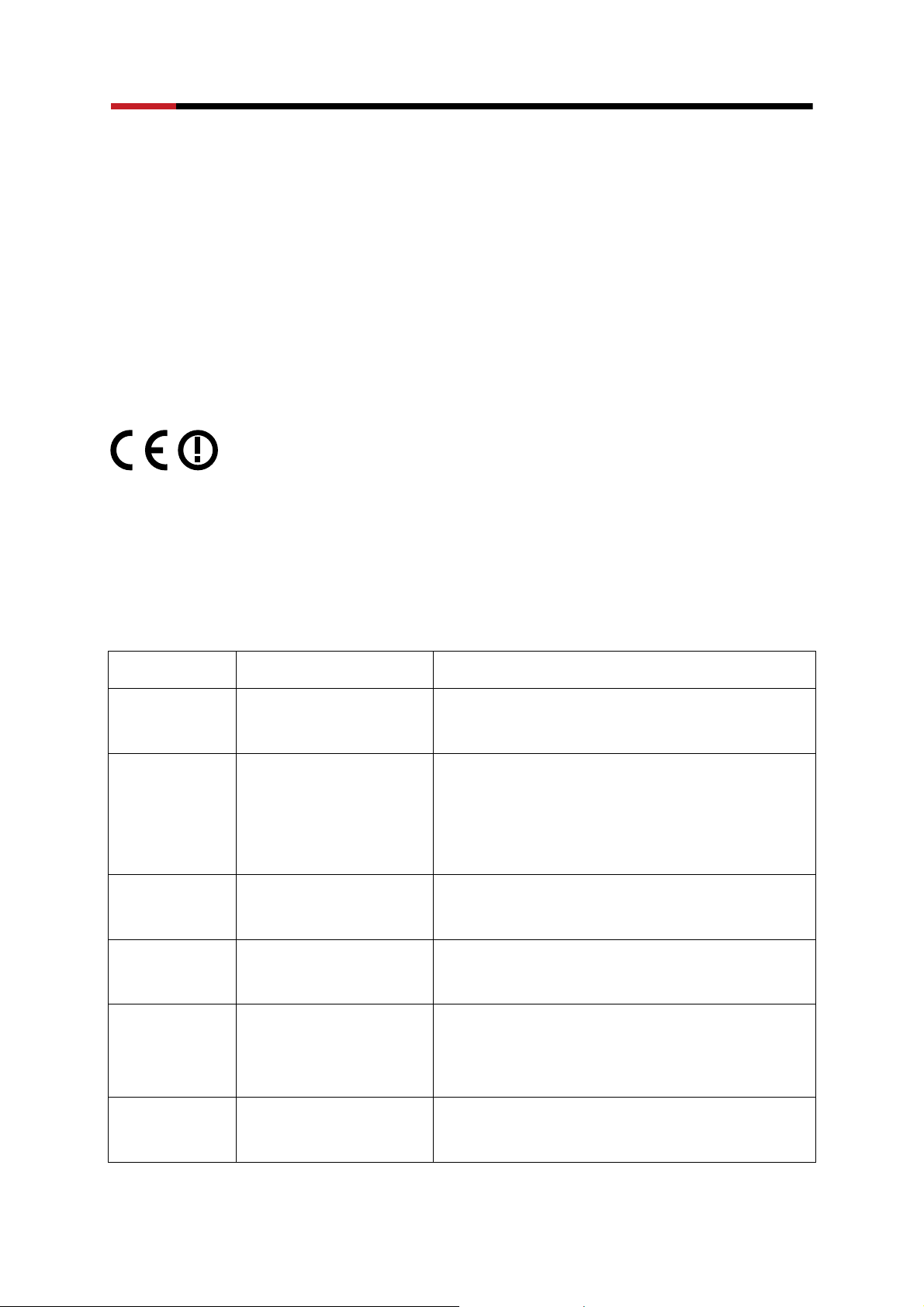
Wireless Router RNX-N150RT User Manual
FCC RF Radiation Exposure Statement
This equipment complies with FCC RF radiation exposure limits set forth for an uncontrolled
environment. This device and its antenna must not be co-located or operating in conjunction with
any other antenna or transmitter.
“To comply with FCC RF exposure compliance requirements, this grant is applicable to only Mobile
Configurations. The antennas used for this transmitter must be installed to provide a separation
distance of at least 20 cm from all persons and must not be co-located or operating in conjunction
with any other antenna or transmitter.”
CE Mark Warning
This is a class B product. In a domestic environment, this product may cause radio interference, in
which case the user may be required to take adequate measures.
National restrictions
This device is intended for home and office use in all EU countries (and other countries following
the EU directive 1999/5/EC) without any limitation except for the countries mentioned below:
Country Restriction Reason/remark
Bulgaria None
Outdoor use limited to
France
Italy None
Luxembourg None
10 mW e.i.r.p. within the
band 2454-2483.5 MHz
General authorization required for outdoor
use and public service
Military Radiolocation use. Refarming of the 2.4
GHz band has been ongoing in recent years to
allow current relaxed regulation. Full
implementation planned 2012
If used outside of own premises, general
authorization is required
General authorization required for network and
service supply(not for spectrum)
This subsection does not apply for the
Norway Implemented
Russian
Federation
Note: Please don’t use the product outdoors in France.
None Only for indoor applications
geographical area within a radius of 20 km from
the centre of Ny-Ålesund
-3-
Page 4
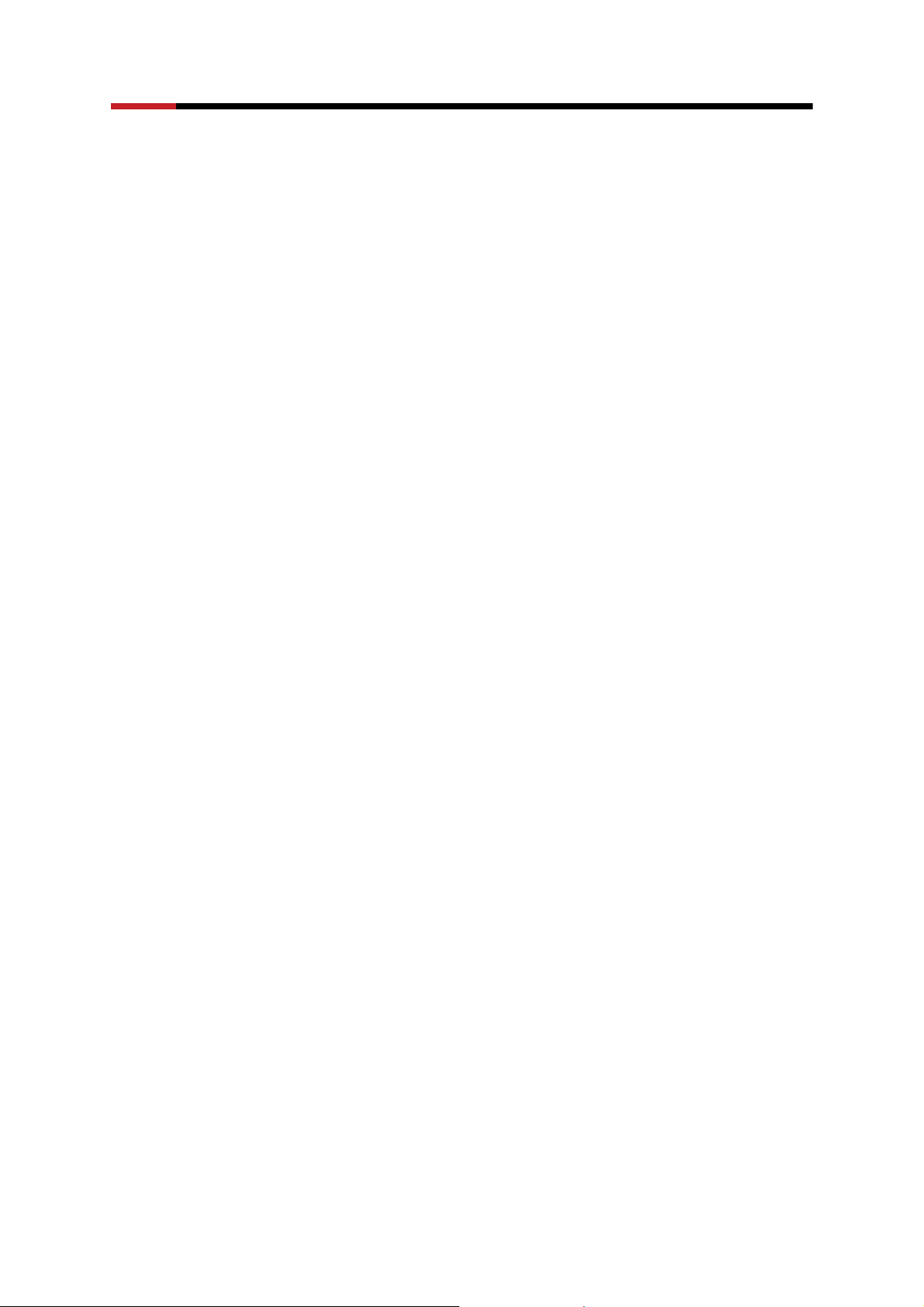
Wireless Router RNX-N150RT User Manual
Industry Canada statement:
This device complies with RSS-210 of the Industry Canada Rules. Operation is subject to the
following two conditions:
(1) This device may not cause harmful interference, and (2) this device must accept any
interference received, including interference that may cause undesired operation.
IMPORTANT NOTE:
Radiation Exposure Statement:
This equipment complies with IC radiation exposure limits set forth for an uncontrolled
environment. This equipment should be installed and operated with minimum distance 20cm
between the radiator & your body.
This device has been designed to operate with an antenna having a maximum gain of 2 dBi.
Antenna having a higher gain is strictly prohibited per regulations of Industry Canada. The
required antenna impedance is 50 ohms.
Safety Warning
• Place connecting cables carefully so that no one will step on them or stumble over them.
• Always disconnect all cables from this device before servicing or disassembling.
• Use ONLY an appropriate power adaptor or cord for your device.
• Connect the power adaptor or cord to the right supply voltage (for example, 110V AC in North
America or 230V AC in Europe).
• Do not allow anything to rest on the power adaptor or cord and do not place the product where
anyone can walk on the power adaptor or cord.
• Do not use the device if the power adaptor or cord is damaged as it might cause electrocution.
• If the power adaptor or cord is damaged, remove it from the power outlet.
• Do not attempt to repair the power adaptor or cord. Contact your local vendor to order a new
one.
• Do not use the device outside, and make sure all the connections are indoors.
-4-
Page 5
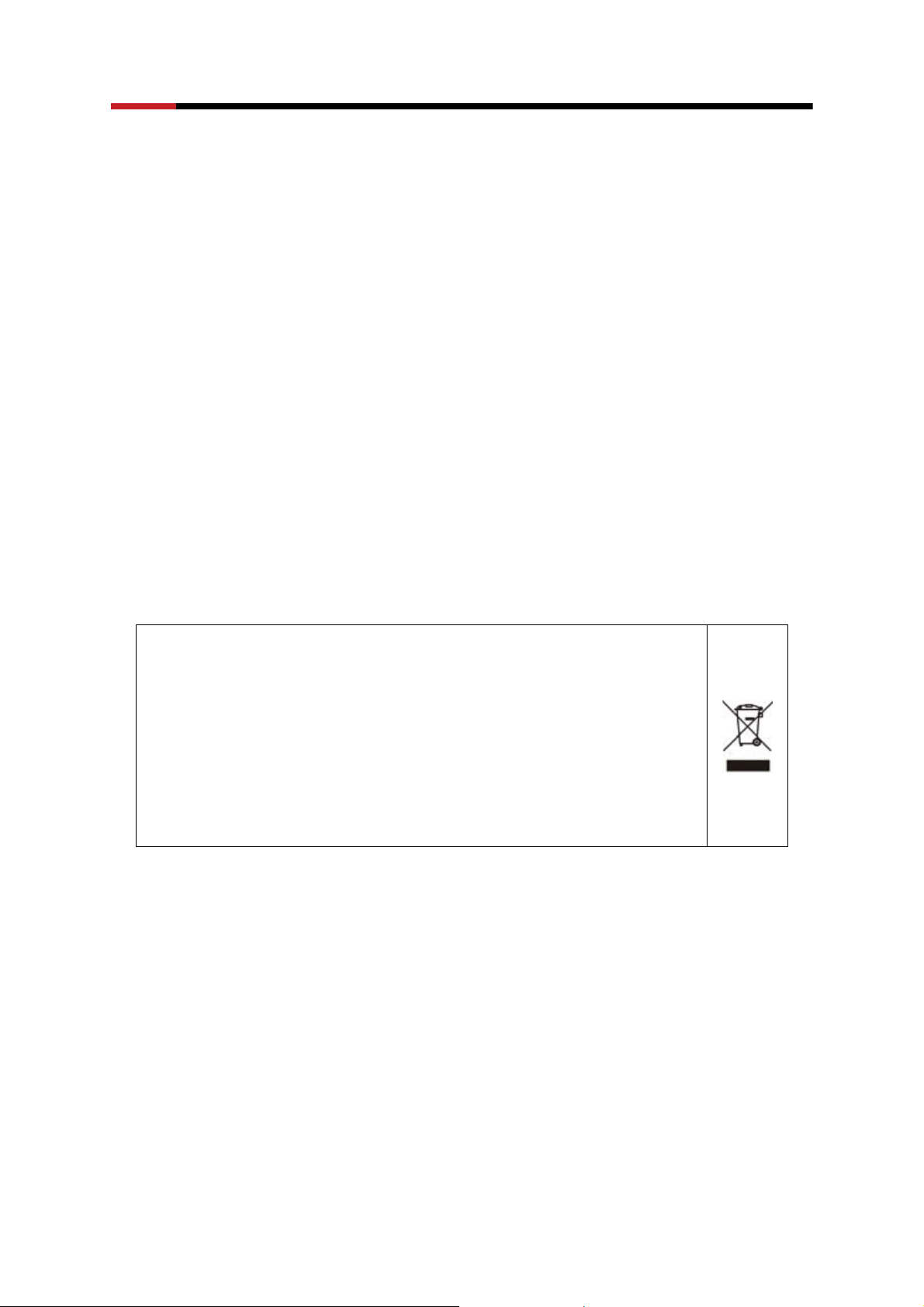
Wireless Router RNX-N150RT User Manual
• Do not obstruct the device ventilation slots, as insufficient airflow may harm your device.
• Do not use this product near water, eg, in wet basement, or near a swimming pool.
• Do not expose your device to dampness, dust or corrosive liquids.
• Do not install, use, or service this device during a thunderstorm. There is a remote risk of
electric shock from lightning.
• Connect ONLY suitable accessories to the device.
• Do not open the device or unit. Opening or removing covers can expose you to dangerous high
voltage points or other risks. ONLY qualified service personnel should service or disassemble
this device. Please contact your vendor for further information.
• Make sure to connect the cables to the correct ports.
• If you wall mount your device, make sure that no electrical lines, gas or water pipes will be
damaged.
Your product is marked with this symbol, which is known as
the WEEE mark. WEEE stands for Waste Electronics and
Electrical Equipment. It means that used electrical and
electronic products should not be mixed with general waste.
Used electrical and electronic equipment should be treated
separately.
-5-
Page 6
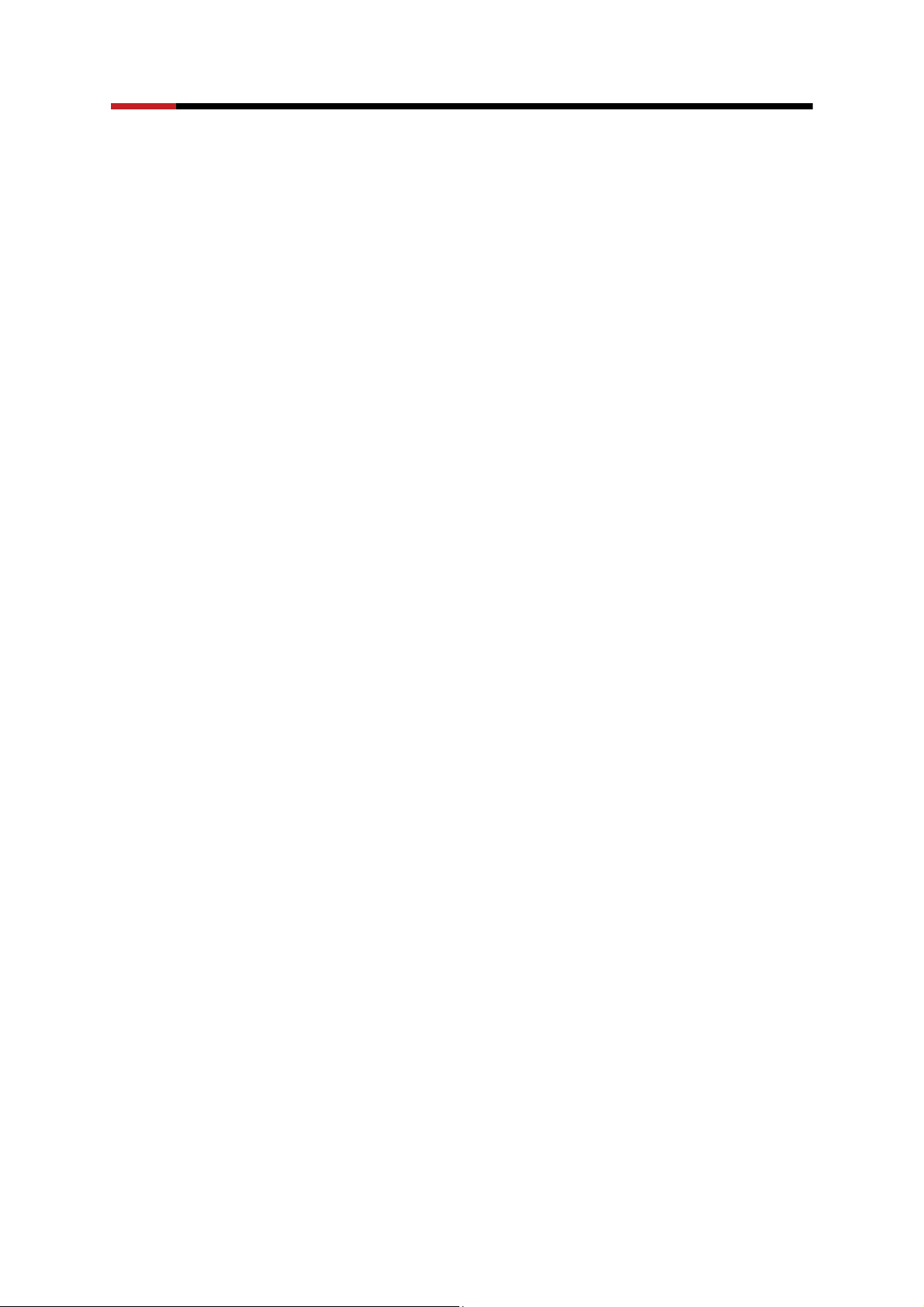
Wireless Router RNX-N150RT User Manual
Table of Contents
Package Contents..................................................................................................................................2
Chapter 1. Introduction .......................................................................................................................3
1.1 Overview of the Wireless Router ........................................................................................3
1.2 Main Features .....................................................................................................................4
1.3 Panel Layout .......................................................................................................................5
1.3.1 The Front Panel......................................................................................................5
1.3.2 The Rear Panel ......................................................................................................7
Chapter 2. Connecting the Router .....................................................................................................8
2.1 System Requirements.........................................................................................................8
2.2 Installation Environment Requirements ..............................................................................8
2.3 Connecting the Router ........................................................................................................8
Chapter 3. Quick Installation Guide................................................................................................ 10
3.1 TCP/IP Configuration ....................................................................................................... 10
3.2 Quick Installation Guide................................................................................................... 12
3.2.1 Quick Installation Guide:...................................................................................... 12
3.2.2 Quick Installation Guide – Detail and Explanation: ............................................. 16
Chapter 4. Configuring the Router ................................................................................................. 21
4.1 Functions Page ................................................................................................................ 21
4.2 Status Details ................................................................................................................... 23
4.3 Quick Setup...................................................................................................................... 23
4.4 WPS Setup....................................................................................................................... 23
4.4.1 By Push Button Configuration (PBC) .................................................................. 25
4.4.2 By PIN.................................................................................................................. 29
4.5 Network............................................................................................................................ 31
4.5.1 LAN...................................................................................................................... 31
4.5.2 WAN..................................................................................................................... 32
-6-
Page 7

Wireless Router RNX-N150RT User Manual
4.5.3 MAC Clone .......................................................................................................... 42
4.6 Wireless ........................................................................................................................... 43
4.6.1 Wireless Settings................................................................................................. 43
4.6.2 Wireless Security................................................................................................. 46
4.6.3 Wireless MAC Filtering........................................................................................ 49
4.6.4 Wireless Advanced.............................................................................................. 51
4.6.5 Wireless Statistics................................................................................................ 52
4.7 DHCP Setup..................................................................................................................... 53
4.7.1 DHCP Settings..................................................................................................... 54
4.7.2 DHCP Clients List................................................................................................ 55
4.7.3 Address Reservation ........................................................................................... 55
4.8 Forwarding ....................................................................................................................... 57
4.8.1 Virtual Servers ..................................................................................................... 57
4.8.2 Port Triggering ..................................................................................................... 59
4.8.3 DMZ..................................................................................................................... 61
4.8.4 UPnP ................................................................................................................... 62
4.9 Security ............................................................................................................................ 63
4.9.1 Basic Security...................................................................................................... 63
4.9.2 Advanced Security............................................................................................... 65
4.9.3 Local Management.............................................................................................. 66
4.9.4 Remote Management.......................................................................................... 67
4.10 Access Control ................................................................................................................. 68
4.10.1 Rule ..................................................................................................................... 69
4.10.2 Host ..................................................................................................................... 71
4.10.3 Target................................................................................................................... 73
4.10.4 Schedule.............................................................................................................. 75
4.11 Static Routing................................................................................................................... 77
-7-
Page 8

Wireless Router RNX-N150RT User Manual
4.12 Bandwidth Control............................................................................................................ 79
4.12.1 Control Settings ................................................................................................... 79
4.12.2 Rules List............................................................................................................. 80
4.13 IP& MAC Bing Setting ...................................................................................................... 81
4.13.1 Binding Settings................................................................................................... 81
4.13.2 ARP List............................................................................................................... 83
4.14 Dynamic DNS................................................................................................................... 84
4.14.1 Dyndns.org DDNS ............................................................................................... 84
4.14.2 No-ip.com DDNS ................................................................................................. 85
4.15 System Tools.................................................................................................................... 86
4.15.1 Time Settings....................................................................................................... 86
4.15.2 Diagnostic............................................................................................................ 88
4.15.3 Firmware Upgrade............................................................................................... 89
4.15.4 Factory Defaults................................................................................................... 90
4.15.5 Backup & Restore................................................................................................ 91
4.15.6 Reboot ................................................................................................................. 91
4.15.7 Password............................................................................................................. 92
4.15.8 System log........................................................................................................... 92
4.15.9 Statistics............................................................................................................... 94
Appendix A: FAQ ................................................................................................................................ 97
Appendix B: Configuring the PC .................................................................................................... 102
Appendix C: Specifications............................................................................................................. 106
Appendix D: Glossary ...................................................................................................................... 108
-8-
Page 9

Wireless Router RNX-N150RT User Manual
Package Contents
The following items should be found in your package:
z RNX-N150RT 150Mbps Wireless Lite N Router
z Power Adapter for RNX-N150RT 150Mbps Wireless Lite N Router
z Quick Installation Guide
z Resource CD for RNX-N150RT 150Mbps Wireless Lite N Router, including:
¾ This Guide
¾ Other Helpful Information
Note:
)
Make sure that the package contains the above items. If any of the listed items are damaged or
missing, please contact with your distributor.
- 2 -
Page 10

Wireless Router RNX-N150RT User Manual
Chapter 1. Introduction
Congratulations on your purchase ofCongratulations on your purchase of Rosewill’s RNX-N150RT
Wireless Lite N Router. RNX-N150RT is a combined wired/wireless network connection device
designed specifically for small business, office and home networking requirements. It provides a
simple, fast, and pleasant way to access internet or Ethernet without cables for work or for fun. It
compatibles with the IEEE 802.11n standard with wireless transmission speeds up to 150Mbps. It also
works well with other 11g and 11n standard wireless products.
RNX-N150RT also provides easy and quick security setup with WPS (WiFi Protected Setup) standard,
get connected with your network safety and easily with just the push of a button.
1.1 Overview of the Wireless Router
T RNX-N150RT 150Mbps Wireless Lite N Router integrates 4-port Switch, Firewall, NAT-Router and
Wireless AP. The 150Mbps Wireless Lite N Router delivers exceptional range and speed, which
can fully meet the need of Small Office/Home Office (SOHO) networks and the demand of higher
networking performance.
Incredible Speed
The RNX-N150RT 150Mbps Wireless Lite N Router provides up to 150Mbps wireless connection
with other 802.11n wireless clients. The speed makes it ideal for handling multiple data streams at the
same time, which ensures your network stable and smooth. It is compatible with all IEEE 802.11g and
IEEE 802.11b products.
Multiple Security Protections
RNX-N150RT 150Mbps Wireless Lite N Router provides complete data privacy with multiple
protection measures, including SSID broadcast control and wireless LAN 64/128/152-bit WEP
encryption, WiFi protected Access (WPA2- PSK, WPA- PSK), as well as advanced Firewall
protections.
Flexible Access Control
The RNX-N150RT 150Mbps Wireless Lite N Router provides flexible access control, so that parents
or network administrators can establish restricted access policies for children or staff. It also supports
Virtual Server and DMZ host for Port Triggering, and then the network administrators can manage and
- 3 -
Page 11

Wireless Router RNX-N150RT User Manual
monitor the network in real time with the remote management function.
Simple Installation
Since the Router is compatible with virtually all the major operating systems, it is very easy to
manage. Quick Setup Wizard is supported and detailed instructions are provided step by step in
this user guide. Before installing the Router, please look through this guide to know all the
Router’s functions.
1.2 Main Features
¾ Use of IEEE 802.11n wireless technology to provide a wireless data rate of up to 150Mbps.
¾ One 10/100M Auto-Negotiation RJ45 WAN port, four 10/100M Auto-Negotiation RJ45 LAN
ports, supporting Auto MDI/MDIX.
¾ Provides WPA/WPA2, WPA-PSK/WPA2-PSK authentication, TKIP/AES encryption security.
¾ Shares data and Internet access for users, supporting Dynamic IP/Static IP/PPPoE Internet
access.
¾ Supports Virtual Server, Special Application and DMZ host.
¾ Supports UPnP, Dynamic DNS, Static Routing.
¾ Provides Automatic-connection and Scheduled Connection on certain time to the Internet.
¾ Connects Internet on demand and disconnects from the Internet when idle for PPPoE.
¾ Built-in NAT and DHCP server supporting static IP address distributing.
¾ Supports VPN Passthrough
¾ Supports wireless LAN ACL (Access Control List) filtering
¾ Provides 64/128/152-bit WEP encryption security and wireless LAN ACL (Access Control
List).
¾ Supports Flow Statistics.
¾ Supports firmware upgrade and Web management.
- 4 -
Page 12

Wireless Router RNX-N150RT User Manual
1.3 Panel Layout
1.3.1 The Front Panel
Figure 1-1 Front Panel sketch
The Router’s LEDs and the WPS button are located on the front panel (View from left to right).
- 5 -
Page 13

Wireless Router RNX-N150RT User Manual
Name Status Indication
Off Power is off.
Power
On Power is on.
On The Router is initializing.
System
WLAN
LAN 1-4,
WAN
WPS
Flashing The Router is working properly.
Off The Router has a system error.
Off The Wireless function is disabled.
Flashing The Wireless function is enabled.
Off There is no device linked to the corresponding port.
On
There is a device linked to the corresponding port but
there is no activity.
Flashing There is an active device linked to the corresponding port.
Slow Flash
A wireless device is connecting to the network by WPS
function. This process will last for about 2 minutes.
A wireless device has been successfully added to the
On
network by WPS function. The LED will keep on for about
5 minutes.
Quick Flash
A wireless device failed to be added to the network by
WPS function.
Table 1-1 The LEDs Description
Note:
)
After a device is successfully added to the network by WPS function, the WPS LED will keep on
for about 5 minutes and then turn off.
- 6 -
Page 14

Wireless Router RNX-N150RT User Manual
1.3.2 The Rear Panel
Figure 1-2 Rear Panel sketch
The following parts are located on the rear panel (View from left to right).
¾ POWER: The Power socket is where you will connect the power adapter. Please use the
power adapter provided with this RNX-N150RT 150Mbps Wireless Lite N Router.
¾ WAN : This WAN port is where you will connect the DSL/cable Modem, or Ethernet.
¾ 1,2,3,4 (LAN): These ports (1, 2, 3, 4) connect the Router to the local PC(s).
¾ RESET:
There are two ways to reset to the Router's factory defaults:
1) Use the Factory Defaults function on “System Tools → Factory Defaults” page in the
Router's Web-based Utility.
2) Use the Factory Default Reset button: With the Router powered on, use a pin to press
and hold the Reset button (about 5 seconds) until the SYS LED becomes quick-flash from
slow-flash. And then release the button and wait the Router to reboot to its factory default
settings.
¾ 5dBi Wireless antenna: To receive and transmit the wireless data.
- 7 -
Page 15

Wireless Router RNX-N150RT User Manual
Chapter 2. Connecting the Router
2.1 System Requirements
¾ Broadband Internet Access Service (DSL/Cable/Ethernet)
¾ One DSL/Cable Modem that has an RJ45 connector (which is not necessary if the Router is
connected directly to the Ethernet.)
¾ PCs with a working Ethernet Adapter and an Ethernet cable with RJ45 connectors
¾ TCP/IP protocol on each PC with no conflict
¾ Web browser, such as Microsoft Internet Explorer, Mozilla Firefox or Apple Safari
2.2 Installation Environment Requirements
¾ Place the Router in a well ventilated place far from any heater or heating vent
¾ Avoid direct irradiation of any strong light (such as sunlight)
¾ Keep at least 2 inches (5 cm) of clear space around the Router
¾ Operating Temperature: 0℃~40℃ (32℉~104℉)
¾ Operating Humidity: 10%~90%RH, Non-condensing
2.3 Connecting the Router
Before installing the Router, make sure your PC is connected to the Internet through the
broadband service successfully. If there is any problem, please contact your ISP. After that, please
install the Router according to the following steps. Don't forget to pull out the power plug and keep
your hands dry.
1. Power off your PC, Cable/DSL Modem, and the Router.
2. Locate an optimum location for the Router. The best place is usually at the center of your
wireless network.
3. Adjust the direction of the antenna. Normally, upright is a good direction.
4. Connect the PC(s) and each Switch/Hub in your LAN to the LAN Ports on the Router, shown
in Figure 2-1. (If you have the wireless NIC and want to u
se the wireless function, you can
skip this step.)
5. Connect the DSL/Cable Modem to the WAN port on the Router, shown in Figure 2-1.
- 8 -
Page 16

Wireless Router RNX-N150RT User Manual
6. Connect the power adapter to the power socket on the Router, and the other end into an
electrical outlet. The Router will start to work automatically.
7. Power on your PC and Cable/DSL Modem.
Figure 2-1 Hardware Installation of the RNX-N150RT 150Mbps Wireless Lite N Router
- 9 -
Page 17

Wireless Router RNX-N150RT User Manual
Chapter 3. Quick Installation Guide
This chapter will show you how to configure the basic functions of your RNX-N150RT 150Mbps
Wireless Lite N Router using Quick Setup Wizard within minutes.
3.1 TCP/IP Configuration
The default IP address of the RNX-N150RT 150Mbps Wireless Lite N Router is 192.168.1.1. And
the default Subnet Mask is 255.255.255.0. These values can be changed as you desire. In this
guide, we use all the default values for description.
Connect the local PC to the LAN ports of the Router. And then you can configure the IP address
for your PC in the following two ways.
¾ Configure the IP address manually
1) Set up the TCP/IP Protocol for your PC. If you need instructions as to how to do this,
please refer to Appendix B: "Configuring the PC"
2) Configure the network parameters. The default IP address is 192.168.1.xxx ("xxx" is any
number from 2 to 254), Subnet Mask is 255.255.255.0, and Gateway is 192.168.1.1 (The
Router's default IP address)
¾ Obtain an IP address automatically
1) Set up the TCP/IP Protocol in "Obtain an IP address automatically" mode on your PC.
If you need instructions as to how to do this, please refer to Appendix B: "Configuring the
PC”.
2) Then the built-in DHCP server will assign IP address for the PC.
Now, you can run the Ping command in the command prompt to verify the network connection
between your PC and the Router. The following example is in Windows 2000 OS.
Open a command prompt, and type ping 192.168.1.1, and then press Enter.
¾ If the result displayed is similar to the Figure 3-1, it means the connection between yo
.
ur PC
and the Router has been established well.
- 10 -
Page 18

Wireless Router RNX-N150RT User Manual
Figure 3-1 Success result of Ping command
¾ If the result displayed is similar to the Figure 3-2, it means the connection between yo
and the Router is failed.
ur PC
Figure 3-2 Failure result of Ping command
- 11 -
Page 19

Wireless Router RNX-N150RT User Manual
Please check the connection following these steps:
1. Is the connection between your PC and the Router correct?
Note:
)
The 1/2/3/4 LEDs of LAN ports which you link to on the Router and LEDs on your PC's adapter
should be lit.
2. Is the TCP/IP configuration for your PC correct?
)
If the Router's IP address is 192.168.1.1, your PC's IP address must be within the range of
192.168.1.2 ~ 192.168.1.254. Please keep in mind that if this is the second layer of your network
(eg. Cable RNX-N150RT's WAN port plug into another router's LAN port, you may need to
manually adjust the default IP for RNX-N150RT to avoid IP address conflict. Eg. Your current
router's IP is already 192.168.1.1, then you will need to change to 192.168.x.1; X can be any
number from 2~254.)
Note:
3.2 Quick Installation Guide
With a Web-based utility, it is easy to configure and manage the RNX-N150RT 150Mbps Wireless
Lite N Router. The Web-based utility can be used on any Windows, Macintosh or UNIX OS with a
Web browser, such as Microsoft Internet Explorer, Mozilla Firefox or Apple Safari.
3.2.1 Quick Installation Guide:
Here are step by step diagrams of the Quick Installation Guide. The detail of explanation will
follow after this:
Step 1. Type http://192.168.1.1
in your Internet Browser.
- 12 -
