Page 1
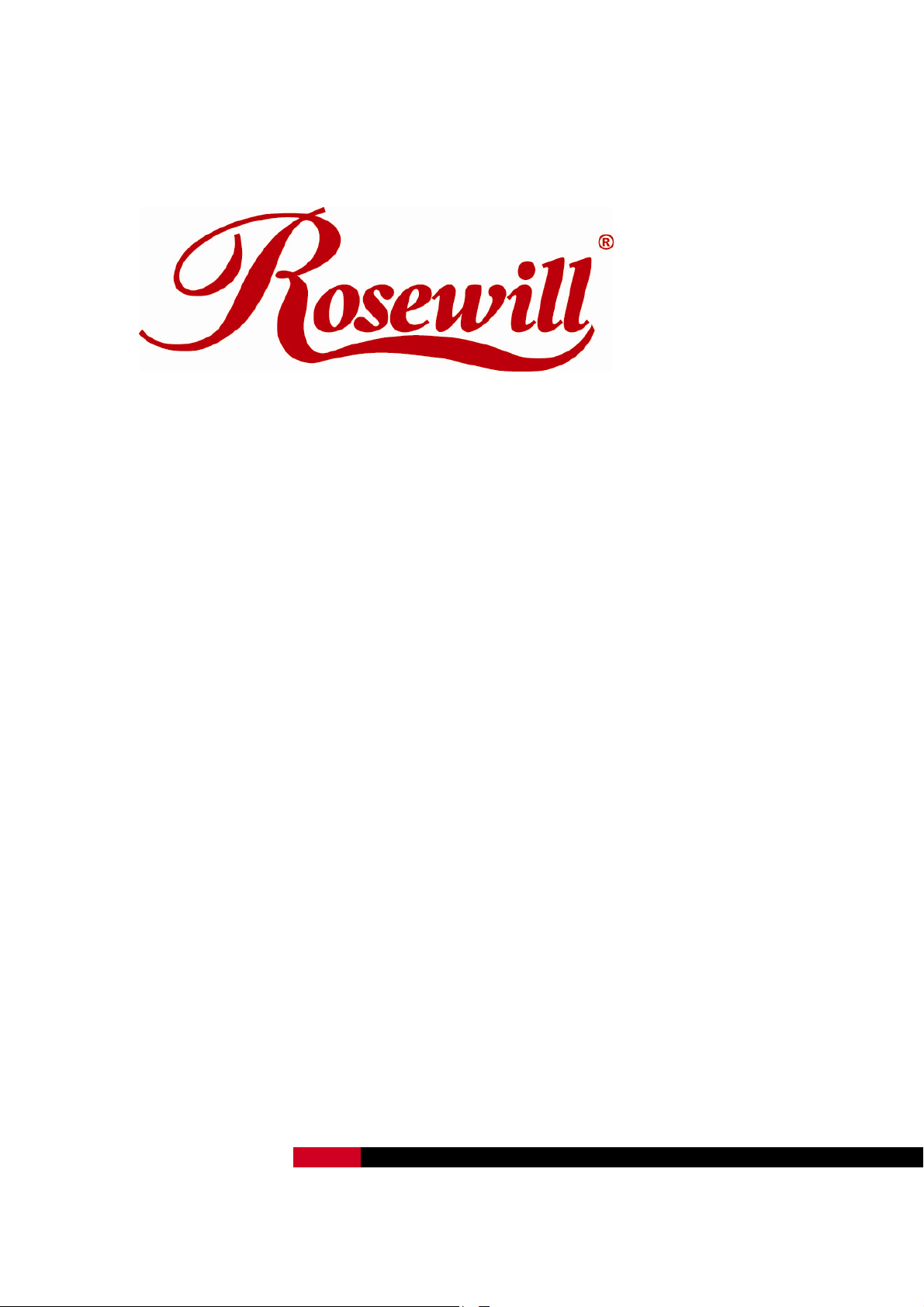
2.4GHz Wireless PCI-E Adapter RNX-N150PCe
User Manual
REV1.0.0
1910020617
Page 2
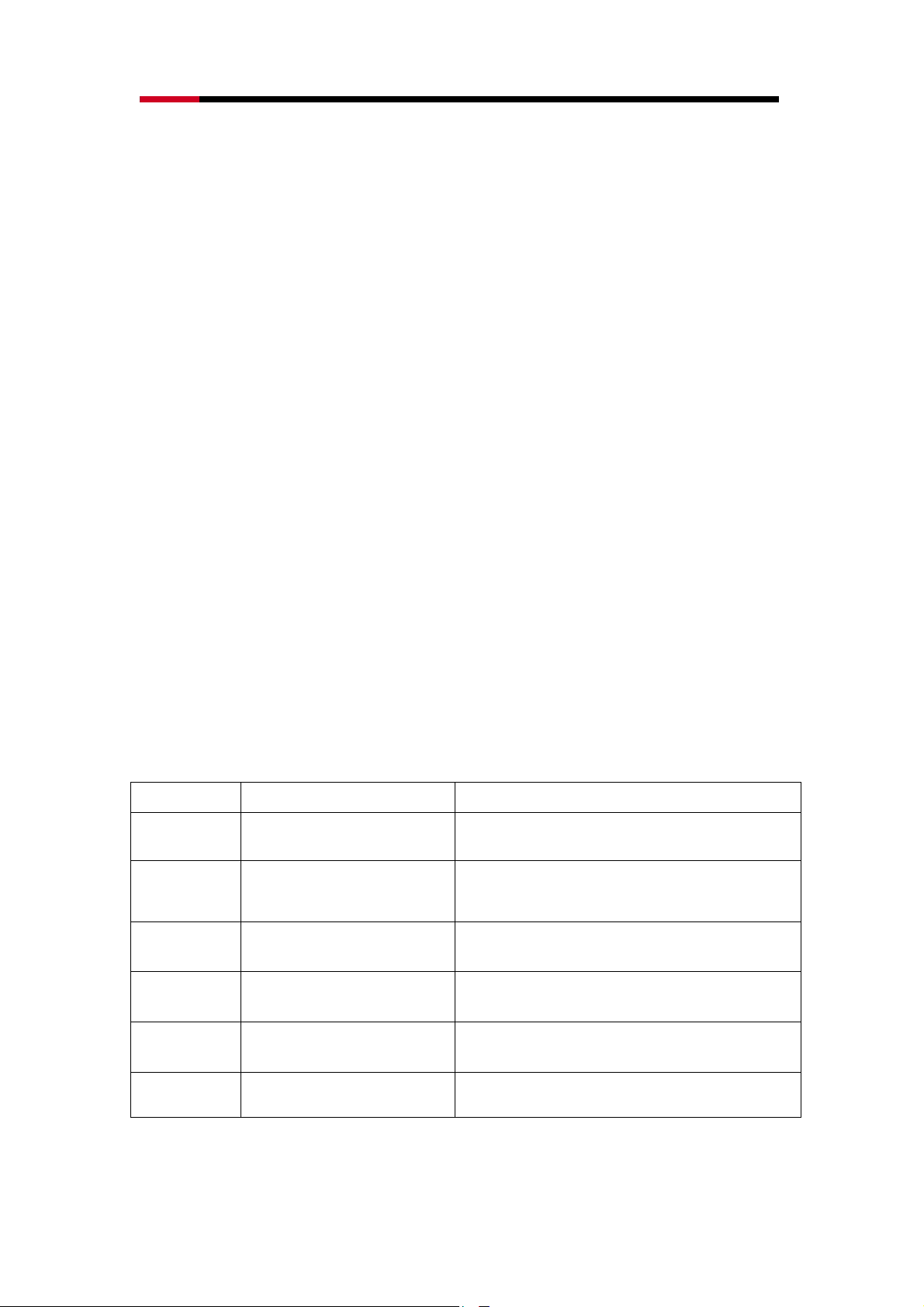
2.4GHz Wireless PCI-E Adapter RNX-N150PCe User Manual
FCC STATEMENT
This equipment has been tested and found to comply with the limits for a Class B digital device, pursuant to part 15 of
the FCC Rules. These limits are designed to pro-vide reasonable protection against harmful interference in a
residential installation. This equipment generates, uses and can radiate radio frequency energy and, if not in-stalled
and used in accordance with the instructions, may cause harmful interference to radio communications. However,
there is no guarantee that interference will not occur in a particular installation. If this equipment does cause harmful
interference to radio or television reception, which can be determined by turning the equipment off and on, the user is
encouraged to try to correct the interference by one or more of the following measures:
• Reorient or relocate the receiving antenna.
• Increase the separation between the equipment and receiver.
• Connect the equipment into an outlet on a circuit different from that to which the receiver is connected.
• Consult the dealer or an experienced radio/ TV technician for help.
This device complies with part 15 of the FCC Rules. Operation is subject to the following two conditions:
1) This device may not cause harmful interference.
2) This device must accept any interference received, including interference that may cause undesired operation.
Any changes or modifications not expressly approved by the party responsible for compliance could void the user’s
authority to operate the equipment.
FCC RF Radiation Exposure Statement
This equipment complies with FCC RF radiation exposure limits set forth for an uncontrolled environment. This device
and its antenna must not be co-located or operating in conjunction with any other antenna or transmitter.
“To comply with FCC RF exposure compliance requirements, this grant is applicable to only Mobile Configurations.
The antennas used for this transmitter must be installed to provide a separation distance of at least 20 cm from all
persons and must not be co-located or operating in conjunction with any other antenna or transmitter.”
CE Mark Warning
This is a class B product. In a domestic environment, this product may cause radio interference, in which case the user
may be required to take adequate measures.
National Restrictions
2400.0-2483.5 MHz
Country Restriction Reason/remark
Bulgaria
France
Italy
Outdoor use limited to 10 mWEIRP.
within the band 2454-2483.5 MHz
General authorization required for outdoor use and public
service
Military Radiolocation use. Refarming of the 2.4 GHz band
has been ongoing in recent years to allow current relaxed
regulation. Full implementation planned 2012
If used outside of own premises, general authorization is
required
Luxembourg
Norway
Russian
Federation
Note: Please don’t use the product outdoors in France.
Implemented
Only for indoor applications
General authorization required for network and service
supply(not for spectrum)
This subsection does not apply for the geographical area
within a radius of 20 km from the centre of Ny-Ålesund
2
Page 3
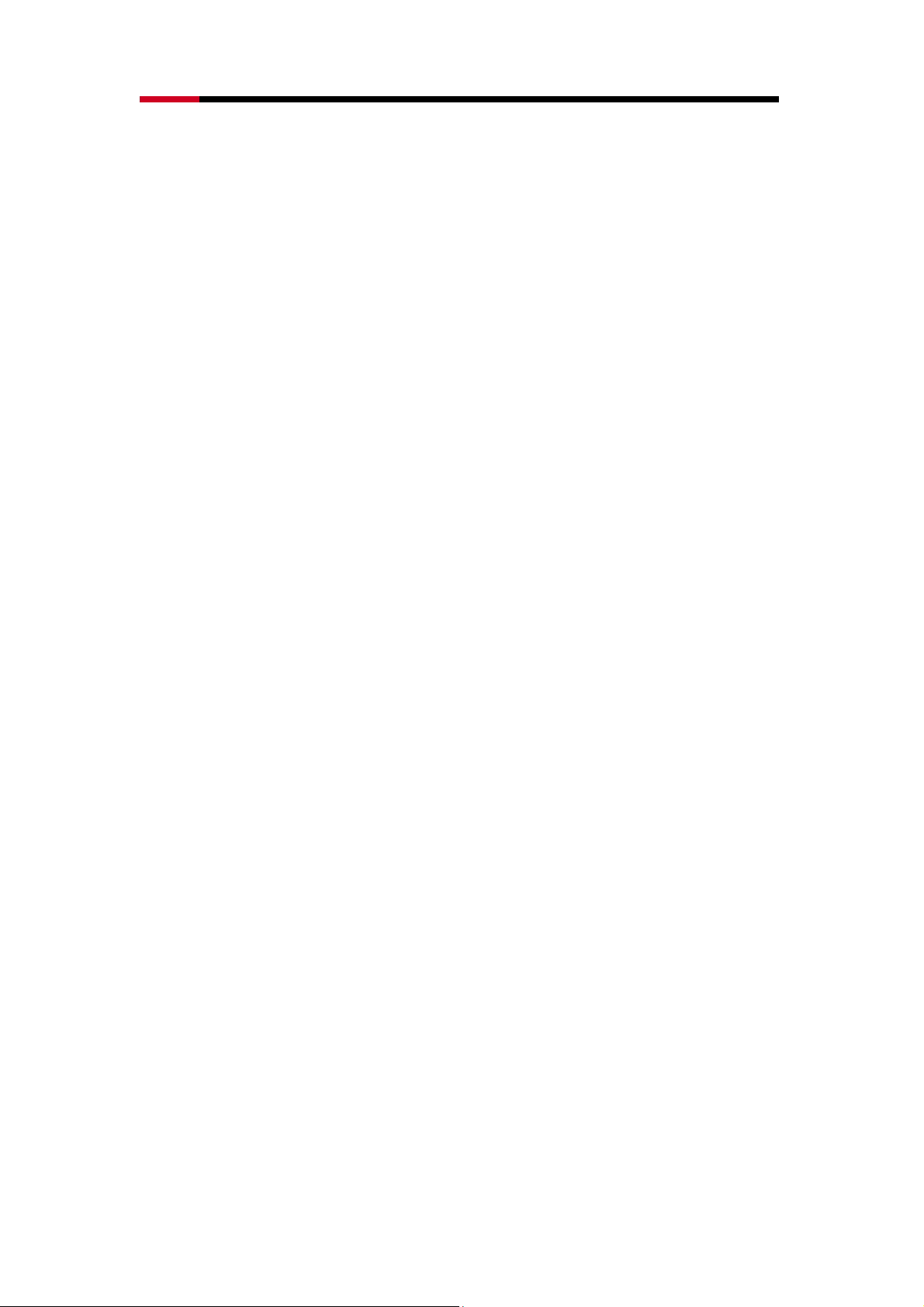
2.4GHz Wireless PCI-E Adapter RNX-N150PCe User Manual
Table of Content
Package Contents..........................................................................................4
Chapter 1 Overview .......................................................................................5
1.1 Overview of the product ...................................................................5
1.2 Features ...........................................................................................5
1.3 LED Status .......................................................................................6
Chapter 2 Installation Guide .........................................................................7
2.1 Hardware Installation........................................................................7
2.2 Software Installation ......................................................................... 7
2.2.1 Overview .......................................................................................7
2.2.2 Software Installation for Windows XP............................................7
2.2.3 Software Installation for Windows Vista ......................................12
2.2.4 Software Installation for Windows 7 ............................................ 15
Chapter 3 Connect to a Wireless Network .................................................20
3.1 To Connect Using Wireless Utility .....................................................20
3.2 To connect using WPS......................................................................24
3.2.1 PBC (Push Button Configuration) method .....................................25
3.2.2 PIN method ...................................................................................26
3.3 To connect using Windows built-in wireless utility .............................29
3.3.1 In Windows 7...............................................................................29
3.3.2 In Windows Vista.........................................................................31
3.3.3 In Windows XP............................................................................33
Chapter 4 Management ...............................................................................36
4.1 Profile .............................................................................................36
4.1.1 Add a profile................................................................................37
4.1.2 Modify a profile............................................................................41
4.1.3 Delete a profile ............................................................................ 42
4.2 Advanced ....................................................................................... 42
4.3 About..............................................................................................43
Chapter 5 AP Mode (For Windows 7 only).................................................44
Appendix A: Specifications.........................................................................47
Appendix B: Glossary .................................................................................48
Appendix C: FAQ .........................................................................................50
3
Page 4
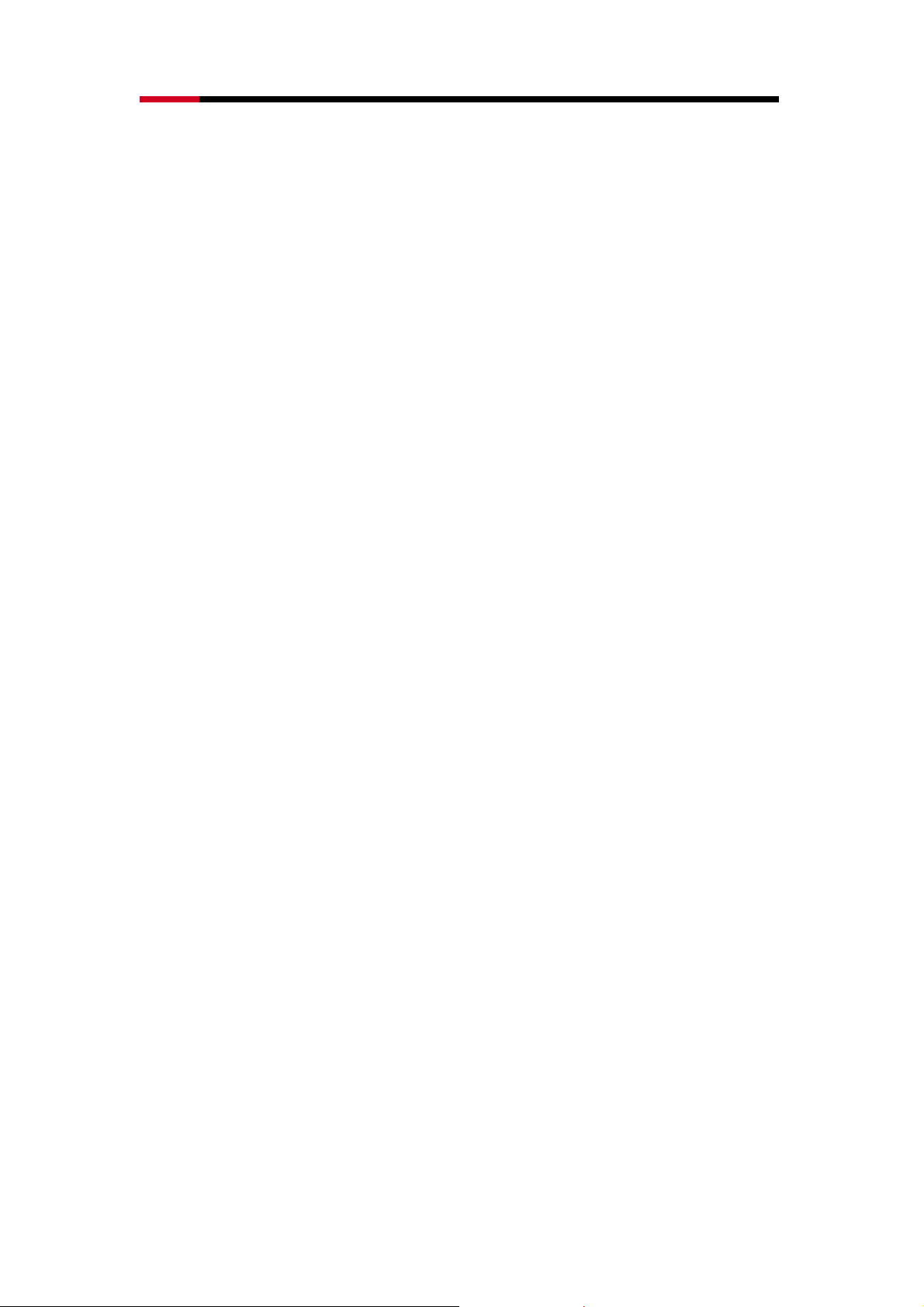
2.4GHz Wireless PCI-E Adapter RNX-N150PCe User Manual
Package Contents
The following items should be found in your package:
One RNX-N150PCe2.4GHz Wireless PCI-E Adapter
Quick Installation Guide
One resource CD for RNX-N150PCe, including:
Wireless N Client Utility and Drivers
User Guide
Other Helpful Information
Note:
Make sure that the package contains the above items. If any of the listed items are
damaged or missing, please contact with your distributor.
Conventions:
The ‘Adapter’ mentioned in this user guide stands for RNX-N150PCe2.4GHz Wireless
PCI-E Adapter without any explanations.
4
Page 5
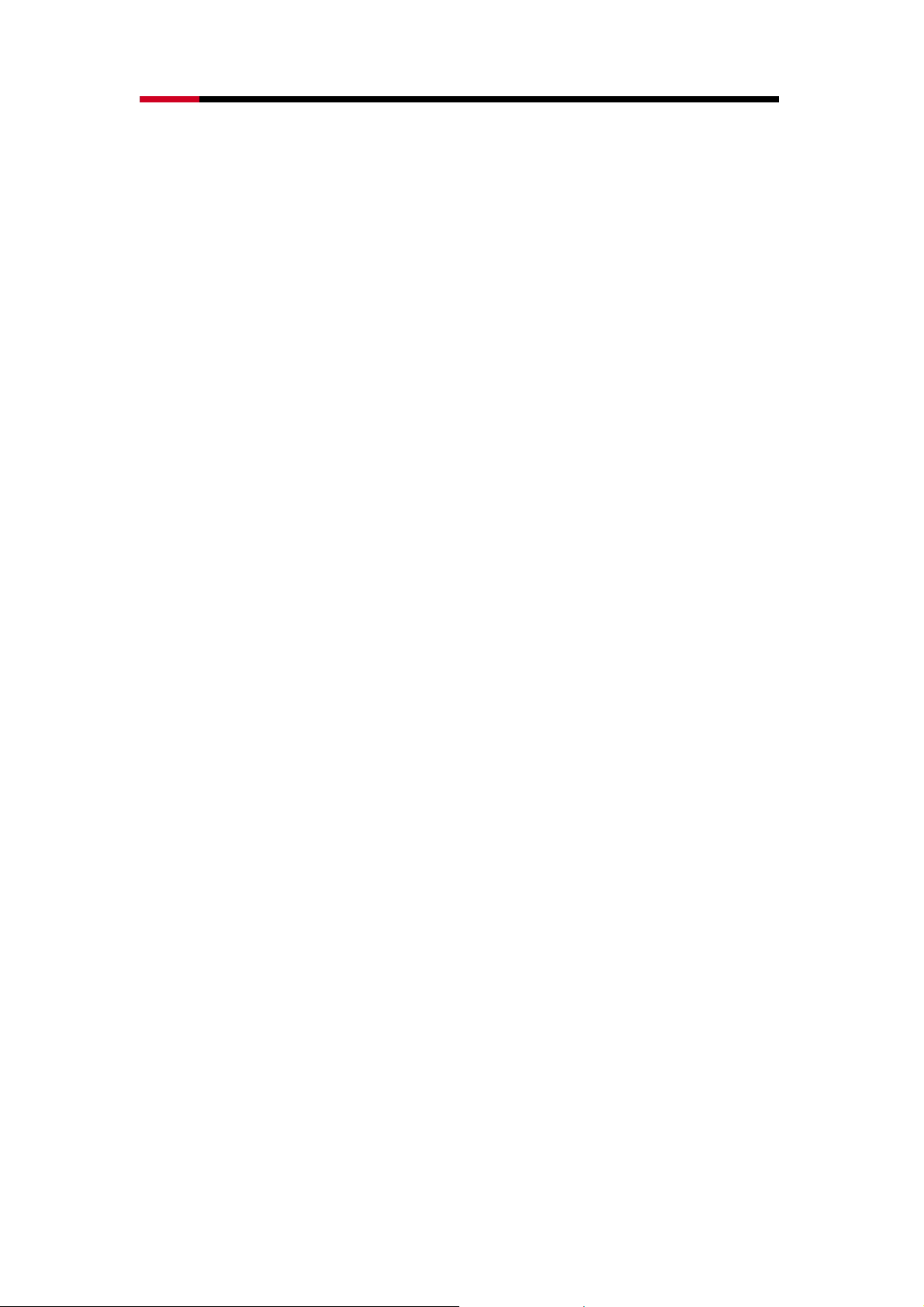
2.4GHz Wireless PCI-E Adapter RNX-N150PCe User Manual
Chapter 1 Overview
Thank you for choosing RNX-N150PCe2.4GHz WirelessPCI-E Adapter.
1.1 Overview of the product
The adapter is an 802.11n client device; it is designed to provide a high-speed
and unrivaled wireless performance for your notebook. With a faster wireless
connection, you can get a better Internet experience, such as downloading,
gaming, video streaming and so on.
With the 802.11n technology, the RNX-N150PCe’s auto-sensing capability
allows high packet transfer rate of up to 150Mbps for maximum throughput. It
has good capability on anti-jamming, and it can also interoperate with other
wireless (802.11b) products. The adapter supports WEP, WPA and WPA2
encryption to prevent outside intrusion and protect your personal information
from being exposed.
The adapter is easy to install and manage. The Quick Setup Wizard guides
you step-by-step through the installation process; the Wireless N Client Utility
helps you create a wireless connection immediately.
With unmatched wireless performance, reception, and security protection, the
RNX-N150PCe is the best choice for easily adding or upgrading wireless
connectivity to your notebook computer.
1.2 Features
Complies with IEEE802.11n, IEEE802.11g, IEEE802.11b standards
Supports WPA/WPA2 data security, IEEE802.1x authentication, TKIP/AES
encryption, 64/128/152-bit WEP encryption
Supports high rate of up to 150Mbps for maximum throughput, supports
automatically adjust to lower speeds due to distance or other operating
limitations
Provides PCI-Einterface
Supports Ad-Hoc and Infrastructure modes
Good capability on anti-jamming
Supports roaming between access points when configured in Infrastructure
mode
Ease to configure and provides monitoring information
Supports Windows 2000/ XP/ Vista/ 7
5
Page 6
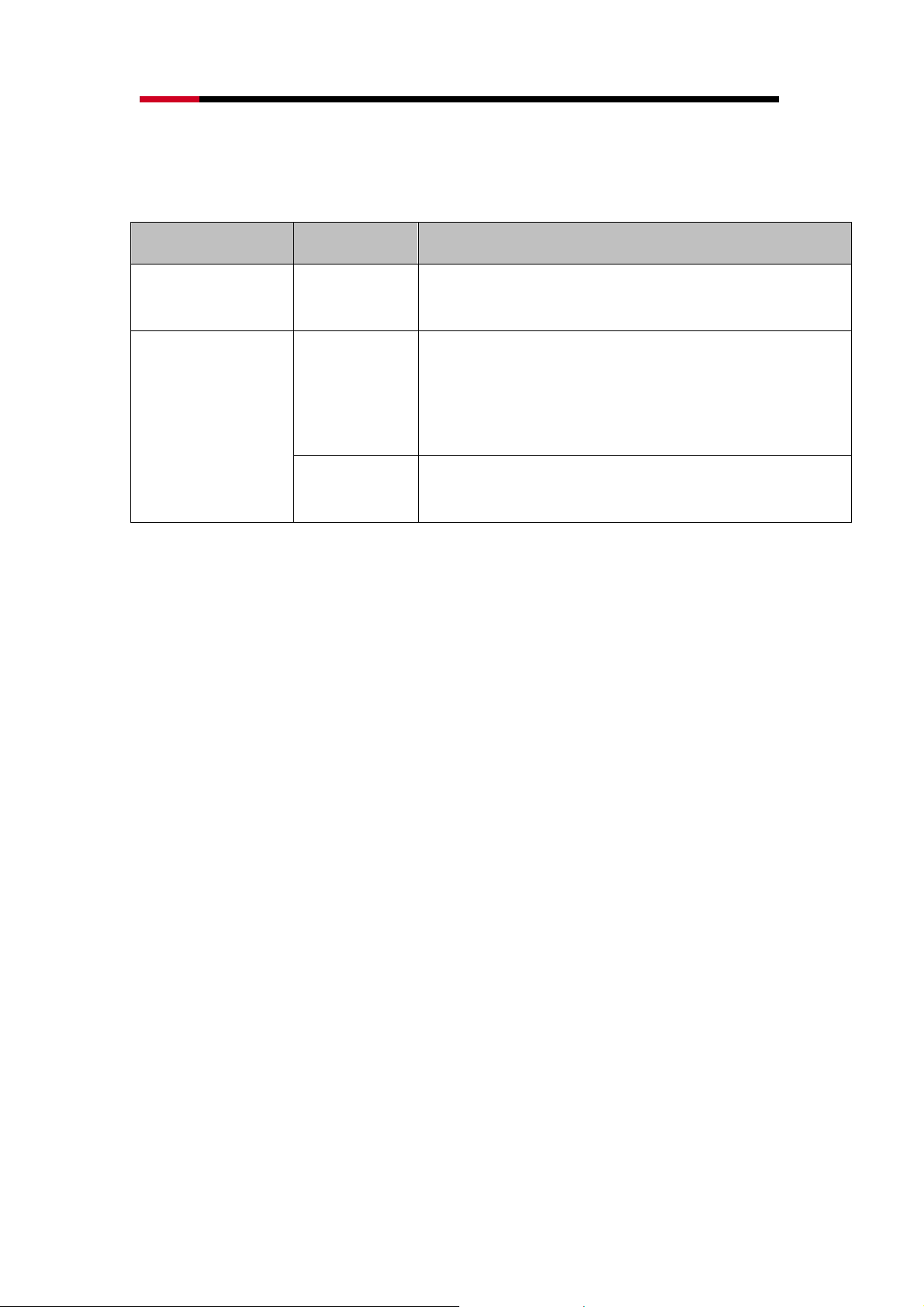
2.4GHz Wireless PCI-E Adapter RNX-N150PCe User Manual
The external antenna which are listed in a format of 1x1 for one receiver
and one transmitter.
1.3 LED Status
LED Indications Status Working Status
Status Solid Light
Flashing
Slowly
Activity
Flashing
Quickly
The adapter is inserted in the slot and the power is
on.
The adapter is trying to scan a networking
connection;
The adapter is already connected but is not
transmitting or receiving data.
The adapter is transmitting or receiving data.
6
Page 7
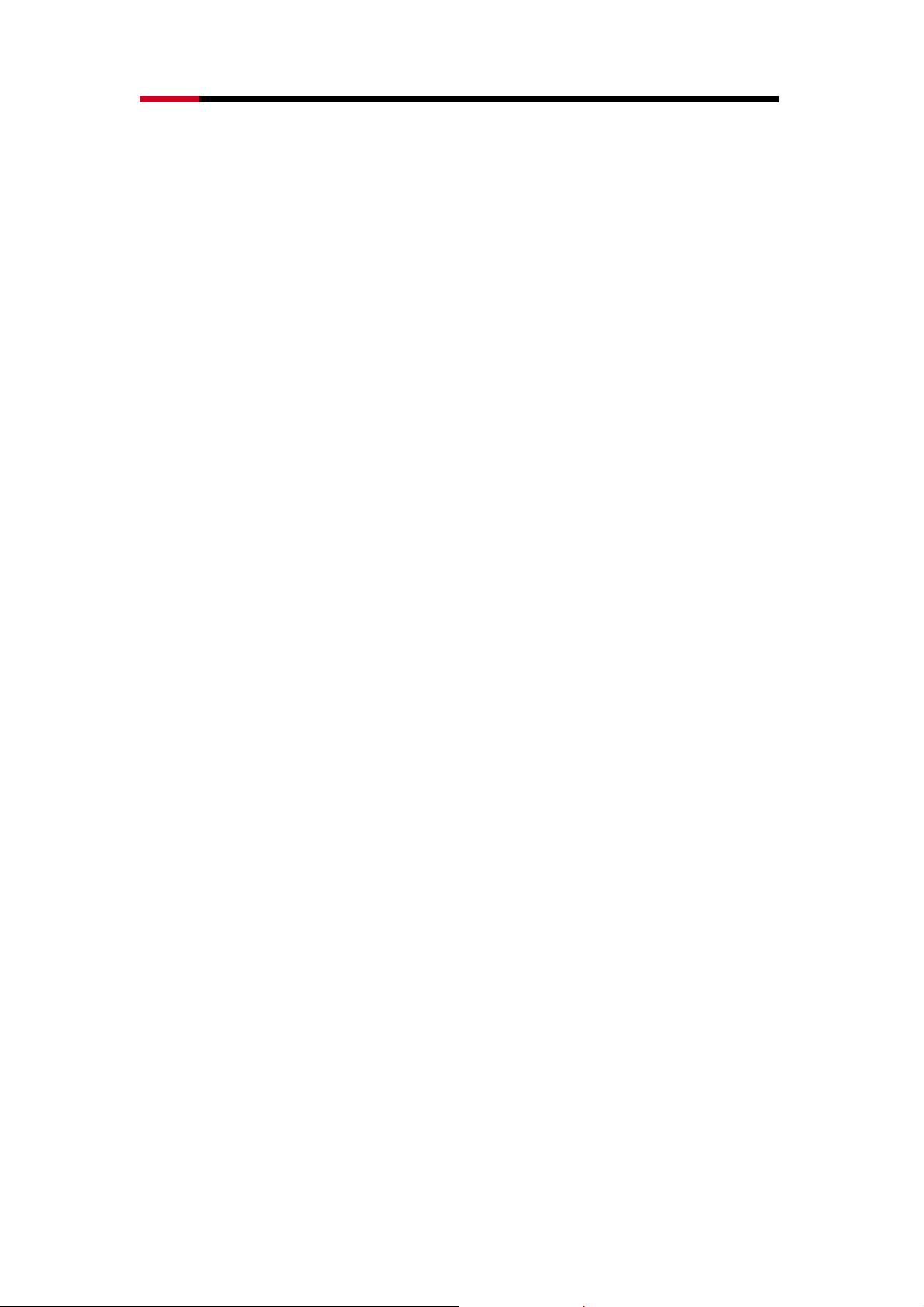
2.4GHz Wireless PCI-E Adapter RNX-N150PCe User Manual
Chapter 2 Installation Guide
2.1 Hardware Installation
To install the adapter, follow these steps listed below:
1. Turnoffyour desktop PC and disconnect the power.
2. Removeyour PC case and locate an available PCIe slot on the
motherboard. Remove the metal slot cover on the back of the PC. Check
with your computer manufacturer for instructions if needed.
3. Slide the PCIe Adapter into the PCIe slot. Make sure that all of its pins are
touching the slot's contacts. Once the adapter is firmly in place, secure its
fastening tab to your PC's chassis with a mounting screw. Then, close
your PC case.
4. Reconnect your PC’s power and turn on your desktop PC.
2.2 Software Installation
2.2.1 Overview
The Adapter’s Setup Wizard will guide you through the Installation procedure
for Windows 2000/ XP/ Vista/ 7. The Setup Wizard will install the Wireless N
Client Utility and drivers.
When you install the hardware prior to before installing the software, the
system will prompt “Found New Hardware Wizard”, click Cancel, and run the
Setup Wizard program on the CD-ROM.
The Setup steps for Windows 2000/ XP/ Vista/ 7 are very similar. The following
setup steps are for Windows XP and for Windows Vista.
2.2.2 Software Installation for Windows XP
1. Insert the Resource CD into your CD-ROM drive, and open the folder
named RNX-N150PCe. Double-click Setup.exe in the proper folder to
start the installation, then the following screen for preparing setup will
appear.
7
Page 8
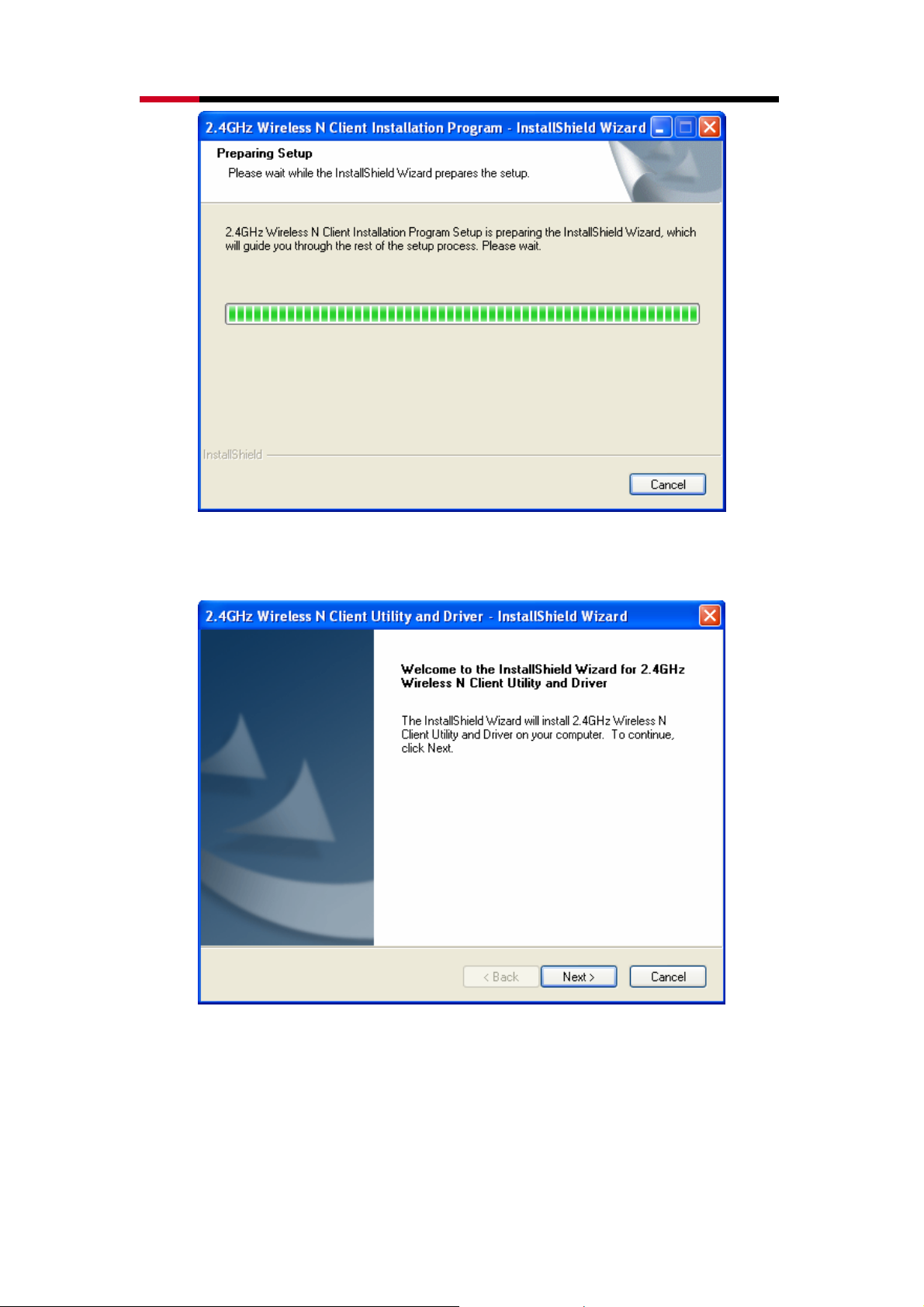
2.4GHz Wireless PCI-E Adapter RNX-N150PCe User Manual
Figure 2-1
2. Soon, Figure 2-2 will display after a moment. Click Next to continue.
Figure 2-2
3. After that, you should choose a Setup type. It is recommended that you
select Install 2.4GHz Wireless N Client Utility and Driver. Select Install
Driver Only to install driver only. Click Next to continue.
8
Page 9
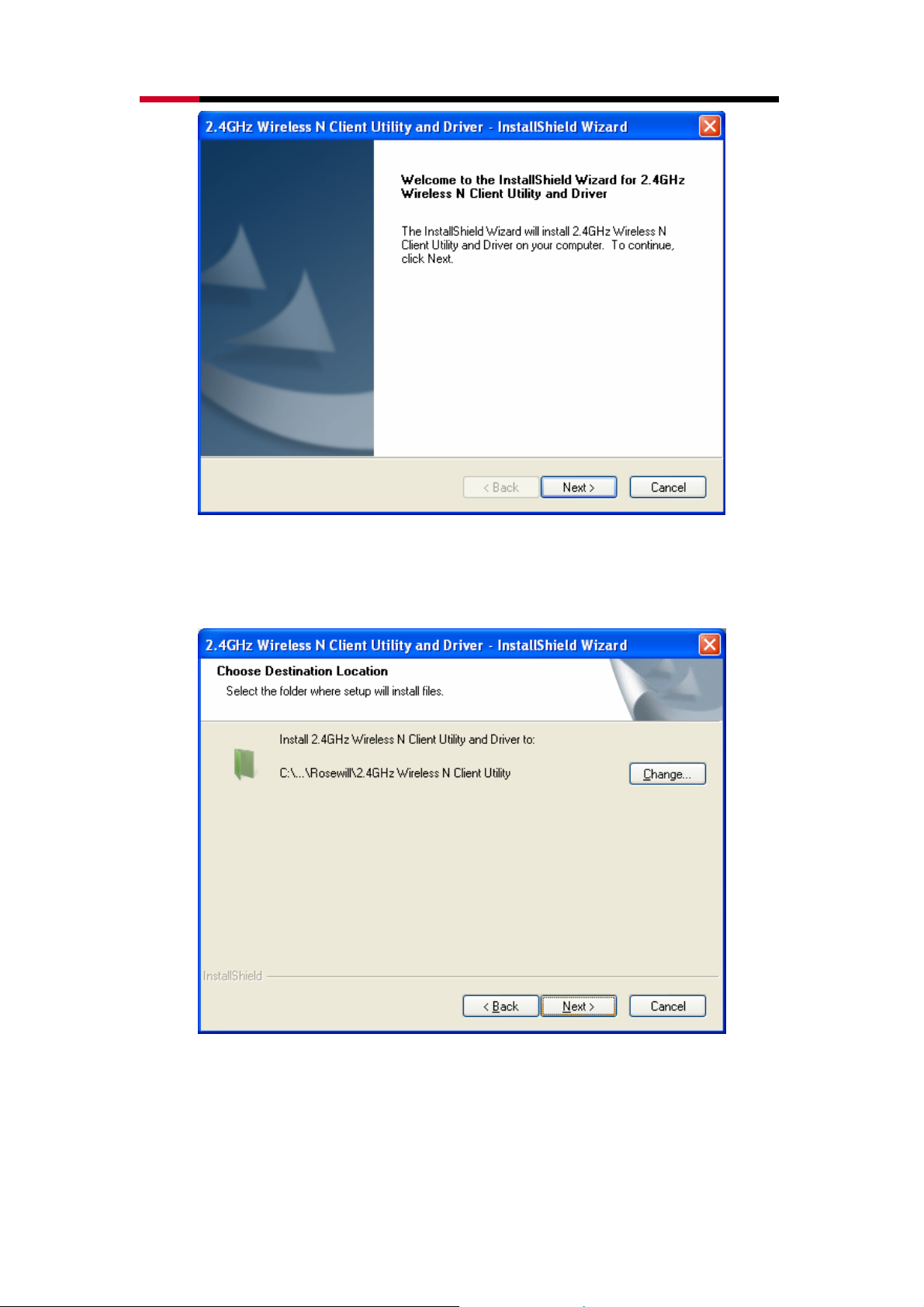
2.4GHz Wireless PCI-E Adapter RNX-N150PCe User Manual
Figure 2-3
4. Click Change to change the destination location for the software, then
click Next in the screen below (shown in Figure 2-4).
Figure 2-4
5. Click Install to install the driver and utility for your adapter.
9
Page 10
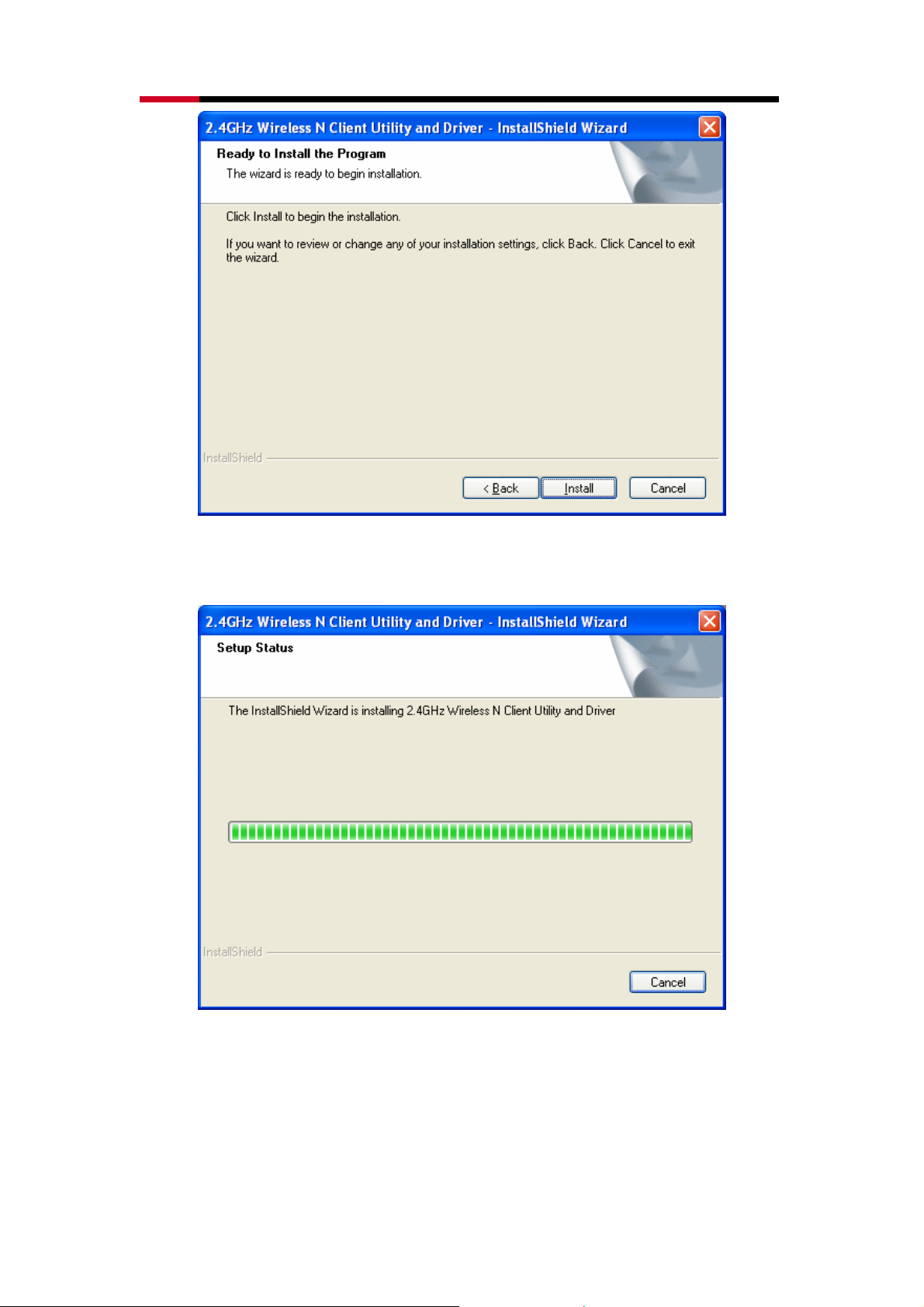
2.4GHz Wireless PCI-E Adapter RNX-N150PCe User Manual
Figure 2-5
6. Wait a while for the setup as shown in Figure 2-6.
Figure 2-6
Note:
1) For Windows XP, the Setup Wizard will notify you of how to proceed with the
installation duringthese steps (shown inFigure 2-7). Our drivers have be
thoroughly, and are able to work with the operating system. Click Continue
Anyway to continue the Installation.
10
en tested
Page 11
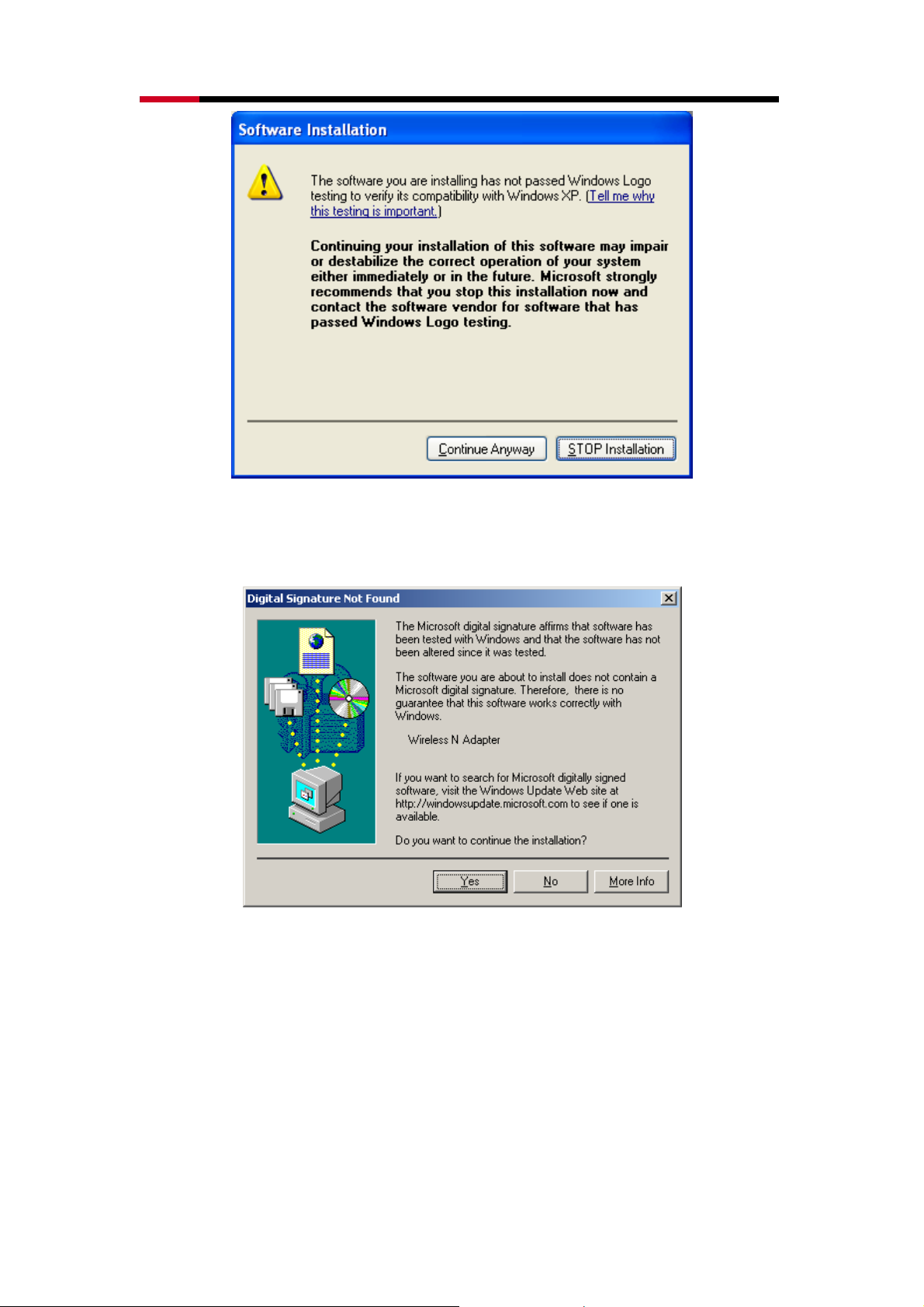
2.4GHz Wireless PCI-E Adapter RNX-N150PCe User Manual
Figure 2-7
2) In Windows 2000, the warning shown below (Figure 2-8), and please screen is
select Yes to continue installation.
Figure 2-8
7. After all the steps above, you the screen below, click Finish to will see
complete the installation.
11
Page 12
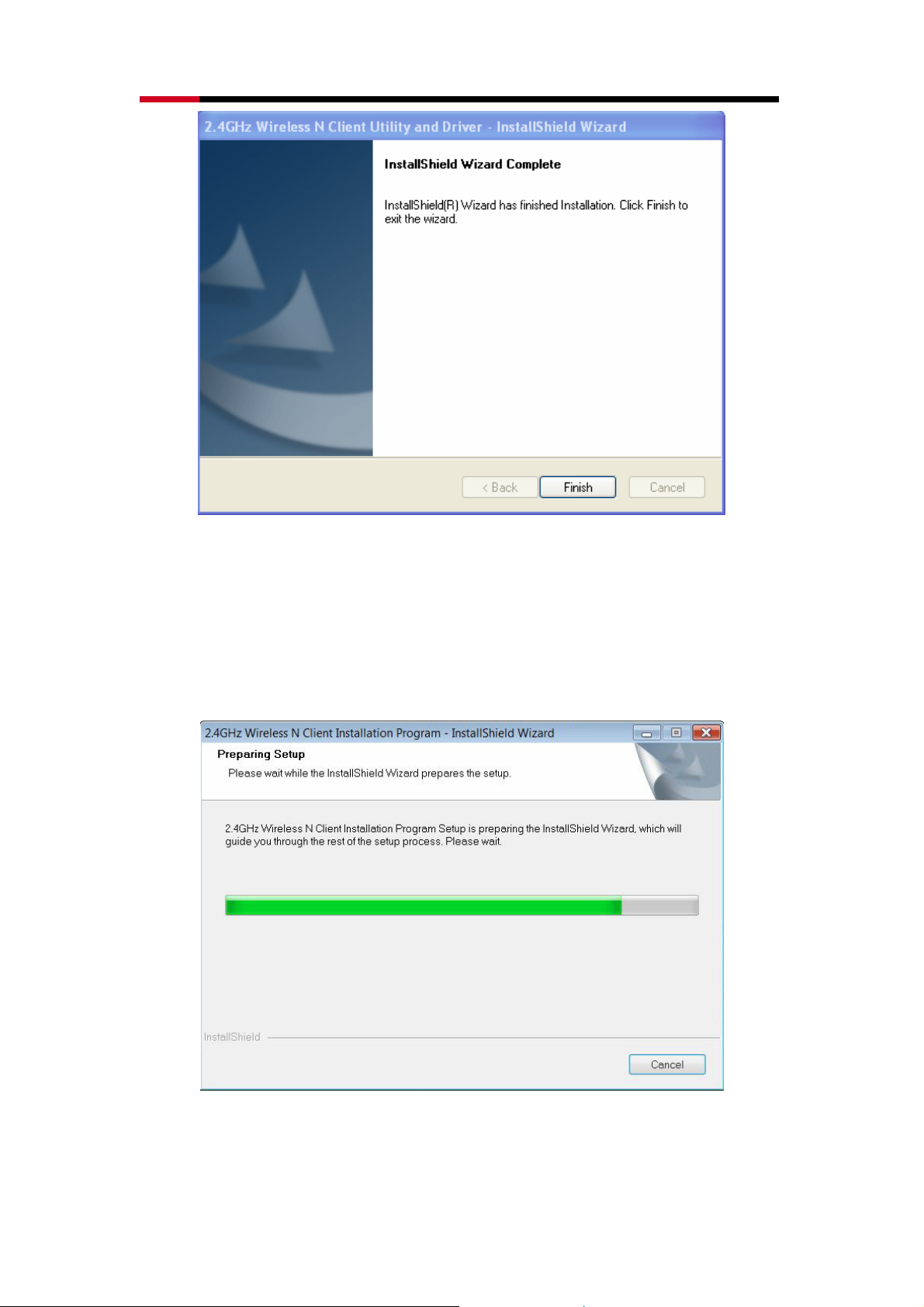
2.4GHz Wireless PCI-E Adapter RNX-N150PCe User Manual
Figure 2-9
2.2.3 Software Installation for Windows Vista
1. Insert the Resource CD into your CD-ROM drive, and open the folder
named RNX-N150PCe. Double-click Setup.exe in the proper folder to
start the installation, then the following screen for preparing setup will
appear.
Figure 2-10
2. Soon, Figure 2-11 will display after a moment. Click Next to continue.
12
Page 13
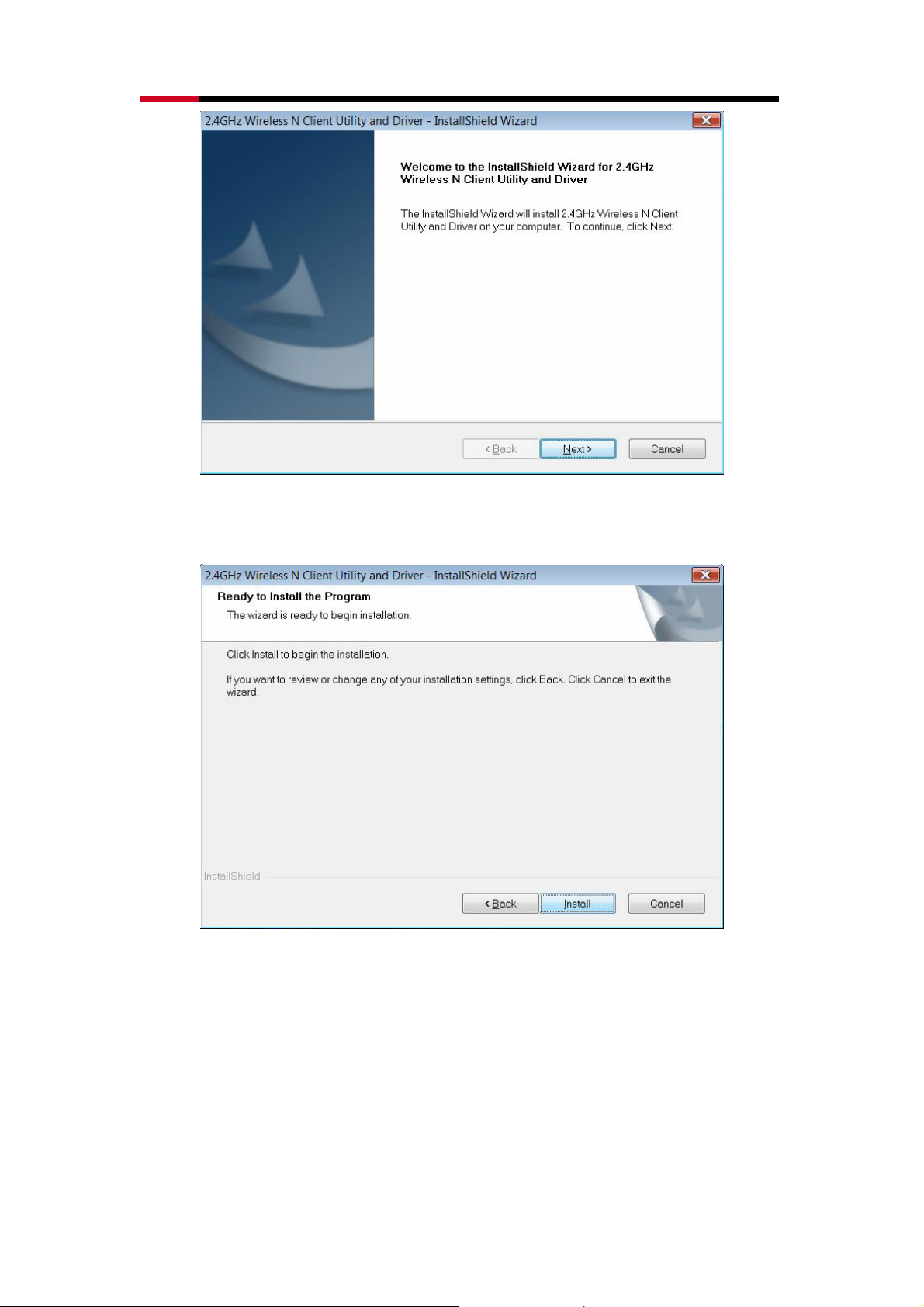
2.4GHz Wireless PCI-E Adapter RNX-N150PCe User Manual
Figure 2-11
3. Click Install to continue.
Figure 2-12
4. The following page will display and please wait a moment.
13
Page 14
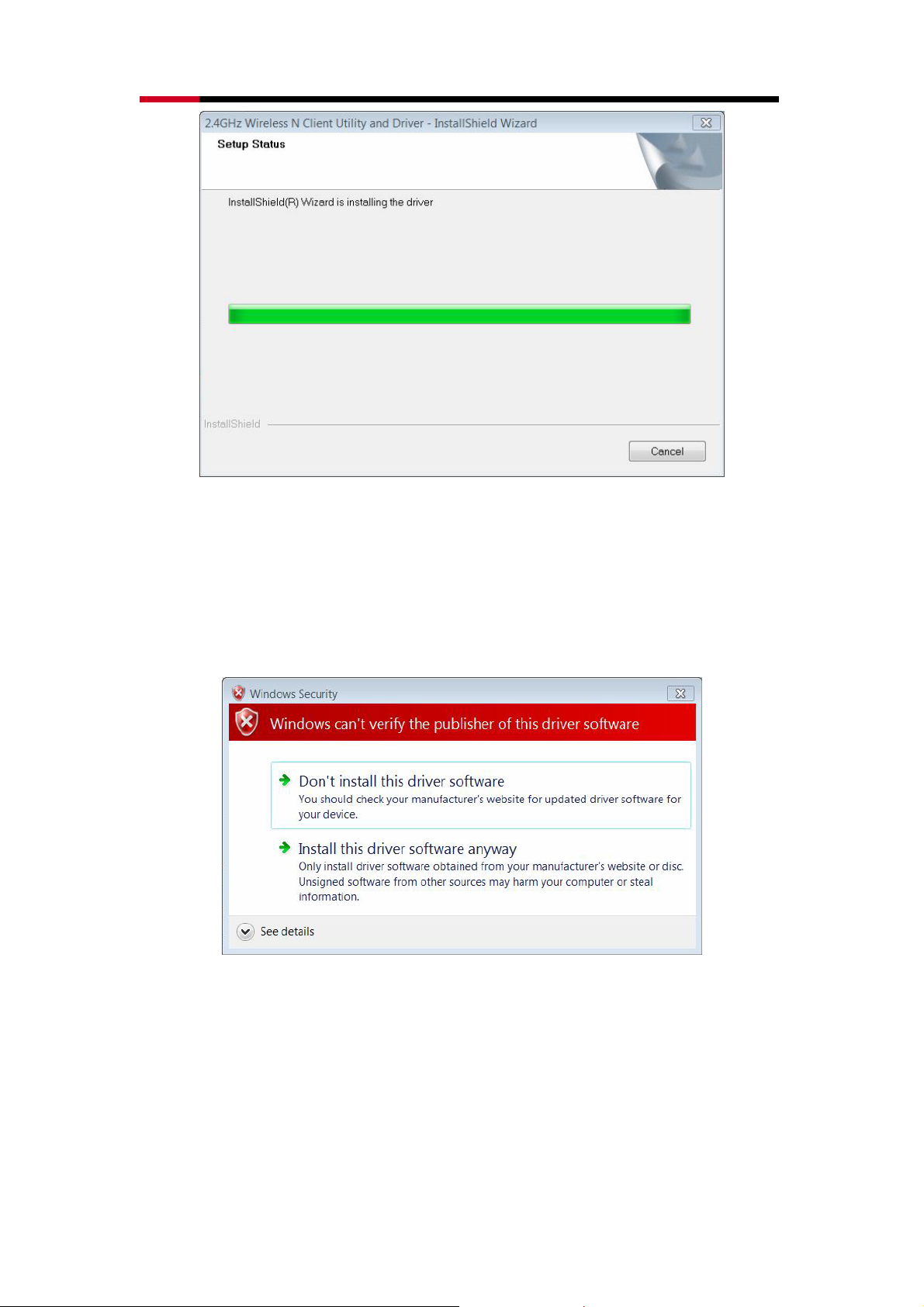
2.4GHz Wireless PCI-E Adapter RNX-N150PCe User Manual
Figure 2-13
Note:
For Windows Vista, the Setup Wizard will notify you of how to proceed with the installation
duringthese steps (shown inFigure 2-14). Our drivers have been tested thoroughly, and
are able to work with the operating system. Click Install this driver software anyway to
continue the Installation.
Figure 2-14
5. Click Finish to complete the installation.
14
Page 15
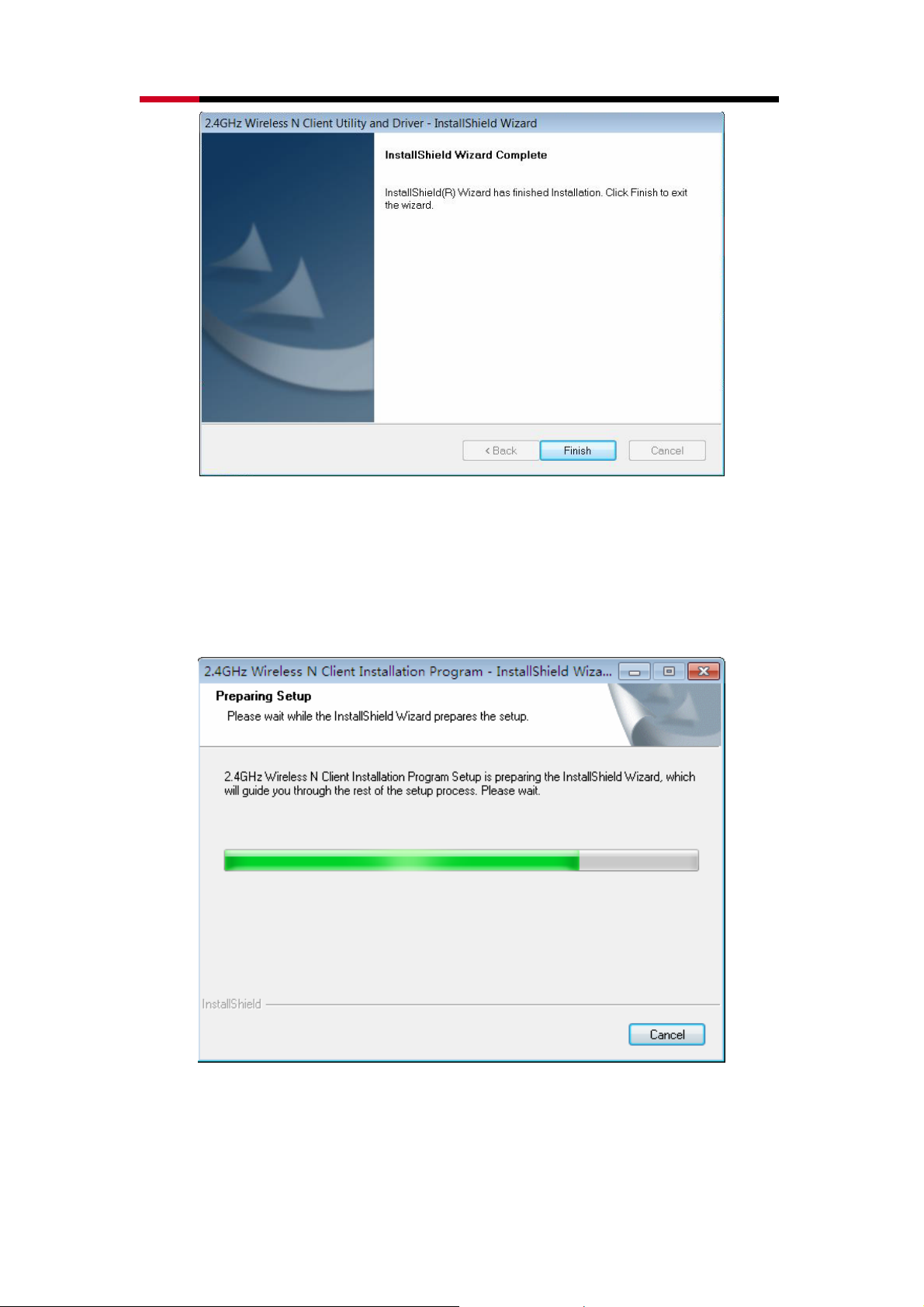
2.4GHz Wireless PCI-E Adapter RNX-N150PCe User Manual
Figure 2-15
2.2.4 Software Installation for Windows 7
1. Insert the Resource CD into your CD-ROM drive. To continue, find the
CD/DVD drive where the installation CD was placed. Open RNX-N150PCe
folder, and double-click Setup.exe. Then you will see Figure 2-16.
Figure 2-16
2. Soon, Figure 2-17 will display after a moment. Click Next to continue.
15
Page 16
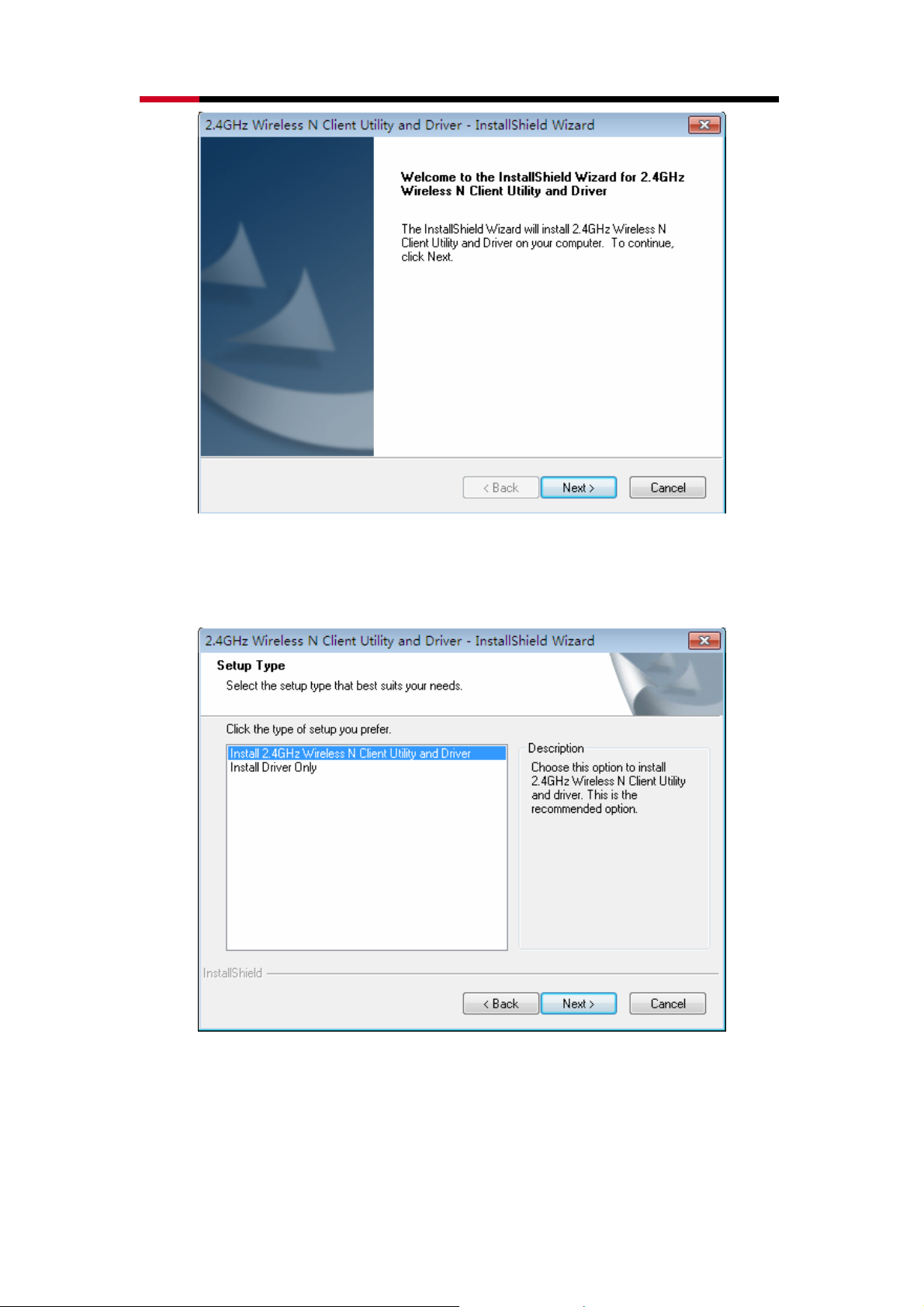
2.4GHz Wireless PCI-E Adapter RNX-N150PCe User Manual
Figure 2-17
3. Select Install 2.4GHz Wireless N Client Utility and Driver and then click
Next.
Figure 2-18
4. Click Change to specify the destination location or you can leave it default.
Click Next to continue.
16
Page 17

2.4GHz Wireless PCI-E Adapter RNX-N150PCe User Manual
Figure 2-19
5. Click Install to install the driver and utility for your adapter.
Figure 2-20
6. The installation process may take 1~2 minutes.
17
Page 18

2.4GHz Wireless PCI-E Adapter RNX-N150PCe User Manual
Figure 2-21
Note:
For Windows 7, the Setup Wizard will notify you about the Windows Security
with the installation during these steps. Our drivers have been tested
thoroughly, and are able to work with the operating system. Click Installation
this driver software anyway to continue the installation.
Figure 2-22
7. The following screen will then appear. Click Finish to complete the setup.
18
Page 19

2.4GHz Wireless PCI-E Adapter RNX-N150PCe User Manual
Figure 2-23
8. After installation, the utility configuration page will automatically pop up as
shown in the following figure and the icon will appear in your system
tray. To connect to a network, please refer to Chapter 3.
Figure 2-24
19
Page 20

2.4GHz Wireless PCI-E Adapter RNX-N150PCe User Manual
Chapter 3 Connect to a Wireless Network
With both the hardware and software successfully installed into your computer,
you can quickly connect to a wireless network using one of the following
methods.
Method One: To connect using Wireless Utility
PW-DN481D uses the AR54 Wireless N Client Utility as the management
software. The utility provides you an easy interface to connect to a network
and to change any settings related to the wireless adapter.
Method Two: To connect using WPS
By this method, you can connect to your network quickly on the condition that
your Router or access point supports WPS or QSS as is called by some other
products.
Method Three: To connect using Windows built-in wireless utility
Windows users may use the built-in wireless utility to connect to a wireless
network. For specific operations, please go to Section 3.3 To connect using
Windows built-in wireless utility.
3.1 To Connect Using Wireless Utility
1. After installation, the utility configuration page will automatically pop up on
the screen. If the utility page does not pop up, you can also launch the
utility by double-clicking on the icon on your desktop or the icon in
your system tray.
20
Page 21

2.4GHz Wireless PCI-E Adapter RNX-N150PCe User Manual
2. The Network page will display all wireless networks that are available in
your area. To connect to a network, simply highlight the wireless network
name (SSID) and click Connect. If you tick Connect automatically, the
adapter will automatically connect to your target network next time.
3. You will be prompted different windows when you choose wireless network
of differentsecurity types.
1) Wireless network of WPA/WPA2-Personal
If you selected a wireless network of the security type
WPA/WPA2-Personal, you will be prompted to enter the password in the
security key field, as shown in below picture. Or you can push the
WPS/QSS button on your Router (if it features the WPS/QSS function)
to quickly build a connection without entering the security key
(password).
21
Page 22

2.4GHz Wireless PCI-E Adapter RNX-N150PCe User Manual
2) Wireless network of WPA/WPA2-Enterprise
If you selected a wireless network of the security type
WPA/WPA2-Enterprise, you will be prompted to choose a type of
authentication, either certificate or password. With Certificate as your
authentication, you need to select one specific certificate from the
drop-down list. With Password as your authentication, you should enter
the right user name and password in the corresponding field.
22
Page 23

2.4GHz Wireless PCI-E Adapter RNX-N150PCe User Manual
3) Wireless network of None
If you selected a wireless network of None (that is, no security is set.),
you can get directlyconnected to this network without any further
configuration.
4. Please wait a few minutes for the connection process.
5. You have now successfully connected to your network. Click Close to
enjoy the Internet.
23
Page 24

2.4GHz Wireless PCI-E Adapter RNX-N150PCe User Manual
6. To view more information about the network currently connected, click
Status in the tools section and the page will display information such as the
network type, channel, rate, etc.
3.2 To connect using WPS
WPS (Wi-Fi Protected Setup) function allows you to add a new wireless device
to an existing network quickly.
If your wireless Router supports WPS or QSS (Quick Security Setup), you can
establish a wireless connection between wireless card and Router using either
Push Button Configuration (PBC) method or PIN method. Three WPS
connection methods are listed in the following parts, while the third method is
only supported in Windows XP and Windows Vista.
24
Page 25

2.4GHz Wireless PCI-E Adapter RNX-N150PCe User Manual
3.2.1 PBC (Push Button Configuration) method
1. Press the WPS or QSS button on the Router.
2. Open AWCU and click WPS tab. Select Push the button on my access
point or wireless Router and then click Connect.
2. The adapter will be connecting to the target network.
3. When the following window appears, you have successfully connected to
the network.
25
Page 26

2.4GHz Wireless PCI-E Adapter RNX-N150PCe User Manual
3.2.2 PIN method
There are two ways to configure the WPS by PIN method:
1) Enter the PIN from your Router or AP device.
2) Enter a PIN into your Router or AP device.
Note: This method is only available in Windows XP and Windows Vista.
Following are the detailed configuration procedures of each way.
3.2.2.1. Enter the PIN from your Router or AP device
1. Open Wireless Utility and click WPS tab. Select Enter the PIN of my
access point or wireless Router. In the empty field beside PIN, enter the
PIN labeled on the bottom of the Router (here takes 13492564 for example).
If you have generated a new PIN code for your Router, please enter the
new one instead. Click Connect to continue.
26
Page 27

2.4GHz Wireless PCI-E Adapter RNX-N150PCe User Manual
2. The adapter will be connecting to the target network.
3. When above picture appears, you have successfully connected to the
network.
3.2.2.2. Enter a PIN into your AP device
Note: This method is only available in Windows XP and Windows Vista.
1. Open Wireless Utility and click WPS tab. Select Enter the PIN of this
device into my access point or wireless Router. In the field beside PIN,
you will see the PIN value of the adapter which is randomly generated.
Click Connect to continue.
27
Page 28

2.4GHz Wireless PCI-E Adapter RNX-N150PCe User Manual
2. Open your Router’s Web-based Utility and click WPS link on the left of the
main menu.Then click Add device and the following figure will appear.
Enter the PIN value of the adapter in the empty field beside PIN and then
click Connect.
3. When Connect successfully appears on the screen, the WPS
configuration is complete. Or you can view the adapter’s utility page to see
whether the connection has been successful.
28
Page 29

2.4GHz Wireless PCI-E Adapter RNX-N150PCe User Manual
3.3 To connect using Windows built-in wireless utility
3.3.1 In Windows 7
Windows 7 users may use the built-in wireless utility. Follow the steps below.
1. Left-click the wireless icon
The utility will display any available wireless networks in your area.
Highlight the wireless network (displayed using the SSID) to be
connected and then click Connect.
in your system tray (lower-right corner).
29
Page 30

2.4GHz Wireless PCI-E Adapter RNX-N150PCe User Manual
2. If the network you would like to connect is encrypted, enter the same
security key or passphrase that is on your Router. Or push the WPS/QSS
button on the Router or access point (You will be prompted to push the
button on the window if WPS function is supported as shown in the figure
below). If the network to be connected is not secure, the connection will be
built without entering a key.
3. You have now successfully connected to the network.
30
Page 31

2.4GHz Wireless PCI-E Adapter RNX-N150PCe User Manual
3.3.2 In Windows Vista
Windows Vista users may use the built-in wireless utility. Follow the steps
below.
1. Open the wireless utility by right-clicking on the wireless computer icon in
your system tray as shown in the figure below. Select Connect to a
network.
2. The utility will display any available wireless networks in your area.
Highlightthe wirelessnetwork you would like to connect and then click
Connect.
31
Page 32

2.4GHz Wireless PCI-E Adapter RNX-N150PCe User Manual
3. If the network you would like to connect is security-enabled, enter the same
security key or passphrase that is on your Router. If the network to be
connected is not secure, the connection will be built without entering a key.
4. You have now successfully connected to the network.
32
Page 33

2.4GHz Wireless PCI-E Adapter RNX-N150PCe User Manual
3.3.3 In Windows XP
Windows XP users may use the built-in wireless utility. Follow the steps
below.
1. Right-click on the utility icon in your system tray (lower-right corner).
Select Switch to Windows wireless configuration tool
Or double-click the utility icon to load the utility configuration page. Click
Advanced in the tools section and then select Use Windows wireless
configuration tool in the figure shown below. Click OK when below picture
appears to continue.
33
Page 34

2.4GHz Wireless PCI-E Adapter RNX-N150PCe User Manual
2. Right-click on the wireless computer icon in your system tray (lower-right
corner). Select View Available Wireless Networks.
3. The utility will display any available wireless networks in your area. Click on
a network (displayed using the SSID) and click the Connect button.
34
Page 35

2.4GHz Wireless PCI-E Adapter RNX-N150PCe User Manual
4. If the network is security-enabled, you will be prompted to enter the key as
shown below. If not, you will connect to the network directly without entering
a key.
35
Page 36

2.4GHz Wireless PCI-E Adapter RNX-N150PCe User Manual
Chapter 4 Management
This Chapter will show you how to configure your RNX-N150PCe adapter
using the Wireless Utility. The RNX-N150PCe adapter uses the Wireless Utility
as the management software. The utility provides users with an easy interface
to change any settings related to the adapter. Double-clicking on the icon
on your desktop will start the utility.
4.1 Profile
Your wireless networks may vary in different places like home, office or coffee
shop. WithProfile management, you can easily save and manage various
networks to be connected, saving you the trouble of having to repeat the same
configurations. Click Profile in the tools section, the following page will appear.
36
Page 37

2.4GHz Wireless PCI-E Adapter RNX-N150PCe User Manual
4.1.1 Add a profile
To add a profile, click the Add button on the bottom of the screen. Then the
configuration window will appear. If you are connecting to a wireless router
or access point, select Infrastructure as the Network Type, and if you are
connecting to another wireless client such as an adapter, select ad hoc as
the Network Type. Then, the screen bellow will appear. Follow the
instructions below to finishthe setting.
37
Page 38

2.4GHz Wireless PCI-E Adapter RNX-N150PCe User Manual
38
Page 39

2.4GHz Wireless PCI-E Adapter RNX-N150PCe User Manual
The following items can be found on the screen.
Profile Name: Enter a name for your profile (e.g. Coffee_Shop, Home, or
Office). The same name is not allowed. Please also note that no space is
allowed between words.
SSID: Select the target network from the drop-down list.
Network Type: Select the network type. If you are connecting to a
wireless router or access point, select Infrastructure. If you are
connecting to another wireless client such as an adapter, select ad hoc.
Security Type: Select the security type from the list. In Infrastructure
mode, four options are available: WPA-PSK/WPA2-PSK, WPA/WPA2,
WEP and None. In ad hoc mode, two options are available: WEP and
None. The security type should be the same as on your router or access
point, otherwise, you will not be able to build a successful connection.
WPA-PSK/WPA2-PSK uses a passphrase or key to authenticate your
wireless connection. The key must be the exact same key entered on your
wireless router or access point. None stands for no security. In
Infrastructure mode, it is recommended to enable
WPA-PSK/WPA2-PSK on your wireless router or access point before
configuring your wireless adapter. While in ad hoc mode, it is
recommended that you select WEP to secure your wireless network.
Encryption Type: From the drop-down menu, select the encryption type
that is the same as on your router or access point.
Key Index: You can select ASCII or Hexadecimal format on the right.
ASCII format stands for any combination of keyboard characters in the
39
Page 40

2.4GHz Wireless PCI-E Adapter RNX-N150PCe User Manual
specified length. Hexadecimal format stands for any combination of
hexadecimal digits (0-9, a-f, A-F) in the specified length.
For 64-bit encryption - You can enter 10 hexadecimal digits (any
combination of 0-9, a-f, A-F, zero key is not permitted) or 5 ASCII
characters.
For 128-bit encryption - You can enter 26 hexadecimal digits (any
combination of 0-9, a-f, A-F, zero key is not permitted) or 13 ASCII
characters.
Security Key: Enter the passphrase exactly as it is on your wireless router
or access point. Click the Show characters box to see the passphrase.
Unchecking it will hide it.
Authentication: Select a type of authentication, either certificate or
password.
Certificate: If you select certificate as your Authentication, then you
need to specify yourcertificate from the drop-down list here.
User Name: Enter the name of the enterprise network.
Password: Enter the password for the enterprise network. Click the Show
characters box to see the passphrase. Unchecking it will hide it.
Start this connection automatically: check this box to automatically
connect to this network next time.
Save: Click Save to save your settings.
Having completed the above settings, the Profile page should look like the
following figure. To connect to a desired network, just highlight the network you
would like to connect to and click the Connect button on the bottom of the
window. Then click OK ito activate the profile.
40
Page 41

2.4GHz Wireless PCI-E Adapter RNX-N150PCe User Manual
4.1.2 Modify a profile
You may edit an existing profile by clicking the Modify button from the
Profile page. For instance, you may like to change the profile name from
Home to Home1 or you may want to specify another SSID for profile Home.
After all the changes, click Save to make the changes take effect.
41
Page 42

2.4GHz Wireless PCI-E Adapter RNX-N150PCe User Manual
4.1.3 Delete a profile
To delete an existing profile, highlight the profile name and click Remove on
the bottom of the screen or press the Delete button on your keyboard. When
the following figure appears, click OK to continue.
4.2 Advanced
The following configurations can be made on the Advancedpage:
1) To select wireless configuration tool.
Here you can decide which tool to use, either the Wireless Utility or the
Windows wireless configuration tool. (This option is available only in
Windows XP.)
2) To switch to another wireless network adapter.
Here you can switch to another adapter installed in your computer. The
adapters successfully installed in your computer will be listed in the
drop-down list if the adapters are supported by this utility.
42
Page 43

2.4GHz Wireless PCI-E Adapter RNX-N150PCe User Manual
3) To switch to SoftAP mode. (This option is only available in Windows 7.)
Once enabled, the adapter will be able to work as an AP.
4) To change the power save mode.
4.3 About
The Aboutsectionprovides you with information about the Driver and Utility
versions of the adapter. Right-click the icon in your system tray and select
Aboutfrom the list.
43
Page 44

2.4GHz Wireless PCI-E Adapter RNX-N150PCe User Manual
Chapter 5 AP Mode (For Windows 7 only)
In Soft AP mode, the adapter will work as an AP. This function is available only
in Windows7. Suppose that only one computer in your house can access the
Internet for various reasons like only one WLAN port is available on your wired
broadband Router, however, other wireless-capable devices also want to
share the Internet. Then the adapter can be configured as an AP under the
Soft AP mode, saving you the trouble of having to get a separate access point
or a Router.
With this feature, a computer can use a single physical wireless adapter to
connect as a client to a hardware access point while at the same time acting as
a software AP allowing other wireless-capable devices to connect to it. To
switch to this mode, right-click on the utility icon in your system tray and select
Switch to SoftAP mode.
Or from the Advancedpage of the utility, click ON under the SoftAP mode as
shown in the following figure. Click OK when prompted to confirm the setting.
44
Page 45

2.4GHz Wireless PCI-E Adapter RNX-N150PCe User Manual
The Soft AP icon then will appear beside Advancedicon in the utility.
SoftAP mode: Select to enable or disable the function.
Internet Connecting Share (ICS): Specify a connection through which
devices connected to your AP can access the Internet.
SSID: Enter the name for your soft AP (for example, Jone) so that others
can know which
AP is yours when trying to connect to it. The default name (SSID) is
“SoftAP”.
45
Page 46

2.4GHz Wireless PCI-E Adapter RNX-N150PCe User Manual
Security Type: The security type here is set to be WPA2-PSK which is
based on 802.11i and uses Advanced Encryption Standard instead of
TKIP. It was designed to improve the security features of WEP.
WPA2-PSK uses a passphrase or key to authenticate your wireless
connection. You needn’t make any configuration here.
Encryption Type: The encryption type here is set to be AES.
Security Key: Enter the Key in the field to make your AP security enabled.
It is recommended that you specify another key instead of the default key
12345678. Only by entering the corresponding key can other computers
establish a successful connection with your AP.
IP Address: Here displays the IP address of the SoftAP.
46
Page 47

2.4GHz Wireless PCI-E Adapter RNX-N150PCe User Manual
Appendix A: Specifications
Normal
Interface PCI-E Interface
Standards IEEE 802.11n; IEEE 802.11g; IEEE 802.11b;
Operating System
Windows 2000 / Windows XP / Windows Vista /
Windows 7
11b: 1/2/5.5/11Mbps
Radio Data Rate
11g: 6/9/12/18/24/36/48/54Mbps
11n: Up to 150Mbps
11b: CCK, QPSK, BPSK;
Modulation
11g: OFDM;
11n: QPSK, BPSK, 16-QAM, 64-QAM;
Media Access
Protocol
CSMA/CA with ACK
Data Security WPA/WPA2; 64/128/152-bit WEP; TKIP/AES
Spread Spectrum Direct Sequence Spread Spectrum (DSSS)
Safety & Emissions FCC, CE
Environmental and Physical
Operating Temp.
Storage Temp.
0℃~40℃ (32℉~104℉)
-40℃~ 70℃ (-40℉~158℉)
Working Humidity 10% ~ 90% RH, Non-condensing
Storage Humidity 5% ~ 90% RH, Non-condensing
47
Page 48

2.4GHz Wireless PCI-E Adapter RNX-N150PCe User Manual
Appendix B: Glossary
802.11b - The 802.11b standard specifies a wireless product networking at 11
Mbps using direct-sequence spread-spectrum (DSSS) technology and operating
in the unlicensed radio spectrum at 2.4GHz, and WEP encryption for security.
802.11b networks are also referred to as Wi-Fi networks.
802.11g- specification for wireless networking at 54 Mbps using direct-sequence
spread-spectrum (DSSS) technology, using OFDM modulation and operating in
the unlicensed radio spectrum at 2.4GHz, and backward compatibility with IEEE
802.11b devices, and WEP encryption for security.
Ad-hoc Network - An ad-hoc network is a group of computers, each with a
Wireless Adapter, connected as an independent 802.11 wireless LAN. Ad-hoc
wireless computers operate on a peer-to-peer basis, communicating directly with
each other without the use of an access point. Ad-hoc mode is also referred to as
an Independent Basic Service Set (IBSS) or as peer-to-peer mode, and is useful
at a departmental scale or SOHO operation.
DSSS - (Direct-Sequence Spread Spectrum) - DSSS generates a redundant bit
pattern for all data transmitted. This bit pattern is called a chip (or chipping code).
Even if one or more bits in the chip are damaged during transmission, statistical
techniques embedded in the receiver can recover the original data without the
need of retransmission. To an unintended receiver, DSSS appears as low power
wideband noise and is rejected (ignored) by most narrowband receivers. However,
to an intended receiver (i.e. another wireless LAN endpoint), the DSSS signal is
recognized as the only valid signal, and interference is inherently rejected
(ignored).
FHSS - (Frequency Hopping Spread Spectrum) - FHSS continuously changes
(hops) the carrier frequency of a conventional carrier several times per second
according to a pseudo-random set of channels. Because a fixed frequency is not
used, and only the transmitter and receiver know the hop patterns, interception of
FHSS is extremely difficult.
Infrastructure Network - An infrastructure network is a group of computers or
other devices, each with a Wireless Adapter, connected as an 802.11 wireless
LAN. In infrastructure mode, the wireless devices communicate with each other
and to a wired network by first going through an access point. An infrastructure
wireless network connected to a wired network is referred to as a Basic Service
Set (BSS). A set of two or more BSS in a single network is referred to as an
Extended Service Set (ESS). Infrastructure mode is useful at a corporation scale,
or when it is necessary to connect the wired and wireless networks.
Spread Spectrum - Spread Spectrum technology is a wideband radio frequency
technique developed by the military for use in reliable, secure, mission-critical
communications systems. It is designed to trade off bandwidth efficiency for
reliability, integrity, and security. In other words, more bandwidth is consumed
48
Page 49

2.4GHz Wireless PCI-E Adapter RNX-N150PCe User Manual
than in the case of narrowband transmission, but the trade off produces a signal
that is, in effect, louder and thus easier to detect, provided that the receiver knows
the parameters of the spread-spectrum signal being broadcast. If a receiver is not
tuned to the right frequency, a spread-spectrum signal looks like background
noise. There are two main alternatives, Direct Sequence Spread Spectrum
(DSSS) and Frequency Hopping Spread Spectrum (FHSS).
SSID - A Service Set Identification is a thirty-two character (maximum)
alphanumeric key identifying a wireless local area network. For the wireless
devices in a network to communicate with each other, all devices must be
configured with the same SSID. This is typically the configuration parameter for a
wireless PC card. It corresponds to the ESSID in the wireless Access Point and to
the wireless network name. See also Wireless Network Name and ESSID.
WEP - (Wired Equivalent Privacy) - A data privacy mechanism based on a 64-bit
or 128-bit or 152-bit shared key algorithm, as described in the IEEE 802.11
standard. To gain access to a WEP network, you must know the key. The key is a
string of characters that you create. When using WEP, you must determine the
level of encryption. The type of encryption determines the key length. 128-bit
encryption requires a longer key than 64-bit encryption. Keys are defined by
entering in a string in HEX (hexadecimal - using characters 0-9, A-F) or ASCII
(American Standard Code for Information Interchange – alphanumeric characters)
format. ASCII format is provided so you can enter a string that is easier to
remember. The ASCII string is converted to HEX for use over the network. Four
keys can be defined so that you can change keys easily.
Wi-Fi - A trade name for the 802.11b wireless networking standard, given by the
Wireless Ethernet Compatibility Alliance (WECA, see http://www.wi-fi.net), an
industry standards group promoting interoperability among 802.11b devices.
WLAN - (Wireless Local Area Network) - A group of computers and associated
devices communicate with each other wirelessly, which network serving users are
limited in a local area.
WPA - (Wi-Fi Protected Access) - A wireless security protocol uses TKIP
(Temporal Key Integrity Protocol) encryption, which can be used in conjunction
with a RADIUS server.
49
Page 50

2.4GHz Wireless PCI-E Adapter RNX-N150PCe User Manual
Appendix C: FAQ
This chapter provides solutions to problems that may occur during the installation and
operation of the Wireless Adapter. Read the descriptions below to solve your
problems.
1. I cannot communicate with the other computers linked via Ethernet
in the Infrastructure configuration.
1. Make sure that the PC to which the Adapter is associated is powered on.
2. Make sure that your Adapter is configured on the same channel and with the
same security options as with the other computers in the Infrastructure
configuration.
2. What should I do when the computer with the Adapter installed is
unable to connect to the wireless network and/or the Internet?
1. Check that the LED indicators for the broadband modem are indicating
normal activity. If not, there may be a problem with the broadband connection.
2. Check that the LED indicators on the wireless router are functioning properly.
If not, check that the AC power and Ethernet cables are firmly connected.
3. Check that the IP address, subnet mask, gateway, and DNS settings are
correctly entered for the network.
4. In Infrastructure mode, make sure the same Service Set Identifier (SSID) is
specified on the settings for the wireless clients and access points.
5. In Ad-Hoc mode, both wireless clients will need to have the same SSID.
Please note that it might be necessary to set up one client to establish a BSS
(Basic Service Set) and wait briefly before setting up other clients. This
prevents several clients from trying to establish a BSS at the same time,
which can result in multiple singular BSSs being established, rather than a
single BSS with multiple clients associated to it.
6. Check that the Network Connection for the wireless client is configured
properly.
If Security is enabled, make sure that the correct encryption keys are entered on
both the Adapter and the access point.
3. I can’t find any wireless access point / wireless device in ‘Site
Survey’ function.
1. Click ‘Rescan’ for few more times and see if you can find any wireless access
point or wireless device.
2. Please move closer to any known wireless access point.
3. ‘Ad hoc’ function must be enabled for the wireless device you wish to
establish a direct wireless link.
50
Page 51

2.4GHz Wireless PCI-E Adapter RNX-N150PCe User Manual
4. Please adjust the position of network card (you may have to move your
computer if you’re using a notebook computer) and click ‘Rescan’ button for
few more times. If you can find the wireless access point or wireless device
you want to connect by doing this, try to move closer to the place where the
wireless access point or wireless device is located.
4. I cannot establish connection with a certain wireless access point
1. Click ‘Add to Profile’ for few more times.
2. If the SSID of access point you wish to connect is hidden (nothing displayed in
3. ‘SSID’ field in ‘Site Survey’ function), you have to input correct SSID of the
access point you wish to connect. Please contact the owner of access point to
ask for correct SSID.
4. You have to input correct passphrase / security key to connect an access
point with encryption. Please contact the owner of access point to ask for
correct passphrase / security key.
5. The access point you wish to connect only allows network cards with specific
MAC address to establish connection. Please go to ‘Status’ menu and write
the value of ‘MAC Address’ down, then present this value to the owner of
access point so he / she can add the MAC address of your network card to his
/ her access point’s list.
5. The network is slow / having problem when transferring large files
1. Move closer to the place where access point is located.
2. There could be too much people using the same radio channel. Ask the owner
of the access point to change the channel number.
Thank you for purchasing a quality Rosewill Product.
Please register your product at: www.rosewill.com for complete
warranty information and future support for your product.
51
