Page 1
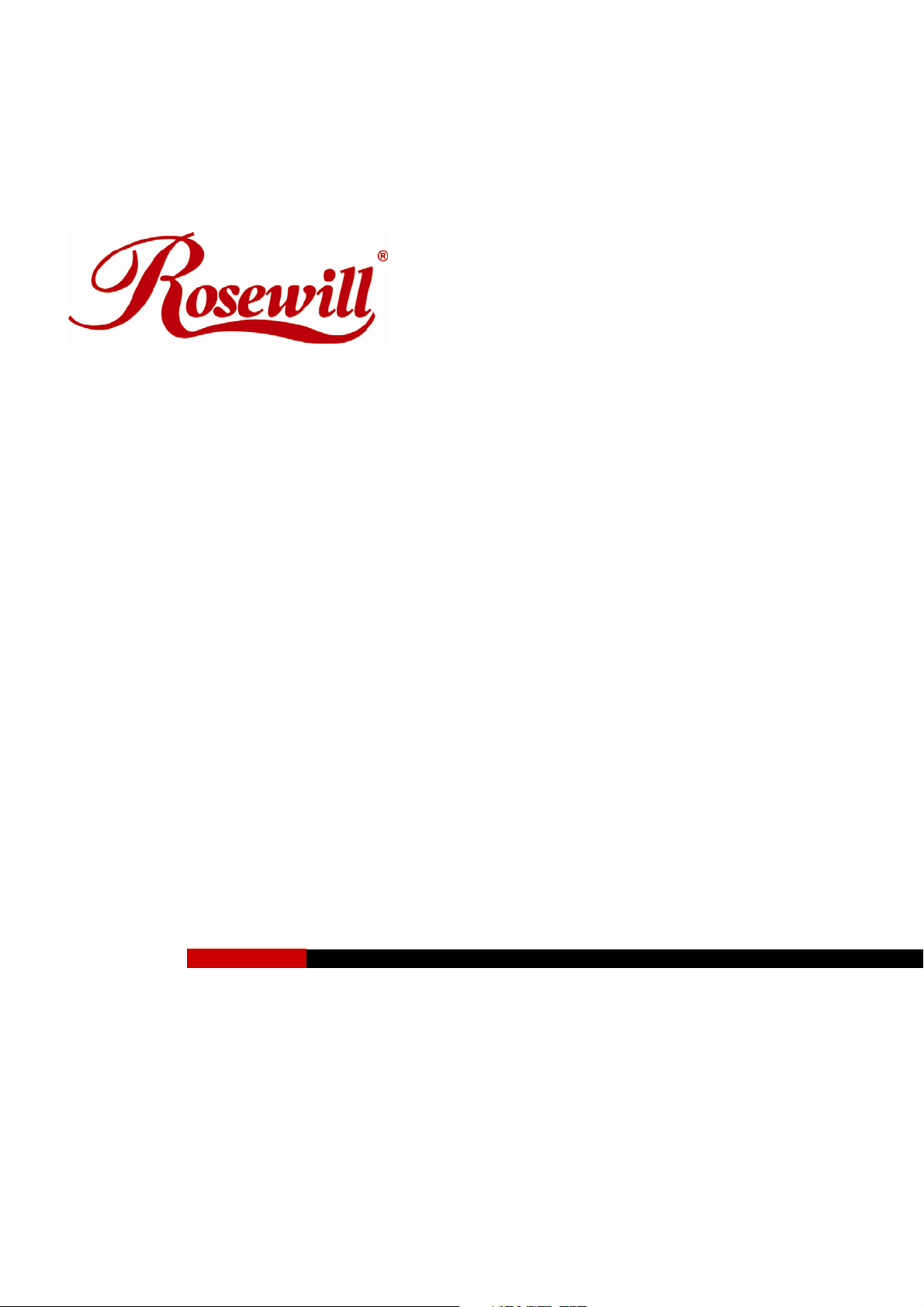
WIRELESS ADAPTER RNX-G1LX
QUICK INSTALLATION GUIDE
Page 2
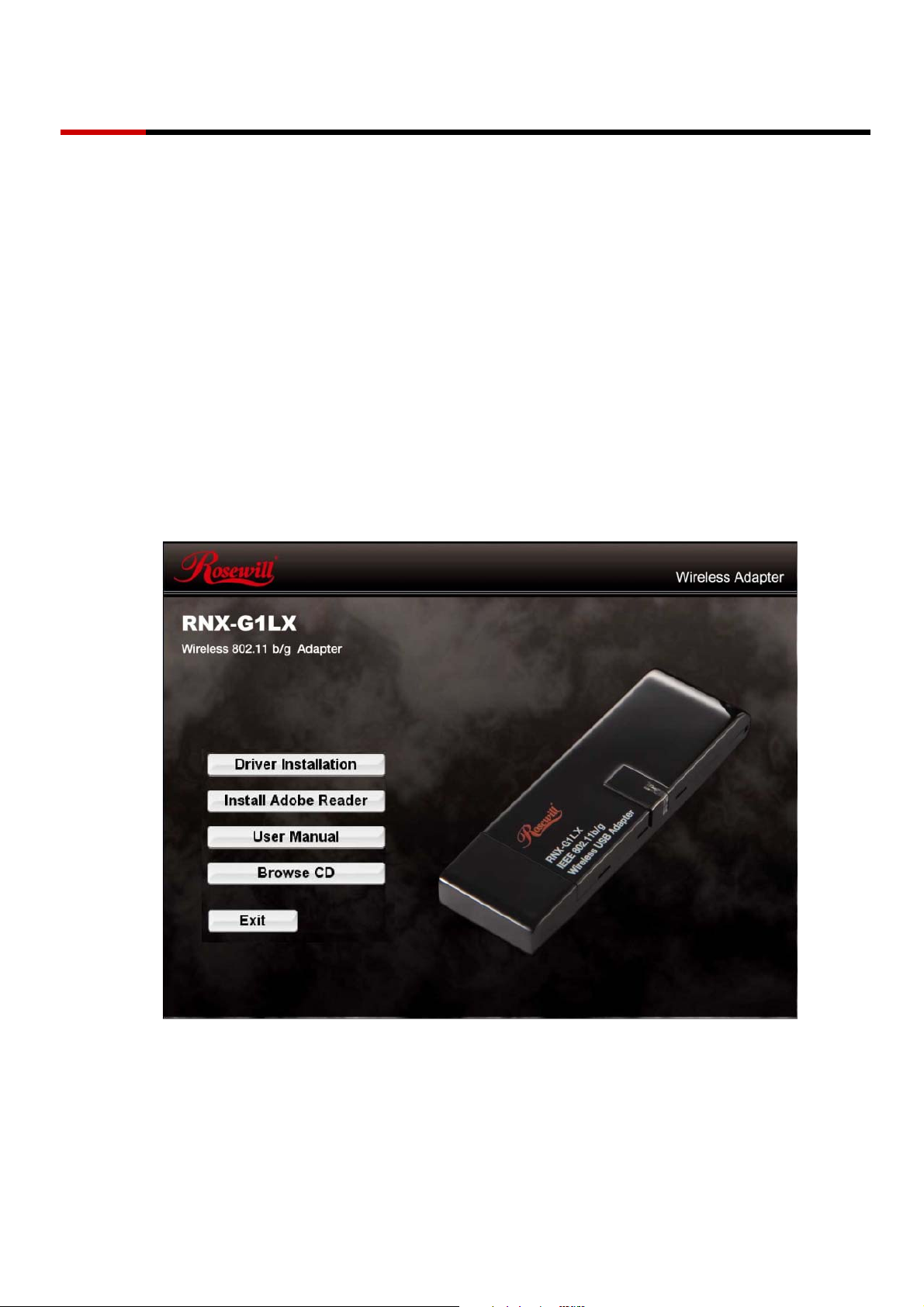
Wireless adapter RNX-G1/G1W Quick Installation Guide
For advanced configuration, refer to the User’s Manual in the CD-ROM provided.
Installation
Warning! Do not cover or block the airflow to the adapter. The adapter will reach a high temperature during use.
Before you proceed with the installation, please notice the following descriptions.
Note1: The following installation was operated under Windows XP. (Procedures are similar for
Windows 98SE/Me/2000/Vista.)
Note2: If you have installed any other WLAN USB driver & utility before, please uninstall the old
version first.
Note3: Do not plug the wireless LAN USB adapter into your computer USB port before installing
the software program
1. Insert the software program CD , then auto installation window pops up on following:
2. Click Driver Installation
2
Page 3
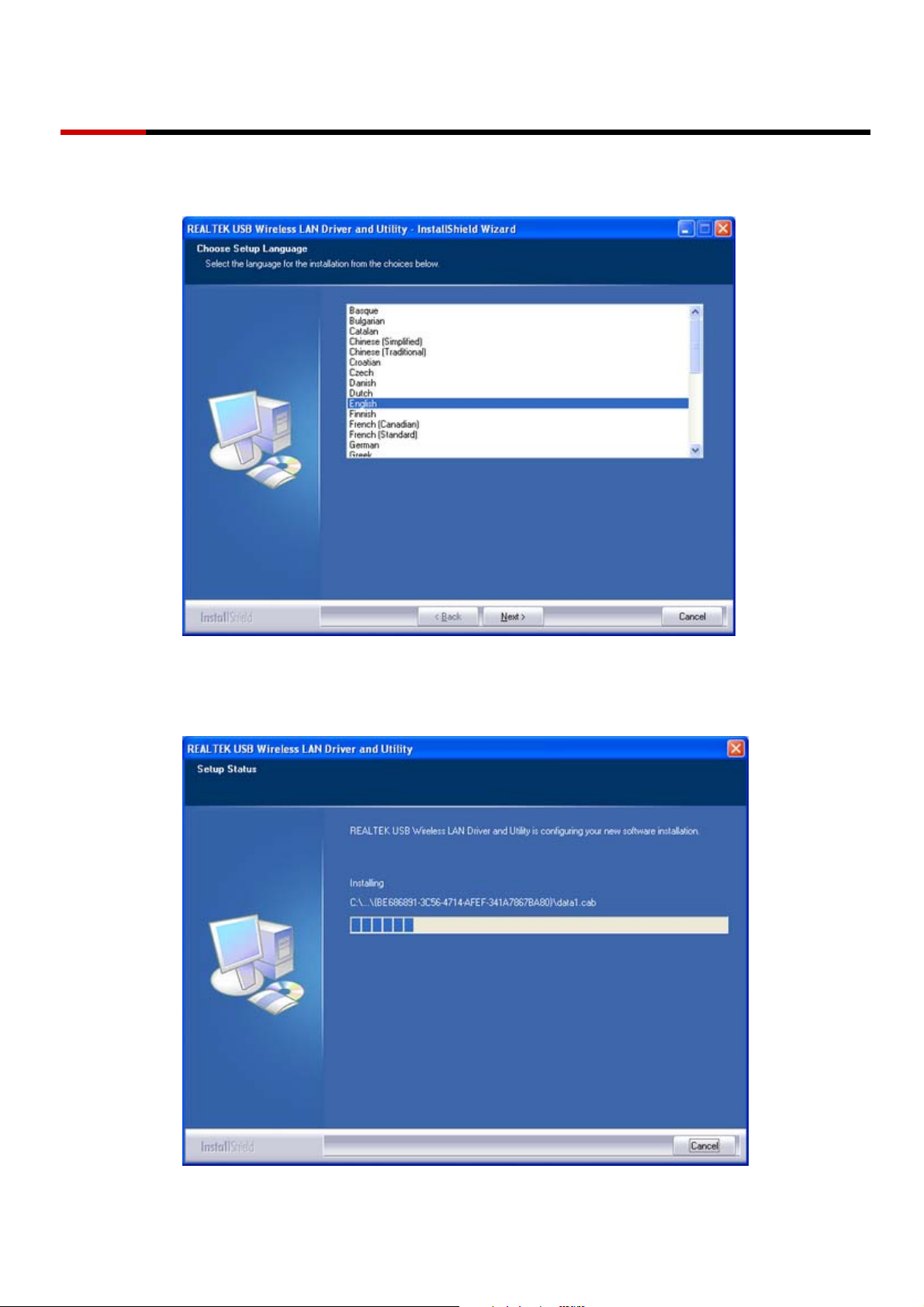
Wireless adapter RNX-G1/G1W Quick Installation Guide
3. Choose a set up language. Click Next to process the installation.
4. The system starts software installation of the WLAN USB adapter.
3
Page 4

Wireless adapter RNX-G1/G1W Quick Installation Guide
5. On Windows Logo Software Installation screen, click Continue Anyway to continue.
Note: Not all the drivers will have this message box.
6. Click Finish to complete the installation.
4
Page 5

Wireless adapter RNX-G1/G1W Quick Installation Guide
7. After click Finish to complete the installation , under Windows XP <ALL Programs> menu ,
REALTEK USB wireless LAN Utility program installed. Please reboot the system after all installation
complete.
8. Insert the wireless LAN USB adapter into your computer USB port , the computer detected and
active the wireless LAN USB adapter automatically.
5
Page 6

Wireless adapter RNX-G1/G1W Quick Installation Guide
Rt WLAN: Wireless LAN Management GUI
Introduction of Main Window
A. Main Menu
B. Adapter List Area
E. Status Bar
A. Main Menu
The main menu includes five submenus.
1. Refresh(R)
When clicking the refresh menu, you can update and re-enumerate the contents of adapter list area.
C. Properties Area
D. Global Control Bar
6
Page 7

Wireless adapter RNX-G1/G1W Quick Installation Guide
2. Set Wizard(S)
There are 2 modes for RNX-G1LX.
If you want to connect your computer directly to a wireless router,
please select station mode (2.1).
If you want to set up RNX-G1LX as an AP, please select AP mode (2.2)
2.1 Wizard-1 (station mode)
1. Select Set Wizard(S) then select Station (infrastructure) then click Next.
7
Page 8

Wireless adapter RNX-G1/G1W Quick Installation Guide
2. From red box you can access the AP you search or click Refresh button to search available AP.
Select one and click Next.
3. Click OK
8
Page 9

Wireless adapter RNX-G1/G1W Quick Installation Guide
4. Click OK to connect
If password is needed, you need to fill in password at green box. Click OK to connect.
9
Page 10

Wireless adapter RNX-G1/G1W Quick Installation Guide
5. Click Finish and now you can access to internet.
Thank you for purchasing a quality Rosewill Product.
Please register your product at : www.rosewill.com for complete warranty information and future support for your product.
10
