Page 1
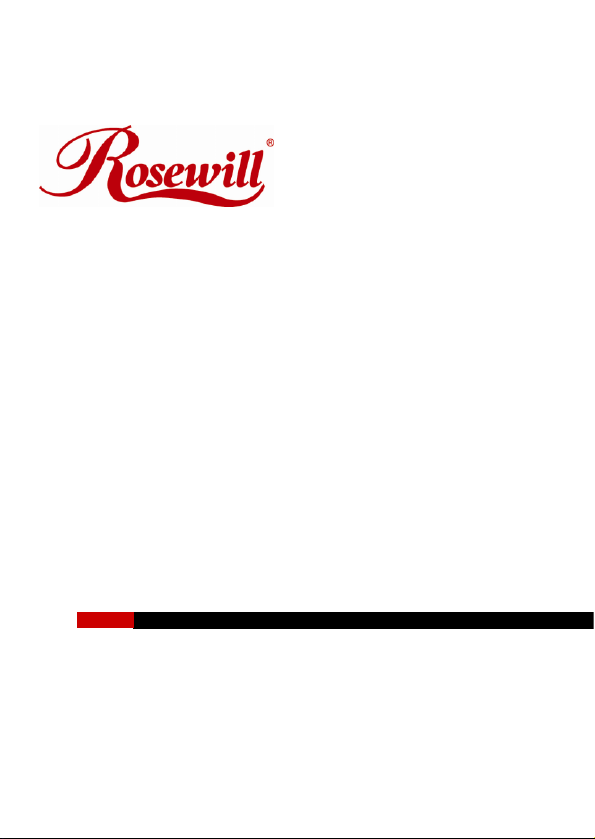
Compact Bluetooth v2.0 USB Adapter
RNX-B100
User Manual
Page 2
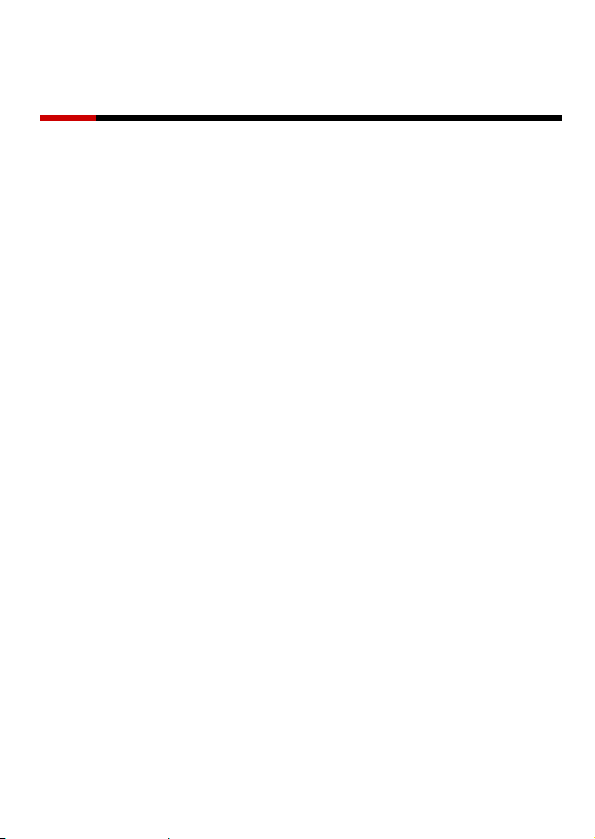
Compact Bluetooth v2.0 USB Adapte r RNX-B100 User Manual
Features
• Allows any computer with USB connections to become a Bluetooth enabled
computer
• Eliminates cables between your computers
• Controls and communicates with Bluetooth enabled devices
• Enable wireless Personal Area Network (PAN) connectivity
• Bluetooth v2.0+EDR Specification compliant
• Full-speed USB v2.0 interface supports OHCI and UHCI host interfaces
• Up to 10 meter wireless working distance
• Faster data transfer rates - up to 3 Mbps
• Small form factor makes it easy to carry and place
• Wirelessly communicate with Bluetooth-enabled computers, printers, PDAs
cell phones, headsets and more
• Easy, fast, and intuitive installation and setup
• Supports Windows® 2000, XP and Vista
System Requirements
• Pentium-class computer with one available USB Port
• Windows® 2000, XP and Vista
Package Contents
• 1 x USB Bluetooth Dongle
• 1 x Driver CD
• 1 x User’s Manual
The Driver CD contain the following:
z Bluetooth drivers for Windows 2000/XP (Not support Vista)
2
Page 3

Compact Bluetooth v2.0 USB Adapte r RNX-B100 User Manual
Driver Installation
For Windows® 2000
IMPORTANT: You must install the software before installing the Bluetooth
device. During the software installation, you will be prompted to install the
device.
Place the installation CD into a CD-ROM drive and setup should launch
automatically. If setup does not launch, use Windows Explorer to navigate to the
appropriate CD-ROM drive and run “setup”.
1. Click the Install icon.
2. Follow the installation wizard and complete the steps to install Bluetooth
software.
3. On the Welcome screen, click the Next button.
4. When the License Agreement screen is displayed, read the License
Agreement, then clicks the radio button to the left of “I accept the terms in
the license agreement” and click the “Next” button.
5. The system is ready to install the Bluetooth software. If you need to review or
change any settings, click the “Back” button. Click the “Cancel” button to
exit the Wizard. Otherwise, click the “Install” button.
6. During installation, system will try to detect your Bluetooth device. Plug in
your Bluetooth device securely when prompted and click “OK” to continue,
or you can click “Cancel” to continue the installation if you don’t wish to plug
in the Bluetooth device.
7. If you click “OK”, the installation program will install the driver for the
Bluetooth device automatically.
8. When the installation is completed, click “Finish”.
9. Click “Yes” to restart your computer. If you plan to restart later, click “No”.
For more information about the Bluetooth software configuration, please
follow the steps on below:
z Run Start→ Programs → Bluetooth→User’s Guide
For Windows® XP
The Microsoft Bluetooth stack comes with included with Service Pack 2 for
Windows XP. If you already have Service Pack 2 installed, you may choose not
3
Page 4

Compact Bluetooth v2.0 USB Adapte r RNX-B100 User Manual
to install drivers from installation CD and instead use the Microsoft Bluetooth
drivers.
1. Click the Install icon.
2. Follow the installation wizard and complete the steps to install Bluetooth
software.
3. On the Welcome screen, click the Next button.
4. When the License Agreement screen is displayed, read the License
Agreement, then click the radio button to the left of “I accept the terms in
the license agreement” and click the “Next” button.
5. The system is ready to install the Bluetooth software. If you need to review or
change any settings, click the “Back” button. Click the “Cancel” button to
exit the Wizard. Otherwise, click the “Install” button.
6. During installation, system will try to detect your Bluetooth device. Plug in
your Bluetooth device securely when prompted and click “OK” to continue,
or you can click “Cancel” to continue the installation if you don’t wish to plug
in the Bluetooth device.
7. If you click “OK”, the installation program will install the driver for the
Bluetooth device automatically.
8. When the installation is completed, click “Finish”.
9. Click “Yes” to restart your computer. If you plan to restart later, click “No”.
For more information about the Bluetooth software configuration, please
follow the steps on below:
z Run Start→ Programs → Bluetooth→User’s Guide
For Windows® Vista
There is no need to install any additional drivers, as Windows Vista provides
all required Bluetooth drivers. Simply plug in your Bluetooth adapter into an
available USB port on your port.
4
Page 5

Compact Bluetooth v2.0 USB Adapte r RNX-B100 User Manual
Specification
z Chipset: CSR
z Standard: Bluetooth v2.0
z Frequency Band: 2.4~2.4835GHz unlicensed ISM band
z Modulation Method: GFSK for 1 Mbps, DQPSK for 2Mbps,
z Date Rate: Up to 3 Mbps
z RF Output Power: Class II
z Working Distance: Reach up to 10 M in theory
z I/O Interface: USB 2.0 Full-speed
z Input Power: DC 5V (via USB Port)
Thank you for purchasing a quality Rosewill Product.
Please register your product at : www.rosewill.com for complete warranty information and
future support for your product.
8DPSK for 3Mbps
5
