Page 1
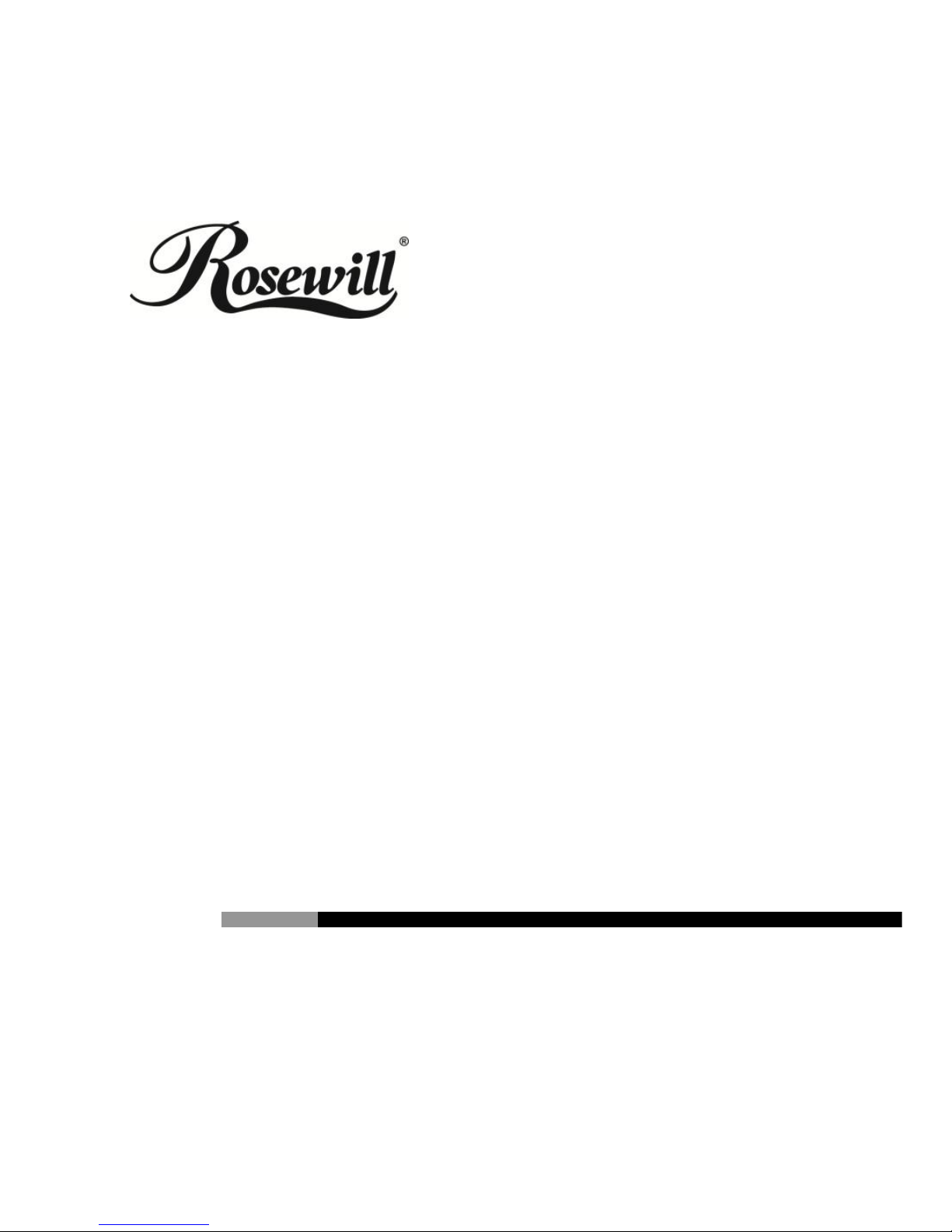
AC750 Wireless Dual Band Gigabit Router
RNX-AC750RT
Quick Installation Guide
Page 2
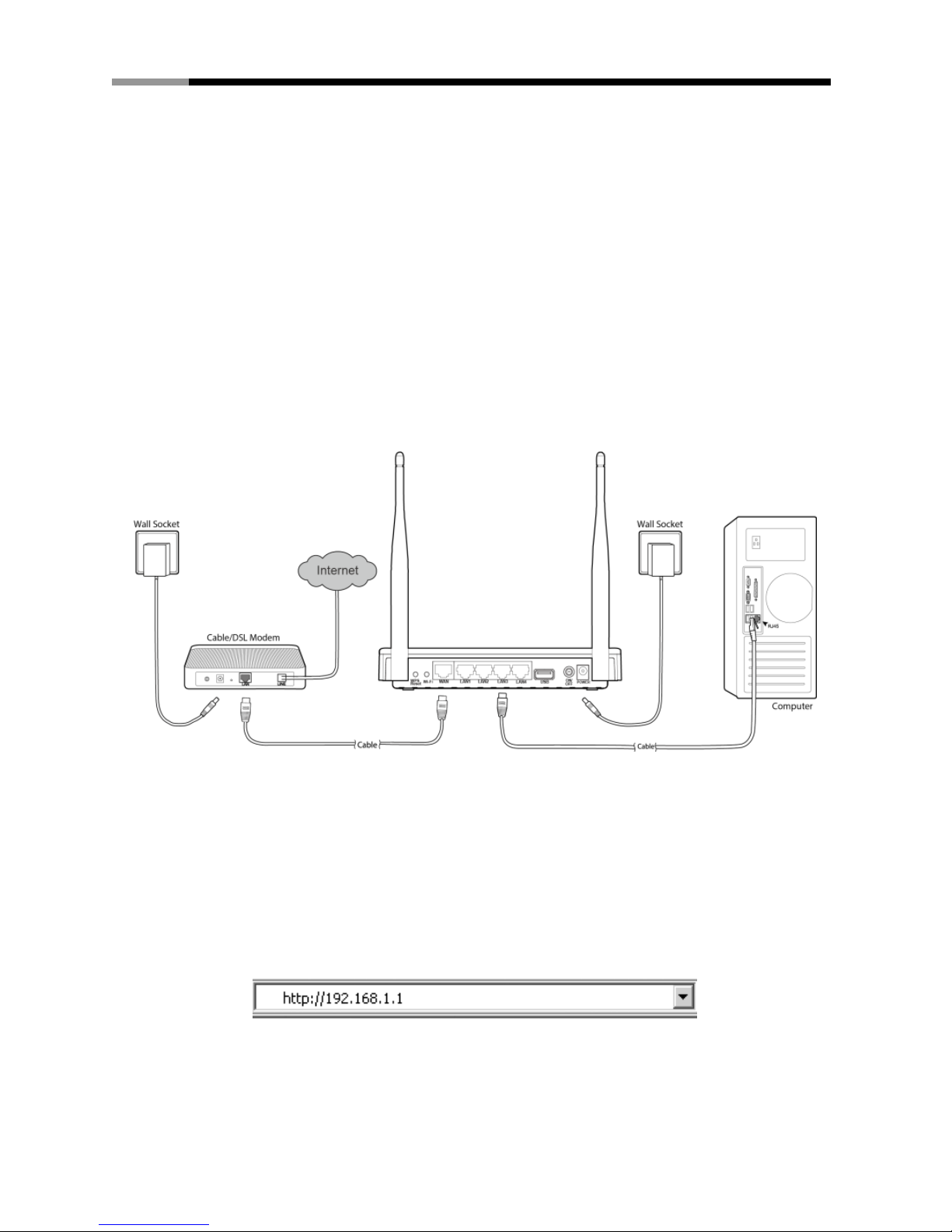
AC750 Wireless Dual Band Gigabit Router RNX-AC750RT Quick Installation Guidde
1. Hardware Connection
a. Power off your modem and disconnect your existing router if you have one. (If
the modem has a backup battery, please remove it too.)
b. Use an Ethernet cable to connect the WAN port of the router to the modem’s
LAN port.
c. Use another Ethernet cable to connect your computer to one of the LAN port
labeled 1/2/3/4 on your router.
d. Turn on your modem and wait for 2 mintues. (Replace the battery if you
removed it previously.)
e. Plug the supplied power adapter into the POWER jack, and then press the
ON/OFF button to turn on the router and wait for 1 minute.
2. Router Configuration
To login to the router, you should set up the TCP/IP Protocol in "Obtain an IP
address automatically" mode on your PC(s). For the detailed instructions,
please refer to Appendix B in the User Guide on the Resource CD.
1) To access the configuration utility, open a web-browser and type in the
default address http://192.168.1.1 in the address field of the browser.
2) After a moment, a login window will appear. Enter admin for the User Name
and Password, both in lower case letters. Then click Login or press Enter.
Page 3
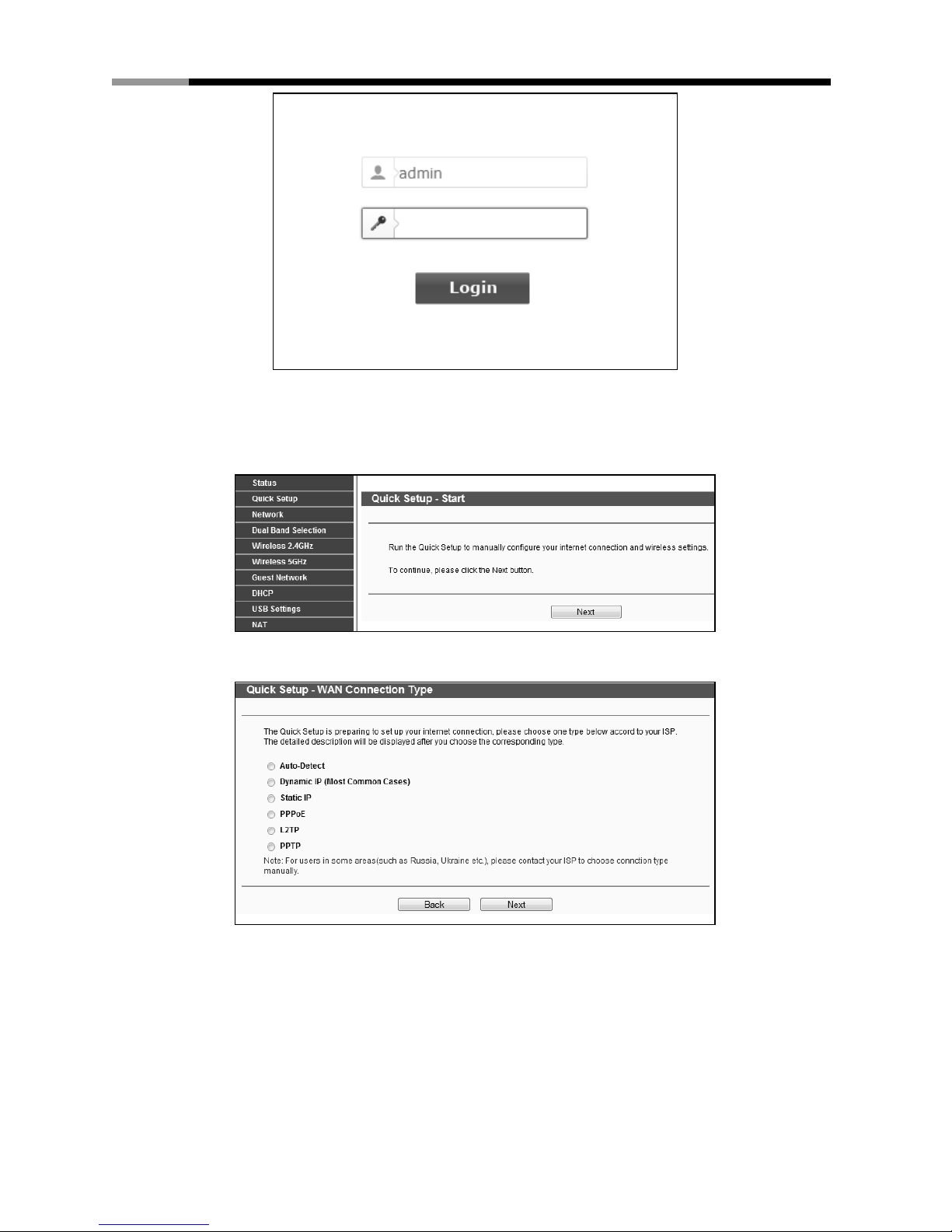
AC750 Wireless Dual Band Gigabit Router RNX-AC750RT Quick Installation Guidde
3) After successful login, you can configure the router using the web browser.
Please click the Quick Setup link on the left of the main menu and the Quick
Setup screen will appear. Click Next to continue.
4) The WAN Connection Type screen will appear as shown below.
The router provides Auto-Detect function and supports five types of WAN
connection: Dynamic IP, Static IP, PPPoE, L2TP, and PPTP. It’s
recommended that you make use of the Auto-Detect function. If you are sure
of what kind of connection type your ISP provides, you can select the very
type and click Next to go on configuring.
5) If you select Auto-Detect, the Router will automatically detect the
connection type your ISP provides. Make sure the cable is securely plugged
Page 4

AC750 Wireless Dual Band Gigabit Router RNX-AC750RT Quick Installation Guidde
into the WAN port before detection. The appropriate configuration page will
be displayed when an active Internet service is successfully detected by the
Router.
a) If the connection type detected is Dynamic IP, the MAC Clone page will
appear as shown below. In most cases, there is no need to clone the MAC
address. You can select “No, I do NOT need to clone MAC address” and
then click Next. If it is necessary in your case, please select “Yes, I need
to clone MAC address” and then click Next.
b) If the connection type detected is Static IP, the next screen will appear as
shown below. Fill the blanks with the parameters provided by your ISP,
and then click Next.
c) If the connection type detected is PPPoE, the next screen will appear as
shown below. Enter the Username and Password provided by your ISP,
and then click Next.
Page 5

AC750 Wireless Dual Band Gigabit Router RNX-AC750RT Quick Installation Guidde
d) If the connection type detected is L2TP, the next screen will appear as
shown below. Fill the blanks with the parameters provided by your ISP,
and then click Next.
Select Static IP if the IP Address/ Subnet Mask/ Gateway and DNS
server address have been provided by your ISP. Then please enter
server IP address or domain name provided by your ISP, and also enter
the corresponding parameters.
Select Dynamic IP if none of the above parameters are provided. Then
you just need to enter server IP address or domain name provided by
your ISP.
e) If the connection type detected is PPTP, the next screen will appear as
shown below. Fill the blanks with the parameters provided by your ISP,
and then click Next.
Page 6

AC750 Wireless Dual Band Gigabit Router RNX-AC750RT Quick Installation Guidde
Select Static IP if the IP Address/ Subnet Mask/ Gateway and DNS
server address have been provided by your ISP. Then please enter
server IP address or domain name provided by your ISP, and also enter
the corresponding parameters.
Select Dynamic IP if none of the above parameters are provided. Then
you just need to enter server IP address or domain name provided by
your ISP.
6) After you complete the above, the Dual Band Selection page will appear as
the following. Choose the frequency you want for your wireless network and
then click Next. For example you choose 2.4GHz and 5GHz.
Page 7

AC750 Wireless Dual Band Gigabit Router RNX-AC750RT Quick Installation Guidde
7) Configure the basic parameters for 2.4GHz wireless network. You can
rename your 2.4GHz wireless network and create your own password in this
page. Then click Next to continue.
8) Configure the basic parameters for 5GHz wireless network. You can rename
your 5GHz wireless network and create your own password in this page.
Then click Next to continue.
9) Confirm the parameters and click the Save button to make the settings take
effect.
10) You will see the Complete page as shown below. Click the Finish button to
finish the Quick Setup.
Page 8

AC750 Wireless Dual Band Gigabit Router RNX-AC750RT Quick Installation Guidde
Appendix: Troubleshooting
1. What can I do if I cannot open the web-based management page?
1) Verify all the hardware connections. The computer should be connected to
the LAN port (yellow).
2) Turn off the router and turn it back on.
3) Change another cable\web browser\computer.
4) Check the IP settings of your computer, and ensure that it is set to "Obtain an
IP address automatically".
2. What can I do if I forget my password?
1) For default wireless password:
Please refer to the “Wireless Password/PIN” labeled on the bottom of the
router.
2) For the web management page password:
Reset the router first and then use the default username and password:
admin, admin.
3. How do I restore my router’s configuration to its factory default
settings?
If your router does not work properly, you can reset it and then configure it again.
With the router powered on, press and hold the WPS/Reset button on the rear
panel for approximately 8 seconds before releasing it.
This equipment may be operated in all EU countries (and other countries
following the EU directive 1999/5/EC). Usage in the following countries might be
subject to restrictions: FR, IT, NO. See detail information in product’s document
of resource CD.
