Page 1

Page 2
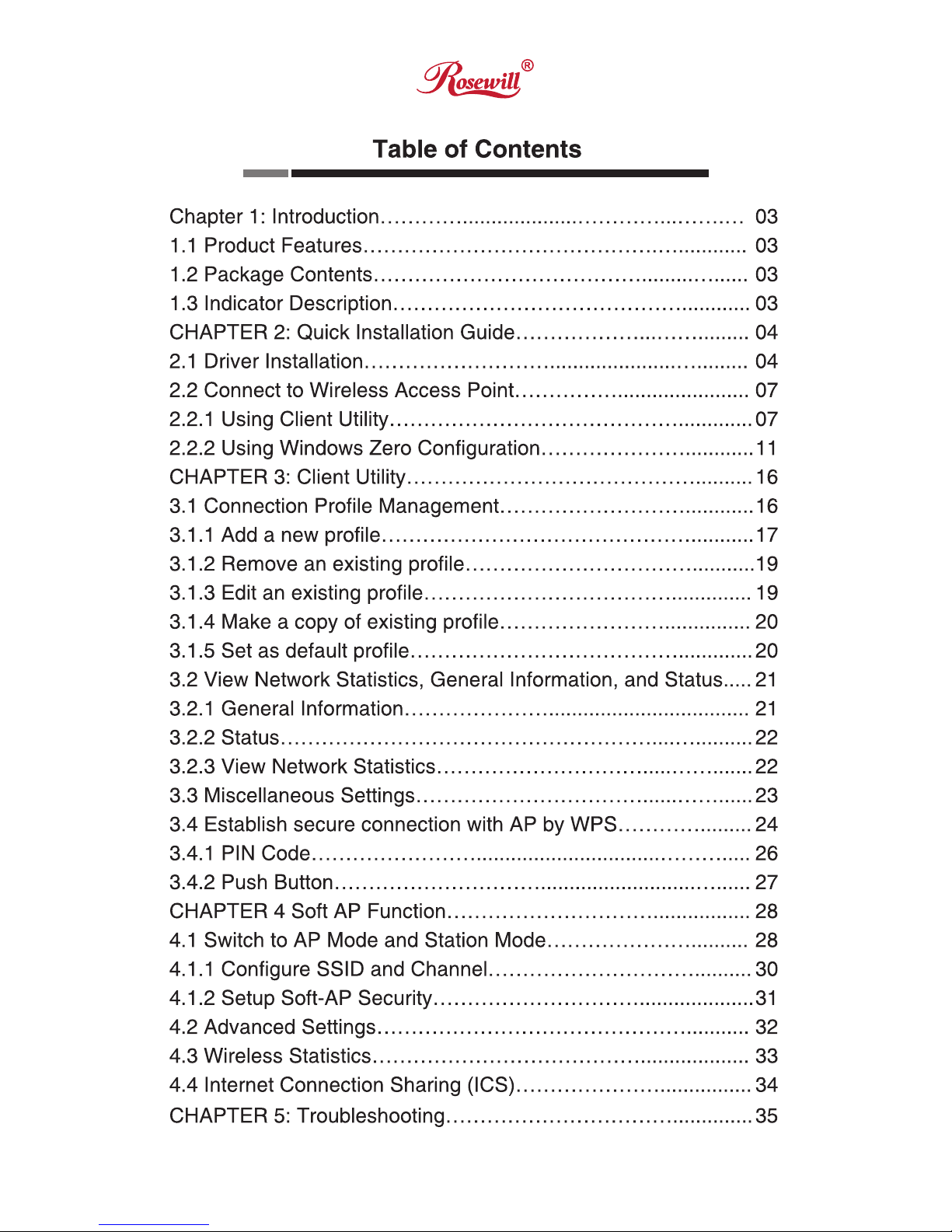
Page 3
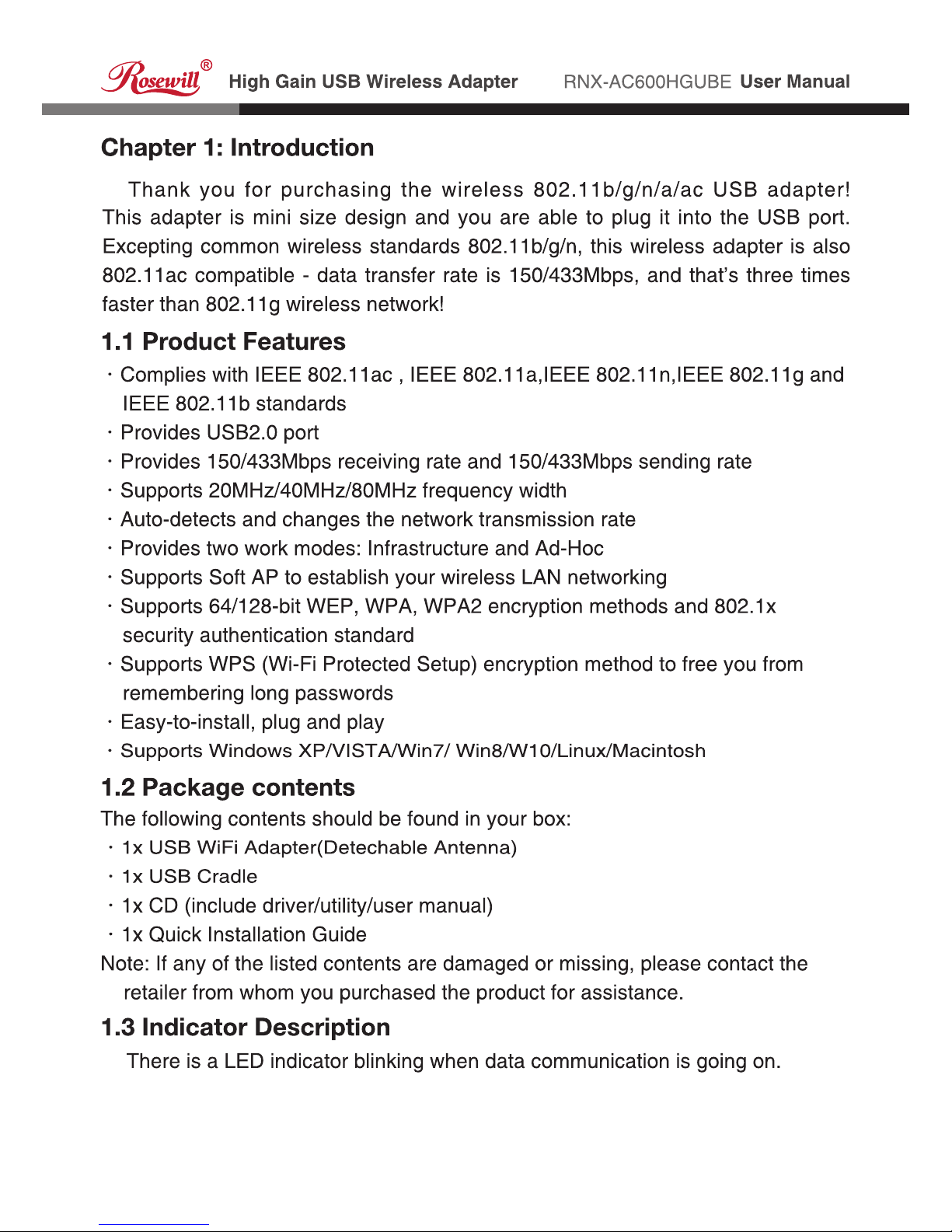
3
Page 4
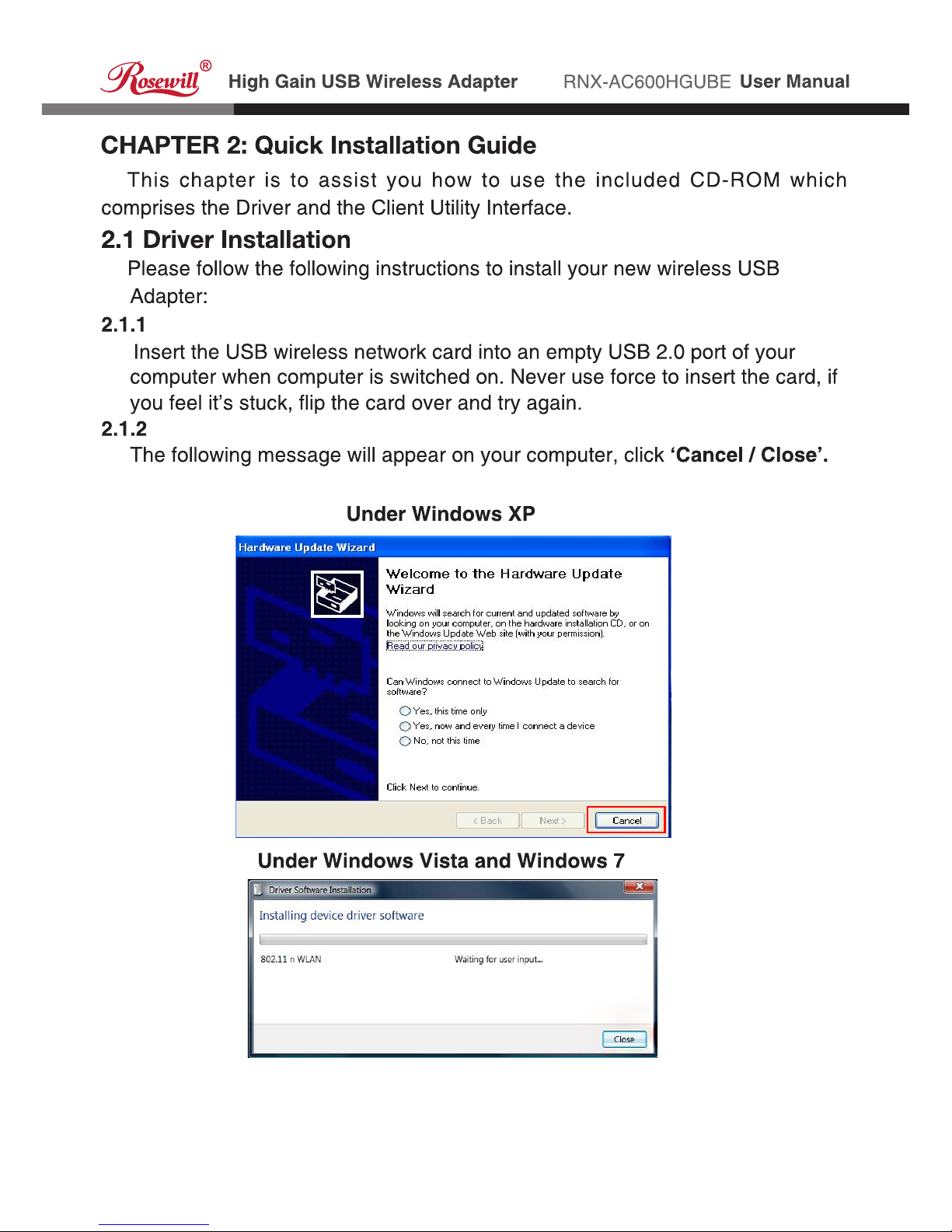
4
Page 5
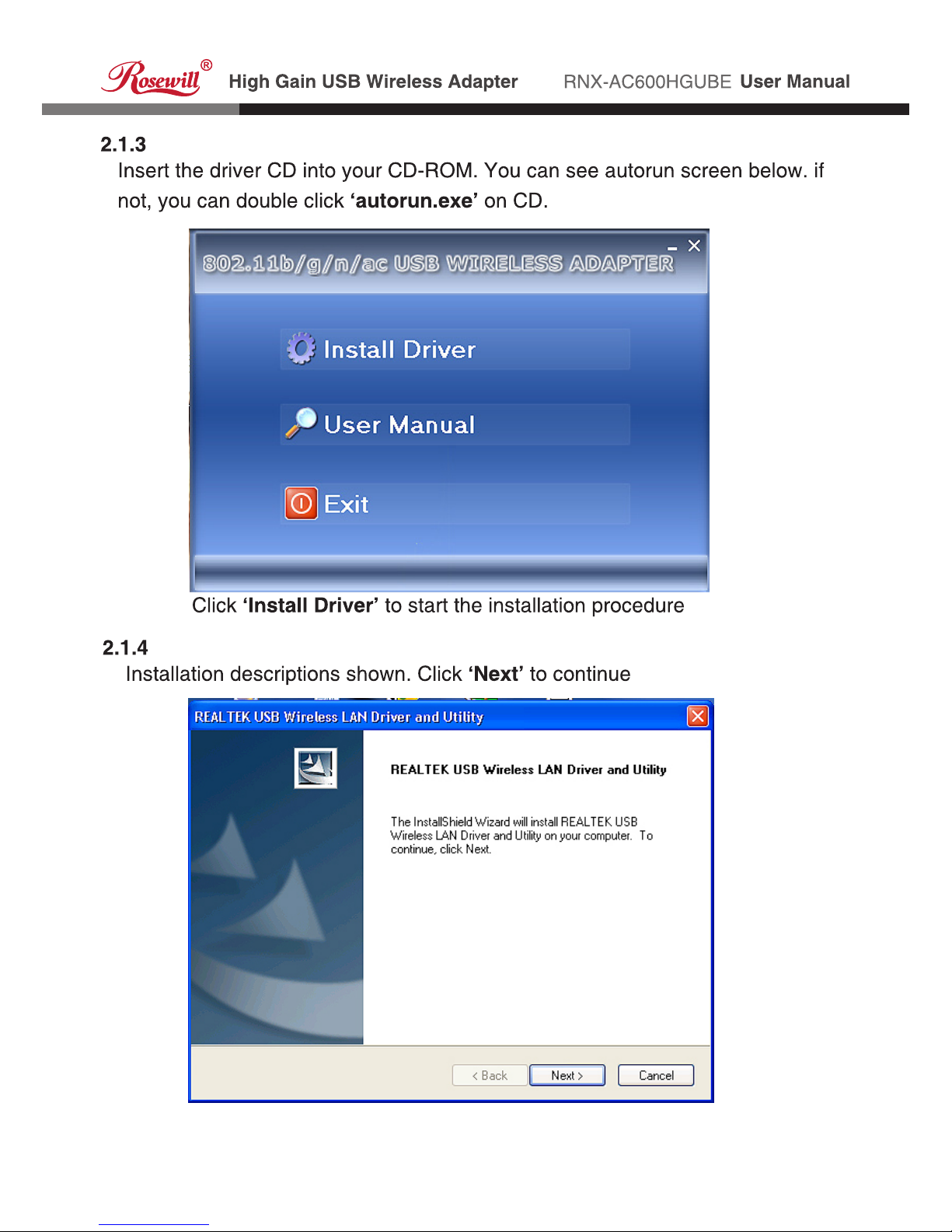
5
Page 6
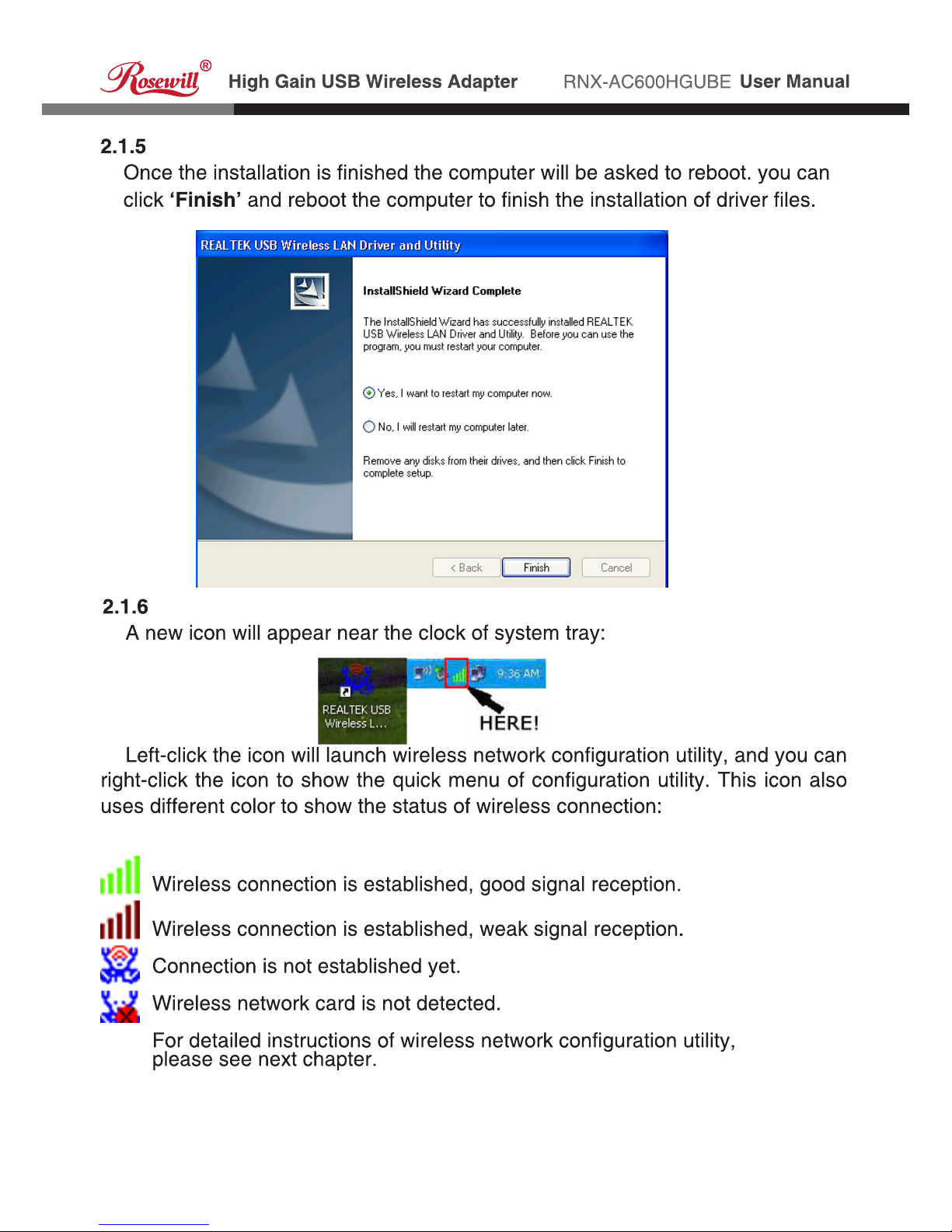
6
Page 7
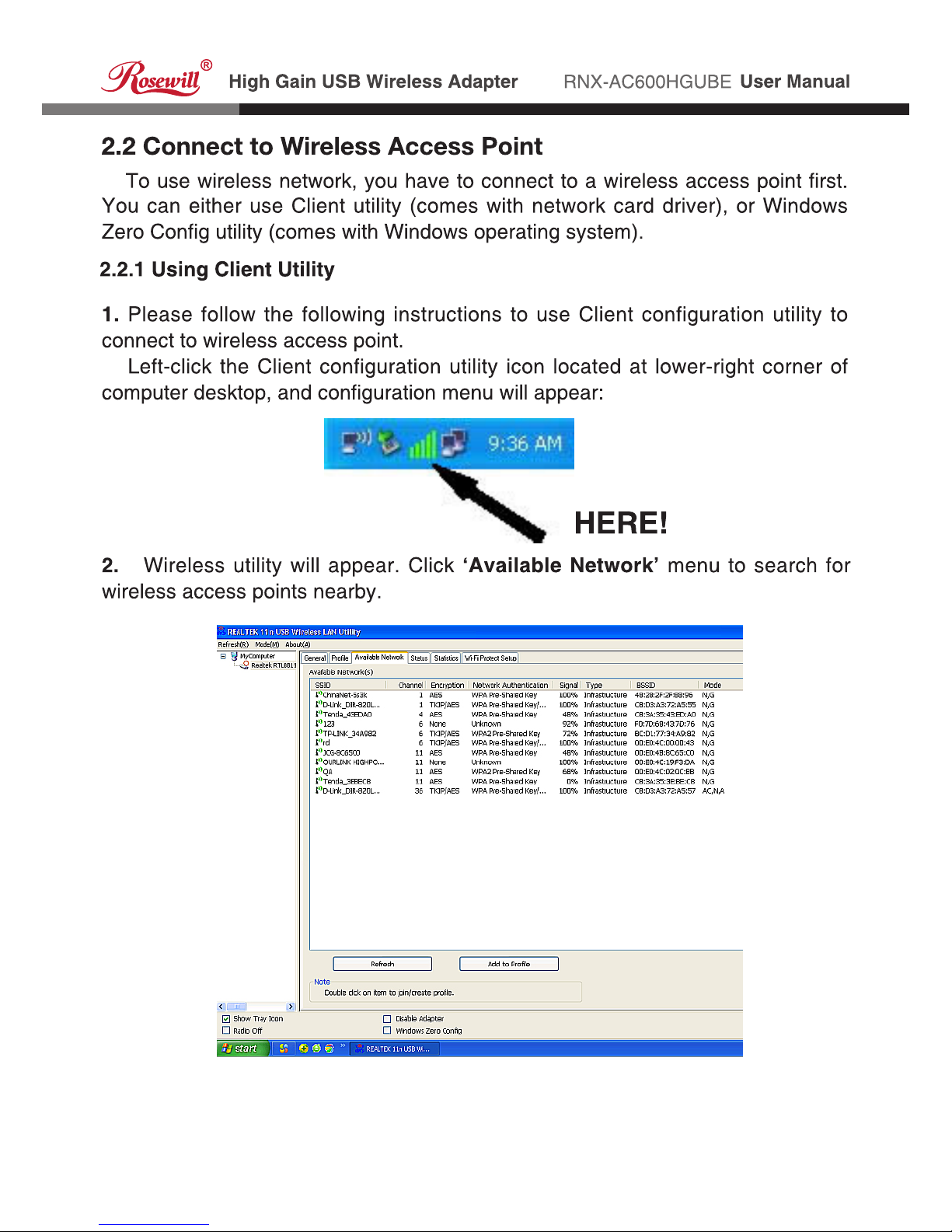
7
Page 8

8
Page 9
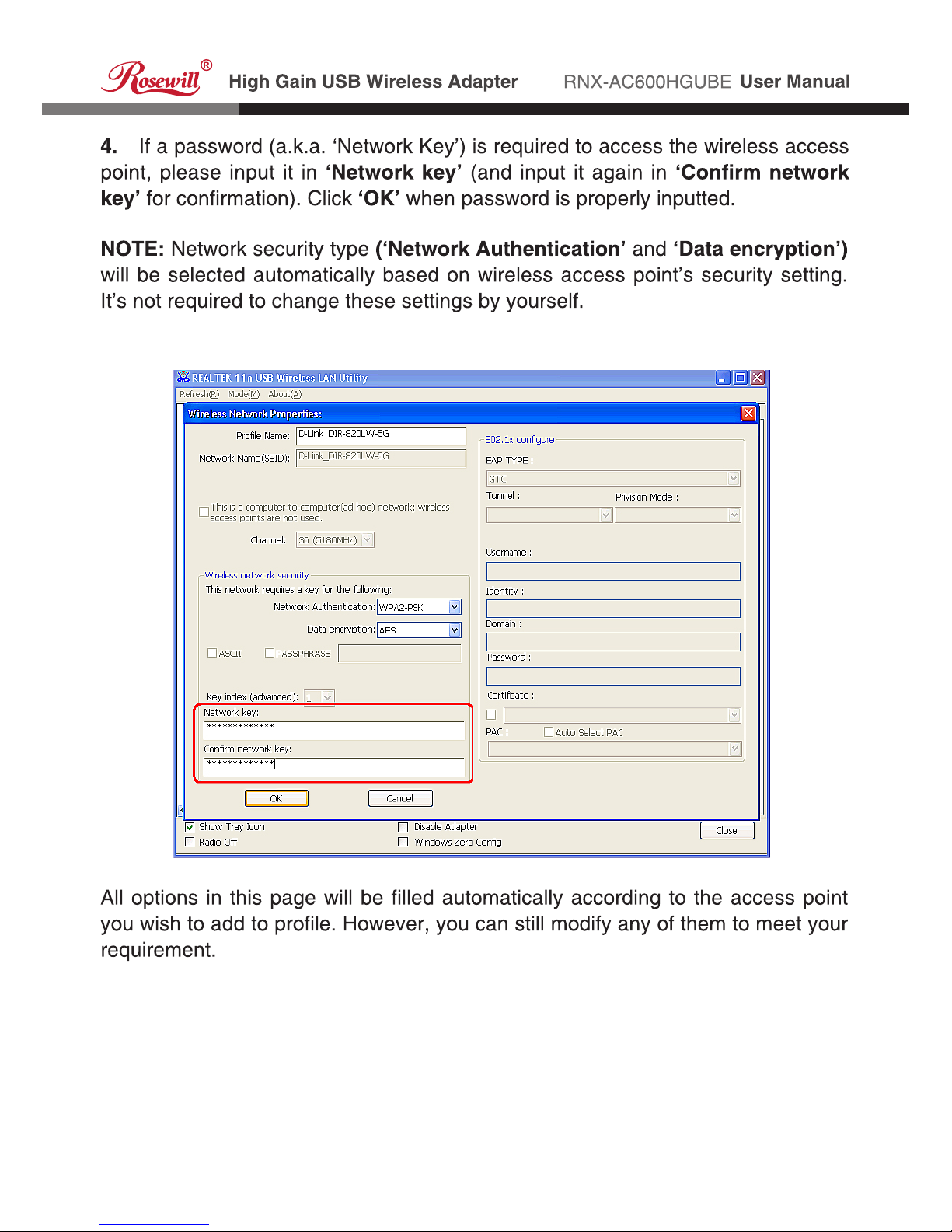
9
Page 10
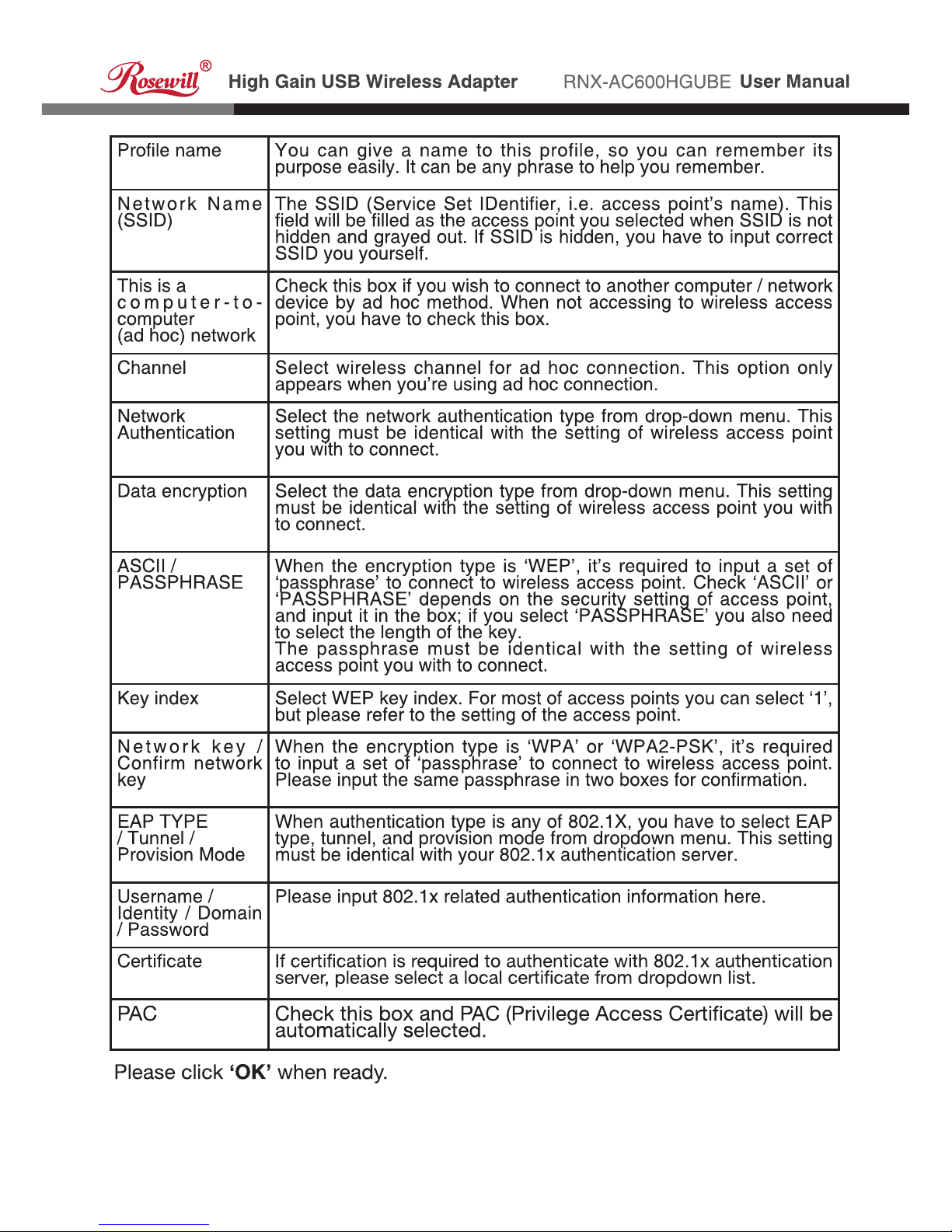
10
Profile name You can give a name to this profile, so you can remember its
purpose easily. It can be any phrase to help you remember.
Network Name
(SSID)
The SSID (Service Set IDentifier, i.e. access point’s name). This
field will be filled as the access point you selected when SSID is not
hidden and grayed out. If SSID is hidden, you have to input correct
SSID you yourself.
This is a
computer-tocomputer
(ad hoc) network
Check this box if you wish to connect to another computer / network
device by ad hoc method. When not accessing to wireless access
point, you have to check this box.
Channel Select wireless channel for ad hoc connection. This option only
appears when you’re using ad hoc connection.
Network
Authentication
Select the network authentication type from drop-down menu. This
setting must be identical with the setting of wireless access point
you with to connect.
Data encryption Select the data encryption type from drop-down menu. This setting
must be identical with the setting of wireless access point you with
to connect.
ASCII /
PASSPHRASE
When the encryption type is ‘WEP’, it’s required to input a set of
‘passphrase’ to connect to wireless access point. Check ‘ASCII’ or
‘PASSPHRASE’ depends on the security setting of access point,
and input it in the box; if you select ‘PASSPHRASE’ you also need
to select the length of the key.
The passphrase must be identical with the setting of wireless
access point you with to connect.
Key index Select WEP key index. For most of access points you can select ‘1’,
but please refer to the setting of the access point.
Network key /
Confirm network
key
When the encryption type is ‘WPA’ or ‘WPA2-PSK’, it’s required
to input a set of ‘passphrase’ to connect to wireless access point.
Please input the same passphrase in two boxes for confirmation.
EAP TYPE
/ Tunnel /
Provision Mode
When authentication type is any of 802.1X, you have to select EAP
type, tunnel, and provision mode from dropdown menu. This setting
must be identical with your 802.1x authentication server.
Username /
Identity / Domain
/ Password
Please input 802.1x related authentication information here.
Certicate If certication is required to authenticate with 802.1x authentication
server, please select a local certicate from dropdown list.
PAC Check this box and PAC (Privilege Access Certicate) will be
automatically selected.
Page 11
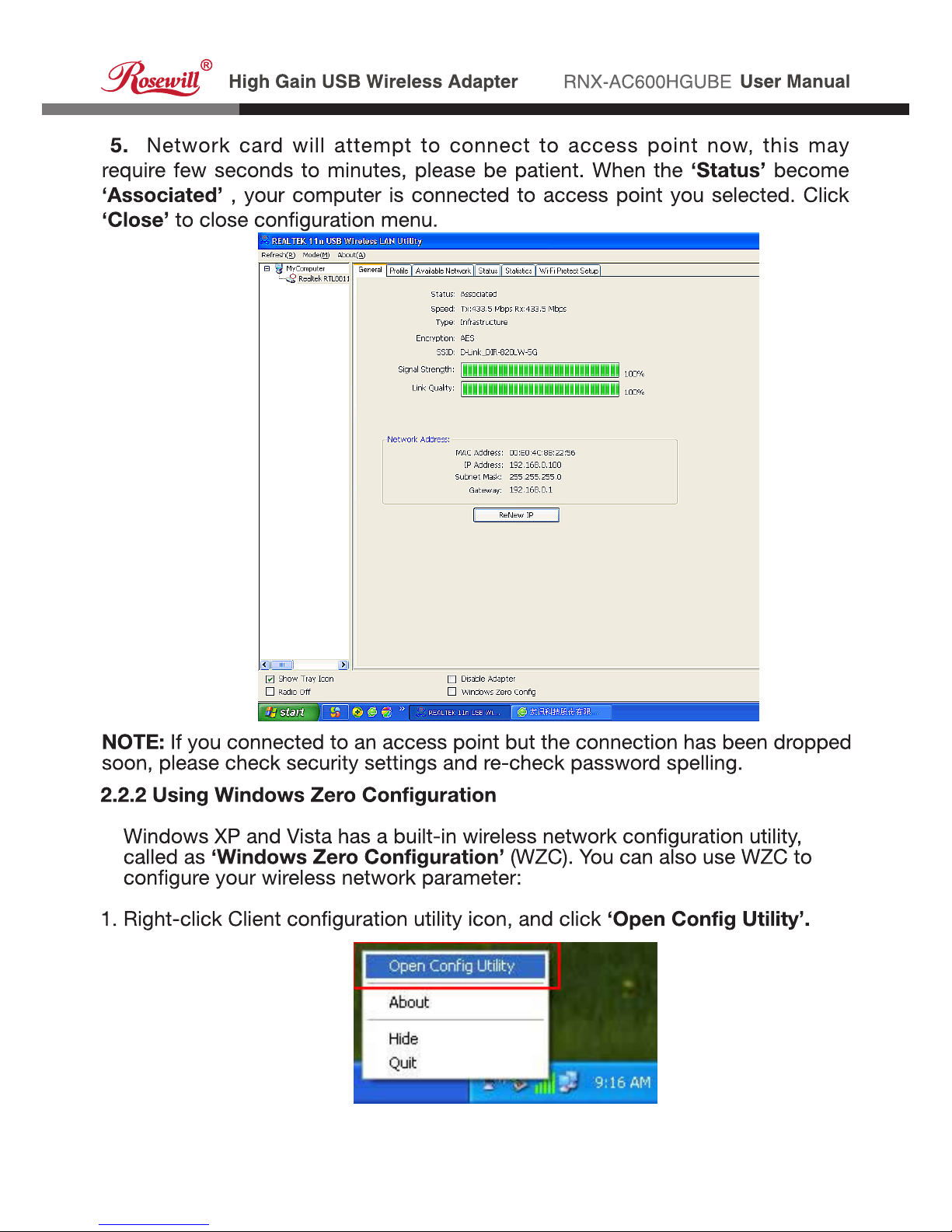
11
Page 12

12
Page 13

13
Page 14

14
Page 15

15
Page 16

16
Page 17

17
Page 18

18
Profile name You can give a name to this profile, so you can remember its
purpose easily. It can be any phrase to help you remember.
Network Name
(SSID)
The SSID (Service Set IDentifier, i.e. access point’s name). This
must be identical with the SSID of the access point you wish to
connect.
This is a
computer-tocomputer (ad
hoc) network
Check this box if you wish to connect to another computer / network
device by ad hoc method. When not accessing to wireless access
point, you have to check this box.
Channel Select wireless channel for ad hoc connection. This option only
appears when you’re using ad hoc connection.
Network
Authentication
Select the network authentication type from drop-down menu. This
setting must be identical with the setting of wireless access point
you with to connect.
Data encryption Select the data encryption type from drop-down menu. This setting
must be identical with the setting of wireless access point you with
to connect.
ASCII /
PASSPHRASE
When the encryption type is ‘WEP’, it’s required to input a set of
‘passphrase’ to connect to wireless access point. Check ‘ASCII’ or
‘PASSPHRASE’ depends on the security setting of access point,
and input it in the box; if you select ‘PASSPHRASE’ you also need
to select the length of the key.
The passphrase must be identical with the setting of wireless
access point you with to connect.
Key index Select WEP key index. For most of access points you can select ‘1’,
but please refer to the setting of the access point.
Network key /
Confirm network
key
When the encryption type is ‘WPA’ or ‘WPA2-PSK’, it’s required
to input a set of ‘passphrase’ to connect to wireless access point.
Please input the same passphrase in two boxes for confirmation.
EAP TYPE
/ Tunnel /
Provision Mode
When authentication type is any of 802.1X, you have to select EAP
type, tunnel, and provision mode from dropdown menu. This setting
must be identical with your 802.1x authentication server.
Username /
Identity / Domain
/ Password
Please input 802.1x related authentication information here.
Certicate If certication is required to authenticate with 802.1x authentication
server, please select a local certicate from dropdown list.
PAC Check this box and PAC (Privilege Access Certificate) will
be automatically selected.
Page 19

19
Page 20

20
Page 21

21
Page 22

22
Page 23

23
Show Tray Icon Check this box to show an icon on system tray.
Uncheck this box to hide it.
Radio Off Switch wireless radio off. Wireless network
functionalities are disabled.
Disable Adapter Disable wireless network adapter. All functionalities
of configration menu will disappear. To resume,
unckeck ‘Disable Adapter’.
Windows Zero Config Use Windows Zero Configuration to manage
wireless connections. See section 2.2.2.
Page 24

24
Page 25

25
Page 26

26
Page 27

27
Page 28

28
Page 29

29
Page 30

30
Page 31

31
Network Name (SSID) Please input the SSID (the name used to identify this
wireless access point) here. Up to 32 numerical characters
can be accepted here, excepting space.
Channel Please select the wireless channel you wish to use, from 1
to 13.
Page 32

32
Network Authentication Select network authentication mode from dropdown menu.
Data Encryption Select data encryption method from dropdown menu.
ASCII / PASSPHRASE If the encryption method is WEP, check either ‘ASCII’
or ‘PASSPHRASE’ box and input it in the box as WEP
passphrase.
Key Index Select WEP key index (1-4). If you don’t know which one you
should use, select 1.
Network key / Confirm
network key
IF network authentication mode is WPA, please input WPA
passphrase in both box.
Page 33

33
Beacon Interval Please input wireless beacon time interval here.
DTIM Period Please input DTIM (Delivery Trafc Indication Message) here.
Preamble Mode Select wireless frame preamble mode (long or short) from
dropdown menu.
Key Index Select WEP key index (1-4). If you don’t know which one you
should use, select 1.
Apply Save changes.
Page 34

34
Page 35

35
Scenario Solution
I can’t find any wireless
access point / wireless
device in ‘Site Survey’
function.
1. Click ‘Rescan’ for few more times and see if you can find
any wireless access point or wireless device.
2. Please move closer to any known wireless access point.
3. Ad hoc’ function must be enabled for the wireless device
you wish to establish a direct wireless link.
4. Please adjust the position of network card (you may have
to move your computer if you’re using a notebook computer)
and click ‘Rescan’ button for few more times. If you can find
the wireless access point or wireless device you want to
connect by doing this, try to move closer to the place where
the wireless access point or wireless device is located.
Nothing happens when I
click ‘Open Config
Utility’
1. Please make sure the wireless network card is inserted
into your computer’s USB port.
2. Reboot the computer and try again.
3. Remove the card and insert it into another USB port.
4. Remove the driver and re-install.
5. Contact the dealer of purchase for help.
I can not establish
connection with a
certain wireless access
point
1. Click ‘Add to Profile’ for few more times.
2. If the SSID of access point you wish to connect is hidden
(nothing displayed in ‘SSID’ field in ‘Site Survey’ function),
you have to input correct SSID of the access point you wish to
connect. Please contact the owner of access point to ask for
correct SSID.
3. You have to input correct passphrase / security key to
connect an access point with encryption. Please contact the
owner of access point to ask for correct passphrase / security
key.
4. The access point you wish to connect only allows network
cards with specific MAC address to establish connection.
Please go to ‘Status’ menu and write the value of ‘MAC
Address’ down, then present this value to the owner of
access point so he / she can add the MAC address of your
network card to his / her access point’s list.
The network is slow /
having problem when
transferring large files
1. Move closer to the place where access point is located.
2. There could be too much people using the same radio
channel. Ask the owner of the access point to change the
channel number.
Please try one or more solutions listed above.
Page 36

