Page 1
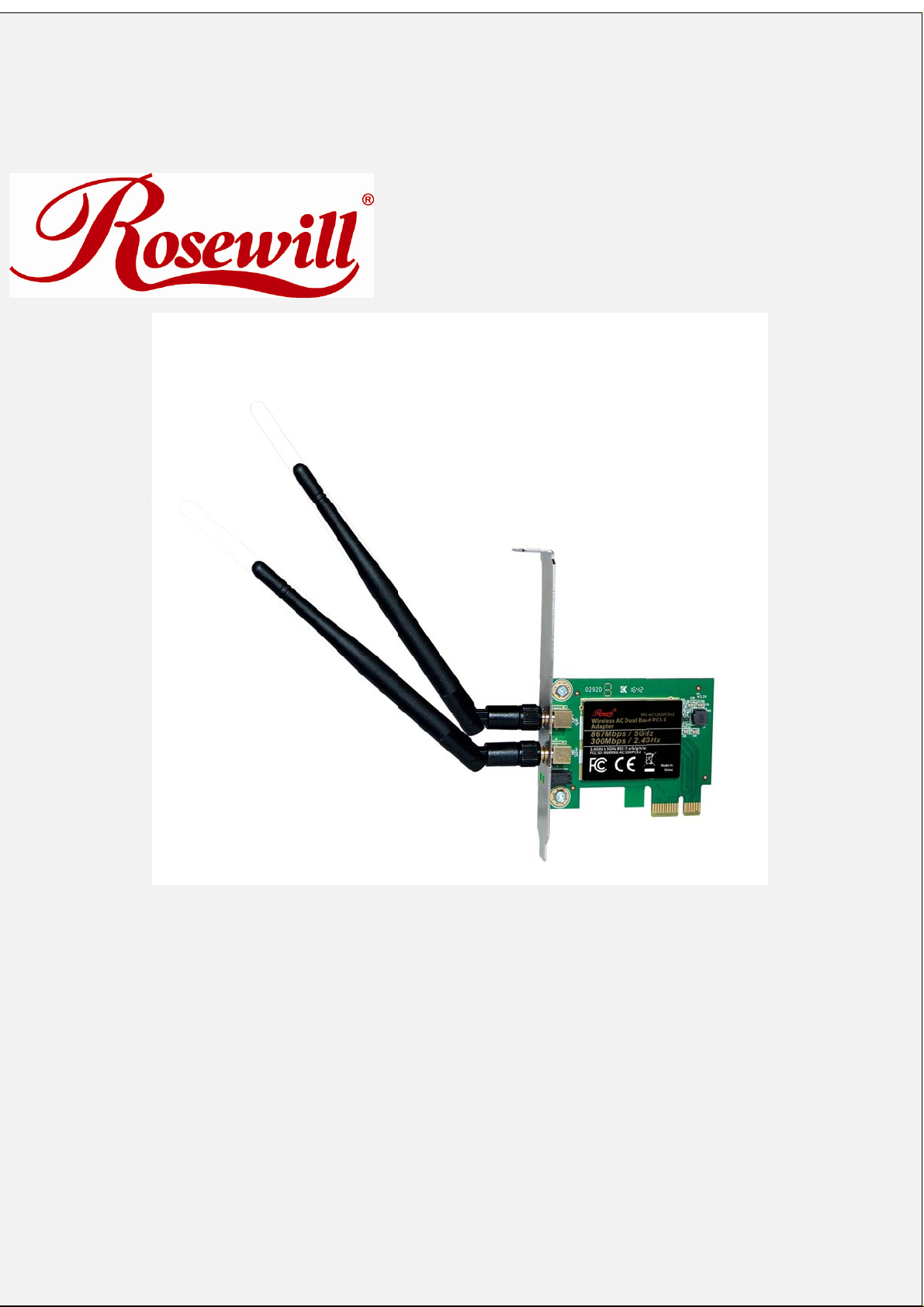
AC1200 Wireless PCIe Adapter
RNX-AC1200PCEv2
Quick Installation Guide
0 / 7
Page 2
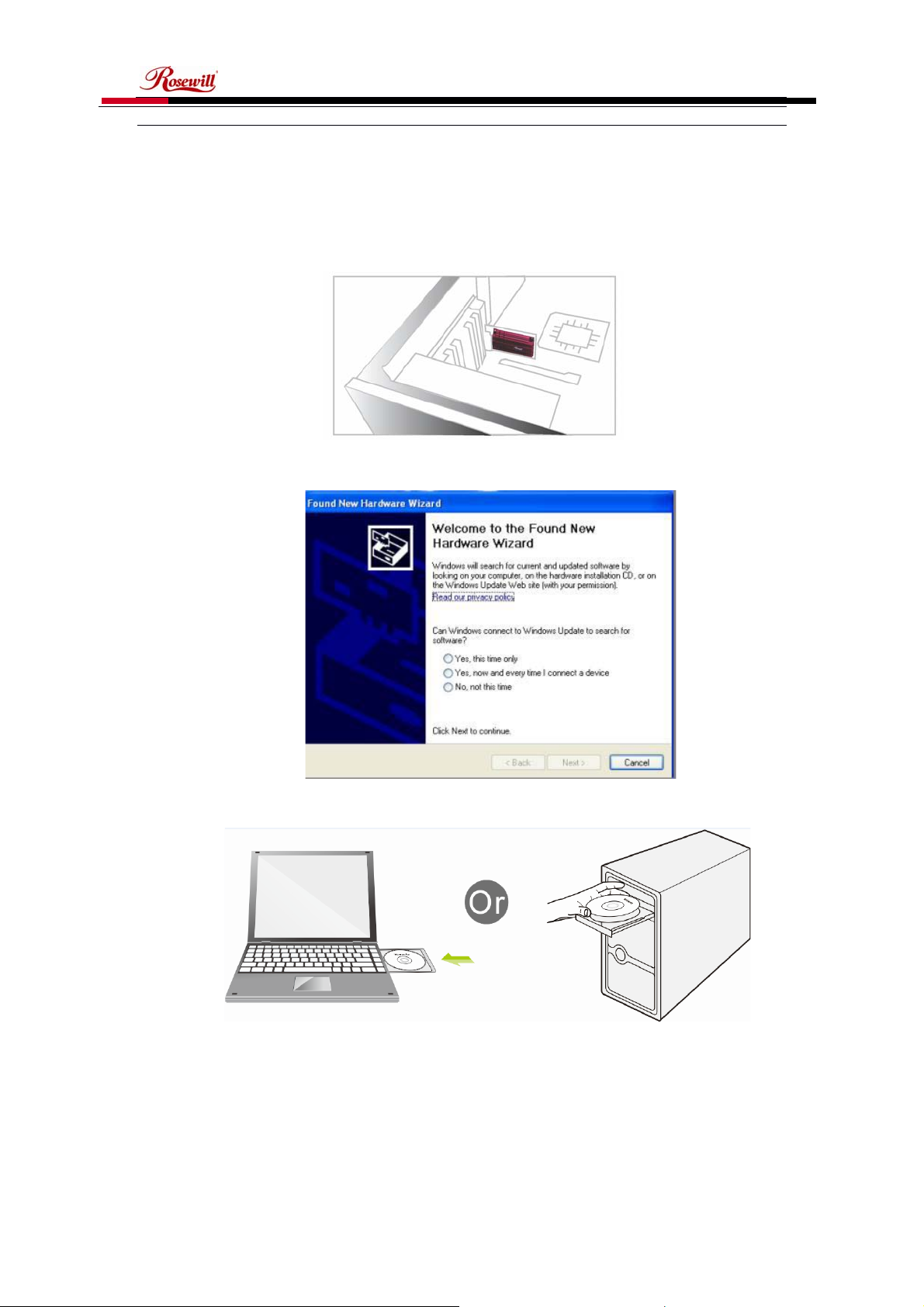
AC1200 Wireless PCIe Adapter RNX-AC1200PCEv2 Quick Installation Guide
Dear Customer,
Please follow the below steps to install your RNX-AC1200PCEv2 adapter; Thanks for
purchasing Rosewill WiFi products!
1. Hardware Installation
1.1 Turn on your PC, insert RNX-AC1200PCEv2 port of your PC.
Note: After you insert the RNX-AC1200PCEv2 port of your PC, in case you see
the below interface, please click the Cancel button.
1.2 Insert the driver CD from the package into the CD-ROM of your PC, find the
corresponding driver for the operating system of your PC.
2. Install Driver on Your PC
2.1 Important Notice: In order to successfully install the driver, please uninstall the
WiFi driver of your other WiFi adapter before installing driver of RNX-
AC1200PCEv2; In case you install two or more WiFi adapter drivers in one PC, it
may cause conflicts between these derivers and cause the WiFi adapter fail to
work. You can find the installed WiFi adapter drivers and un-install it in the Control
PanelÆInstall and Un-Install Software.
1 / 6
Page 3
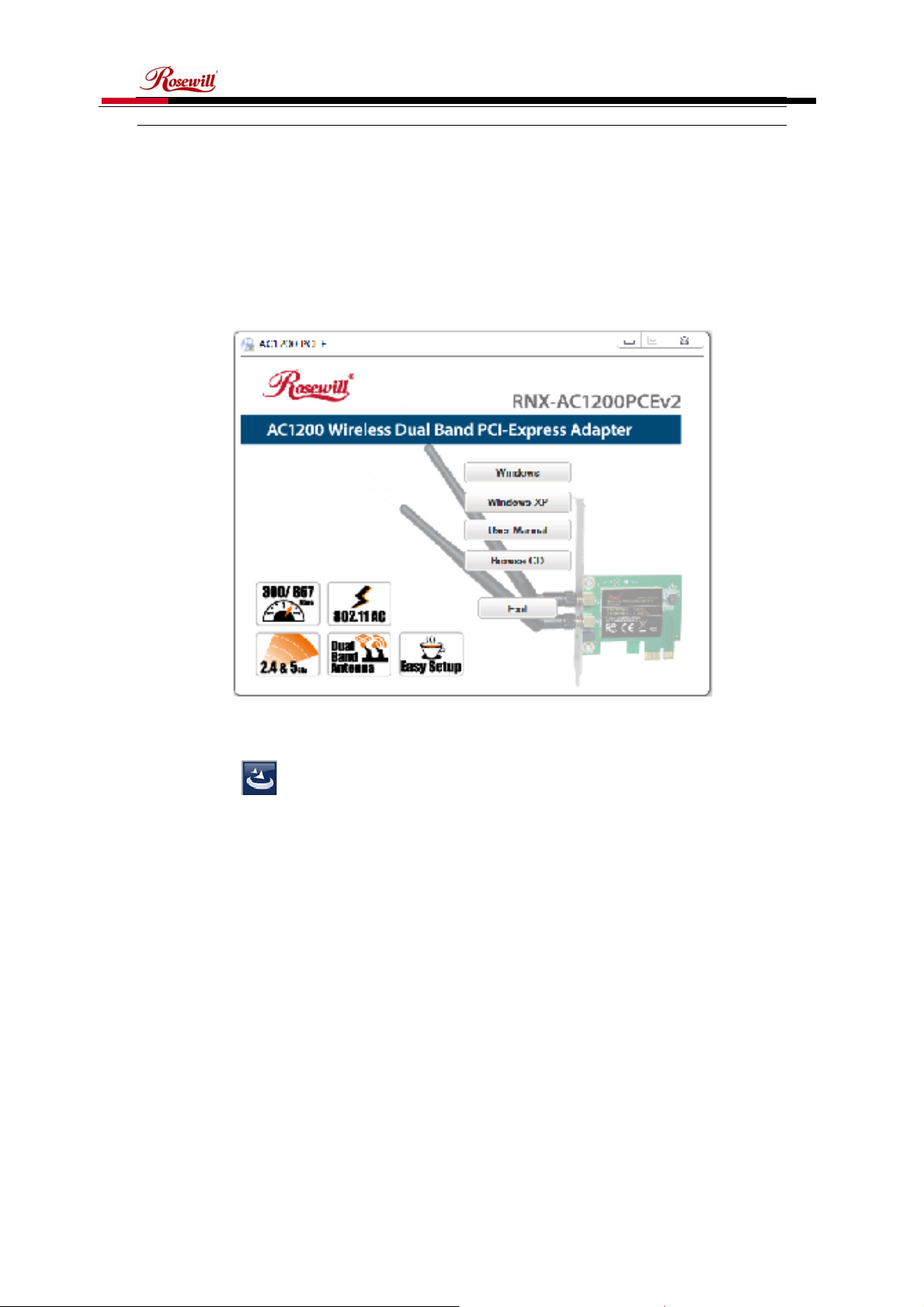
AC1200 Wireless PCIe Adapter RNX-AC1200PCEv2 Quick Installation Guide
In case your PC has integrated WiFi adapter, please also turn it off before
installing driver for RNX-AC1200PCEv2. Otherwise, you will not know which WiFi
adapter is working for you and these WiFi adapters may cause conflict with each
other.
Below are steps for installing RNX-AC1200PCEv2 driver on your Windows
PC:
2.2 Start with autorun as following and click Windows.
2.3 If autorun is not working, then browse the CD, and find the correct driveryou’re
your operating system, open the folder to find and double click this Setup
button:
2.4 Please follow the on-screen instruction to finish the installation of driver.
2.4.1 In the below interfac e, please wait, please do NOT click the “Cancel” button;
otherwise, installation will stop;
2 / 6
Page 4

AC1200 Wireless PCIe Adapter RNX-AC1200PCEv2 Quick Installation Guide
2.4.2 In the below interface, please wait
2.4.3 In the below interface, please select "Yes, I want to restart my computer
now." and then click the "Finish" button to restart your computer. When
your computer is turned on again, the driver will be installed on your
computer successfully and you can start to use RNX-AC1200PCEv2;
3 / 6
Page 5
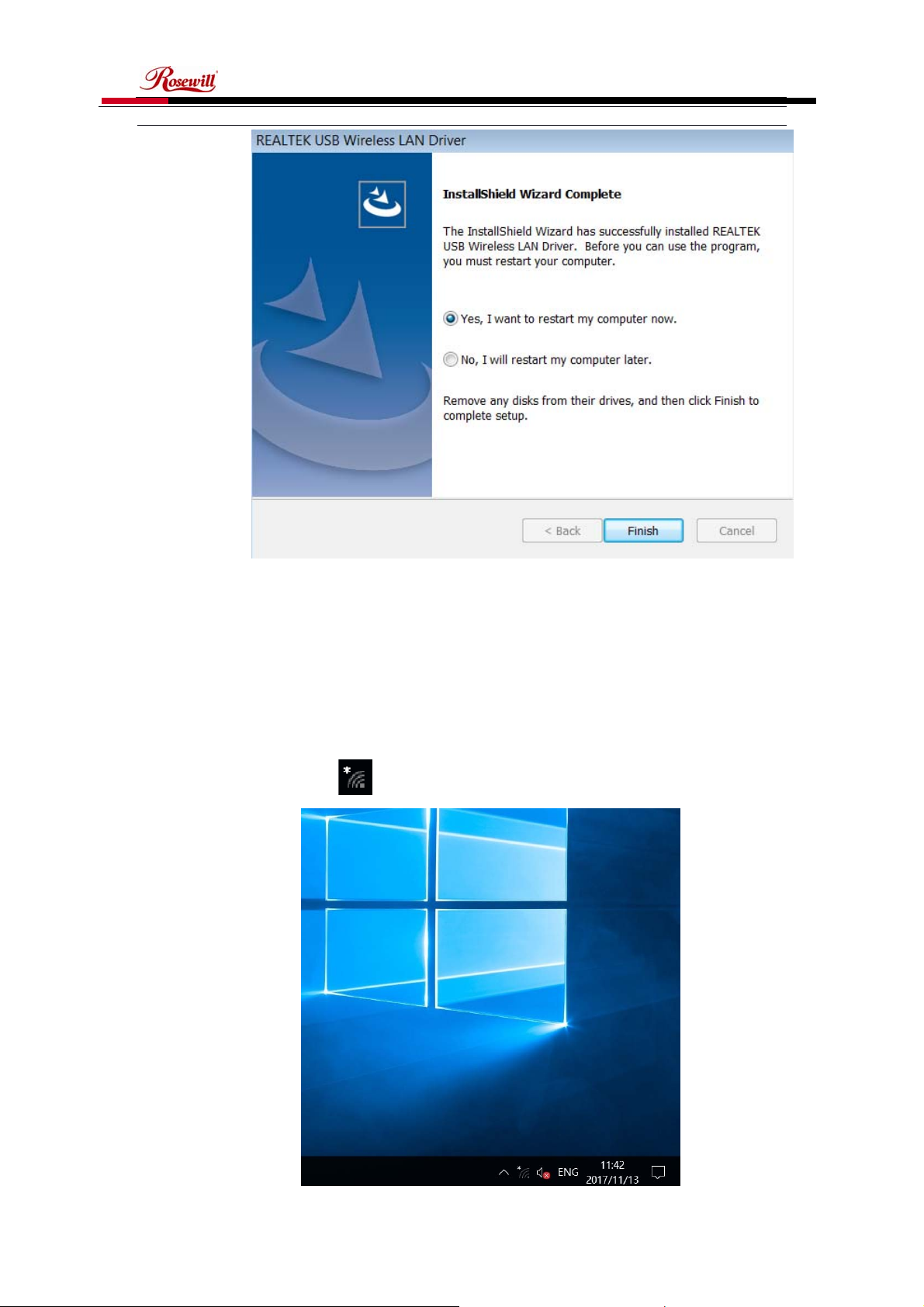
AC1200 Wireless PCIe Adapter RNX-AC1200PCEv2 Quick Installation Guide
3. Connect to Your WiFi Broadband Network
You can manage your RNX-AC1200PCEv2 and connect it to your WiFi broadband
network by using the Windows Integrated WiFi network management tool. And for
Windows OS versions of Windows 10/8.1/8/7/Vista/XP, you can also use the RNXAC1200PCEv2 integrated Realtek WiFi Management tool to manage your WiFi
network.
3.1 Use Windows Integrated WiFi Network Management to Connect your RNXAC1200PCEv2 to your WiFi Network. We here take Windows 10 as example.
3.1.1Click the icon
on the bottom right corner of your desktop.
4 / 6
Page 6

AC1200 Wireless PCIe Adapter RNX-AC1200PCEv2 Quick Installation Guide
3.1.2 Select your wireless network from the list, click Connect and then follow
onscreen instructions. You need to input your WiFi key to connect to your WiFi
network.
3.1.3 When your wireless network is connected successfully, the following screen
will appear.
5 / 6
Page 7

AC1200 Wireless PCIe Adapter RNX-AC1200PCEv2 Quick Installation Guide
3.1.4. Note:
3.1.4.1 If you cannot find the icon
PanelÆNetwork and InternetÆNetwork and Sharing CenterÆChange
Adapter Settings, right click Wi-Fi and select Connect/Disconnect.
3.1.4.2 If you cannot find your wireless network from the list, please make sure
that your PC is not under Airplane mode as Airplane mode disables your Wi-Fi
function.
3.1.4.3 If the Wi-Fi network which you connect to does not have the Internet
access, then you will get a Restricted status and a yellow exclamation mark will
appear in the wireless icon in your system tray (lower-right corner).
3.1.4.4 If you are using Windows XP and cannot find its wireless management
function, please make sure that you have enabled its wireless management
function which is called Wireless Zero Configuration services on your XP.
3.2 Use RNX-AC1200PCEv2 WiFi Management tool to Connect your RNXAC1200PCEv2 to your WiFi Network
3.2.1.1 You can also use the “Realtek 11n USB Wireless LAN Utility” to
manage RNX-AC1200PCEv2 and connect it to your WiFi network.
3.2.1.2 Please double click the icon of
on-screen instruction to Search your WiFi network, Input the WiFi Key
(WiFi Password), and then Connect to the WiFi Network.
3.2.1.3 Once you are connected to the WiFi network successfully, your
information for this Network will be stored in this software, you can
find it in “Profile”; Every time when you turn on your PC, RNXAC1200PCEv2 will connect to your WiFi network automatically with
these information stored. In case you connect to more than one WiFi
networks successfully, you can choose the corresponding Profile of
them in this software.
, please select SettingsÆControl
to open the software, follow the
Operations in the 5.15-5.25GHz band are restricted to indoor usage only.
6 / 6
Page 8

FCCCaution
Thisdevicecomplieswithpart15oftheFCCRules.Operationissubjecttothe
followingtwoconditions:(1)Thisdevicemaynotcauseharmfulinterference,and(2)
thisdevicemustacceptanyinterferencereceived,includinginterferencethatmay
causeundesiredoperation.
AnyChangesormodificationsnotexpresslyapprovedbythepartyresponsiblefor
compliancecouldvoidtheuser'sauthoritytooperatetheequipment.
Note: ThisequipmenthasbeentestedandfoundtocomplywiththelimitsforaClass
Bdigitaldevice,pursuanttopart15oftheFCCRules.Theselimitsaredesignedto
providereasonableprotectionagainstharmfulinterferenceinaresidentialinstallation.
Thisequipmentgeneratesusesandcanradiateradiofrequencyenergyand,ifnot
installedandusedinaccordancewiththeinstructions,maycauseharmfulinterference
toradiocommunications.However,thereisnoguaranteethatinterferencewillnot
occurinaparticularinstallation.Ifthisequipmentdoescauseharmfulinterferenceto
radioortelevisionreception,whichcanbedeterminedbyturningtheequipmentoff
andon,theuserisencouragedtotrytocorrecttheinterferencebyoneormoreofthe
followingmeasures:
-Reorientorrelocatethereceivingantenna.
-Increasetheseparationbetweentheequipmentandreceiver.
-Connecttheequipmentintoanoutletonacircuitdifferentfromthattowhichthe
receiverisconnected.
-Consultthedealeroranexperiencedradio/TVtechnicianforhelp.
ThisequipmentcomplieswithFCCradiationexposurelimitssetforthforan
uncontrolledenvironment.Thisequipmentshouldbeinstalledandoperatedwith
minimumdistance20cmbetweentheradiator&yourbody.
