Page 1
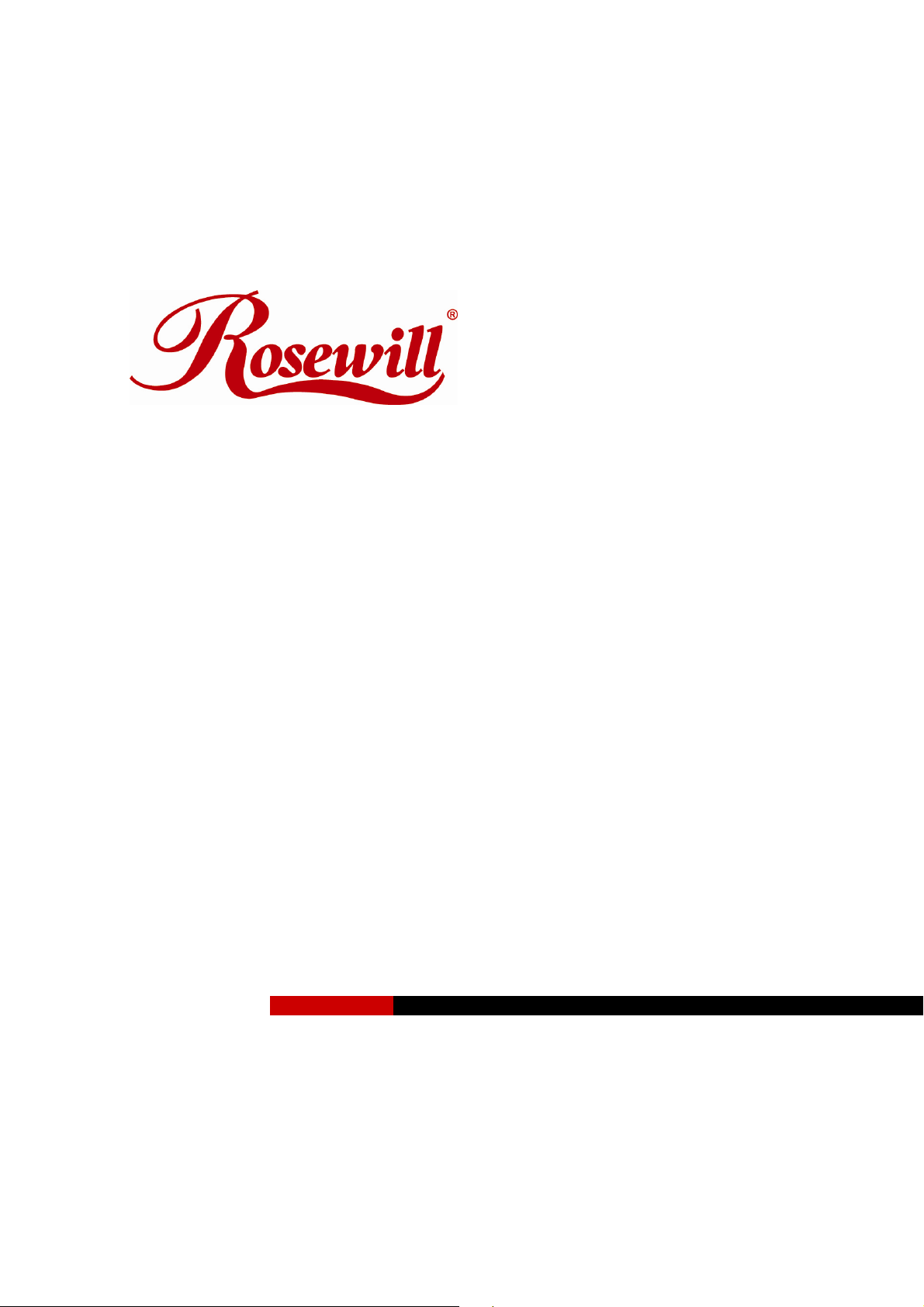
Modem RNX-56CX
User Manual
Page 2
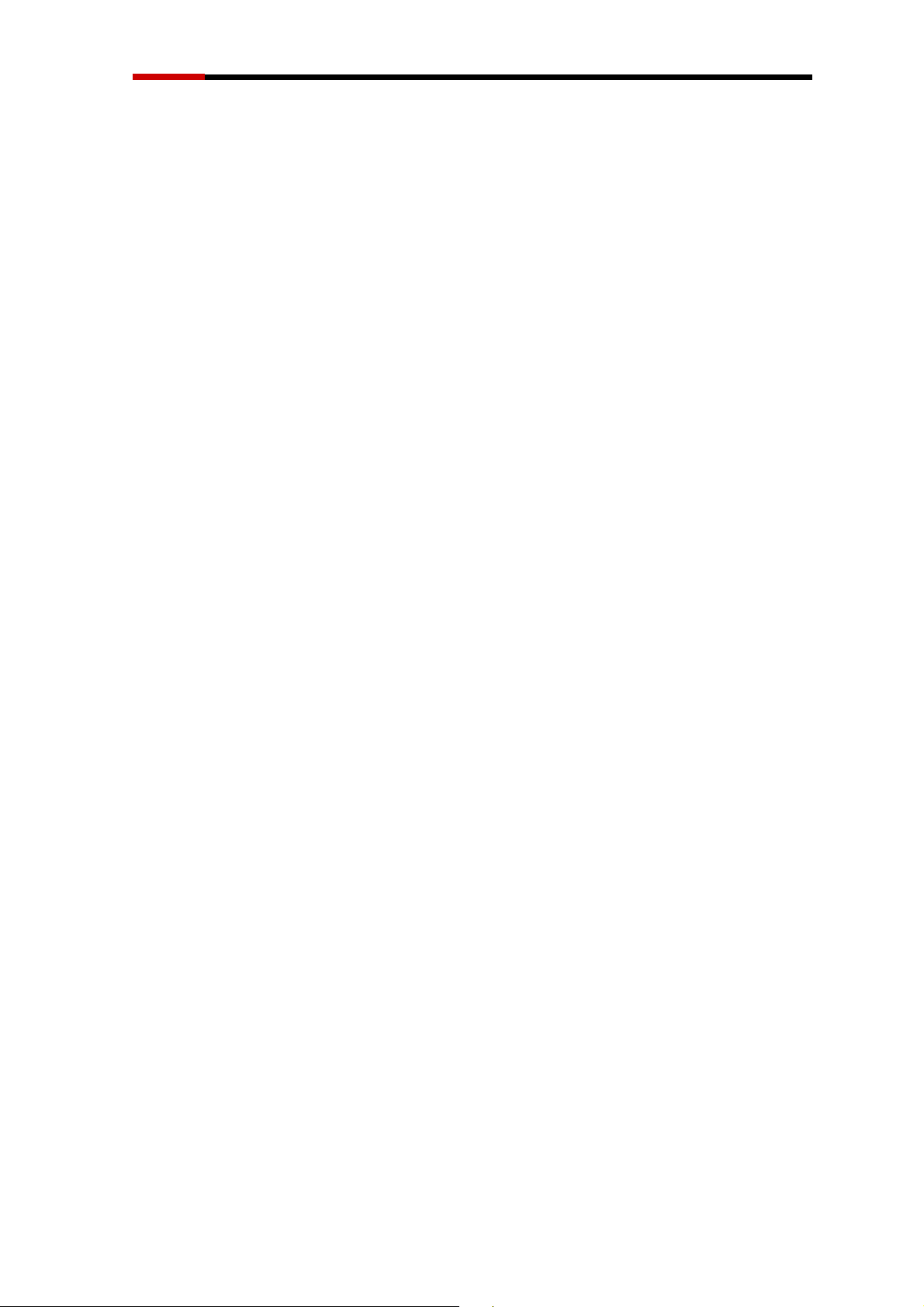
Modem RNX-56CX User Manual
Contents
For AUSTRALIA User
Warning ………………….………………………………………………… 3
Caution………………. ……………………………………………………. 3
Introduction
Features ………………….………………………………………………… 4
System Requirements ……………………………………………………. 4
Package Checklist ……………………………………………………….. 4
Installation
Hardware Installation ……………………………………………………….. 5
Installation Procedure for Windows Vista………………………………… 5
Installation Procedure for Windows XP …………………………………… 5
Installation Procedure for Windows 2000…………………………………. 9
Installation Procedure for Windows ME ……………………………..…… 11
Installation Procedure for Windows 98SE ……………………………….. 13
Modem Dialing Location
For WIN 2000/XP …………………………………….…………………….. 14
For WIN ME/98SE …………………………………….…………………….. 14
Manual Dial-up Connection Settings
Manual Dial-up Connection Settings (For 98SE/ ME/ 2000/XP)
Manual Dial-up Connection Settings (For Vista)
…………………………. 19
….….. 14
2
Page 3
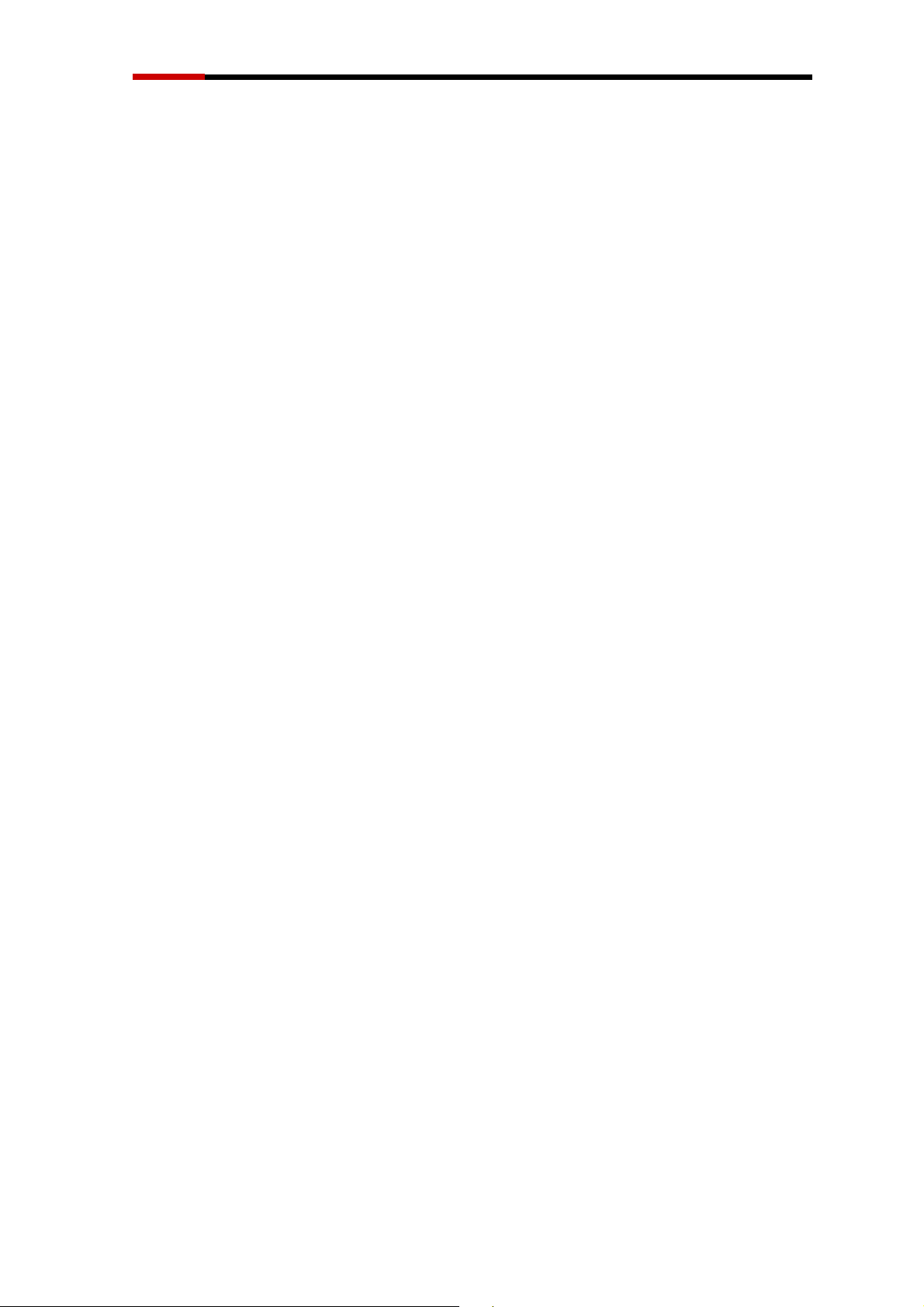
Modem RNX-56CX User Manual
For AUSTRALIA User
WAR N I NG
* Unit shall be connected to the Telecommunications Network through line
cord, which meets the requirements of AS/ACIFS008.
* This card must be used with the PC screw down lid.
* Telecommunications network voltages exist inside the PC and
Telecommunication line connection shall be removed before opening the
cover.
* For safety reasons, only connect equipment with a Telecommunications
compliance label. This includes customer equipment previously labelled
permitted or certified.
* Disconnect from telephone line before opening the PC cover.
CAUTION
* Only connect Australian approved equipment to the Telecommunications
Network
Voltage circuit ports.
3
Page 4
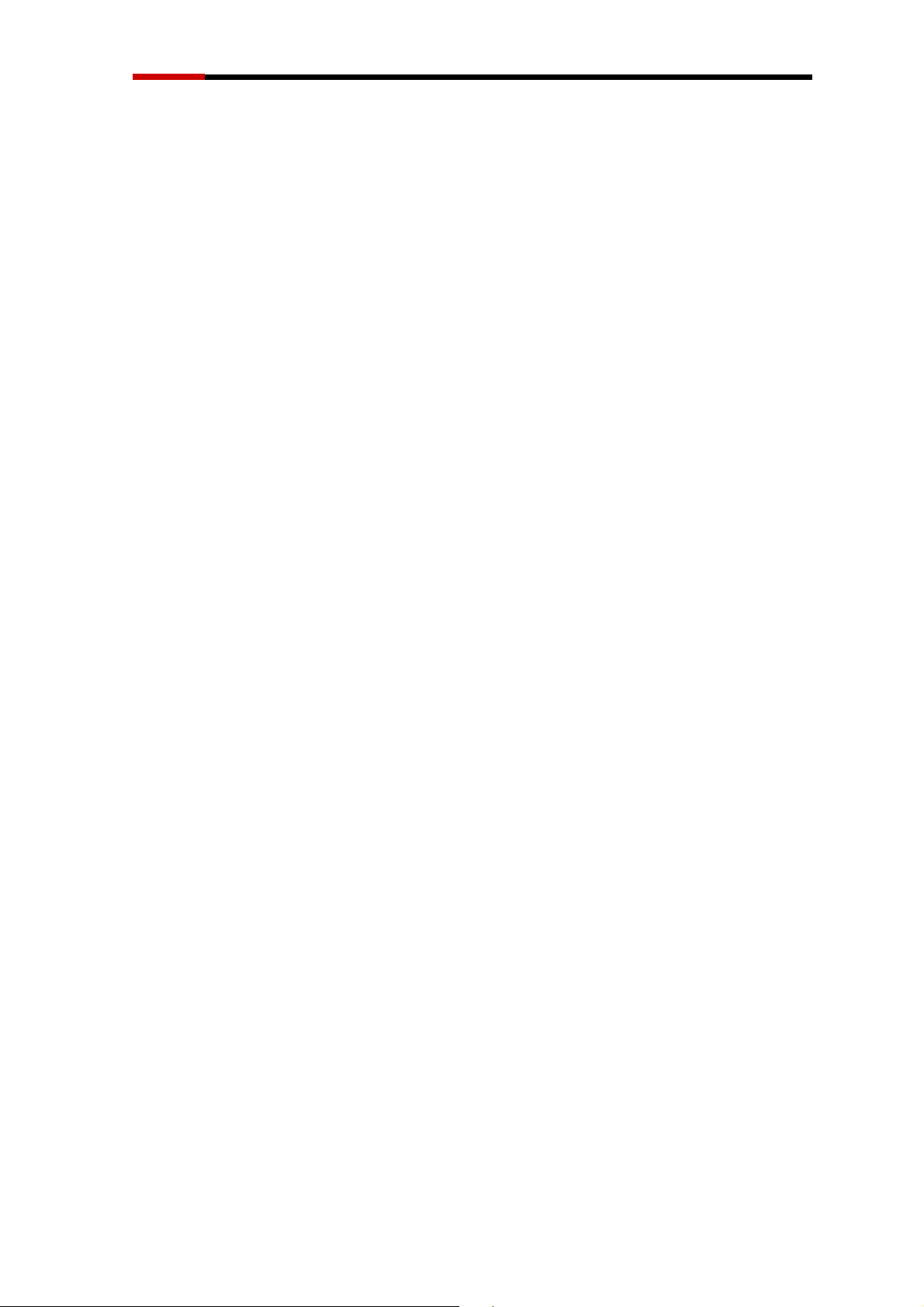
Modem RNX-56CX User Manual
Introduction
Features
This modem supports the following communication standards. ITU-T is also
known as CCITT.
Data
V.92 (Lite)
V.90, V.34, V.32bis, V.32, V.22bis, V.21, V.22
Bell 103 & 212A
V.44, V.42bis & MNP 5 (Data compression) V.42 & MNP2-4 (Error correction)
Fax
V.17
V.29
V.27 ter
Voice
Voice/Audio mode
Software Speakerphone (optional)
System
Windows 98SE/ Win ME/ Win 2000/Win XP/ Win Vista
Pentium MMX 233 up
Sound Card
Package Checklist
One Fax Modem
One Phone cable
One Driver disk including User’s manual
Requi
rements
and Driver
4
Page 5
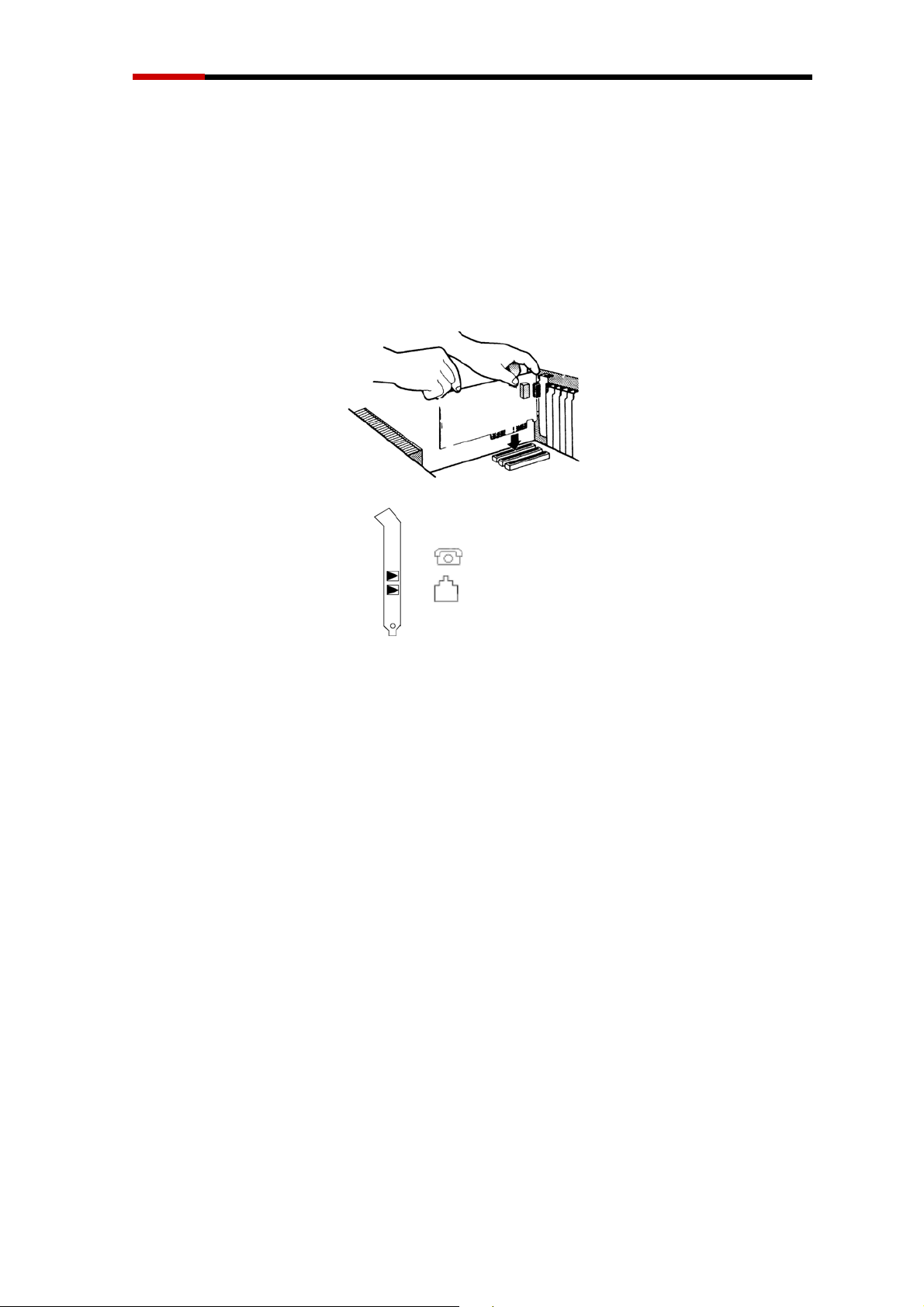
Modem RNX-56CX User Manual
Installation
Hardware
With the power to your PC disconnected, remove the PC’s casing. Press the
modem card firmly into the PCI slot, and secure it with screws to your PC.
Reinstall the casing on your PC.
Phone : Phone jack
Line : Telephone line jack
Installation
Installation
Procedure for
Windows
Vista
1. Once you have completed the hardware installation, switch on your
computer and system will complete the installation automatically. The driver for
RNX-56CX is included and fully compatible within Vista.
Installation
1. Once you have completed the hardware installation, switch on your
computer and put the CD into the CD-ROM.
Procedure for
Windows XP
5
Page 6
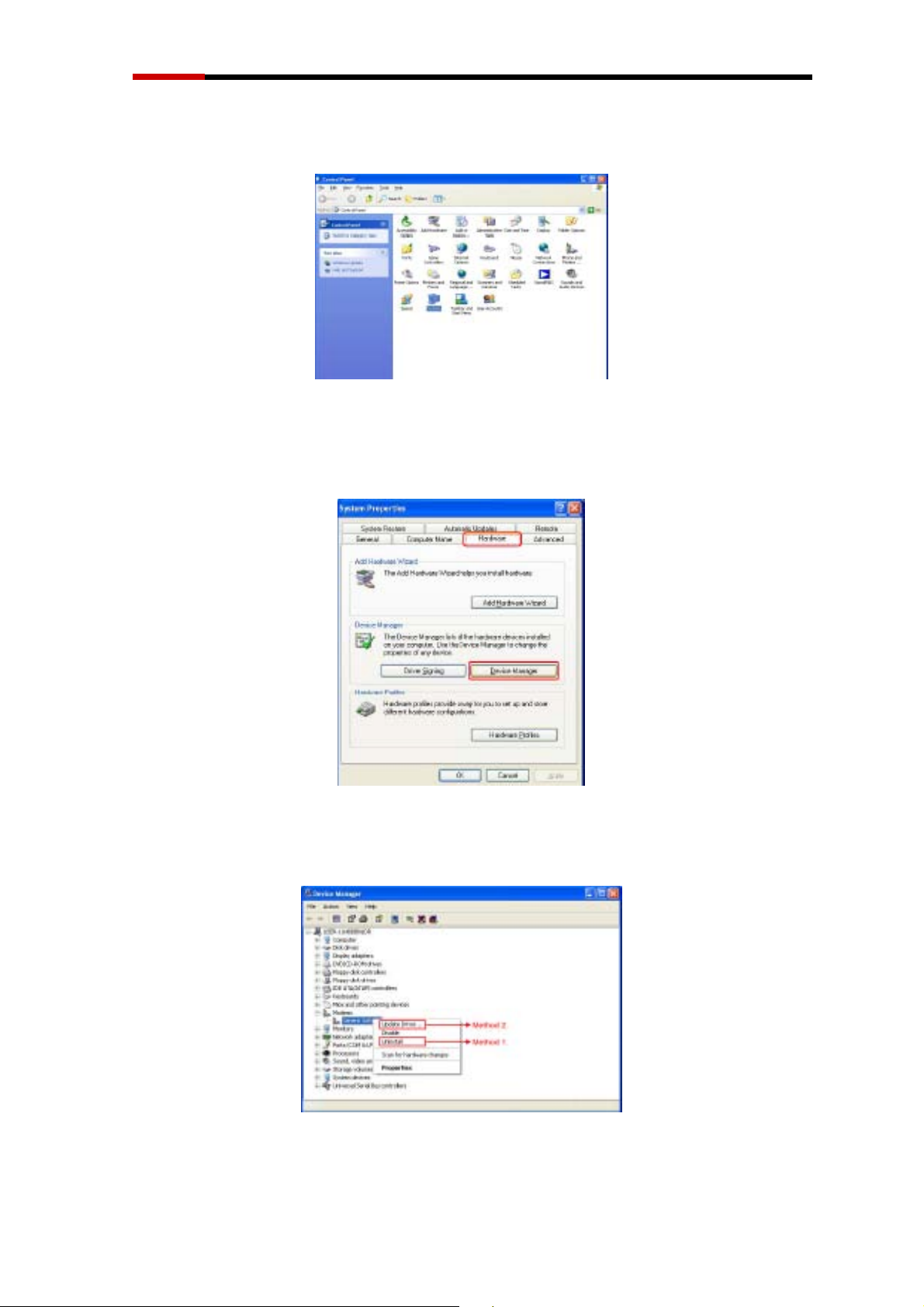
Modem RNX-56CX User Manual
2. Please click Control Panel ->Click System.
3. Under System Properties select Hardware->Click Device Manager, click
OK.
4. Click Modems->Click right button on Generic Softk56 Modem (Optional)
and select: (method 1 or 2 below).
6
Page 7
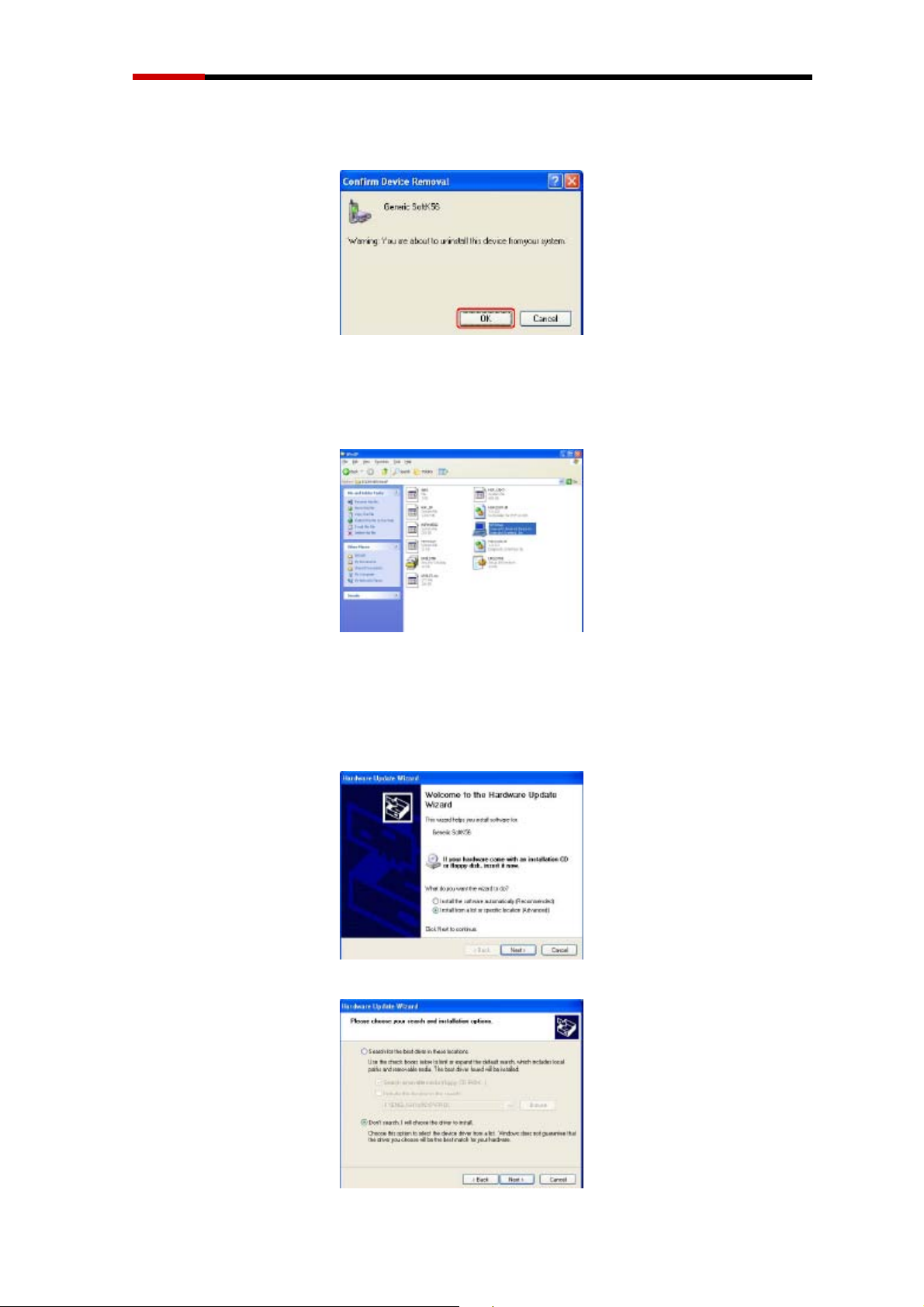
Modem RNX-56CX User Manual
Method 1. Install
1.1 Confirm Device Removal, click OK.
1.2 Run (CD-ROM)
e.g., D:\Driver\WINXP\HXFSETUP (It will install automatically)
*Please wait until the windows show the message Found New Hardwared your
new Device is ready to use.
Method 2. Update Driver
2.1 The wizard will search for new hardware. Select install from a list or
specific location (Advanced). Click Next.
2.2 Select Don’t search. I will choose the driver to install and click Next.
7
Page 8
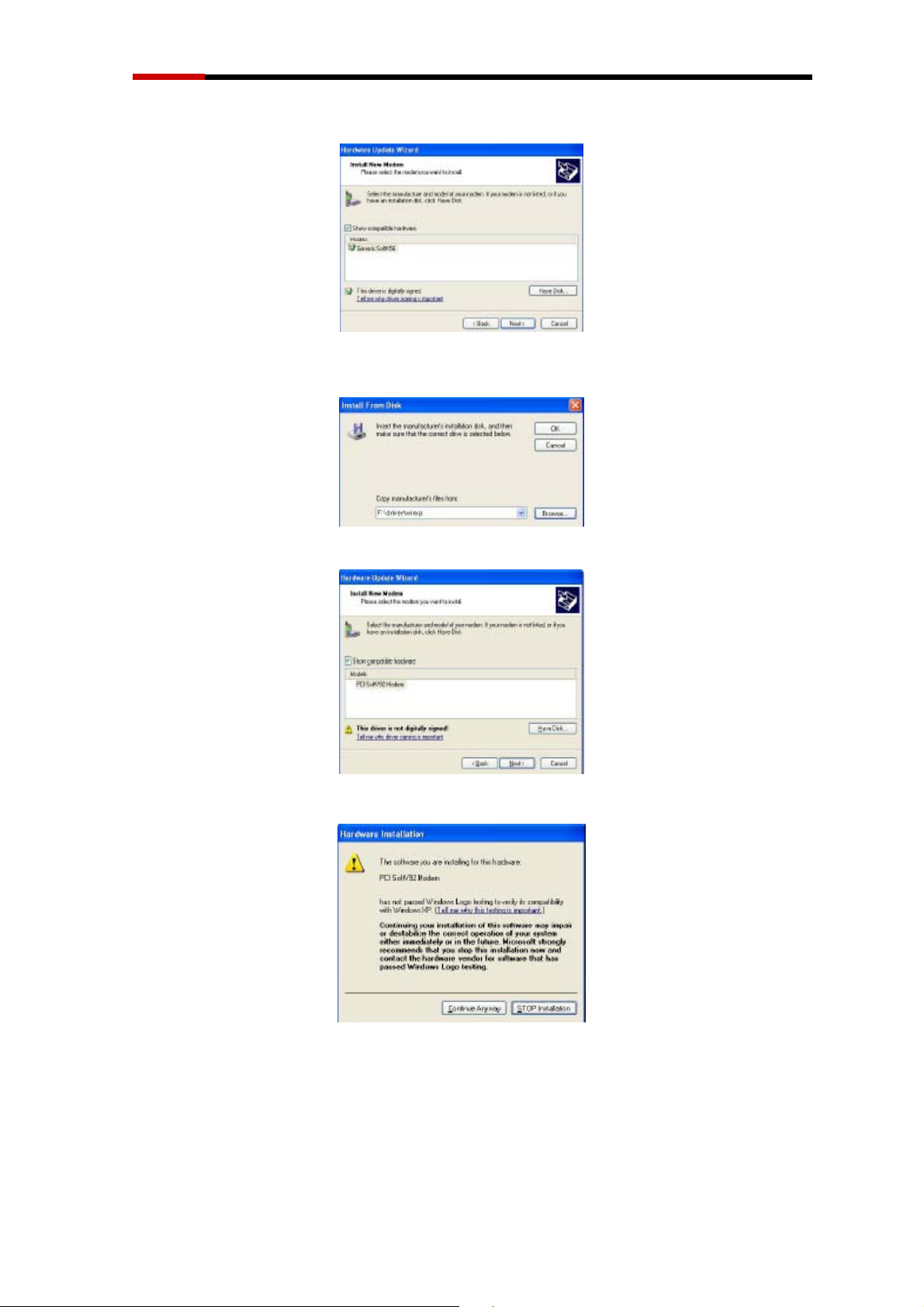
Modem RNX-56CX User Manual
2.3 Install new modem, please click Have Disk.
2.4-1 Click Browse to search for driver files and open it. e.g., (CD-ROM)
D:\Driver\WINXP. Than Click OK
2.4-2 Click Next.
2.5 Click Continue Anyway
8
Page 9

Modem RNX-56CX User Manual
2.6 Click finish
Installation
1. Once you have completed the hardware installation, switch on your
computer and put the CD into the CD-ROM. The wizard will search for new
hardware. Click Next.
2. Select Search for a suitable driver for my device (recommended) and click
Next.
Procedure for
Windows
2000
9
Page 10

Modem RNX-56CX User Manual
3. Select Specify a location and click Next.
4. Click Browse to search for driver files and open it. e.g., (CD-ROM)
D:\Driver\WIN2000. Click OK.
5. Windows found the driver of this modem. Click Next.
6. Click Yes for Digital Signature.
10
Page 11

Modem RNX-56CX User Manual
7. Click Finish to complete the installation.
Installation
Procedure for
Windows
ME
1. Once you have completed the hardware installation, switch on your
computer and put the CD into the CD-ROM. The wizard will search for new
hardware. Select Specify the location of the driver (Advanced) and click
Next.
2. Select Search for the best driver for your device (Recommended) and
Specify a location. Click Browse to search for driver files and open it. e.g.,
(CD-ROM) D:\Driver\WinMe. Click OK then click Next.
11
Page 12

Modem RNX-56CX User Manual
3. Windows found the driver of this modem. Click Next.
4. Click Finish to complete the installation.
5. Windows has found the new hardware for Modem Device, please click
Next.
6. Select Search for the best driver for your device (Recommended) and
Specify a location. (Please click Browse to search for driver files and open
it. e.g., D:\Driver\WinMe) and click Next.
12
Page 13

Modem RNX-56CX User Manual
7. Windows found the driver of this modem. Click Next.
8. Click Finish to complete the installation.
Installation
1. Once you have completed the hardware installation, put the CD into the
CD-ROM. The wizard searches for new hardware. Click Cancel.
Procedure for
Windows
98SE
2. Run CD-ROM e.g., D:\Driver\Win98SE\HXFSETUP. EXE (it will install).
13
Page 14
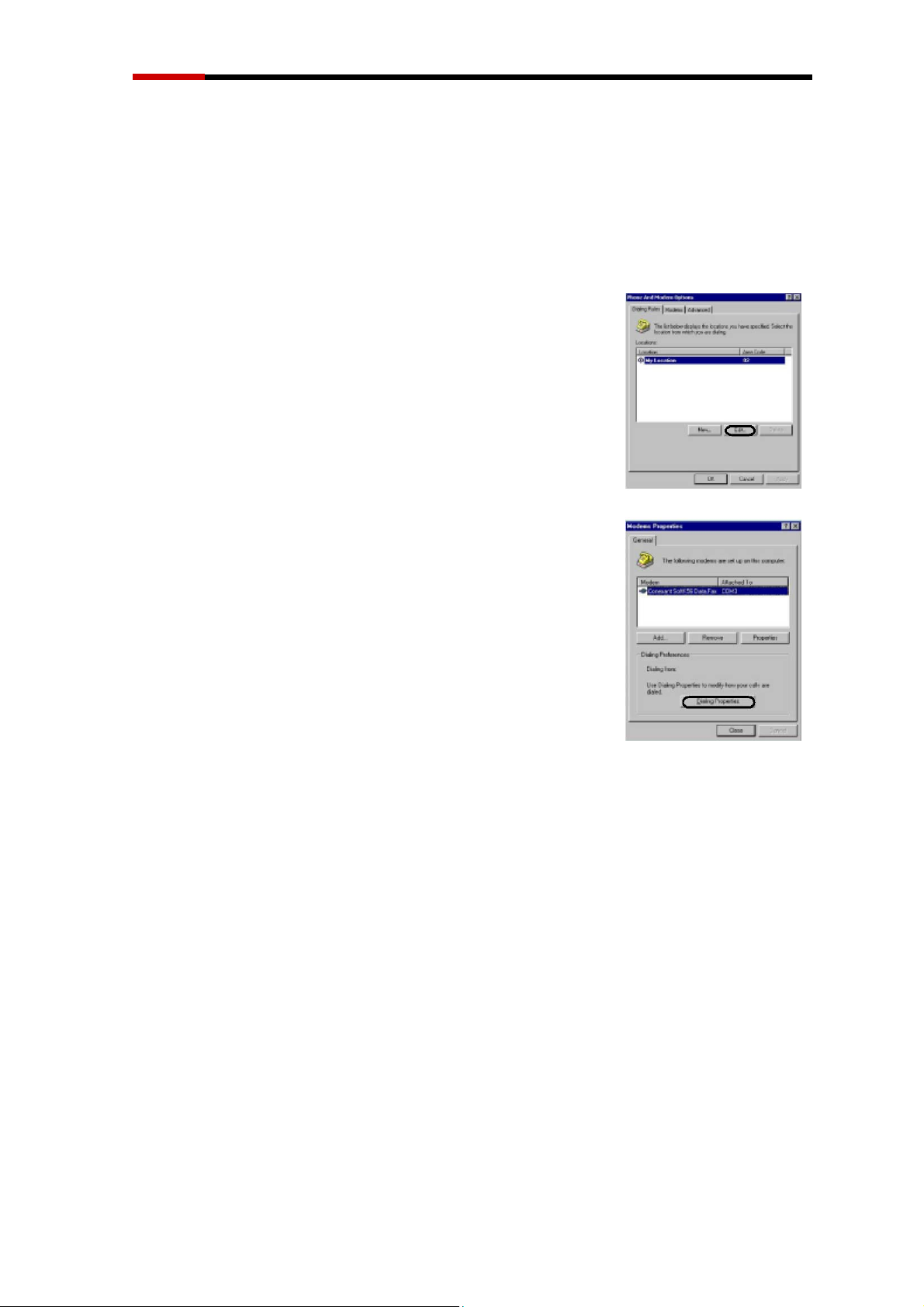
Modem RNX-56CX User Manual
Modem
**If y
instructions
For WIN 2000/XP
Please click Control Panel->Phone and Modem Options
->Under Dialing Rules click Edit, and then you can
change your location.
For WIN ME/98SE
Please click Control Panel->Modems->Under General
click Dialing Properties, and then you can change your
location.
ou
Dialing Location
want to change your
and samples:
dialing location,
please
follow
the
Manual Dial-up Connection Settings
Manual Dial-up Connection Settings (For 98SE/ME/2000/XP)
The installation procedure is similar for these OS. Below is an example in XP
environment.
14
Page 15

Modem RNX-56CX User Manual
1. On Control Panel/Network Connections, click Create a new connection.
2. Click Next.
15
Page 16

Modem RNX-56CX User Manual
3. Select Connect to the Internet and click Next.
4. Select Set up my connection manually and click Next.
16
Page 17

Modem RNX-56CX User Manual
5. Select Connect using a dial-up modem and click Next.
6. Input ISP Name and click Next.
17
Page 18

Modem RNX-56CX User Manual
7. Input User name, Password and Confirm password, select Use this
account name and password when anyone connects to the Internet from
this computer.
8. Click Finish to complete manual connection.
18
Page 19

Modem RNX-56CX User Manual
9. Click Dial to connect to Internet.
Manual Dial-up Connection Settings (For Vista)
1. open control Panel and click view network status and tasks
19
Page 20

Modem RNX-56CX User Manual
2. click Set up a connection or network
3. Select Set up a dial-up connection then click Next
20
Page 21

Modem RNX-56CX User Manual
4. Input Dial-up phone number, User name, Password then click Connect
5. Waiting for Dial-up Connection. System will complete the other steps
automatically.
21
Page 22

Modem RNX-56CX User Manual
22
Page 23

Modem RNX-56CX User Manual
23
Page 24

Modem RNX-56CX User Manual
6. Once this screen pops out, the internet is connected successfully.
Thank you for purchasing a quality Rosewill Product.
Please register your product at : www.rosewill.com for complete warranty information and future
support for your product.
24
