Page 1
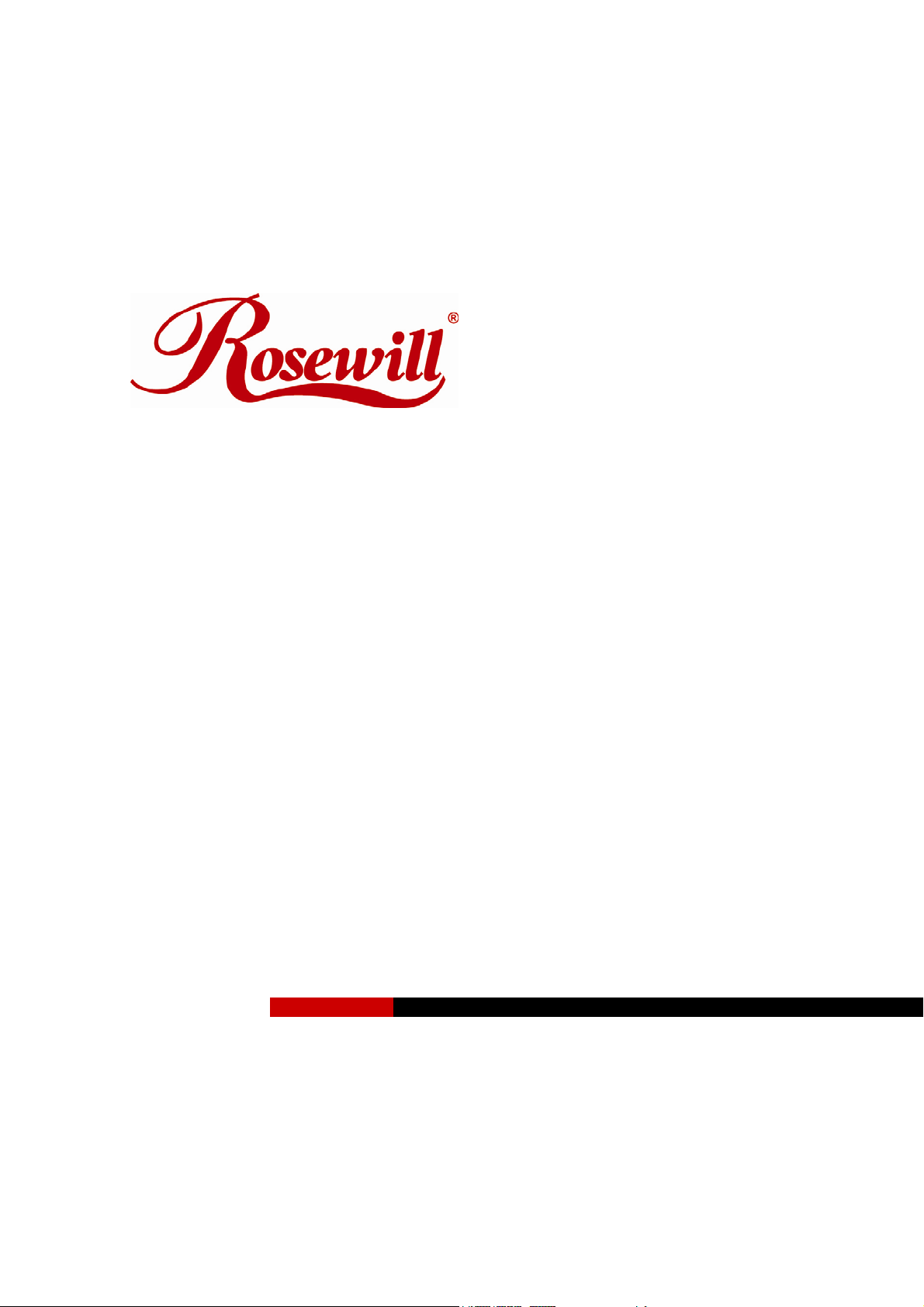
Modem RNX-56AG
User Manual
Page 2
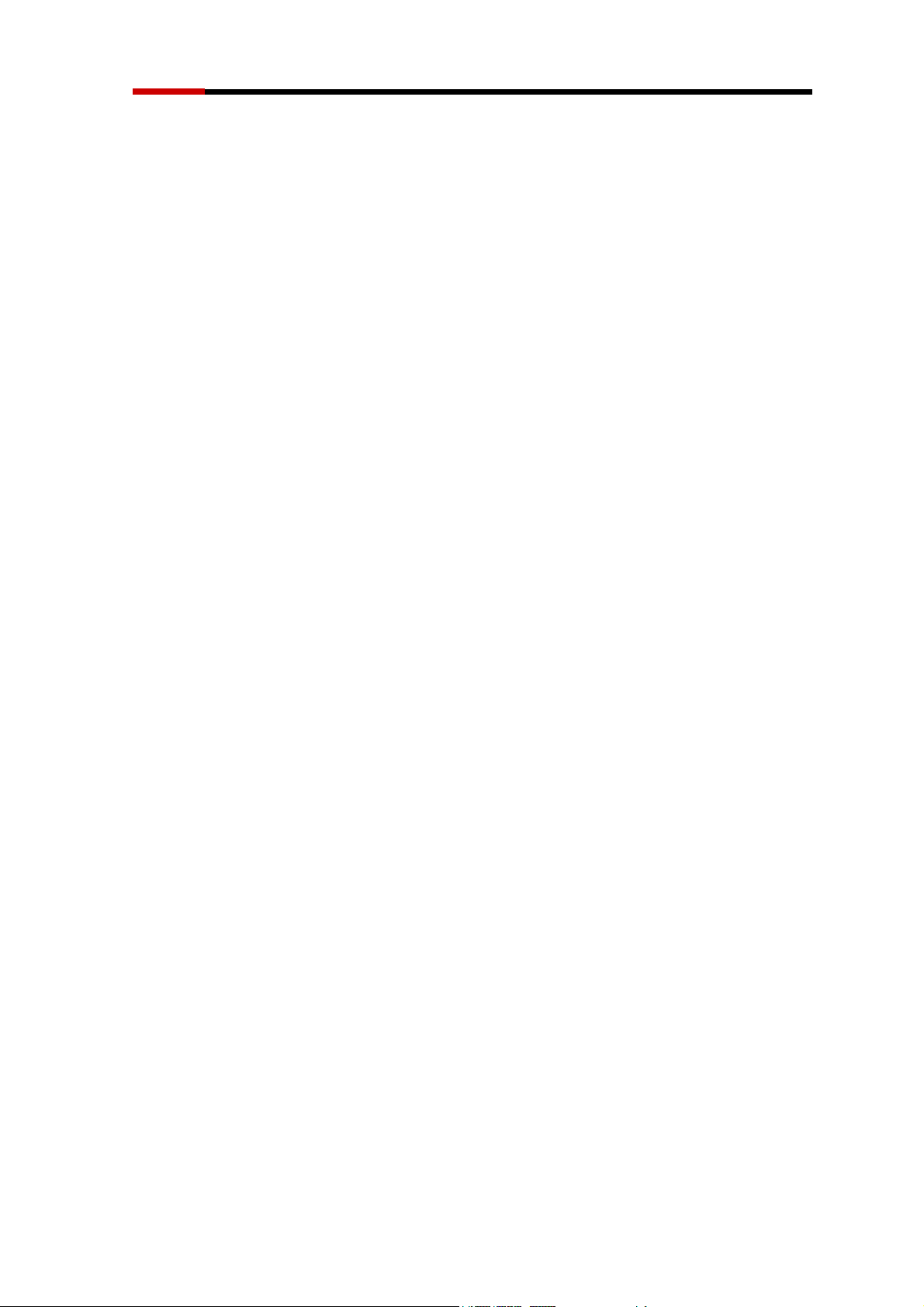
Modem RNX-56AG User Manual
Contents
Introduction
Features
Minimum System Requirements ………………………………………….…………..3
Package Checklist ……………………………….………….…………..…….………..3
……
……………………………………………….…………………………..3
Installation
Hardware Installation …………………………………………………….…………….3
Line Connection ……… ……………………………………………………….……….4
Software Installation for Windows 98SE/ME/2000/XP/Vista..………………….…..4
Modem Dialing Location
For WIN 98SE/ME ………………………………………………………………………5
For WIN 2000/XP ……………….………………………………………………………5
For WIN VISTA ......................................................................................................5
For WIN 7...............................................................................................................5
Manual Dial-up Connection Settings
Manual Dial-up Connection Settings (For 98SE/ ME/ 2000/XP) ….……….………6
Manual Dial-up Connection Settings (For Vista)……………………………………11
Manual Dial-up Connection Settings (For Win7) ……………………..…………17
2
Page 3
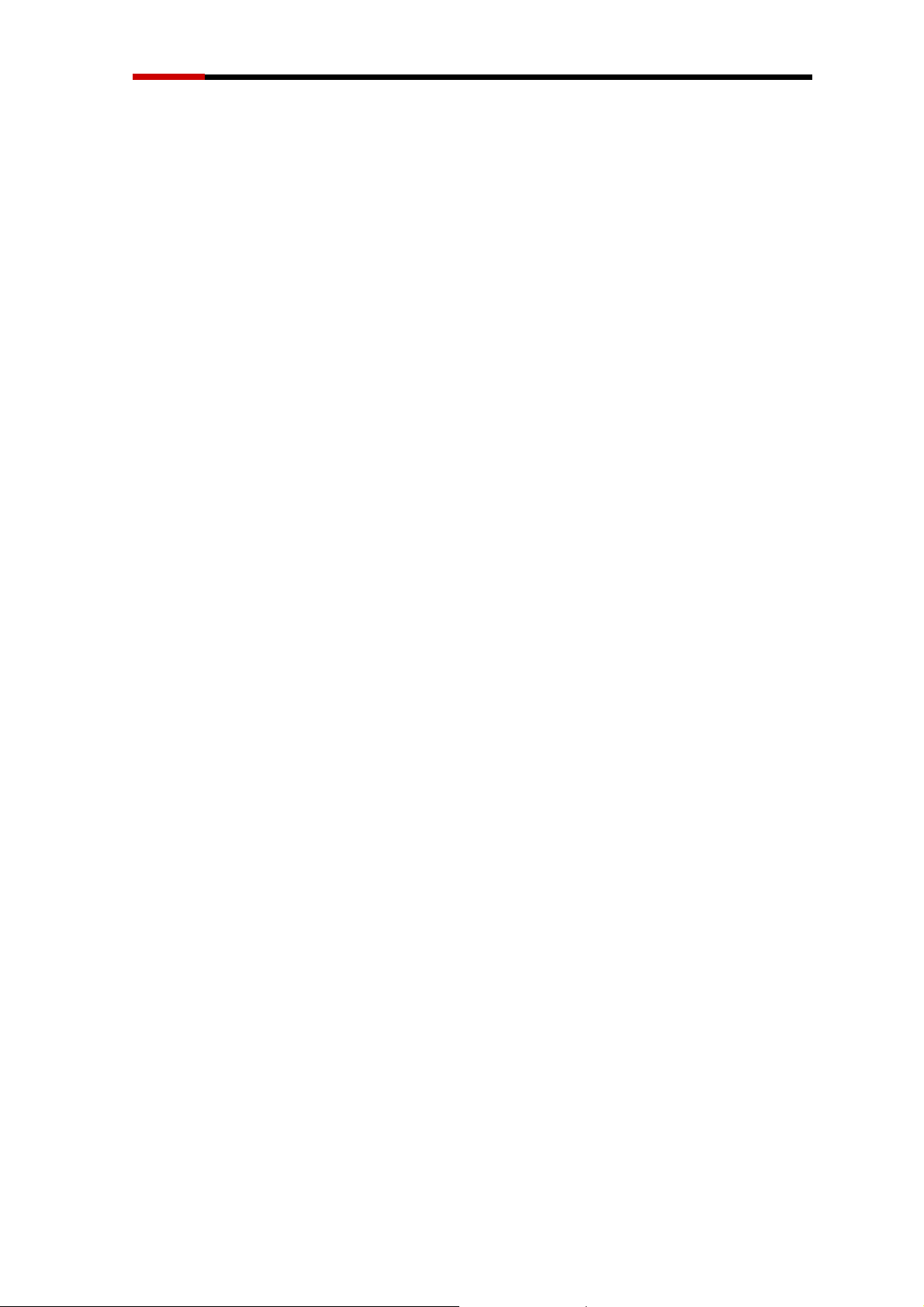
Modem RNX-56CX User Manual
Introduction
Features
This modem card supports following communication standards.
Data
ITU-T V.92
ITU-T V.90, V.34, V.32bis, V.32, V.22bis, V.21, V.22
Bell 103 & 212A
ITU-T V.44, V.42bis & MNP 5 (Data compression)
ITU-TV.42 & MNP2-4 (Error correction)
Fax
ITU-T V.17 (14400bps)
ITU-T V.29 (9600bps)
ITU-T V.27 (4800bps)
Minimum System Requirements
CPU Pentium MMX 233 up
Windows platform
Sound Card
Package Checklist
One Fax Modem
One Phone cable
One Driver Disk (including user manual and driver)
Hardware
1. Power off your PC and remove the casing of PC carefully.
2. Press the modem card firmly into the free PCI slot and secure it with screws
to your PC.
3. Reinstall the casing of PC.
4. Plug the telephone line into the “Line” jack.
Installation
3
Page 4
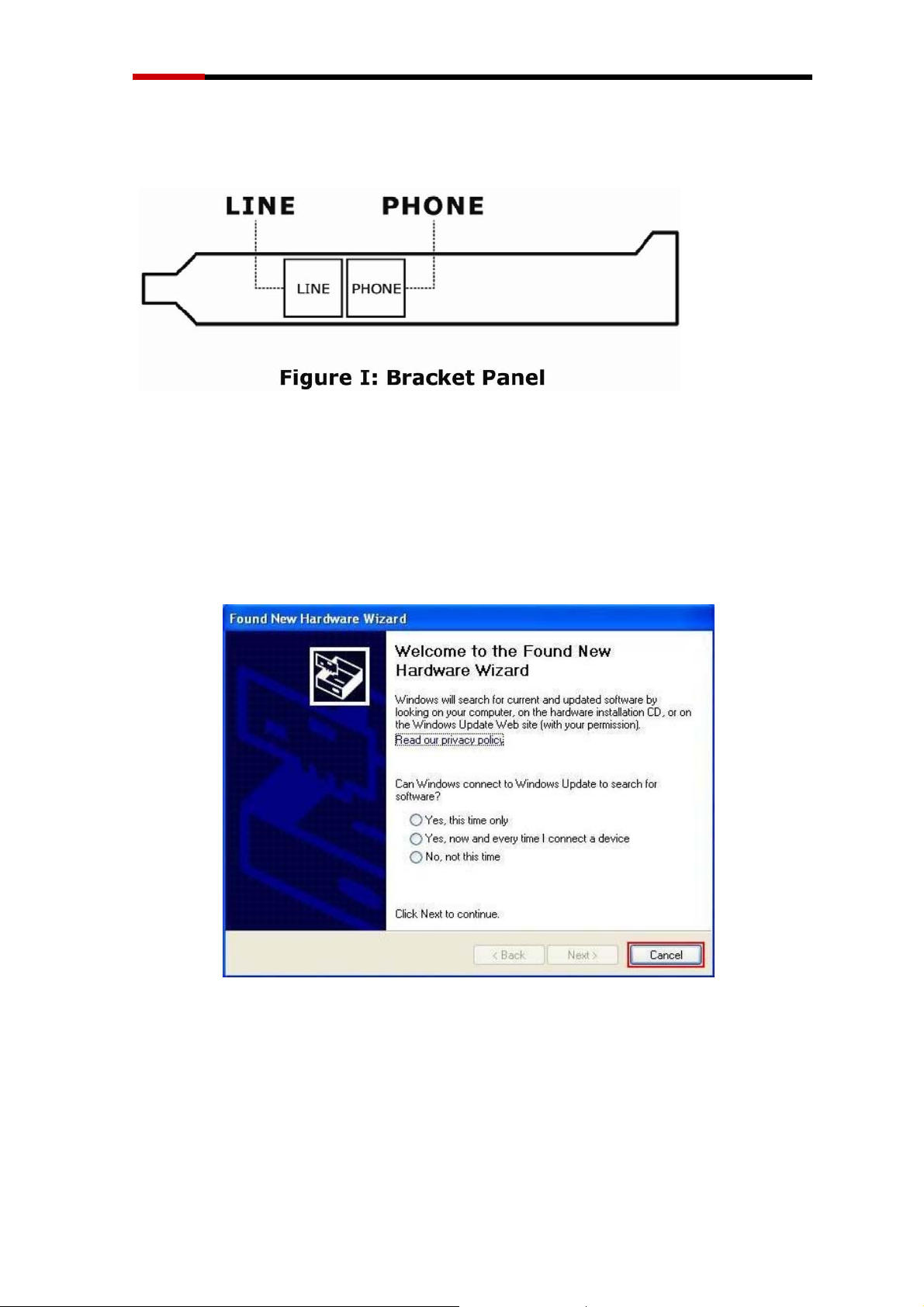
Modem RNX-56CX User Manual
Line Connection
Figure I: shows the back panel of the internal modem card.
Software
Installation
For Windows
1. Once you have completed the hardware installation, power on your
computer and put the driver CD into the proper CD-ROM. Found New
Hardware Wizard window pops up, click Cancel.
98SE
/
ME
/
2000 /
XP / VISTA/ 7
2. Click your DVD ROM to see the folders. There are 6 folders
(Vista32/Vista 64/Win2KXP/Win98/WinMe/WinNT) in the driver disk.
Choose the correct folder according to your windows.
( e.g.D(CD-ROM):\Driver\Win2KXP (or other OS version))
After you enter the correct folder, double-click setup.exe and follow the
instruction to complete the driver
installation.
4
Page 5
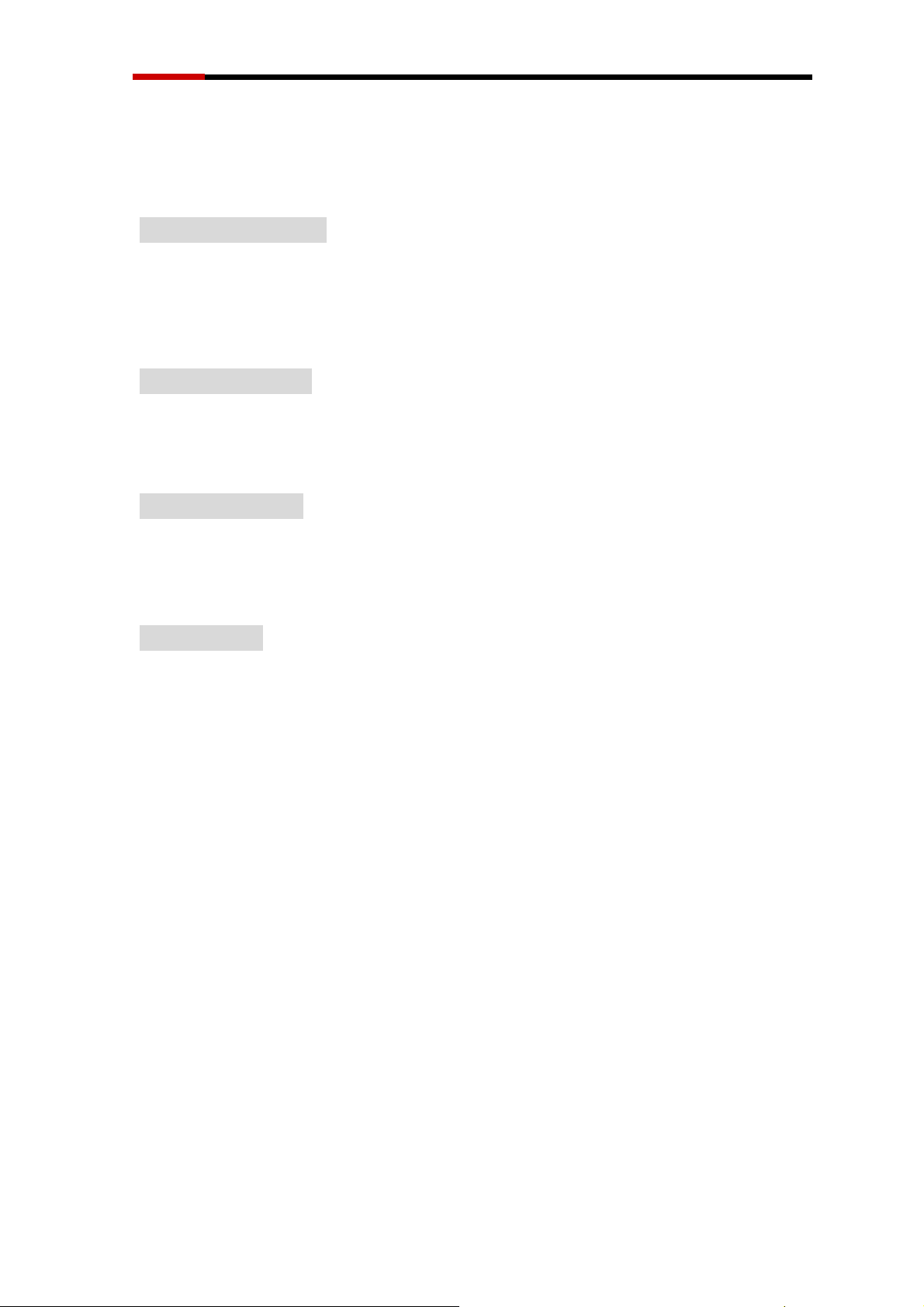
Modem RNX-56CX User Manual
Modem
If you want to change your dialing location, please follow the instruction as below:
Dialing Location
For WIN 98SE/ME/
Click Control Panel
-> Modems
-> Under General click Dialing Properties, and then you can change your
location.
For WIN 2000/XP
Click Control Panel
-> Phone And Modem Options
-> Under Dialing Rules click Edit, and then you can change your location.
FOR WIN VISTA
Click Control Panel
-> Phone And Modem Options
-> Under Dialing Rules click Edit, and then you can change your location.
FOR WIN 7
Control Panel
Click
Phone And Modem Options
→
→ Under
Dialing Rules
click
Edit
, and then you can change your location.
5
Page 6
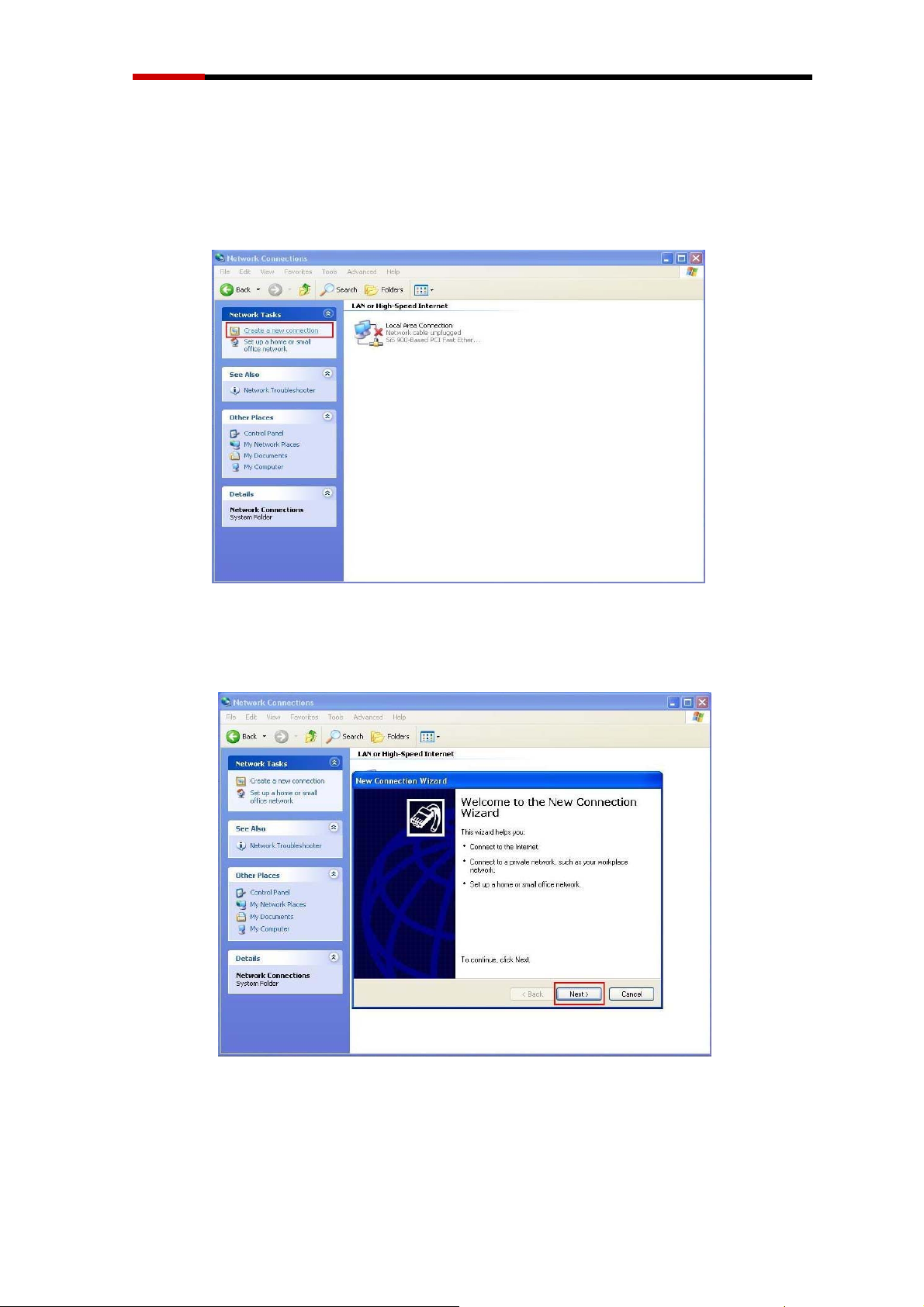
Modem RNX-56CX User Manual
Manual
Dial-up connection settings
Manual Dial-up Connection Settings (XP for example)
1. On Control Panel/Network Connections, click Create a new connection.
2. Click Next.
6
Page 7

Modem RNX-56CX User Manual
3. Select Connect to the Internet and click Next.
4. Select Set up my connection manually and click Next.
7
Page 8

Modem RNX-56CX User Manual
5. Select Connect using a dial-up modem and click Next.
6. Input ISP Name and click Next.
8
Page 9

Modem RNX-56CX User Manual
7. Input User name, Password and Confirm password, select Use this account name and
password when anyone connects to the Internet from this computer.
8. Click Finish to complete manual connection.
9
Page 10

Modem RNX-56CX User Manual
9. Click Dial to connect to Internet.
Manual Dial-up Connection Settings (For Vista)
1. Open control Panel and click view network status and tasks
10
Page 11

Modem RNX-56CX User Manual
2. click Set up a connection or network
3. Select Set up a dial-up connection then click Next
11
Page 12

Modem RNX-56CX User Manual
4. Input Dial-up phone number, User name, Password then click Connect
5. Waiting for Dial-up Connection. System will complete the other steps automatically.
12
Page 13

Modem RNX-56CX User Manual
13
Page 14

Modem RNX-56CX User Manual
14
Page 15

Modem RNX-56CX User Manual
6. Once this screen pops out, the internet is connected successfully.
Manual Dial-up Connection Settings (For 7)
1. Open control Panel and click view network status and tasks
15
Page 16

Modem RNX-56CX User Manual
2. Click Set up a connection or network
3. Select Set up a dial-up connection then click Next
16
Page 17

Modem RNX-56CX User Manual
4. Input Dial-up phone number, User name, Password then click Connect
5. Waiting for Dial-up Connection. System will complete the other steps automatically.
17
Page 18

Modem RNX-56CX User Manual
18
Page 19

Modem RNX-56CX User Manual
19
Page 20

Modem RNX-56CX User Manual
6. Once this screen pops out, the internet is connected successfully.
Thank you for purchasing a quality Rosewill Product.
Please register your product at: www.rosewill.com for complete warranty information and future support for your product.
20
