Page 1
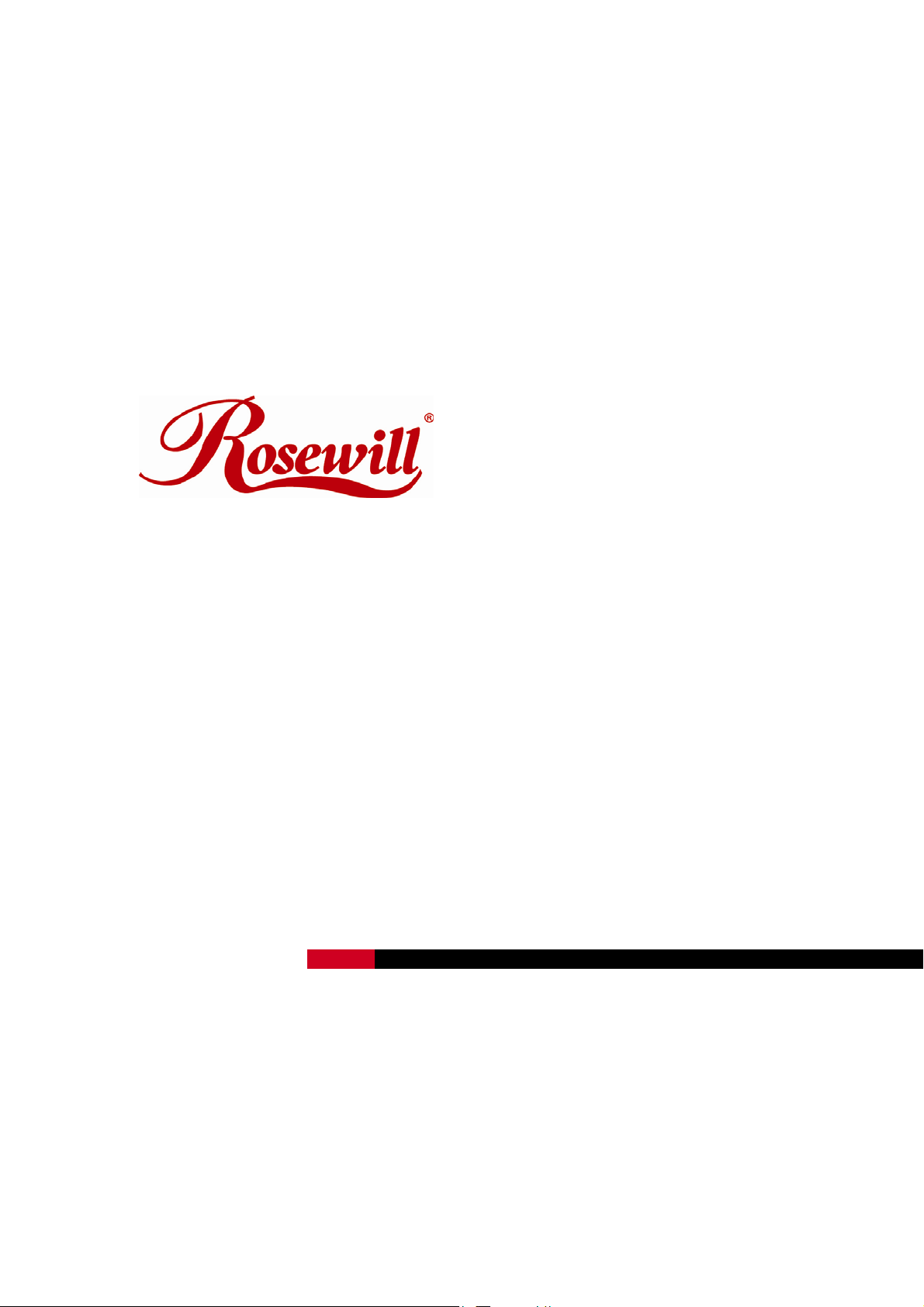
300M Wireless N Router RNX-N300RT
User Manual
1910020437
Page 2
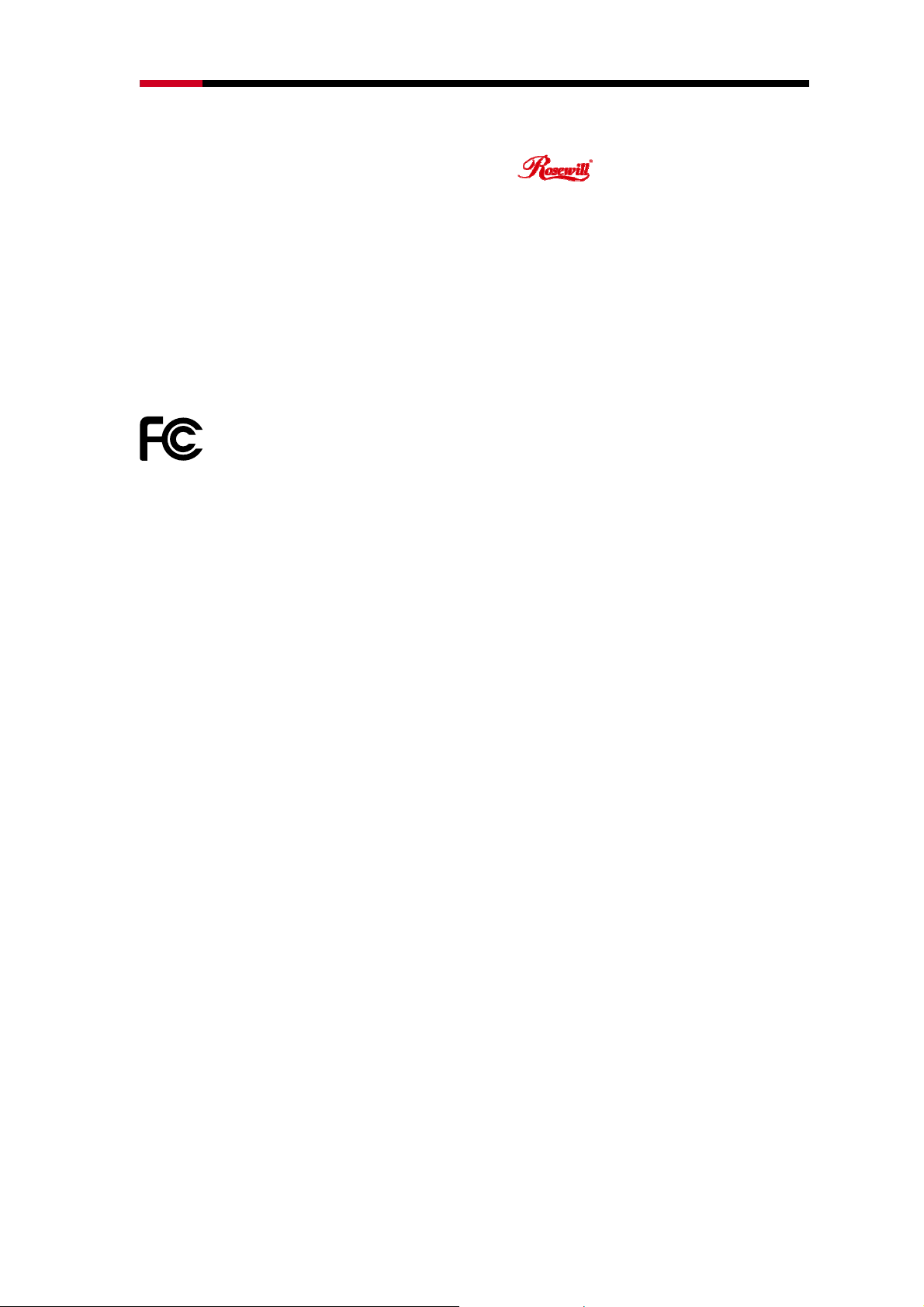
300M Wireless N Router RNX-N300RT User Manual
COPYRIGHT & TRADEMARKS
Specifications are subject to change without notice. is a registered trademark
of Rosewill Inc. Other brands and product names are trademarks or registered trademarks
of their respective holders.
No part of the specifications may be reproduced in any form or by any means or used to
make any derivative such as translation, transformation, or adaptation without permission
from Rosewill Inc. Copyright © 2011 Rosewill Inc. All rights reserved.
http://www.rosewill.com
FCC STATEMENT
This equipment has been tested and found to comply with the limits for a Class B digital
device, pursuant to part 15 of the FCC Rules. These limits are designed to provide
reasonable protection against harmful interference in a residential installation. This
equipment generates, uses and can radiate radio frequency energy and, if not installed
and used in accordance with the instructions, may cause harmful interference to radio
communications. However, there is no guarantee that interference will not occur in a
particular installation. If this equipment does cause harmful interference to radio or
television reception, which can be determined by turning the equipment off and on, the
user is encouraged to try to correct the interference by one or more of the following
measures:
• Reorient or relocate the receiving antenna.
• Increase the separation between the equipment and receiver.
• Connect the equipment into an outlet on a circuit different from that to which the
receiver is connected.
• Consult the dealer or an experienced radio/ TV technician for help.
This device complies with part 15 of the FCC Rules. Operation is subject to the following
two conditions:
1) This device may not cause harmful interference.
2) This device must accept any interference received, including interference that
may cause undesired operation.
Any changes or modifications not expressly approved by the party responsible for
compliance could void the user’s authority to operate the equipment.
NOTE: THE MANUFACTURER IS NOT RESPONSIBLE FOR ANY RADIO OR TV
INTERFERENCE CAUSED BY UNAUTHORIZED MODIFICATIONS TO THIS
EQUIPMENT. SUCH MODIFICATIONS COULD VOID THE USER’S AUTHORITY TO
OPERATE THE EQUIPMENT.
-1-
Page 3

300M Wireless N Router RNX-N300RT User Manual
FCC RF Radiation Exposure Statement
This equipment complies with FCC RF radiation exposure limits set forth for an
uncontrolled environment. This device and its antenna must not be co-located or
operating in conjunction with any other antenna or transmitter.
“To comply with FCC RF exposure compliance requirements, this grant is applicable to
only Mobile Configurations. The antennas used for this transmitter must be installed to
provide a separation distance of at least 20 cm from all persons and must not be
co-located or operating in conjunction with any other antenna or transmitter.”
CE Mark Warning
This is a class B product. In a domestic environment, this product may cause radio
interference, in which case the user may be required to take adequate measures.
National restrictions
This device is intended for home and office use in all EU countries (and other countries
following the EU directive 1999/5/EC) without any limitation except for the countries
mentioned below:
Country Restriction Reason/remark
Bulgaria None
Outdoor use limited to
10 mW e.i.r.p. within
France
the band 2454-2483.5
MHz
Italy None
Luxembourg None
Norway Implemented
General authorization required for
outdoor use and public service
Military Radiolocation use. Refarming of the
2.4 GHz band has been ongoing in recent
years to allow current relaxed regulation.
Full implementation planned 2012
If used outside of own premises, general
authorization is required
General authorization required for network
and service supply(not for spectrum)
This subsection does not apply for the
geographical area within a radius of 20 km
from the centre of Ny-Ålesund
Russian
Federation
Note: Please don’t use the product outdoors in France.
None Only for indoor applications
-2-
Page 4
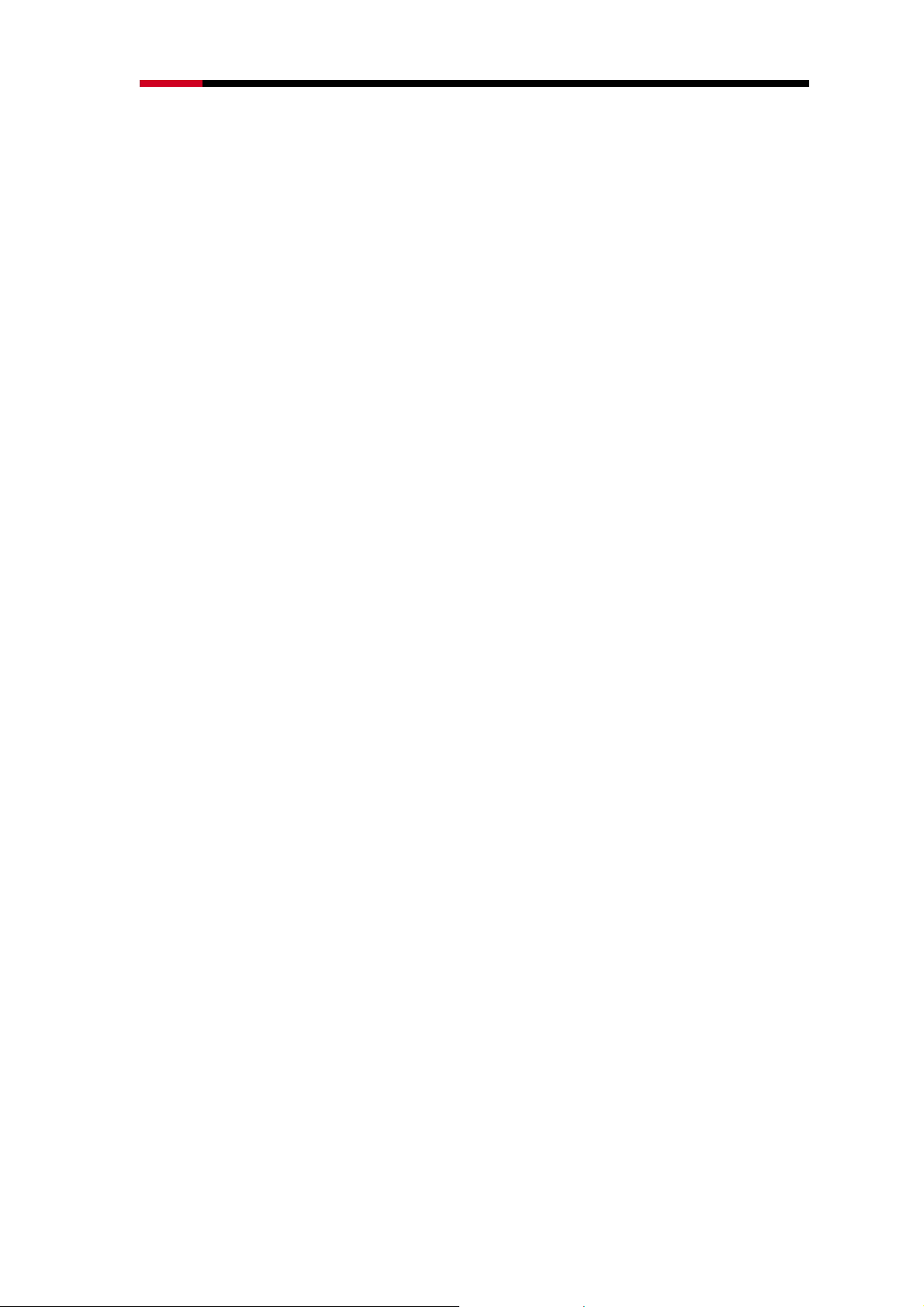
300M Wireless N Router RNX-N300RT User Manual
Industry Canada statement:
This device complies with RSS-210 of the Industry Canada Rules. Operation is subject to
the following two conditions:
(1) This device may not cause harmful interference, and (2) this device must accept any
interference received, including interference that may cause undesired operation.
IMPORTANT NOTE:
Radiation Exposure Statement:
This equipment complies with IC radiation exposure limits set forth for an uncontrolled
environment. This equipment should be installed and operated with minimum distance
20cm between the radiator & your body.
This device has been designed to operate with an antenna having a maximum gain of 2
dBi. Antenna having a higher gain is strictly prohibited per regulations of Industry Canada.
The required antenna impedance is 50 ohms.
Safety Warning
• Place connecting cables carefully so that no one will step on them or stumble over
them.
• Always disconnect all cables from this device before servicing or disassembling.
• Use ONLY an appropriate power adaptor or cord for your device.
• Connect the power adaptor or cord to the right supply voltage (for example, 110V AC
in North America or 230V AC in Europe).
• Do not allow anything to rest on the power adaptor or cord and do not place the
product where anyone can walk on the power adaptor or cord.
• Do not use the device if the power adaptor or cord is damaged as it might cause
electrocution.
• If the power adaptor or cord is damaged, remove it from the power outlet.
• Do not attempt to repair the power adaptor or cord. Contact your local vendor to order
a new one.
• Do not use the device outside, and make sure all the connections are indoors.
• Do not obstruct the device ventilation slots, as insufficient airflow may harm your
device.
• Do not use this product near water, eg, in wet basement, or near a swimming pool.
• Do not expose your device to dampness, dust or corrosive liquids.
-3-
Page 5
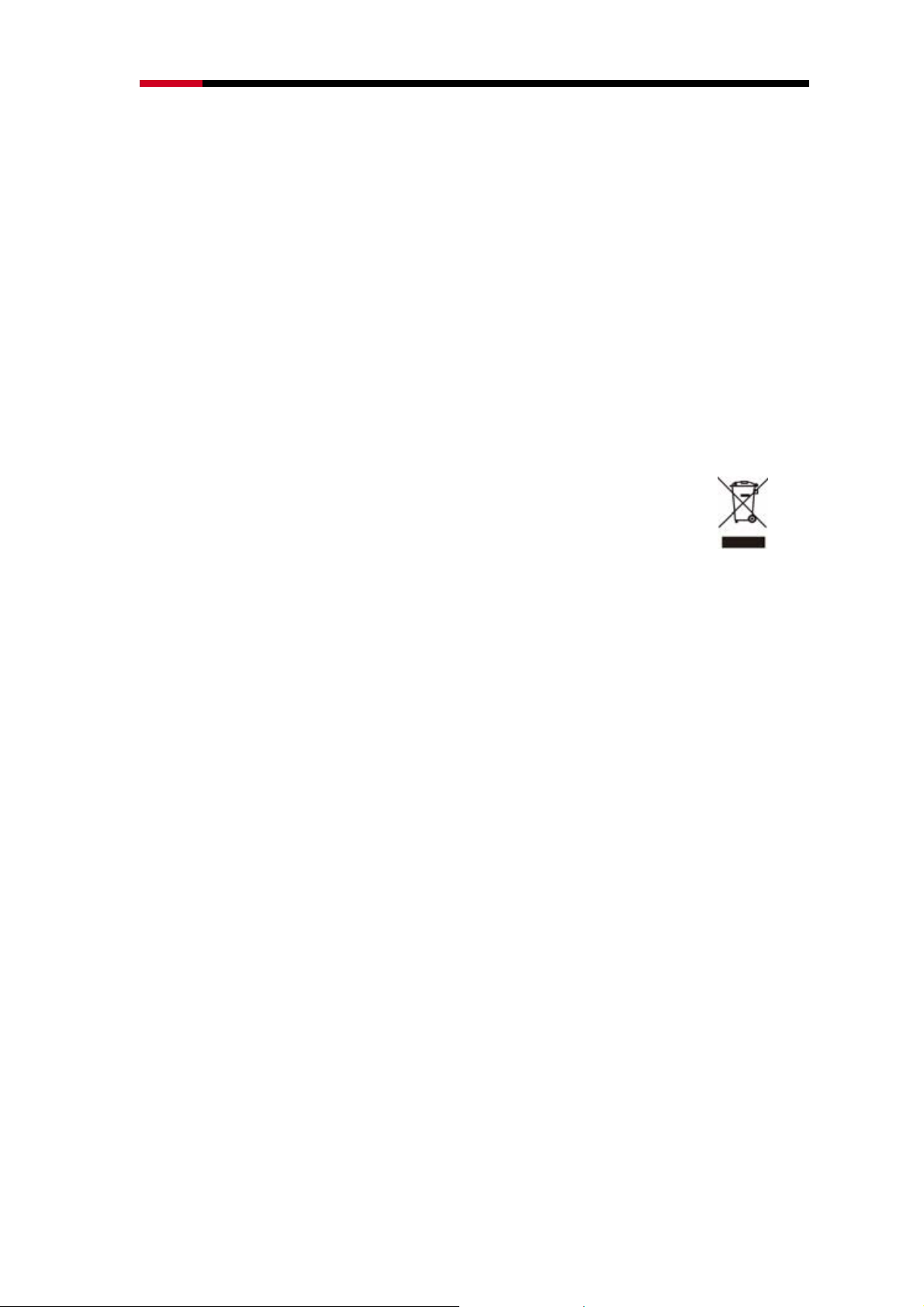
300M Wireless N Router RNX-N300RT User Manual
• Do not install, use, or service this device during a thunderstorm. There is a remote
risk of electric shock from lightning.
• Connect ONLY suitable accessories to the device.
• Do not open the device or unit. Opening or removing covers can expose you to
dangerous high voltage points or other risks. ONLY qualified service personnel should
service or disassemble this device. Please contact your vendor for further information.
• Make sure to connect the cables to the correct ports.
• If you wall mount your device, make sure that no electrical lines, gas or water pipes
will be damaged.
Your product is marked with this symbol, which is known as
the WEEE mark. WEEE stands for Waste Electronics and
Electrical Equipment. It means that used electrical and
electronic products should not be mixed with general waste.
Used electrical and electronic equipment should be treated
separately.
-4-
Page 6
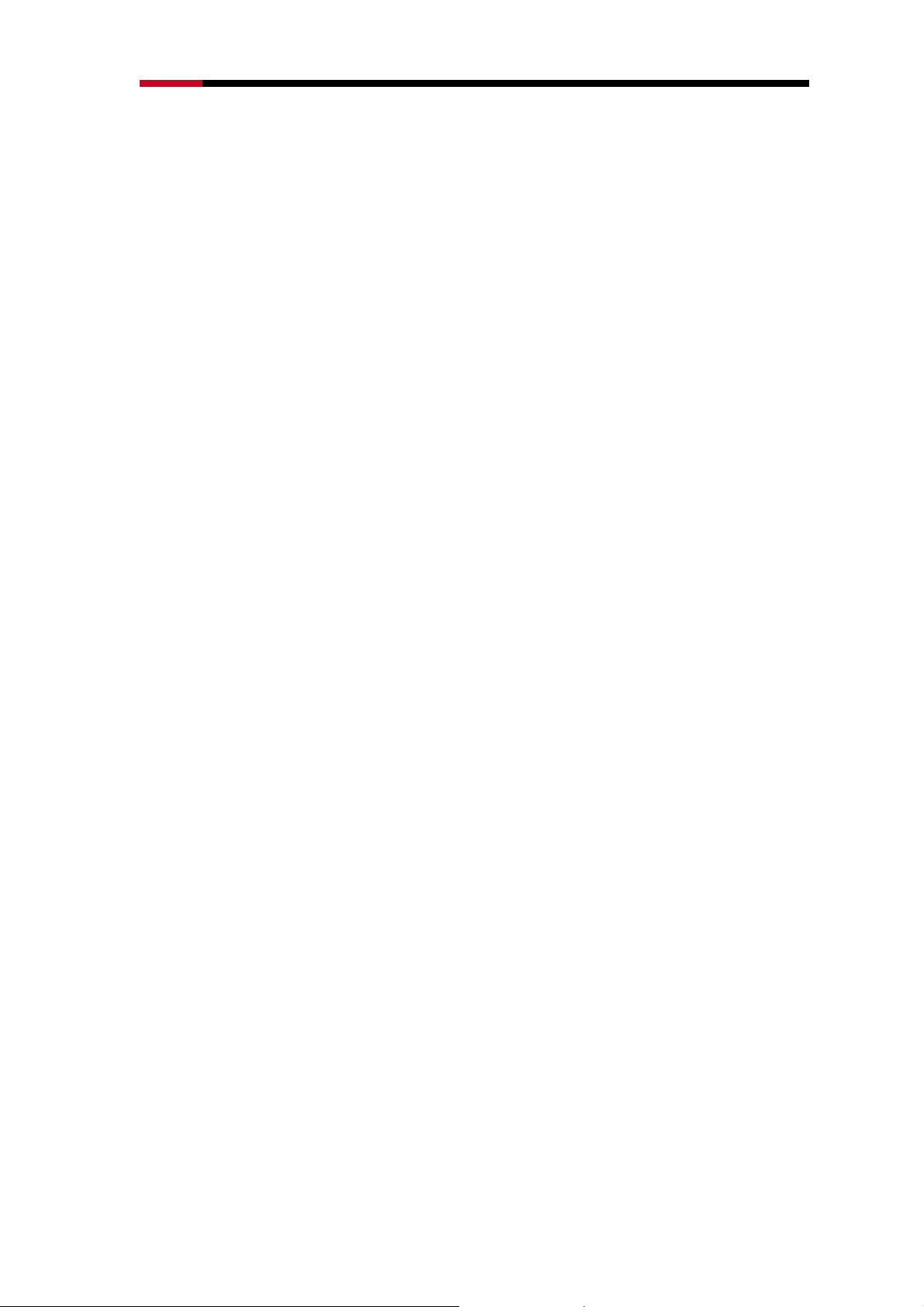
300M Wireless N Router RNX-N300RT User Manual
Contents
Package Contents....................................................................................................................8
Chapter 1 Introduction ............................................................................................................9
1.1 Overview of the Wireless Router..................................................................................... 9
1.2 Main Features .................................................................................................................9
1.3 Panel Layout ................................................................................................................. 11
1.3.1 The Front Panel.............................................................................................11
1.3.2 The Rear Panel .............................................................................................13
Chapter 2 Connecting the Router ........................................................................................14
2.1 System Requirements................................................................................................... 14
2.2 Installation Environment Requirements ........................................................................ 14
2.3 Connecting the Router .................................................................................................. 14
Chapter 3 Quick Installation Guide...................................................................................... 16
3.1 TCP/IP Configuration .................................................................................................... 16
3.2 Quick Installation Guide ................................................................................................ 18
3.2.1 Quick Installation Guide: ...............................................................................18
3.2.2 Quick Installation Guide – Detail and Explanation:.......................................22
Chapter 4 Configuring the Router........................................................................................28
4.1 Functions Page .............................................................................................................28
4.2 Status Details ................................................................................................................28
4.3 Quick Setup................................................................................................................... 29
4.4 WPS Setup.................................................................................................................... 30
4.4.1 By Push Button Configuration (PBC) ............................................................31
4.4.2 By PIN ........................................................................................................... 35
4.5 Network ......................................................................................................................... 38
4.5.1 LAN ...............................................................................................................38
4.5.2 WAN ..............................................................................................................39
4.5.3 MAC Clone.................................................................................................... 51
4.6 Wireless......................................................................................................................... 52
4.6.1 Wireless Settings ..........................................................................................52
4.6.2 Wireless Security ..........................................................................................56
4.6.3 Wireless MAC Filtering..................................................................................59
4.6.4 Wireless Advanced .......................................................................................61
4.6.5 Wireless Statistics .........................................................................................63
-5-
Page 7
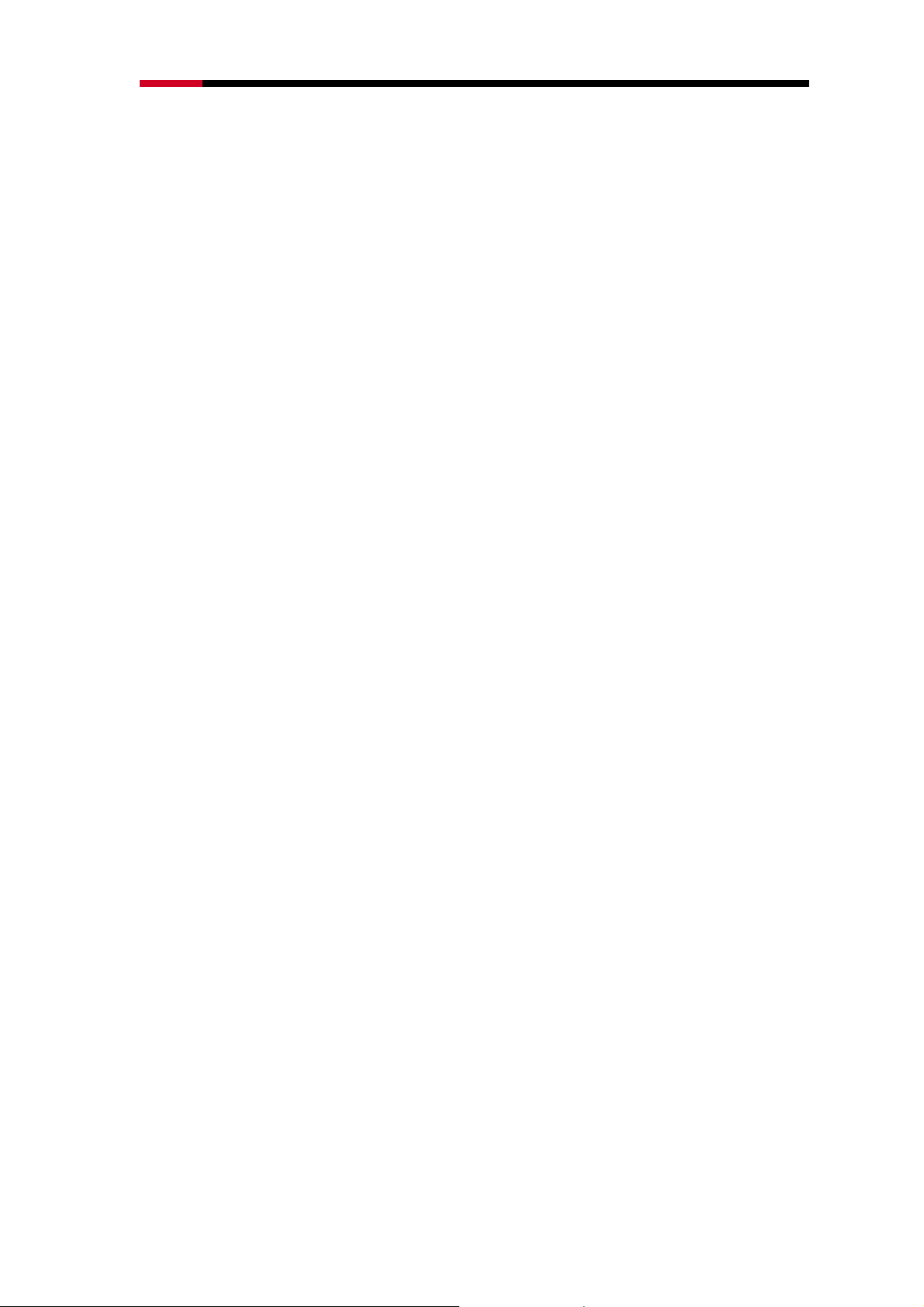
300M Wireless N Router RNX-N300RT User Manual
4.7 DHCP Setup.................................................................................................................. 64
4.7.1 DHCP Settings ..............................................................................................64
4.7.2 DHCP Clients List .........................................................................................66
4.7.3 Address Reservation..................................................................................... 66
4.8 Forwarding ....................................................................................................................68
4.8.1 Virtual Servers............................................................................................... 68
4.8.2 Port Triggering...............................................................................................70
4.8.3 DMZ............................................................................................................... 73
4.8.4 UPnP .............................................................................................................73
4.9 Security .........................................................................................................................74
4.9.1 Basic Security................................................................................................75
4.9.2 Advanced Security ........................................................................................ 76
4.9.3 Local Management........................................................................................ 78
4.9.4 Remote Management....................................................................................79
4.10 Access Control ............................................................................................................ 80
4.10.1 Rule............................................................................................................. 80
4.10.2 Host............................................................................................................. 83
4.10.3 Target.......................................................................................................... 85
4.10.4 Schedule .....................................................................................................88
4.11 Advanced Routing ....................................................................................................... 90
4.11.1 Static Routing List ....................................................................................... 90
4.11.2 System Routing Table.................................................................................91
4.12 Bandwidth Control....................................................................................................... 92
4.12.1 Control Settings........................................................................................... 92
4.12.2 Rules List.....................................................................................................93
4.13 IP& MAC Binding Settings ..........................................................................................94
4.13.1 Binding Settings ..........................................................................................94
4.13.2 ARP List ......................................................................................................96
4.14 Dynamic DNS.............................................................................................................. 97
4.14.1 Comexe.cn DDNS.......................................................................................97
4.14.2 Dyndns.org DDNS.......................................................................................98
4.14.3 No-ip.com DDNS......................................................................................... 99
4.15 System Tools............................................................................................................. 101
4.15.1 Time Settings ............................................................................................101
4.15.2 Diagnostic..................................................................................................103
4.15.3 Firmware Upgrade ....................................................................................105
4.15.4 Factory Defaults ........................................................................................106
4.15.5 Backup & Restore ..................................................................................... 106
-6-
Page 8
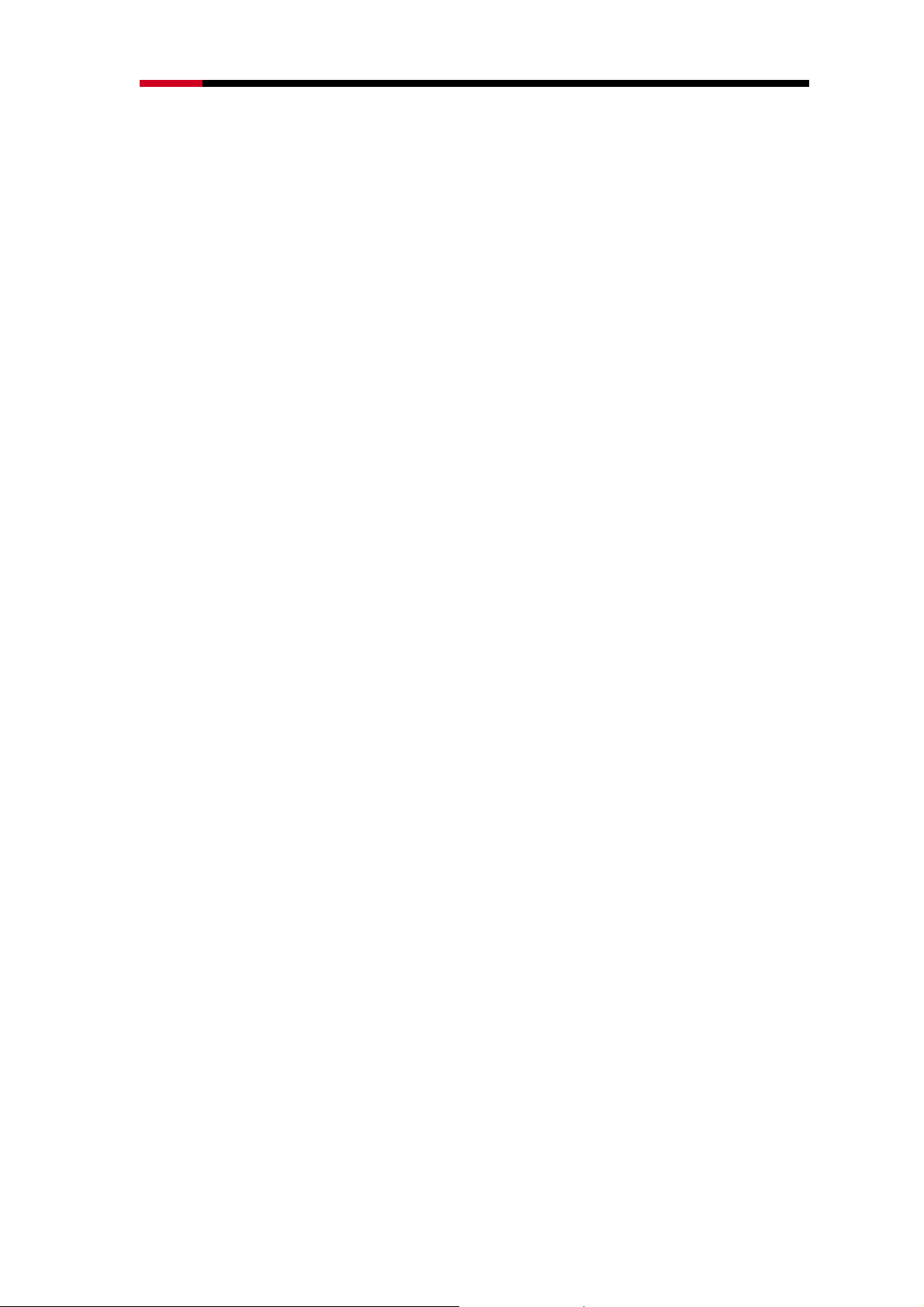
300M Wireless N Router RNX-N300RT User Manual
4.15.6 Reboot....................................................................................................... 107
4.15.7 Password...................................................................................................108
4.15.8 System log.................................................................................................108
4.15.9 Statistics.................................................................................................... 111
Appendix A: FAQ .................................................................................................................114
Appendix B: Configuring the PC........................................................................................120
Appendix C: Specifications ................................................................................................124
Appendix D: Glossary .........................................................................................................125
-7-
Page 9
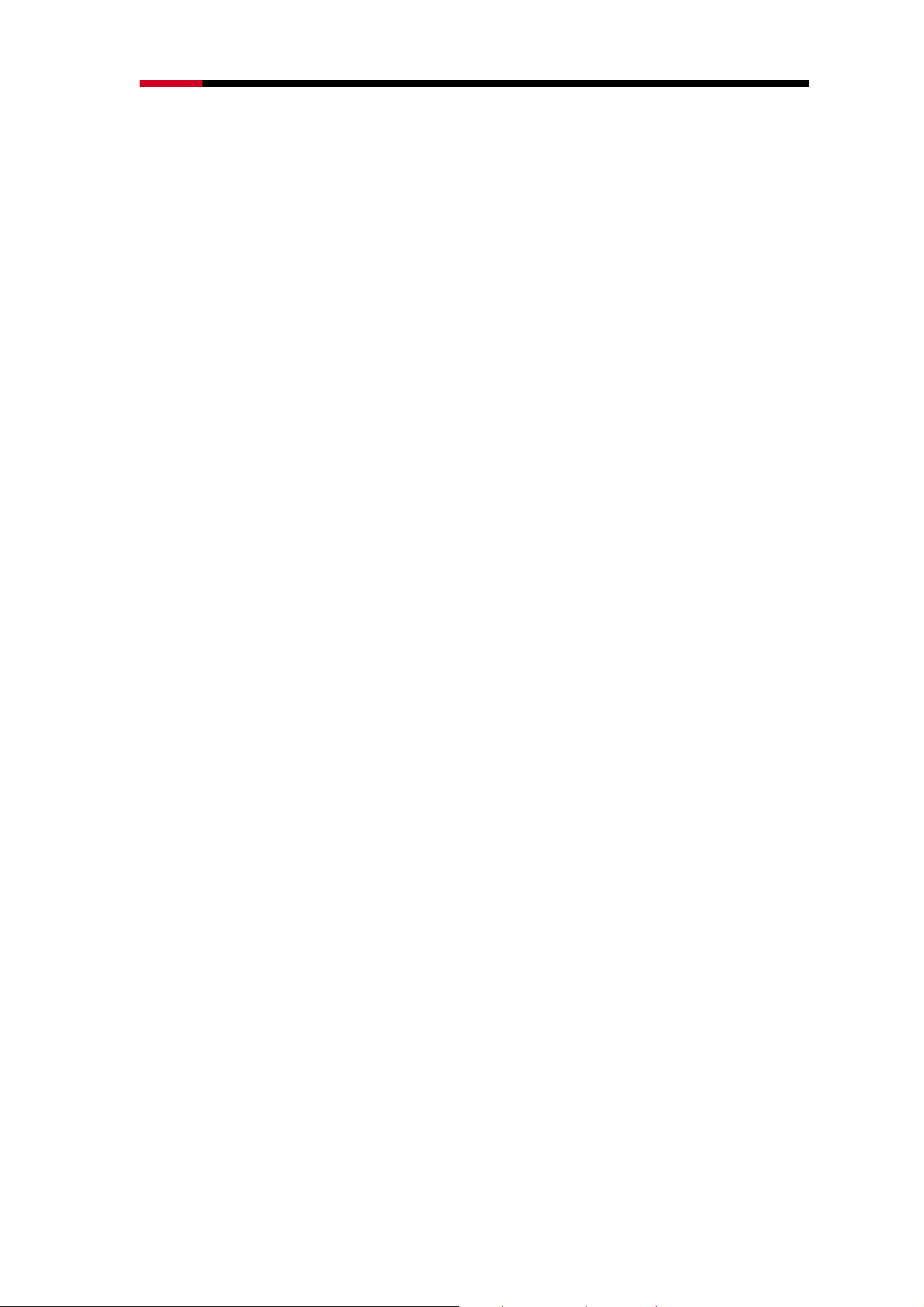
300M Wireless N Router RNX-N300RT User Manual
Package Contents
The following items should be found in your package:
• RNX-N300RT 300M Wireless N Router
• Power Adapter for RNX-N300RT 300M Wireless N Router
• Quick Installation Guide
• Resource CD for RNX-N300RT 300M Wireless N Router including:
¾ This Guide
¾ Other Helpful Information
Note:
)
Make sure that the package contains the above items. If any of the listed items are
damaged or missing, please contact with your distributor.
-8-
Page 10
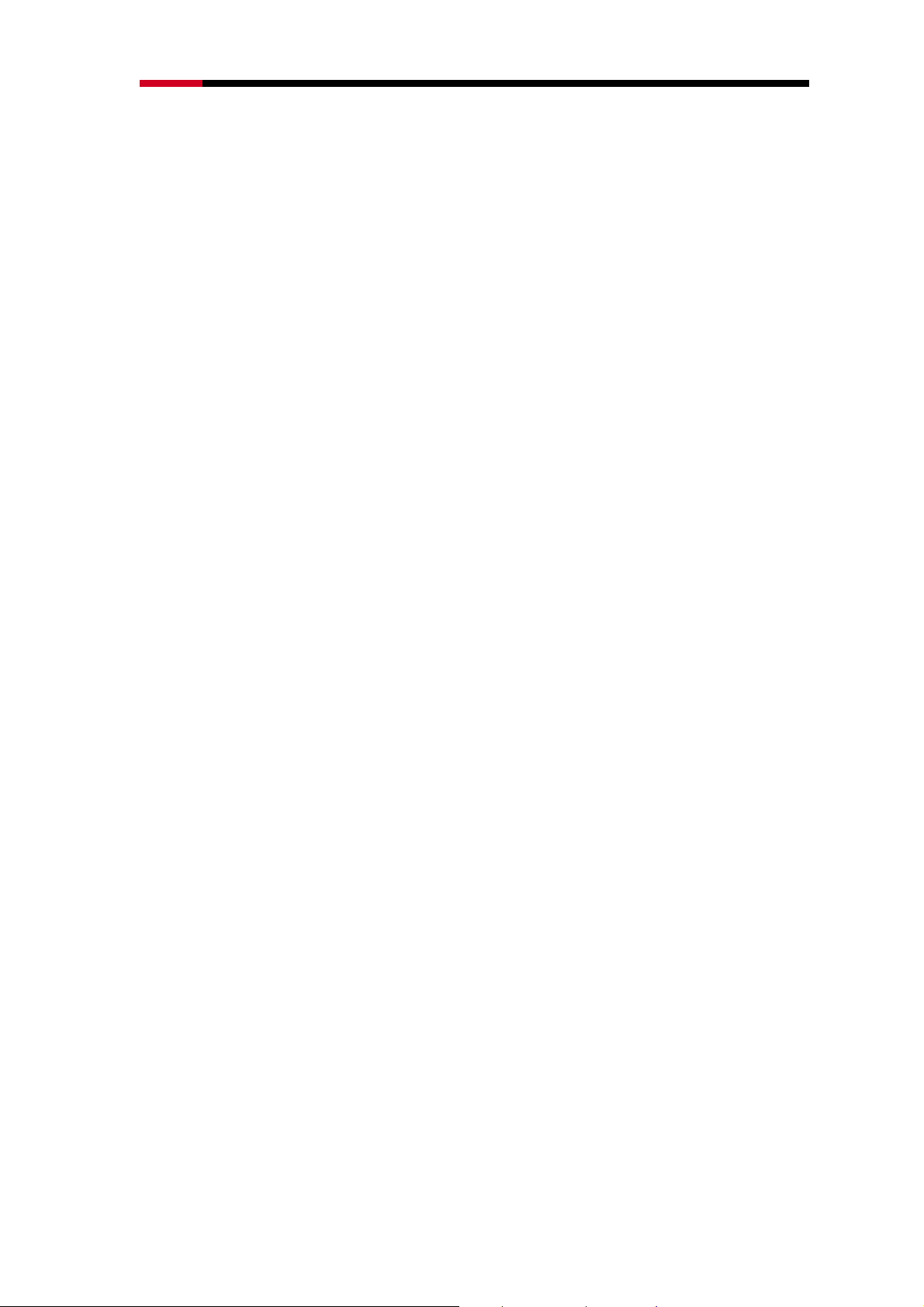
300M Wireless N Router RNX-N300RT User Manual
Chapter 1 Introduction
Congratulations on your purchase of Rosewill’s RNX-N300RT Wireless N Router.
RNX-N300RT 300M Wireless N Router integrates 4-port Switch, Firewall, NAT-Router and
Wireless AP. Powered by 2x2 MIMO technology, the 300M Wireless N Router delivers
exceptional range and speed, which can fully meet the needs of Small Office/Home Office
(SOHO) networks and the users’ demand on higher networking performance.
1.1 Overview of the Wireless Router
z Incredible Speed
RNX-N300RT 300M Wireless N Router provides up to 300Mbps wireless connection with
other 802.11n wireless clients. The incredible speed makes it ideal for handling multiple data
streams at the same time, which ensures the solid performance and and the smooth of your
network. The performance of this 802.11n wireless Router will give you the unexpected
networking experience at speed nearly 6 times faster than 802.11g. It is also compatible with
all IEEE 802.11g and IEEE 802.11b products.
z Multiple Security Protections
RNX-N300RT provides complete data privacy with multiple protection measures, including
SSID broadcast control and wireless LAN 64/128/152-bit WEP encryption, WiFi protected
Access (WPA2- PSK, WPA- PSK), as well as advanced Firewall protections.
z Flexible Access Control
RNX-N300RT provides flexible access control, so that parents or network administrators can
establish restricted access policies for children or staff. It also supports Virtual Server and
DMZ host for Port Triggering which enables the network administrators to manage and
monitor the network in real time with the remote management.
z Simple Installation
Since the Router is compatible with virtually all the major operating systems, it is very easy to
manage. Quick Setup Wizard is supported and detailed instructions are provided step by step
in this user guide.
1.2 Main Features
¾ Complies with IEEE 802.11n to provide a wireless data rate of up to 300Mbps.
-9-
Page 11
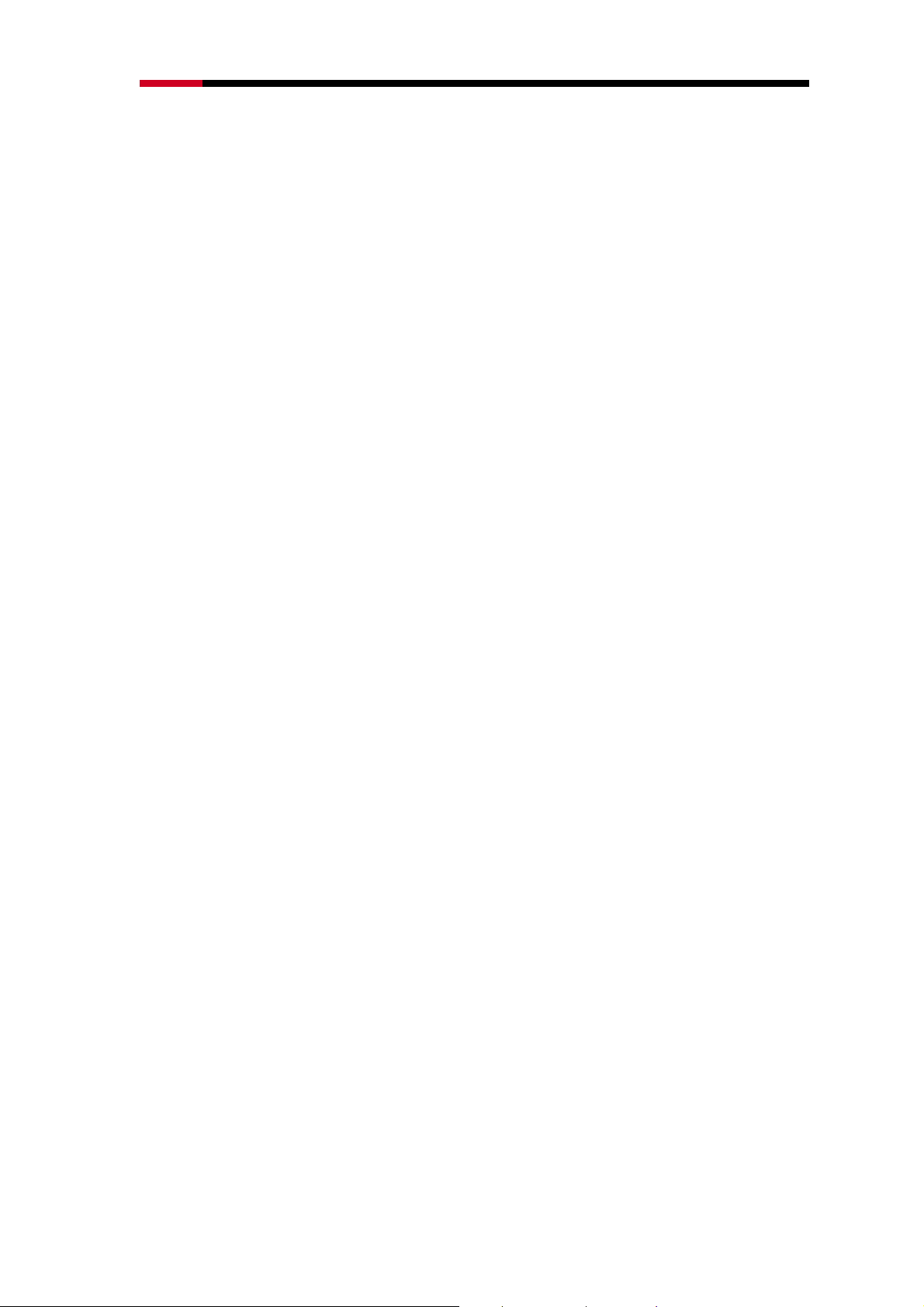
300M Wireless N Router RNX-N300RT User Manual
¾ One 10/100M Auto-Negotiation RJ45 WAN port, four 10/100M Auto-Negotiation RJ45
LAN ports, supporting Auto MDI/MDIX.
¾ Provides WPA/WPA2, WPA-PSK/WPA2-PSK authentication, TKIP/AES encryption
security.
¾ Shares data and Internet access for users, supporting Dynamic IP/Static IP/PPPoE
Internet access.
¾ Supports Virtual Server, Special Application and DMZ host.
¾ Supports UPnP, Dynamic DNS, Static Routing.
¾ Provides Automatic-connection and Scheduled Connection on certain time to the
Internet
¾ Built-in NAT and DHCP server supporting static IP address distributing.
¾ Supports Access Control.
¾ Connects Internet on demand and disconnects from the Internet when idle for
PPPoE.
¾ Provides 64/128/152-bit WEP encryption security and wireless LAN ACL (Access
Control List).
¾ Supports Flow Statistics.
¾ Supports firmware upgrade and Web management.
-10-
Page 12

300M Wireless N Router RNX-N300RT User Manual
1.3 Panel Layout
1.3.1 The Front Panel
Figure 1-1 Front Panel sketch
The Router’s LEDs and the WPS/Reset button are located on the front panel (View from
left to right).
-11-
Page 13
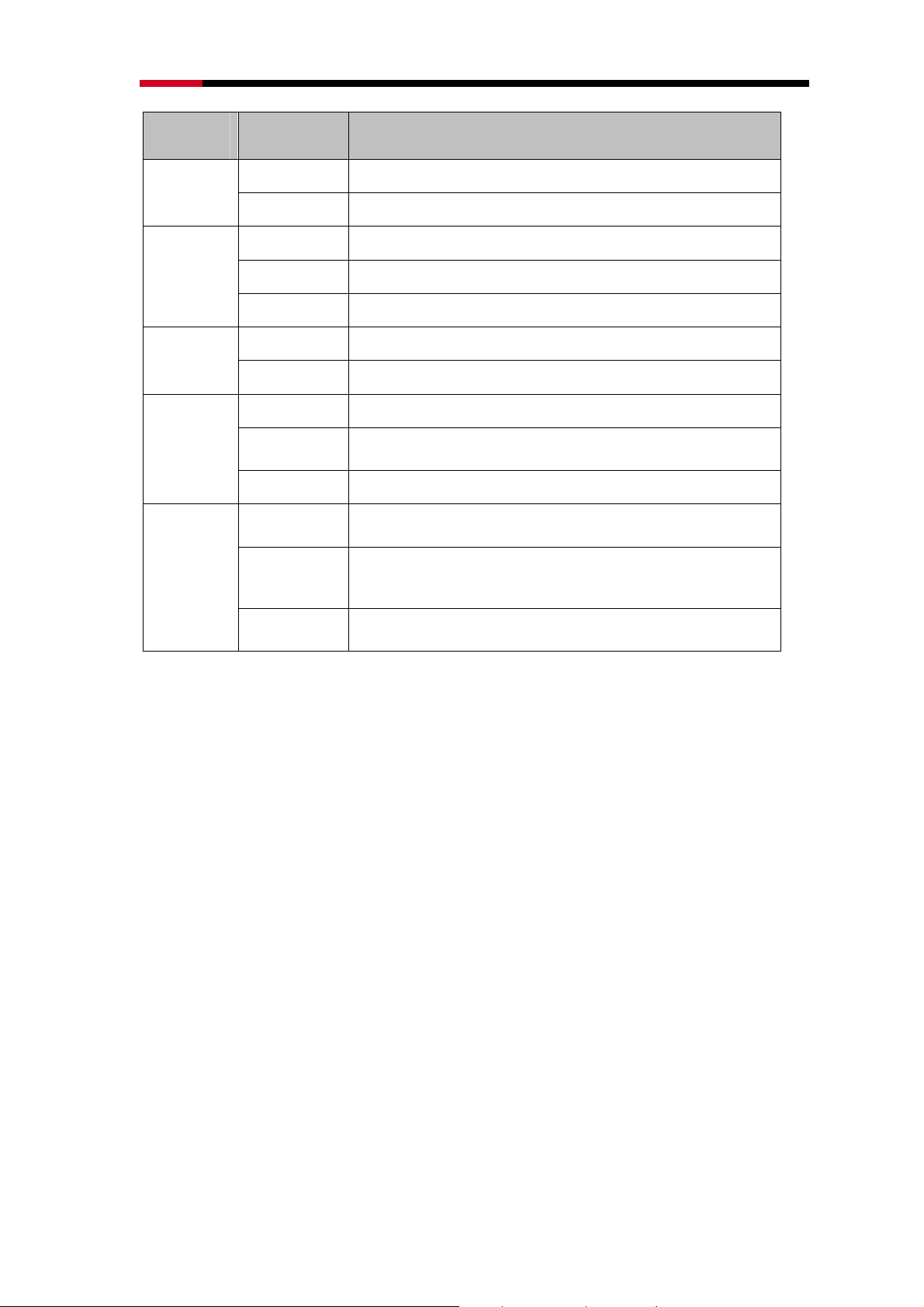
300M Wireless N Router RNX-N300RT User Manual
Name Status Indication
Power
System
WLAN
WAN,
LAN 1-4
WPS
Off
On
On
Flashing
Off
Off
Flashing
Off
On
Flashing
Slow Flash
On
Quick Flash
Power is off.
Power is on.
The Router is initializing.
The Router is working properly.
The Router has a system error.
The Wireless function is disabled.
The Wireless function is enabled.
There is no device linked to the corresponding port.
There is a device linked to the corresponding port but
there is no activity.
There is an active device linked to the corresponding port.
A wireless device is connecting to the network by WPS
function. This process will last for about 2 minutes.
A wireless device has been successfully added to the
network by WPS function. The LED will keep on for about
5 minutes.
A wireless device failed to be added to the network by
WPS function.
Table 1-1 The LEDs Description
Note:
)
1) After a device is successfully added to the network by WPS function, the WPS LED
will keep on for about 5 minutes and then turn off.
2) When press and hold the WPS/Reset button for more than 5 seconds, you will reset
the router.
-12-
Page 14
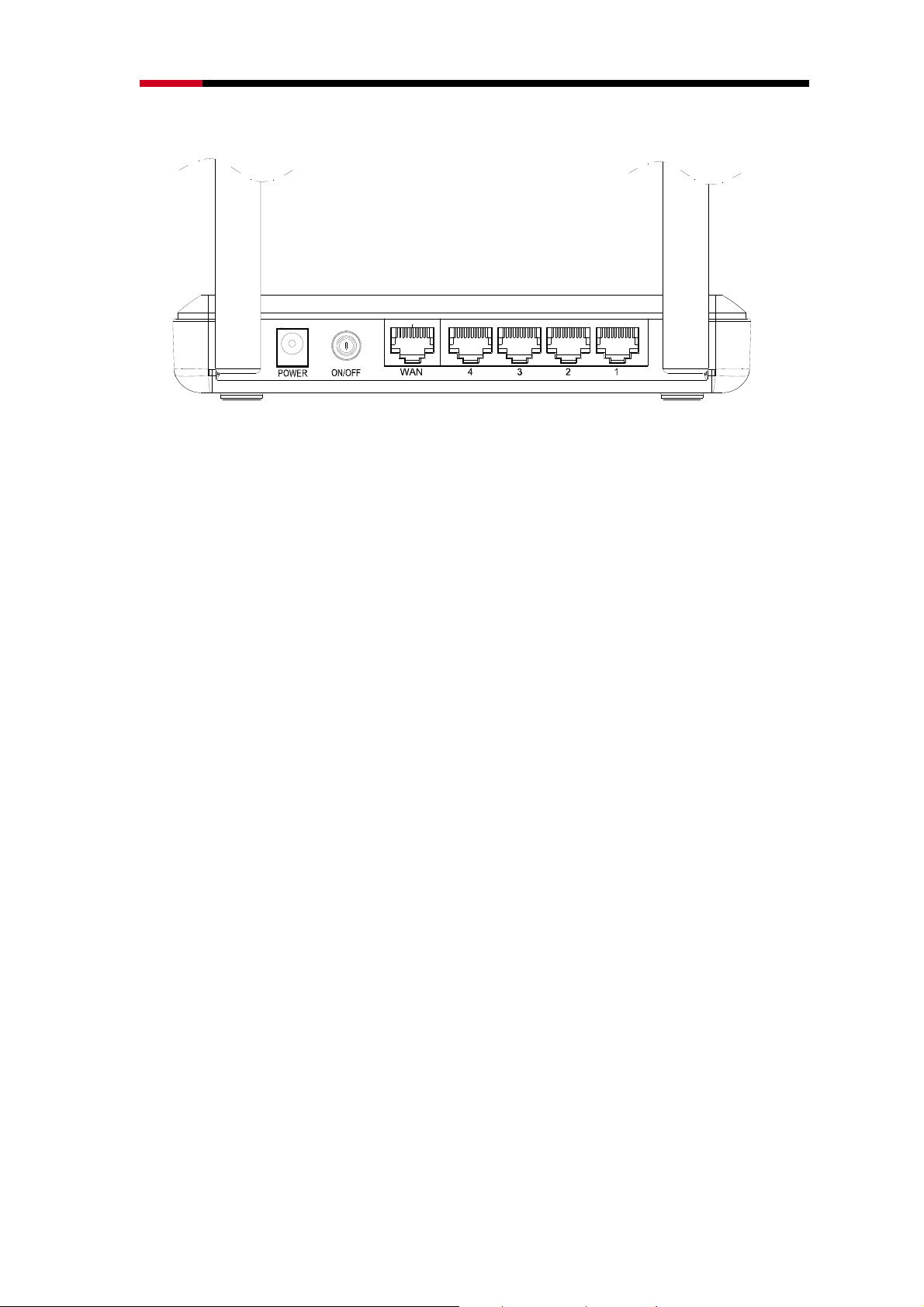
300M Wireless N Router RNX-N300RT User Manual
1.3.2 The Rear Panel
Figure 1-2 Rear Panel sketch
The following parts are located on the rear panel (View from left to right).
¾ POWER: The Power socket is where you will connect the power adapter. Please
use the power adapter provided with this RNX-N300RT 300M Wireless N Router.
¾ ON/OFF: The switch for the power.
¾ WAN : This WAN port is where you will connect the DSL/cable Modem, or Ethernet.
¾ 4,3,2,1 (LAN): These ports (4,3,2,1) connect the Router to the local PC(s)/Other
Devices with RJ45 ports.
¾ Wireless antenna: To receive and transmit the wireless data.
-13-
Page 15
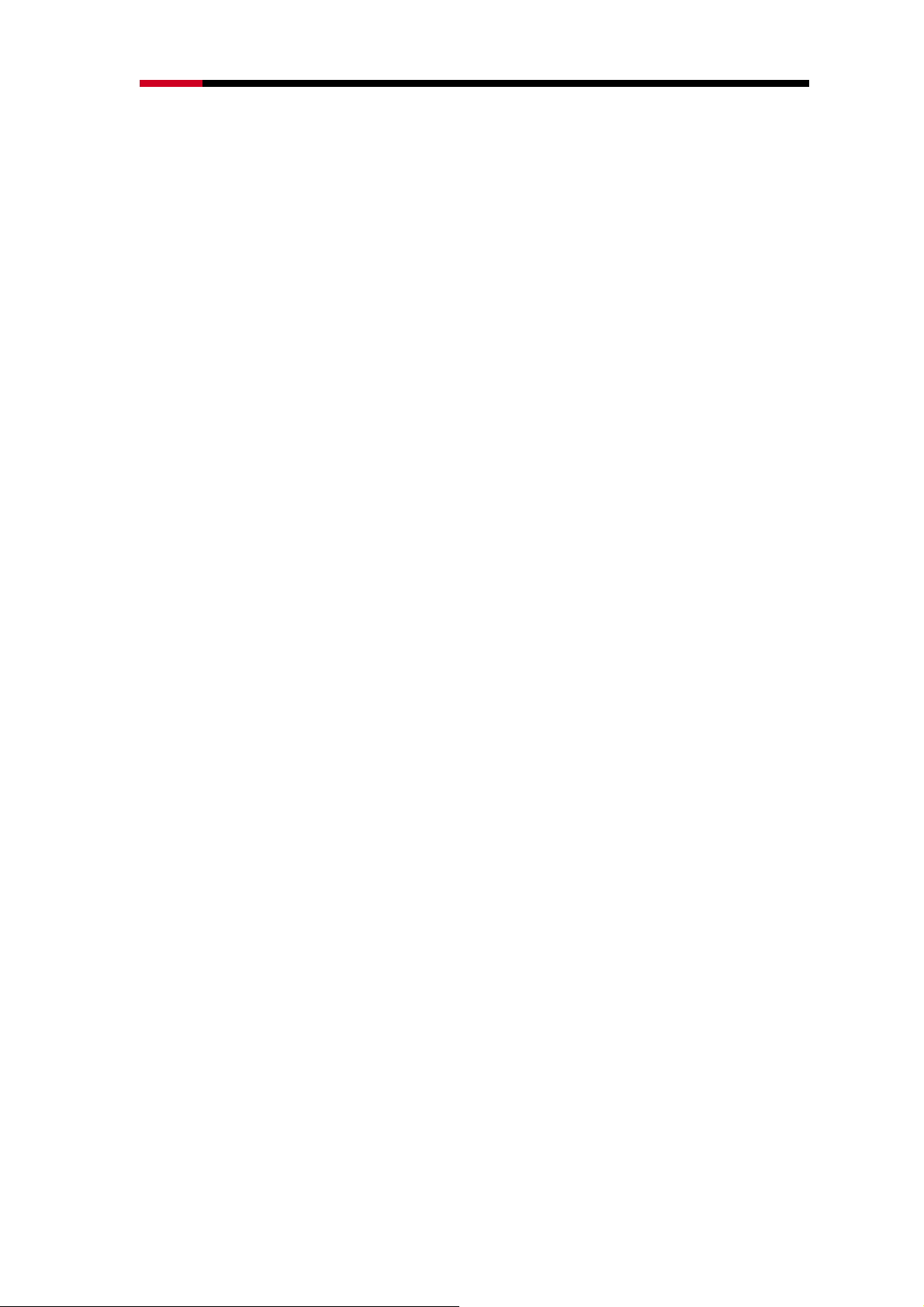
300M Wireless N Router RNX-N300RT User Manual
Chapter 2 Connecting the Router
2.1 System Requirements
¾ Broadband Internet Access Service (DSL/Cable/Ethernet)
¾ One DSL/Cable Modem that has an RJ45 connector (which is not necessary if the
Router is connected directly to the Ethernet.)
¾ PCs with a working Ethernet Adapter and an Ethernet cable with RJ45 connectors
¾ TCP/IP protocol on each PC with no conflict
¾ Web browser, such as Microsoft Internet Explorer, Mozilla Firefox or Apple Safari
2.2 Installation Environment Requirements
¾ Place the Router in a well-ventilated place far from any heater or heating vent
¾ Avoid direct irradiation of any strong light (such as sunlight)
¾ Keep at least 2 inches (5 cm) of clear space around the Router
¾ Operating Temperature: 0℃~40℃ (32℉~104℉)
¾ Operating Humidity: 10%~90%RH, Non-condensing
2.3 Connecting the Router
Before installing the Router, make sure your PC is connected to the Internet through the
broadband service successfully. If there is any problem, please contact your ISP. After that,
please install the Router according to the following steps. Don't forget to pull out the power
plug and keep your hands dry.
1. Power off your PC, Cable/DSL Modem, and the Router.
2. Locate an optimum location for the Router. The best place is usually at the center of
your wireless network.
3. Adjust the direction of the antenna. Normally, upright is a good direction.
4. Connect the PC(s) and each Switch/Hub in your LAN to the LAN Ports on the Router,
shown in Figure 2-1. (If you have the wireless NIC and want to use the wireless
function, you can skip this step.)
-14-
Page 16
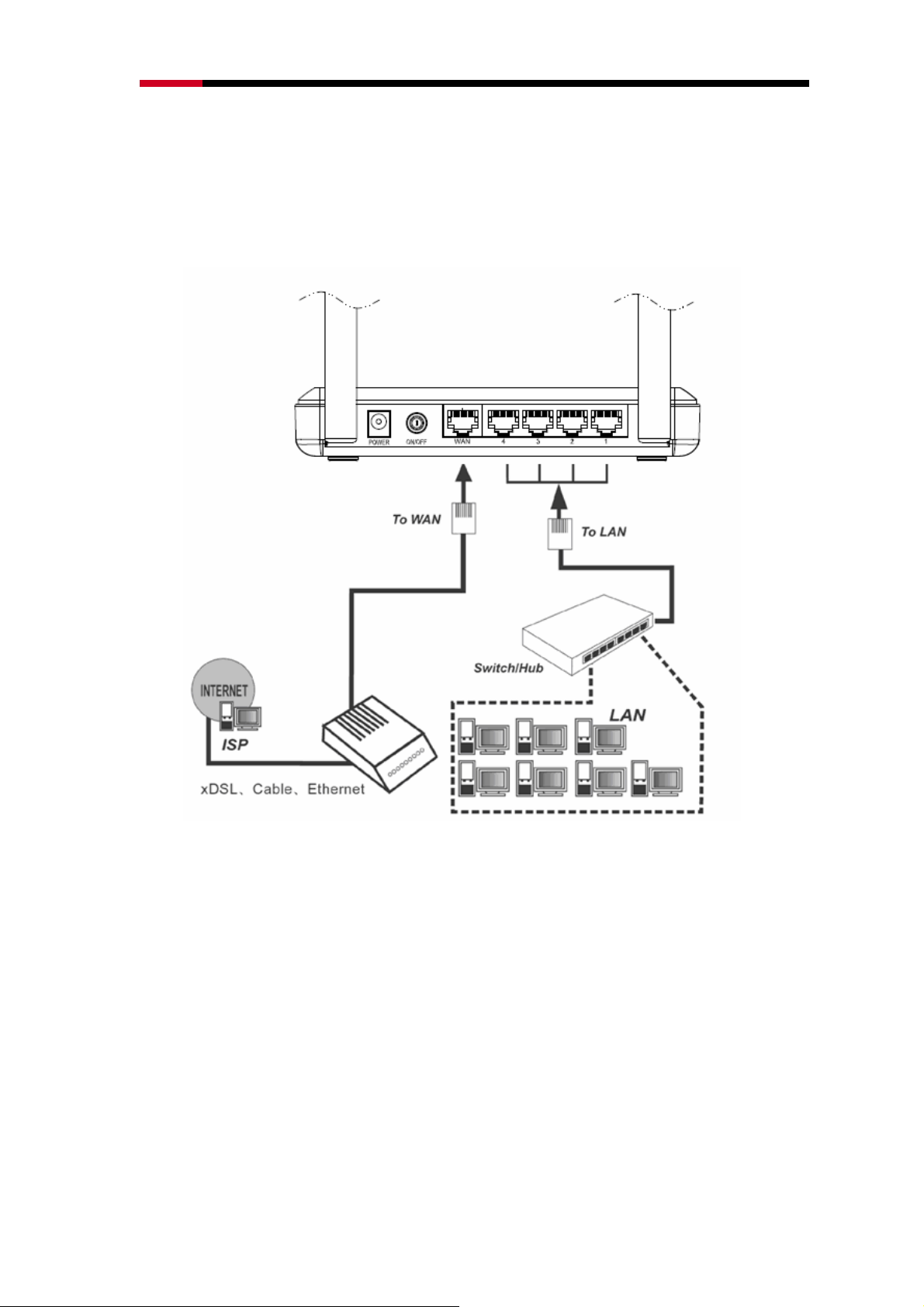
300M Wireless N Router RNX-N300RT User Manual
5. Connect the DSL/Cable Modem to the WAN port on the Router, shown in Figure 2-1.
6. Connect the power adapter to the power socket on the Router, and the other end into
an electrical outlet. The Router will start to work automatically.
7. Power on your PC and Cable/DSL Modem.
Figure 2-1 Hardware Installation of the RNX-N300RT
-15-
Page 17
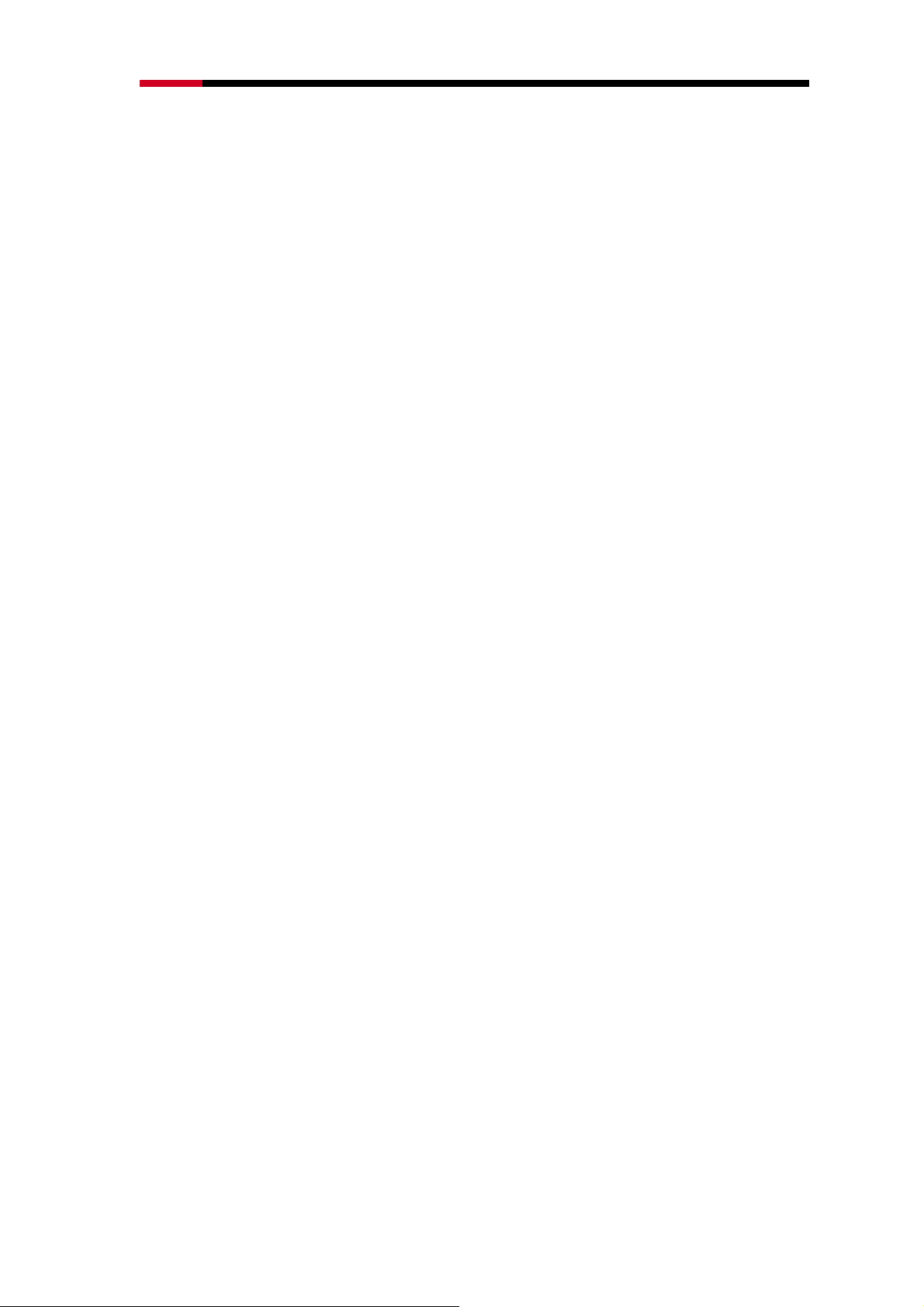
300M Wireless N Router RNX-N300RT User Manual
Chapter 3 Quick Installation Guide
This chapter will show you how to configure the basic functions of your RNX-N300RT using
Quick Setup Wizard within minutes.
3.1 TCP/IP Configuration
The default IP address of the RNX-N300RT is 192.168.1.1. And the default Subnet Mask
is 255.255.255.0. These values can be changed as you desire. In this guide, we use all
the default values for description.
Connect the local PC to the LAN ports of the Router. And then you can configure the IP
address for your PC in the following two ways.
¾ Configure the IP address manually
1) Set up the TCP/IP Protocol for your PC. If you need instructions as to how to do
this, please refer to Appendix B: "Configuring the PC".
2) Configure the network parameters. The default IP address is 192.168.1.xxx
("xxx" is any number from 2 to 254), Subnet Mask is 255.255.255.0, and
Gateway is 192.168.1.1 (The Router's default IP address)
¾ Obtain an IP address automatically
1) Set up the TCP/IP Protocol in "Obtain an IP address automatically" mode on your
PC. If you need instructions as to how to do this, please refer to Appendix B:
"Configuring the PC”.
2) Then the built-in DHCP server will assign IP address for the PC.
Now, you can run the Ping command in the command prompt to verify the network
connection between your PC and the Router. The following example is in Windows 2000
OS.
Open a command prompt, and type ping 192.168.1.1, and then press Enter.
¾ If the result displayed is similar to the Figure 3-1, it means the connection between
your PC and the Router has been established well.
-16-
Page 18
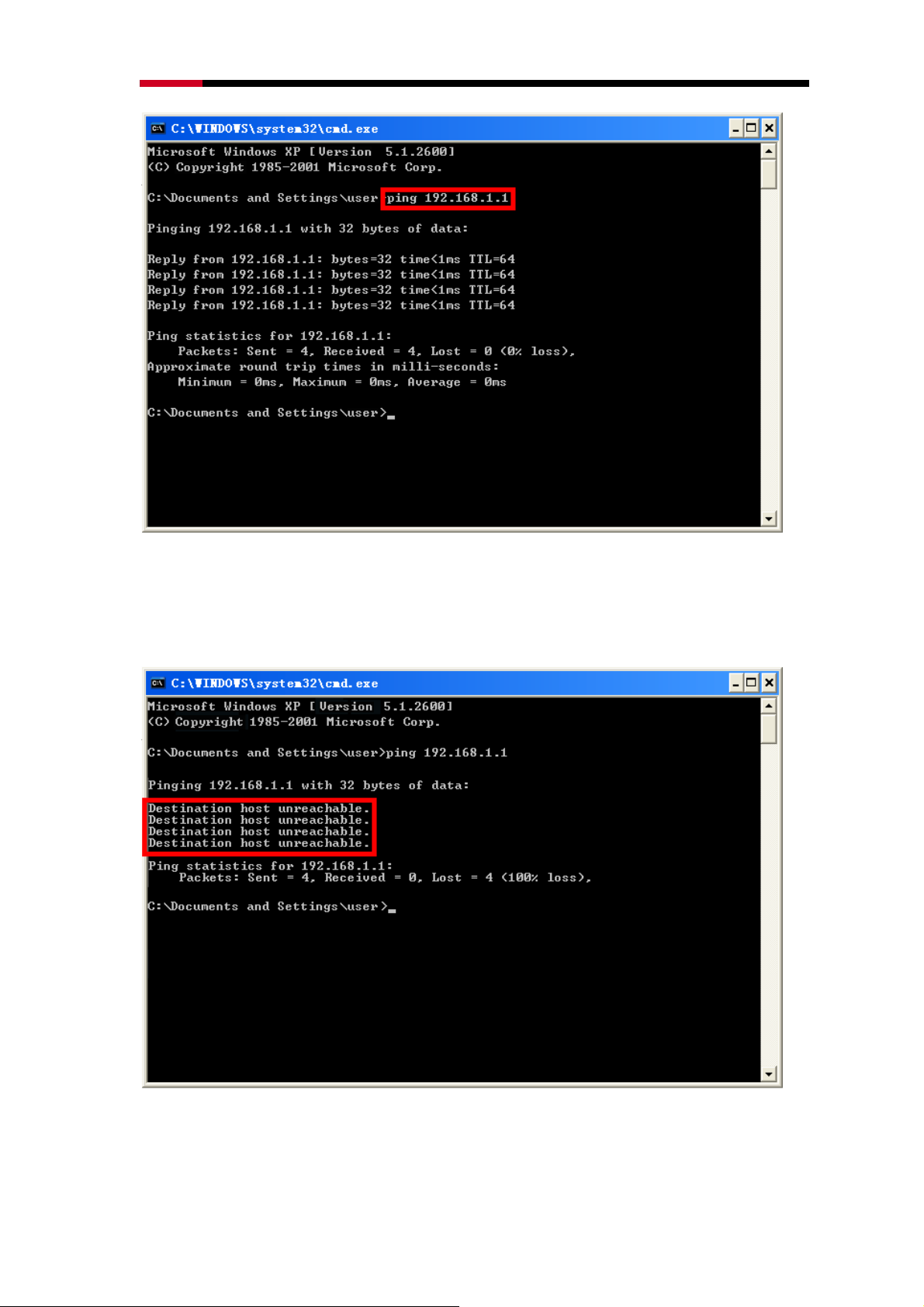
300M Wireless N Router RNX-N300RT User Manual
Figure 3-1 Success result of Ping command
¾ If the result displayed is similar to the Figure 3-2, it means the connection between
your PC and the Router is failed.
Figure 3-2 Failure result of Ping command
-17-
Page 19
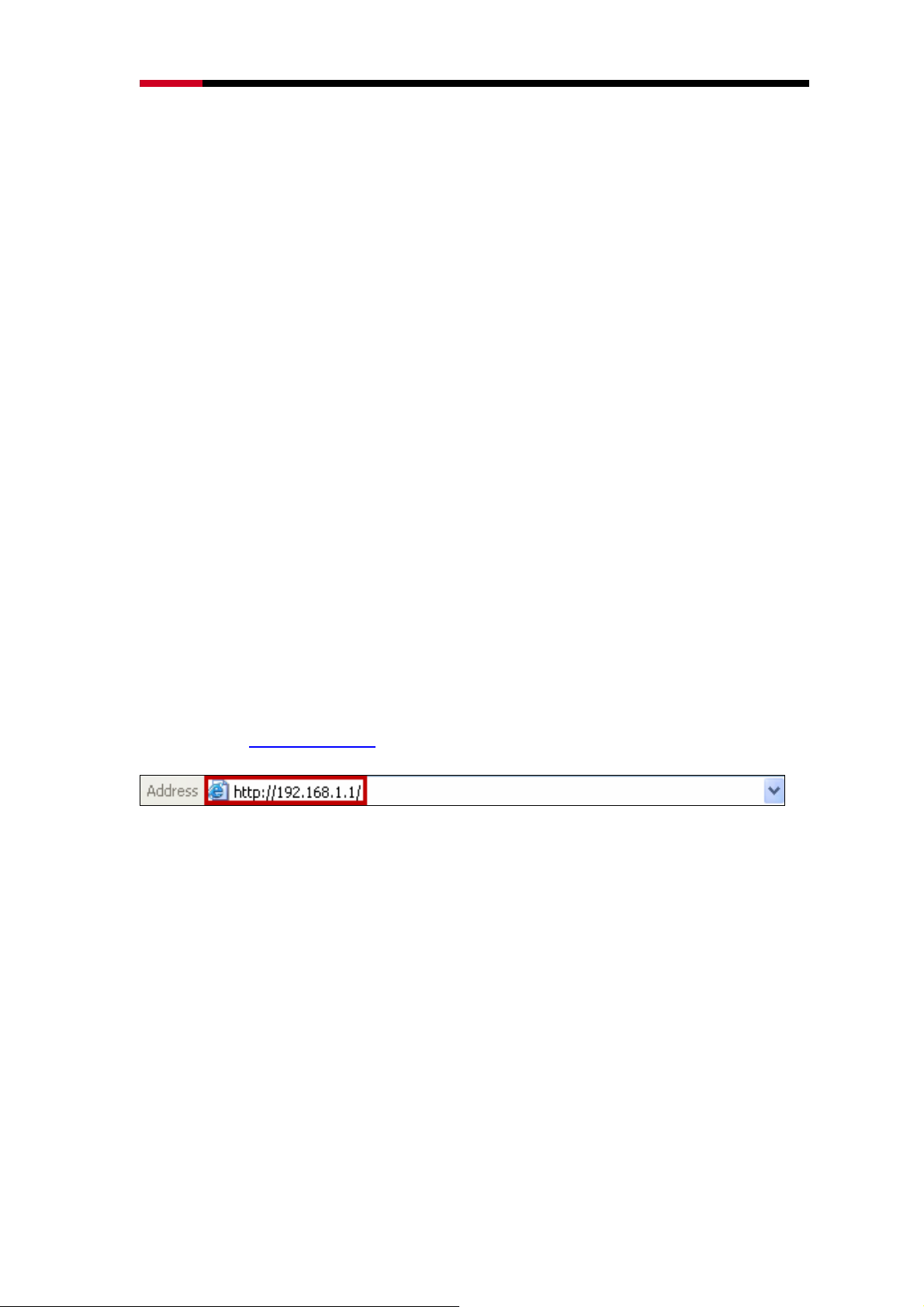
300M Wireless N Router RNX-N300RT User Manual
Please check the connection following these steps:
1. Is the connection between your PC and the Router correct?
Note:
)
The 1/2/3/4 LEDs of LAN ports which you link to on the Router and LEDs on your PC's
adapter should be lit.
2. Is the TCP/IP configuration for your PC correct?
) Note:
If the Router's IP address is 192.168.1.1, your PC's IP address must be within the range of
192.168.1.2 ~ 192.168.1.254.
3.2 Quick Installation Guide
With a Web-based utility, it is easy to configure and manage the RNX-N300RT. The
Web-based utility can be used on any Windows, Macintosh or UNIX OS with a Web
browser, such as Microsoft Internet Explorer, Mozilla Firefox or Apple Safari.
3.2.1 Quick Installation Guide:
Here are step by step diagrams of the Quick Installation Guide. The detail of explanation
will follow after this:
Step 1. Type http://192.168.1.1
Step 2. Enter the default Login name and password “admin” into the popup window and
click OK
in your Internet Browser.
-18-
Page 20
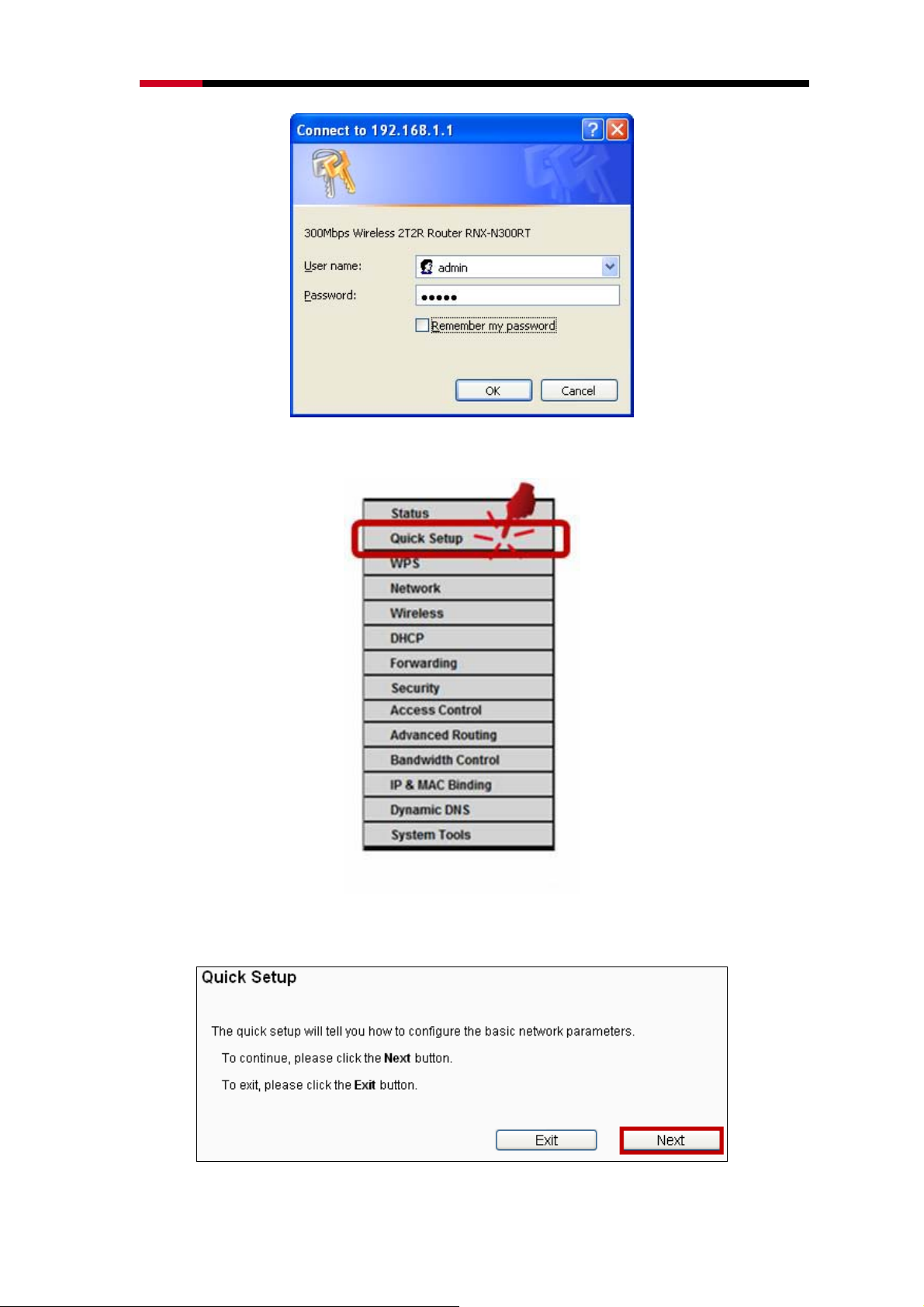
300M Wireless N Router RNX-N300RT User Manual
Step 3. Click on Quick Setup
Step 4. Click Next when sees this window
-19-
Page 21
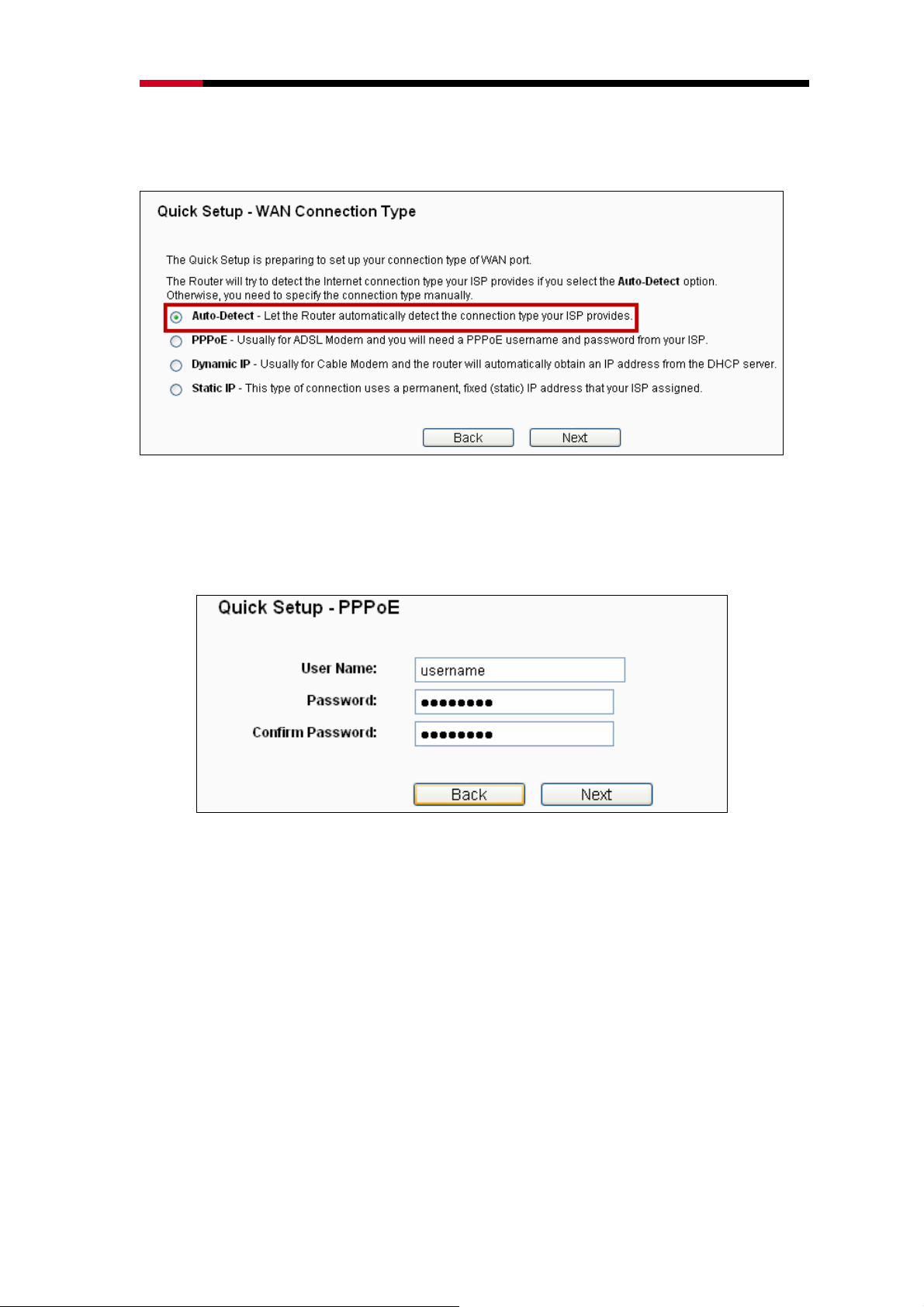
300M Wireless N Router RNX-N300RT User Manual
Step 5. Click Auto-Detect in this window as RNX-N300RT will detect and select for you
connection option.
Step 6. Entering your connection information in the next step. You will need to verify
with your ISP.
PPPoE:
Dynamic IP: You do not need to enter anything in this option.
Static IP:
-20-
Page 22
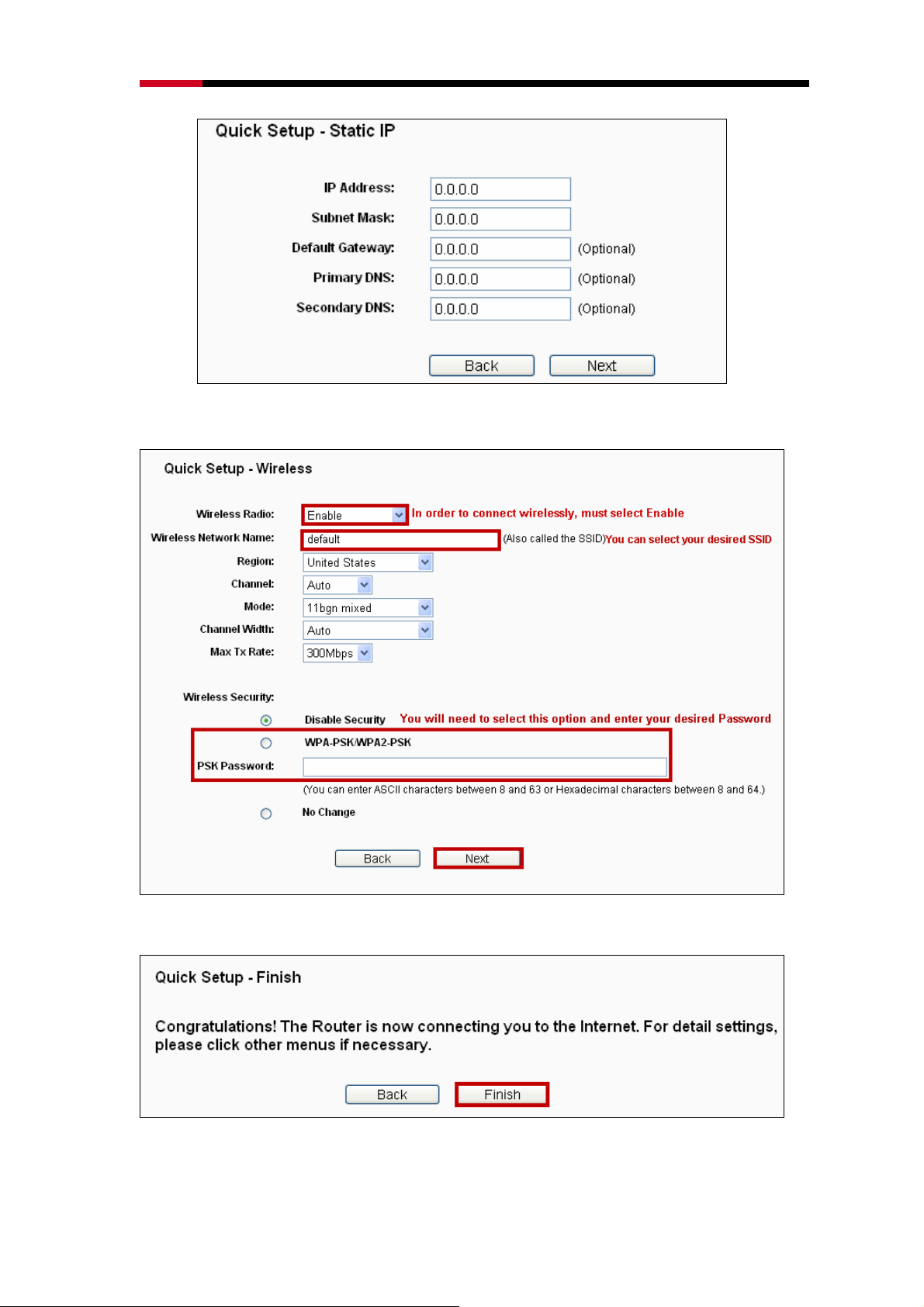
300M Wireless N Router RNX-N300RT User Manual
Step 7. You will need to set up your wireless signal in this step.
Step 8. Click Finish and you are ready!
-21-
Page 23
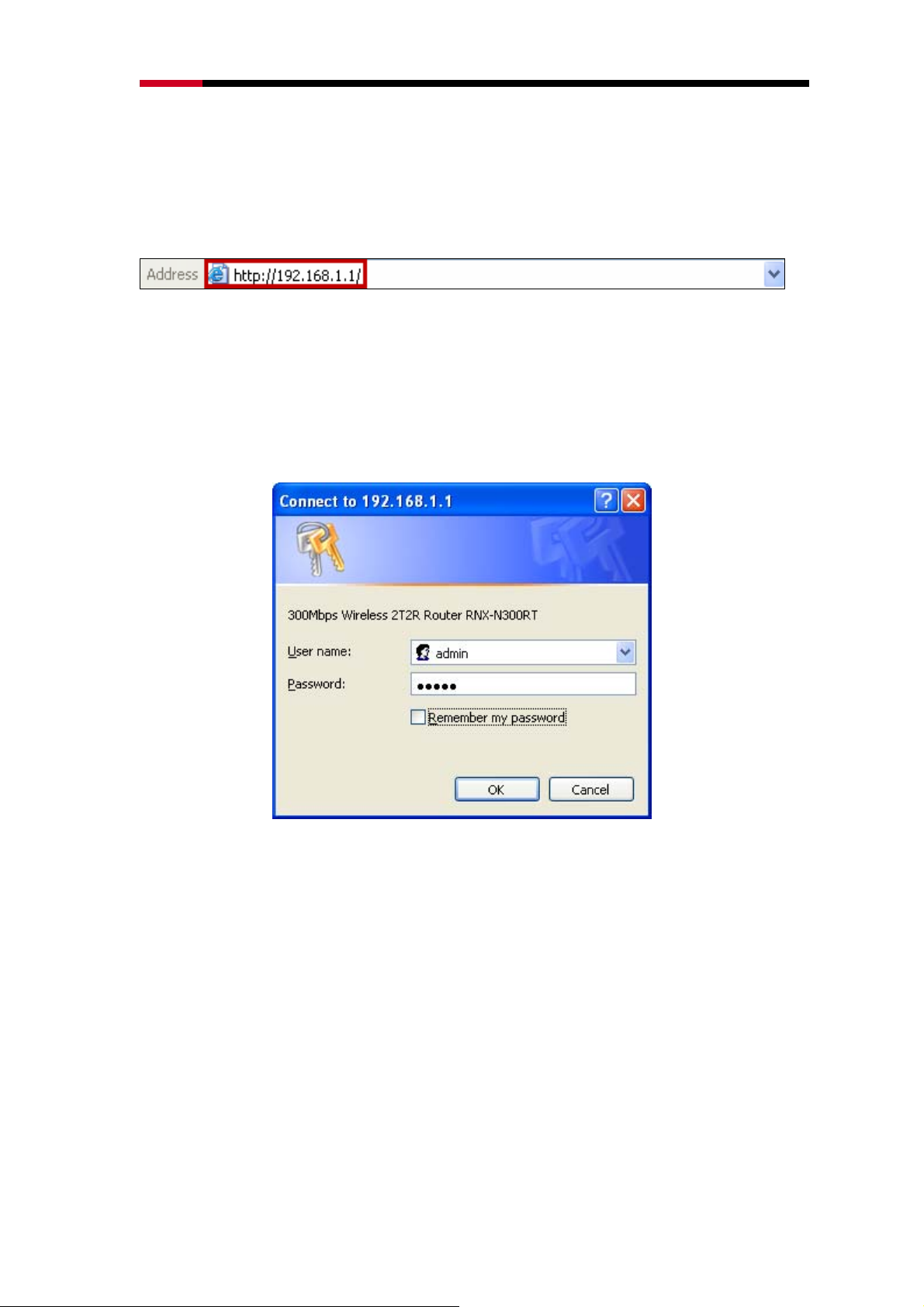
300M Wireless N Router RNX-N300RT User Manual
3.2.2 Quick Installation Guide – Detail and Explanation:
1. To access the configuration utility, open a web-browser and type in the default
address http://192.168.1.1 in the address field of the browser.
Figure 3-3 Log in the Router
After a moment, a login window will appear, similar to the Figure 3-4. Enter admin for
both User Name and Password in lower case letters. Then click the OK button or
press the Enter key.
Figure 3-4 Login Windows
Note:
)
If the above screen does not pop-up, it means that your Web-browser has been set to a
proxy. Go to Tools menu>Internet Options>Connections>LAN Settings, in the screen that
appears, cancel the Using Proxy checkbox, and click OK to finish it.
2. After successfully log in, you can click the Quick Setup menu to quickly configure
your Router.
-22-
Page 24
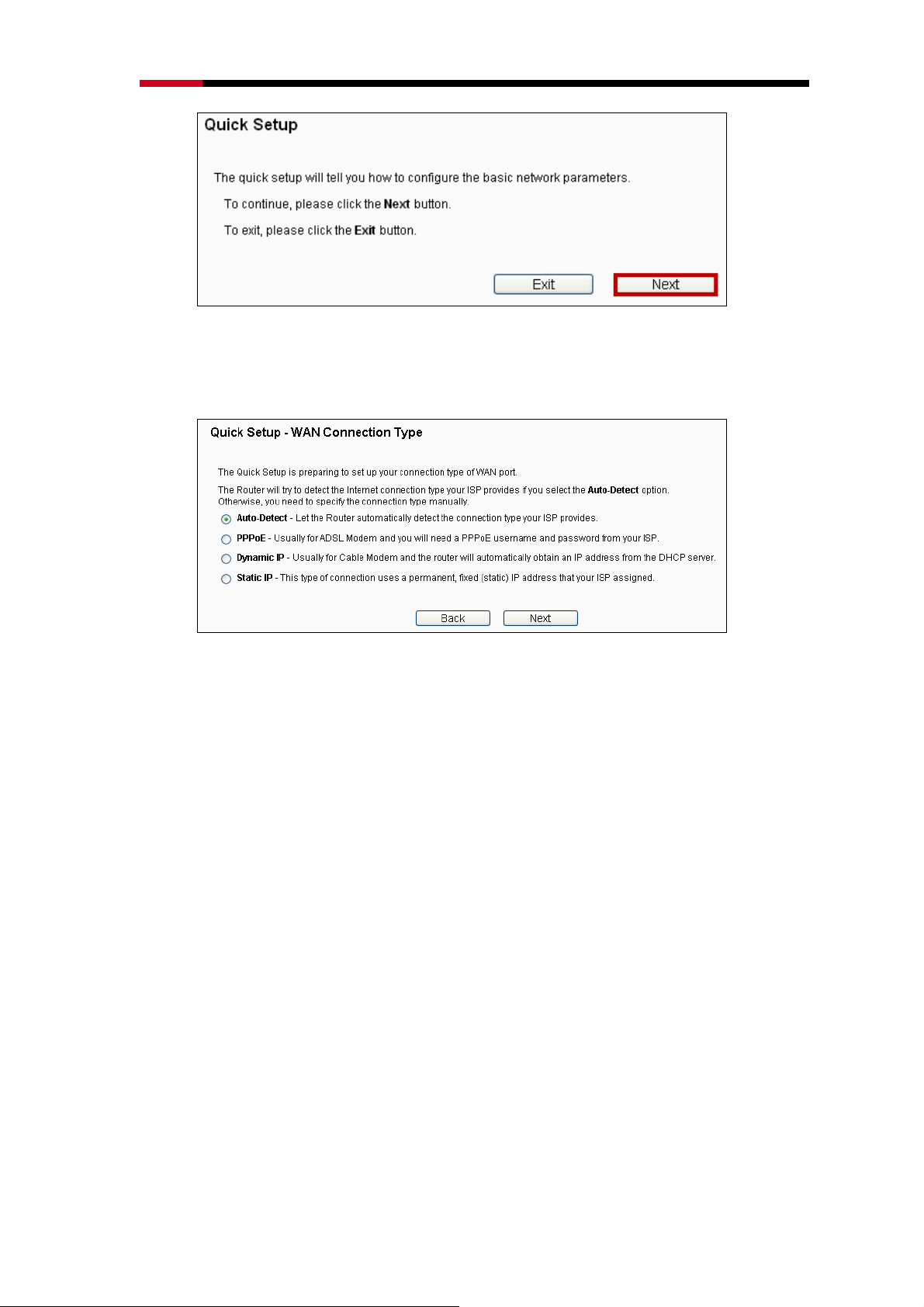
300M Wireless N Router RNX-N300RT User Manual
Figure 3-5 Quick Setup
3. Click Next, and then WAN Connection Type page will appear, shown in Figure 3-6.
Figure 3-6 WAN Connection Type
The Router provides Auto-Detect function and supports three popular ways PPPoE,
Dynamic IP and Static IP to connect to the Internet. It’s recommended that you first
use of the Auto-Detect function. If you are sure of what kind of connection type your
ISP provides, you can select the very type and click Next to go on configuring.
4. If you select Auto-Detect, the Router will automatically detect the connection type
your ISP provides. Make sure one end of your cable is securely plugged into
RNX-N300RT's WAN port and your xDSL, Modem, or Ethernet's LAN port before
detection. The appropriate configuration page will be displayed when an active
Internet service is successfully detected by the Router.
1) If the connection type detected is PPPoE, the next screen will appear as shown in
Figure 3-7.
-23-
Page 25
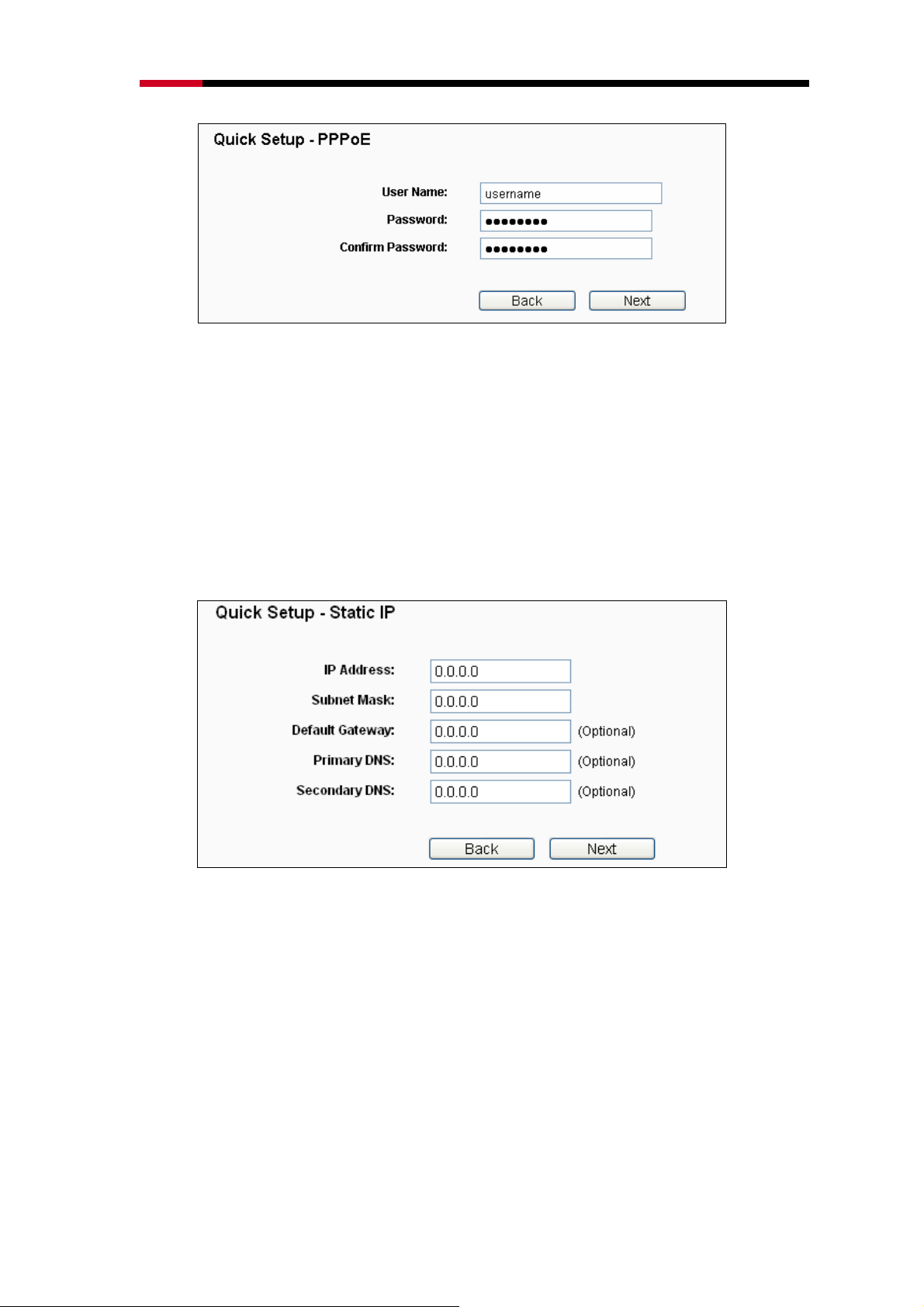
300M Wireless N Router RNX-N300RT User Manual
Figure 3-7 Quick Setup - PPPoE
¾ User Name/Password - Enter the User Name and Password provided by your
ISP. These fields are case sensitive. If you have difficulty with this process, please
contact your ISP.
2) If the connection type detected is Dynamic IP, the next screen will appear as
shown in Figure 3-9. Then you can go on with the wireless configuration.
3) If the connection type detected is Static IP, the next screen will appear as shown
in Figure 3-8.
Figure 3-8 Quick Setup - Static IP
¾ IP Address - This is the WAN IP address as seen by external users on the
Internet (including your ISP). Enter the IP address into the field.
¾ Subnet Mask - The Subnet Mask is used for the WAN IP address, it is usually
255.255.255.0.
¾ Default Gateway - Enter the gateway IP address into the box if required.
¾ Primary DNS - Enter the DNS Server IP address into the box if required.
¾ Secondary DNS - If your ISP provides another DNS server, enter it into this field.
-24-
Page 26
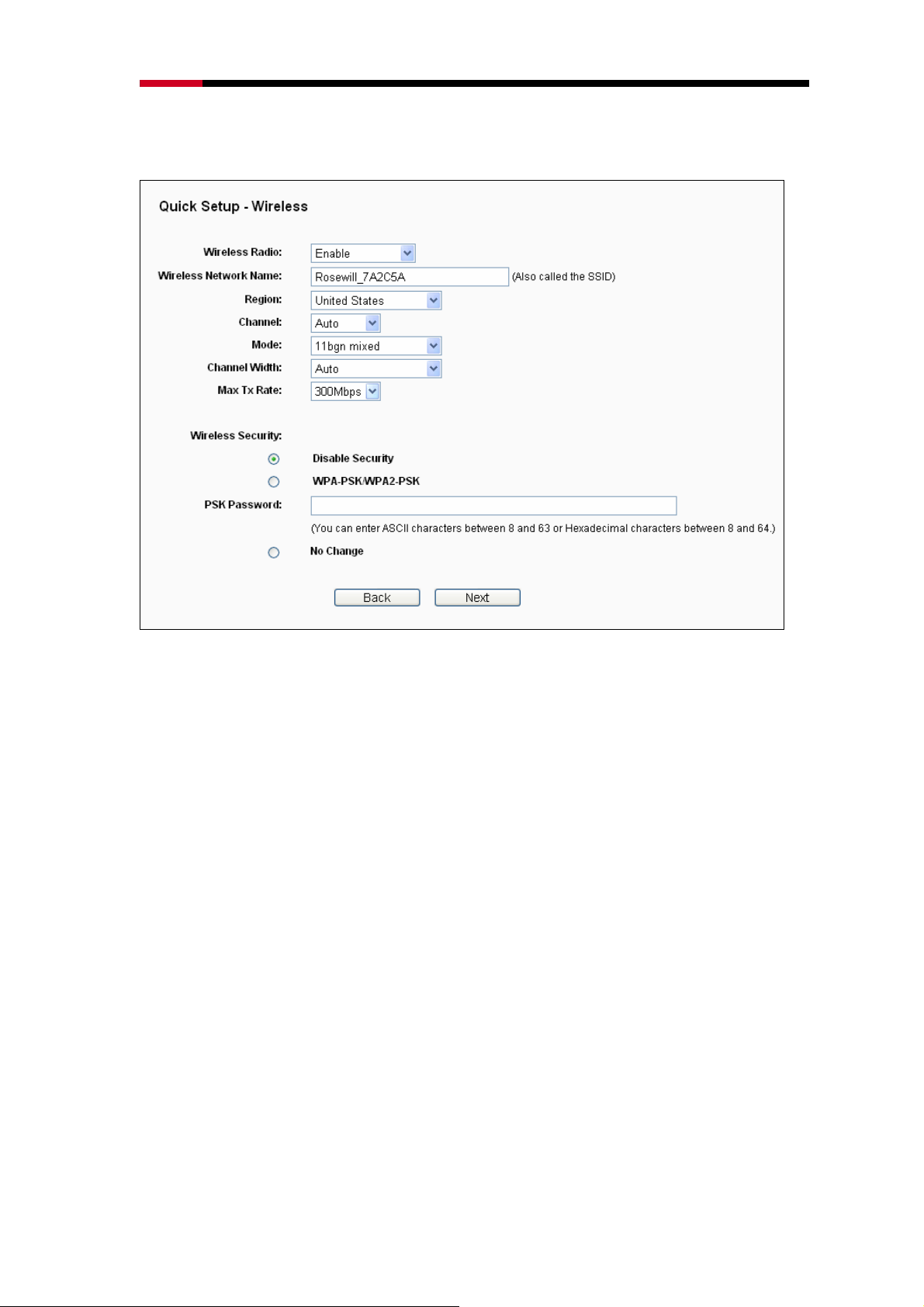
300M Wireless N Router RNX-N300RT User Manual
5. Click Next to continue, the Wireless settings page will appear as shown in Figure 3-9.
Figure 3-9 Quick Setup – Wireless
¾ Wireless Radio - Enable or disable the wireless radio choosing from the
pull-down list.
¾ SSID - Enter a value of up to 32 characters. The same name of SSID (Service
Set Identification) must be assigned to all wireless devices in your network.
Considering your wireless network security, the default SSID is set to be
rosewill_XXXXXX (XXXXXX indicates the last unique six numbers of each
Router’s MAC address). This value is case-sensitive. For example, TEST is
NOT the same as test.
¾ Region - Select your region from the pull-down list. This field specifies the
region where the wireless function of the Router can be used. It may be illegal to
use the wireless function of the Router in a region other than one of those
specified in this field. If your country or region is not listed, please contact your
local government agency for assistance.
¾ Channel - This field determines which operating frequency will be used. The
default channel is set to Auto. So the AP will choose the best channel
-25-
Page 27
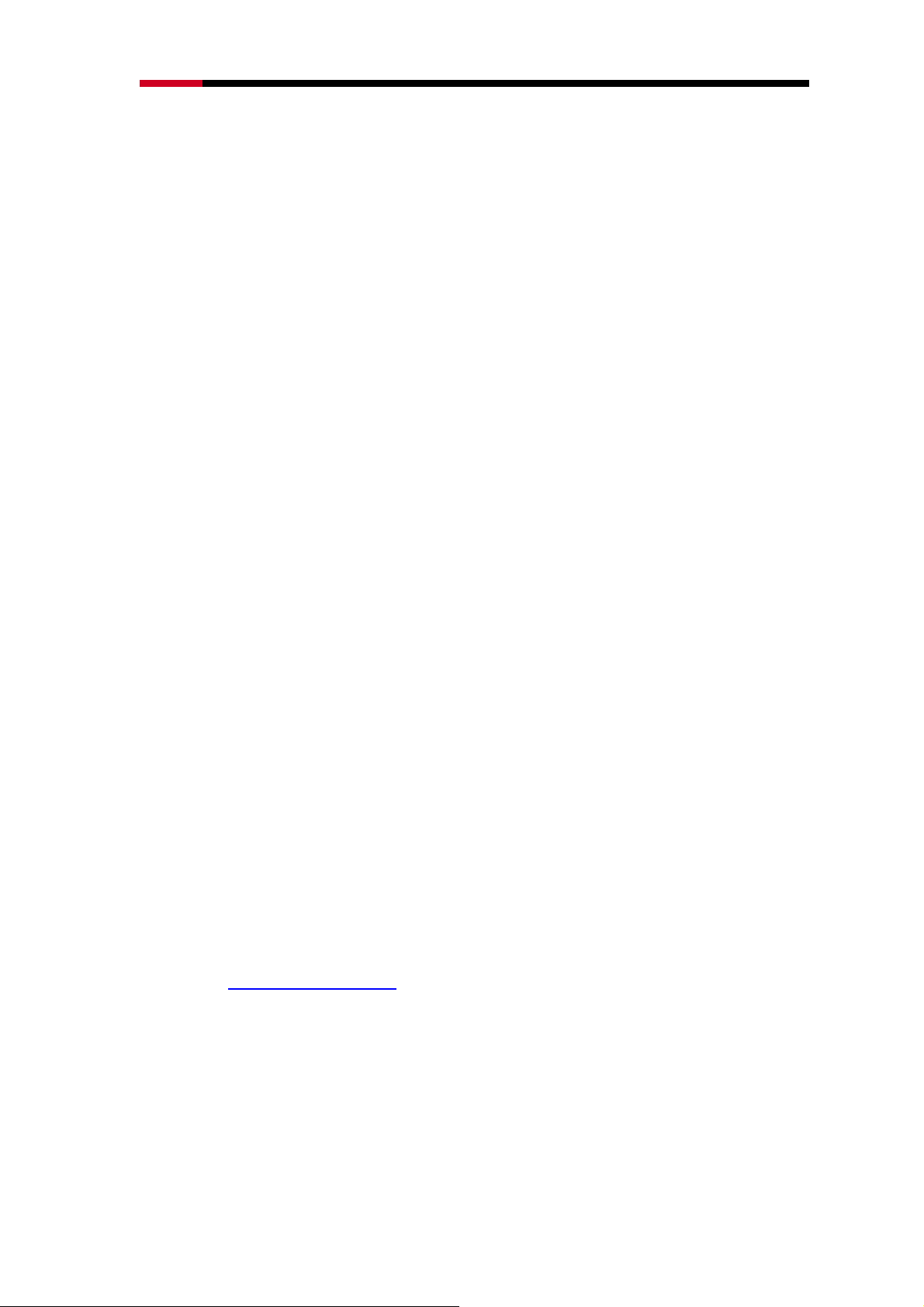
300M Wireless N Router RNX-N300RT User Manual
automatically. It is not necessary to change the wireless channel unless you
notice interference problems with another nearby access point.
¾ Mode - This field determines the wireless mode which the Router works on.
¾ Channel Width - Select any channel width from the pull-down list. The default
setting is automatic, which can adjust the channel width for your clients
automatically.
¾ Max Tx Rate - You can limit the maximum transmission rate of the Router
through this field.
¾ Disable Security - The wireless security function can be enabled or disabled. If
disabled, the wireless stations will be able to connect the Router without
encryption. It is strongly recommended that you choose one of following options
to enable security.
¾ WPA-PSK/WPA2-PSK - Select WPA based on pre-shared passphrase.
z PSK Password - You can enter ASCII or Hexadecimal characters.
For ASCII, the key can be made up of any numbers 0 to 9 and any letters A
to Z, the length should be between 8 and 63 characters.
For Hexadecimal, the key can be made up of any numbers 0 to 9 and
letters A to F, the length should be between 8 and 64 characters.
Please also note the key is case sensitive, this means that upper and lower
case keys will affect the outcome. It would also be a good idea to write down
the key and all related wireless security settings.
¾ No Change - If you chose this option, wireless security configuration will not
change!
These settings are only for basic wireless parameters. For advanced settings, please
refer to Section 4.6: “Wireless”.
6. Click the Next button. You will then see the Finish page.
If you don’t make any changes on the Wireless page, you will see the Finish page as
shown in Figure 3-10. Click the Finish button to finish the Quick Setup.
-26-
Page 28
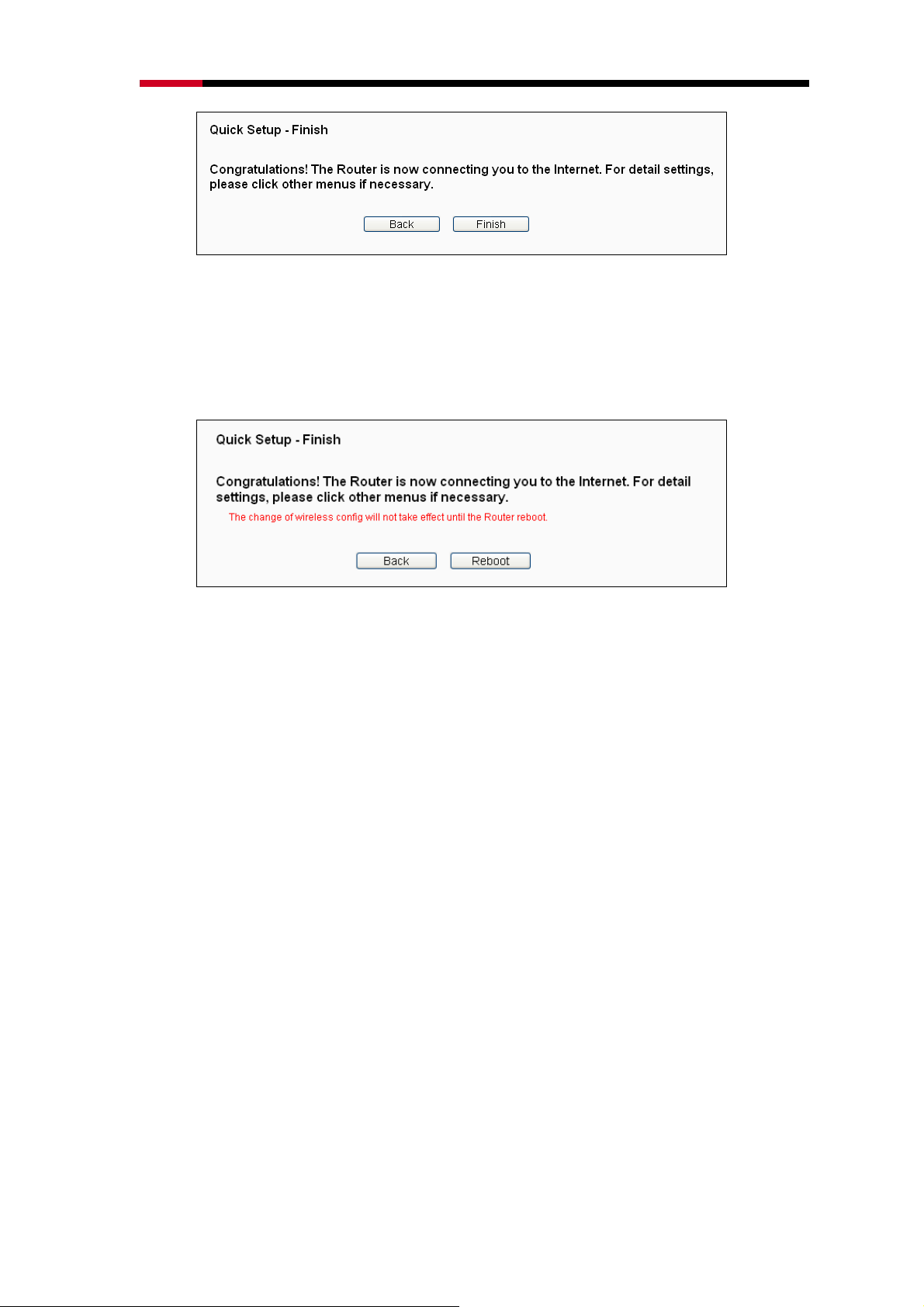
300M Wireless N Router RNX-N300RT User Manual
Figure 3-10 Quick Setup - Finish
If there are something changed on the Wireless page, you will see the Finish page
as shown in Figure 3-11. Click the Reboot button to make your wireless configuration
to take effect and finish the Quick Setup.
Figure 3-11 Quick Setup - Finish
-27-
Page 29
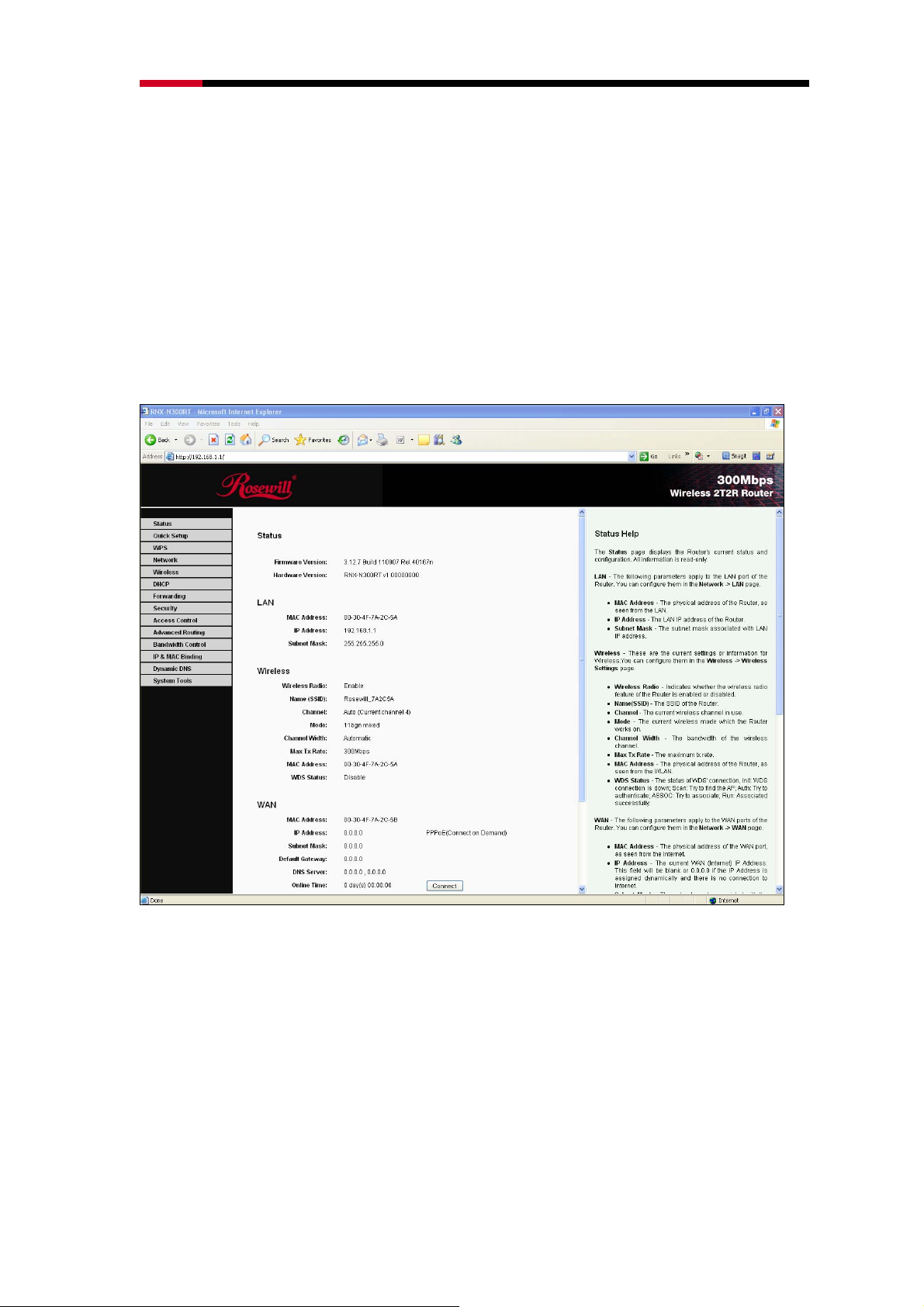
300M Wireless N Router RNX-N300RT User Manual
Chapter 4 Configuring the Router
This chapter will show each Web page's key functions and the configuration way.
4.1 Functions Page
After your successful login, you will see the fourteen main functions on the left of the
Web-based utility. On the right side, there will the corresponding Setup options and
explanations instructions.
Figure 4-1 the main menu
The detailed explanations for each Web page’s key function are listed below.
4.2 Status Details
The Status page provides the current status information about the Router. All information
is read-only.
-28-
Page 30

300M Wireless N Router RNX-N300RT User Manual
Figure 4-2 Router Status
4.3 Quick Setup
Please refer to Section 3.2: "Quick Installation Guide."
-29-
Page 31

300M Wireless N Router RNX-N300RT User Manual
4.4 WPS Setup
This section will guide you to add a new wireless device to an existing network quickly by
using the WPS (Wifi Protect Setup) function.
a) Choose menu “WPS”, you will see the next screen (shown in Figure 4-3 ).
Figure 4-3 WPS
¾ WPS Status - Enable or disable the WPS function here.
¾ Current PIN - The current value of the Router's PIN is displayed here. The default
PIN of the Router can be found in the label or User Guide.
¾ Restore PIN - Restore the PIN of the Router to its default.
¾ Gen New PIN - Click this button, and then you can get a new random value for the
Router's PIN. You can ensure the network security by generating a new PIN.
-30-
Page 32

300M Wireless N Router RNX-N300RT User Manual
¾ Add device - You can add a new device to the existing network manually by clicking
this button.
b) To add a new device:
If the wireless adapter supports Wi-Fi Protected Setup (WPS), you can establish a
wireless connection between wireless adapter and Router using either Push Button
Configuration (PBC) method or PIN method.
Note:
)
To build a successful connection by WPS, you should also do the corresponding
configuration of the new device for WPS function meanwhile.
For the configuration of the new device, here takes the Wireless Adapter of our company
for example.
4.4.1 By Push Button Configuration (PBC)
If the wireless adapter supports Wi-Fi Protected Setup and the Push Button Configuration
(PBC) method, you can add it to the network by PBC with the following two methods.
Method One:
Step 1: Press the WPS button on the front panel of the Router.
Step 2: Press and hold the WPS button of the adapter directly for 2 or 3 seconds.
Step 3: Wait for a while until the next screen appears. Click Finish to complete the WPS
configuration.
-31-
Page 33

300M Wireless N Router RNX-N300RT User Manual
The WPS Configuration Screen of Wireless Adapter
Method Two:
Step 1: Press the WPS button on the front panel of the Router.
Step 2: For the configuration of the wireless adapter, please choose “Push the button
on my access point” in the configuration utility of the WPS as below, and click
Next.
-32-
Page 34

300M Wireless N Router RNX-N300RT User Manual
The WPS Configuration Screen of Wireless Adapter
Step 3: Wait for a while until the next screen appears. Click Finish to complete the WPS
configuration.
The WPS Configuration Screen of Wireless Adapter
-33-
Page 35

300M Wireless N Router RNX-N300RT User Manual
Method Three:
Step 1: Keep the default WPS Status as Enabled and click the Add device button in
Figure 4-3, then the following screen will appear.
Figure 4-4 Add A New Device
Step 2: Choose “Press the button of the new device in two minutes” and click
Connect.
Step 3: For the configuration of the wireless adapter, please choose “Push the button
on my access point” in the configuration utility of the WPS as below, and click
Next.
The WPS Configuration Screen of Wireless Adapter
-34-
Page 36

300M Wireless N Router RNX-N300RT User Manual
Step 4: Wait for a while until the next screen appears. Click Finish to complete the WPS
configuration.
The WPS Configuration Screen of Wireless Adapter
4.4.2 By PIN
If the new device supports Wi-Fi Protected Setup and the PIN method, you can add it to
the network by PIN with the following two methods.
Method One: Enter the PIN into my Router
Step 1: Keep the default WPS Status as Enabled and click the Add device button in
Figure 4-3, then the following screen will appear.
Figure 4-4 Add A New Device
-35-
Page 37

300M Wireless N Router RNX-N300RT User Manual
Step 2: Choose “Enter the new device's PIN” and enter the PIN code of the wireless
adapter in the field after PIN as shown in the figure above. Then click Connect.
Note:
)
The PIN code of the adapter is always displayed on the WPS configuration screen
Step 3: For the configuration of the wireless adapter, please choose “Enter a PIN into
my access point or a registrar” in the configuration utility of the WPS as below,
and click Next.
The WPS Configuration Screen of Wireless Adapter
Note:
)
In this example, the default PIN code of this adapter is 16952898 as the above figure
shown.
Method Two: Enter the PIN from my Router
Step 1: Get the Current PIN code of the Router in Figure 4-3 (each Router has its unique
Step 2: For the configuration of the wireless adapter, please choose “Enter a PIN from
PIN code. Here takes the PIN code 12345670 of this Router for example).
my access point” in the configuration utility of the WPS as below, and enter the
PIN code of the Router into the field after “Access Point PIN”. Then click Next.
-36-
Page 38

300M Wireless N Router RNX-N300RT User Manual
The WPS Configuration Screen of Wireless Adapter
Note:
)
The default PIN code of the Router can be found in its label or the WPS configuration
screen as Figure 4-3.
c) You will see the following screen when the new device successfully connected to the
network.
Note:
)
1) The WPS LED on the Router will light green for five minutes if the device has been
successfully added to the network.
-37-
Page 39

300M Wireless N Router RNX-N300RT User Manual
2) The WPS function cannot be configured if the Wireless Function of the Router is
disabled. Please make sure the Wireless Function is enabled before configuring the
WPS.
4.5 Network
Figure 4-5 Network menu
There are three submenus under the Network menu (shown in Figure 4-5): LAN, WAN
and MAC Clone. Click any of them, and you will be able to configure the corresponding
function.
4.5.1 LAN
Choose menu “Network → LAN”, you can configure the IP parameters of the LAN on the
screen as below.
Figure 4-6 LAN
¾ MAC Address - The physical address of the Router, as seen from the LAN. The
value can't be changed.
¾ IP Address - Enter the IP address of your Router or reset it in dotted-decimal
notation (factory default: 192.168.1.1).
¾ Subnet Mask - An address code that determines the size of the network. Normally
use 255.255.255.0 as the subnet mask.
-38-
Page 40

300M Wireless N Router RNX-N300RT User Manual
Note:
)
1) If you change the IP Address of LAN, you must use the new IP Address to log in the
Router.
2) If the new LAN IP Address you set is not in the same subnet, the IP Address pool of
the DHCP server will change accordingly at the same time,while the Virtual Server
and DMZ Host will not take effect until they are re-configured.
4.5.2 WAN
Choose menu “Network → WAN”, you can configure the IP parameters of the WAN on
the screen below.
1. If your ISP provides the DHCP service, please choose Dynamic IP type, and the
Router will automatically get IP parameters from your ISP. You can see the page as
follows (Figure 4-7):
Figure 4-7 WAN – Dynamic IP
This page displays the WAN IP parameters assigned dynamically by your ISP,
-39-
Page 41

300M Wireless N Router RNX-N300RT User Manual
including IP address, Subnet Mask, Default Gateway, etc. Click the Renew button to
renew the IP parameters from your ISP. Click the Release button to release the IP
parameters.
¾ MTU Size - The normal MTU (Maximum Transmission Unit) value for most Ethernet
networks is 1500 Bytes. It is not recommended that you change the default MTU Size
unless required by your ISP.
¾ Use These DNS Servers - If your ISP gives you one or two DNS addresses, select
Use These DNS Servers and enter the primary and secondary addresses into the
correct fields. Otherwise, the DNS servers will be assigned dynamically from your
ISP.
Note:
)
If you find error when you go to a website after entering the DNS addresses, it is likely that
your DNS servers are set up improperly. You should contact your ISP to get DNS server
addresses.
¾ Get IP with Unicast DHCP - A few ISPs' DHCP servers do not support the broadcast
applications. If you cannot get the IP Address normally, you can choose this option. (It
is rarely required.)
Click the Save button to save your settings.
2. If your ISP provides a static or fixed IP Address, Subnet Mask, Gateway and DNS
setting, select Static IP. The Static IP settings page will appear, shown in Figure 4-8.
-40-
Page 42

300M Wireless N Router RNX-N300RT User Manual
Figure 4-8 WAN - Static IP
¾ IP Address - Enter the IP address in dotted-decimal notation provided by your ISP.
¾ Subnet Mask - Enter the subnet Mask in dotted-decimal notation provided by your
ISP, usually is 255.255.255.0.
¾ Default Gateway - (Optional) Enter the gateway IP address in dotted-decimal
notation provided by your ISP.
¾ MTU Size - The normal MTU (Maximum Transmission Unit) value for most Ethernet
networks is 1500 Bytes. It is not recommended that you change the default MTU Size
unless required by your ISP.
¾ Primary/Secondary DNS - (Optional) Enter one or two DNS addresses in
dotted-decimal notation provided by your ISP.
Click the Save button to save your settings.
3. If your ISP provides a PPPoE connection, select PPPoE option. And you should enter
the following parameters (Figure 4-9):
-41-
Page 43

300M Wireless N Router RNX-N300RT User Manual
Figure 4-9 WAN - PPPoE
¾ User Name/Password - Enter the User Name and Password provided by your ISP.
These fields are case-sensitive.
¾ Secondary Connection - It’s available only for PPPoE Connection. If your ISP
provides an extra Connection type such as Dynamic/Static IP to connect to a local
area network, then you can check the radio button of Dynamic/Static IP to activate
this secondary connection.
z Disabled - The Secondary Connection is disabled by default, so there is PPPoE
connection only. This is recommended.
z Dynamic IP - You can check this radio button to use Dynamic IP as the
secondary connection to connect to the local area network provided by ISP.
z Static IP - You can check this radio button to use Static IP as the secondary
connection to connect to the local area network provided by ISP.
¾ Connect on Demand - In this mode, the Internet connection can be terminated
automatically after a specified inactivity period (Max Idle Time) and be re-established
when you attempt to access the Internet again. If you want your Internet connection
keeps active all the time, please enter “0” in the Max Idle Time field. Otherwise, enter
-42-
Page 44

300M Wireless N Router RNX-N300RT User Manual
the number of minutes you want to have elapsed before your Internet access
disconnects.
¾ Connect Automatically - The connection can be re-established automatically when
it was down.
¾ Time-based Connecting - The connection will only be established in the period from
the start time to the end time (both are in HH:MM format).
Note:
)
Only when you have configured the system time on “System Tools → Time” page, will
the Time-based Connecting function can take effect.
¾ Connect Manually - You can click the Connect/Disconnect button to
connect/disconnect immediately. This mode also supports the Max Idle Time function
as Connect on Demand mode. The Internet connection can be disconnected
automatically after a specified inactivity period and re-established when you attempt
to access the Internet again.
Click the Connect button to connect immediately. Click the Disconnect button to
disconnect immediately.
Note:
)
Sometimes the connection cannot be terminated although you specify a time to Max
Idle Time because some applications are visiting the Internet continually in the
background.
If you want to do some advanced configurations, please click the Advanced button, and
the page shown in Figure 4-10 will then appear:
-43-
Page 45

300M Wireless N Router RNX-N300RT User Manual
Figure 4-10 PPPoE Advanced Settings
¾ MTU Size - The default MTU size is “1480” bytes, which is usually fine. It is not
recommended that you change the default MTU Size unless required by your ISP.
¾ Service Name/AC Name - The service name and AC (Access Concentrator) name
should not be configured unless you are sure it is necessary for your ISP. In most
cases, leaving these fields blank will work.
¾ ISP Specified IP Address - If your ISP does not automatically assign IP addresses to
the Router during login, please click “Use IP address specified by ISP” check box
and enter the IP address provided by your ISP in dotted-decimal notation.
¾ Detect Online Interval - The Router will detect Access Concentrator online at every
interval. The default value is “0”. You can input the value between “0” and “120”. The
value “0” means no detect.
¾ Primary DNS/Secondary DNS - If your ISP does not automatically assign DNS
addresses to the Router during login, please click “Use the following DNS servers”
check box and enter the IP address in dotted-decimal notation of your ISP’s primary
DNS server. If a secondary DNS server address is available, enter it as well.
Click the Save button to save your settings.
-44-
Page 46

300M Wireless N Router RNX-N300RT User Manual
4. If your ISP provides BigPond Cable (or Heart Beat Signal) connection, please select
BigPond Cable. And you should enter the following parameters (Figure 4-11):
Figure 4-11 WAN
¾ User Name/Password - Enter the User Name and Password provided by your ISP.
These fields are case-sensitive.
¾ Auth Server - Enter the authenticating server IP address or host name.
¾ Auth Domain - Type in the domain suffix server name based on your location.
e.g.
NSW / ACT - nsw.bigpond.net.au
VIC / TAS / WA / SA / NT - vic.bigpond.net.au
QLD - qld.bigpond.net.au
¾ MTU Size - The normal MTU (Maximum Transmission Unit) value for most Ethernet
networks is 1500 Bytes. It is not recommended that you change the default MTU Size
unless required by your ISP.
-45-
Page 47

300M Wireless N Router RNX-N300RT User Manual
¾ Connect on Demand - In this mode, the Internet connection can be terminated
automatically after a specified inactivity period (Max Idle Time) and be re-established
when you attempt to access the Internet again. If you want your Internet connection
keeps active all the time, please enter “0” in the Max Idle Time field. Otherwise, enter
the number of minutes you want to have elapsed before your Internet access
disconnects.
¾ Connect Automatically - The connection can be re-established automatically when
it was down.
¾ Connect Manually - You can click the Connect/Disconnect button to
connect/disconnect immediately. This mode also supports the Max Idle Time function
as Connect on Demand mode. The Internet connection can be disconnected
automatically after a specified inactivity period and re-established when you attempt
to access the Internet again.
Click the Connect button to connect immediately. Click the Disconnect button to
disconnect immediately.
Note:
)
Sometimes the connection cannot be terminated although you specify a time to Max
Idle Time because some applications are visiting the Internet continually in the
background.
Click the Save button to save your settings.
5. If your ISP provides L2TP connection, please select L2TP option. And you should
enter the following parameters (Figure 4-12):
-46-
Page 48

300M Wireless N Router RNX-N300RT User Manual
Figure 4-12 WAN
¾ User Name/Password - Enter the User Name and Password provided by your ISP.
These fields are case-sensitive.
¾ Dynamic IP/ Static IP - Choose either as you are given by your ISP. Click the
Connect button to connect immediately. Click the Disconnect button to disconnect
immediately.
¾ Connect on Demand - You can configure the Router to disconnect from your Internet
connection after a specified period of inactivity (Max Idle Time). If your Internet
connection has been terminated due to inactivity, Connect on Demand enables the
Router to automatically re-establish your connection as soon as you attempt to
-47-
Page 49

300M Wireless N Router RNX-N300RT User Manual
access the Internet again. If you wish to activate Connect on Demand, check the
radio button. If you want your Internet connection to remain active at all times, enter 0
in the Max Idle Time field. Otherwise, enter the number of minutes you want to have
elapsed before your Internet connection terminates.
¾ Connect Automatically - Connect automatically after the Router is disconnected. To
use this option, check the radio button.
¾ Connect Manually - You can configure the Router to make it connect or disconnect
manually. After a specified period of inactivity (Max Idle Time), the Router will
disconnect from your Internet connection, and you will not be able to re-establish your
connection automatically as soon as you attempt to access the Internet again. To use
this option, check the radio button. If you want your Internet connection to remain
active at all times, enter "0" in the Max Idle Time field. Otherwise, enter the number
of minutes that you wish to have the Internet connecting last unless a new link is
requested.
Note:
)
Sometimes the connection cannot be terminated although you specify a time to Max
Idle Time because some applications are visiting the Internet continually in the
background.
Click the Save button to save your settings.
6. If your ISP provides PPTP connection, please select PPTP option. And you should
enter the following parameters (Figure 4-13):
-48-
Page 50

300M Wireless N Router RNX-N300RT User Manual
Figure 4-13 PPTP Settings
¾ User Name/Password - Enter the User Name and Password provided by your ISP.
These fields are case-sensitive.
¾ Dynamic IP/ Static IP - Choose either as you are given by your ISP and enter the
ISP’s IP address or the domain name.
If you choose static IP and enter the domain name, you should also enter the DNS
assigned by your ISP. And click the Save button.
Click the Connect button to connect immediately. Click the Disconnect button to
disconnect immediately.
-49-
Page 51

300M Wireless N Router RNX-N300RT User Manual
¾ Connect on Demand - You can configure the Router to disconnect from your Internet
connection after a specified period of inactivity (Max Idle Time). If your Internet
connection has been terminated due to inactivity, Connect on Demand enables the
Router to automatically re-establish your connection as soon as you attempt to
access the Internet again. If you wish to activate Connect on Demand, check the
radio button. If you want your Internet connection to remain active at all times, enter
“0” in the Max Idle Time field. Otherwise, enter the number of minutes you want to
have elapsed before your Internet connection terminates.
¾ Connect Automatically - Connect automatically after the Router is disconnected. To
use this option, check the radio button.
¾ Connect Manually - You can configure the Router to make it connect or disconnect
manually. After a specified period of inactivity (Max Idle Time), the Router will
disconnect from your Internet connection, and you will not be able to re-establish your
connection automatically as soon as you attempt to access the Internet again. To use
this option, click the radio button. If you want your Internet connection to remain
active at all times, enter "0" in the Max Idle Time field. Otherwise, enter the number in
minutes that you wish to have the Internet connecting last unless a new link is
requested.
Note:
)
Sometimes the connection cannot be terminated although you specify a time to Max Idle
Time because some applications are visiting the Internet continually in the background.
Click the Save button to save your settings.
Note:
)
If you don't know how to choose the appropriate connection type, click the Detect button
to allow the Router to automatically search your Internet connection for servers and
protocols. The connection type will be reported when an active Internet service is
successfully detected by the Router. This report is for your reference only. To make sure
the connection type your ISP provides, please refer to the ISP. The various types of
Internet connections that the Router can detect are as follows:
z PPPoE - Connections which use PPPoE that requires a user name and password.
z Dynamic IP - Connections which use dynamic IP address assignment.
-50-
Page 52

300M Wireless N Router RNX-N300RT User Manual
z Static IP - Connections which use static IP address assignment.
The Router can not detect PPTP/L2TP/BigPond connections with your ISP. If your ISP
uses one of these protocols, then you must configure your connection manually.
4.5.3 MAC Clone
Choose menu “Network → MAC Clone”, you can configure the MAC address of the
WAN on the screen below, Figure 4-14:
Figure 4-14 MAC Address Clone
Some ISPs require that you register the MAC Address of your adapter. Changes are rarely
needed here.
¾ WAN MAC Address - This field displays the current MAC address of the WAN port.
If your ISP requires you to register the MAC address, please enter the correct MAC
address into this field in XX-XX-XX-XX-XX-XX format (X is any hexadecimal digit).
¾ Your PC's MAC Address - This field displays the MAC address of the PC that is
managing the Router. If the MAC address is required, you can click the Clone MAC
Address To button and this MAC address will fill in the WAN MAC Address field.
Click Restore Factory MAC to restore the MAC address of WAN port to the factory
default value.
Click the Save button to save your settings.
Note:
)
Only the PC on your LAN can use the MAC Address Clone function.
-51-
Page 53

300M Wireless N Router RNX-N300RT User Manual
4.6 Wireless
Figure 4-15 Wireless menu
There are five submenus under the Wireless menu (shown in Figure 4-15): Wireless
Settings, Wireless Security, Wireless MAC Filtering, Wireless Advanced and
Wireless Statistics. Click any of them, and you will be able to configure the
corresponding function.
4.6.1 Wireless Settings
Choose menu “Wireless → Wireless Settings”, you can configure the basic settings for
the wireless network on this page.
-52-
Page 54

300M Wireless N Router RNX-N300RT User Manual
Figure 4-16 Wireless Settings
¾ SSID - Enter a value of up to 32 characters. The same name of SSID (Service Set
Identification) must be assigned to all wireless devices in your network. Considering
your wireless network security, the default SSID is set to be Rosewill_XXXXXX
(XXXXXX indicates the last unique six numbers of each Router’s MAC address).
This value is case-sensitive. For example, TEST is NOT the same as test.
¾ Region - Select your region from the pull-down list. This field specifies the region
where the wireless function of the Router can be used. It may be illegal to use the
wireless function of the Router in a region other than one of those specified in this
field. If your country or region is not listed, please contact your local government
agency for assistance.
When you select your local region from the pull-down list, click the Save button, then
the Note Dialog appears. Click OK.
-53-
Page 55

300M Wireless N Router RNX-N300RT User Manual
Note Dialog
Note:
)
Limited by local law regulations, version for North America does not have region selection
option.
¾ Channel - This field determines which operating frequency will be used. The default
channel is set to Auto. so the AP will choose the best channel automatically. It is not
necessary to change the wireless channel unless you notice interference problems
with another nearby access point.
¾ Mode - Select the desired mode. The default setting is 11bgn mixed.
11b only - Select if all of your wireless clients are 802.11b.
11g only - Select if all of your wireless clients are 802.11g.
11n only- Select only if all of your wireless clients are 802.11n.
11bg mixed - Select if you are using both 802.11b and 802.11g wireless clients.
11bgn mixed - Select if you are using a mix of 802.11b, 11g, and 11n wireless
clients.
Select the desired wireless mode. When you selected the 802.11g mode, only
802.11g wireless clients can connect to the Router. When 802.11n mode is selected,
only 802.11n wireless clients can connect to the AP. It is strongly recommended that
you set the Mode to 802.11b&g&n, and all of 802.11b, 802.11g, and 802.11n
wireless stations can connect to the Router.
¾ Channel width - Select the channel width from the pull-down list. The default setting
is automatic, which can adjust the channel width for your clients automatically.
Note:
)
If 11b only, 11g only, or 11bg mixed is selected in the Mode field, the Channel
Width selecting field will turn grey and the value will become 20M, which is unable to
be changed.
¾ Max Tx Rate - You can limit the maximum tx rate of the Router through this field.
-54-
Page 56

300M Wireless N Router RNX-N300RT User Manual
¾ Enable Wireless Router Radio - The wireless radio of this Router can be enabled
or disabled to allow wireless stations access.
¾ Enable SSID Broadcast - When wireless clients survey the local area for wireless
networks to associate with, they will detect the SSID broadcast by the Router. If you
select the Enable SSID Broadcast checkbox, the Wireless Router will broadcast its
name (SSID) on the air.
¾ Enable WDS - Check this box to enable WDS. With this function, the Router can
bridge two or more Wlans. If this checkbox is selected, you will have to set the
following parameters as shown in Figure 4-17. Make sure the following settings are
correct
Figure 4-17
¾ SSID(to be bridged) - The SSID of the AP your Router is going to connect to as a
client. You can also use the search function to select the SSID to join.
¾ BSSID(to be bridged) - The BSSID of the AP your Router is going to connect to as
a client. You can also use the search function to select the BSSID to join.
¾ Search - Click this button, you can search the AP which runs in the current channel.
¾ Key type - This option should be chosen according to the AP's security
configuration.It is recommended that the security type is the same as your AP's
security type
-55-
Page 57

300M Wireless N Router RNX-N300RT User Manual
¾ WEP Index - This option should be chosen if the key type is WEP(ASCII) or
WEP(HEX).It indicates the index of the WEP key.
¾ Auth Type - This option should be chosen if the key type is WEP(ASCII) or
WEP(HEX).It indicates the authorization type of the Root AP.
¾ Password - If the AP your Router is going to connect needs password, you need to
fill the password in this blank.
4.6.2 Wireless Security
Choose menu “Wireless → Wireless Security”, you can configure the security settings of
your wireless network.
There are five wireless security modes supported by the Router: WEP (Wired Equivalent
Privacy), WPA (Wi-Fi Protected Access), WPA2 (Wi-Fi Protected Access 2), WPA-PSK
(Pre-Shared Key), WPA2-PSK (Pre-Shared Key).
Figure 4-18 Wireless Security
-56-
Page 58

300M Wireless N Router RNX-N300RT User Manual
¾ Disable Security - If you do not want to use wireless security, check this radio button.
But it’s strongly recommended to choose one of the following modes to enable
security.
¾ WEP - It is based on the IEEE 802.11 standard. If you check this radio button, you will
find a notice in red as show in Figure 4-19.
Figure 4-19
•
Type - you can choose the type for the WEP security on the pull-down list. The
default setting is Automatic, which can select Shared Key or Open System
authentication type automatically based on the wireless station's capability and
request.
• WEP Key Format - Hexadecimal and ASCII formats are provided here.
Hexadecimal format stands for any combination of hexadecimal digits (0-9, a-f,
A-F) in the specified length. ASCII format stands for any combination of keyboard
characters in the specified length.
• WEP Key - Select which of the four keys will be used and enter the matching WEP
key that you create. Make sure these values are identical on all wireless stations in
your network.
• Key Type - You can select the WEP key length (64-bit, or 128-bit, or 152-bit.) for
encryption. "Disabled" means this WEP key entry is invalid.
64-bit - You can enter 10 hexadecimal digits (any combination of 0-9, a-f, A-F, zero
key is not promoted) or 5 ASCII characters.
128-bit - You can enter 26 hexadecimal digits (any combination of 0-9, a-f, A-F,
zero key is not promoted) or 13 ASCII characters.
152-bit - You can enter 32 hexadecimal digits (any combination of 0-9, a-f, A-F,
zero key is not promoted) or 16 ASCII characters.
Note:
)
If you do not set the key, the wireless security function is still disabled even if you have
selected Shared Key as Authentication Type.
-57-
Page 59

300M Wireless N Router RNX-N300RT User Manual
¾ WPA /WPA2-Enterprise - It’s based on Radius Server.
• Version - you can choose the version of the WPA security on the pull-down list.
The default setting is Automatic, which can select WPA (Wi-Fi Protected Access)
or WPA2 (WPA version 2) automatically based on the wireless station's capability
and request.
• Encryption - You can select either Automatic, or TKIP or AES.
Note:
)
If you check the WPA/WPA2-Enterprise radio button and choose TKIP encryption, you
will find a notice in red as shown in Figure 4-20
Figure 4-20
•
Radius Server IP - Enter the IP address of the Radius server.
• Radius Port - Enter the port number of the Radius server.
• Radius Password - Enter the password for the Radius server.
• Group Key Update Period - Specify the group key update interval in seconds. The
value should be 30 or above. Enter 0 to disable the update.
¾ WPA-PSK/WPA2-PSK - It’s the WPA/WPA2 authentication type based on
pre-shared passphrase.
• Version - you can choose the version of the WPA-PSK security on the drop-down
list. The default setting is Automatic, which can select WPA-PSK (Pre-shared key
of WPA) or WPA2-PSK (Pre-shared key of WPA) automatically based on the
wireless station's capability and request.
• Encryption - When WPA-PSK or WPA is set as the Authentication Type, you can
select either Automatic, or TKIP or AES as Encryption.
Note:
)
If you check the WPA /WPA2-Personal(Recommended)radio button and choose TKIP
-58-
Page 60

300M Wireless N Router RNX-N300RT User Manual
encryption, you will find a notice in red as shown in Figure 4-21.
Figure 4-21
•
PSK Passphrase - You can enter a Passphrase between 8 and 63 characters.
• Group Key Update Period - Specify the group key update interval in seconds. The
value should be 30 or above. Enter 0 to disable the update.
Be sure to click the Save button to save your settings on this page.
4.6.3 Wireless MAC Filtering
Choose menu “Wireless → MAC Filtering”, you can control the wireless access by
configuring the Wireless MAC Filtering function, shown in Figure 4-22
.
Figure 4-22 Wireless MAC Filtering
To filter wireless users by MAC Address, click Enable. The default setting is Disable.
¾ MAC Address - The wireless station's MAC address that you want to filter.
¾ Status - The status of this entry, either Enabled or Disabled.
-59-
Page 61

300M Wireless N Router RNX-N300RT User Manual
¾ Description - A simple description of the wireless station.
To Add a Wireless MAC Address filtering entry, click the Add New… button. The "Add or
Modify Wireless MAC Address Filtering entry" page will appear, shown in Figure 4-23:
Figure 4-23 Add or Modify Wireless MAC Address Filtering entry
To add or modify a MAC Address Filtering entry, follow these instructions:
1. Enter the appropriate MAC Address into the MAC Address field. The format of the
MAC Address is XX-XX-XX-XX-XX-XX (X is any hexadecimal digit). For example:
00-0A-EB-B0-00-0B.
2. Give a simple description for the wireless station in the Description field. For
example: Wireless station A.
3. Select Enabled or Disabled for this entry on the Status pull-down list.
4. Click the Save button to save this entry.
To modify or delete an existing entry:
1. Click the Modify in the entry you want to modify. If you want to delete the entry, click
the Delete.
2. Modify the information.
3. Click the Save button.
Click the Enable All button to make all entries enabled
Click the Disabled All button to make all entries disabled.
Click the Delete All button to delete all entries.
Click the Next button to go to the next page.
Click the Previous button to return to the previous page.
-60-
Page 62

300M Wireless N Router RNX-N300RT User Manual
For example: If you desire that the wireless station A with MAC address
00-0A-EB-B0-00-0B and the wireless station B with MAC address 00-0A-EB-00-07-5F are
able to access the Router, but all the other wireless stations cannot access the Router, you
can configure the Wireless MAC Address Filtering list by following these steps:
1. Click the Enable button to enable this function.
2. Select the radio button “Deny the stations not specified by any enabled entries in the
list to access” for Filtering Rules.
3. Delete all or disable all entries if there are any entries already.
4. Click the Add New... button.
1) Enter the MAC address
Address field.
2) Enter wireless station A/B in the Description field.
3) Select Enabled in the Status pull-down list.
4) Click the Save button.
5) Click the Back button.
The filtering rules that configured should be similar to the following list:
00-0A-EB-B0-00-0B/00-0A-EB-00-07-5F
in the MAC
4.6.4 Wireless Advanced
Choose menu “Wireless → Wireless Advanced”, you can configure the advanced
settings of your wireless network.
-61-
Page 63

300M Wireless N Router RNX-N300RT User Manual
Figure 4-24 Wireless Advanced
¾ Transmit Power - Here you can specify the transmit power of Router. You can
select High, Middle or Low which you would like. High is the default setting and is
recommended.
¾ Beacon Interval - Enter a value between 20-1000 milliseconds for Beacon Interval
here. The beacons are the packets sent by the Router to synchronize a wireless
network. Beacon Interval value determines the time interval of the beacons. The
default value is 100.
¾ RTS Threshold - Here you can specify the RTS (Request to Send) Threshold. If the
packet is larger than the specified RTS Threshold size, the Router will send RTS
frames to a particular receiving station and negotiate the sending of a data frame.
The default value is 2346.
¾ Fragmentation Threshold - This value is the maximum size determining whether
packets will be fragmented. Setting the Fragmentation Threshold too low may result
in poor network performance because of excessive packets. 2346 is the default
setting and is recommended.
¾ DTIM Interval - This value determines the interval of the Delivery Traffic Indication
Message (DTIM). A DTIM field is a countdown field informing clients of the next
window for listening to broadcast and multicast messages. When the Router has
buffered broadcast or multicast messages for associated clients, it sends the next
DTIM with a DTIM Interval value. You can specify the value between 1-255 Beacon
-62-
Page 64

300M Wireless N Router RNX-N300RT User Manual
Intervals. The default value is 1, which indicates the DTIM Interval is the same as
Beacon Interval.
¾ Enable WMM - WMM function can guarantee the packets with high-priority
messages being transmitted preferentially. It is strongly recommended.
¾ Enable Short GI - This function is recommended for it will increase the data capacity
by reducing the guard interval time.
¾ Enabled AP Isolation - This function can isolate wireless stations on your network
from each other. Wireless devices will be able to communicate with the Router but
not with each other. To use this function, check this box. AP Isolation is disabled by
default.
Note:
)
If you are not familiar with the setting items in this page, it's strongly recommended to
keep the provided default values; otherwise it may result in lower wireless network
performance.
4.6.5 Wireless Statistics
Choose menu “Wireless → Wireless Statistics”, you can see the MAC Address, Current
Status, Received Packets and Sent Packets for each connected wireless station.
Figure 4-25 Wireless Statistics
¾
MAC Address - The connected wireless station's MAC address
¾ Current Status - The connected wireless station's running status, one of STA-AUTH
/ STA-ASSOC / STA-JOINED / WPA / WPA-PSK / WPA2 / WPA2-PSK / AP-UP /
AP-DOWN / Disconnected
¾ Received Packets - Packets received by the station
-63-
Page 65

300M Wireless N Router RNX-N300RT User Manual
¾ Sent Packets - Packets sent by the station
You cannot change any of the values on this page. To update this page and to show the
current connected wireless stations, click on the Refresh button.
If the numbers of connected wireless stations go beyond one page, click the Next button
to go to the next page and click the Previous button to return the previous page.
Note:
)
This page will be refreshed automatically every 5 seconds.
4.7 DHCP Setup
Figure 4-26 The DHCP menu
There are three submenus under the DHCP menu (shown in Figure 4-26), DHCP
Settings, DHCP Clients List and Address Reservation. Click any of them, and you will
be able to configure the corresponding function.
4.7.1 DHCP Settings
Choose menu “DHCP → DHCP Settings”, you can configure the DHCP Server on the
page as shown in Figure 4-27.The Router is set up by default as a DHCP (Dynamic Host
Configuration Protocol) server, which provides the TCP/IP configuration for all the PC(s)
that are connected to the Router on the LAN.
-64-
Page 66

300M Wireless N Router RNX-N300RT User Manual
Figure 4-27 DHCP Settings
¾ DHCP Server - Enable or Disable the DHCP server. If you disable the Server, you
must have another DHCP server within your network or else you must configure the
computer manually.
¾ Start IP Address - Specify an IP address for the DHCP Server to start with when
assigning IP addresses. 192.168.1.100 is the default start address.
¾ End IP Address - Specify an IP address for the DHCP Server to end with when
assigning IP addresses. 192.168.1.199 is the default end address.
¾ Address Lease Time - The Address Lease Time is the amount of time a network
user will be allowed connection to the Router with their current dynamic IP Address.
Enter the amount of time in minutes and the user will be "leased" this dynamic IP
Address. After the time is up, the user will be automatically assigned a new dynamic
IP address. The range of the time is 1 ~ 2880 minutes. The default value is 120
minutes.
¾ Default Gateway - (Optional.) It is suggested to input the IP address of the LAN port
of the Router. The default value is 192.168.1.1.
¾ Default Domain - (Optional.) Input the domain name of your network.
¾ Primary DNS - (Optional.) Input the DNS IP address provided by your ISP or consult
your ISP.
-65-
Page 67

300M Wireless N Router RNX-N300RT User Manual
¾ Secondary DNS - (Optional.) Input the IP address of another DNS server if your ISP
provides two DNS servers.
Note:
)
To use the DHCP server function of the Router, you must configure all computers on the
LAN as "Obtain an IP Address automatically".
4.7.2 DHCP Clients List
Choose menu “DHCP → DHCP Clients List”, you can view the information about the
clients attached to the Router in the screen as shown in Figure 4-28
.
Figure 4-28 DHCP Clients List
¾ Client Name - The name of the DHCP client
¾ MAC Address - The MAC address of the DHCP client
¾ Assigned IP - The IP address that the Router has allocated to the DHCP client
¾ Lease Time - The time of the DHCP client leased. After the dynamic IP address has
expired, a new dynamic IP address will be automatically assigned to the user.
You cannot change any of the values on this page. To update this page and to show the
current attached devices, click the Refresh button.
4.7.3 Address Reservation
Choose menu “DHCP → Address Reservation”, you can view and add a reserved
address for clients via the next screen (shown in Figure 4-29).When you specify a
reserved IP address for a PC on the LAN, that PC will always receive the same IP address
each time when it accesses the DHCP server. Reserved IP addresses should be assigned
to the servers that require permanent IP settings.
-66-
Page 68

300M Wireless N Router RNX-N300RT User Manual
Figure 4-29 Address Reservation
¾ MAC Address - The MAC address of the PC for which you want to reserve an IP
address.
¾ Reserved IP Address - The IP address reserved for the PC by the Router.
¾ Status - The status of this entry, either Enabled or Disabled.
To Reserve an IP address:
1. Click the Add New… button. Then Figure 4-30 will pop-up.
2. Enter the MAC address (in XX-XX-XX-XX-XX-XX format.) and IP address (in
dotted-decimal notation) of the computer for which you want to reserve an IP
address.
3. Click the Save button.
Figure 4-30 Add or Modify an Address Reservation Entry
To modify or delete an existing entry:
1. Click the Modify in the entry you want to modify. If you want to delete the entry, click
the Delete.
2. Modify the information.
3. Click the Save button.
-67-
Page 69

300M Wireless N Router RNX-N300RT User Manual
Click the Enable/Disabled All button to make all entries enabled/disabled
Click the Delete All button to delete all entries.
Click the Next button to go to the next page and Click the Previous button to return the
previous page.
4.8 Forwarding
Figure 4-31 The Forwarding menu
There are four submenus under the Forwarding menu (shown in Figure 4-31): Virtual
Servers, Port Triggering, DMZ and UPnP. Click any of them, and you will be able to
configure the corresponding function.
4.8.1 Virtual Servers
Choose menu “Forwarding → Virtual Servers”, you can view and add virtual servers in
the screen as shown in Figure 4-32. Virtual servers can be used for setting up public
services on your LAN, such as DNS, Email and FTP. A virtual server is defined as a
service port, and all requests from the Internet to this service port will be redirected to the
computer specified by the server IP. Any PC that was used for a virtual server must have
a static or reserved IP Address because its IP Address may be changed when using the
DHCP function.
-68-
Page 70

300M Wireless N Router RNX-N300RT User Manual
Figure 4-32 Virtual Servers
¾ Service Port - The numbers of External Ports. You can type a service port or a
range of service ports (in XXX – YYY format, XXX is the start port number, YYY is
the end port number).
¾ IP Address - The IP Address of the PC providing the service application.
¾ Protocol - The protocol used for this application, either TCP, UDP, or All (all
protocols supported by the Router).
¾ Status - The status of this entry, either Enabled or Disabled.
To setup a virtual server entry:
1. Click the Add New… button, the next screen will pop-up as shown in Figure 4-33.
2. Select the service port you want to use from the Common Service Port list. If the
Common Service Port list does not have the service that you want to use, type the
service port number or service port range in the Service Port box.
3. Type the IP Address of the computer in the IP Address box.
4. Select the protocol used for this application, either TCP, UDP, or All.
5. Select the Enable to enable the virtual server.
6. Click the Save button.
-69-
Page 71

300M Wireless N Router RNX-N300RT User Manual
Figure 4-33 Add or Modify a Virtual Server Entry
Note:
)
If your computer or server has more than one type of available service, please select
another service, and enter the same IP Address for that computer or server.
To modify or delete an existing entry:
1. Click the Modify in the entry you want to modify. If you want to delete the entry, click
the Delete.
2. Modify the information.
3. Click the Save button.
Click the Enable/Disabled All button to make all entries enabled/disabled.
Click the Delete All button to delete all entries.
Click the Next button to go to the next page and click the Previous button to return the
previous page.
Note:
)
If you set the service port of the virtual server as 80, you must set the Web management
port on “Security → Remote Management” page to be any other value except 80 such
as 8080. Otherwise there will be a conflict to disable the virtual server.
4.8.2 Port Triggering
Choose menu “Forwarding → Port Triggering”, you can view and add port triggering in
the screen as shown in Figure 4-34. Some applications require multiple connections, like
Internet games, video conferencing, Internet calling and so on. These applications cannot
work with a pure NAT Router. Port Triggering is used for some of these applications that
-70-
Page 72

300M Wireless N Router RNX-N300RT User Manual
can work with an NAT Router.
Figure 4-34 Port Triggering
Once the Router is configured, the operation is as follows:
1. A local host makes an outgoing connection using a destination port number defined
in the Trigger Port field.
2. The Router records this connection, opens the incoming port or ports associated
with this entry in the Port Triggering table, and associates them with the local host.
3. When necessary, the external host will be able to connect to the local host using
one of the ports defined in the Incoming Ports field.
¾ Trigger Port - The port for outgoing traffic. An outgoing connection using this port
will trigger this rule.
¾ Trigger Protocol - The protocol used for Trigger Ports, either TCP, UDP, or All (all
protocols supported by the Router).
¾ Incoming Ports Range - The port or port range used by the remote system when it
responds to the outgoing request. A response using one of these ports will be
forwarded to the PC that triggered this rule. You can input at most 5 groups of ports
(or port sections). Every group of ports must be set apart with ",". For example,
2000-2038, 2050-2051, 2085, 3010-3030.
¾ Incoming Protocol - The protocol used for Incoming Ports Range, either TCP or
UDP, or ALL (all protocols supported by the Router).
¾ Status - The status of this entry, either Enabled or Disabled.
To add a new rule, follow the steps below.
1. Click the Add New… button, the next screen will pop-up as shown in Figure 4-35.
-71-
Page 73

300M Wireless N Router RNX-N300RT User Manual
2. Select a common application from the Common Applications drop-down list, then
the Trigger Port field and the Incoming Ports field will be automatically filled. If the
Common Applications do not have the application you need, enter the Trigger
Port and the Incoming Ports manually.
3. Select the protocol used for Trigger Port from the Trigger Protocol drop-down list,
either TCP, UDP, or All.
4. Select the protocol used for Incoming Ports from the Incoming Protocol drop-down
list, either TCP or UDP, or All.
5. Select Enable in Status field.
6. Click the Save button to save the new rule.
Figure 4-35 Add or Modify a Port Triggering Entry
To modify or delete an existing entry:
1. Click the Modify in the entry you want to modify. If you want to delete the entry, click
the Delete.
2. Modify the information.
3. Click the Save button.
Click the Enable All button to make all entries enabled
Click the Disabled All button to make all entries disabled.
Click the Delete All button to delete all entries
-72-
Page 74

300M Wireless N Router RNX-N300RT User Manual
Note:
)
1) When the trigger connection is released, the corresponding opening ports will be
2) Each rule is allowed to be used only by one host on LAN synchronously. The trigger
3) Incoming Port Range cannot overlap each other.
4.8.3 DMZ
Choose menu “Forwarding → DMZ”, you can view and configure DMZ host in the screen
as shown in Figure 4-36. The DMZ host feature allows one local host to be exposed to the
Internet for a special-purpose service such as Internet gaming or videoconferencing. DMZ
host forwards all the ports at the same time. Any PC whose port is being forwarded must
have its DHCP client function disabled and should have a new static IP Address assigned
to it because its IP Address may be changed when using the DHCP function.
closed.
connection of other hosts on LAN will be refused.
Figure 4-36 DMZ
To assign a computer or server to be a DMZ server:
1. Check the Enable radio button
2. Enter the IP Address of a local host in the DMZ Host IP Address field
3. Click the Save button.
Note:
)
After you set the DMZ host, the firewall related to the host will not work.
4.8.4 UPnP
Choose menu “Forwarding → UPnP”, you can view the information about UPnP
(Universal Plug and Play) in the screen as shown in Figure 4-37. The UPnP feature allows
the devices, such as Internet computers, to access the local host resources or devices as
needed. UPnP devices can be automatically discovered by the UPnP service application
on the LAN.
-73-
Page 75

300M Wireless N Router RNX-N300RT User Manual
Figure 4-37 UPnP
¾ Current UPnP Status - UPnP can be enabled or disabled by clicking the Enable or
Disable button.
¾ Current UPnP Settings List - This table displays the current UPnP information.
• App Description - The description provided by the application in the UPnP
request.
• External Port - The external port the Router opens for the application.
• Protocol - The type of protocol the Router opens for the application.
• Internal Port - The Internal port the Router opens for local host.
• IP Address - The IP address of the UPnP device that is currently accessing the
Router.
• Status - The status of the port is displayed here. “Enabled” means that the port
is still active. Otherwise, the port is inactive.
Click Refresh to update the Current UPnP Settings List.
4.9 Security
Figure 4-38 The Security menu
There are four submenus under the Security menu as shown in Figure 4-38: Basic
Security, Advanced Security, Local Management and Remote Management. Click
any of them, and you will be able to configure the corresponding function.
-74-
Page 76

300M Wireless N Router RNX-N300RT User Manual
4.9.1 Basic Security
Choose menu “Security → Basic Security”, you can configure the basic security in the
screen as shown in Figure 4-39.
Figure 4-39 Basic Security
¾ Firewall - A firewall protects your network from the outside world. Here you can
enable or disable the Router’s firewall.
z SPI Firewall - SPI (Stateful Packet Inspection, also known as dynamic packet
filtering) helps to prevent cyber attacks by tracking more state per session. It
validates that the traffic passing through the session conforms to the protocol.
SPI Firewall is enabled by factory default. If you want all the computers on the
LAN exposed to the outside world, you can disable it.
¾ VPN - VPN Passthrough must be enabled if you want to allow VPN tunnels using
IPSec, PPTP, or L2TP protocols to pass through the Router’s firewall.
z PPTP Passthrough - Point-to-Point Tunneling Protocol (PPTP) allows the
Point-to-Point Protocol (PPP) to be tunneled through an IP network. To allow
PPTP tunnels to pass through the Router, keep the default, Enabled.
z L2TP Passthrough - Layer 2 Tunneling Protocol (L2TP) is the method used to
enable Point-to-Point sessions via the Internet on the Layer 2 level. To allow
L2TP tunnels to pass through the Router, keep the default, Enabled.
-75-
Page 77

300M Wireless N Router RNX-N300RT User Manual
z IPSec Passthrough - Internet Protocol Security (IPSec) is a suite of protocols
for ensuring private, secure communications over Internet Protocol (IP) networks,
through the use of cryptographic security services. To allow IPSec tunnels to
pass through the Router, keep the default, Enabled.
¾ ALG - It is recommended to enable Application Layer Gateway (ALG) because ALG
allows customized Network Address Translation (NAT) traversal filters to be plugged
into the gateway to support address and port translation for certain application layer
"control/data" protocols such as FTP, TFTP, H323 etc.
z FTP ALG - To allow FTP clients and servers to transfer data across NAT, keep
the default Enable.
z TFTP ALG - To allow TFTP clients and servers to transfer data across NAT,
keep the default Enable.
z H323 ALG - To allow Microsoft NetMeeting clients to communicate across NAT,
keep the default Enable.
Click the Save button to save your settings.
4.9.2 Advanced Security
Choose menu “Security → Advanced Security”, you can protect the Router from being
attacked by TCP-SYN Flood, UDP Flood and ICMP-Flood in the screen as shown in
Figure 4-40.
-76-
Page 78

300M Wireless N Router RNX-N300RT User Manual
Figure 4-40 Advanced Security
¾ Packets Statistics Interval (5~60) - The default value is 10. Select a value between
5 and 60 seconds from the drop-down list. The Packets Statistics Interval value
indicates the time section of the packets statistics. The result of the statistics is used
for analysis by SYN Flood, UDP Flood and ICMP-Flood.
¾ DoS protection - Denial of Service protection. Check the Enable or Disable button
to enable or disable the DoS protection function. Only when it is enabled, will the
flood filters be enabled.
Note:
)
Dos Protection will take effect only when the Traffic Statistics in “System Tool →
Traffic Statistics” is enabled.
¾ Enable ICMP-FLOOD Attack Filtering - Enable or Disable the ICMP-FLOOD
Attack Filtering.
¾ ICMP-FLOOD Packets Threshold (5~3600) - The default value is 50. Enter a value
between 5 ~ 3600. When the current ICMP-FLOOD Packets number is beyond the
set value, the Router will startup the blocking function immediately.
¾ Enable UDP-FLOOD Filtering - Enable or Disable the UDP-FLOOD Filtering.
-77-
Page 79

300M Wireless N Router RNX-N300RT User Manual
¾ UDP-FLOOD Packets Threshold (5~3600) - The default value is 500. Enter a value
between 5 ~ 3600. When the current UPD-FLOOD Packets number is beyond the set
value, the Router will startup the blocking function immediately.
¾ Enable TCP-SYN-FLOOD Attack Filtering - Enable or Disable the
TCP-SYN-FLOOD Attack Filtering.
¾ TCP-SYN-FLOOD Packets Threshold (5~3600) - The default value is 50. Enter a
value between 5 ~ 3600. When the current TCP-SYN-FLOOD Packets numbers is
beyond the set value, the Router will startup the blocking function immediately.
¾ Ignore Ping Packet From WAN Port - Enable or Disable Ignore Ping Packet From
WAN Port. The default setting is disabled. If enabled, the ping packet from the
Internet cannot access the Router.
¾ Forbid Ping Packet From LAN Port - Enable or Disable Forbid Ping Packet From
LAN Port. The default setting is disabled. If enabled, the ping packet from LAN cannot
access the Router. This function can be used to defend against some viruses.
Click the Save button to save the settings.
Click the Blocked DoS Host List button to display the DoS host table by blocking.
4.9.3 Local Management
Choose menu “Security → Local Management”, you can configure the management rule
in the screen as shown in Figure 4-41. The management feature allows you to deny
computers in LAN from accessing the Router.
Figure 4-41 Local Management
-78-
Page 80

300M Wireless N Router RNX-N300RT User Manual
By default, the radio button “All the PCs on the LAN are allowed to access the
Router's Web-Based Utility” is checked. If you want to allow PCs with specific MAC
Addresses to access the Setup page of the Router's Web-Based Utility locally from inside
the network, check the radio button “Only the PCs listed can browse the built-in web
pages to perform Administrator tasks”, and then enter each MAC Address in a
separate field. The format for the MAC Address is XX-XX-XX-XX-XX-XX (X is any
hexadecimal digit). Only the PCs with MAC address listed can use the password to
browse the built-in web pages to perform Administrator tasks while all the others will be
blocked.
After click the Add button, your PC's MAC Address will be placed in the list above.
Click the Save button to save your settings.
Note:
)
If your PC is blocked but you want to access the Router again, use a pin to press and
hold the Reset Button (hole) on the back panel for about 5 seconds to reset the Router’s
factory defaults on the Router’s Web-Based Utility.
4.9.4 Remote Management
Choose menu “Security → Remote Management”, you can configure the Remote
Management function in the screen as shown in Figure 4-42. This feature allows you to
manage your Router from a remote location via the Internet.
Figure 4-42 Remote Management
Web Management Port - Web browser access normally uses the standard HTTP
¾
service port 80. This Router's default remote management web port number is 80.
For greater security, you can change the remote management web port to a custom
port by entering that number in the box provided. Choose a number between 1 and
65534 but do not use the number of any common service port.
-79-
Page 81

300M Wireless N Router RNX-N300RT User Manual
¾ Remote Management IP Address - This is the current address you will use when
accessing your Router from the Internet. This function is disabled when the IP
address is set to the default value of 0.0.0.0. To enable this function change 0.0.0.0 to
a valid IP address. If set to 255.255.255.255, then all the hosts can access the Router
from internet.
Note:
)
1) To access the Router, you should type your Router's WAN IP address into your
browser's address (in IE) or Location (in Navigator) box, followed by a colon and the
custom port number. For example, if your Router's WAN address is 202.96.12.8,
and the port number used is 8080, please enter http://202.96.12.8:8080
browser. Later, you may be asked for the Router's password. After successfully
entering the username and password, you will be able to access the Router's
web-based utility.
2) Be sure to change the Router's default password to a very secure password.
in your
4.10 Access Control
Figure 4-43 Access Control
There are four submenus under the Access Control menu as shown in Figure 4-43: Rule,
Host, Target and Schedule. Click any of them, and you will be able to configure the
corresponding function.
Please Note: The internet loading will be slow down when under “Access Control”
due to all TCP contents of the website will be examine by RNX-N300RT under the
set rules.
4.10.1 Rule
Choose menu “Access Control → Rule”, you can view and set Access Control rules in
-80-
Page 82

300M Wireless N Router RNX-N300RT User Manual
the screen as shown in Figure 4-44.
Figure 4-44 Access Control Rule Management
¾
Enable Internet Access Control - Select the check box to enable the Internet
Access Control function, so the Default Filter Policy can take effect.
¾ Rule Name - Here displays the name of the rule and this name is unique.
¾ Host - Here displays the host selected in the corresponding rule.
¾ Target - Here displays the target selected in the corresponding rule.
¾ Schedule - Here displays the schedule selected in the corresponding rule.
¾ Action - Here displays the action the Router takes to deal with the packets. It could
be Allow or Deny. Allow means that the Router permits the packets to go through
the Router. Deny means that the Router rejects the packets to go through the Router.
¾ Status - This field displays the status of the rule. Enabled means the rule will take
effect, Disabled means the rule will not take effect.
¾ Modify - Here you can edit or delete an existing rule.
To add a new rule, please follow the steps below.
1. Click the Add New… button and the next screen will pop-up as shown in Figure 4-45.
2. Give a name (e.g. Rule_1) for the rule in the Rule Name field.
-81-
Page 83

300M Wireless N Router RNX-N300RT User Manual
3. Select a host from the Host drop-down list or choose “Click Here To Add New Host
List”.
4. Select a target from the Target drop-sown list or choose “Click Here To Add New
Target List”.
5. Select a schedule from the Schedule drop-down list or choose “Click Here To Add
New Schedule”.
6. In the Action field, select Deny or Allow.
7. In the Status field, select Enabled or Disabled to enable or disable your entry.
8. Click the Save button.
Click the Enable All button to enable all the rules in the list.
Click the Disable All button to disable all the rules in the list.
Click the Delete All button to delete all the entries in the table.
You can change the entry’s order as desired. Fore entries are before hind entries. Enter
the ID number in the first box you want to move and another ID number in second box you
want to move to, and then click the Move button to change the entry’s order.
Click the Next button to go to the next page, or click the Previous button return to the
previous page.
Figure 4-45 Add or Modify Internet Access Control Entry
For example: If you desire to allow the host with MAC address 00-11-22-33-44-AA to
access www.google.com only from 18:00 to 20:00 on Saturday and Sunday, and forbid
other hosts in the LAN to access the Internet, you should follow the settings below:
-82-
Page 84

300M Wireless N Router RNX-N300RT User Manual
1. Click “Access Control → Host” in the left to enter the Host Settings page. Add a
new entry with the Host Description is Host_1 and MAC Address is
00-11-22-33-44-AA.
2. Click “Access Control → Target” in the left to enter the Target Settings page.
Add a new entry with the Target Description is Target_1 and Domain Name is
www.google.com.
3. Click “Access Control → Schedule” in the left to enter the Schedule Settings
page. Add a new entry with the Schedule Description is Schedule_1, Day is Sat
and Sun, Start Time is 1800 and Stop Time is 2000.
4. Click “Access Control → Rule” in the left to return to the Access Control Rule
Management page. Select “Enable Internet Access Control” and choose "Deny
the packets not specified by any access control policy to pass through the
Router".
5. Click Add New... button to add a new rule as follows:
z In Rule Name field, create a name for the rule. Note that this name should
be unique, for example Rule_1.
z In Host field, select Host_1.
z In Target field, select Target_1.
z In Schedule field, select Schedule_1.
z In Action field, select Allow.
z In Status field, select Enable.
z Click Save to complete the settings.
Then you will go back to the Access Control Rule Management page and see the
following list.
4.10.2 Host
Choose menu “Access Control → Host”, you can view and set a Host list in the screen
as shown in Figure 4-46. The host list is necessary for the Access Control Rule.
-83-
Page 85

300M Wireless N Router RNX-N300RT User Manual
Figure 4-46 Host Settings
¾
Host Description - Here displays the description of the host and this description is
unique.
¾ Information - Here displays the information about the host. It can be IP or MAC.
¾ Modify - To modify or delete an existing entry.
To add a new entry, please follow the steps below.
1. Click the Add New… button.
2. In the Mode field, select IP Address or MAC Address.
z If you select IP Address, the screen shown is Figure 4-47.
1) In Host Description field, create a unique description for the host (e.g. Host_1).
2) In LAN IP Address field, enter the IP address.
z If you select MAC Address, the screen shown is Figure 4-48.
1) In Host Description field, create a unique description for the host (e.g. Host_1).
2) In MAC Address field, enter the MAC address.
3. Click the Save button to complete the settings.
Click the Delete All button to delete all the entries in the table.
Click the Next button to go to the next page, or click the Previous button return to the
previous page.
-84-
Page 86

300M Wireless N Router RNX-N300RT User Manual
Figure 4-47 Add or Modify a Host Entry
Figure 4-48 Add or Modify a Host Entry
For example: If you desire to restrict the internet activities of host with MAC address
00-11-22-33-44-AA, you should first follow the settings below:
1. Click Add New... button in Figure 4-46 to enter the Add or Modify a Host Entry page.
2. In Mode field, select MAC Address from the drop-down list.
3. In Host Description field, create a unique description for the host (e.g. Host_1).
4. In MAC Address field, enter 00-11-22-33-44-AA.
5. Click Save to complete the settings.
Then you will go back to the Host Settings page and see the following list.
4.10.3 Target
Choose menu “Access Control → Target”, you can view and set a Target list in the
screen as shown in Figure 4-49. The target list is necessary for the Access Control Rule.
-85-
Page 87

300M Wireless N Router RNX-N300RT User Manual
Figure 4-49 Target Settings
¾
Target Description - Here displays the description about the target and this
description is unique.
¾ Information - The target can be an IP address, a port, or a domain name.
¾ Modify - To modify or delete an existing entry.
To add a new entry, please follow the steps below.
1. Click the Add New… button.
2. In Mode field, select IP Address or Domain Name.
z If you select IP Address, the screen shown is Figure 4-50.
1) In Target Description field, create a unique description for the target (e.g.
Target_1).
2) In IP Address field, enter the IP address of the target.
3) Select a common service from Common Service Port drop-down list, so
that the Target Port will be automatically filled. If the Common Service Port
drop-down list don’t have the service you want, specify the Target Port
manually.
4) In Protocol field, select TCP, UDP, ICMP or ALL.
z If you select Domain Name, the screen shown is Figure 4-51.
1) In Target Description field, create a unique description for the target (e.g.
Target_1).
2) In Domain Name field, enter the domain name in the blank. You can enter 4
domain names.
3. Click the Save button.
Click the Delete All button to delete all the entries in the table.
-86-
Page 88

300M Wireless N Router RNX-N300RT User Manual
Click the Next button to go to the next page, or click the Previous button return to the
previous page.
Figure 4-50 Add or Modify an Access Target Entry
Figure 4-51 Add or Modify an Access Target Entry
For example: If you desire to restrict the internet activities of host with MAC address
00-11-22-33-44-AA in the LAN to access www.google.com only, you should first follow
the settings below:
1. Click Add New… button in Figure 4-49 to enter the Add or Modify an Access
Target Entry page.
2. In Mode field, select Domain Name from the drop-down list.
3. In Target Description field, create a unique description for the target (e.g.
Target_1).
-87-
Page 89

300M Wireless N Router RNX-N300RT User Manual
4. In Domain Name field, enter www.google.com.
5. Click Save to complete the settings.
Then you will go back to the Target Settings page and see the following list,
4.10.4 Schedule
Choose menu “Access Control → Schedule”, you can view and set a Schedule list in the
next screen as shown in Figure 4-52. The Schedule list is necessary for the Access
Control Rule.
Figure 4-52 Schedule Settings
¾
Schedule Description - Here displays the description of the schedule and this
description is unique.
¾ Day - Here displays the day(s) in a week.
¾ Time - Here displays the time period in a day.
¾ Modify - Here you can edit or delete an existing schedule.
To add a new schedule, follow the steps below.
1. Click Add New... button shown in Figure 4-52 and the next screen will pop-up as
shown in Figure 4-53.
2. In Schedule Description field, create a unique description for the schedule (e.g.
Schedule_1).
3. In Day field, select the day or days you need.
4. In Time field, you can select all day-24 hours or you may enter the Start Time and
Stop Time in the corresponding field.
-88-
Page 90

300M Wireless N Router RNX-N300RT User Manual
5. Click Save to complete the settings.
Click the Delete All button to delete all the entries in the table.
Click the Next button to go to the next page, or click the Previous button return to the
previous page.
Figure 4-53 Advanced Schedule Settings
For example: If you desire to restrict the internet activities of host with MAC address
00-11-22-33-44-AA to access www.google.com only from 18:00 to 20:00 on Saturday
and Sunday, you should first follow the settings below:
1. Click Add New... button shown in Figure 4-55 to enter the Advanced Schedule
Settings page.
2. In Schedule Description field, create a unique description for the schedule (e.g.
Schedule_1).
3. In Day field, check the Select Days radio button and then select Sat and Sun.
4. In Time field, enter 1800 in Start Time field and 2000 in Stop Time field.
5. Click Save to complete the settings.
Then you will go back to the Schedule Settings page and see the following list.
-89-
Page 91

300M Wireless N Router RNX-N300RT User Manual
4.11 Advanced Routing
Figure 4-54 Advanced Routing
There are two submenus under the Advanced Routing menu as shown in Figure 4-54:
Static Routing List and System Routing Table. Click any of them, and you will be able
to configure the corresponding function.
4.11.1 Static Routing List
Choose menu “Static Routing”, and you can configure the static route in the next screen,
shown in Figure 4-55. A static route is a pre-determined path that network information
must travel to reach a specific host or network.
Figure 4-55 Static Routing
To add static routing entries, follow the steps below.
1. Click Add New… shown in Figure 4-55, you will see the following screen Figure 4-56.
-90-
Page 92

300M Wireless N Router RNX-N300RT User Manual
Figure 4-56 Add or Modify a Static Route Entry
2. Enter the following data.
¾ Destination IP Address - The Destination IP Address is the address of the
network or host that you want to assign to a static route.
¾ Subnet Mask - The Subnet Mask determines which portion of an IP Address is
the network portion, and which portion is the host portion.
¾ Gateway - This is the IP Address of the gateway device that allows for contact
between the Router and the network or host.
3. Select Enabled or Disabled for this entry on the Status drop-down list.
4. Click the Save button to make the entry take effect.
Click the Delete button to delete the entry.
Click the Enable All button to enable all the entries.
Click the Disable All button to disable all the entries.
Click the Delete All button to delete all the entries.
Click the Previous button to view the information in the previous screen, click the Next
button to view the information in the next screen.
4.11.2 System Routing Table
Choose menu “Advanced Routing → System Routing Table”, and then you can view the
System Routing Table in the next screen (shown in Figure 4-57). System routing table
-91-
Page 93

300M Wireless N Router RNX-N300RT User Manual
views all of the valid route entries in use. The Destination IP address, Subnet Mask,
Gateway, and Interface will be displayed for each entry.
Figure 4-57 System Routing Table
¾ Destination Network - The Destination Network is the address of the network or host
to which the static route is assigned.
¾ Subnet Mask - The Subnet Mask determines which portion of an IP address is the
network portion, and which portion is the host portion.
¾ Gateway - This is the IP address of the gateway device that allows for contact
between the Router and the network or host.
¾ Interface - This interface tells you either the Destination IP Address is on the LAN &
WLAN (internal wired and wireless networks), or on the WAN (Internet).
4.12 Bandwidth Control
Figure 4-58 The Bandwidth Control
There are two submenus under the Bandwidth Control menu as shown in Figure 4-58.
Click any of them, and you will be able to configure the corresponding function. The
detailed explanations for each submenu are provided below.
4.12.1 Control Settings
Choose menu “Bandwidth Control → Control Settings”, you can configure the Egress
Bandwidth and Ingress Bandwidth in the next screen. Their values you configure should
be less than 1000000Kbps.
-92-
Page 94

300M Wireless N Router RNX-N300RT User Manual
Figure 4-59 Bandwidth Control Settings
Note:
)
For optimal control of the bandwidth, please select the right bandwidth type and ask your
ISP for the total bandwidth of the egress and ingress.
4.12.2 Rules List
Choose menu “Bandwidth Control → Rules List”, you can view and configure the
Bandwidth Control rules in the screen below.
Figure 4-60 Bandwidth Control Rules List
¾ Description - This is the information about the rules such as address range.
¾ Egress bandwidth - This field displays the max and mix upload bandwidth through
the WAN port, the default is 0.
¾ Ingress bandwidth - This field displays the max and mix download bandwidth
through the WAN port, the default is 0.
¾ Enable - This displays the status of the rule.
¾ Modify - Click Modify to edit the rule. Click Delete to delete the rule.
To add/modify a Bandwidth Control rule, follow the steps below.
Step 1: Click Add New… shown in Figure 4-60, you will see a new screen shown in
Figure 4-61.
-93-
Page 95

300M Wireless N Router RNX-N300RT User Manual
Step 2: Enter the information like the screen shown below.
Figure 4-61 Bandwidth Control Rule Settings
Step 3: Click the Save button.
4.13 IP& MAC Binding Settings
Figure 4-62 the IP & MAC Binding menu
There are two submenus under the IP &MAC Binding menu (shown in Figure 4-62):
Binding Setting and ARP List. Click any of them, and you will be able to scan or
configure the corresponding function. The detailed explanations for each submenu are
provided below.
4.13.1 Binding Settings
This page displays the IP & MAC Binding Setting table; you can operate it in accord with
your desire as shown in Figure 4-63.
-94-
Page 96

300M Wireless N Router RNX-N300RT User Manual
Figure 4-63 Binding Settings
¾
MAC Address - The MAC address of the controlled computer in the LAN.
¾ IP Address - The assigned IP address of the controlled computer in the LAN.
¾ Bind - Check this option to enable ARP binding for a specific device.
¾ Modify - To modify or delete an existing entry.
When you want to add or modify an IP & MAC Binding entry, you can click the Add
New… button or Modify button, and then you will go to the next page. This page is used
for adding or modifying an IP & MAC Binding entry, shown in Figure 4-64.
Figure 4-64 IP & MAC Binding Settings
To add IP & MAC Binding entries, follow the steps below.
1. Click the Add New... button as shown in Figure 4-63.
2. Enter the MAC Address and IP Address.
3. Select the Bind checkbox.
4. Click the Save button to save it.
To modify or delete an existing entry, follow the steps below.
1. Find the desired entry in the table.
2. Click Modify or Delete as desired on the Modify column.
-95-
Page 97

300M Wireless N Router RNX-N300RT User Manual
To find an existing entry, follow the steps below.
1. Click the Find button as shown in Figure 4-63.
2. Enter the MAC Address or IP Address.
3. Click the Find button in the page as shown in Figure 4-65.
Figure 4-65 Find IP & MAC Binding Entry
Click the Enable All button to make all entries enabled.
Click the Delete All button to delete all entries.
4.13.2 ARP List
To manage the computer, you could observe the computers in the LAN by checking the
relationship of MAC address and IP address on the ARP list, and you could configure the
items on the ARP list also. This page displays the ARP List; it shows all the existing IP &
MAC Binding entries as shown in Figure 4-66.
Figure 4-66 ARP List
¾ MAC Address - The MAC address of the controlled computer in the LAN.
¾ IP Address - The assigned IP address of the controlled computer in the LAN.
¾ Status - Indicates whether or not the MAC and IP addresses are bound.
¾ Configure - Load or delete an item.
-96-
Page 98

300M Wireless N Router RNX-N300RT User Manual
z Load - Load the item to the IP & MAC Binding list.
z Delete - Delete the item.
Click the Bind All button to bind all the current items, available after enable.
Click the Load All button to load all items to the IP & MAC Binding list.
Click the Refresh button to refresh all items.
Note:
)
An item could not be loaded to the IP & MAC Binding list if the IP address of the item has
been loaded before. Error warning will prompt as well. Likewise, "Load All" only loads the
items without interference to the IP & MAC Binding list.
4.14 Dynamic DNS
Choose menu “Dynamic DNS”, you can configure the Dynamic DNS function.
The Router offers the DDNS (Dynamic Domain Name System) feature, which allows the
hosting of a website, FTP server, or e-mail server with a fixed domain name (named by
yourself) and a dynamic IP address, and then your friends can connect to your server by
entering your domain name no matter what your IP address is. Before using this feature,
you need to sign up for DDNS service providers such as www.dyndns.org
www.no-ip.com
. The Dynamic DNS client service provider will give you a password or
, or
key.
4.14.1 Comexe.cn DDNS
If the dynamic DNS Service Provider you select is www.comexe.cn
, the page will appear
as shown in Figure 4-67.
-97-
Page 99

300M Wireless N Router RNX-N300RT User Manual
Figure 4-67 Comexe.cn DDNS Settings
To set up for DDNS, follow these instructions:
1. Type the Domain Name received from your dynamic DNS service provider.
2. Type the User Name for your DDNS account.
3. Type the Password for your DDNS account.
4. Click the Login button to log in to the DDNS service.
Connection Status -The status of the DDNS service connection is displayed here.
Click Logout to log out of the DDNS service.
4.14.2 Dyndns.org DDNS
If the dynamic DNS Service Provider your select is www.dyndns.org
, the page will
appear as shown in Figure 4-68.
-98-
Page 100

300M Wireless N Router RNX-N300RT User Manual
Figure 4-68 Dyndns.org DDNS Settings
To set up for DDNS, follow these instructions:
5. Type the User Name for your DDNS account.
6. Type the Password for your DDNS account.
7. Type the Domain Name you received from dynamic DNS service provider here.
8. Click the Login button to log in to the DDNS service.
Connection Status -The status of the DDNS service connection is displayed here.
Click Logout to logout of the DDNS service.
4.14.3 No-ip.com DDNS
If you select www.no-ip.com
, the page will appear as shown in Figure 4-69.
-99-
