Page 1
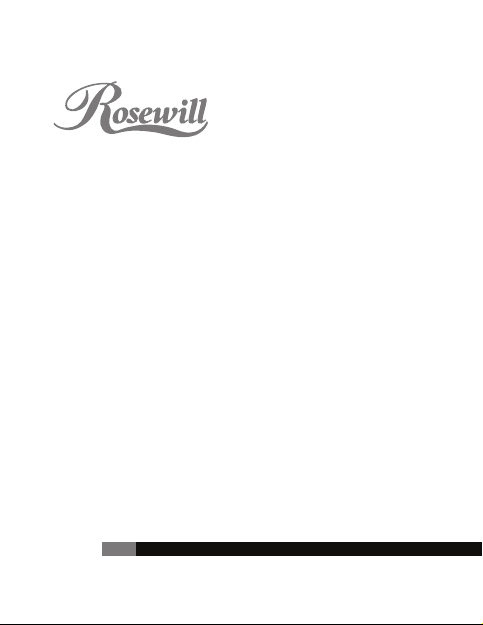
Refined Webcam 2.0Mega Pixel
Built-in MIC W/UVC
RIWC-11001
User Manual
Page 2
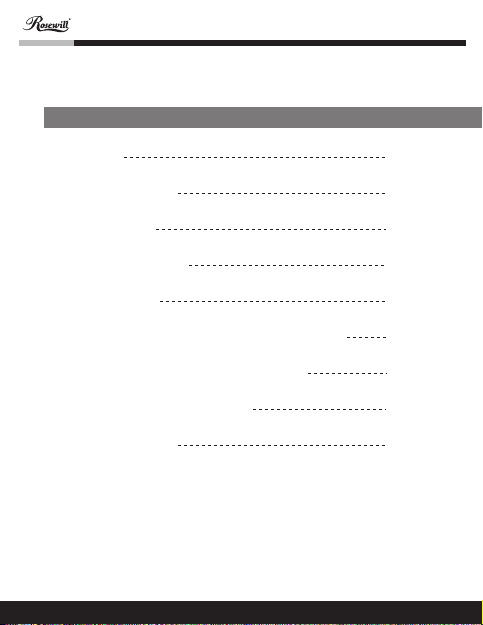
Contents
Refined Webcam 2.0Mega Pixel Built-in MIC W/UVC
user manual
Introduction
System Requirements
Package Contents
PC Camera Introduction
Set up PC Camera
Software Installation ArcSoft WebCam Companion 3.0
Snapshot by ArcSoft WebCam Companion 3.0
Software Installation ArcSoft Magic-I
Camera Specification
2
2
3
3
4
5
7
9
11
Page 3
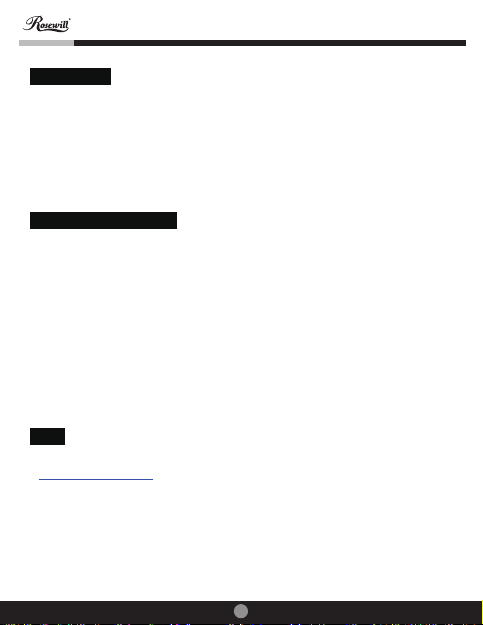
Refined Webcam 2.0Mega Pixel Built-in MIC W/UVC
Introduction
Welcome to the world of digital imaging. The following information will help
you to use your camera to its full capabilities.
For viewing pictures or video, camera must be connected to your personal
computer.
This camera is support Microsoft Video Class and plug & play directly
without driver.
System Requirements
Pentium® P4 1.2G CPU
Free USB2.0 port
256MB RAM internal memory minimum
500MB free hard disk space
Internet connection
CD-ROM drive
Windows compatible sound card and speakers
Windows® XP Service Pack II
Windows Vista™
Windows 7
Note:
1.If your system is Windows XP Service Pack I, please go to
www.microsoft.com . It’s free to update your system to Windows XP
Service Pack II.
2.System requirement required by webcam only.
3.Before using WCC3, please make sure you have Media Player V.9 or
above.
2
user manual
Page 4
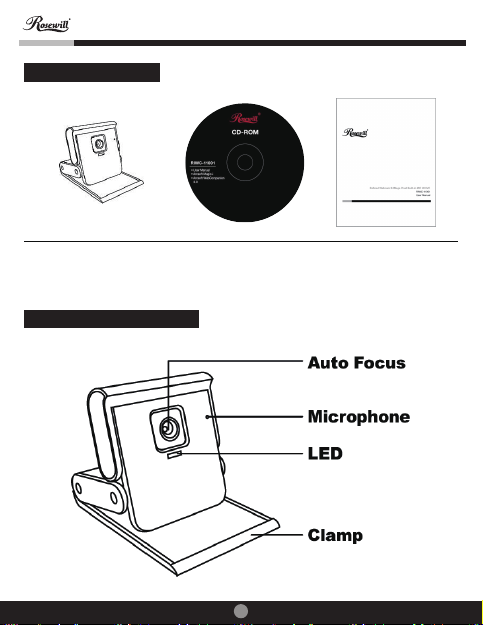
Refined Webcam 2.0Mega Pixel Built-in MIC W/UVC
Package Contents
PC camera CD-disc User Manual
PC Camera Introduction
3
user manual
Page 5
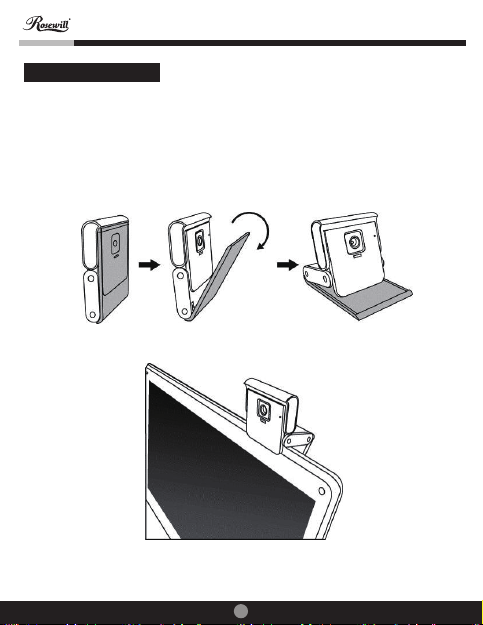
Refined Webcam 2.0Mega Pixel Built-in MIC W/UVC
Set up PC camera
You may mount the PC camera to your laptop or stand on the desk. Plug the
PC camera into the USB port of PC or laptop properly.
The focus will adjust automatically according to the subject moving.
user manual
4
Page 6

Refined Webcam 2.0Mega Pixel Built-in MIC W/UVC
Software Installation ArcSoft WebCam Companion 3.0
1. Turn on the computer and insert
CD installation Disc into your
CD-ROM drive. Select and click
“ArcSoft WebCam Companion 3”.
2. Choose Setup Language.
3. Click “Next”.
user manual
5
Page 7

Refined Webcam 2.0Mega Pixel Built-in MIC W/UVC
4. Click “Yes”. 5. Click “Next”.
6. Click “Next”. 7. Click “Finish”.
user manual
6
Page 8

Refined Webcam 2.0Mega Pixel Built-in MIC W/UVC
Snapshot by ArcSoft WebCam Companion 3.0
1. Click on the “WebCam Companion 3” icon on the esktop.
2. Choose Setup Language.
3. Click “640x480 (VGA) Setting”
to select the suitable resolution.
user manual
7
Page 9

Refined Webcam 2.0Mega Pixel Built-in MIC W/UVC
user manual
4. Click “Capture” for capture image
and the picture is saved.
5. Click “Record Video” to start
recording. Click it again to stop.
7. Press the “Delete” icon to delete
the selected picture or video.
6. The captured picture and video file
will be saved in :
“My Documents \ WebCam Media”.
Please note system requirement for WCC3.0 video
record 1280x1024 and above
• CPU: Intel Core2 E6550 @2.33GHz(2CPUs)
• Memory: 1.0GB of RAM
8
Page 10

Refined Webcam 2.0Mega Pixel Built-in MIC W/UVC
Software Installation ArcSoft Magic-i
1. Turn on the computer and
insert CD installation Disc
into your CD-ROM drive.
Select and click
“ArcSoft Magic-i”
2. Choose Setup Language.
3. Click “Next”.
user manual
9
Page 11

Refined Webcam 2.0Mega Pixel Built-in MIC W/UVC
4. Click “Yes”. 5. Click “Next”.
6. Click “Next”. 7. Click “Finish”.
user manual
10
Page 12

Page 13

Refined Webcam 2.0Mega Pixel Built-in MIC W/UVC
Thank you for purchasing a quality Rosewill Product.
Please register your product at : www.rosewill.com
for complete warranty information and future support
for your product.
This symbol on the product or in the
instructions means that your electrical and
electronic equipment should be disposed at
the end of its life separately from your
household waste. There are separate
collection systems for recycling in the EU.
For more information, please contact the
local authority or your retailer where you
purchased the product.
user manual
12
Page 14

www.rosewill.com
