Page 1
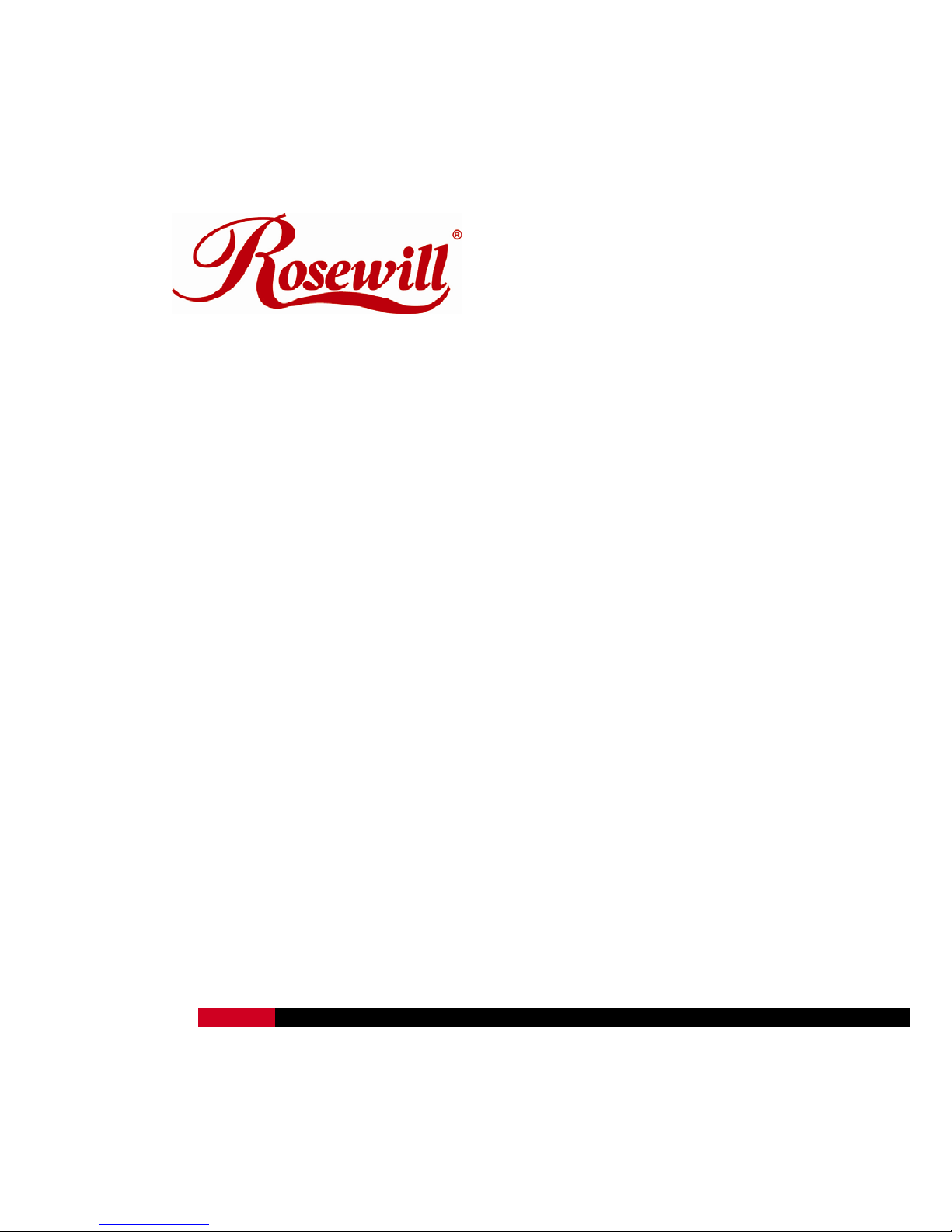
Infrared Windows Vista®/Window®7 MCE Remote
Control with Learning Function
RHRC-11001
User Manual
Thank you for purchasing a quality Rosewill Product.
Please register your product at: www.rosewill.com for complete warranty information and future support
for your product.
Page 2
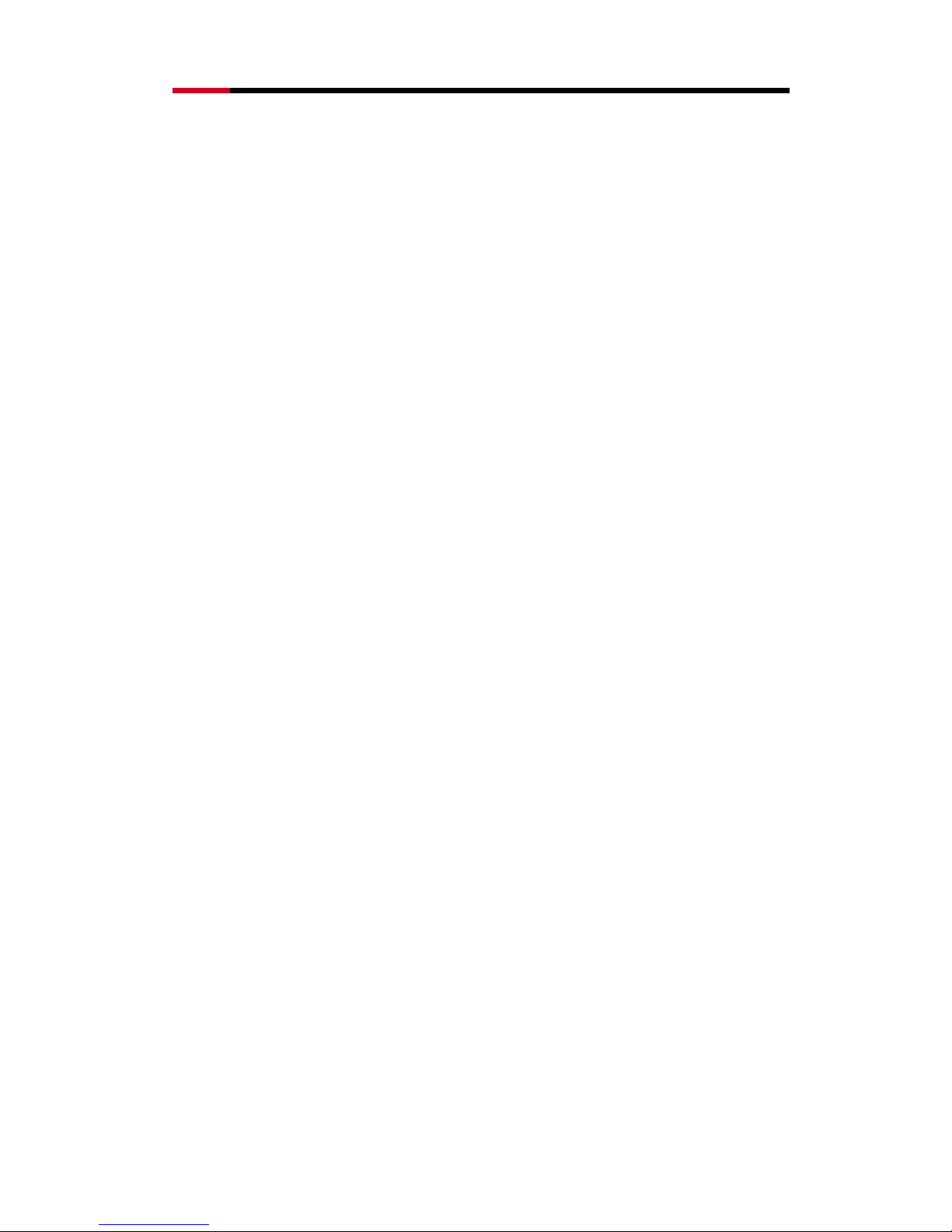
Infrared Windows Vista®/Window® 7 MCE Remote Control with Learning Function
RHRC-11001 User Manual
1
INDEX
1. Introduction…………………………………………………………….…………2
2. Appearance…………………….………..…………………………….…………2
3. Features…………..…………………..……………………………….…………3
4. Package Contents………………………….…………………….......…………3
5. System Requirements.....………………………………………….……………3
6. Installation and Operation……..…...……………………………..………….…3
7. Specifications………………….…………………………………………………5
8. Appendix-Learning unction….……………………….….……………………...6
9. Key Definition………………..….………………………………….…….……..18
10. Use Media Center Remote Control with Netflix………………………...….21
1 1 . Troubleshooting….…………………….……………………………...……….22
Caution!
No part of manual may be reproduced or modified without our express written permission; otherwise the
right of using the device will be cancelled.
Trademarks
Microsoft®, Windows®, Windows 8, Windows® 7 and Windows Vista® are U.S. registered trademarks
of Microsoft Corporation. IBM, DOS, and PC are registered trademarks of IBM Corporation. All brands,
products and companies are trademarks of registered trademarks of their respective companies.
Notice
The information contained in this document is subject to change without notice. All rights are reserved.
No part of document may be photocopied, reproduced, or translated to another language, for any
purpose, without our express written permission.
Page 3

Infrared Windows Vista®/Window® 7 MCE Remote Control with Learning Function
RHRC-11001 User Manual
2
Introduction:
RHRC-11001 Media Center Remote Control with IR606Q Transceiver is your best solution to control the
MCE on your Desktop or Laptop. It is compatible with Microsoft® Windows® MCE certification and Green
Button regulation. The easy connection between RHRC-11001 and IR606Q makes your entertainment
more joyful.
Appearance:
Media Center Remote Control: RHRC-11001 Transceiver: IR606Q
US version for US region IR606Q Transceiver
Page 4
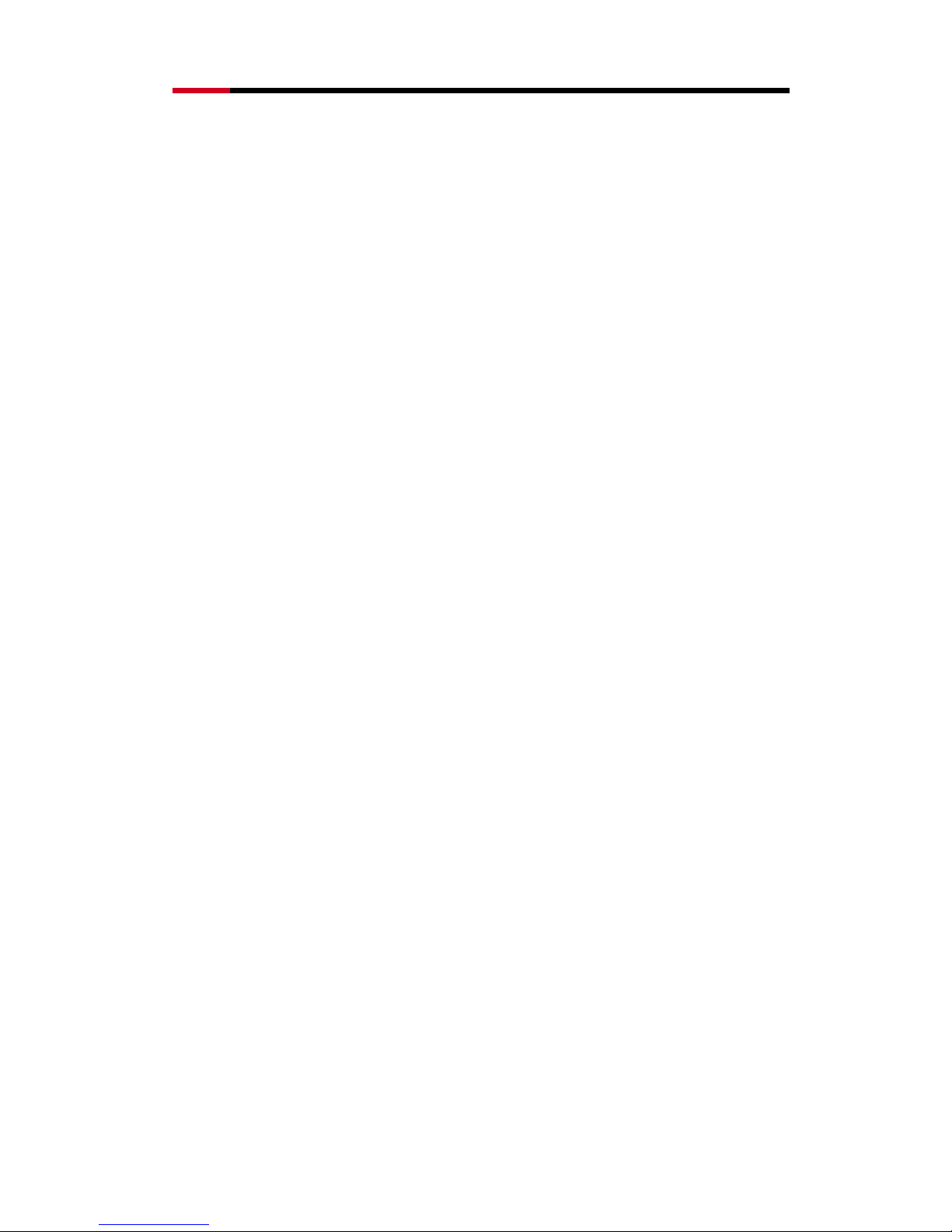
Infrared Windows Vista®/Window® 7 MCE Remote Control with Learning Function
RHRC-11001 User Manual
3
Features:
RHRC-11001 Remote Control
1. Microsoft
®
Windows® MCE certification and Green Button support
2. With all of the buttons and functions necessary for Microsoft® certification, including official Green
Button.
3. Small USB dongle style receiver
4. Use standard Microsoft
®
drivers, no software to install.
5. It could wake the system from S1 or S3
6. Infrared Rays Frequency:38KHz;Infrared Rays transmission distance:21 ft -33 ft
IR606Q Transceiver
1. Small USB dongle type transceiver and easy to connect with your computer.
2. Support one indication LED for the system level interaction: blink during working mode and turned
off during sleep mode.
3. Use in-box Windows® drivers.
4. RC6, QP and MCIR keyboard protocols are supported
5. Receive the signal from MCE remote control or MCE keyboard using a normal IR receiver.
6. Be able to use learning IR receiver to learn the signal from the remote control of set-top box. After
finishing learning procedures, the MCE remote control can replace the remote control of s et-top
box.
7. Be able to use transmitter jack to emit the signal to control set-top box.
8. It can wake the system from sleep mode.
9. It consumes around 1.5mA in sleep mode.
Package Contents: System Requirements:
z Media Center Remote Controller RHRC-11001 x 1
z Transceiver IR606Q (USB Port) x 1
z User’s Manual
z AAA battery x 2
z USB cable x 1
z IR Blaster cable x 1
z Intel® Pentium® 1GHz CPU or faster
z 512MB RAM or above (1G recommended)
z Desktop or laptop computer running Windows 8
PRO, Windows® 7 Home Premium, Professional or
Ultimate or Windows® Vista Home Premium or
Ultimate
z USB Port; PC platform
z Graphics card capable of DirectX9
Installation and Operation:
1. Battery Installation -- Open the battery cover of the Remote Control and install 2 AAA batteries
correctly.
2. Receiver Installation -- Plugging IR606Q Transceiver (with USB Port on it) into the USB port of your
computer.
If your package comes with a USB cable, you can use the USB cable to bridge between your
Page 5
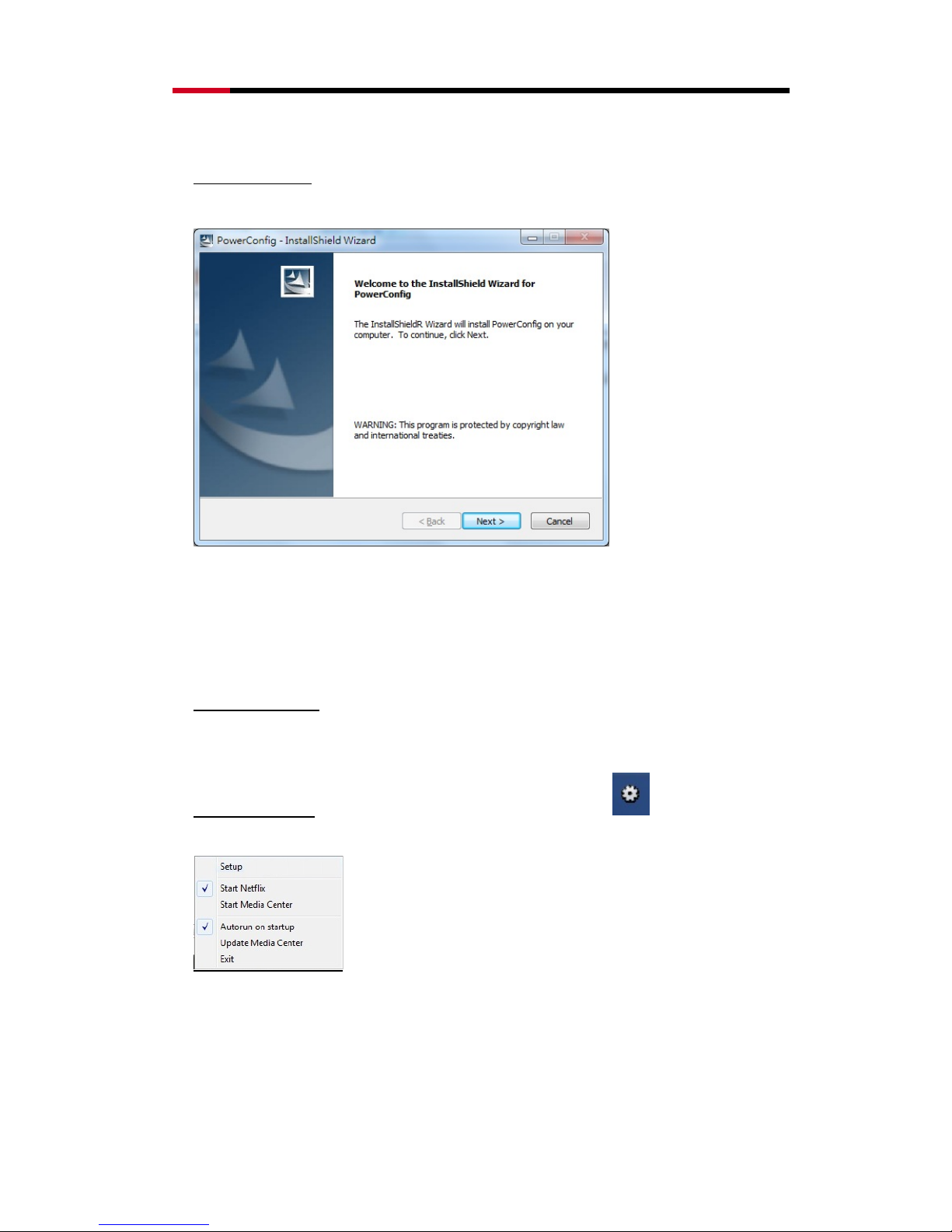
Infrared Windows Vista®/Window® 7 MCE Remote Control with Learning Function
RHRC-11001 User Manual
4
USB port and the IR606Q Transceiver and then put the IR606Q Transceiver in front of you to
get a better signal transmission.
3. Software Installation
-- Insert the Installation CD into your CD-ROM or DVD-ROM drive. Click next
and follow the installation program.
Installation will install PowerConfig in your system. If the autorun is disable. Double click the
CD-ROM driver ID, and then double-click the PowerConfig.exe. PowerConfig.exe is green program
and it will not waste any system resource. Click exit to close program, there is no uninstall
procedure.
4. Hardware Operation
-- Before you start use, please make sure the distance between RHRC-11001
Remote Control and IR606Q Transceiver is within the effective range and the Remote Control is
aimed at the IR Transceiver. You can start using your Remote Control by pressing any key you want.
5. Software Operation
– After you execute PowerConfig, there is an icon show in task bar.
Click right mouse key on the icon to get the menu.
6. You can choose TV or PC mode from Setup,
Page 6

Infrared Windows Vista®/Window® 7 MCE Remote Control with Learning Function
RHRC-11001 User Manual
5
and start to Media Center or Netflix once your press the green button.
Choose Autorun on startup can execute PowerConfig when windows boot up. Finally, press Exit to
quit PowerConfig.
Specifications:
RHRC-11001 Remote Control:
z Operation Voltage: 2.4V~3.2V; Battery: AAA battery x 2
z Power Consumption with input signal: < 450mA
z Infrared Rays Frequency: 38KHz; Infrared Rays transmission distance: 21 ft~33 ft
z Remote Control size: 1.57” x 7.28” x 0.94”
z Remote Controller Button Number: 44 buttons
IR606Q Transceiver:
z Transceiver size: 1.89" x 1.89" x 0.76"
z Transceiver interface:USB Port
z Operation Voltage:4.75V~5.25V
z One normal IR receiver for receiving the signal from RHRC-11001 MCE remote control
(long-range IR, 7~10 meters apart)
z One learning IR receiver for receiving the signal from set-top box remote control for learning
set top box commands(use 5 centimeters or less apart)
z Two transmitter jacks for connecting IR blaster to emit IR signal to control set-top box after
finishing setup procedures
Appendix – Learning Function
․ Setup of IR606A/Q, IR blaster, USB cable, TV tuner card, Set-Top Box (STB), and remote
control
1、 Plug the IR blaster and USB cables into the IR606A/Q
Page 7
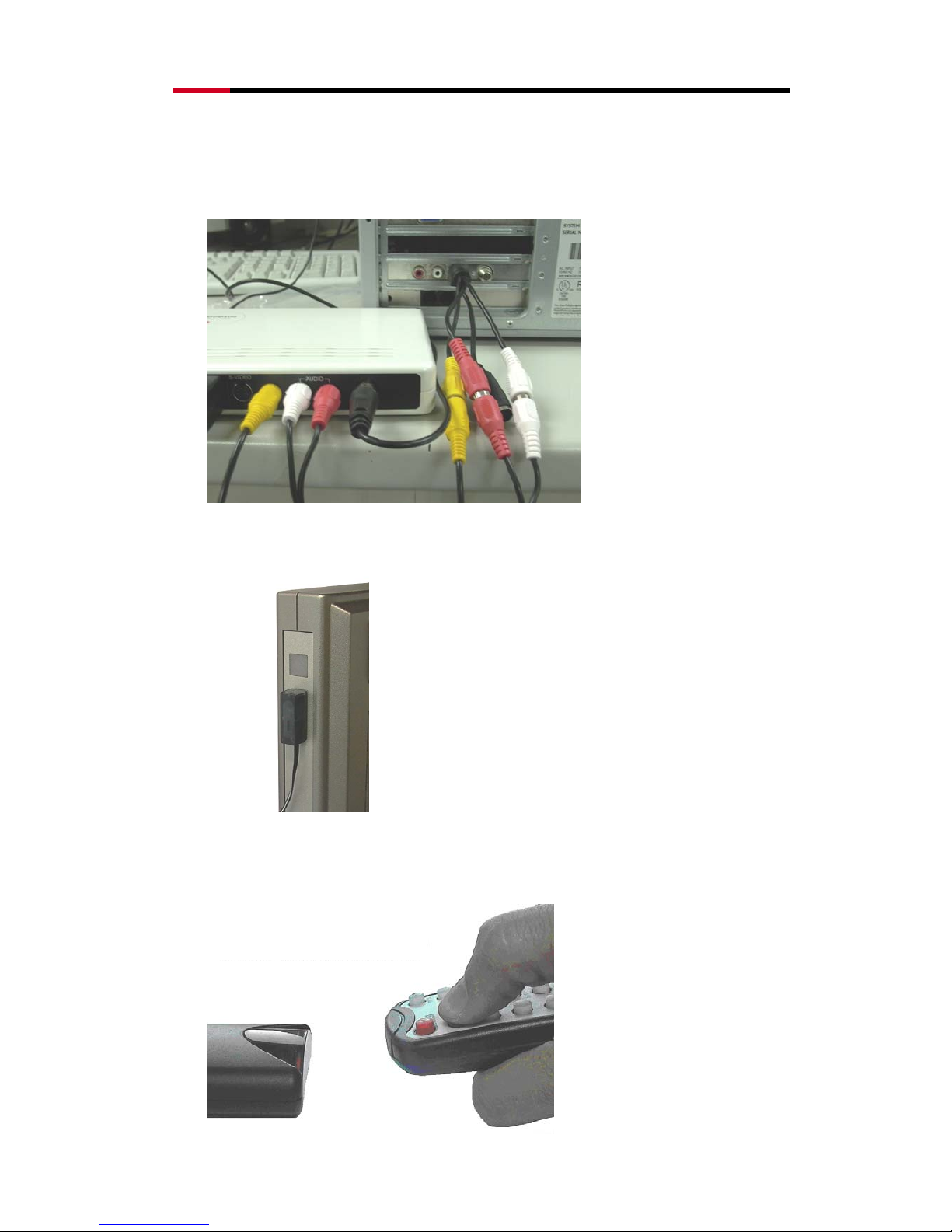
Infrared Windows Vista®/Window® 7 MCE Remote Control with Learning Function
RHRC-11001 User Manual
6
2、 Connect the 4-in-1 video input cable to the TV tuner card then plug the video cable (Yellow
connecter) and audio cable (Red-White connecter) to the STB and TV tuner card individually.
Note: The 4-in-1 video input cable is provided by video capture card or TV tuner card. Video
cable and audio cable are provided by STB
3、 Attach the IR blaster close to the STB receiver
4、 When configuring the MCE remote to work with your set-top box, hold the remote near the
IR606A/Q (5 cm or less)
Page 8

Infrared Windows Vista®/Window® 7 MCE Remote Control with Learning Function
RHRC-11001 User Manual
7
․ Start to the Learning Function of IR606A/Q
5、 Use the MCE remote control to start Windows Media Center and choose Tasks Settings
6、 Choose TV
7、 Choose Set Up TV Signal
Page 9

Infrared Windows Vista®/Window® 7 MCE Remote Control with Learning Function
RHRC-11001 User Manual
8
8、 Confirm the TV Signal Setup
9、 Start Seting Up Your TV Signal
10、 Choose the Region you belong to
Page 10

Infrared Windows Vista®/Window® 7 MCE Remote Control with Learning Function
RHRC-11001 User Manual
9
11、 Connect to the Internet to download the TV service setup options
12、 Specify how you receive TV signal
13、 Make sure whether you have a set-top box or not
Page 11

Infrared Windows Vista®/Window® 7 MCE Remote Control with Learning Function
RHRC-11001 User Manual
10
14、 Before you set up your set-top box, you need to check the listed items
15、 Select the input TV Signal
16、 Check if your set-top box works with a remote control
Page 12

Infrared Windows Vista®/Window® 7 MCE Remote Control with Learning Function
RHRC-11001 User Manual
11
17、 A message tells you that you are going through the identification process to check if your
STB remote is already included in the MCE’s database
18、 Please follow the instructions to identify the set-top bo x remote from number“0”
19、 If the set-top box remote is not recognized, confirm whether start the learning process
Page 13

Infrared Windows Vista®/Window® 7 MCE Remote Control with Learning Function
RHRC-11001 User Manual
12
20、 Hold the set-top box remote near and pointed towards the learning IR receiver
21、 Confirm whether you have a button to change channels
22、 Start to input key settings for the remote,a total of 13 keys (0~9,channel up, channel down,
and ok) or 12 keys(0~9, channel up, channel down)
Page 14

Infrared Windows Vista®/Window® 7 MCE Remote Control with Learning Function
RHRC-11001 User Manual
13
23、 After the inputting is done, pick up your Windows Media Center remote to continue. From
now on, you can use the MCE remote RHRC-11001 instead of the remote control of set-top
box to switch channels
24、 Specify the maximum of channel digit numbers your set-top box can support
25、 Use the MCE remote to test out if the connection works. Aim at the IR blaster.
Page 15

Infrared Windows Vista®/Window® 7 MCE Remote Control with Learning Function
RHRC-11001 User Manual
14
26、 Check whether the channel is changed correctly
27、 Set the IR Signal Speed with channel up & channel down to make sure it works ok
28、 Confirm IR Signal Speed
Page 16

Infrared Windows Vista®/Window® 7 MCE Remote Control with Learning Function
RHRC-11001 User Manual
15
29、TV Signal done, meaning you finish the whole learning process
Troubleshooting:
Question Possible Reason Solution
RHRC-11001
Remote Control
doesn’t work
z No battery installed, battery dead, or
the batteries are not installed properly
z Un-correct MCE installation
z Un-properly connection between the
receiver and the computer
z Check the batter y installation and
correct it
z Check the installed MCE program
z Check the connection between the
receiver (USB port) and computer
(USB port) and correct it
Page 17

Infrared Windows Vista®/Window® 7 MCE Remote Control with Learning Function
RHRC-11001 User Manual
16
Key Definition:
No. ICON Function Function Description
1
Start Start the MCE
2
Power Turn on/off the power
3
Rec Record the TV program you are watching
4
Stop Stop all the on going function
5
Rew Move backward
6
Play Run the function you want
7
Fwd Move forward
8
Skip Back Jump back to the previous one
9
Pause Stop all the on going function temporary
10
Skip Fwd Jump to the next one
11
Back Go back to the upper function group
12
Guide Start the Guide function
13
Left Move to the left side
14
Right Move to the right side
15
Live TV Start the TV
16
OK Run the current pointed function
17
Up Move to the up side
Page 18

Infrared Windows Vista®/Window® 7 MCE Remote Control with Learning Function
RHRC-11001 User Manual
17
No. ICON Function Function Description
18
Down Move to the down side
19
Videos Start Videos Function
20
Music Start Music Function
21
Radio Start Radio Function
22
Pictures Start Picture Function
23
Vol Tune the volume up/down
24
Ch/Pg Change the channel
25
DVD Menu Open the DVD menu
26
Clear Clear what you just input/choose
27
Enter Confirm what you just input
28
Recorded TV Start the Recorded TV function
29
Mute Turn off the vol immediately
30
More Provide information of the current status
31
1 Number 1
32
2 Number 2
33
3 Number 3
34
4 Number 4
Page 19

Infrared Windows Vista®/Window® 7 MCE Remote Control with Learning Function
RHRC-11001 User Manual
18
No. ICON Function Function Description
35
5 Number 5
36
6 Number 6
37
7 Number 7
38
8 Number 8
39
9 Number 9
40
0 Number 0
41
*/. */.
42
# #
Page 20

Infrared Windows Vista®/Window® 7 MCE Remote Control with Learning Function
RHRC-11001 User Manual
19
Use Media Center Remote Control with Netflix:
1. Navigation – You can use up, down, left, right and OK key to do navigation for Netflix
service.
Moreover, you can use fast forward, back forward, skip, play, stop and pause etc., multimedia control
keys for Netflix.
2. Search
– You can use Media Center Control input method to search your preference movie titles.
Use Navigation key move to Search, press OK. When system appear below dialog, use number key to
input the text.
1
2
Page 21

Infrared Windows Vista®/Window® 7 MCE Remote Control with Learning Function
RHRC-11001 User Manual
20
Troubleshooting:
Question Possible Reason Solution
RHRC-11001
Remote
Control doesn’t
work
z No battery installed, battery dead, or
the batteries are not installed properly
z Un-correct MCE installation
z Un-properly connection between the
receiver and the computer
z Check the battery installation and
correct it
z Check the installed MCE program
z Check the connection between the
receiver (USB port) and computer
(USB port) and correct it
Cannot find out
Netflix in Media
Center
z Auto update feature has not enabled
in Media Center
z System location and time zone is
incorrect
z Computer system outside US and
Canada.
z Enable auto update from General
Setting of Media Center
z Follow system guide to change the
setting.
z Users can refer to Netflix or Microsoft
website to get more detail support.
Refer URL is
http://blog.netflix.com/
or
http://support.microsoft.com/kb/97249
6
