Page 1

3.5" SATA to USB 3.0 &
eSATA External Enclosure
RDEE-11001
User Manual
Page 2
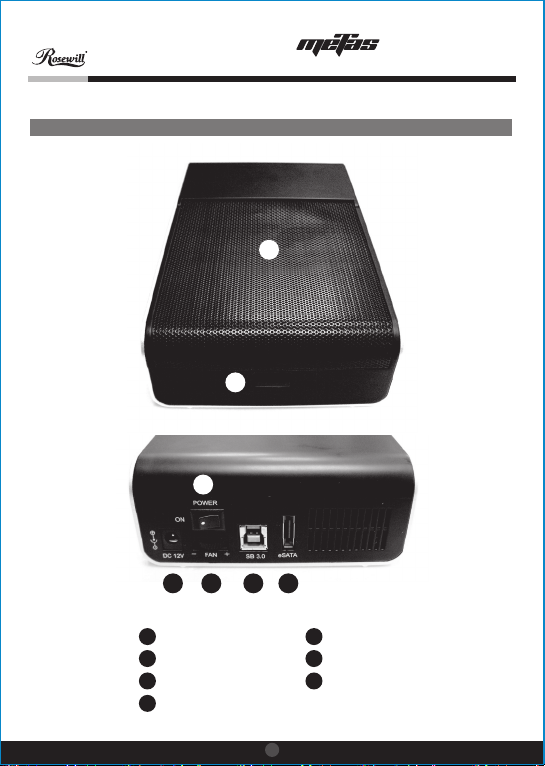
Enclosure Figure Description
Front View
Rear View
E F G
3.5" SATA to USB 3.0 &
eSATA External Enclosure
user manual
A
B
D
C
A
Ventilation design
B
Cover Buckle
C
Fan Control Knob
D
Power Switch
1
E
Power Jack
F
USB3.0 Port
G
eSATA Port
Page 3
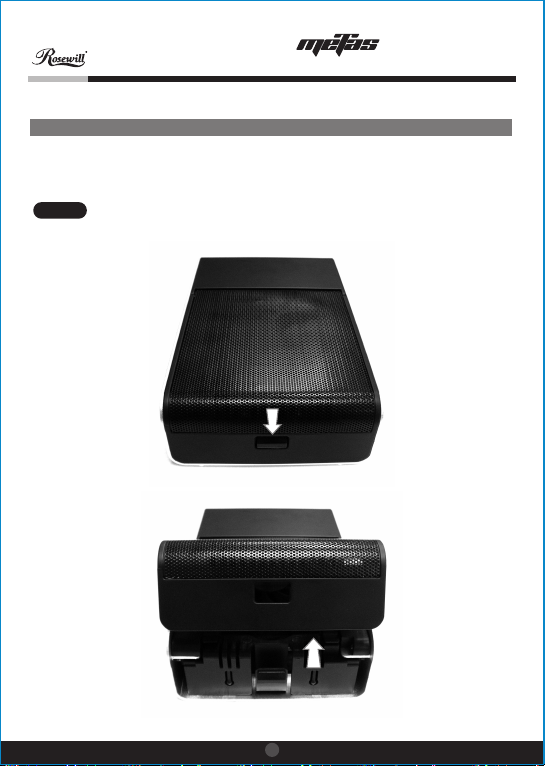
3.5" SATA to USB 3.0 &
eSATA External Enclosure
Hard Drive Installation Guide
Please follow the instructions to make sure your Hard Drive is properly installed
Note:
into the External Enclosure
STEP1
Push the cover “Buckle” inwardly to lift plastic cover up.
user manual
2
Page 4

STEP2
Pull out the HDD plastic tray.
STEP3
Place 3.5” SATA HDD into the plastic tray and screw the HDD on it.
3.5" SATA to USB 3.0 &
eSATA External Enclosure
user manual
3
Page 5

STEP4
Slide the HDD into the case and push HDD inwardly until SATA
connector well connected.
STEP5
Close the top cover until the buckle is locked.
3.5" SATA to USB 3.0 &
eSATA External Enclosure
user manual
4
Page 6

3.5" SATA to USB 3.0 &
eSATA External Enclosure
Hard Drive Formatting Guide
You may format your Hard Drive by using the USB connection.
*
Please make sure your External Enclosure is turned on and connected to the
*
PC before formatting the Hard Drive.
STEP1
Right-click “My Computer”
and select “Manage”.
STEP2
Select “Disk Management”
and you will see your Hard
Drive shown as
“Unallocated” (Disk number
may vary)
STEP3
Right-click on the “Unallocated”
box and select “New Partition”.
(Disk number may vary)
user manual
5
Page 7

STEP4
The “New Partition Wizard”
will appear. Please follow
the "New Partition Wizard"
step by step to complete
the Hard Drive formatting
procedure.
STEP5
Once the Hard Drive formatting
procedure is completed, the
Hard Drive will be recognized
as a “New Volume” (New
Volume drive letter may vary
i.e. “New Volume (Z:)” )
STEP6
Double-click “My Computer”.
You will see “New Volume”
appear on your PC (Drive
letter may vary i.e. “New
Volume (Z:)”)
3.5" SATA to USB 3.0 &
eSATA External Enclosure
user manual
6
Page 8

NOTICE
3.5" SATA to USB 3.0 &
eSATA External Enclosure
Question
:
Does this SATA enclosure support hot swap?
Answer
:
Yes, but it depends on the motherboard you have.
1.
If your motherboard has an eSATA port in the Back I/O Connectors
Panel as shown in picture # 1 . Your hot-swap function is supported
and there is no need to install the eSATA bracket. All you need is
connecting the enclosure with eSATA port at the back of your
computer. You can connect/disconnect the enclosure with your
computer at anytime.
2.
If your motherboard only comes with an onboard SATA port and no
eSATA port available. This mean hot-swap is not supported by your
motherboard. You will need to install an eSATA bracket. Since
hot-swap is not supported, you must connect the enclosure with the
computer while it powered off. The computer will recognize the
enclosure during the booting sequences and you should be able to
see the drive after MS Windows boot up.
user manual
7
Page 9

3.5" SATA to USB 3.0 &
eSATA External Enclosure
Thank you for purchasing a High-Quality Rosewill Product.
Please register your product at : www.rosewill.com for complete warranty
information and future support for your product.
If you have any question while using our products, please visit our website :
www.rosewill.com
user manual
8
Page 10

www.rosewill.com
