Page 1
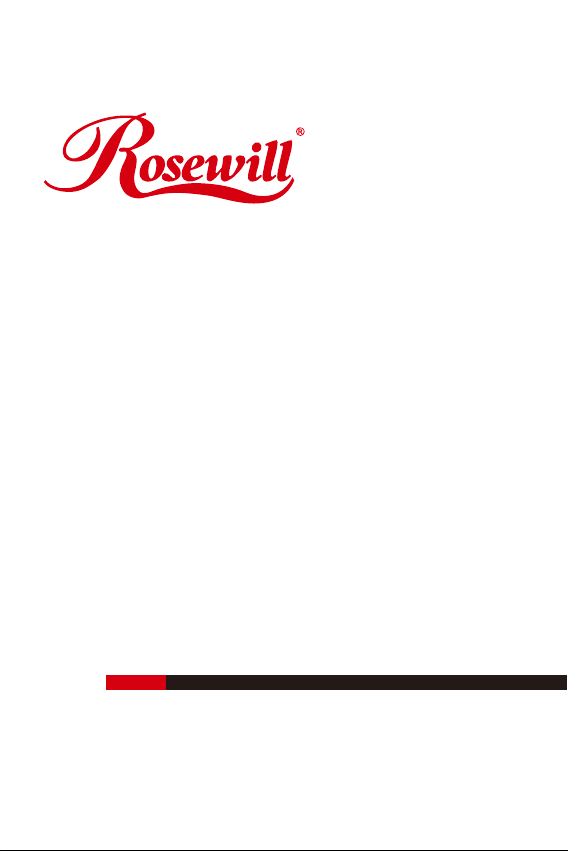
COOLER RCX-Z4
user manual
Page 2

COOLER RCX-Z4
WARNING
!
Improper Installation will result in damage to the processor.
Never switch on the computer system until the fan is connected
on to the motherboard power connector.
user manual
1
Page 3
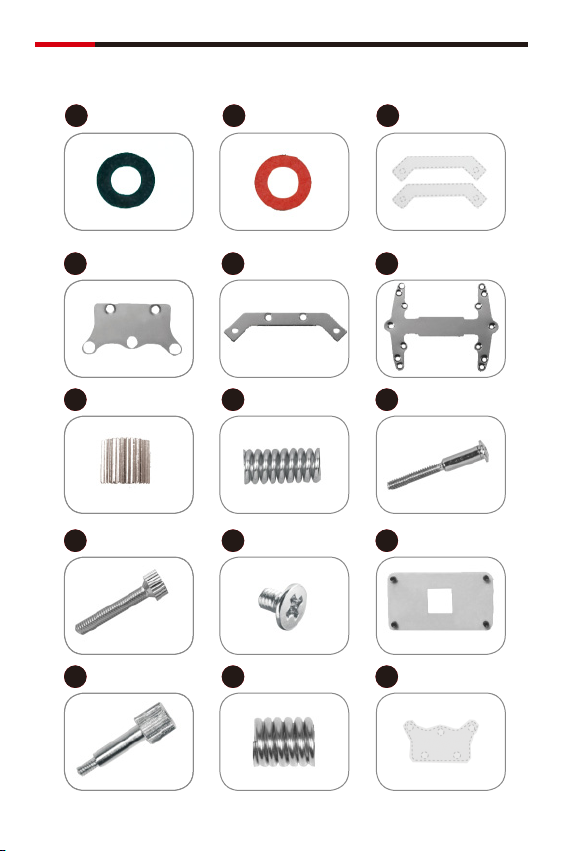
COOLER RCX-Z4
Installation Components
user manual
G
M
A
X 5
D
X 2
X 8
J
X 4
X 4
B
X 5
E
X 2
H
X 2
K
X 6
N
X 4
C
X 1
F
X 1
I
X 2
L
X 1
O
X 2
2
Page 4
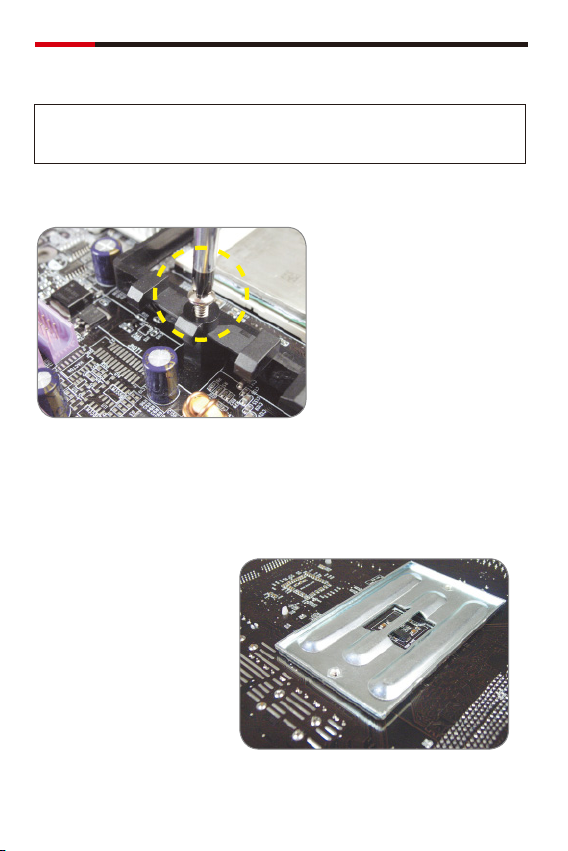
COOLER RCX-Z4
user manual
AMD K8 / AM2 Installation
NOTE
The K8 / AM2 heatsink retention bracket have been pre-installed on the
heatsink. Do not remove for K8 / AM2.
1
Remove the retention module
from the motherboard by
removing the screws.
2
Keep the original motherboard
backplate as it is.
3
Page 5

COOLER RCX-Z4
user manual
3
Stick the protective insulated
film onto the back of the heatsink
retention brackets.
O
4
Apply the proper amount of
thermal compound on the CPU
surface, a thin film is ideal, extra
thermal compound will not
improve performance.
Make sure the CPU surface is
perfectly clean.
FOR AMD K8
Place the RCX-Z4 on the top of the CPU, align two holes ( shown in red
as the picture below ) of heatsink retention bracket with the Motherboard holes.
Using the K8 screws with
spring inserted, screwing
H
down into the motherboard
backplate.
I
D
4
Page 6

COOLER RCX-Z4
FOR AMD-AM2
Place the RCX-Z4 on the top of the
CPU, align two holes ( shown in
red as the picture below ) of
heatsink retention bracket with the
Motherboard holes.
Using the K8 screws with
spring inserted, screwing down
N
into the motherboard backplate.
M
D
The RCX-Z4 is now installed on your K8-AM2 CPU
See page 10-11 for the backplate fan
controller and fan Installation
user manual
5
Page 7

COOLER RCX-Z4
INTEL P4 LGA775 Installation
1
Remove the fan from the sink by
unscrewing the four black screws.
2
3
Attach both of the LGA775
heatsink retention brackets
to the heatsink base.
E
user manual
Take off the pre-attached pair of
K8-AM2 heatsink retention
bracket; keep the four screws
for the next
6
Page 8
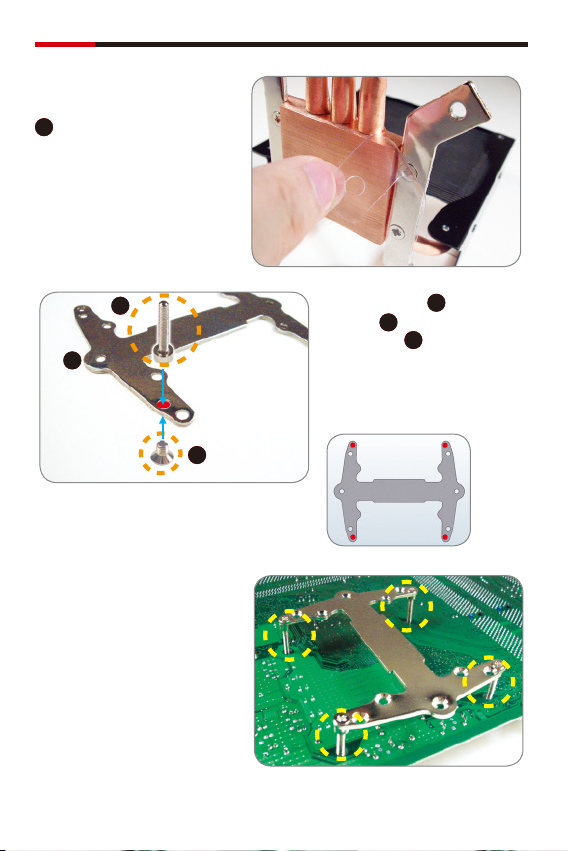
COOLER RCX-Z4
4
Stick the protective insulated film
onto the back of the heatsink
C
retention brackets.
5
J
F
K
6
Put the backplate with the screws
fixed through the four
motherboard holes as illustrated.
user manual
Place the screws through the
backplate into the head thread
of the screws , make sure the
correct four holes are used, as
shown in the diagram highlighted
with red. Follow the same
procedure for all four screws.
K
F
J
7
Page 9

COOLER RCX-Z4
7
Place the insulation washer
over the screws so they sit on the
motherboard as shown. Follow the
same procedure for all four screws.
B
8
9
Put the four rubber pads on
top of the four screws .
A
G
user manual
Secure the backplate onto the
motherboard by using the four
collars nuts . Turn these
down onto the insulation washer,
do not tighten one first, work
around all four, gradually
tightening them all.
G
8
Page 10

COOLER RCX-Z4
10
Apply the proper amount of
thermal compound on the CPU
surface, a thin film is ideal, extra
thermal compound will not
improve performance.
Make sure the CPU surface is
perfectly clean.
11
user manual
Place the cooler onto the four
screws, secure the cooler with
four more collars .
G
12
Screw the fan onto the heatsink
using the four black screws.
H
The RCX-Z4 is now installed on your INTEL LGA 775 CPU
See page 10-11 for the backplate fan
controller and fan Installation
9
Page 11

COOLER RCX-Z4
For the backplate fan controller and fan Installation
1
Remove a PCI slot backplate and
install the fan control unit.
2
Connect the fan cable with 3 pin
connector to the Fan Controller
Cable.
user manual
3
Connect the 3-pin connector of
the Y fan cable assigned with a
yellow and a black cable to the
CPU fan motherboard connector.
10
Page 12
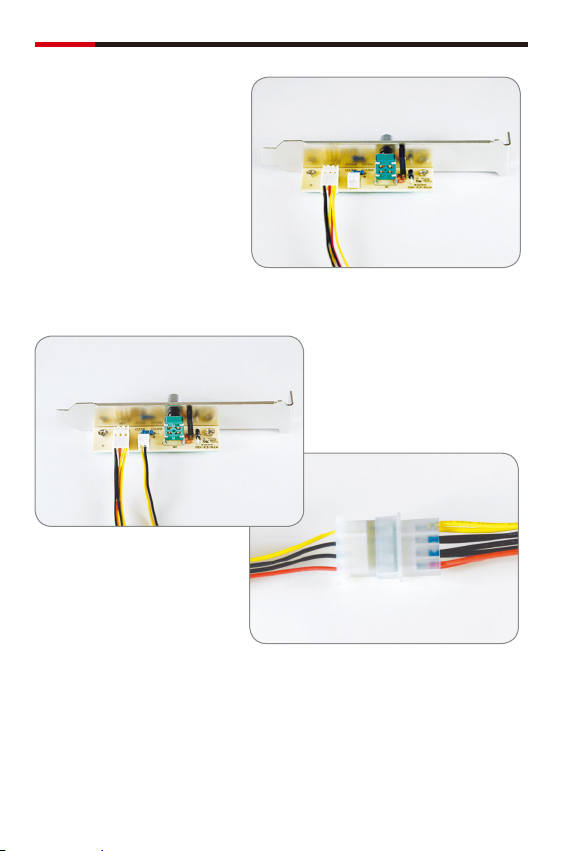
COOLER RCX-Z4
4
Connect the 3-pin connector with the
yellow / red / black cable to the
Controller Circuit board..
5
user manual
Connect the power cable to the
speed control and to the PSU
4-pin connector.
Thank you for purchasing a quality Rosewill Product.
Please register your product at : www.rosewill.com
for complete warranty information and future support for your product.
11
Page 13

www.rosewill.com
