Page 1
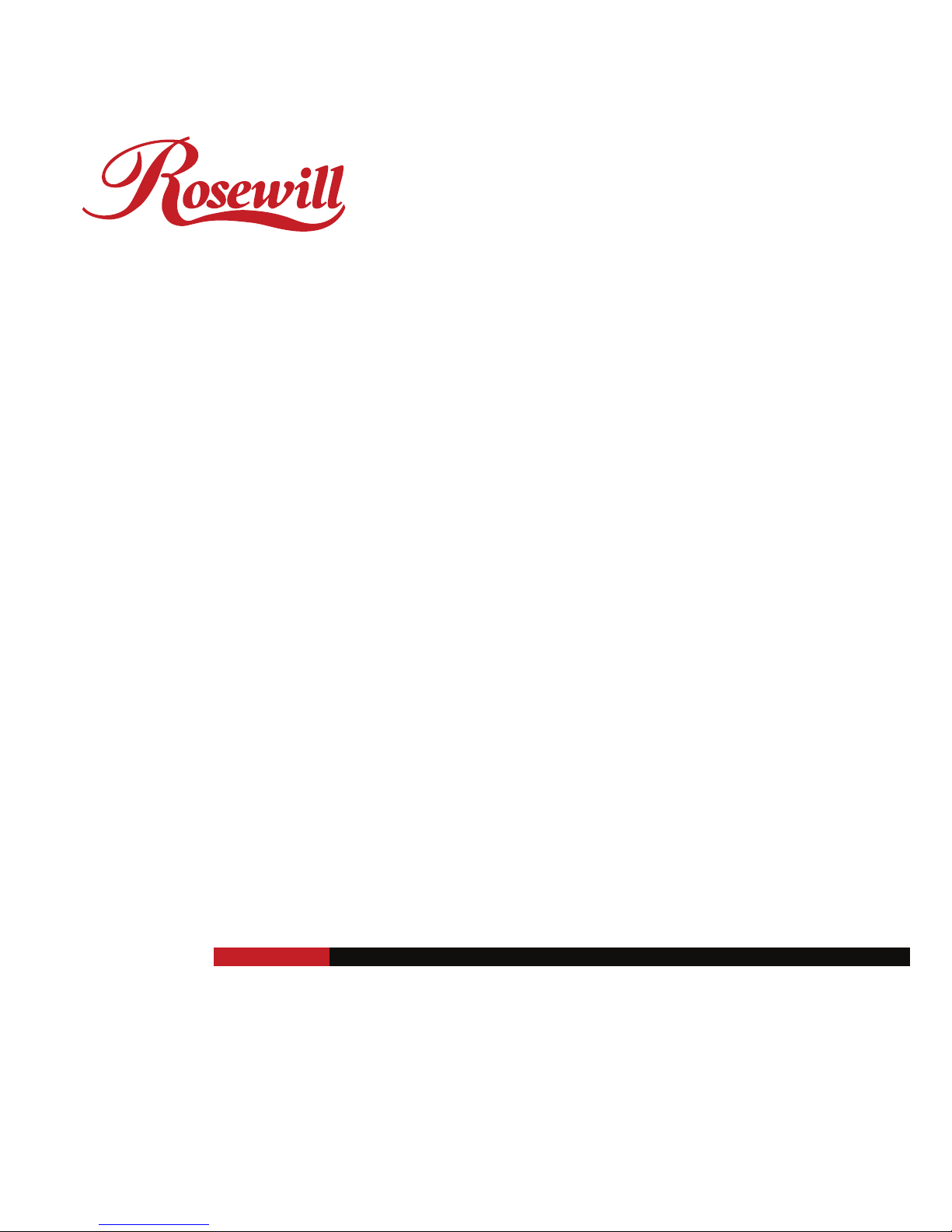
7-in-1 Internal Card Reader with Floppy Drive
RCR-FD200
User Manual
Page 2
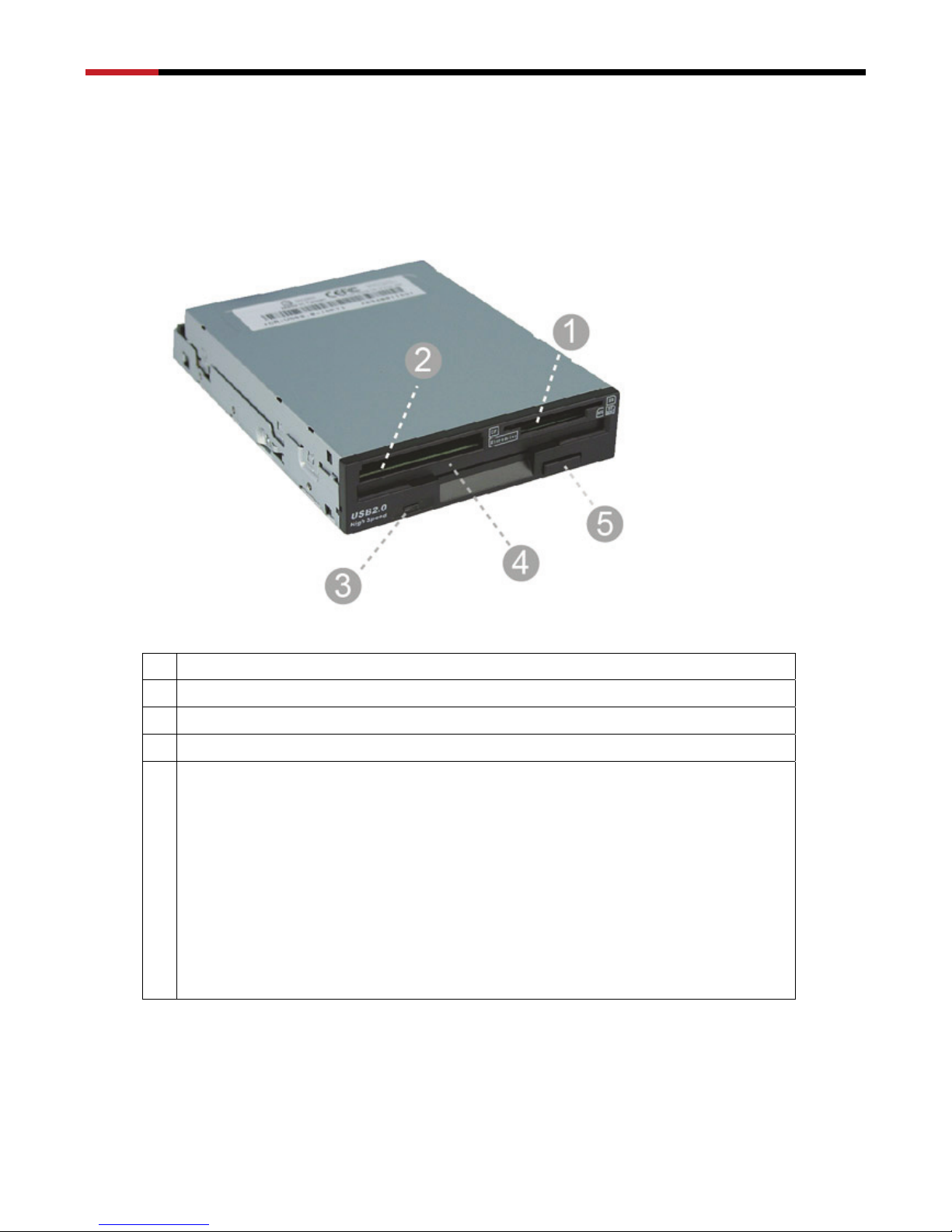
7-in-1 Internal Card Reader with Floppy Drive RCR-FD200 User Manual
3
Introduction:
Front
1 Slot for Smart Media Memory Stick, SD, and MMC cards
2 Slot for Compact Flash cards and MicroDrive
3 Eject button
4 Slot for Floppy diskette
5 LED indicator
-Red: there will two situation with RED LED
*When the RCR-FD200 are connected successfully, the RED LED
will be on until it is fully recognized by the computer
* The RED LED will be on when the floppy drive is inserted
-Green:
* The GREEN LED will be on when the memory card is inserted.
The GREEN LED will be flashing when the memory care is accessed.
Page 3

7-in-1 Internal Card Reader with Floppy Drive RCR-FD200 User Manual
4
Back
1 USB2.0 Connector
2 Power Connector
3 Floppy Drive Connector
4 Pin1 (Red Line connect to pin1)
Hardware Installation:
1. Shut down the computer before installing the RCR-FD200
2. Unscrew to open one cover of the desktop.
3. Insert the drive into the 3 1/2” bay
4. Connect the USB2.0 cable from the RCR-FD200 to the motherboard
CAUTION:
Please refer to your motherboard manual for the USB header pin assignment information.
The wrong connection may HARM the RCR-FD200.
The USB cable is consist of Red, White, Green and Black wires. Each of them shall be
connected to a specific pin to the USB header of the motherboard.
Page 4

7-in-1 Internal Card Reader with Floppy Drive RCR-FD200 User Manual
5
Card Reader/USB Cable Pin Definition
Color Define
Red +5VDC
White Data -
Green Data +
Black GND
5. Connect the 34 pin flat cable to the drive and the motherboard.
Ensure that you have connect the twisted side to the drive and make sure
the red line is connect to the pin 1
6. Connect the 4 pin power cable from the power supply to the drive
7. Once the installation is completed, please reboot your computer
Driver Installation:
As for Windows 98/98SE/Windows 2000/SP1/SP2, you will need to install the
driver
1. Start your computer
2. Insert the driver diskette into the “CD-ROM” drive of your computer
3. Please go to the “My Computer”ÆRight Click on the “CD-ROM”, which you put the driver
CDÆChoose “Open”Æ Double Click on SETUP.exe, it will automatically install the driver.
4. Once the installation is completed, please restart your computer
Thank you for purchasing a quality Rosewill Product.
Please register your product at : www.rosewill.com for complete warranty information and future support for your
product.
