Page 1
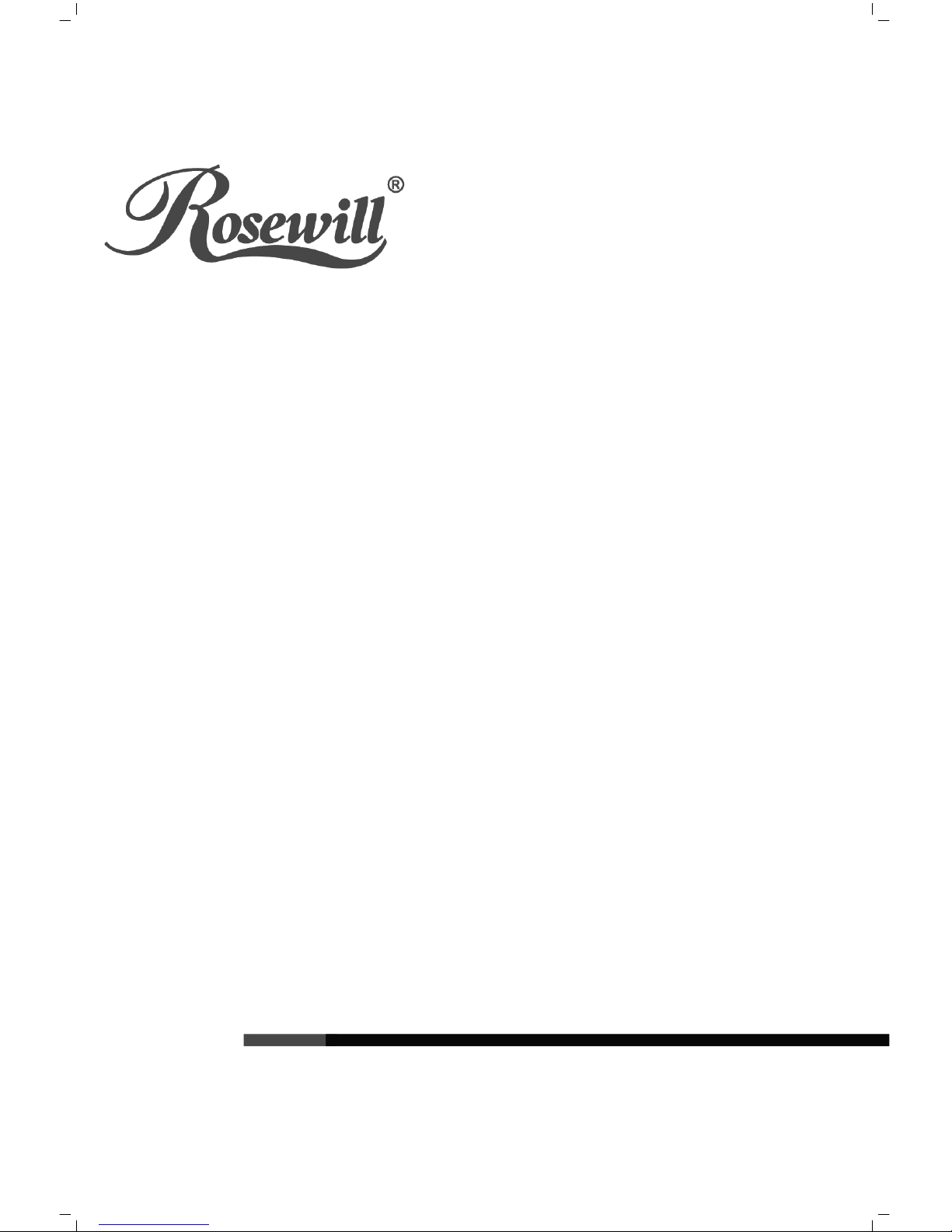
RC-GS1024
24-port Gigabit Ethernet Switch
REV1.0 .0
7109504756
Page 2
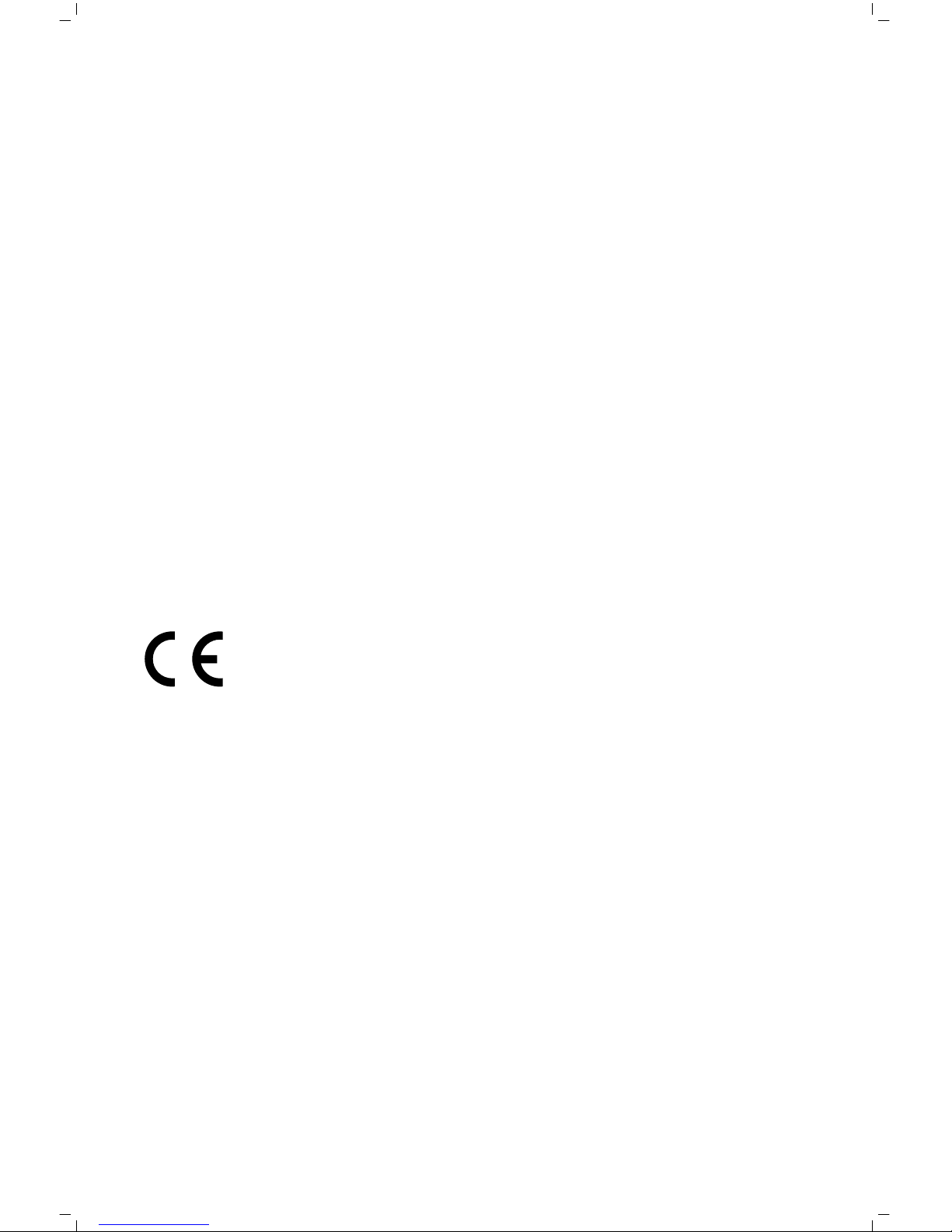
FCC STATEMENT
This equipment has been tested and found to comply with the limits for a Class A
digital device, pursuant to part 15 of the FCC Rules. These limits are designed to
provide reasonable protection against harmful interference when the equipment is
operated in a commercial environment. This equipment generates, uses, and can
radiate radio frequency energy and, if not installed and used in accordance with
the instruction manual, may cause harmful interference to radio communications.
Operation of this equipment in a residential area is likely to cause harmful
interference in which case the user will be required to correct the interference at
his own expense.
This device complies with part 15 of the FCC Rules. Operation is subject to the
following two conditions:
1) This device may not cause harmful interference.
2) This device must accept any interference received, including interference that
may cause undesired operation.
Any changes or modifications not expressly approved by the party responsible for
compliance could void the user’s authority to operate the equipment.
CE Mark Warning
This is a class A product. In a domestic environment, this product may cause radio
interference, in which case the user may be required to take adequate measures.
Page 3
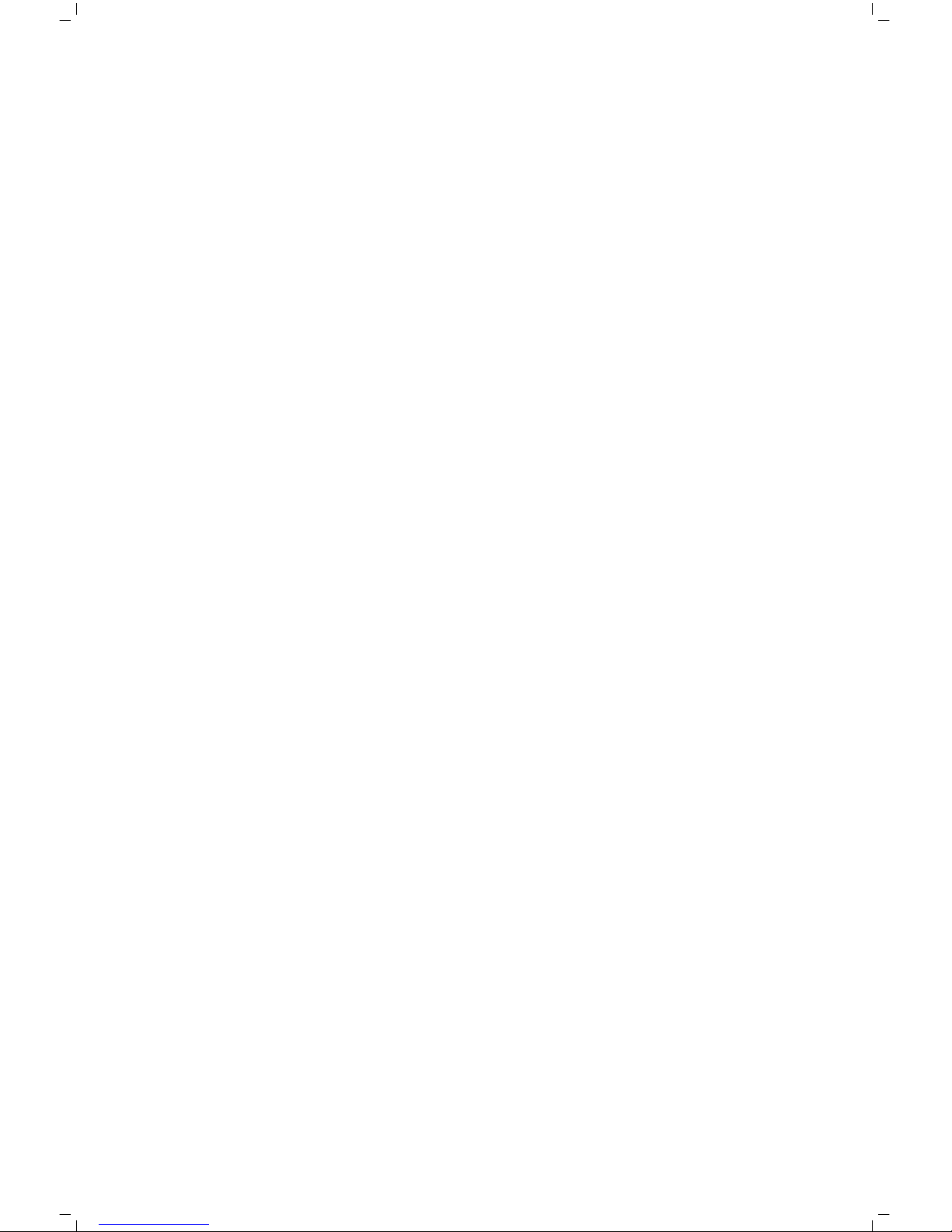
CONTENTS
Package Contents ................................................................................................ 1
Chapter 1 Product Introduction ....................................................................... 2
1.1 Product Overview ...........................................................................................2
1.2 Features .........................................................................................................2
1.3 IEEE 802.1p QoS ...........................................................................................3
Chapter 2 Identifying External Components .................................................. 4
2.1 Front Panel ....................................................................................................4
2.2 Rear Panel .....................................................................................................4
Chapter 3 Installation ....................................................................................... 5
3.1 Precautions ....................................................................................................5
3.2 Installation ......................................................................................................6
3.2.1 Desktop Installation ...............................................................................6
3.2.2 Rack Installation ....................................................................................7
3.3 Connect to Ground .........................................................................................8
3.4 Power on ........................................................................................................9
Appendix A: Specifications ............................................................................... 10
Appendix B: Troubleshooting ............................................................................ 11
Page 4
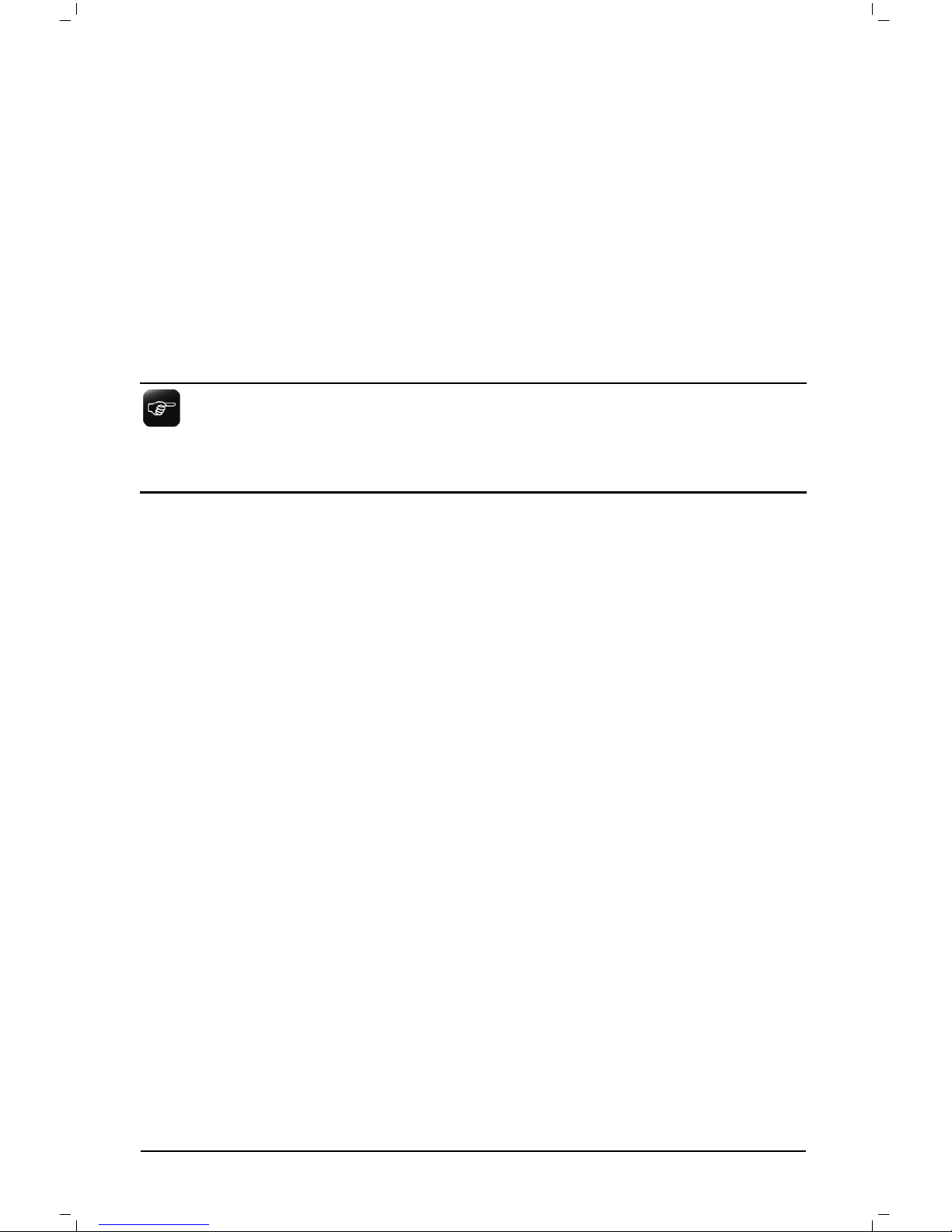
Package Contents
The following contents should be found in your box:
One RC-GS1024 switch
One power cord
This User Guide
Mounting screws and two “L” planks
Note:
Make sure that the package contains the above items. If any of the listed items are
damaged or missing, please contact your distributor.
1
Page 5
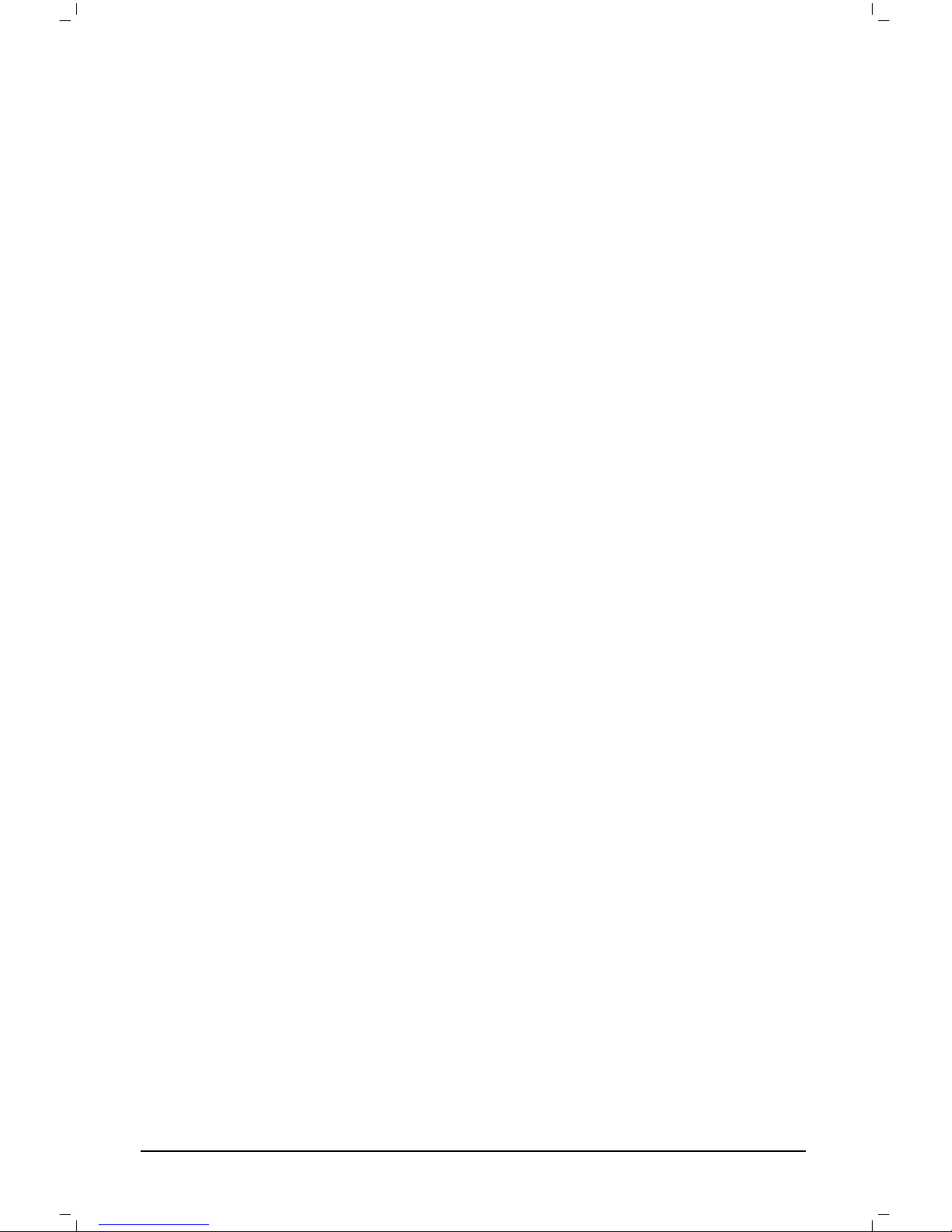
Chapter 1 Product Introduction
This chapter describes the features of the model of RC-GS1024 24-port Gigabit
Ethernet Switch.
1.1 Product Overview
The RC-GS1024 24-port Gigabit Ethernet Switch provides 24 10/100/1000Mbps
Auto-Negotiation RJ45 ports. Each port of RC-GS1024 supports auto MDI/MDI-X
function, eliminating the need for crossover cables or Uplink ports. The Switch is
plug and play and each port can be simply plugged into a server, a hub or a switch,
using straight cable or crossover cable.
The RC-GS1024 24-port Gigabit Ethernet Switch provides you with a low-cost,
easy-to-use, high-performance, seamless and standard upgrade to improve your
old network to a 1000Mbps network. It will boost your network performance up to
full duplex data transfer.
The RC-GS1024 24-port Gigabit Ethernet Switch supports power saving features
to help make your network environmentally friendly without compromising
performance. The switch automatically powers down ports that have no link.
1.2 Features
Complies with IEEE802.3, IEEE802.3u and IEEE802.3ab standards
24 10/100/1000Mbps Auto-Negotiation RJ45 ports supporting Auto- MDI/MDIX
Supports IEEE802.3x flow control for full-duplex mode and backpressure for
half-duplex mode
Supports IEEE802.1p QoS
Supports power saving features
LED indicators for monitoring power, link, activity, speed
Rack-mountable steel case
Internal power supply
2
Page 6

1.3 IEEE 802.1p QoS
The RC-GS1024 switch supports 802.1p priority queuing Quality of Service, which
is an implementation of the IEEE802.1p standard. With 802.1p QoS function, you
can reserve bandwidth for important functions that require a large bandwidth or
have a high priority, such as VoIP (Voice-over Internet Protocol), web browsing
applications or video conferencing. The Switch has separate hardware queues on
every physical port which packets from various applications are mapped to and
assigned a priority to. The illustration below shows how 802.1p priority queuing is
implemented on the Switch.
Ta g
untag
0 1 2 3 4 5 6
7
Priority Level
TC0
TC1
TC2
TC3
Weight Value
1 2 4
8
Mapping QoS on the Switch
The Switch has four priority levels labeled TC0, TC1, TC2 and TC3. The untagged
packets and the eight IEEE802.1p priority tags defined by the standard are
mapped to the four level queues used on the Switch. TC3 has the highest priority
of the four priority level queues while TC0 has the lowest priority on the Switch.
The untagged packets and eight priority tags, specified in IEEE802.1p are mapped
to the switch’s priority tags as follows:
The untagged packets, packets with priority tag 1 and 2 are assigned to the
switch’s TC0 level queue.
Packets with priority tag 0 and 3 are assigned to the switch’s TC1 level
queue.
Packets with priority tag 4 and 5 are assigned to the switch’s TC2 level
queue.
Packets with priority tag 6 and 7 are assigned to the switch’s TC3 level
queue.
The Switch uses WRR (Weighted Robin Round) for scheduling. WRR queuescheduling algorithm schedules all the queues in turn and every queue can be
assured of a certain service time. The default weight value of TC0, TC1, TC2 and
TC3 is 1:2:4:8.
3
Page 7

Chapter 2 Identifying External Components
This chapter describes the front panel, rear panel and LED indicators of the Switch.
2.1 Front Panel
The front panel of RC-GS1024 consists of switch model, switch LED indicators,
and 24 10/100/1000Mbps RJ45 ports.
Figure 2-1 Switch Front Panel Sketch
The LED indicators include Power, Link/Act and 1000Mbps LED indicators, which
are used for monitoring and pre-troubleshooting of the Switch. The following
section shows the LED indicators of the Switch along with an explanation of each
indicator.
Power LED: This indicator will light solid green when the Switch powers up.
If the LED is not lit, please check the power supply and connection.
Link/Act LED: The LED indicates Link/Active status. The corresponding LED
indicator will light solid green when connected to a network device. It flashes
green when data is being transmitted or received on the working connection.
1000Mbps LED: The indicator will light solid green when the
corresponding port is working on 1000Mbps speed. If the LED is off, it
is working on 10/100Mbps speed or no device is connected.
2.2 Rear Panel
The rear panel of RC-GS1024 features a power socket and a Grounding Terminal
(marked with ).
Figure 2-2 Switch Rear Panel Sketch
Grounding Terminal: RC-GS1024 already comes with Lightning Protection
Mechanism. You can also ground the Switch through the PE (Protecting Earth)
cable of AC cord or with Ground Cable. For detail information, please refer to
section 3.3 Connect to Ground.
AC Power Socket: Connect the female connector of the power cord here, and
the male connector to the AC power outlet. Please make sure the voltage of
the power supply meets the requirement of the input voltage.
4
Page 8

Chapter 3 Installation
3.1 Precautions
To ensure a long-term and stable performance of the Switch, please pay attention
to the following before the installation.
1) Safety Requirements
• Before cleaning the Switch, cut off the power supply. Do not clean it by the
waterish cloth, and never use any other liquid cleaning method.
• Take waterproof measures during storage, transportation and operation of
the equipment.
• Use only the power cord provided with the Switch.
• Make sure the voltage of the power supply meets the requirement of the
input voltage of the Switch.
• Do not push any objects into the openings of the Switch.
• Ensure the vent hole is well ventilated and unblocked.
• Do not open or remove the cover of the Switch.
2) Location Requirements
When you choose a location for the Switch, please follow these guidelines:
• Install the Switch on a flat and stable surface that can support the entire
weight of the Switch with all fittings.
• Locate the Switch far from strong electromagnetic field generators (such as
motors), vibration, dust, and direct exposure to sunlight.
• To ensure adequate air flow around the Switch. At least 10 cm (4 inches) of
space at the front and rear of the Switch is needed for ventilation.
• Make sure that the Switch will be accessible and that the cables can be
easily connected.
• Position the Switch away from water and moisture sources, be sure to
provide an acceptable temperature and humidity operating environment.
5
Page 9

3.2 Installation
This Switch can be either installed on the standard 19-inch mountable rack or
located on the desktop.
Caution:
Please unplug the power cord before installing or removing the Switch.
3.2.1 Desktop Installation
To install the Switch on the desktop, please follow the steps:
1) Set the Switch on a flat surface strong enough to support the entire weight of
the Switch with all fittings.
2) Remove the adhesive backing papers from the rubber feet.
3) Turnover the Switch and attach the supplied rubber feet to the recessed areas
on the bottom at each corner of the Switch.
Figure 3-1 Attaching Rubber Feet
4) Upturn the Switch and connect it to the network devices while keep enough
ventilation space around.
5) Connect the Switch to power source with the provided power cord.
Caution:
Please avoid any heavy thing placed on the Switch.
6
Page 10

3.2.2 Rack Installation
To install the Switch in an EIA standard-sized, 19-inch rack, follow the instructions
described below:
1) Secure the supplied rack-mounting brackets to each side of the Switch with
supplied screws, as illustrated in the following figure.
Figure 3-2 Attaching Brackets
2) After the brackets are attached to the Switch, use suitable screws (not provided)
to secure the brackets to the rack, as illustrated in the following figure.
Figure 3-3 Mounting Switch
3) Connect the Switch to network devices.
4) Supply power to the Switch with the provided power cord.
7
Page 11

3.3 Connect to Ground
Connecting the Switch to ground is to quickly release the lightning over-voltage and
over-current of the Switch, which is also a necessary measure to protect the body
from electric shock.
In different environments, the Switch may be grounded differently. The following will
instruct you to connect the Switch to the ground in two ways, connecting to the
Grounding Bar or connecting to the Ground via the power cord. Please connect the
Switch to ground in the optimum way according to your specific operation
environment.
• Connecting to the Grounding Bar
If the Switch is installed in the Equipment Room, where a Grounding Bar is available,
you are recommended to connect the Switch to the Grounding Bar as shown in the
following figure.
Figure 3-4 Connecting to the Grounding Bar
Note:
The Grounding Bar and Ground Cable is not provided with our product.
• Connecting to the Ground via the power supply
If the Switch is installed in the normal environment, the Switch can be grounded via the
PE(Protecting Earth)cable of the AC power supply as shown in the following figure.
8
Page 12

Figure 3-5 Connecting to the Ground
*
The figure is to illustrate the application and principle. The power plug you get from the package
and the socket in your situation will comply with the regulation in your country, so they may differ
from the figure above.
Note:
If you intend to connect the Switch to the ground via the PE (Protecting Earth)
cable of AC power cord, please make sure the PE (Protecting Earth) cable in the
electrical outlet is well grounded in advance.
3.4 Power on
The RC-GS1024 24-port Gigabit Ethernet Switch is powered by an AC Power
Supply. Connect the Switch and power outlet by power cord. Powering on the
Switch, it will be automatically initialized and the LED indicators should respond as
follows:
1) All of the LED indicators will flash momentarily for 2.5 seconds, which
represents a resetting of the system.
2) The Power LED indicator will light up.
9
Page 13

Appendix A: Specifications
General
Standards
IEEE802.3, IEEE802.3u, IEEE802.3ab, IEEE802.1p,
IEEE802.3x
Topology
Star
Protocol
CSMA/CD
Data Transfer Rate
Ethernet: 10Mbps (Half Duplex)
20Mbps (Full Duplex)
Fast Ethernet: 100Mbps (Half Duplex)
200Mbps (Full Duplex)
Gigabit Ethernet: 2000Mbps (Full Duplex)
Network Media
10BASE-T
UTP category 3, 4, 5 cable (maximum 100m)
EIA/TIA-568 100Ω STP (maximum 100m)
100BASE-TX
UTP category 5, 5e cable (maximum 100m)
EIA/TIA-568 100Ω STP (maximum 100m)
1000BASE-T
UTP category 5e, 6 cable (maximum 100m)
EIA/TIA-568 100Ω STP (maximum 100m)
Number of Ports
24 10/100/1000Mbps Auto-Negotiation RJ45 ports
Safety & Emissions
FCC, CE
LED indicators
Power, Link/Act, 1000Mbps
Transfer Method
Store-and-Forward
MAC Address
Learning
Automatically learning, automatically aging
Frame Filter Rate
10Base-T: 14881pps/Port
100Base-Tx: 148810pps/Port
1000Base-T:1488095pps/Port
Frame Forward Rate
10Base-T: 14881pps/Port
100Base-Tx: 148810pps/Port
1000Base-T:1488095pps/Port
Environmental and Physical
Operating Temperature
0°C ~40°C
Storage Temperature
-40°C ~70°C
Operating Humidity
10%~90% non-condensing
Storage Humidity
5%~90% non-condensing
10
Page 14

Appendix B: Troubleshooting
1. The Power LED is not lit
Make sure the AC power cord connected the Switch with power source
properly.
Make sure the power source is ON.
2. The Link/Act LED is not lit when a device is connected to the
corresponding port
Make sure that the cable connectors are firmly plugged into the Switch and
the device.
Make sure the connected device is turned on and working well.
The cable must be less than 100 meters long (328 feet).
11
