Page 1
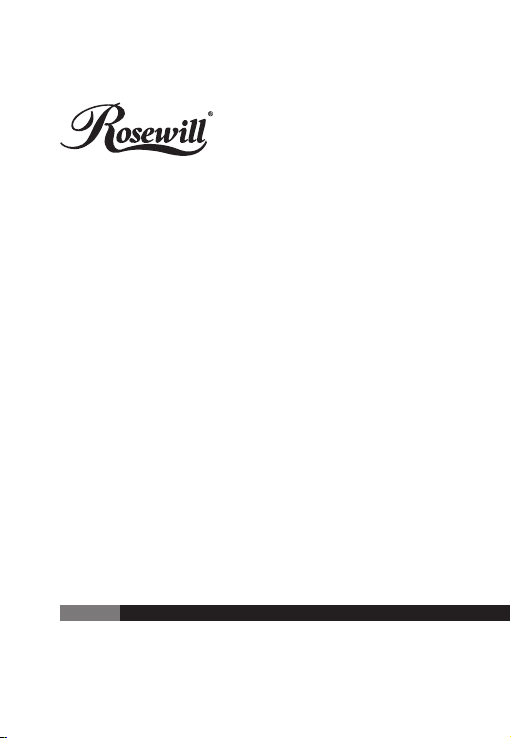
USB to HDMI Adapter
RCAD-11002
User Manual
Thank you for purchasing a quality Rosewill Product.
complete warranty information and future support for your product.
Please register your product at : www.rosewill.com for
Page 2
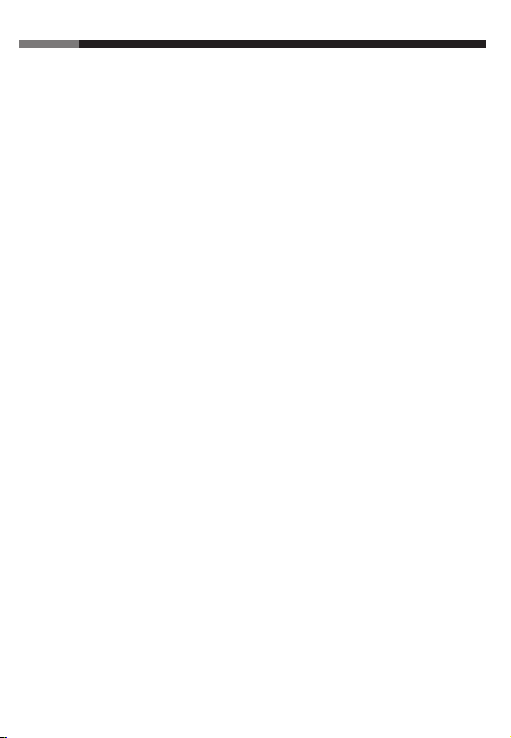
User ManualUSB to HDMI Adapter RCAD-11002
Introduction
The USB TO HDMI adapter(Rosewill USB to HDMI Adapter) is the perfect solution
for connect your computer or notebook to your HDTV or monitor via an all in one
HDMI connection. It can convert USB2.0 interface to HDMI, and allows you to add
extra display (up to 6 displays for pc or 4 for Mac ) through your USB2.0 Port.
Extend your desktop across 2 or more (limited 6) displays allowing you to increase
your window frame like never before or Expand spread sheets across 2 or more
(limited 6 ) display, in graphics programs increase your working area by putting all
your pallets on the second display. You will be able to enjoy stunning HD video quality
1080p along with superior audio. Mirror model can make all the assistant displays show
the same window frame as main display synchronously.
Feature
• USB2.0 specification compatible
• HDMI , HDCP , and DVI compatible
• Easy to install
• Models supported :
1.Main display
2.Extend
3.Mirror
• No extra power needed
• Plug and play
• Support WIN2000 SP and above
• Resolution Supported :
640×480(VGA),800×600(SVGA), 1024×768(XGA), 1280×720(HDTV 720P),
1280×1024(SXGA),1360×768(Wide VGA), 1366×768(WXGA), 1440×900(WXGA),
1600×1200(UXGA), 1680×1050(WSXGA+), 1920×1080(Full HD).
Product Requirement
• The basic requirement of hardware
• CPU must have 1.2GHz time frequency
• At least 256MB memory, recommend 512MB
• USB2.0 Version
• 30MB useful disk capacity
• CD-ROM or DVD Drive
1
Page 3

User ManualUSB to HDMI Adapter RCAD-11002
Installation
a. Driver Installation
1.Please double click the driver in the CD.
2.Please select your language and then select “ I Agree ”.
3.Please wait for installation completed.
b. Hardware Installation
1.Take out HDMI cable that comes with Rosewill USB to HDMI Adapter out and
connect to your TV or monitor.
2.Connect the other side of HDMI cable to Rosewill USB to HDMI Adapter device.
3.Connect USB cable to computer.
4.Connect other side of USB cable to Rosewill USB to HDMI Adapter.
Computer USB Cable USB to HDMI HDMI Cable TV or Monitor
Adapter
Operating Software
● Select “ Screen Resolution ” to choose resolution you need.
● In “ Screen Rotation ”, you may select screen to 90°,180°, 270° in different positions.
You can also change screen to different directions.
● By choosing “ Extend ” function, you can extend your screen and make whole
desktop much bigger.
● You may select “ Extend To ” function, so you can extend your second screen to 4
different directions, right, left, above and below.
● Set the secondary display as the main display.
● By choosing “ Mirror ” function, you can show your second monitor as the same
monitor screen as first monitor.
● By selecting “Advanced...” You will direct access “Windows Display Settings”, it is a
short cut for faster access.
● You can turn it off, so it will return to original status.
● Open a GUI to change the size of the Windows desktop so it fits on a TV screen.
Note : Fit to TV only works in extend mode.
2
Page 4
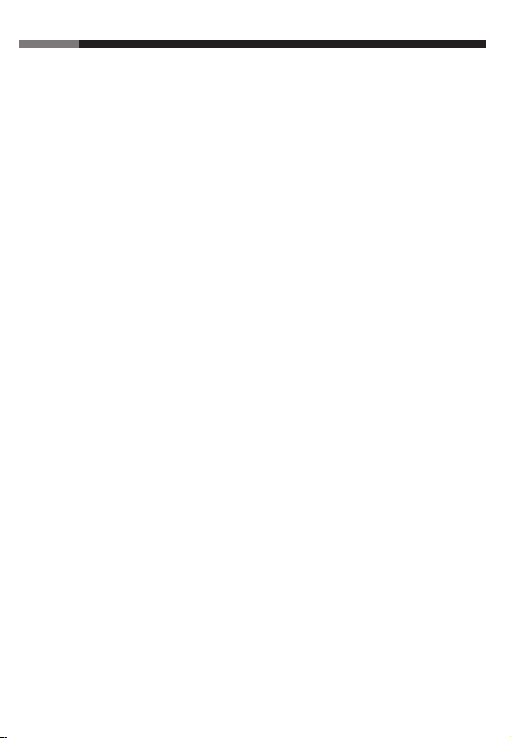
User ManualUSB to HDMI Adapter RCAD-11002
Q&A
If your HDPiX doesn’t turn on after being plugged in try the following.
Q1.
Ans : a. Turn of all Programs that are running (i.e. Internet Explorer, Microsoft Word)
and reconnect the HDPiX
b. If you have an Antivirus running, disable it and reconnect the HDPix. once
the HDPiX connects turn the antivirus program back on.
c. Leave the HDPiX plugged in and restart the computer.
Q2. HDMI cable got disconnected and reconnected no image on display.
Ans : Keep HDMI cable connected, unplug and plug in the usb cable from the unit.
Q3. No image on display after screen saver/hybernation.
Ans : Turn screen saver and hybernation off for best result.
To get image reconnect the usb cable.
Note
**Please note that this converter does not up/down convert the signal. Essentially,
the resolution (supported by this device) that passes through the converter is the
same resolution that goes out. Any aspect ratio control must be done directly from
your HDTV or source. **
**This USB to HDMI Bridge is not a scaler or scan converter. **
3
Page 5
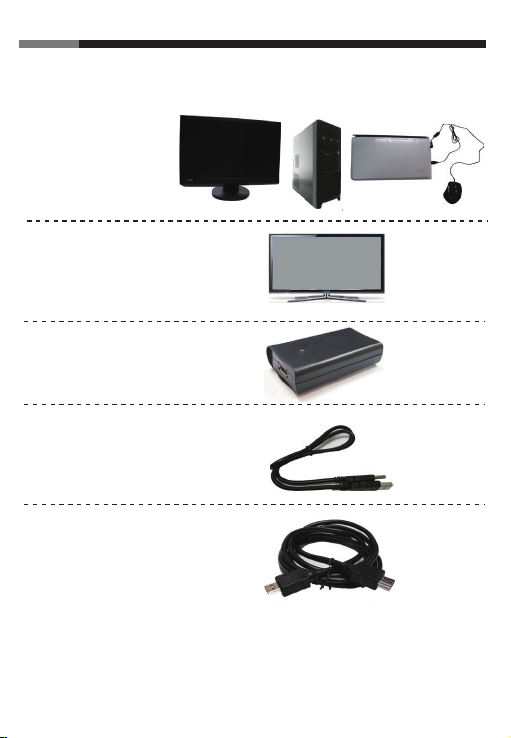
Quick Installation Guide
Equipments
• Computer or Notebook
(with USB 2.0 port)
• Monitor or TV
(with HDMI port)
• USB to HDMI Adapter
• USB CABLE
• HDMI CABLE
User ManualUSB to HDMI Adapter RCAD-11002
4
Page 6
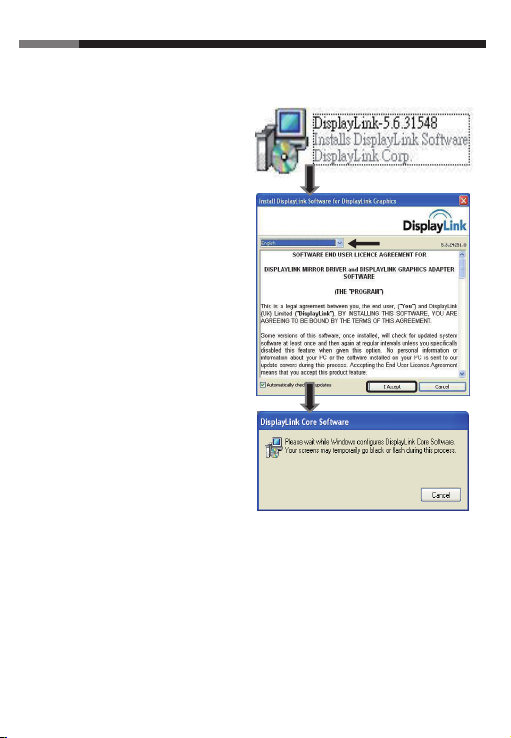
Driver Installation
a.
Please double click the driver in the CD.
b.
Please select your language
and then select “ I Agree ”.
User ManualUSB to HDMI Adapter RCAD-11002
c.
Please wait for installation completed.
5
Page 7

Hardware Installation
Step1
Prepare 1 HDMI cable and take
Rosewill USB to HDMI Adapter out .
Connect HDMI cable to your TV or monitor.
User ManualUSB to HDMI Adapter RCAD-11002
Step2
Connect the other side of HDMI cable to
Rosewill USB to HDMI Adapter device.
Step3
Connect USB cable to computer.
Step3
Connect other side of USB
cable to Rosewill USB to HDMI Adapter.
**Need to Complete Driver Installation 1-3.**
6
Page 8

Installation
1
After installation, bottom right corner will
show you“ found new hardware ” in your
computer.
2
Please search control panel >system
>hardware >device manager you can check
if there is under “ DisplayLink Device ”
USB Display Adapter area.
3
There will be a blue solid LED up.
User ManualUSB to HDMI Adapter RCAD-11002
7
Page 9
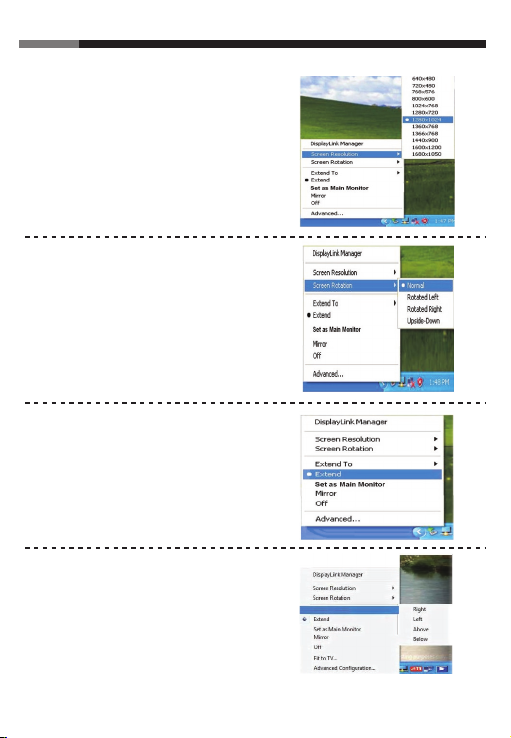
Operating Software
Select “ Screen Resolution ” to choose resolution
you need.
In “ Screen Rotation ”, you may select screen to
90°,180°, 270° in different positions .
You can also change screen to different directions.
- Normal
- Rotated Left
- Rotated Right
- Upside-Down
By choosing “ Extend ” function,
you can extend your screen and make
whole desktop much bigger.
User ManualUSB to HDMI Adapter RCAD-11002
You may select “ Extend To ” function,
so you can extend your second screen to
4 different directions, right, left, above and below.
8
Extend To
Extend To
Page 10

For example: “Extend” to “right”
Main display Assistant display
User ManualUSB to HDMI Adapter RCAD-11002
Set the secondary display as
the main display.
By choosing “ Mirror ” function,
you can show your second monitor as
the same monitor screen as first monitor.
For example: “Extend” to “right”
Main display Assistant display
9
Page 11

By selecting “Advanced...”
You will direct access “Windows Display Settings”,
it is a short cut for faster access.
You can turn it off, so it will return to
original status.
Open a GUI to change the size of the Windows
desktop so it fits on a TV screen.
Note : Fit to TV only works in extend mode.
User ManualUSB to HDMI Adapter RCAD-11002
Fit to TV
1. To configure Fit to TV, choose the
option from the DisplayLink GUI.
The following interface appears
2. You will also see a red border
on the DisplayLink screen
10
