Page 1
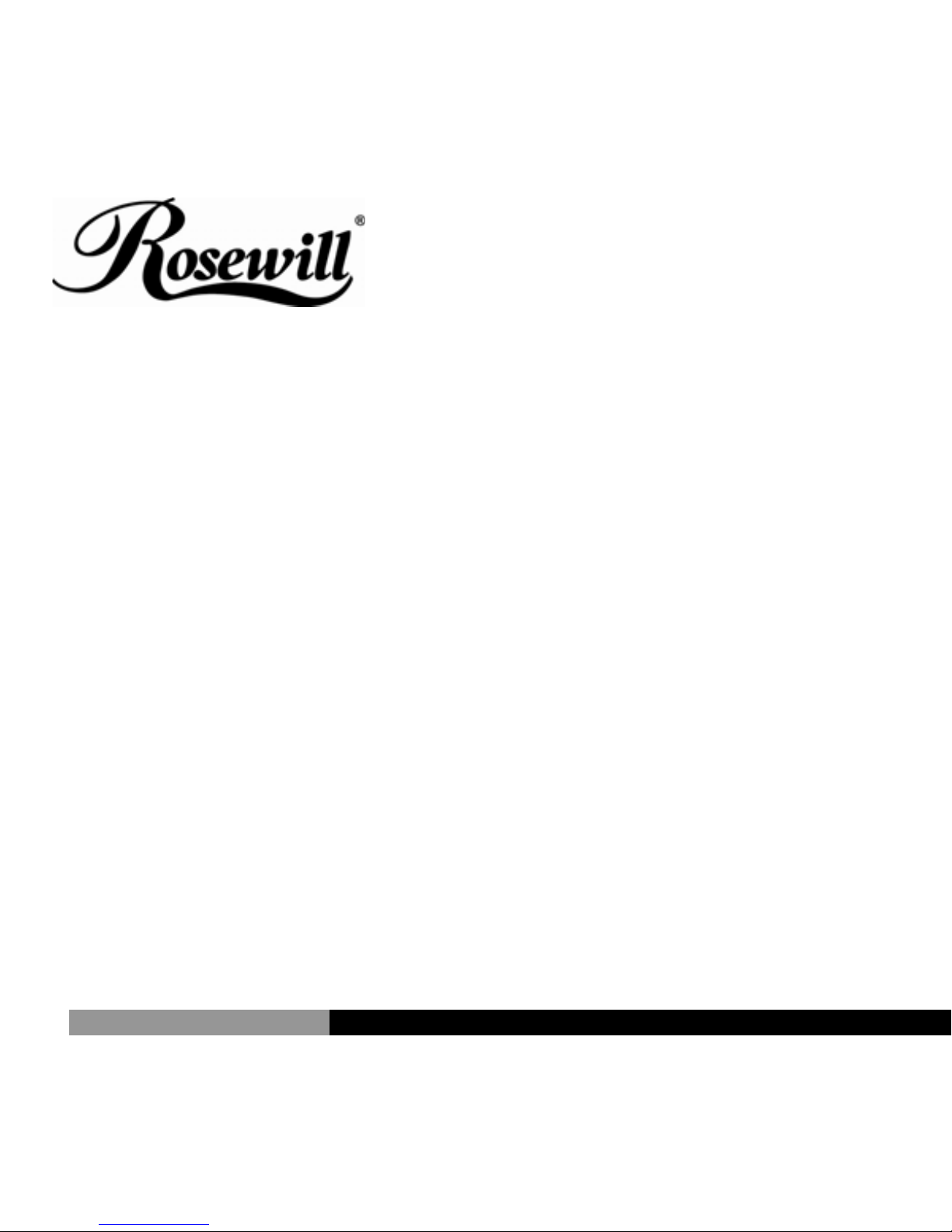
7.1 Channel PCI Express Sound Card RC-703
User Manual
Page 2
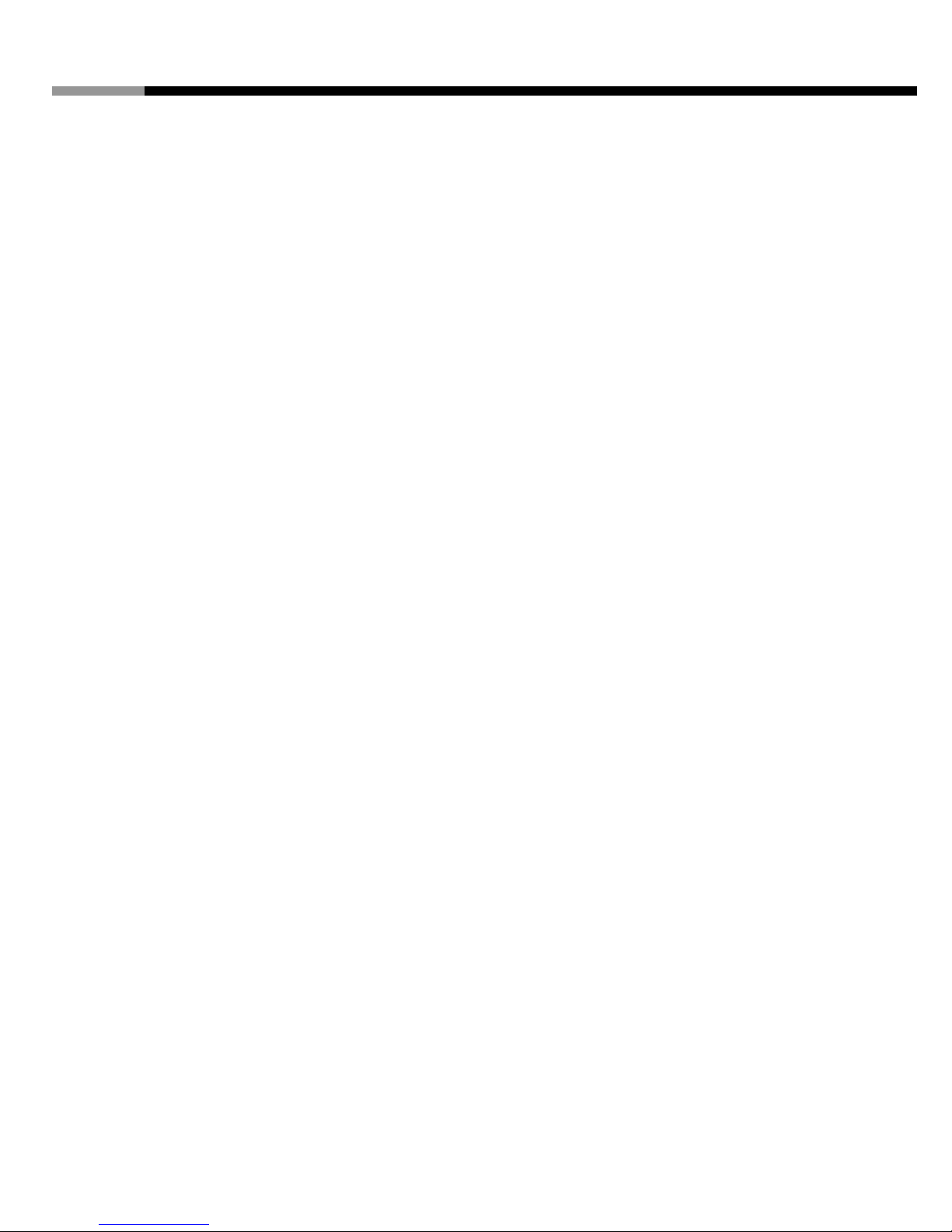
7.1 Channel PCI Express Sound Card RC-703 User Manual
Features
Full-duplex playback and recording
Full-duplex 8CH DAC/2CH ADC
Support 48/44.1 KHz sampling rate for both playback and recording
Supports the latest Dolby® Digital EX and DTS ES 6.1/7.1 CH DVD soundtrack
playback
DirectSound™ 3 HW acceleration
Compliant with PCI Express Base Specification 1.0a
ACPI compliant power down management
Support Windows® 2000, XP/2003/Vista/7 (32/64 bit)
System Requirements
PCI Express-enabled system with an available PCI Express slot
Windows® 2000, XP/2003/Vista/7 (32/64 bit)
DirectX 8.1 above is required
Package Contents
1 x RC-703 7.1 Channel PCIe Sound Card
1 x Driver CD
1 x User Manual
1 x Mini-DIN to 3.5mm fan-out cable
Note: Contents may vary depending on the market/country.
1
Page 3

7.1 Channel PCI Express Sound Card RC-703 User Manual
Hardware Installation
1. Turn off the computer, Unplug the power cord.
2. Open the computer case. Check with your computer manufacturer if you need additional
instructions. Remove any old third-party sound cards or the metal PCIe slot bracket.
3. Insert the sound card into a blank PCIe slot. Make sure that all of its pins are touching the
PCIe slot’s contacts.
4. Check the sound card is inserted into the PCIe slot firmly, and secure it with a screw.
5. Close the case. Plug in the power cord and other cables.
6. Connect the Mini-DIN to 3.5mm fan-out cable bundled in this package and use for
8-channel line output jack.
Software Installation
For Windows® 2000, XP/2003/Vista/7 (32/64 bit)
1. Start your PC, place the Driver CD into the CD-ROM drive. Click the Start button on the
taskbar and click Run. Type “D:\RC-703\Setup.exe”. (Assumi ng y ou have placed th e CD
in CD-ROM drive labeled as D).
2. Follow any on-screen instructions to complete the software installation.
3. Restart your system.
4. Once you have rebooted the computer, this 7.1 Channel PCIe Sound card is ready to be
used.
2
Page 4

7.1 Channel PCI Express Sound Card RC-703 User Manual
Physical Connections
The rear panel of this 7.1 Channel PCIe Sound Card has the following jacks:
1. Line In (blue): Connect to tape/CD/DVD player, or other audio sources for output mixing
and/or recording
2. MIC In (pink): Connect to microphone
3. Line Out (green): Connect to headphone or amplifying speakers. In 4-channel,
6-channel, and 8-channnel configurations, the function of this port becomes Front
Speaker Out
4. Rear-Speaker/Surround-Speaker (black): Connect to Rear speakers while 4/6/8
channel speaker mode is enabled (via external amplifier)
5. Center/Subwoofer (orange): Connect to center/subwoofer speakers while 6/8 channel
speaker mode is enabled (via external amplifier)
6. Back-Speaker (gray): Connect to back speakers while 8 channel speaker mode is
enabled (via external amplifier)
7. S/PDIF Out: Connect to digital input of external audio device via an optical S/PDIF cable
3
Page 5

7.1 Channel PCI Express Sound Card RC-703 User Manual
Please refer to the audio configuration table below for the function of the audio ports in 2, 4, 6,
8-channel configuration.
Port 2-channel 4-channel(*) 6-channel 8-channel
Green Line Out Front Speaker Front Speaker Front Speaker
Black - Rear
Rear Speaker Rear Speaker
Speaker
Orange - - Center
/Subwoofer
Center
/Subwoofer
Gray - - - Back
Speaker
(*) 4-Channel mode is not available on Vista/7 (32/64 bit)
In addition to the rear panel jacks, this 7.1 Channel PCIe Sound Card also has the following
internal connection:
The Function
J3 Analog CD/IN Port(Signals: L-G-G-R)
J5 Analog CD/IN Port(Signals: G-R-G-L)
Thank you for purchasing a quality Rosewill Product.
Please register your product at : www.rosewill.com for complete warranty information and future support for your
product.
4
