Page 1
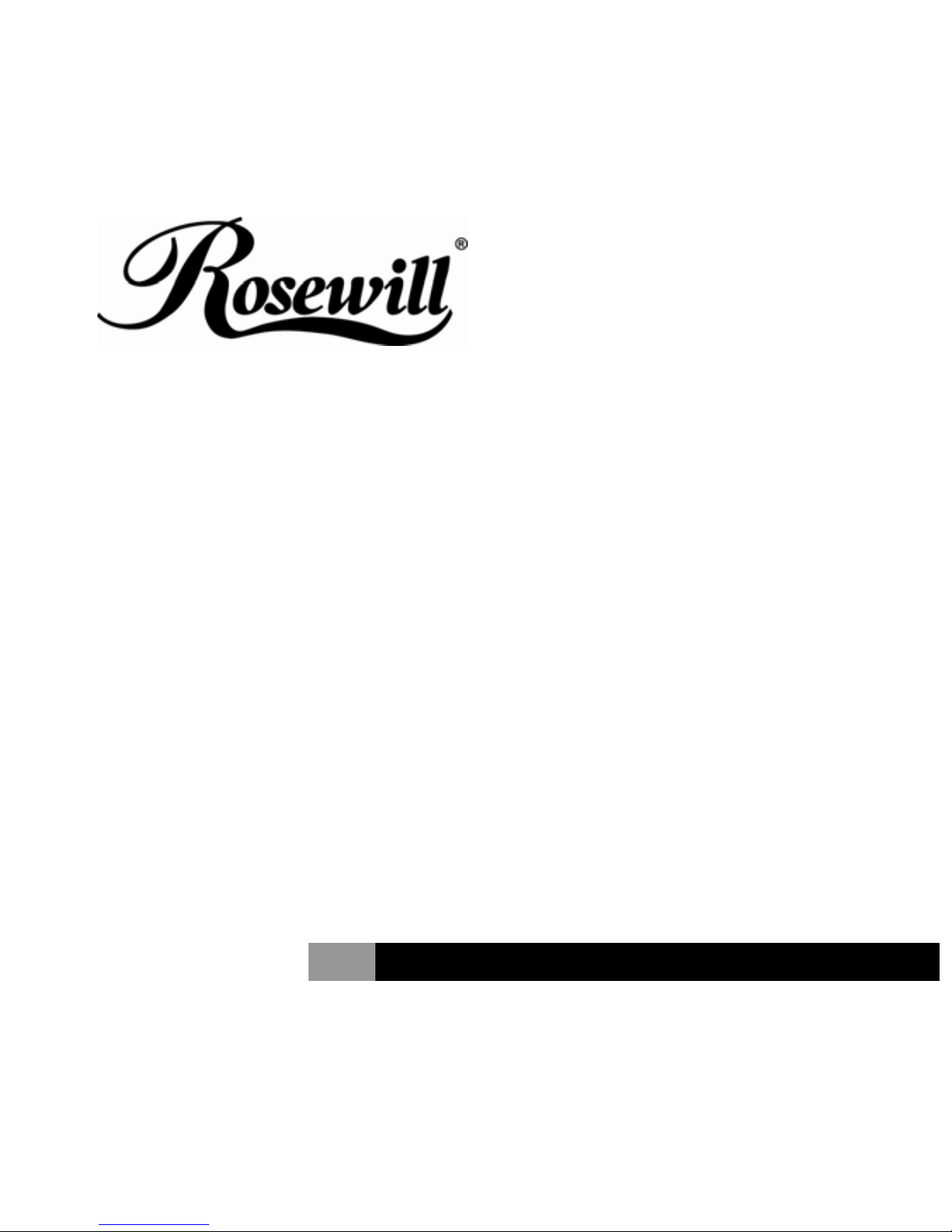
17-in-1 Card Reader ExpressCard
RC-610
User Manual
Page 2
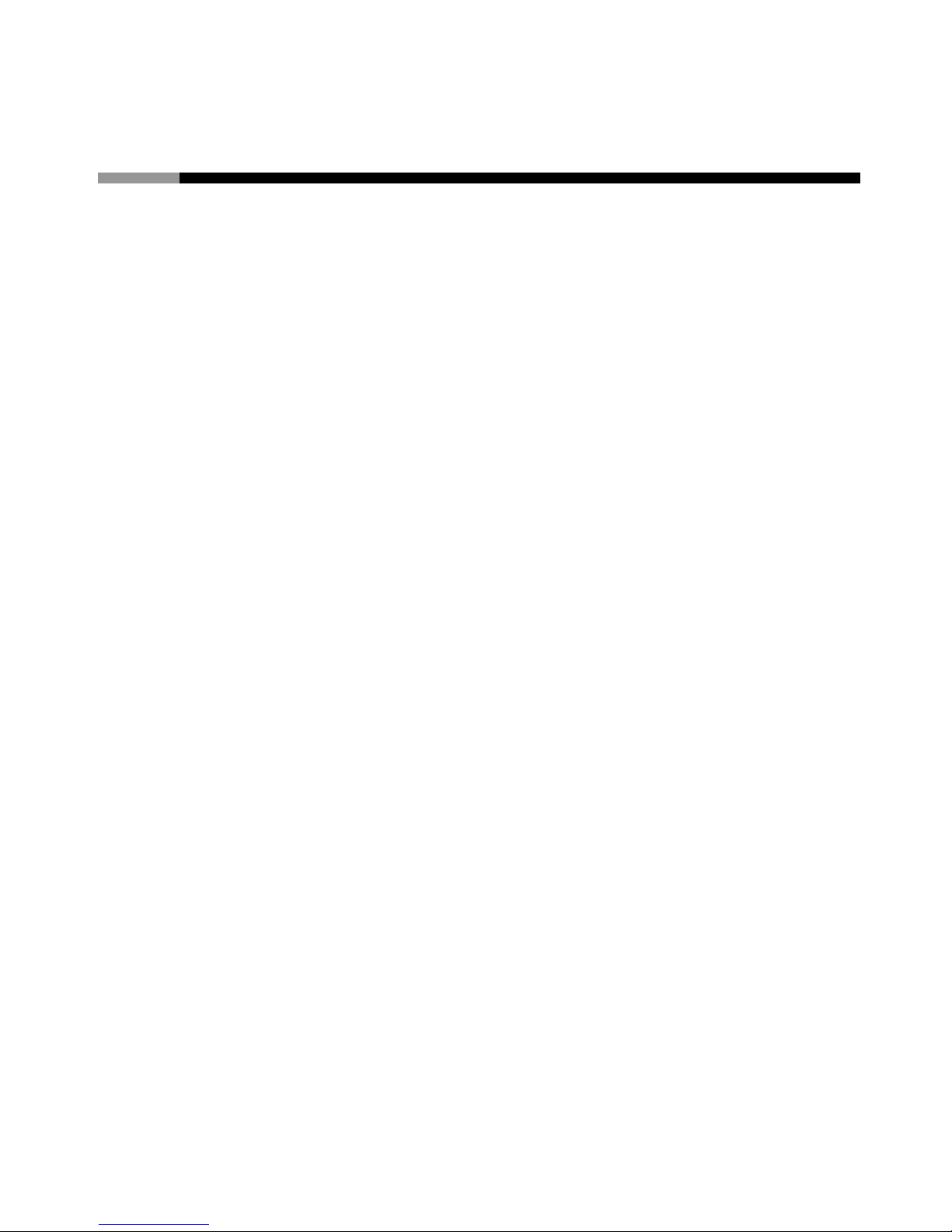
17-in-1 Card Reader ExpressCard RC-610 User Manual
1
Features and Benefits
z Compliant with Express/34 module specification
z Compliant with USB Storage Class specification
z Supports various card type
Read/write directly – SD, SDHC, MMC, HS-MMC, MS, HS MS, MS
PRO and MS Rom cards
Read/write through adapter – Mini SD, Micro SD, T-Flash, RS
MMC, MMC Micro, MMC Mobile, MS Duo, MS PRO Duo and MS
PRO Micro cards
z No driver installation is required!
z Hot-swapping features allow you to attach/detach without
powering down your system
z Supports Windows® 2000, XP/2003 32/64 bit, Vista 32/64 bit
System Requirements
z ExpressCard-enabled system with an available ExpressCard slot
z Windows® 2000/XP/Server 2003/Vista
Page 3

17-in-1 Card Reader ExpressCard RC-610 User Manual
2
Package Contents
z 1 x RC-610
z 1 x User Manual
Hardware Installation
General instructions for installing the ExpressCard Card Reader are
provided below. Since the design of computer varies,
refer to your
system’s reference manual for further information if needed.
1. Insert the ExpressCard Card Reader into the ExpressCard slot of
the computer. Push the card into the slot gently, yet firmly for a
solid connection.
Note: Some ExpressCard slot will click when the ExpressCard is
fully inserted into slot.
2. If your system is powered off when you plug in the ExpressCard,
turn it on and go the Driver Installation. Otherwise, go directly to
Driver Installation.
Page 4

17-in-1 Card Reader ExpressCard RC-610 User Manual
3
Driver Installation
Windows 2000, XP, Server 2003 and Vista automatically detect and
install the correct driver for the ExpressCard Card Reader. No driver
installation is needed.
Verify 2000/XP/Server 2003/Vista Installation
1. Right click My Computer, click Manage, then click Device
Manage.
2. Click on the + (plus sign) in front of Disk Drives, Generic
STORAGE DEVICE USB Device should be displayed.
Using the ExpressCard Card Reader
When inserting or removing memory cards, make sure that the
ExpressCard Card Reader does not move from side to side in the
ExpressCard slot, otherwise it may accidentally eject from the slot.
Inserting Memory Cards
For all memory cards, insert with the gold pins forward and facing up.
Page 5

17-in-1 Card Reader ExpressCard RC-610 User Manual
4
Removing Memory Cards
Memory cards can removed at any time.
Accessing Memory Cards
When the ExpressCard Card Reader is successfully installed, a
Removeable Disk icon will appear in My Computer. To access the
memory card, double click the disk icon.
Removing the ExpressCard Card Reader
Before ejecting the ExpressCard Card Reader from the ExpressCard slot,
first use the Safely Remove Hardware utility to stop it. Not following the
steps below could lead to system crashes, data corruption or data loss.
Follow the steps below for your version of Windows.
For Windows 2000
1. Click the Unplug or Eject Hardware icon located in the taskbar by
the system clock.
2. Click Stop USB Mass Storage Device …
3. At the Safe To Remove Hardware box, click OK.
Page 6

17-in-1 Card Reader ExpressCard RC-610 User Manual
5
For Windows XP/Server 2003/Vista
1. Click the Safely Remove Hardware icon located in the taskbar by
the system clock.
2. Click Safely remove USB Mass Storage Device …
3. When Safe to Remove Hardware box pops up, the ExpressCard
Card Reader can be ejected.
Thank you for purchasing a quality Rosewill Product.
Please register your product at : www.rosewill.com for complete warranty information and future
support for your product.
