Page 1
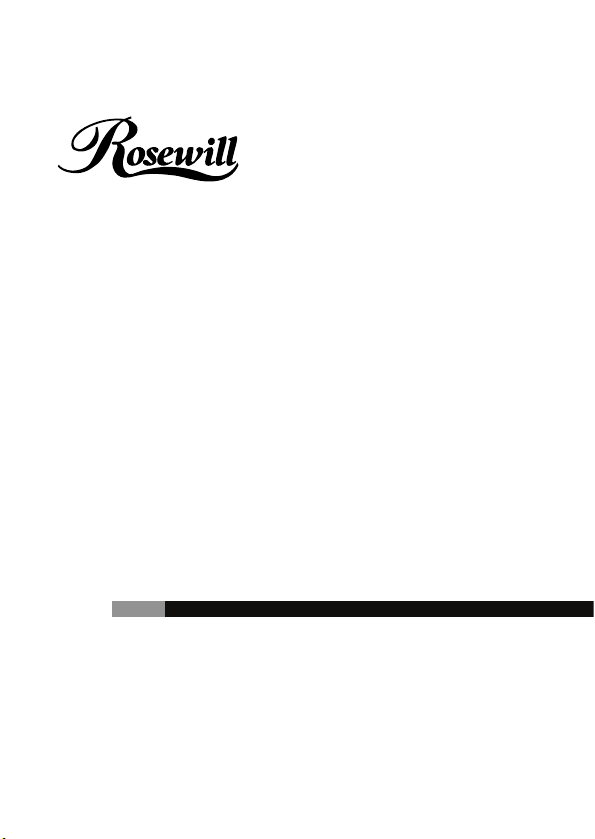
SATA+Ultra ATA RAID CONTROLLER RC212
User Manual
Page 2
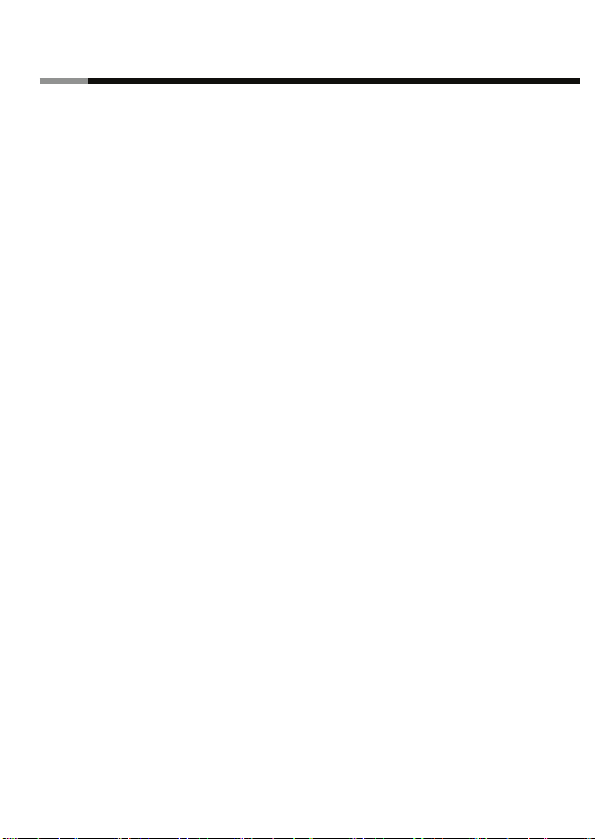
SATA+ULTRA ATA RAID CONTROLLERRC212 User Manual
Contents
Feature and benefits
Package contents
System requirement
Magic Switch introduction and jumper setting
Hardware installation
Important message for user
RAID introduction
RAID 0
RAID 1
RAID 0+1
Driver installation
Quick guide
Detail guide
3
3
3
4
6
6
7
9
10
13
19
2
Page 3
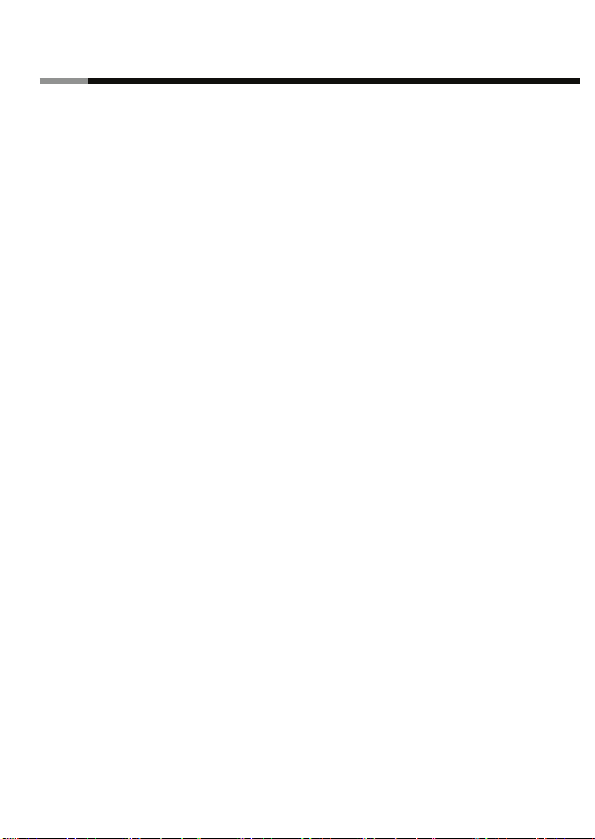
SATA+ULTRA ATA RAID CONTROLLERRC212 User Manual
Features and Benefits
Compliant with Serial ATA 1.0 specification
Compliant with PCI Specification, revision 2.2
Provides three independent channels to connect two SATA and two PATA hard disk
drive
Supports up to UDMA6 transfer mode of PATA
Supports up to 4 storage device connection(Two SATA and Two PATA)
Supports RAID 0, 1, 0+1 and JBOD functions
Supports drives with capacities larger than 137GB
Supports Windows® 98SE, ME, 2000, Windows XP and Server 2003
Connectors : 2 x internal SATA connectors, 2 x external SATA connectors
1 x PATA connector
Package Contents
1x PCI SATA + PATA Raid Card
1x Manual
1x Driver CD
2x SATA Data Cable
2x SATA Power Cable
1x ATA 133 IDE Cable
System Requirements
Windows® 98SE, ME, 2000, XP and Server 2003
Available PCI slot
3
Page 4

SATA+ULTRA ATA RAID CONTROLLERRC212 User Manual
Magic Switch introduction and jumper setting
Before installing the VIA VT6421 RAID PCI Card, please see the photo below
which shows all the ports & jumpers on this PCI Card.
A SATA Connector (External)
B SATA Connector (External)
C SATA Connector (Internal)
D SATA Connector (Internal)
E PATA Connector
F Jumpers control BC Switch
G Jumpers control AD Switch
4
Page 5
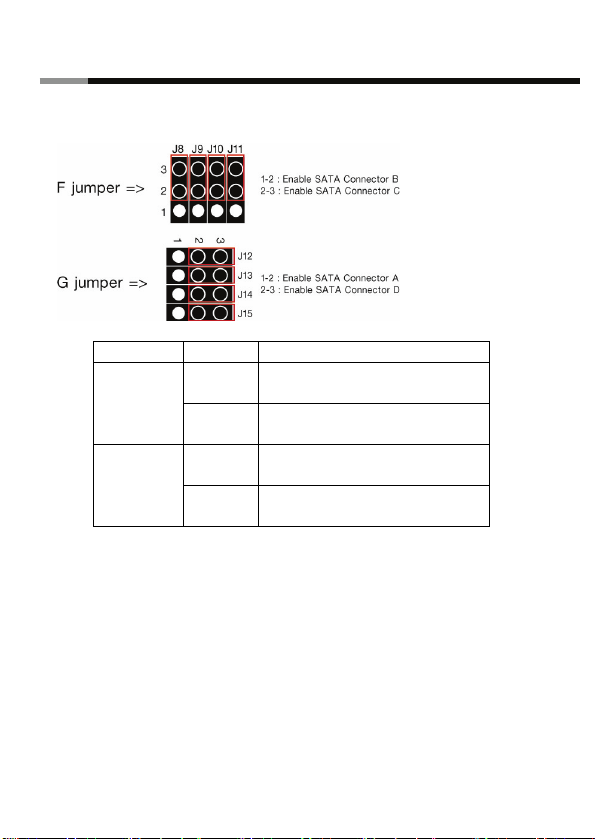
SATA+ULTRA ATA RAID CONTROLLERRC212 User Manual
IDE/RAID: Jumper Settings
JP Description
1-2
J8-J11
J12-J15
Default Mode is all jumper 2-3 close, so C-D is active and A-B is inactive on default.
1.There are four SATA ports in RC212 RAID adapter. We named these ports character
A through D. Ports C to D are internal SATA ports and A to B are external SATA ports.
By changing the jumper setting (F and G) on RC212 that allows you to utilize 2 ports
of this card. With different jumper setting you can active port A, B, C and D .
Note: There are four SATA ports in PCI SATA+PATA RAID card. We named these ports
close
2-3
close
1-2
close
2-3
close
Enable SATA Connector B
Enable SATA Connector C
Enable SATA Connector A
Enable SATA Connector D
5
Page 6
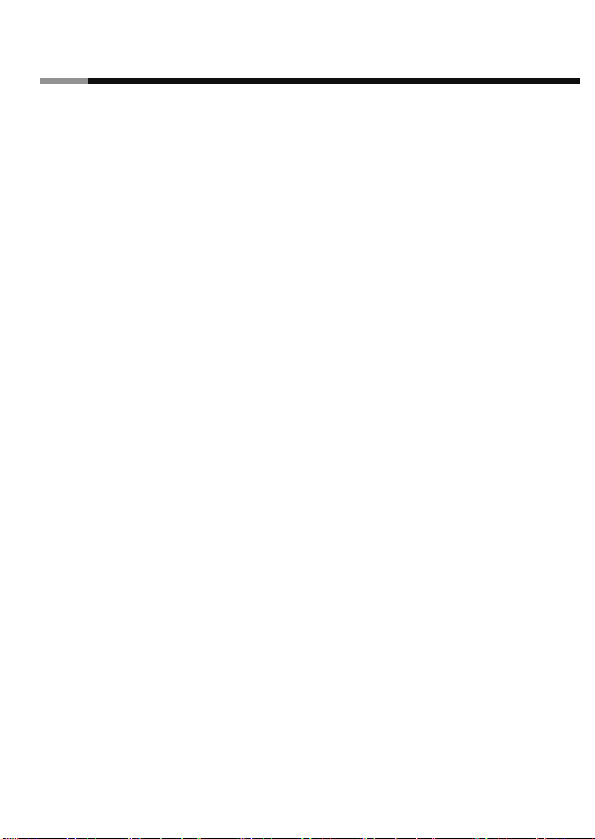
SATA+ULTRA ATA RAID CONTROLLERRC212 User Manual
character A through D. Ports C & D are internal SATA ports and A & B are external SATA
ports. By changing the jumper setting on the PCI SATA+PATA RAID card that allows you
to utilize 2 ports of this card at the same time. Please set which port to work by jumper
setting. By default, Port C and D are working.
Hardware Installation
1. Turn Off the power to your computer.
2. Unplug the power cord and remove your computer’s cover.
3. Remove the slot bracket from an available PCI slot.
4. To install the card, carefully align the card’s bus connector with the selected PCI slot on
the motherboard. Push the board down firmly.
5. Attach your internal or external devices to the PCI SATA+PATA RAID card.
6. Replace the slot bracket’s holding screw to secure the card.
7. Replace the computer cover and reconnect the power cord.
Important message for user
1. Backup all your data in HD before setting any RAID.
2. New HD connecting to RC-212 is recommended to “initial” and “format” before setting
a RAID. Otherwise, PC might find nothing in the system.
3. Please read the PDF file of “SATARAID5-UserGuide_v1.40” for basic RAID knowledge.
4. If you want to boot from correct HD either from motherboard HD or RC-212 HD, please
change from BIOS “booting sequence”.
5. Although SATA HD is a “hot swap” design, it is strongly recommended that all users
turn off the power before you add any HD to PC.
6. If you want to use RC-212 as a un-RAID card, please do not enter the RAID BIOS and
6
Page 7
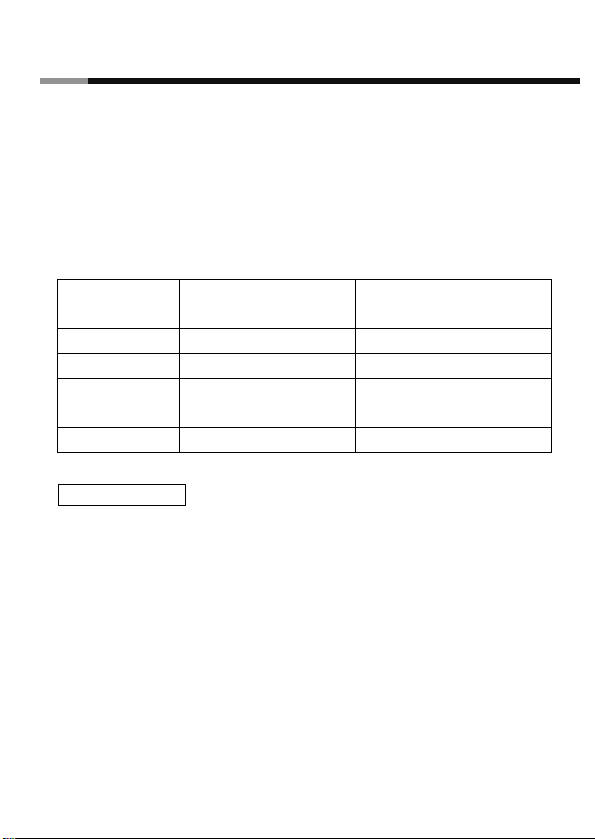
SATA+ULTRA ATA RAID CONTROLLERRC212 User Manual
set any RAID set at the beginning of booting. You can jump to P11 “Driver installation”
directly to complete the install. The only different is ignoring the step of RAID setting
and the driver setting is the same as a RAID card.
RAID Arrays
RAID Arrays are setup in the PCI SATA+PATA RAID card’s BIOS.
There are four configurations supported:
RAID
level/Type
RAID 0 Disk Striping 2 or 3 or 4
RAID 1 Disk Mirroring 2
RAID 0+1 Disk Striping
JBOD Disk Concatenation 2 or 3 or 4
Configurations Number of disks needed
4
+ Mirroring
RAID 0 (Striping)
This RAID array to be used on New/Blank hard drives. Striping will destroy existing data
on the hard drive. Auto Configuration is recommended. For applications that require
custom chunk size, Manual Configuration is offered.
Auto configuration (recommended)
The default chunk size is 64k when selecting Auto configuration.
1. As the BIOS boots press Ta b when prompted to enter the RAID BIOS.
2. At the RAID utility main menu select Create Array, press Enter.
3. At the next screen select Auto Setup For Performance, press Enter.
7
Page 8
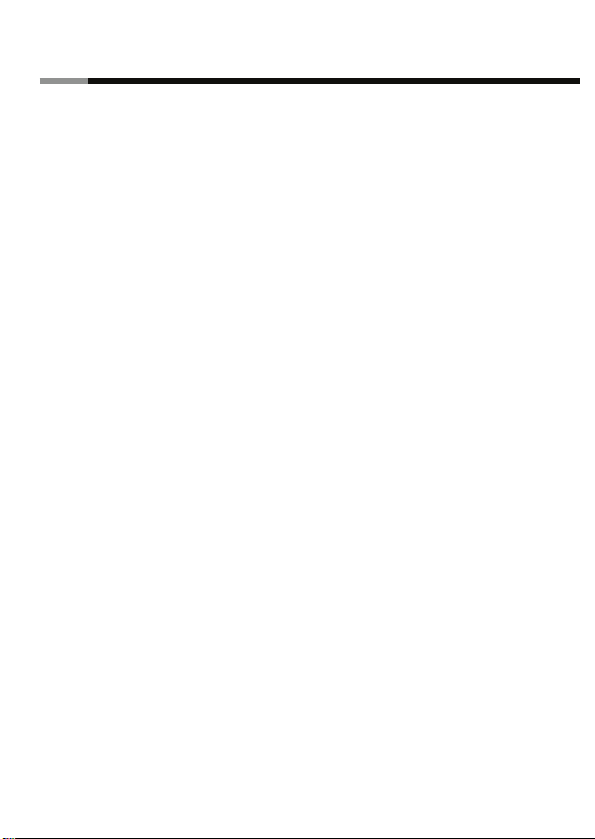
SATA+ULTRA ATA RAID CONTROLLERRC212 User Manual
4. When asked Auto Create array will destroy all data on disks. Continue? (Y/N), press Y
to accept.
5. And then a Create New Raid Success!! Message will be displayed. Press ESC to quit
then go back to the RAID utility main menu.
6. Press ESC to exit the BIOS.
7. When asked Do you really want to exit the utility? (Y/N), press Y to accept.
Manual configuration
1. As the BIOS boots press Ta b when prompted to enter the RAID BIOS.
2. At the RAID utility main menu select Create Array, press Enter.
3. At the next screen select Array Mode RAID 1 (Mirroring), press Enter.
4. At the next screen select RAID 0 for performance, press Enter.
5. At the next screen select Select Disk Drives, press Enter.
6. Please use arrow keys ↑and ↓ to switch the disk, then press Enter to mark the
selected disk.
7. Select Block Size 64, press Enter.
8. Select chunk size from 4K, 8K, 16K, 32K or 64K, then press Enter.
9. Select Start Create Process, press Enter.
10. When asked The data on the selected disk will be destroied. Continue? (Y/N), press Y
to accept.
11. And then a Create New Raid Success!! Message will be displayed. Press ESC to quit
then go back to the RAID utility main menu.
12. Press ESC to exit the BIOS.
13. When asked Do you really want to exit the utility? (Y/N), press Y to accept.
8
Page 9

SATA+ULTRA ATA RAID CONTROLLERRC212 User Manual
RAID 1 (Mirroring)
For New/Blank Hard Drives
1. As the BIOS boots press Ta b when prompted to enter the RAID BIOS.
2. At the RAID utility main menu select Create Array, press Enter.
3. At the next screen select Auto Setup For Data Security, press Enter.
4. When asked Auto Create array will destroy all data on disks. Continue? (Y/N), press Y
to accept.
5. And then a Create New Raid Success!! Message will be displayed. Press ESC to quit
then go back to the RAID utility main menu.
6. Press ESC to exit the BIOS.
7. When asked Do you really want to exit the utility? (Y/N), press Y to accept.
For Existing Hard Drives with Data
1. As the BIOS boots press Ta b when prompted to enter the RAID BIOS.
2. At the RAID utility main menu select Create Array, press Enter.
3. At the next screen select Array Mode RAID 1 (Mirroring), press Enter.
4. At the next screen select RAID 1 for data protection, press Enter.
5. At the next screen select Select Disk Drives, press Enter.
6. Please use arrow keys ↑and ↓ to select the Source drive, press Enter.
7. Please use arrow keys ↑and ↓ to select the Mirror(Target) drive, press Enter.
8. Select Start Create Process, press Enter.
9. When asked Save the data on source disk to mirror after creation? (Y/N), press Y to
accept.
10. The set will be built. The status of the built is displayed in the menu.
11. When build is completed, a Create New Raid Success!! Message will pop up inform
9
Page 10

SATA+ULTRA ATA RAID CONTROLLERRC212 User Manual
you that build is finished. Rebuild Mirror Drive
12. When a failure to one member occurs, you will be notified by the RAID BIOS during
boot. The steps below will guide you in rebuilding a failed mirror set.
13. Replace he failed drive(s) with one of equal or greater capacity, then start the computer.
14. Then you will see the following message shown by the PCI SATA+PATA RAID card’s
BIOS on the screen.
Power off and check the failed drive
Destory the Mirroring Relationship
Choose replacement drive and rebuild
Continue to boot
15. Select Choose replacement drive and rebuild, press Enter.
16. Select the replacement drive then press Enter.
17. When asked WARNING: Would you like to Continue? Press Y/N?, press Y to accept.
18. The set will be rebuilt. The status of the rebuild is displayed in the menu.
19. When rebuild is completed, a Enter the VIA RAID Utility after exiting?(Y/N)
message will pop up inform you that rebuild is finished, press N to reboot system.
RAID 0+1 (Mirroring+Striping)
This RAID array to be used on New/Blank hard drives, do not use existing hard drive(s)
with data. To create a RAID 0+1 set four hard drives are required.
Auto configuration (recommended)
The default chunk size is 64k when selecting Auto configuration.
10
Page 11

SATA+ULTRA ATA RAID CONTROLLERRC212 User Manual
1. As the BIOS boots press Ta b when prompted to enter the RAID BIOS.
2. At the RAID utility main menu select Create Array, press Enter.
3. At the next screen select Auto Setup (Safe, Performance), press Enter.
4. When asked Auto Create array will destroy all data on disks. Continue? (Y/N), press Y
to accept.
5. And then a Create New Raid Success!! Message will be displayed. Press ESC to quit
then go back to the RAID utility main menu.
6. Press ESC to exit the BIOS.
7. When asked Do you really want to exit the utility? (Y/N), press Y to accept.
Manual configuration
1. As the BIOS boots press Ta b when prompted to enter the RAID BIOS.
2. At RAID utility main menu select Create Array, press Enter.
3. At the next screen select Array Mode RAID 1 (Mirroring), press Enter.
4. At the next screen select RAID 0/1, press Enter.
5. At the next screen select Select Disk Drives, press Enter.
6. Please use arrow keys ↑and ↓ to select the first drive, press Enter.
7. Please use arrow keys ↑and ↓ to select the second drive, press Enter.
8. Please use arrow keys ↑and ↓ to select the third drive, press Enter.
9. Please use arrow keys ↑and ↓ to select the fourth drive, press Enter.
10. Select Block Size 64, press Enter.
11. Select chunk size from 4K, 8K, 16K, 32K or 64K, then press Enter.
12. Select Start Create Process, press Enter.
13. When asked The data on the selected disk will be destroied. Continue? (Y/N), press Y
to accept.
11
Page 12

SATA+ULTRA ATA RAID CONTROLLERRC212 User Manual
14. And then a Create New Raid Success!! Message will be displayed. Press ESC to quit
then go back to the RAID utility main menu.
15. Press ESC to exit the BIOS.
16. When asked Do you really want to exit the utility? (Y/N), press Y to accept.
SPAN (JBOD)
1. As the BIOS boots press Ta b when prompted to enter the RAID BIOS.
2. At the RAID utility main menu select Create Array, press Enter.
3. At the next screen select Auto Setup For Capacity, press Enter.
4. When asked Auto Create array will destroy all data on disks. Continue? (Y/N), press Y
to accept.
5. And then a Create New Raid Success!! Message will be displayed. Press ESC to quit
then go back to the RAID utility main menu.
6. Press ESC to exit the BIOS.
7. When asked Do you really want to exit the utility? (Y/N), press Y to accept.
Delete RAID Disk Drive
1. As the BIOS boots press Ta b when prompted to enter the RAID BIOS.
2. At the RAID utility main menu select Delete Array, press Enter
3. Please use arrow keys ↑and ↓ to select the RAID set then press Enter.
4. When asked The selected array will be destoried. Are you sure? Continue? Press Y/N,
press Y to confirm.
BIOS Configuration
The PCI SATA+PATA RAID card’s BIOS will appear every time your system starts up.
12
Page 13

SATA+ULTRA ATA RAID CONTROLLERRC212 User Manual
During this (POST) process, the BIOS will show up and indicate the devices attached
to it.
Driver Installation
Quick guide:
1. If you want to add RC-212 to an existing OS, set up RC-212 into a PCI slot. Enter the
OS and install RC-212 with driver disk. In this case, PC is booting up by an existing HD
connecting to motherboard. After RC-212 is installed complete, you can add HD and
set the RAID by RAID BIOS.
2. If you want to add RC-212 to a new PC without any OS, you need to boot the OS from
HD connecting to RC-212 instead of motherboard.
a. Put the driver (the driver must fit the OS you want to install to the HD) into a floppy
disk and keep it in the floppy drive.
b. Plug the HD. Turn on PC, enter and complete the RAID set. After you complete, save
and left the setting.
c. Inset Windows installation disk and start the windows installation.
d. Press F6 at the beginning as the blue screen scanning.
3. Please follow below steps a~f to complete the installation.
13
Page 14

SATA+ULTRA ATA RAID CONTROLLERRC212 User Manual
This will let PC boot from a HD controller instead of motherboard HD.
e. Keep the floppy in floppy drive and follow the installation. Press “S” when the screen
shows as the following picture.
14
Page 15

SATA+ULTRA ATA RAID CONTROLLERRC212 User Manual
Choose the correct OS which you are going to install when system asks you.
If below screen happens, please choose “Standard PC with C-Step i486”.
15
Page 16

SATA+ULTRA ATA RAID CONTROLLERRC212 User Manual
Keep the floppy disk in floppy drive. PC will notice you as below if you take them off
from the drive.
16
Page 17

SATA+ULTRA ATA RAID CONTROLLERRC212 User Manual
The installation of RC-212 by floppy drive will be completed and the system will detect
the HD which now plug on the card.
After you install RC-212 successfully by floppy disk, installation will lead you back to
the same screen as below and then press “enter” to left the setting.
17
Page 18

SATA+ULTRA ATA RAID CONTROLLERRC212 User Manual
f. Once the system can find the HD connecting to RC-212, you can follow the normal
steps to complete the Windows installation.
1. If you want to create a mirror with a HD with existing OS and a fresh HD, the data on
existing HD will copy to fresh HD and boot as RAID 1. In addition, based on the above
situation, if a bootable HD on the RC212 is desired. It means in this case you will boot
our computer from RC212 instead of motherboard. Please follow the following
instructions.
a. Install RC-212 to an existing OS HD connecting to motherboard.
b. After RC-212 install complete, turn off PC. Take the original HD off from motherboard
and connect to RC-212. Take another fresh HD to connect to RC-212 for setting
mirror.
18
Page 19

SATA+ULTRA ATA RAID CONTROLLERRC212 User Manual
c. Turn on PC and enter RAID BIOS to set mirror. Choose “Manual” and then select the
original HD as the data source to complete mirror. The copy will take a long time
depending on your HD capability. After data copy complete, save and left RAID BIOS.
Important message: If you choose the wrong HD source at the step of “manual”,
all your data will be lost.
d. Reboot your PC and now you can enter your OS with RAID 1. (Please change the
booting sequence in CMOS if necessary)
Detail guide:
For Windows® XP/Server 2003
*
For New Installation
A new installation requires a floppy disk for the driver installation. To make this floppy
disk, copy the contents of the “RC-212\DriverDisk” folder, found on the driver CD,
onto a blank floppy disk then follow the directions below.
1. Setup the RAID Array prior to Windows installation.
2. Follow Microsoft’s Windows installation procedure.
3. Restart the computer when prompted by Windows’ installation.
4. At the Windows Setup screen, press F6 to install the RAID driver.
5. When prompted, press S to specify the location of the driver.
6. Insert the floppy disk, then press Enter.
7. Select VIA RAID Controller (Windows 2003 ID32) or VIA RAID Controller (Windows
XP), then press Enter.
8. Press Enter to finish driver installation, then follow the on-screen instructions to
complete the Windows installation.
19
Page 20

SATA+ULTRA ATA RAID CONTROLLERRC212 User Manual
*For An Existing Installation
1. Setup the RAID Array prior to driver installation and boot up to Windows.
2. At the Found New Hardware Wizard window pop-up, please click Cancel button
to cancel the driver installation for the device at this moment. The driver for this
device will be installed in the next step.
3. Please insert the CD driver bound with PCI SATA+PATA RAID card into your
CD-ROM Drive.
4. At the Windows desktop, click Start, then Run.
5. Ty p e D:\RC-212\Setup.exe, click OK. (Change D:\ to match your CD-ROM drive
letter)
6. Follow the on-screen instructions to complete the installation.
7. Restart Windows to complete the installation.
For Windows® 2000
*
For A New Installation
A new installation requires a floppy disk for the driver installation. To make this floppy
disk, copy the contents of the “RC-212\DriverDisk” folder, found on the driver CD,
onto a blank floppy disk then follow the directions below.
1. Setup the RAID Array prior to Windows installation.
2. Follow Windows® 2000 installation procedure.
3. Restart the computer when prompted by the installation.
4. At the Windows® 2000 Setup screen, press F6 to install the RAID driver.
5. When prompted, press S to specify the location of the driver.
6. Insert the floppy disk, then press Enter.
20
Page 21

SATA+ULTRA ATA RAID CONTROLLERRC212 User Manual
7. Select VIA RAID Controller (Windows 2000), then press Enter.
8. Press Enter again to finish driver installation, then follow the on-screen instructions
to complete the Windows installation.
*For An Existing Installation
1. Setup the RAID Array prior to driver installation and boot up to Windows.
2. At the Found New Hardware Wizard window pop-up, please click Cancel button
to cancel the driver installation for the device at this moment. The driver for this
device will be installed in the next step.
3. Please insert the CD driver bound with PCI SATA+PATA RAID card into your
CD-ROM Drive.
4. At the Windows desktop, click Start, then Run.
5. Ty p e D:\RC-212\Setup.exe, click OK. (Change D:\ to match your CD-ROM drive
letter)
6. Follow the on-screen instructions to complete the installation.
7. Restart Windows to complete the installation.
*
To Verify Windows® 2000/XP/Server 2003 Installation
1. Right click My Computer and click Manage.
2. Select Device Manager.
3. Double click SCSI and RAID Controller, then double click VIA VT6421 RAID
Controller to display driver properties. A message this device is working properly is
displayed in the dialog box, the driver has been correctly installed.
21
Page 22

SATA+ULTRA ATA RAID CONTROLLERRC212 User Manual
For Windows® 98SE/Me
*
For New Installation
1. Setup the RAID array prior to Windows installation.
2. Follow Microsoft procedures to install Windows 98SE/Me accordingly.
3. Once Windows has installed and booted. Please insert the CD driver bound with
PCI SATA+PATA RAID card into your CD-ROM Drive.
4. At the Windows desktop, click Start, then Run.
5. Ty p e D:\RC-212\Setup.exe, click OK. (Change D:\ to match your CD-ROM drive
letter)
6. Follow the on-screen instructions to complete the installation, and then restart your
system.
7. Once you have rebooted your computer. Windows® 98SE/Me will detect the PCI
SATA+PATA RAID card and find a VIA VT6421 RAID Controller device. When the
Add New Hardware Wizard asks What would you like to do?, select Specify the
location of driver (Advanced) and click Next button.
8. When the Add New Hardware asks for the driver installation, uncheck all the boxes
to allow Windows® 98SE/Me search its own driver database. Click Next to start the
search.
9. The Add New Hardware Wizard will find the driver for the device VIA VT6421 RAID
Controller. Click Next to continue.
10. When the driver installation is complete, click Finish.
11. Your computer must be restarted in order to complete the installation, click Ye s to
restart your computer.
22
Page 23

SATA+ULTRA ATA RAID CONTROLLERRC212 User Manual
*
For An Existing Installation
1. Setup the RAID Array prior to driver installation and boot up to Windows.
2. At the Found New Hardware Wizard window pop-up, please click Cancel button
to cancel the driver installation for the device at this moment. The driver for this
device will be installed in the next step.
3. Please insert the CD driver bound with PCI SATA+PATA RAID card into your
CD-ROM Drive.
4. At the Windows desktop, click Start, then Run.
5. Ty p e D:\RC-212\Setup.exe, click OK. (Change D:\ to match your CD-ROM drive
letter)
6. Follow the on-screen instructions to complete the installation, and then restart your
system.
7. Once you have rebooted your computer. Windows® 98SE/Me will detect the PCI
SATA+PATA RAID card and find a VIA VT6421 RAID Controller device. When the
Add New Hardware Wizard asks What would you like to do?, select Specify the
location of driver (Advanced) and click Next button.
8. When the Add New Hardware asks for the driver installation, uncheck all the boxes
to allow Windows® 98SE/Me search its own driver database. Click Next to start the
search.
9. The Add New Hardware Wizard will find the driver for the device VIA VT6421 RAID
Controller. Click Next to continue.
10. When the driver installation is complete, click Finish.
11. Your computer must be restarted in order to complete the installation, click Ye s to
restart your computer.
23
Page 24

SATA+ULTRA ATA RAID CONTROLLERRC212 User Manual
*
To Verify Windows® 98SE/Me Installation
1. Right click My Computer, click Properties, then click Device Manager.
2. Double click SCSI Controllers, VIA VT6421 RAID Controller should be
displayed.
3. Highlight VIA VT6421 RAID Controller and click Properties. A message this
device is working properly is displayed in the dialog box, the driver has been
correctly installed.
Thank you for purchasing a quality Rosewill Product.
Please register your product a t : www.rosewill.com/ for c omplete warranty information and future suppo rt
for your product.
24
