Page 1
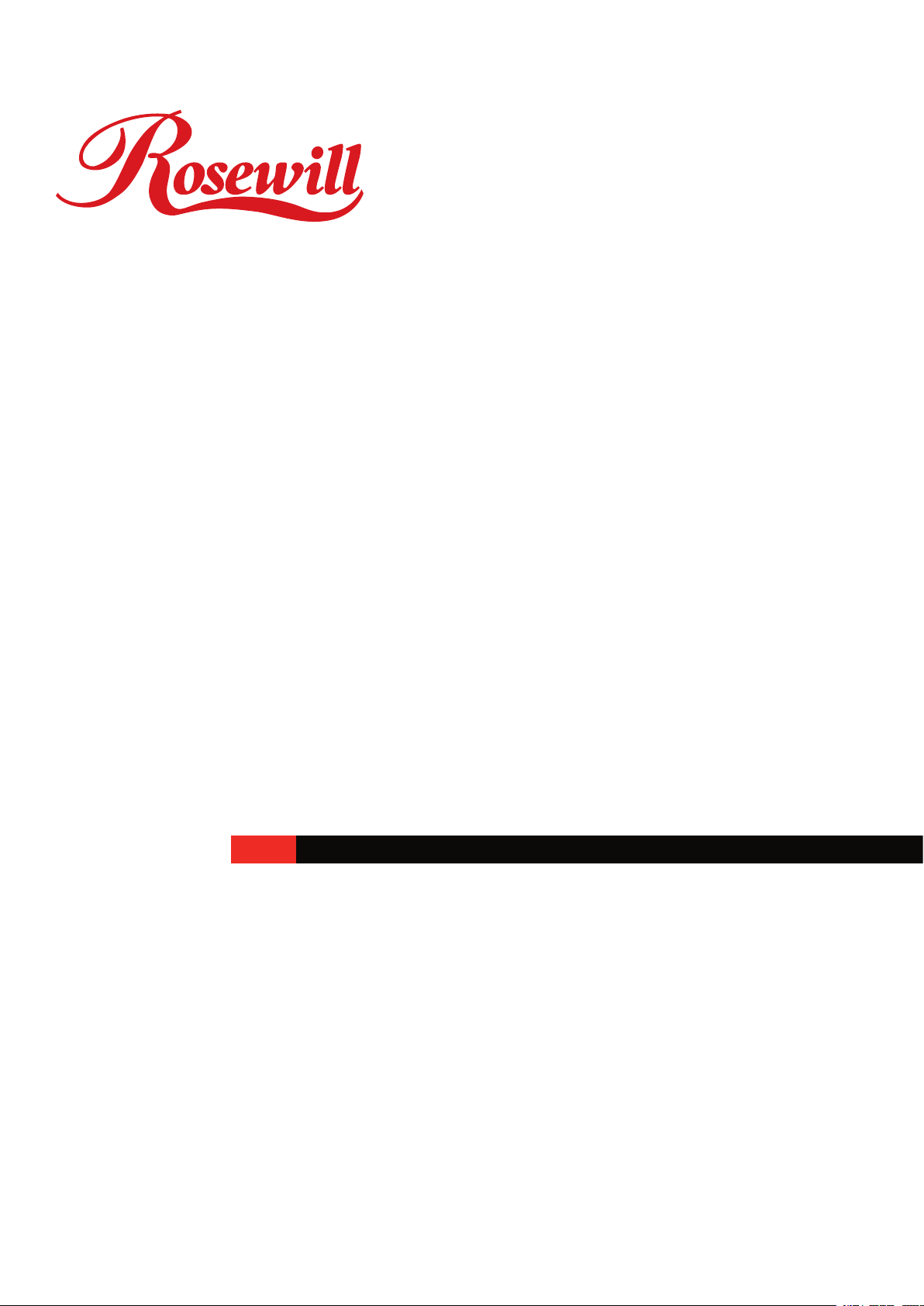
LCD TV R908TV R918TV
User Manual
Page 2
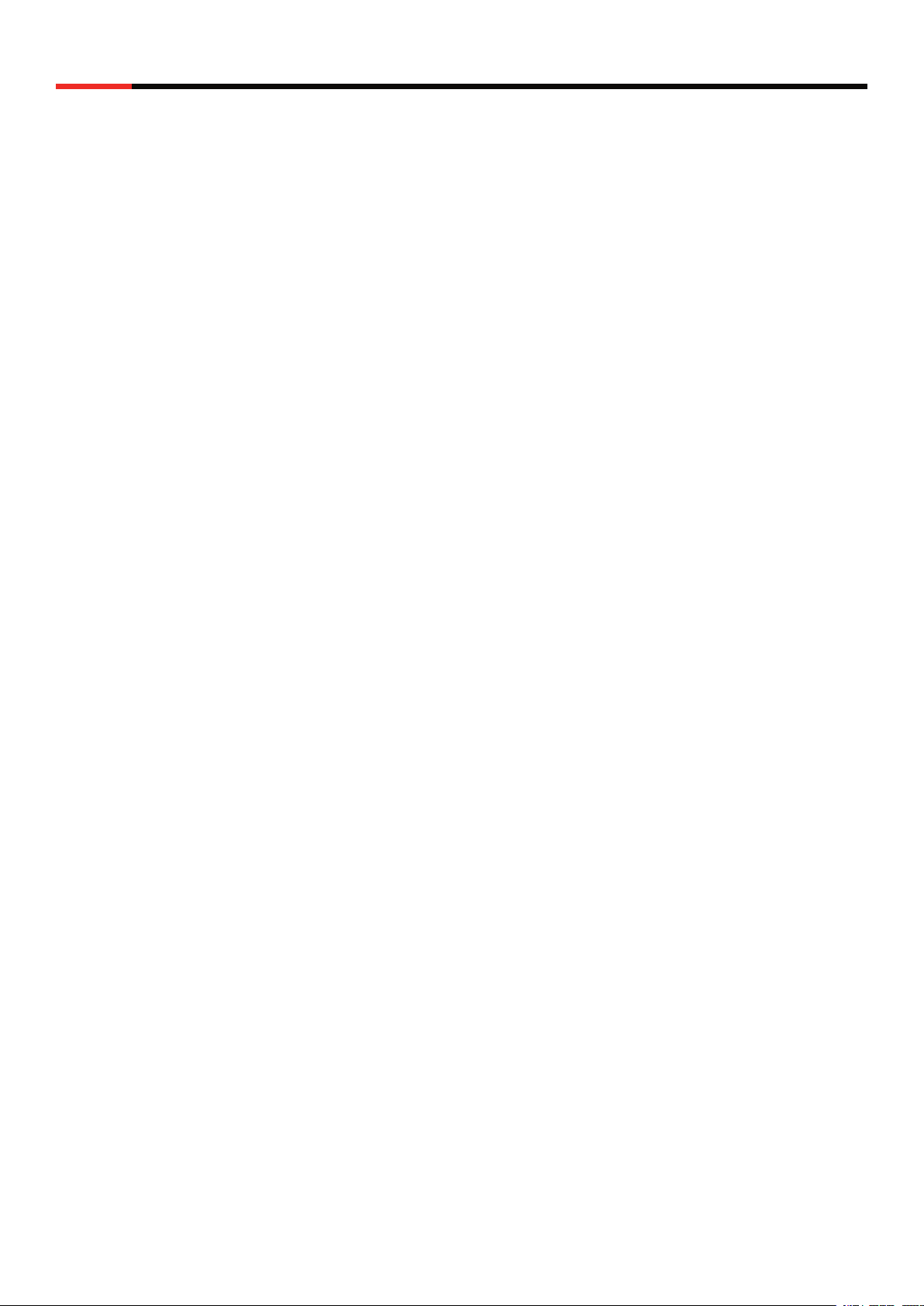
LCD TV R908TV R918TV
Chapter 1 Introduction
This chapter provides basic information about your LCD TV.
Read this chapter to learn about:
• Features
• Warnings and safeguards
• Package contents
• Controls and connections
Features
• Bright, flick-free image
• Automatic detection and conversion of film content for
correct display with minimal motion artifacts
User Manual
• Accurate color processing
• HDTV signal compatibility
• Multi-Scan support
• Built-in internal amplifier and speakers
• 1280*1024 SVGA support for computer input
Important safeguards
Risk of electric shock – Do not open
To reduce the risk of electric shock, do no remove the back cover. There are no user-serviceable
parts inside.
Removing the back cover voids the warranty.
Have your LCD TV repaired by qualified service personnel only.
1
Page 3
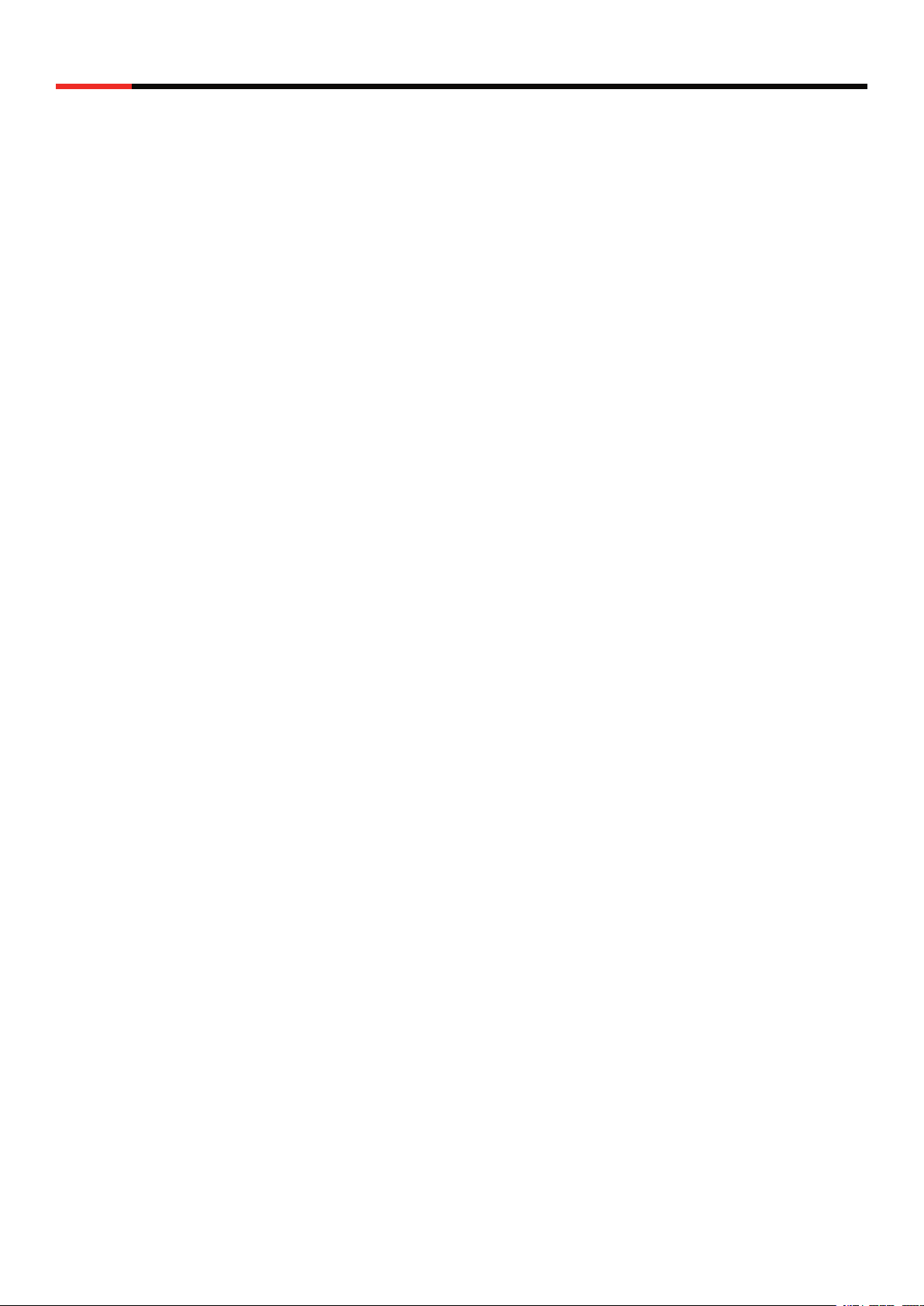
LCD TV R908TV R918TV
User Manual
Warnings and precautions
• Do not place your hands, face, or objects close to the ventilation openings of you
LCD TV. The top of your LCD TV gets very hot from exhaust air that is released
through the ventilation openings. Burns or personal injuries may occur if you are too
close the LCD TV. Damage may occur if you place any object near the top of your LCD TV.
• Disconnect all cables before moving you LCD TV. Moving you LCD TV with its
cables attached may damage the cables and cause fire or electric shock danger.
• Do not expose you LCD TV to rain or moisture.
• Keep your LCD TV away from excessive dust, high
temperatures, moisture, or direct sunlight.
• Use your LCD TV in a well-ventilated area and do not cover the ventilation openings.
• Do not modify your LCD TV or use an unshielded power cord or video
input source cable, or you may experience excessive interference.
• Disconnect your LCD TV and unplug the power cord when
the TV is not used for a long period of time.
• If the picture displayed is in any way abnormal, turn off your LCD TV, then
disconnect it from the electrical outlet. Make sure that your video input source
cable is connected correctly, then reconnect your LCD TV to the electrical outlet.
• Disconnect your LCD TV from the electrical outlet before cleaning or performing
maintenance. Do not use liquid or aerosol cleaners. Use only a slightly damp cloth for
cleaning.
• Do not place your LCD TV on an unstable cart, stand, or
table. Your LCD TV may fall, causing serious damage.
2
Page 4
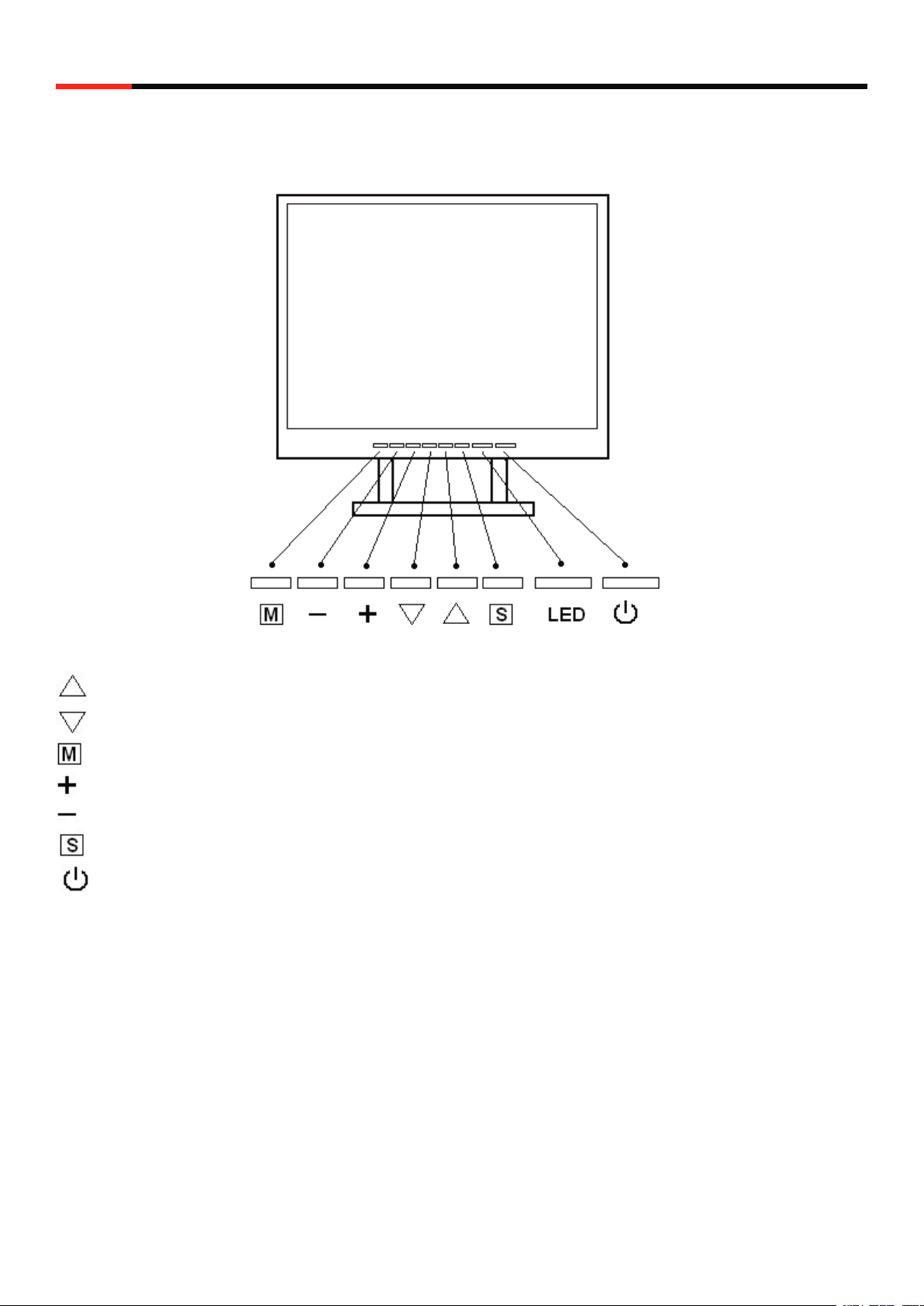
LCD TV R908TV R918TV
A. Function Keys Instruction for TV
User Manual
Up: Scroll up the menu bar, hot key to adjust channel up
Down: Scroll down the menu bar, hot key to adjust channel down
Menu: Activate OSD menu
Right : Increase setting the menu bar, hot key to adjust volume up
Left : Decrease setting the menu bar, hot key to adjust volume down
Source: Change input source
Power: Turn on or off the main board
3
Page 5
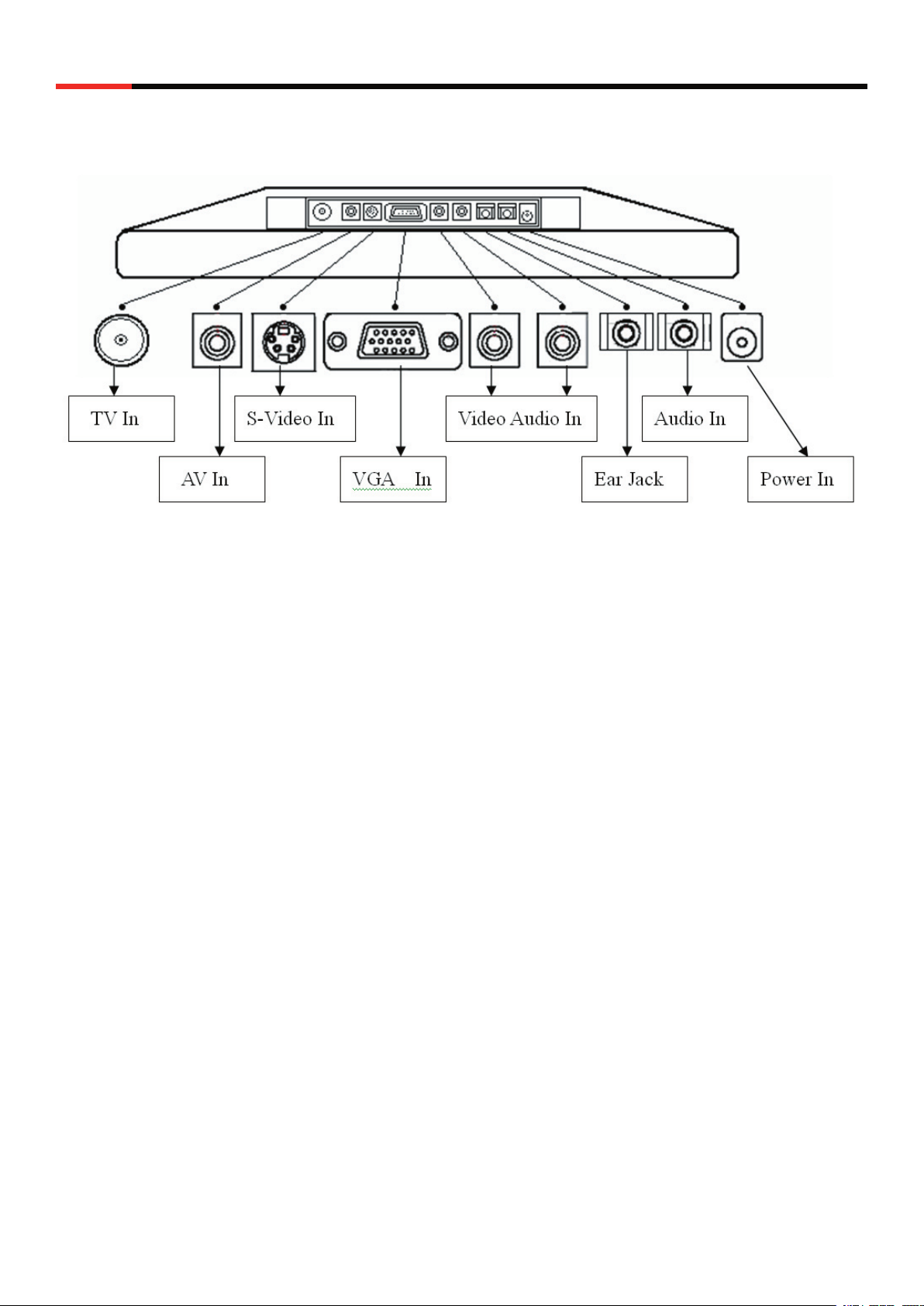
LCD TV R908TV R918TV
B. I/O Connection:
User Manual
4
Page 6
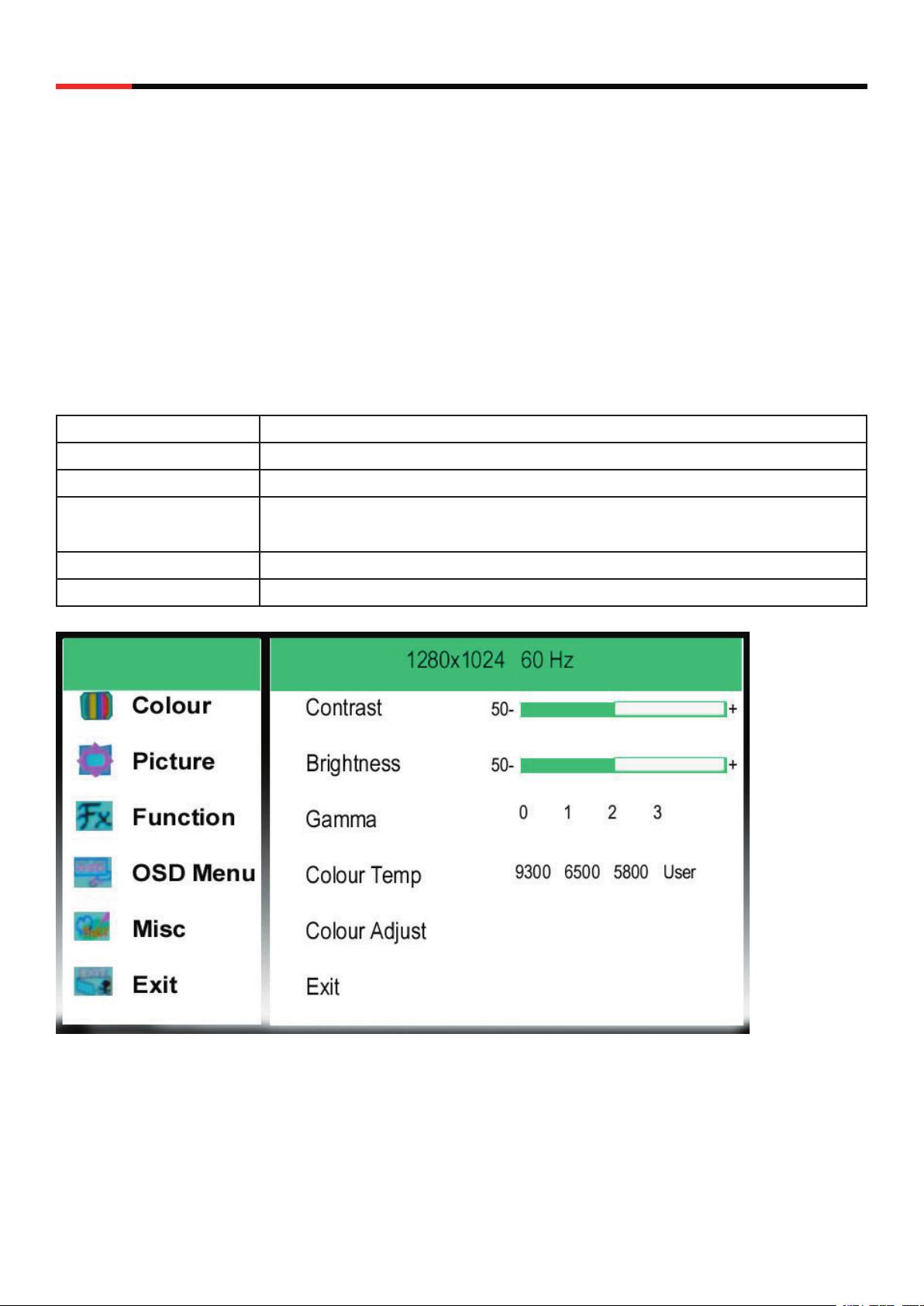
LCD TV R908TV R918TV
C. OSD (On Screen Display)
menu enables user to manipulate the image and settings
OSD Main menu consists of source:
1. COLOUR
2. PICTURE
3. OSD MENU
4. MISCELLANEOUS
5. EXIT
COLOUR
User Manual
Contrast
Brightness
Gamma Correct
Colour Temp
Colour Adjust
Exit
Press “+” or “-“ to adjust image get distinct or vague
Press “+” or “-“ to adjust image get dark or bright
Press “+” or “-“ to set gamma phase
Press “+” or “-“ to set favorite saturation color for 9300 6500 5800 and
user
Press “MENU” to set favorite color of red, green, and blue
Press “MENU“ to go back MENU
5
Page 7

LCD TV R908TV R918TV
PICTURE
User Manual
H. Position
V. Position
Phase
Clock
Sharpness
Exit
Press “+” or “-“ to move to left or right side of image
Press “+” or “-“ to move to up or down side of image
Press “+” or “-“ to adjust remove noise and sharpen the image
Press “+” or “-“ to adjust frequency to fill display
Press “+” or “-“ to mark the image become soft
Press “MENU” to go back MENU
FUNCTION
Auto Adjust
Auto Color
Exit
Press “+” or “-“ and “MENU” to set auto adjust picture
Press “+” or “-“ and “MENU” to set white balance function
Press “MENU” to go back MENU
6
Page 8

LCD TV R908TV R918TV
OSD MENU
User Manual
Language
OSD H. Position
OSD V. Position
OSD Time
Translucent
Exit
Press “MENU“ to set 8 languages
Press “+” or “-“ to move to left or right side of OSD
Press “+” or “-“ to move to up or down side of OSD
Press “+” or “-“ to and “MENU” to adjust OSD display time
Press “+” or “-“ to change OSD background
Press “MENU“ to go back MENU
MISCELLANEOUS
Signal Source
Mode Select
Reset
Volume
Exit
Press “MENU“ to set D-SUB, DVI
Press “+” or “-“ and “MENU” to change model 640x400 or 720x400
Press “+” or “-“ and “MENU” to recall Default value
Press “+” or “-“ to set Volume
Press “MENU“ to go back MENU
7
Page 9

LCD TV R908TV R918TV
EXIT
User Manual
Exit
VIDEO OSD
Contrast
Press “MENU“ to go back MENU
Press “+” “-“ or IR
to adjust image get distinct or vague
Brightness
Hue
Saturation
Exit
Press “+” “-“ or IR
Press “+” “-“ or IR
Press “+” “-“ or IR
Press “MENU“ to go back MENU
to adjust image get dark or bright
to adjust screen deflection red of green
to set favorite saturation color
8
Page 10

LCD TV R908TV R918TV
TV OSD
User Manual
TV Signal
TV System
CH
Auto Scan
CH Edit
Exit
Press “+” “-“ or IR
Press “MENU” into TV system to select NTSC,NTSC-J or PAL system
Press “+” “-“ or IR
Press “+” “-“ or IR
Press “MENU” into CH Edit
Press “MENU“ to go back MENU
to select TV signal from CATV or AIR
to select channel
to chose Auto search channel
9
Page 11

LCD TV R908TV R918TV
TV System
Press “MENU” into TV system
User Manual
Press “UP “DOWN“ or IR to change the TV system (NTSC, PAL)
Select “Exit” and press “Menu” to exit TV Sstem
CH Edit
Press “MENU” into CH Edit
10
Page 12

LCD TV R908TV R918TV
CUR CHANNEL: Press remote control number key, enter channel number. Then press IR
MENU key jump to NEW CHANNEL.
Press IR key cancel channel number to zero.
NEW CHANNEL: Press remote control number key and you want change channel number.
User Manual
Then press IR MENU key.
Press IR key cancel channel number to zero.
SAVE: Press IR MENU KEY save channel ,then current channel and new channel
swap.
Press IR key cancel your setting and recall default program table.
EXIT: Press “MENU” to exit CH edit item
11
Page 13

LCD TV R908TV R918TV
D. Remote Control
User Manual
12
Page 14

LCD TV R908TV R918TV
User Manual
13
Page 15

LCD TV R908TV R918TV
User Manual
14
Page 16

LCD TV R908TV R918TV
User Manual
15
Page 17

LCD TV R908TV R918TV
User Manual
16
Page 18

LCD TV R908TV R918TV
E. Applicable Timing
User Manual
This A/D board supports the video timing listed above.
In some cases, TFT LCD manufacturers guarantee within specific pixel frequency (dot clock)
Range based on the application range. As example, TFT LCD hardly displays the Image properly
over 60Hz refresh rate. And also TFT LCD has the best performance at 60 Hz refresh rate.
Therefore, it is highly recommended for customers to use this product at 60 Hz refresh rate.
Compatibility
There are lots of VGA cards in the market place. In general, the video signal of various
VGA cards compatible with VESA recommendations, but sometimes not.
The TFT LCD controller boards are designed under the assumption that every video signal is
standardized, therefore, some VGA cards has mismatch trouble.
To avoid this compatibility issue, our products are tested with popular VGA Cards.
The compatibility test result will be updated in near future
17
Page 19

LCD TV R908TV R918TV
PC RGB Input
Input Signal Analog RGB 0.7Vp-p
Input Impedance 75 Ohm ± 2%
Polarity Positive, Negative
Amplitude 0 ~0.7 ± 0.05Vp
Multi-mode Supported Hhorizontal Frequency: 30~60KHz
Vertical Frequency: 50~75Hz
Power Supply
Input Voltage 100~240VAC, 50/60Hz
User Manual
Output Voltage
Power Management On: 50W max. (Green LED)
+12V DC, 4.2A (50W)
Off: 1W max. (Red LED)
Environment
Operation Condition Temperature 5 to 35 / 41 to 95
Relative Humidity 20% to 85%
Storage Condition Temperature -20 to 60 / -4 to 140
Relative Humidity 5% to 85%
18
Page 20

LCD TV R908TV R918TV
User Manual
Chapter 6 Safety, Regulatory and Legal Information
US Regulatory compliance statements
Your LCD TV has been tested and found to comply with the limits for a Class B digital devices,
pursuant to Part 15 of the FCC Rules. These limits are designed to provide reasonable protection
against harmful interference in a residential installation. Your LCD TV generates, uses, and can
radiate radio frequency energy, and if not installed and used in accordance with the instruction,
may cause harmful interference to radio communication. However, there is no guarantee that
interference with not occur in a particular installation. If your LCD TV does cause harmful
interference to radio or television reception, which can be determined by turning your LCD TV
off and on, the user is encouraged to try to correct the interference by one or more the following
measures:
• Reorient or relocate the receiving antenna.
• Increase the separation between the equipment and the receiver
• Connect the equipment into an outlet on a circuit differen
from that to which the receiver is connected.
• Consult the dealer or an experienced radio/TV technician for help.
Warning: Use only shielded signal cables to connect I/O devices to your LCD TV. You are
cautioned that changes or modifications not expressly approved by the party responsible for
compliance could viold your authority to operate the LCD TV.
This LCD TV complies with part 15 FCC Rules. Operation is subject to the following two
conditions (1) This device may not cause harmful interference. (2) This LCD TV must accept and
interference received, including interference that may cause undesired operation.
Canada Regulatory compliance statements
This LCD TV does not exceed the Class B limits for radio noise emissions from digital apparatus
as set out in the radio interference regulations of Industry Canada.
Thank you for purchasing Rosewill Product.
Please register your product at www.rosewill.com for complete warranty information and future
support for your product.
19
