Page 1
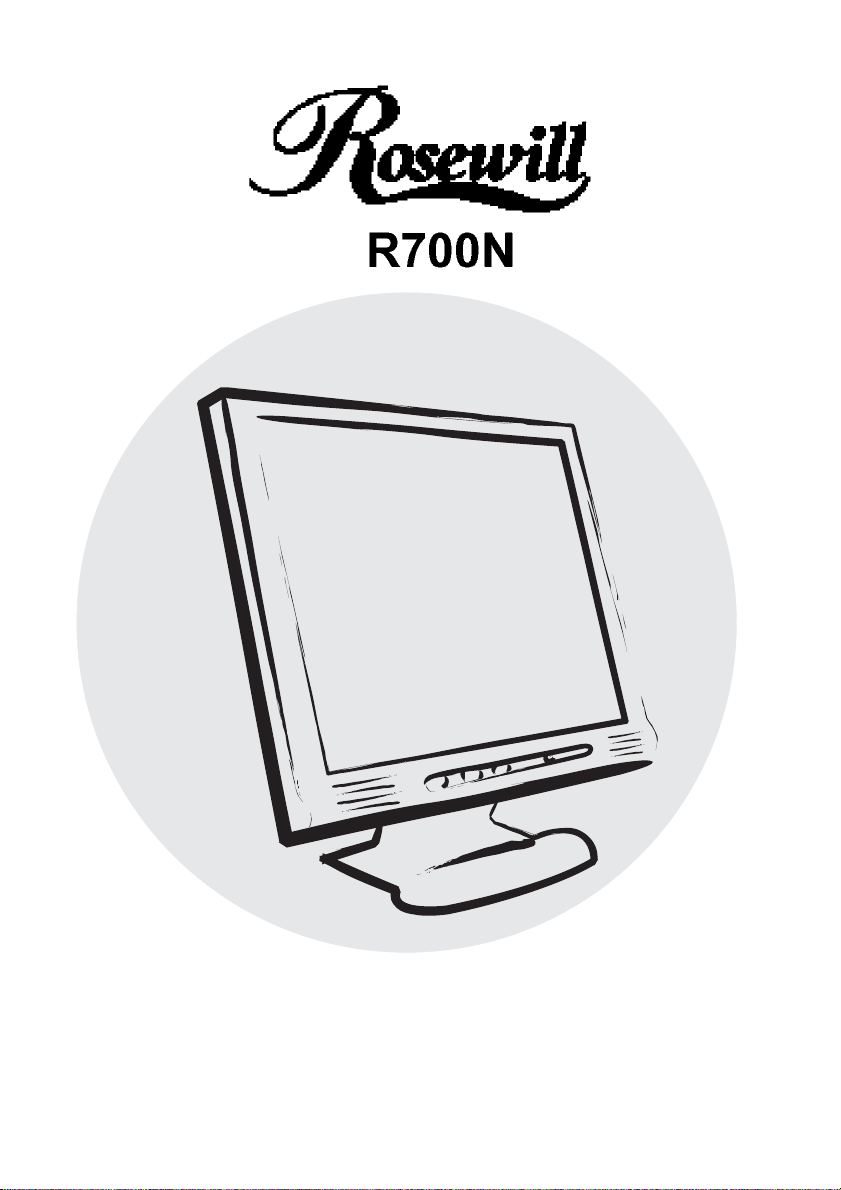
User Manual
Page 2
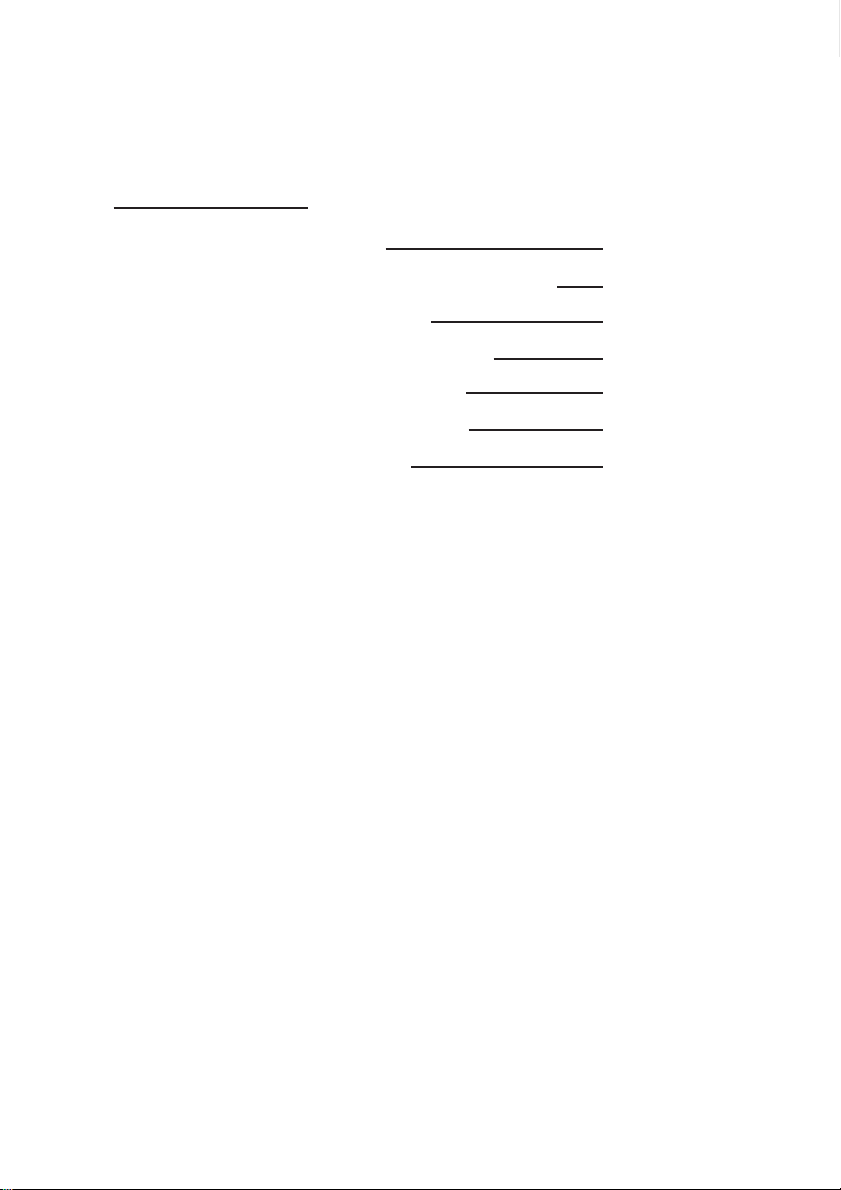
contents
Section 1 : Intr oductions
Section 2 : Ports and function intr oduction
Section 3 : Installation Guide
Section 4 : OSD Function Operation
Section 5 : Monitor Specification
Section 6 : Pre-Set Display Mode
Section 7 : Troubleshooting
1
2
4
5
10
11
12
Page 3
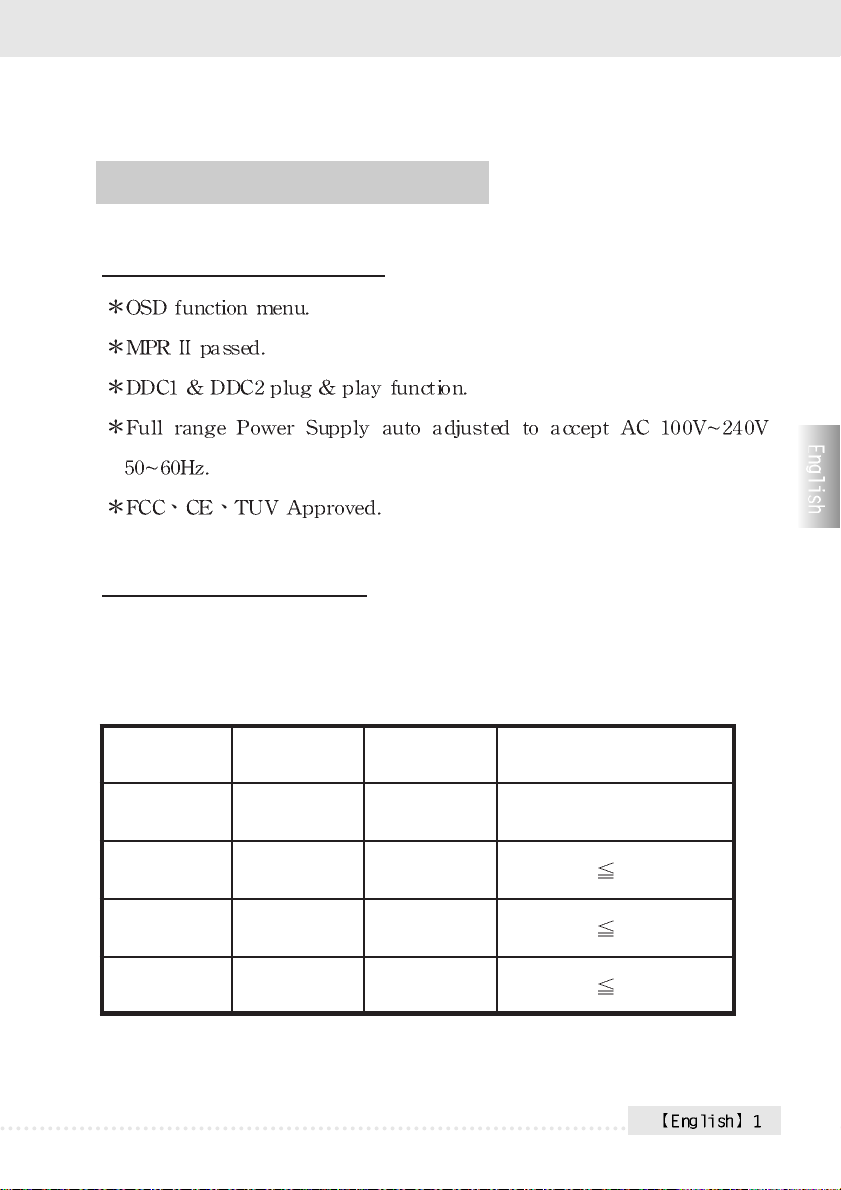
Section 1 : Introductions
Product Specification
Power Management
The computer controls the Power Management Function of the monitor.
Please choose the computer which supports this function.
Status LED light Screen Power Consumption
ON Green Bright Normal
Stand by Orange Dark
Suspend Orange Dark
OFF Mode Yellow Dark
3w
3w
3w
Page 4

Section 2 : Ports and function introduction
1. AUTO BUTTON AUTO & Enter.
2. Button
3. Button
4. Menu Button
5. Power Switch.
6. Power Inductor
For OSD function.
For OSD function.
For OSD function.
Page 5
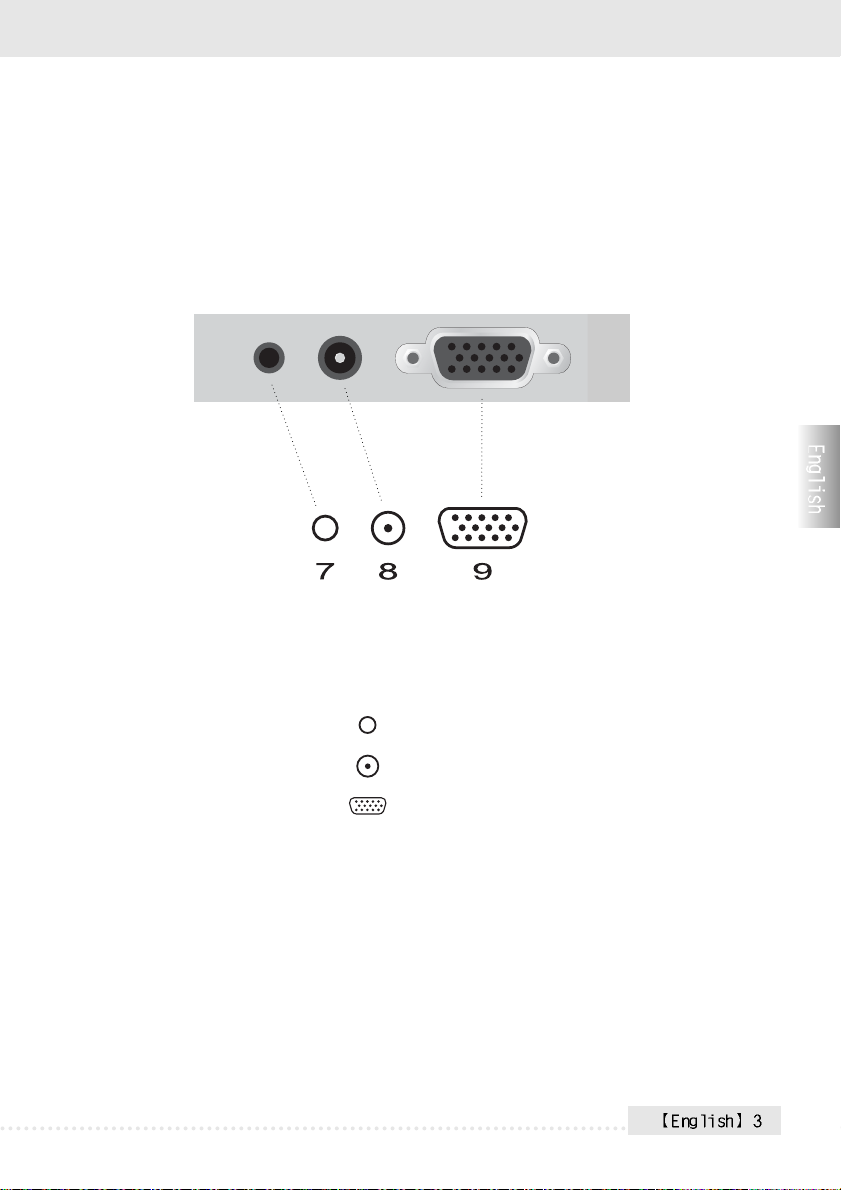
7. Audio in.
8. DC Power in.
9. VGA in.
Page 6

Section 3 : Installation Guide
Check parts before installing
Each monitor should enclose the following parts. Any assistance
please contact the shop where you bought.
1. Monitor
2. AC/DC Power Adapter
3. AC Power Cable
4. Audio Cable
5. VGA Cable
6. User Manual
How to install Power cable?
1. Plug the AC/DC adapter cable connector into the back of Monitor.
( DC-IN input )
2. Connect the AC power cable and adapter.
3. Connect the VGA Cable to the D-Sub connector in the back of the
monitor.
4. Plug the AC power cable connector into AC power output.
Page 7

Section 4 : OSD Function Operation
Key Function instruction
AUTO : If the screen image is not in the best status. Press AUTO
key for better image or use MENU key to adjust by yourself.
MENU : Press MENU button. Then you will see main menu screen.
Press again. Then choose the item and adjust by + and .
Contrast Adjusts foreground white level of screen image.
Brightness
Color Adjust
Exit
Adjusts background black level of screen image.
Color Temp selection (9300KO degree,6500KO degree.
User) and user color adjustment.
Exit the current menu page or made.
Page 8

MENU : Press MENU button. Then you will see main menu screen.
Press again. Then choose the item and adjust by + and .
H . Position
V . Position
Sharpness
Phase
Clock
Exit the current menu page or made.
Exit
Adjust Horizontal Position.
Adjust Vertical Position.
Adjusts background black level of screen image.
Adjust DOT CLOCK level of screen image.
Adjust DOT CLOCK level of screen image.
Page 9

MENU : Press MENU button. Then you will see main menu screen.
Press again. Then choose the item and adjust by + and .
Auto Adjust
Auto Color
Exit the current menu page or made.
Exit
Auto adjust function. Yes or No.
Color auto adjust function. Yes or No.
Page 10

MENU : Press MENU button. Then you will see main menu screen.
Press again. Then choose the item and adjust by + and .
Language
OSD H . Position
OSD V . Position
OSD Timer
Translucent
Exit
Language selection.
OSD window horizontal position adjustment.
OSD window vertical position adjustment.
OSD screen standby time. on or off.
OSD window translucent selection. on or off.
Exit the current menu page or made.
Page 11

MENU : Press MENU button. Then you will see main menu screen.
Press again. Then choose the item and adjust by + and .
Signal Source
Mode Select
Reset
Volume
Exit
Recall factory setting.
Exit the current menu page or made.
Select signal sources.
Resolution select.
Volume adjust.
Page 12

Section 5 : Monitor Specification
Page 13

Section 6 : Pre-Set Display Mode
Mode Resolution
1 640*350 31.5 KHz / 70.1 Hz
2 720*400 31.5 KHz / 70.1 Hz
3 720*400 37.9 KHz / 85.1 Hz (note2)
4 640*480 31.5 KHz / 60.0 Hz
5 640*480 35.0 KHz / 66.7 Hz (Macintosh)
6 640*480 37.9 KHz / 72.8 Hz
7 640*480 37.5 KHz / 75.0 Hz
8 640*480 43.3 KHz / 85.0 Hz
9 800*600 35.2 KHz / 56.3 Hz
10 800*600 37.8 KHz / 60.3 Hz
11 800*600 48.0 KHz / 72.2 Hz
12 800*600 46.9 KHz / 75.0 Hz
13 800*600 53.7 KHz / 85.1 Hz (note2)
14 832-624 49.7 KHz / 74.6 Hz (Macintosh)
15 1024*768 48.2 KHz / 60.0 Hz
16 1024*768 56.5 KHz / 70.1 Hz
17 1024*768 60.0 KHz / 75.0 Hz
18 1024*768 68.7 KHz / 85.0 Hz (note2)
19 1152*900 61.8 KHz / 66.0 Hz (SUN)
20 1152*900 71.8 KHz / 76.6 Hz (SUN)
21 1280*1024 64.6 KHz / 59.9 Hz
22 1280*1024 71.7 KHz / 67.2 Hz (SUN)
23 1280*1024 80.0 KHz / 75.0 Hz
24 1280*1024 81.1 KHz / 76.1 Hz (SUN)
Horizontal Frequency
(KHz)
Page 14

Section 7 : Troubleshooting
No Picture
1. Check if the video signal cable is properly connected with the output
of the monitor.
2. Check POWER SWITCH.
3. Adjust the brightness and contrast.
4. Check if the LCD monitor is no data status. if it is the LED will
appear orange.
5. When signal is from notebook, please check if it changes the signal
to external mode.
Indistinct Picture
1. Check if the display signal cable is connected correctly.
2. Press Auto-Setup key to improve grapheic quality.
Glittering Screen
1. Power insufficient. Connect to another socket.
2. Remove onjects producing magnetic field around the monitor, such
as radio, amplifier without cover, fluorescent tube, AC switch, desk
fan.
3. Press Auto-Setup key to improve graphic quality.
Faulty Or Abnormal Color
1. If any color among the red, the green and the blue disappears, check
Page 15

whether the display signal cable is properly connected.the loseness
of the pin within the plug of cable will lead to connective failure.
2. Connect the monitor to another PC.
SYNC. Problem With The Monitor
1. Check if the display input signal is within the specified range
(56~75Hz).
2. Connect display signal cable properly.
How To Clean The Monitor
1. Shut down the monitor
2. No liquid to be spread directly onto the screen or plastic case.
When You Clean The Screen
1. Please use clean, soft, non-fluffed cloth to wipe it.
2. Please add some glass-cleaning agent without ammonia and alcohol
to the clean, soft, non-fluffed cloth to wipe it if the previous phase
doesn't work.
When You Clean The Case
1. Please use soft, dry cloth.
2. Please add some neutral non-attrite cleaning agent without ammonia
and alacohol to the clean, soft, non-fluffed cloth to wipe the surface
if the previous phase doesn't work.
Page 16

