Page 1

User Manual
M60
ULTIMATE GAMING MOUSE
Page 2
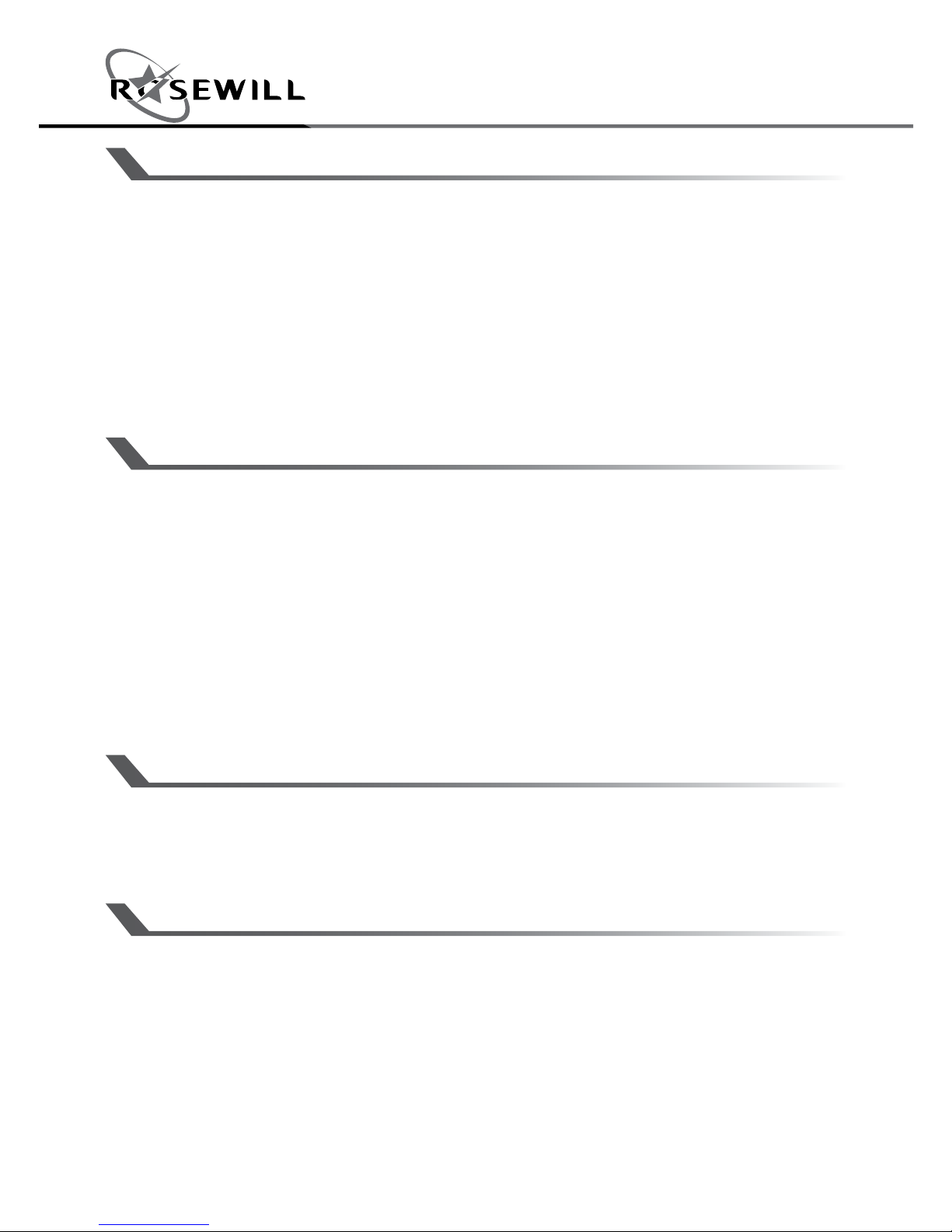
User ManualNEON M60 Ultimate Gaming Mouse
1
INSTALLATION INSTRUCTIONS
PACKAGE CONTENTS
SYSTEM REQUIREMENT
1. Plug USB connector of NEON M60 to a USB port of your PC or
laptop.
2. Search the keyword “NEON M60” and download the driver from
http://www.rosewill.com/downloads/
3. Double click “NEON M60.exe” to start the installation program.
4. Installation will run automatically; click “Finish” to complete the
installation.
1. MS Windows Series: Win XP / Win 7 / Win 8.X / Win 10
and above
2. Free USB port
3. 50 MB free hard disk space
• NEON M60 Ultimate Gaming Mouse
• User Manual
SPECIFICATIONS
• Interface: USB
• Acceleration: 50G / 250 IPS
• DPI: 800 (Red) / 1600 (Green) / 2400 (Blue) /
3600 (Orange) / 5000 (Purple) / 12000 (White)
• Polling Rate: 1000 Hz
• Backlight: RGB
• Cable Length: 5.9ft (1.8m)
• Dimension: 5.24 x 2.89 x 1.63 inch (133 x 73.5 x 41.3 mm)
Page 3
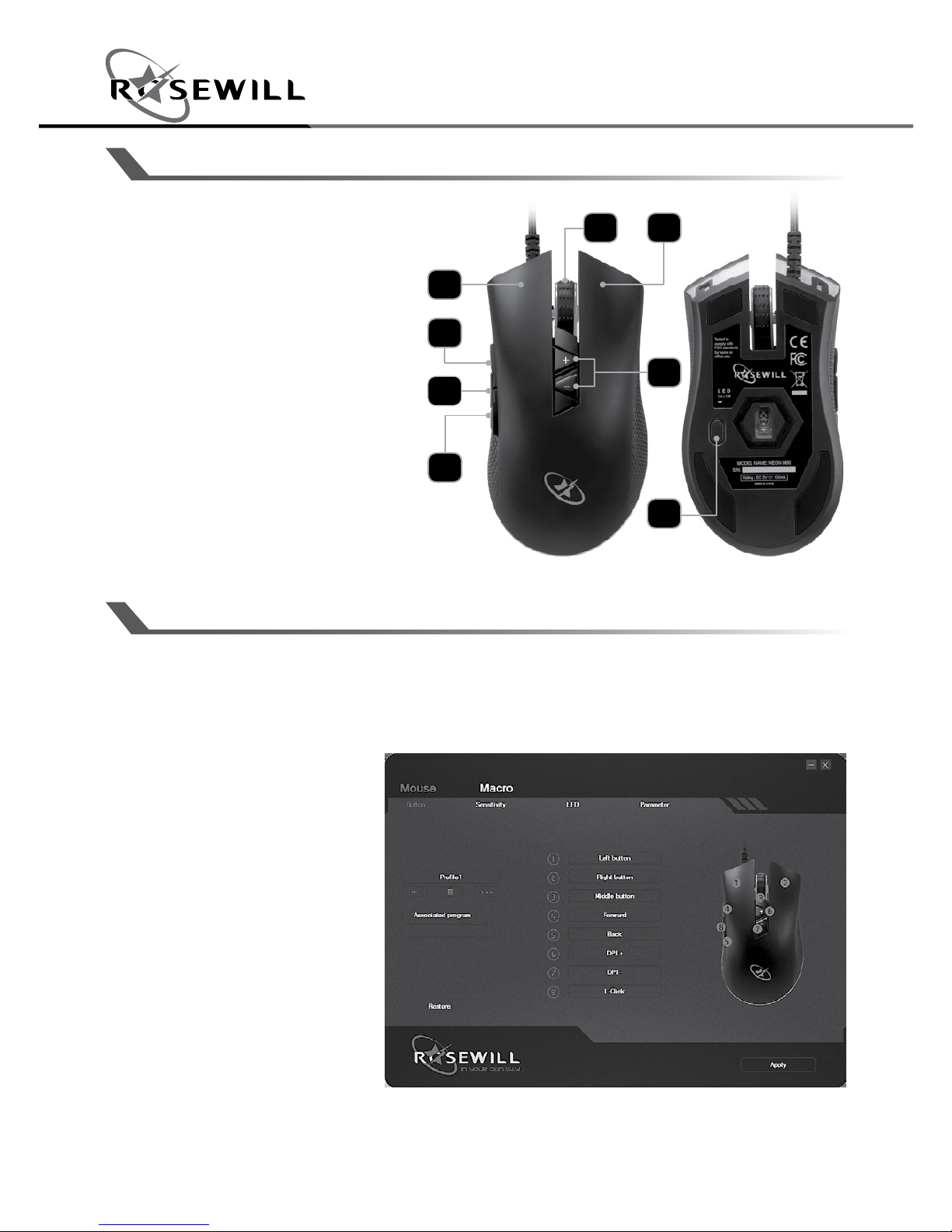
2
User ManualNEON M60 Ultimate Gaming Mouse
BUTTON FUNCTIONS
OPERATIONS
Via the software suite, you can adjust the button configuration
and customization. You can save configurations to maximize your
gaming experience in every game you play.
Associated
Program:
you can set up the
profile with specific
key assignment that
is only activated
in the dedicated
programs you’d like
to. Upon closing the
program, then the
keyboard will turn to
default.
1. Left button
2. Browser forward
3. Browser backward
4. Right button
5. Scroll button
6. DPI +/- cycle button
7. Fire button
8. LED on/off switch:
• Backlight fully off
• Bottom backlight off
• Backlight fully on
1
2
3
5
8
7
6
4
Page 4
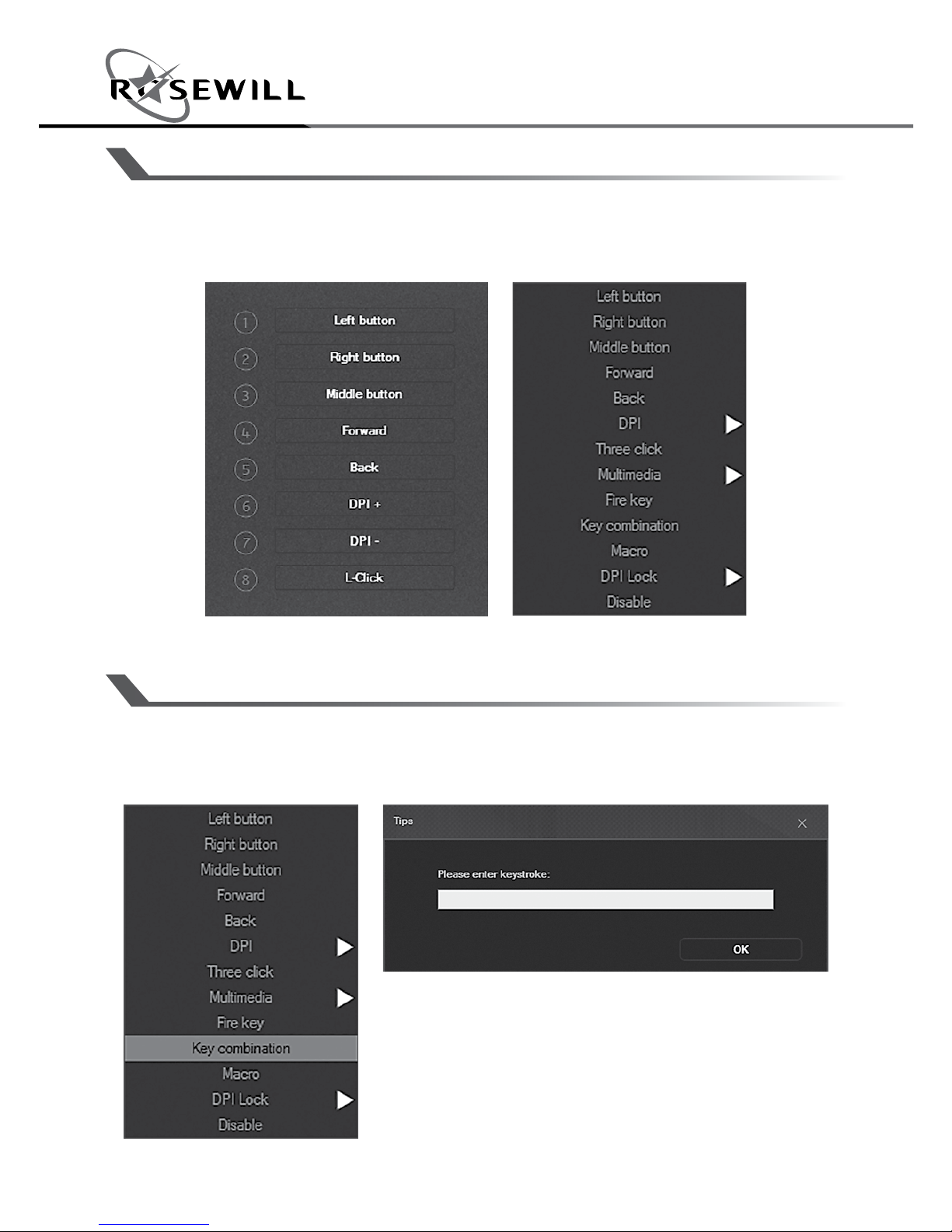
User ManualNEON M60 Ultimate Gaming Mouse
3
BUTTON
KEY COMBINATION SETTING
KEY SETTING
Press the button you would like to setup. Select the function and
double click to complete the setting.
1. Select a button you would like to set ” key combination ”.
2. Press the keys you would like to set on the keyboard, then click
“OK” to finish.
Page 5

4
User ManualNEON M60 Ultimate Gaming Mouse
FIRE KEY SETTING
1. Select a button you would like to set “Fire key”
2. Enter the speed / time/ in pop-up window.
Page 6
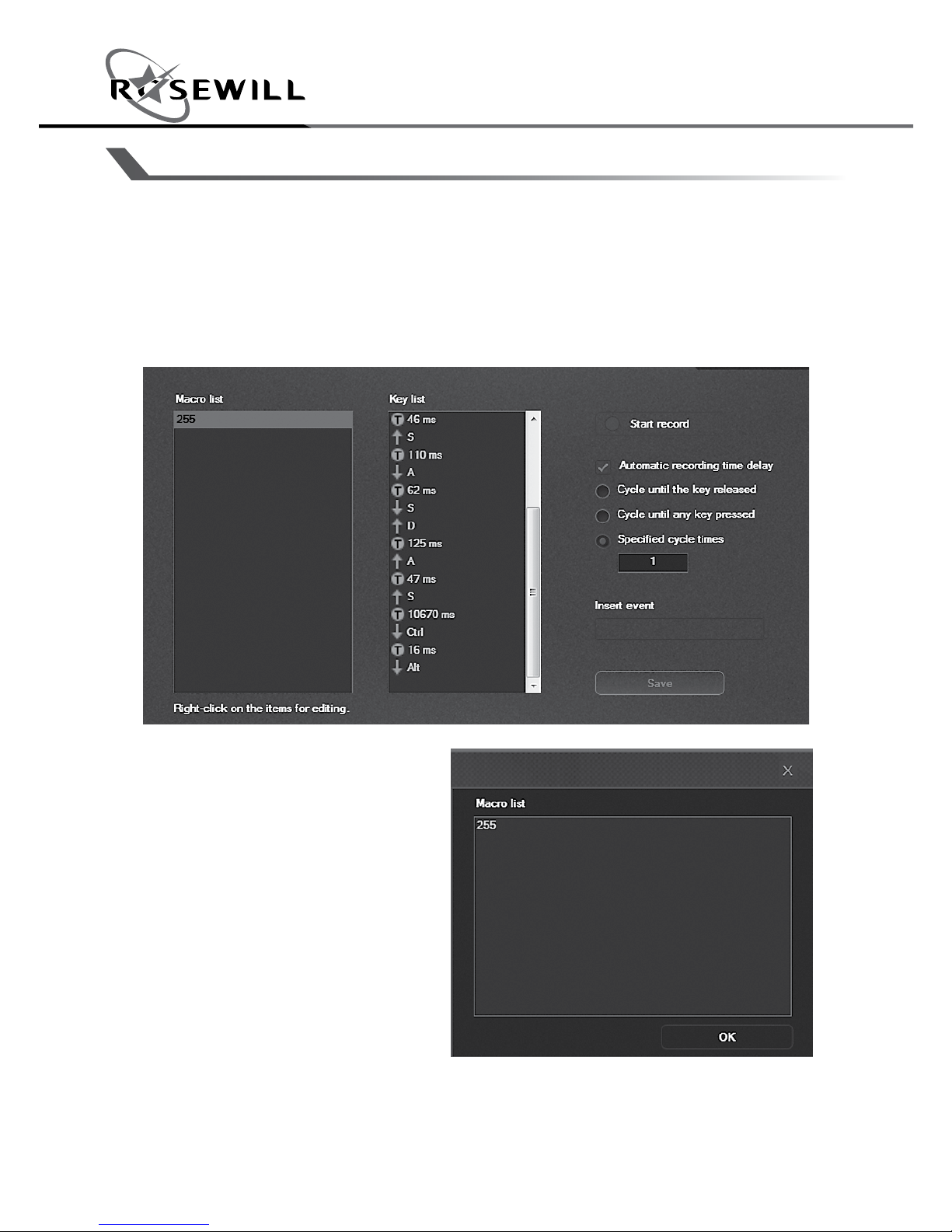
User ManualNEON M60 Ultimate Gaming Mouse
5
MACRO SETTING
1. Select “Macro Tab” to begin script recording.
2. Create a name in “Macro list”.
3. Press “Start Record”.
4. Press “Stop Record” when your script is complete.
5. You can select the execution methods per requirement.
6. You can also select the mouse events.
ASSIGN MACRO SCRIPT
TO BUTTON:
1. Go to “Button Tab”.
2. Select any of the
buttons from 1-8.
3. You can find your
macro keys in the drop
down menu.
4. Select the macro and
assign it to the button.
5. Press “Apply” to
complete.
Page 7

6
User ManualNEON M60 Ultimate Gaming Mouse
SENSITIVITY
DPI SETTING
1. Adjust the DPI level as preferred.
2. Click the color box to set the DPI level color.
3. Unclick “ON” to disable the level.
4. You can also “close DPI indicator” to disable the logo backlight
on top of the mouse.
5. Press “Apply” when you complete the setting.
Page 8
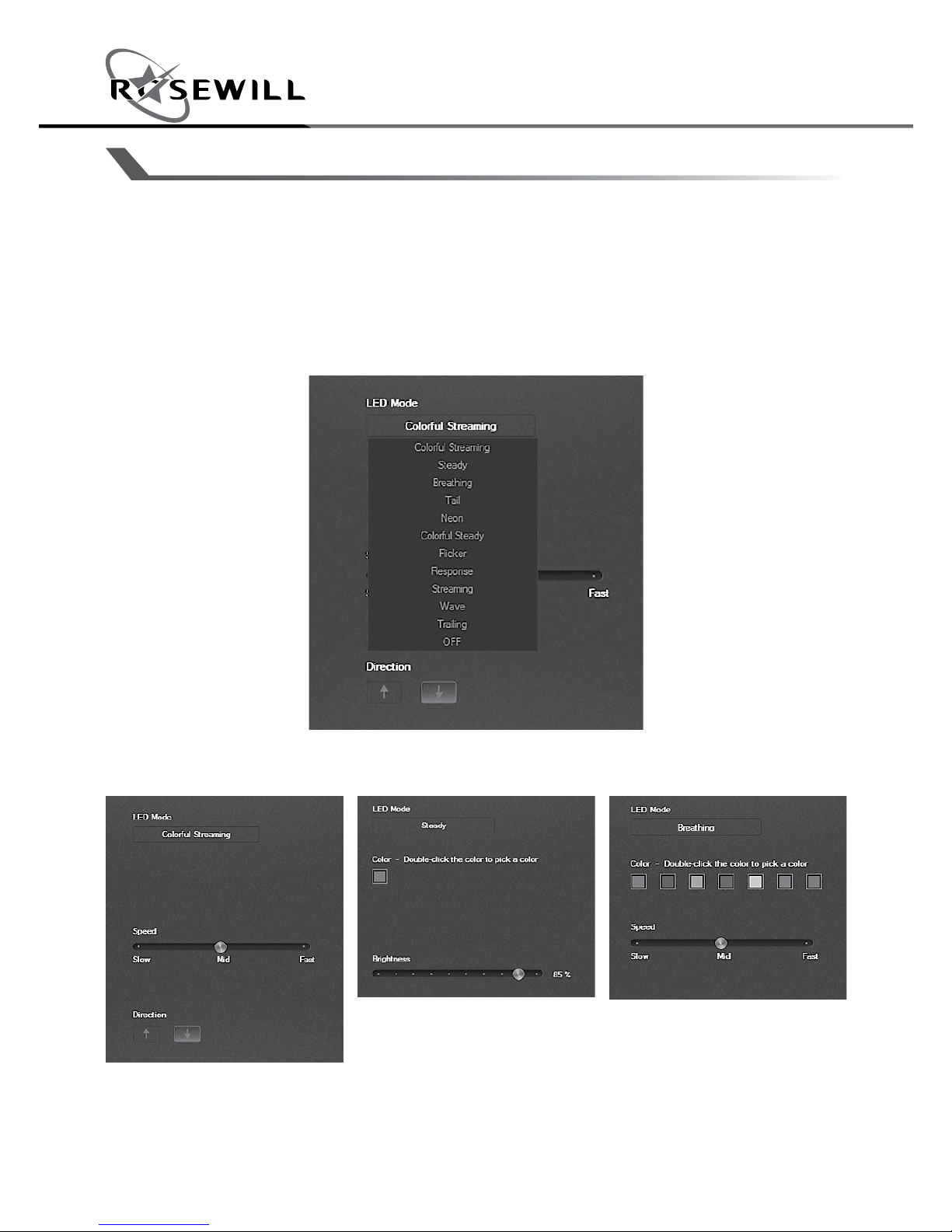
User ManualNEON M60 Ultimate Gaming Mouse
7
LED
1. There are 12 backlight modes selected for the bottom light
surrounding. You can also adjust by pressing scroll wheel +
Browser backward button on the mouse.
2. Each mode may have various customization for color, speed,
and direction.
3. Press “Apply” when you completed setting.
12 Backlight modes:
Page 9

8
User ManualNEON M60 Ultimate Gaming Mouse
Page 10

User ManualNEON M60 Ultimate Gaming Mouse
9
PARAMETERS
1. You have the option to adjust mouse sensitivity, scrolling speed,
double click speed, and report rate.
2. Press “Apply” when you completed setting.
Page 11

Page 12

Thank you for purchasing a quality Rosewill product.
Please register your product at www.rosewill.com for complete warranty information
and support for your product.
Technical Support Information
techsupport@rosewill.com • 1-800-575-9885
NEON M60_A
