Page 1

User Manual
Pro Gaming Mouse
Page 2
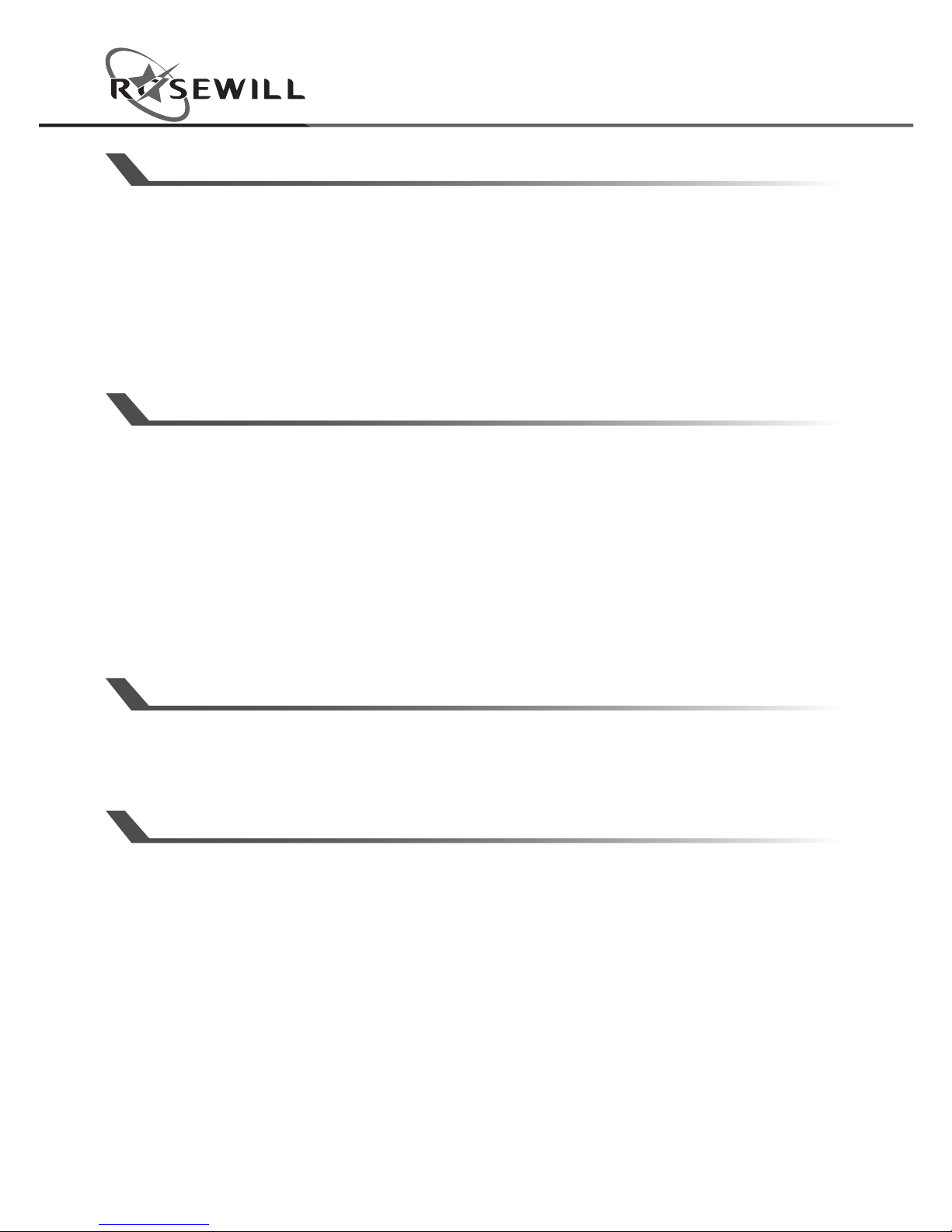
User ManualNeon M57 Pro Gaming Mouse
2
INSTALLATION INSTRUCTIONS
1. Plug USB connector of NEON M57 to a USB port of your PC or laptop.
2. Download the driver from http://www.rosewill.com/downloads/
3. Double click “Setup.exe” to start the installation program.
Click “Next” to continue
4. Select the folder to save the driver and click “Next” to continue
5. Installation run automatically; click “Finish” to complete the installation
OPERATION SYSTEM
PACKAGE CONTENTS
• Neon M57 Pro Gaming Mouse
• User manual
SPECIFICATIONS
• Acceleration: 20G / 60IPS
• DPI: 500 / 1000 / 2000 / 3000 / 4000
• Polling Rate: 125 / 250 / 500 / 1000 Hz
• Backlight: RGB
• Cable Length: 5.9ft (1.8m)
• Dimension: 4.94 x 2.7 x 1.56 inch (125.5 x 68.6 x 39.6 mm)
®®
1. Windows XP / Windows 7 / Windows 8 / Windows 8.1 / Windows 10
2. Free USB 1.1/ 2.0 port
3. 50 MB free hard disk space
® ®®
Page 3
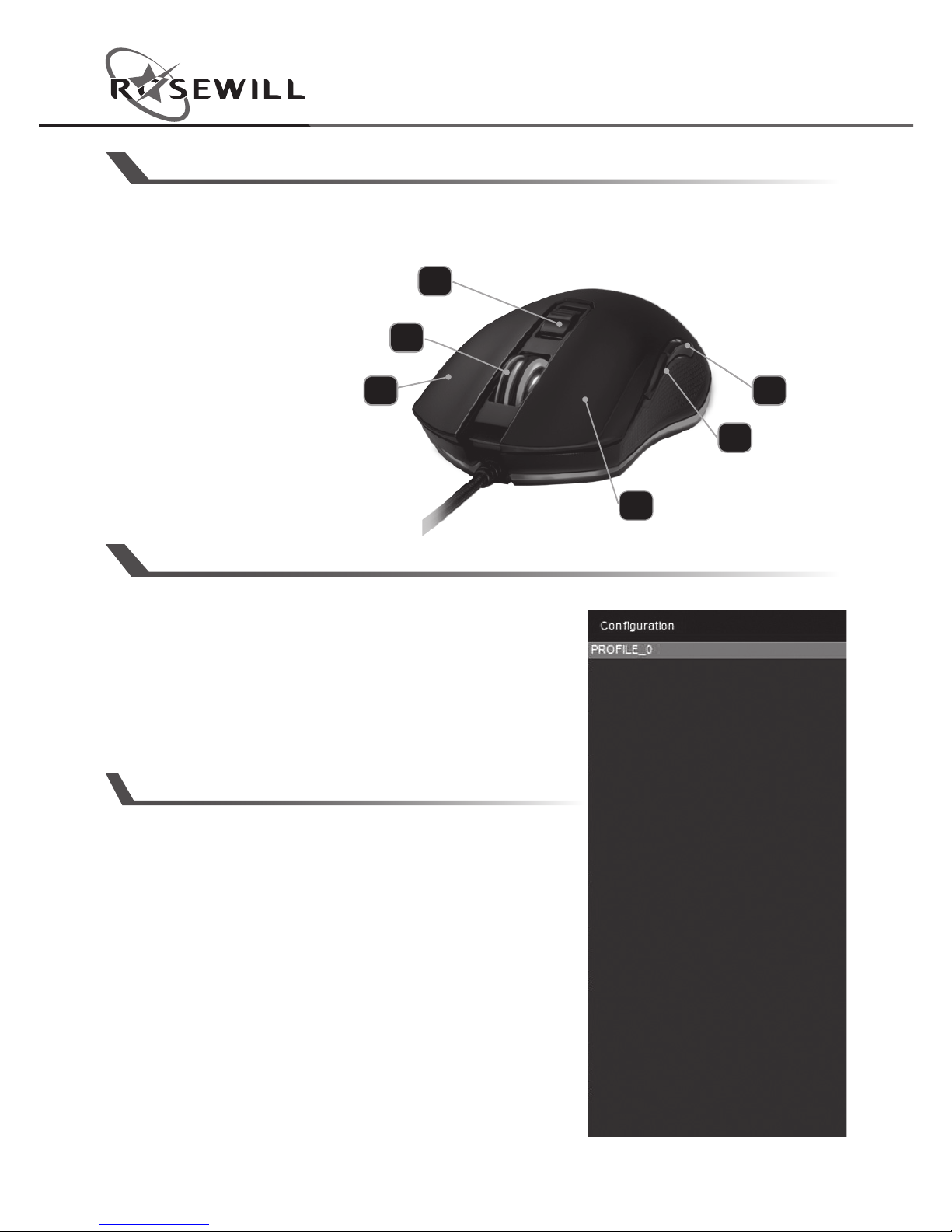
User Manual
3
Neon M57 Pro Gaming Mouse
OPERATIONS
Via the software suite, you can adjust the
buttons configuration and customization.
You can save different configurations in
each profile to maximize your gaming
experience in every game you play.
USER PROFILES:
You can save different configurations in
each profile to maximize your gaming
experience in every game you play.
Select “Configuration” to create profiles.
BUTTON FUNCTIONS
4
2
3
6
5
1
1. Left button
2. Browser forward
3. Browser backward
4. Right button
5. Scroll button
6. DPI cycle button
Page 4

User ManualNeon M57 Pro Gaming Mouse
4
MACRO MANAGER:
MORE MACRO TOOLS:
1 . Select “Macro manager” to begin script recording.
2. Create a name to your script and press enter on your keyboard
to confirm.
3. Press “Start record”.
4. Press your desired script.
5. Press “Stop record” when your script is complete.
• Record delays between keys: Will activate time delay recording
between keys.
• Loop times: Will loop the script. Change number of loops in the
square box.
• Time delay: Double click on one of your recorded macros to
change the time.
• Always press “OK” to exit the macro manager.
Page 5

User Manual
5
Neon M57 Pro Gaming Mouse
ASSIGN MACRO SCRIPT TO BUTTON:
1. Go to “Button assignment”.
2. Select any of the buttons from 1-6.
3. You can find your macro keys in the drop down menu under
“Macro assignment”.
4. Select the macro and assign it to the button.
5. Press “Save” to confirm and change the default button to your
macro script.
X/Y sensitivity setting:
Select “X/Y sensitivity setting” to adjust the two axels individually.
Page 6

User ManualNeon M57 Pro Gaming Mouse
6
DPI SETTINGS AND BACKLIT COLOR:
1. Use the DPI cycle button on top of the mouse to select DPI.
2. Click on the numbers to customize DPI level.
3. Click on the color box to select the color for the LED light.
LIGHTING EFFECTS:
The lighting effects are editable.
Page 7

User Manual
7
Neon M57 Pro Gaming Mouse
USB REPORT RATE:
-- 4 levels report rate are available.
DOUBLE CLICK SPEED:
-- Change the double click speed.
SCROLL SPEED:
--Change the scroll speed.
ANGLE SNAP:
-- Change the cursor movement by
applying “Angle snap”.
Page 8

NEON M57_A
Thank you for purchasing a quality Rosewill product.
Please register your product at www.rosewill.com for complete warranty information
and support for your product.
Technical Support Information
techsupport@rosewill.com • 1-800-575-9885
