Page 1

User Manual
7.1 GAMING HEADSET
Page 2
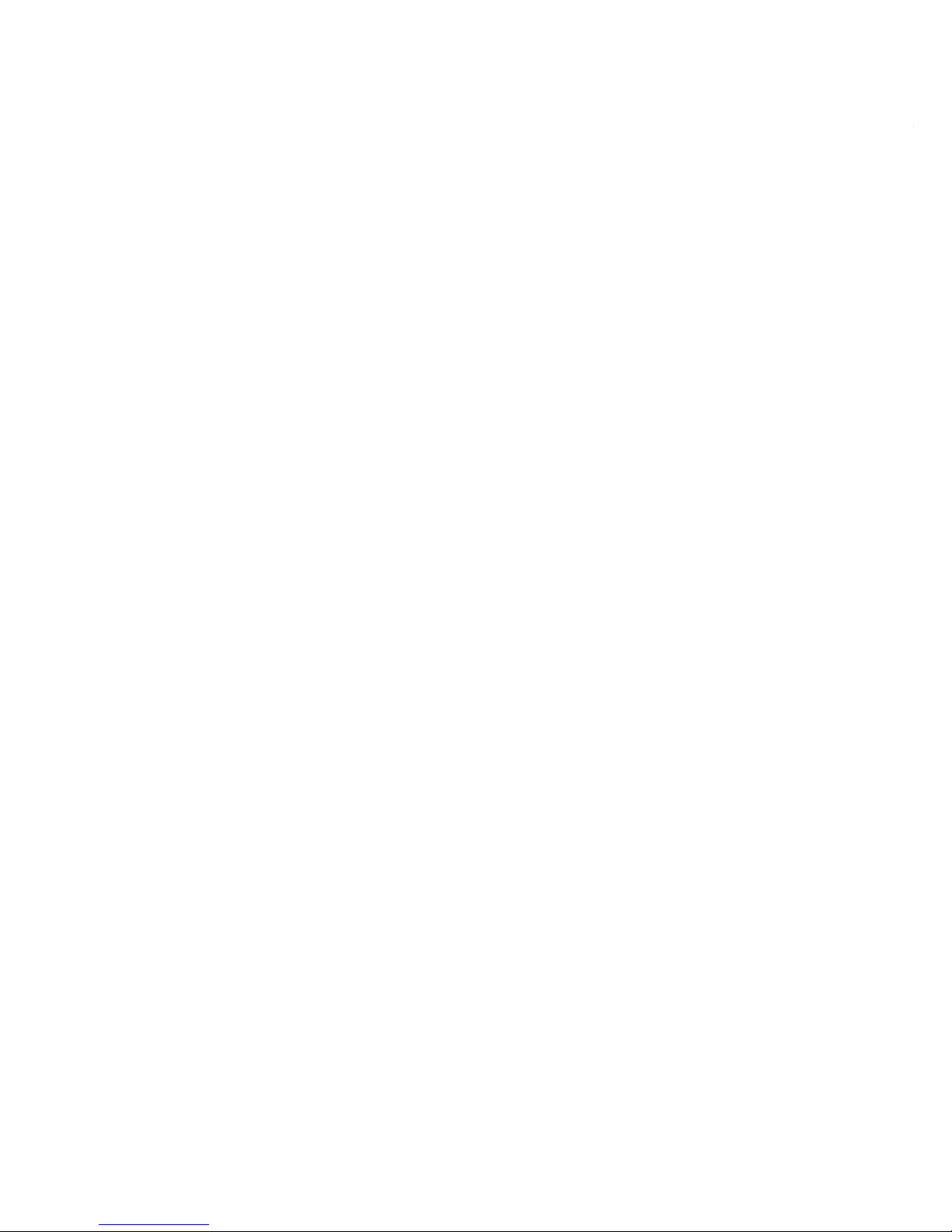
Page 3
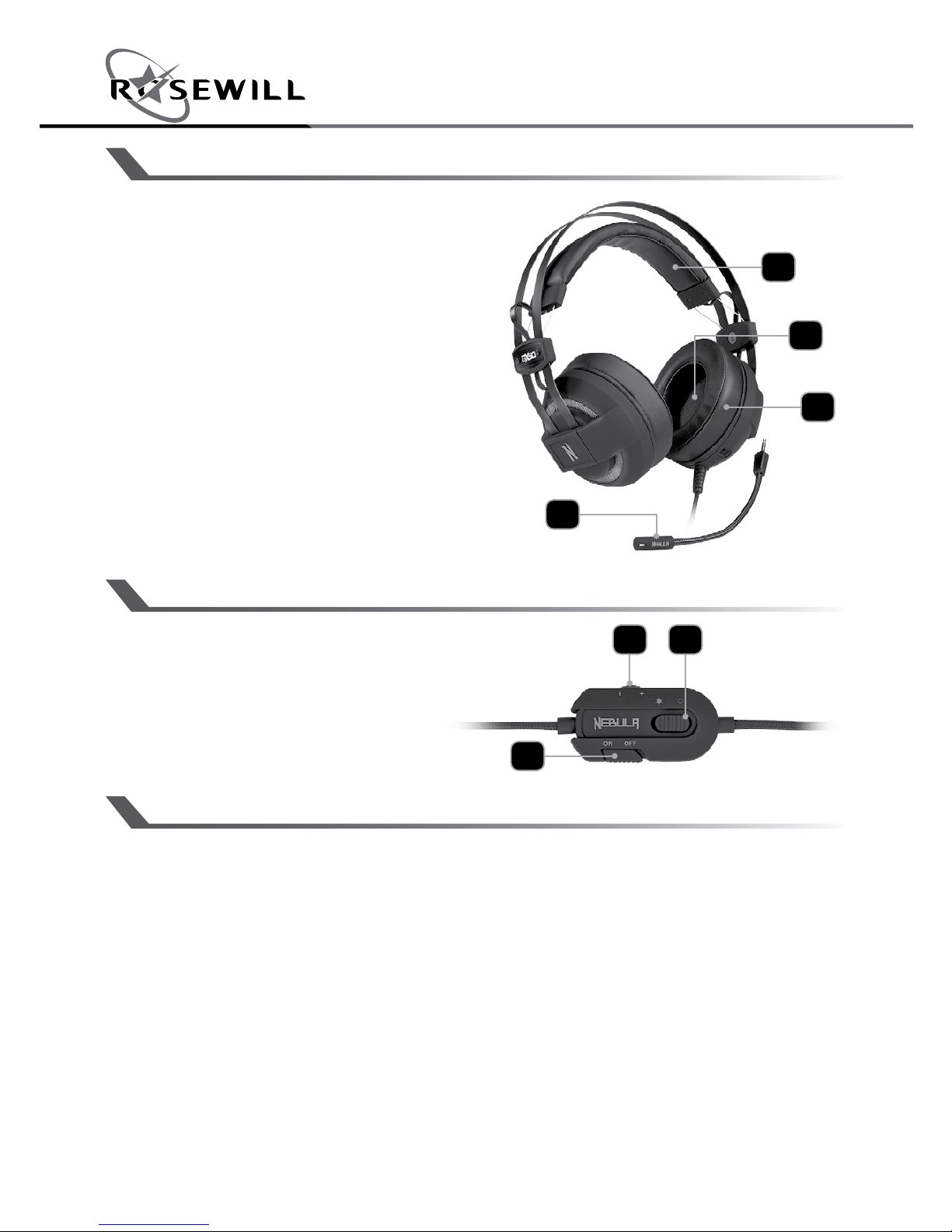
1
User ManualNEBULA GX50 7.1 Gaming Headset
1. Ultra Comfortable Headband
2. 50mm Drivers
3. Memory Foam Cushions
4. Detachable Microphone
1. Volume + / -
2. Backlight on/off
3. Microphone on/off
OVERVIEW
BUTTON FUNCTIONS
SPECIFICATIONS
Headset
• Driver unit: 50mm
• Frequency Response: 20~20K Hz
• Sensitivity: 102±3dB
• Input Impedance: 32Ω
• Connector: USB
Microphone
• Sensitivity: -42±3dB
• Direction: Noise Cancelling
• Frequency Response: 50Hz~10KHz
• Cord Length: 7.8ft (2.4m)
1
1
2
2
4
3
3
Page 4
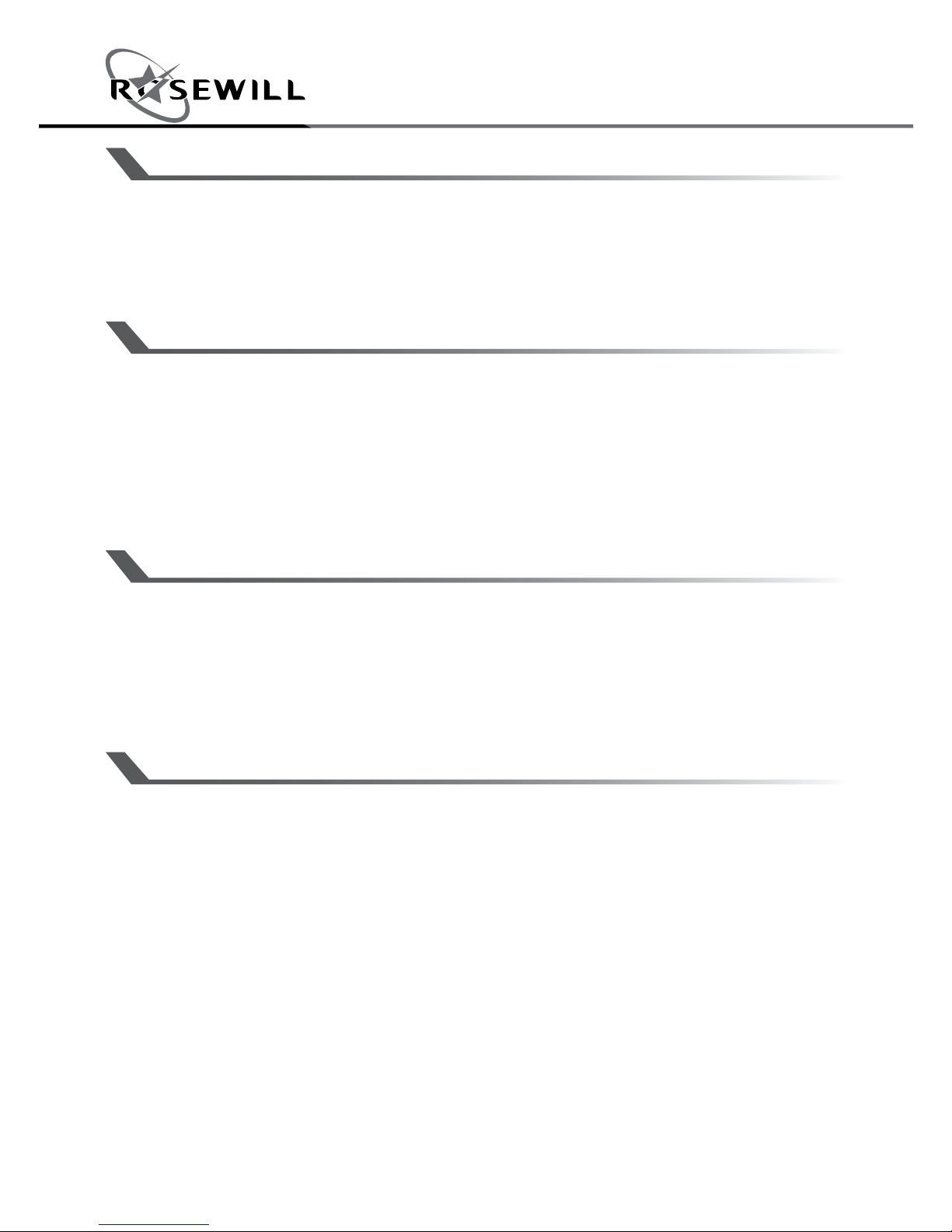
User ManualNEBULA GX50 7.1 Gaming Headset
2
PACKAGE CONTENTS
• NEBULA GX50 7.1 Gaming Headset
• User Manual
FEATURES
NEBULA GX50 featured with immersive bass response and the
virtual 7.1 sound positioning as the best gaming headset. The
rainbow backlight illuminated automatically when you battle in the
dark. Gear Up, Game On!
SYSTEM REQUIREMENT
1. Windows XP / Vista / Windows 7 / Windows 8.X / Windows 10
2. Free USB 2.0/ 3.0 port
3. 50 MB free HD space
SOFTWARE INSTALLATION
1. Download the software from http://www.rosewill.com/downloads/
1.1 Search “GX50”.
1.2 In this link you can download the Software.
2. Double click “NEBULA GX50 AudioControl.exe” to start the
installation program.
3. Installation runs automatically, click “Finish” to complete the
installation and restart your PC.
Page 5

3
User ManualNEBULA GX50 7.1 Gaming Headset
GRAPHIC EQUALIZER: CUSTOMIZATION
1. EQ ON: Enable this function to run and to create as many
custom sound profiles as you like.
(EQ OFF runs a default sound equalization)
2. Profiles graphic equalizer: Change GX50 sound configuration
through this graphic equalizer.
3. 3D ON: Enable this function for a greater sound definition and a
more immersive bass sound.
4. Reset: Press to reset sound equalization to its default levels.
1
2
43
Page 6

User ManualNEBULA GX50 7.1 Gaming Headset
4
CREATE A CUSTOM SOUND PROFILE
1. EQ ON: Enable this function to be able to create and save your
custom sound profile.
2. Sound profile equalization: Adjust sound frequency as you like
through the graphic equalizer.
3. Save: Click Save and choose a path into your computer to save
your new custom setting.
1
2
3
Page 7

5
User ManualNEBULA GX50 7.1 Gaming Headset
LOAD A CUSTOM SOUND PROFILE
1. EQ ON: Enable this function to be able to upload custom sound
profiles.
2. Load: Click Load and choose the saved custom sound profile
you want to run.
1
2
Page 8

User ManualNEBULA GX50 7.1 Gaming Headset
6
ENVIRONMENTAL EFFECTS
You can add environmental effects to enhance the custom sound
experience, simulating certain sound scenes. You can choose
between 4 different environments.
Environmental effect set by default is None.
Page 9

7
User ManualNEBULA GX50 7.1 Gaming Headset
MICROPHONE
1. Boost: Enable this function to enhance microphone’s
transmission performance.
2. Gain: Set the microphone gain level that suits you.
3. Mute: You can mute microphone through software interface.
Page 10

User ManualNEBULA GX50 7.1 Gaming Headset
8
1. Virtual 7.1: Enable this function to run and to be able to
customize GX50 virtual 7.1 surrounding.
2. Positioning speakers: Pick and move each speaker to recreate
the surround effect that suits you.
3. CCW Rotates Positioning speakers in a counterclockwise
direction.
4. CW Rotates Positioning speakers in a clockwise direction.
5. Reset: reset to default.
Important Safety Instructions
Listening to headset at a high volume may cause permanent hearing loss. To establish a safe
volume level, always start your equipment with volume setting at it’s lowest setting.
VIRTUAL 7.1
Page 11

Page 12

Thank you for purchasing a quality Rosewill product.
Please register your product at www.rosewill.com for complete warranty information
and support for your product.
Technical Support Information
techsupport@rosewill.com • 1-800-575-9885
NEBULA GX50_A
