Page 1
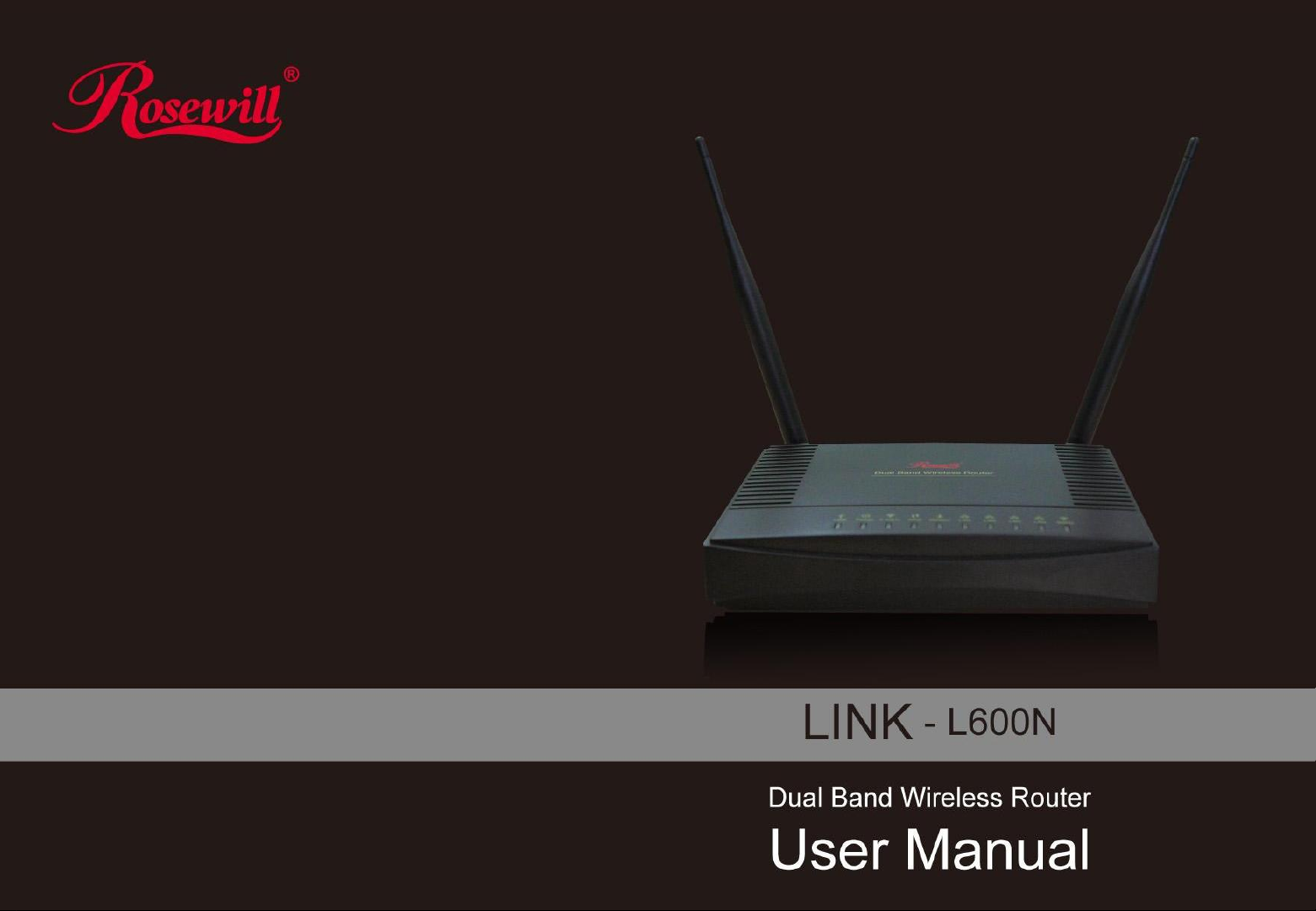
Page 2
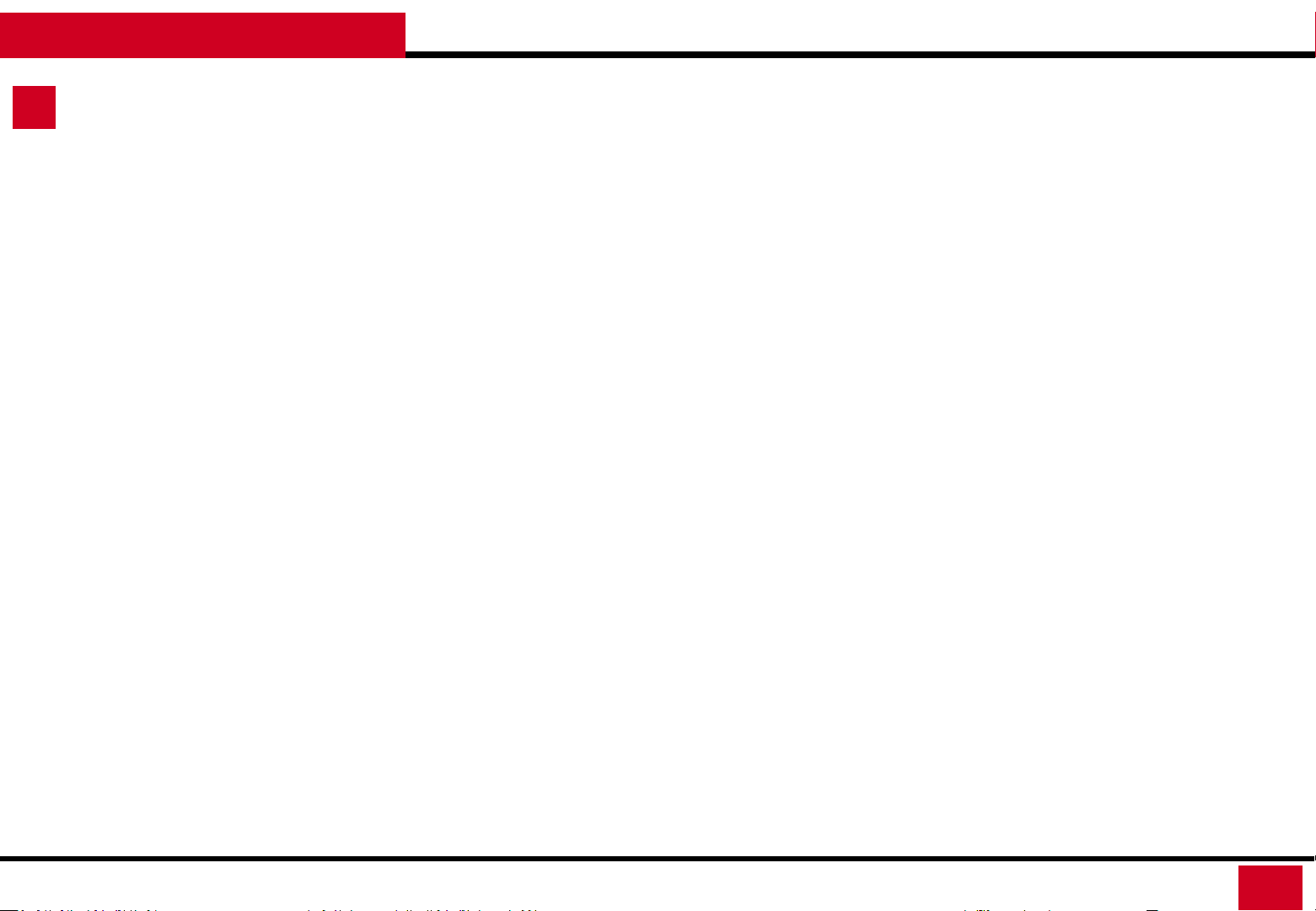
L600N - Dual Band Wireless Router
CONTENTS
INTRODUCTION ……………………………………………………………………….…… 4
PRODUCT OVERVIEW …………………………………………………………………... 5
Package Content …..……………………………………………………………………... 5
LED Indicator ………..……………………………………………………………………... 6
Back Panel Indicator …………………………………………………………………….. 7
Side Panel Indicator ……………………………………………………………………... 8
Quick Setup Guide …………………………………………………..………………….. 9
Connecting Guide……………………………………………………………………….... 9
Wireless Connecting Guide………………………………………………..……….. 13
Configuration Guide ….……………………………………………..…………….…… 16
Web Management Guide………………………………………………………….… 16
Running Status …………………………………………………………………………… 17
Router Status ………………………………………………………………………… 18
Client List ……………………………………………………………………………… 22
Wireless Setup …….……………………………………………….…………………..… 27
Basic Setup ……………………………………….…………………………………... 28
Guest Network ……………………………….…………………………………..... 31
WPS Setup ……………………………………….………………………….……..… 32
Advanced Setup ………………………………….…………………………………. 33
Forwarding ………...………………………………….………………………………..… 36
UPnP ………..……..…………………………………….………………………..……. 37
Port Forwarding ………………………………….…………………………………. 38
Port Triggering ………………………………………….………………….………… 39
Access Control …………………………………………….…………………..…………. 40
Time of Day to Block ……………………………….…………………………….. 41
Block Sites ……………………………………………….……………..…………….. 42
Block Services ……………………………….………..…………………………….. 43
QoS Setup ………………………………….……………………………………..…… 44
Network Setup …………………………………………………………………………… 23
LAN Interface Setup ……………………………………………………………… 24
WAN Interface Setup ……………………………………………………………. 26
Dynamic DNS ………………………………….………………………………………….. 46
Static Route ……………………………………….……………………………………..... 47
E-mail Setup …………………………………….……………………………………….... 48
2
Page 3
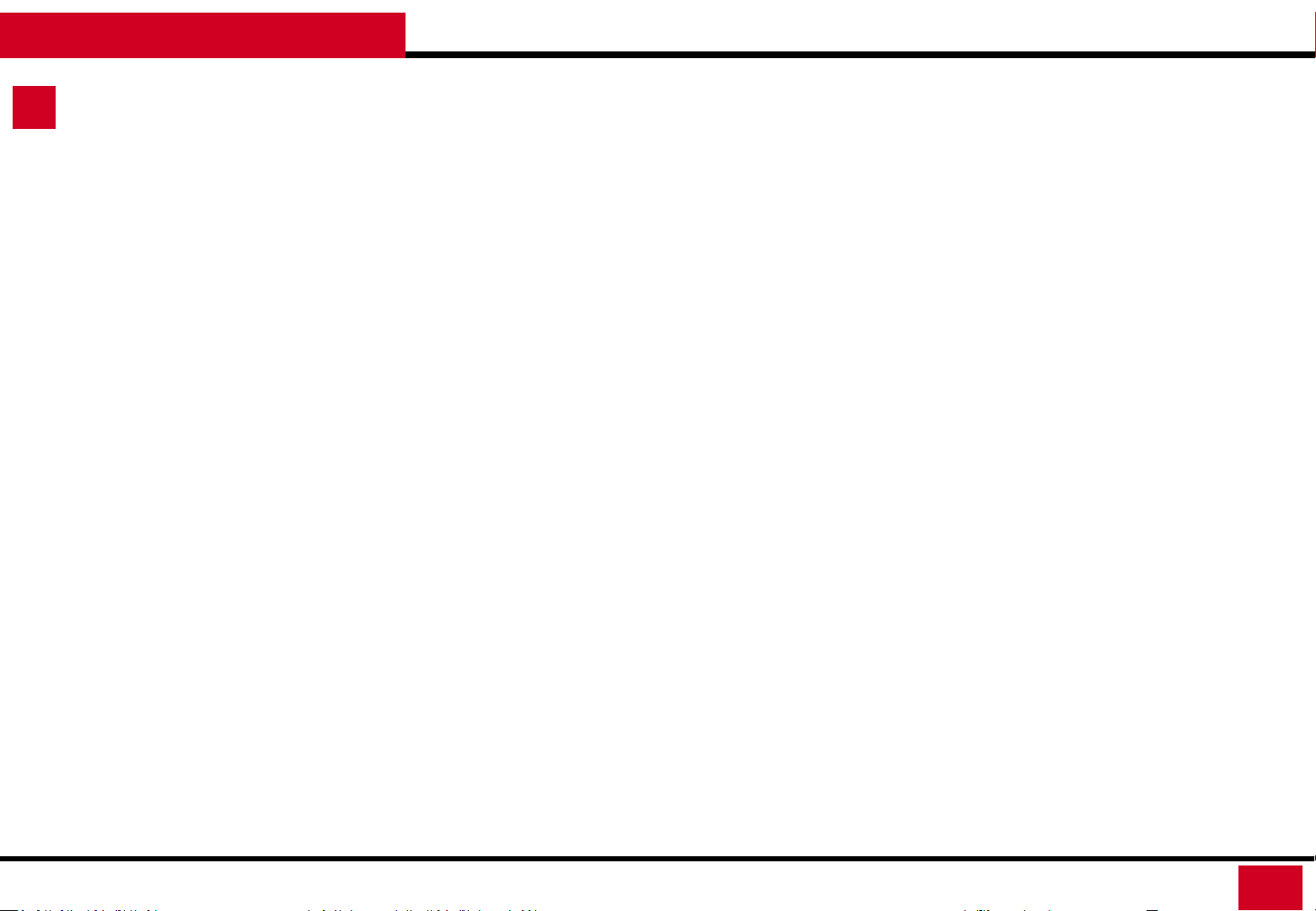
L600N - Dual Band Wireless Router
CONTENTS
Security Options ……………………………………………….………………….………... 49
Remote Management ……………………………………………………..….... 50
WAN Security Setup ……………………………………………………………... 51
Multicast Control …………………………………………………………………………… 54
Storage Setup ………………………………………………………………………………... 55
FTP Server Setup …………………………………………………………………… 56
FTP Server Account Manager ………………………………………………… 57
USB Browse …..……………………………………………………………………… 58
Samba Setting …………………………………………………………………..….. 59
System Tools ………………………………………………………………………..………… 60
Physical Specification ……………………………………………………………..……… 62
Troubleshooting ……………………………………………………………………..……… 64
3
Page 4
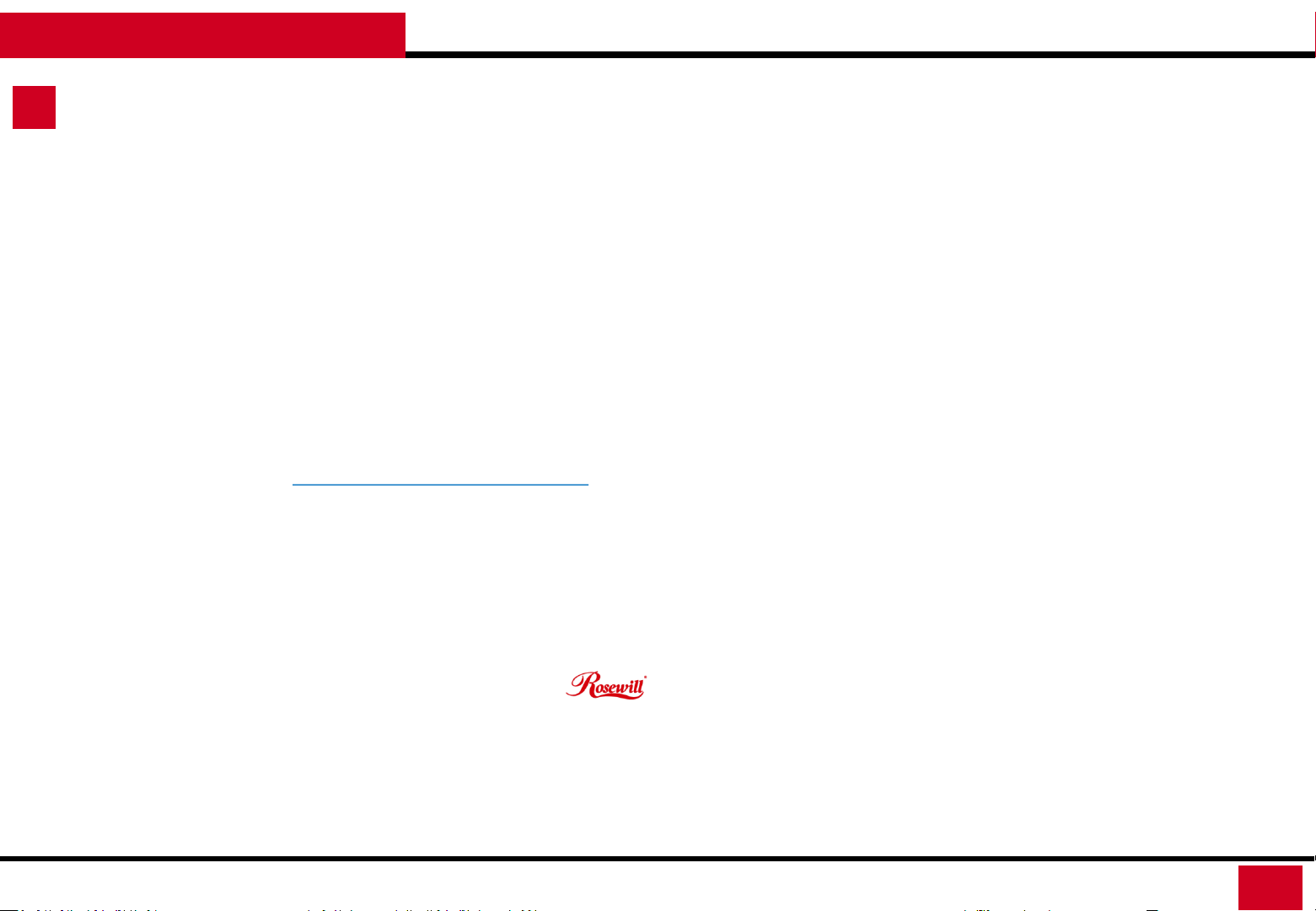
L600N - Dual Band Wireless Router
INTRODUCTION
Thank you for purchasing this Rosewill Networking product. At Rosewill we believe that excellence is a
standard. Our customers deserve nothing less than the best. By purchasing a Rosewill product you are
choosing exceptional value, unrivaled customer service and top quality hardware. If you have any questions
please feel free to contact us. We’d love to hear from you and thank you for your support!
Support: techsupport@rosewill.com
Call Center: (800) 575-9885
FAX: (626) 271-9504
COPYRIGHT & TRADEMARKS
Specifications are subject to change without notice. is a registered trademark of Rosewill Inc. Other brands and
product names are trademarks or registered trademarks of their respective holders.
No part of the specifications may be reproduced in any form or by any means or used to make any derivative such as
translation, transformation, or adaptation without permission from Rosewill Inc. Copyright © 2010 Rosewill Inc. All
rights reserved.
http://www.rosewill.com
4
Page 5

L600N - Dual Band Wireless Router
PRODUCT OVERVIEW
Package Content
- L600N Dual Band Wireless N Router
- Power Adapter for L600N
- Quick Installation Guide
- Resource CD: User Manual, Quick Installation Guide
- Mounting Stand
Note:
- Make sure that the package contains the above items. If any of the listed items
are damaged or missing, please contact with your distributor.
- Using a power supply with a different voltage rating than the one included with
the L600N will cause damage and void the warranty for this product.
5
Page 6

L600N - Dual Band Wireless Router
PRODUCT OVERVIEW
LED Indicator
(From Left to Right)
• USB: Indicates when a USB device is connected to the USB port on
the right side of the Router. The LED blinks rapidly when data is
transmitted or received.
• Power: Indicates when the Router is powered on. The LED will
remain on.
• 2.4 GHz: Blinks rapidly when the wireless data traffic is transmitted
or received over the 2.4GHz wireless network.
• WPS: Wi-Fi Protected Setup activity. When the WPS mode is
activated the WPS LED blinks as it awaits a connection.
• Modem: Indicates when modem is connected to the modem port
on the back of the Router. The LED blinks rapidly when data is
transmitted or received.
• LAN: Indicates when a networking device is connected to a wired
port on the back of the Router. The LED blinks rapidly when wired
data traffic is transmitted or received.
• 5GHz: Blinks rapidly when wireless data traffic is transmitted or
received over the 5GHz wireless network.
6
Page 7

L600N - Dual Band Wireless Router
PRODUCT OVERVIEW
Back Panel Indicator
(From Left to Right)
• RESET: Push once to reboot the Router. Hold down for 5-10 seconds to reset the Router back
to factory settings.
• POWER ON/OFF: Push to Power on or off the Router
• 12V 1A: Power Adapter port. Output: 12V 1A, Input: 100-240v
• Modem: RJ-45 port for connecting to your Broadband Modem
• LAN: RJ-45 ports for connecting to wired computers or other network devices. (LAN 1~4 from
left to right)
• WPS: Push and hold for 3 seconds to enable WPS push button configuration.
7
Page 8
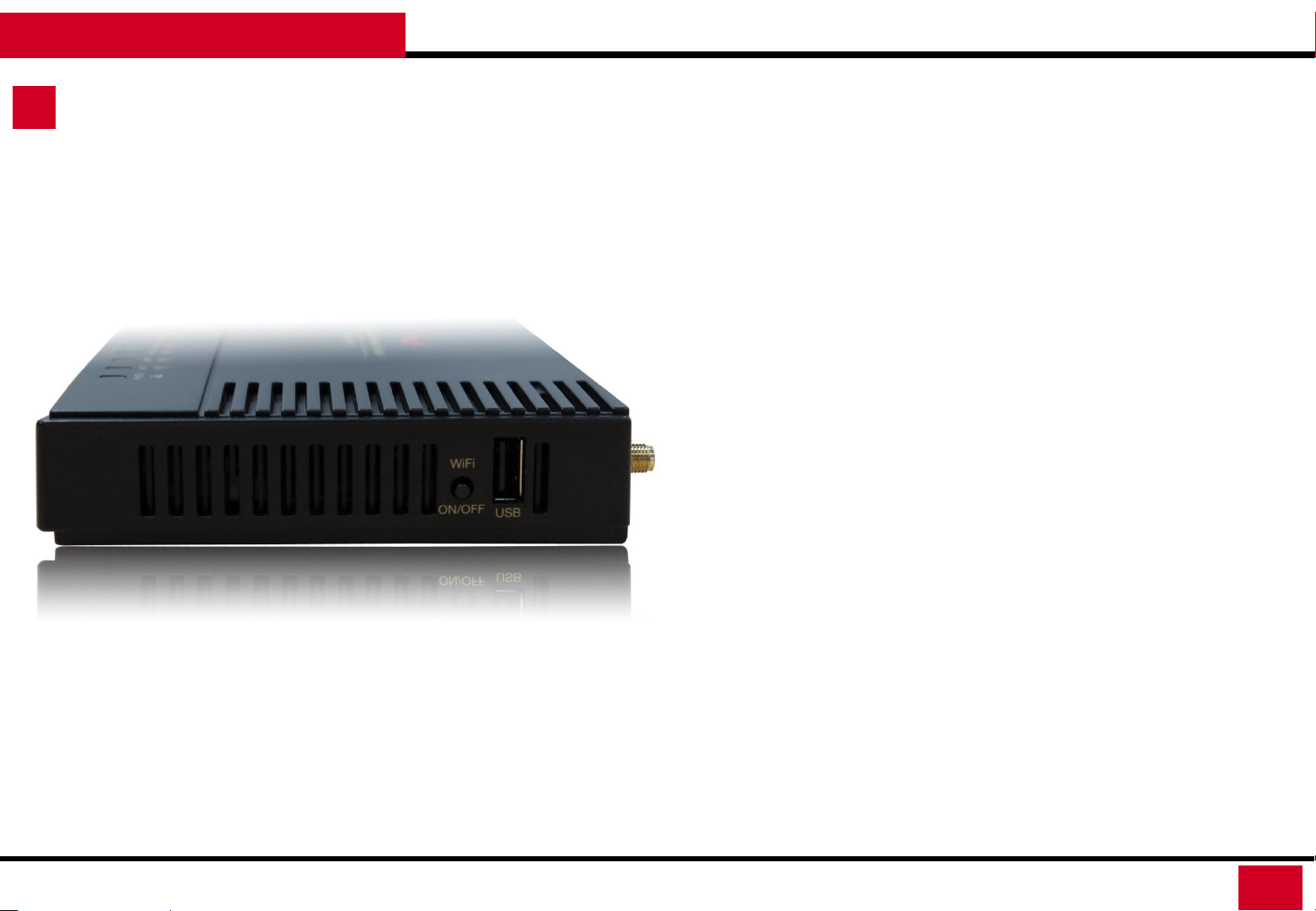
L600N - Dual Band Wireless Router
PRODUCT OVERVIEW
Side Panel Indicator
• WiFi ON/OFF: Push to turn ON/OFF of the WiFi Signal
• USB: Insert USB storage devices, such as USB flash drives and
external hard drives, for file sharing.
8
Page 9
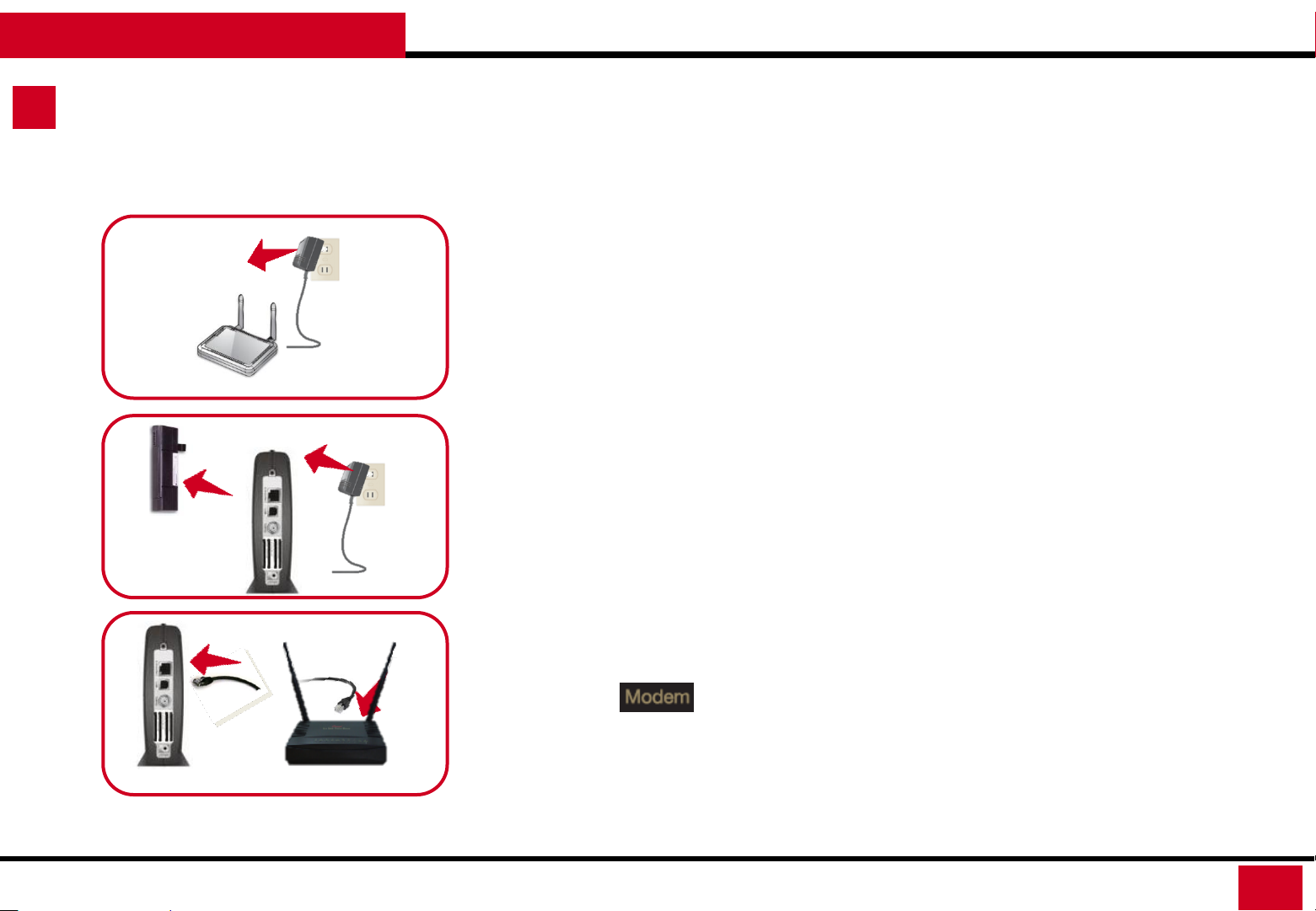
L600N - Dual Band Wireless Router
QUICK SETUP GUIDE
Connecting Guide
1. Disconnect and Unplug your Existing Router
• Disconnect the RJ45 Cable in your existing router from your computer, broadband modem,
and the power adapter from the power outlet.
2. Power Off your Modem and Remove the Backup Battery if any
• Remove the power adapter to power off your modem. Remove the modem’s backup
battery if your modem has one.
3. Connecting the L600N Wireless Router to your modem
• Plugs one end of your Ethernet Cable to the modem and the other end to your L600N’s
“modem” port
9
Page 10
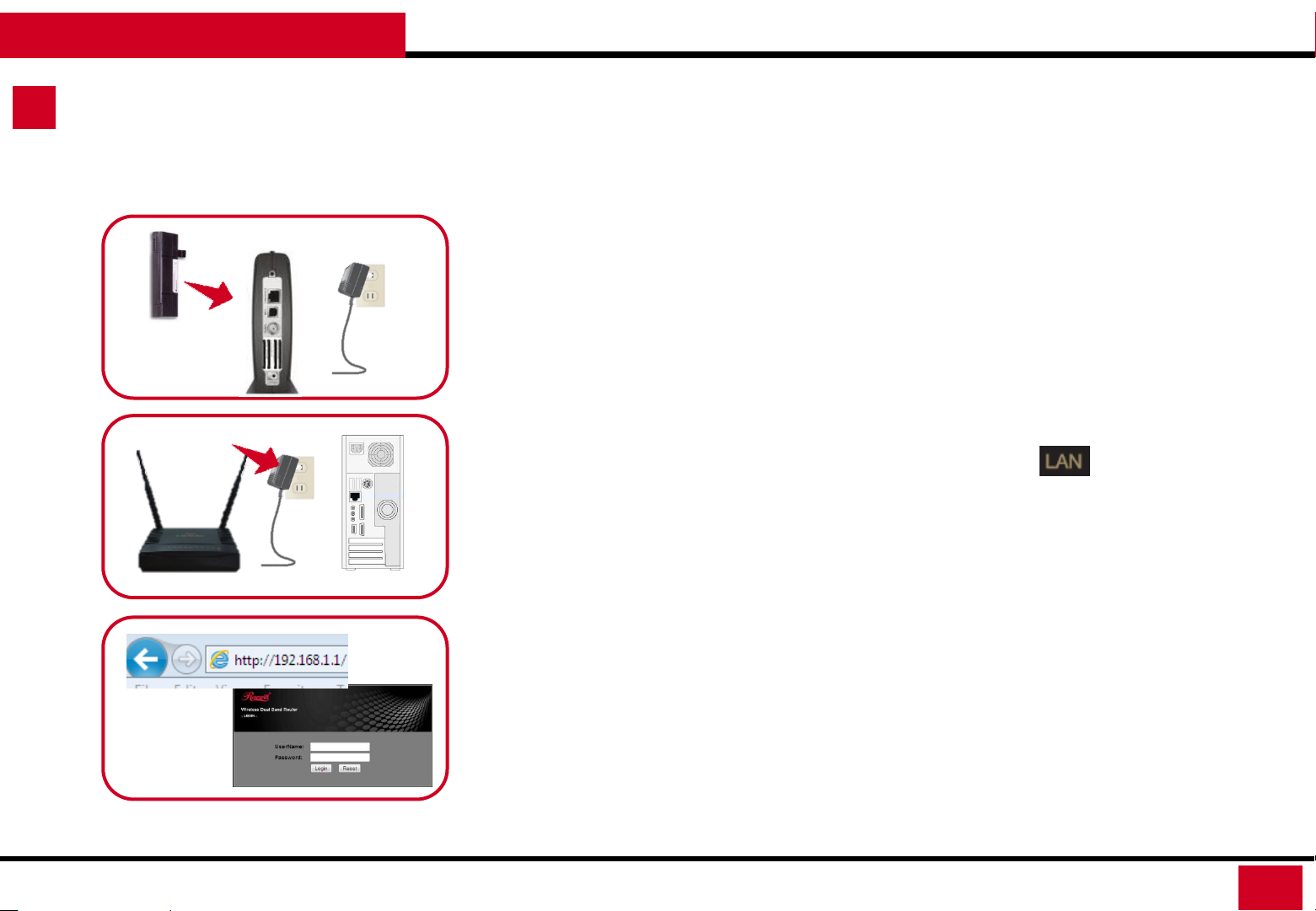
L600N - Dual Band Wireless Router
QUICK SETUP GUIDE
Connecting Guide
4. Power on the Modem
• Insert the backup battery back to your modem, and plug back your modem’s power adapter.
• Please wait 1~2 minutes the modem’s initialization to complete.
5. Power on your L600N Wireless Router and connect to your Computer
• Connects one end of the Ethernet Cable to your L600N’s LAN port
• Connects the other end of the Ethernet Cable to your Computer
• Plug in the power adapter of your L600N and power on your computer if it haven’t turn on.
6. Open your Web Browser and type in “192.168.1.1” in the address bar
• When prompted, Enter the User Name and Password
User Name: admin
Password: admin
10
Page 11
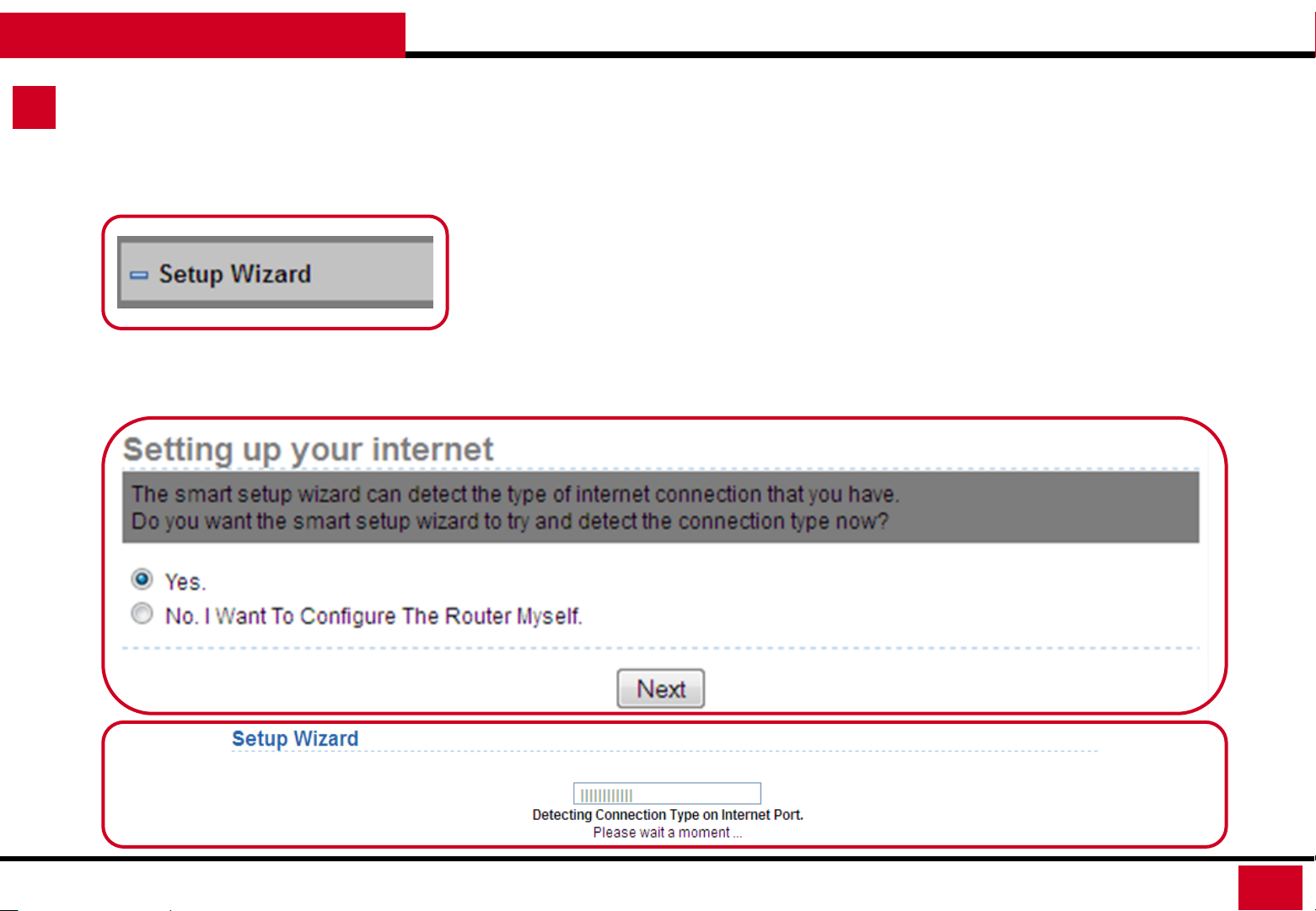
L600N - Dual Band Wireless Router
QUICK SETUP GUIDE
Connecting Guide
7. Setup Wizard Guide
• Click on Setup Wizard.
• Select “Yes”, then “Next”
• L600N will Auto-Detect your Network and guide you through a step by step setting. (If your
connection was not detected here, you will need to setup manually under Network Setup’s
WAN Interface Setup on page 23.)
11
Page 12
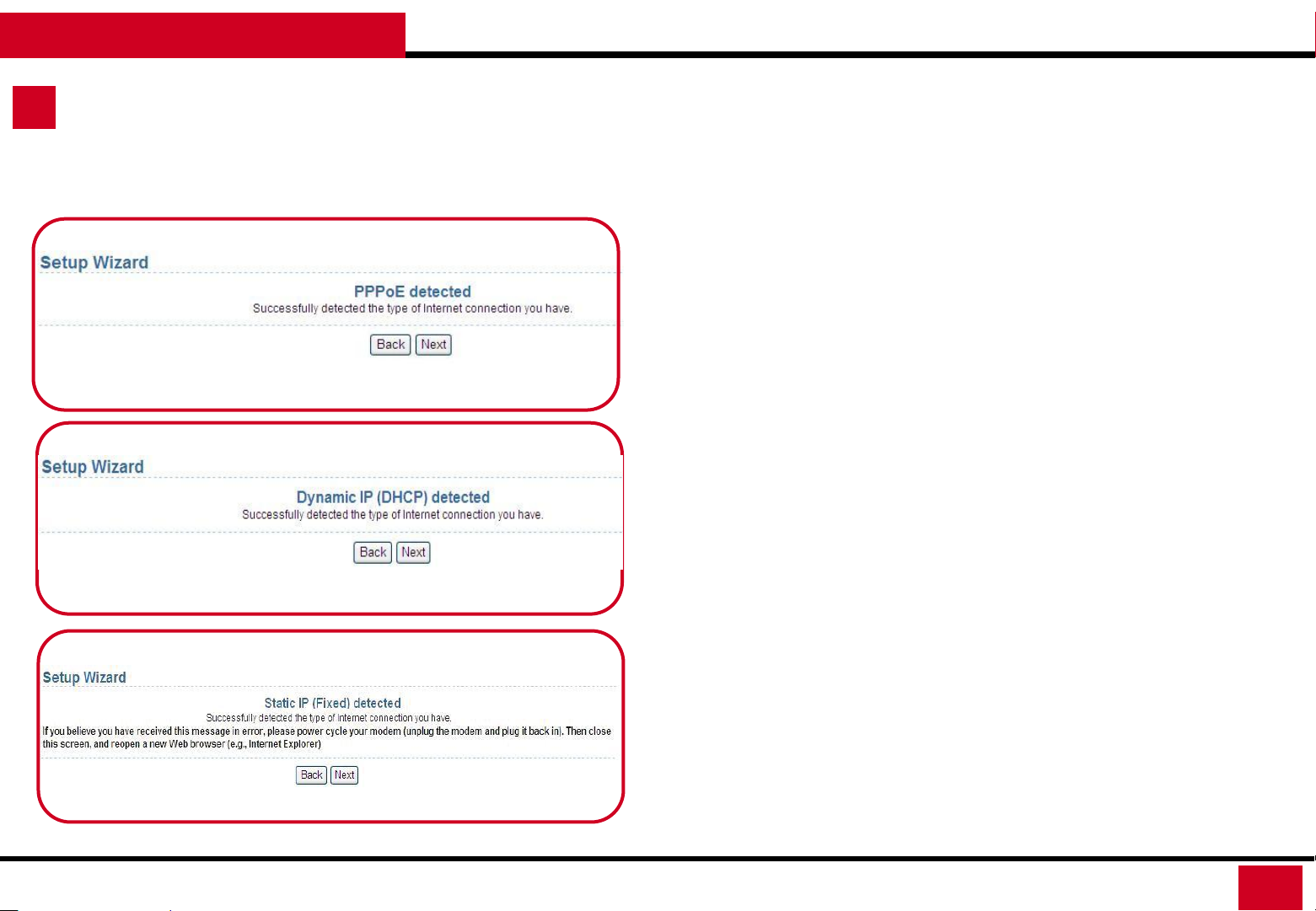
L600N - Dual Band Wireless Router
QUICK SETUP GUIDE
Connecting Guide
8. Setup Wizard Guide
• Depending on your Internet Service Provider (ISP) Type, you should
see one of the 3 types being detected.
• PPPoE: PPPoE requires you having the User Name and Password
provided by your ISP. Normally happens when using DSL connection.
• Dynamic IP (DHCP): DHCP does not require entering anything.
Usually happens when getting connection from an existing internet
Connection.
• Static IP (Fixed): Fixed requires you entering a set IP address, Subnet
Mask, Gateway IP Address, Primary DNS, and/or Secondary DNS.
These information will provided by your ISP and normally happens
when using Cable connection.
• Once complete the setting of this step, your L600N should be ready
to connect to the internet via wired connection.
12
Page 13
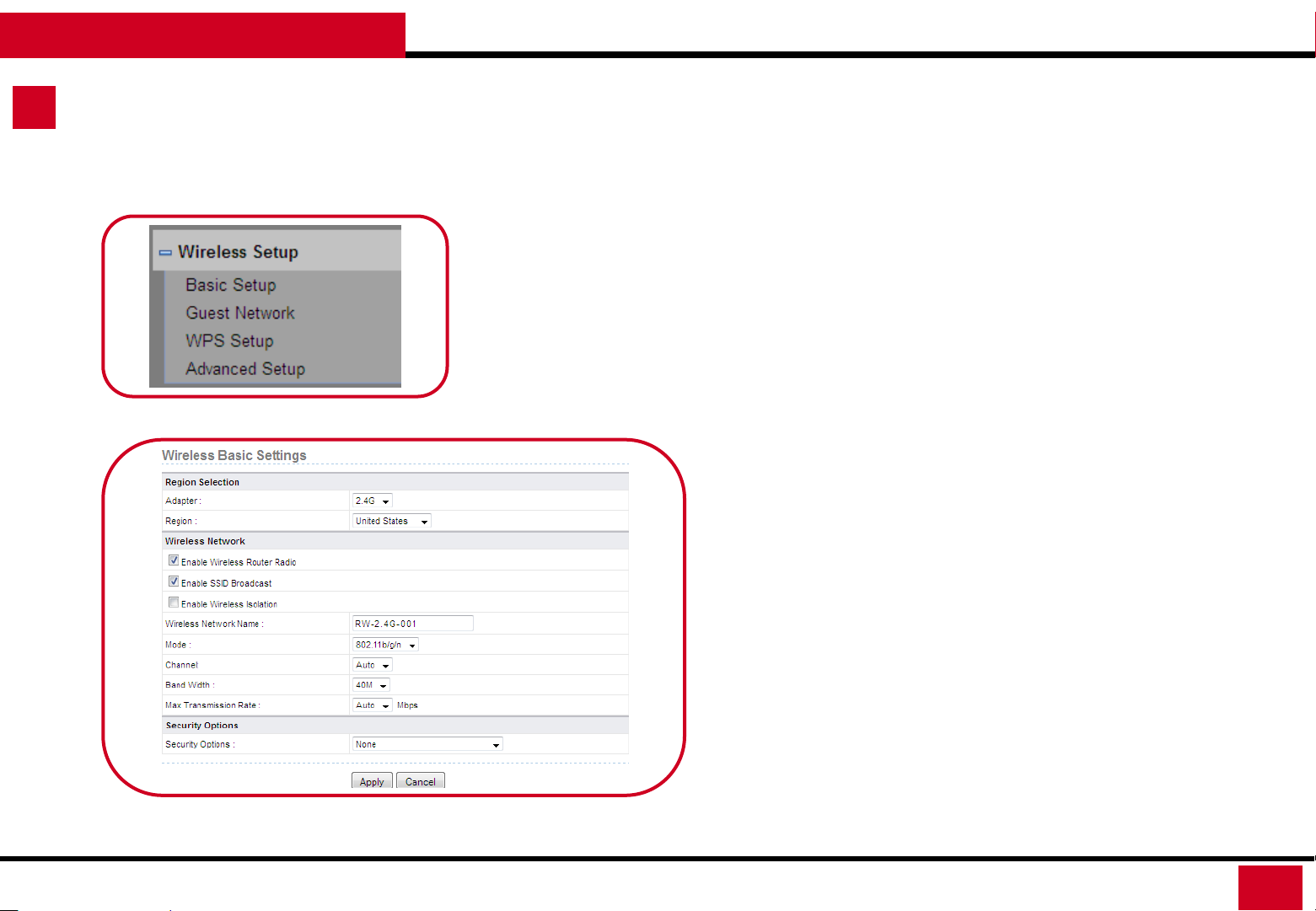
L600N - Dual Band Wireless Router
QUICK SETUP GUIDE
Wireless Connecting Guide
1. Wireless Setup
• Click on Wireless Setup then Basic Setup
• At Wireless Basic Settings, you can select below as you desired.
• Adapter: 2.4G / 5G
• Region: Default is United States, but you can adjust the Region based on your
location
2. Wireless Network
• Enable Wireless Router Radio: This is turning on/off the
wireless signal
• Enable SSID Broadcast: This is to make your SSID invisible.
(Once uncheck this, You will need to enter your SSID manually
when connecting to your Wireless Signal)
• Enable Wireless isolation: This setting is to turn off the
communication among different clients, but they can still
access Internet.
13
Page 14
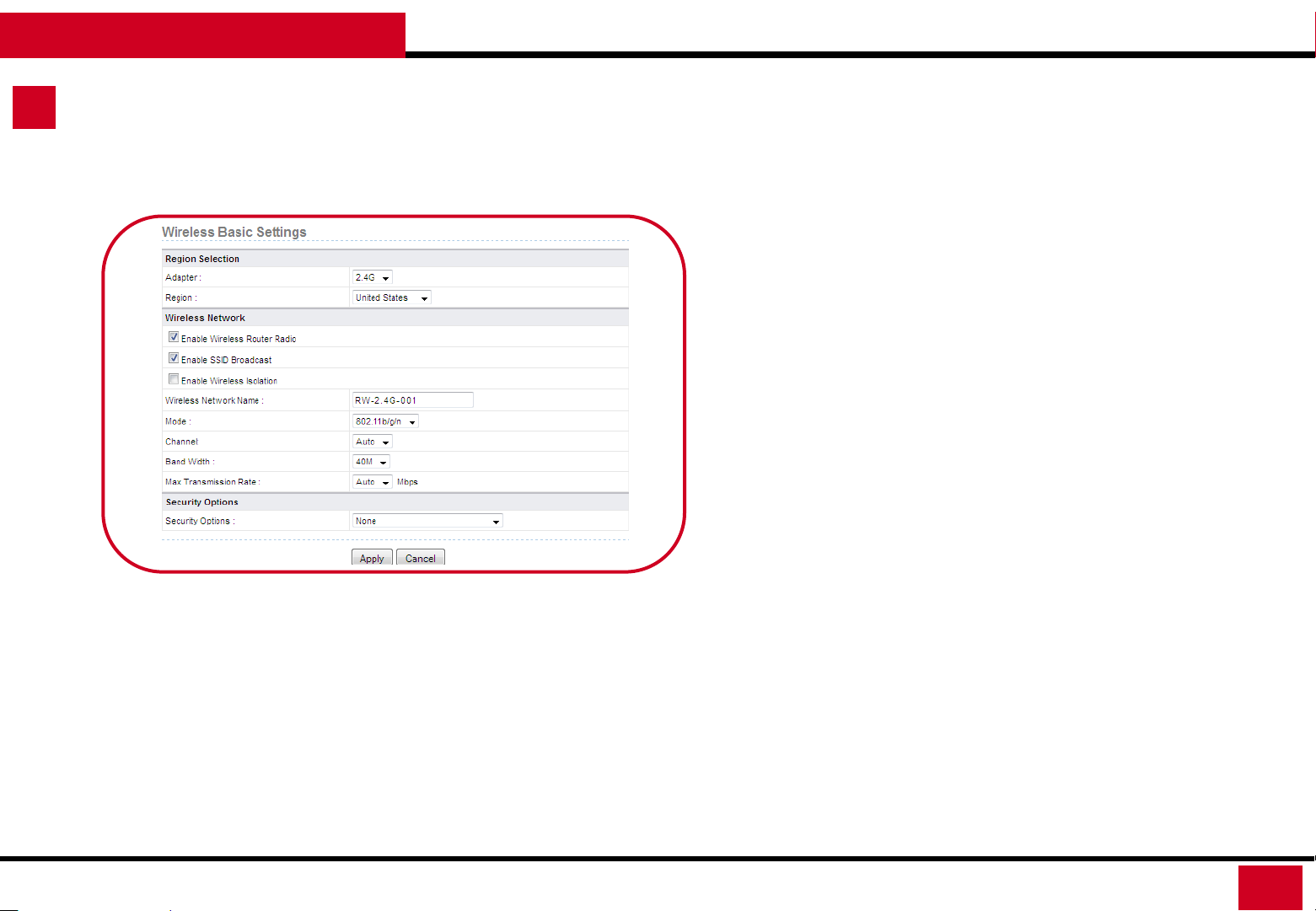
L600N - Dual Band Wireless Router
QUICK SETUP GUIDE
Wireless Connecting Guide
2. Wireless Network
• Wireless Network Name: This is SSID. You can set this to your
desired name.
• Mode:
• 2.4G supports the following mode: 802.11b, 802.11b/g,
802.11b/g/n.
• 5G supports the following mode: 802.11a, 802.11a/n
• To fully utilize your L600N, we suggest 2.4G with
802.11b/g/n; 5G with 802.11a/n.
• Channel: Set Auto if you are not sure what is the best channel
to avoid neighbors’ signal interference. System will pick for you.
• Bandwidth:
• For 20M, the maximum rate is 130 Mbps (150 Mbps in
short preamble);
• For 40M bandwidth, the maximum rate is 270 Mbps
(300 Mbps in short preamble).
• Max Transmission Rate: Select one from the drop-down list
that displays all rates that the system supports. Or set at Auto
for system to adjust the best transmitting rates for you.
14
Page 15
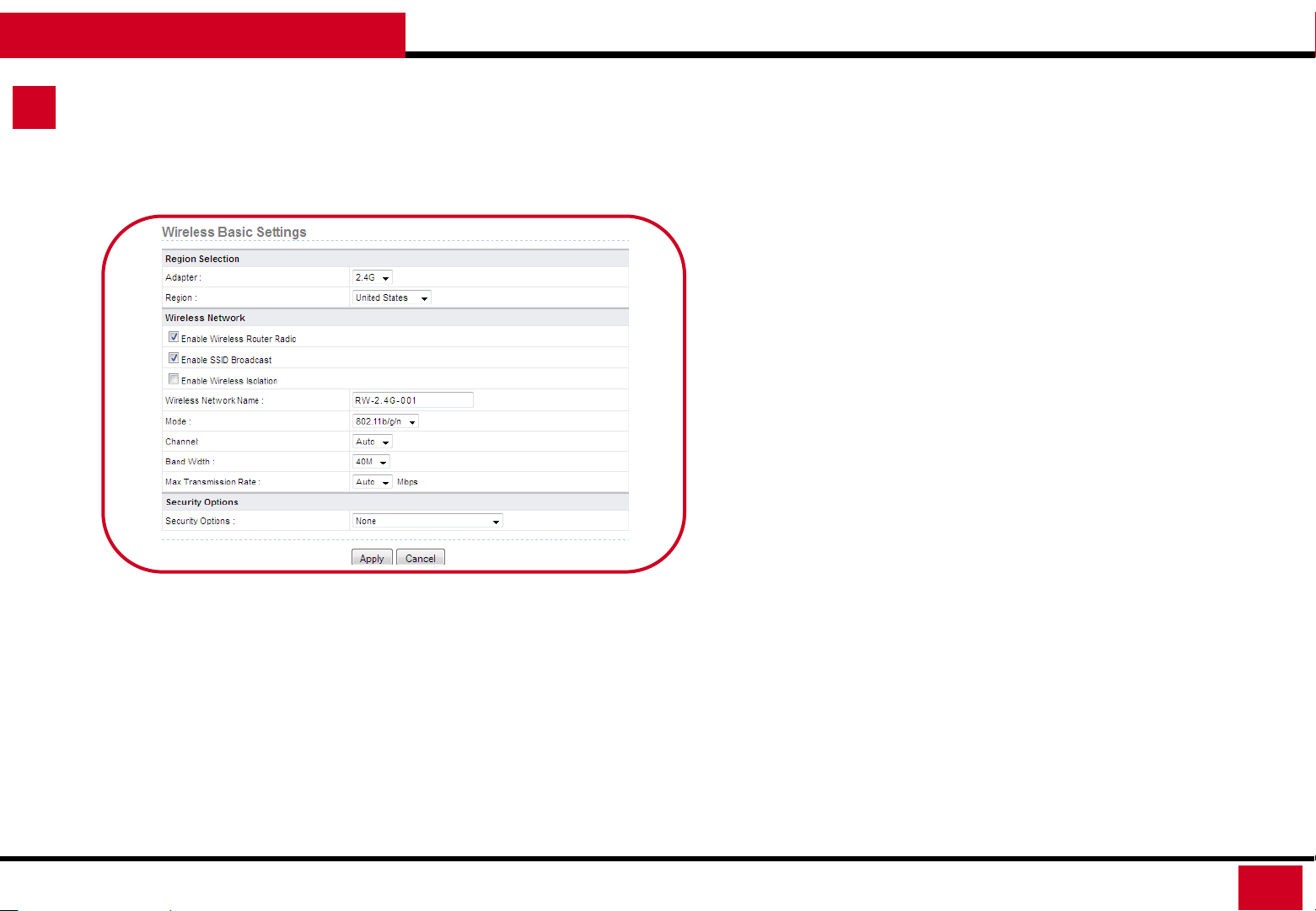
L600N - Dual Band Wireless Router
QUICK SETUP GUIDE
Wireless Connecting Guide
3. Security Options
• Security Options: L600N supports 4 wireless security
encryption modes. WEP, WPA-PSK (TKIP), WPA2-PSK (AES),
WPA-PSK (TKIP) + WPA2-PSK (AES). We recommend selecting
WPA-PSK (TKIP) + WPA2-PSK (AES) unless otherwise desired.
4. Complete Setting
• Once finish setting, click Apply to save and complete your
setting
15
Page 16
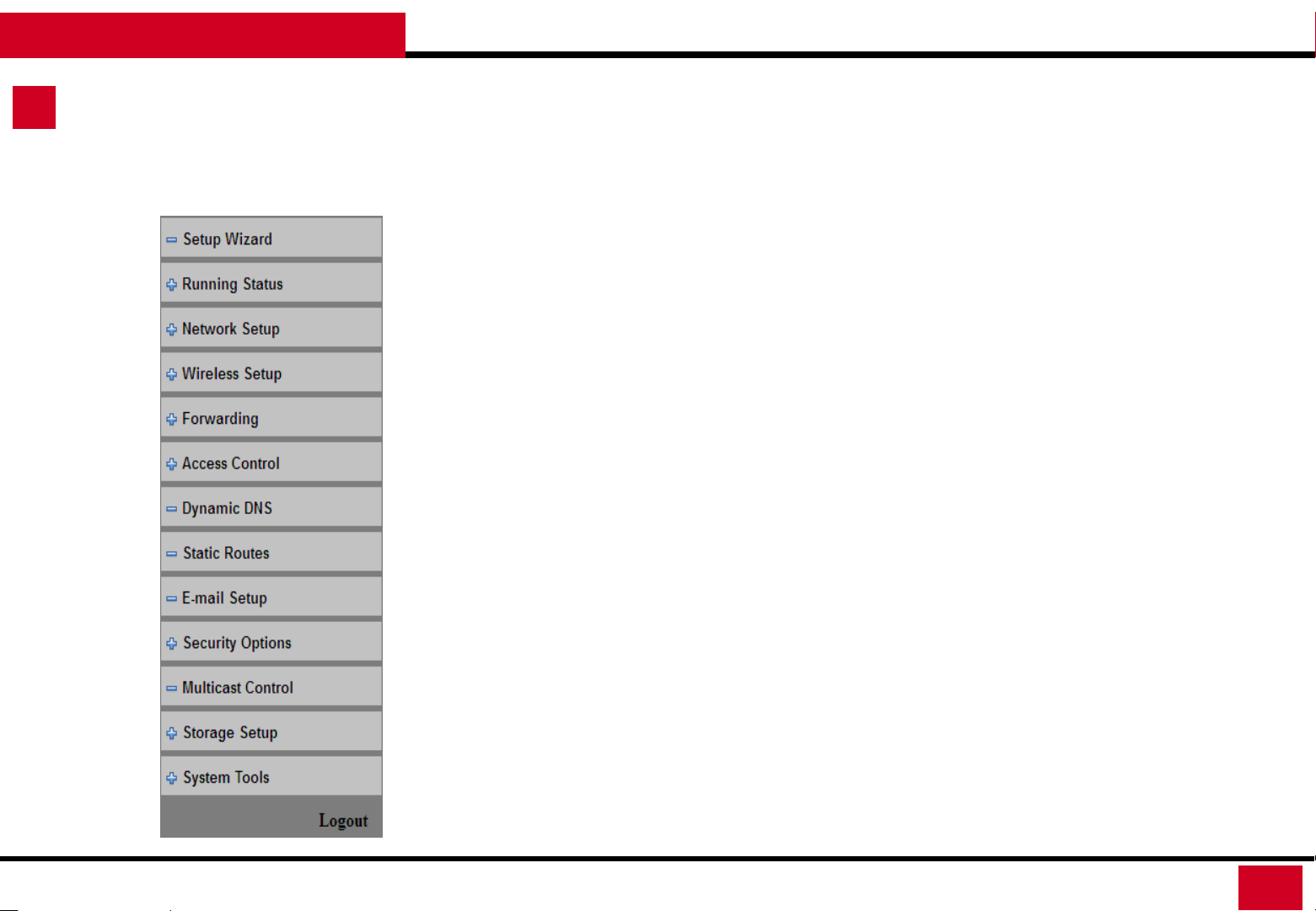
L600N - Dual Band Wireless Router
CONFIGURATION GUIDE
Web Management Guide
Web Management Detail: 14 main functions on the left of the Web-based utility.
• Setup Wizard: A step by step setup on L600N
• Running Status: Detail router status and client list
• Network Setup: Allows you to set up LAN/WAN details
• Wireless Setup: Wireless Setup, SSID, WPS, Guest Network, and Advance management
• Forwarding: UPnP, Port Forwarding, and Port Triggering
• Access Control: Site/Service Block Management, QoS Setup
• Dynamic DNS: Outside DNS Management
• Static Routes: Setup Routing manually, advanced information of network require
• E-Mail Setup: E-mail Notification Setup
• Security Options: Remote Management and WAN Security (Firewall)
• Multicast Control: Function supports for Layer 2 & above switch
• Storage Setup: Allows managing USB drives and setup FTP/Samba
• System Tools: System related function setup
• Logout: Logout of the web management
16
Page 17
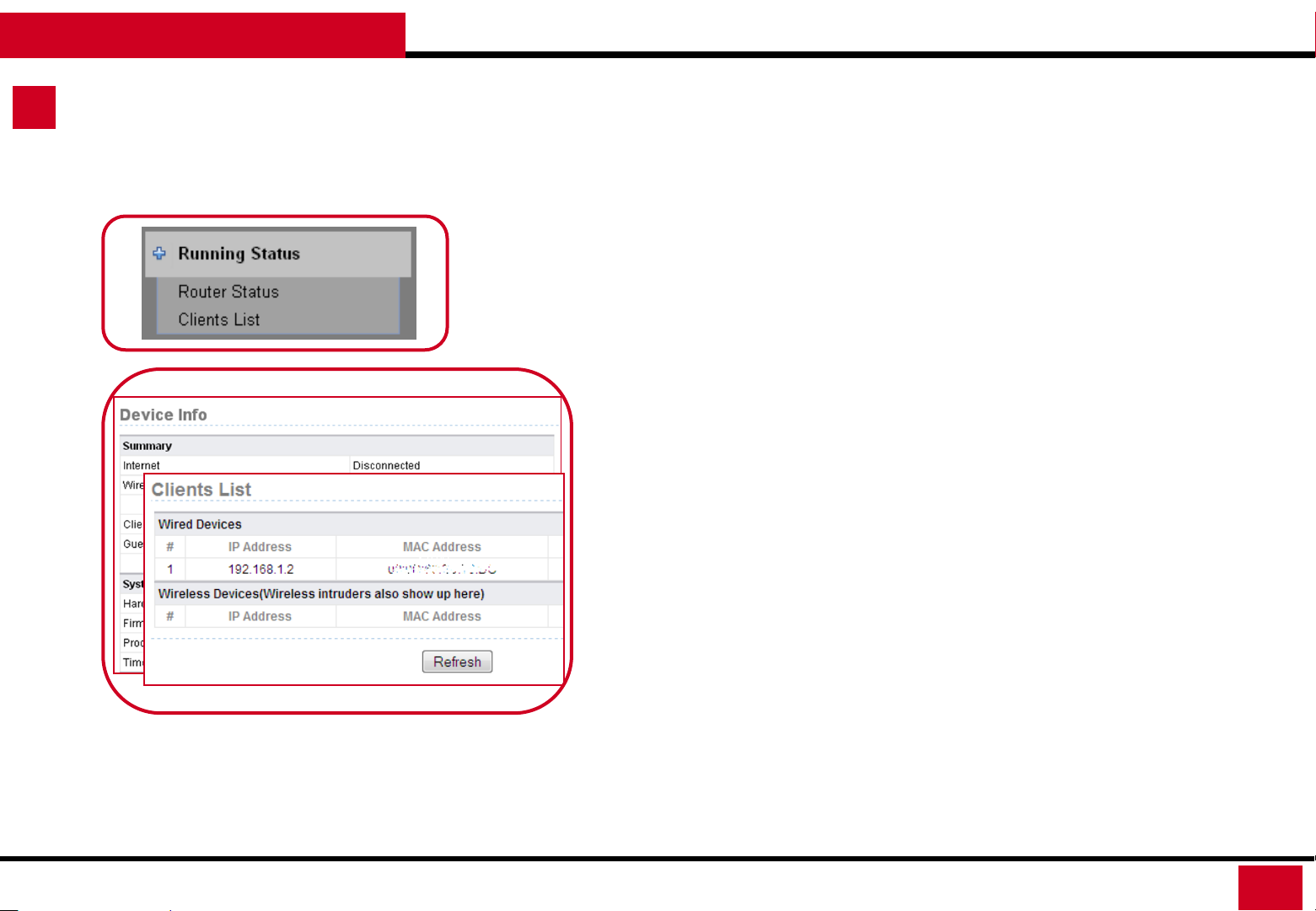
L600N - Dual Band Wireless Router
CONFIGURATION GUIDE
Running Status
Running Status: You can review the device information and current
clients list here
• Router Status: Provides detail router status on Summary, System
Information, Connection status of the Internet port (Modem port),
LAN port, and Wireless Port (2.4G and 5G), and traffic statistics of
each port.
• Client list: Displays information of computers connected to the router,
including the IP address, the device name, and the MAC address of
each computer.
17
Page 18
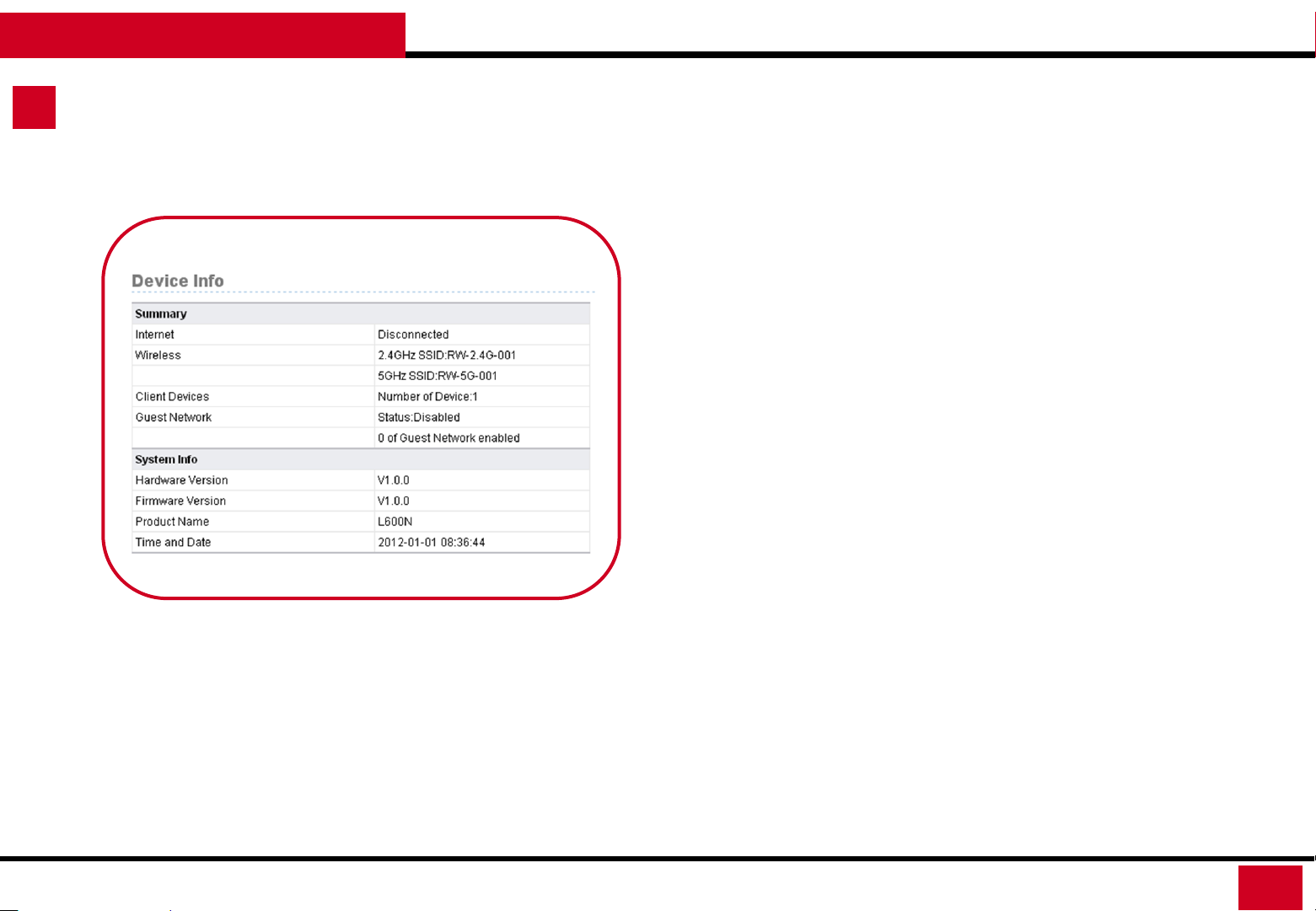
L600N - Dual Band Wireless Router
CONFIGURATION GUIDE
Running Status – Router Status
1. Router Status: Provides detail router status on Summary, System
Information, Connection status of the Internet port (Modem port), LAN
port, and Wireless Port (2.4G and 5G), and traffic statistics of each port.
• Summary: Information on L600N’s connection Status
• Internet: Whether Connected / Disconnected
• Wireless: shows 2.4GHz’s SSID name and 5GHz’s SSID name
• Client Devices: how many client devices connected to L600N
(both wired and wireless)
• Guest Network:
• Status: Whether Enabled / Disabled
• Guest Network enabled: how many Guest Network
has been enabled.
• System Info: Information on Hardware version , Firmware version,
model name, and system time.
18
Page 19
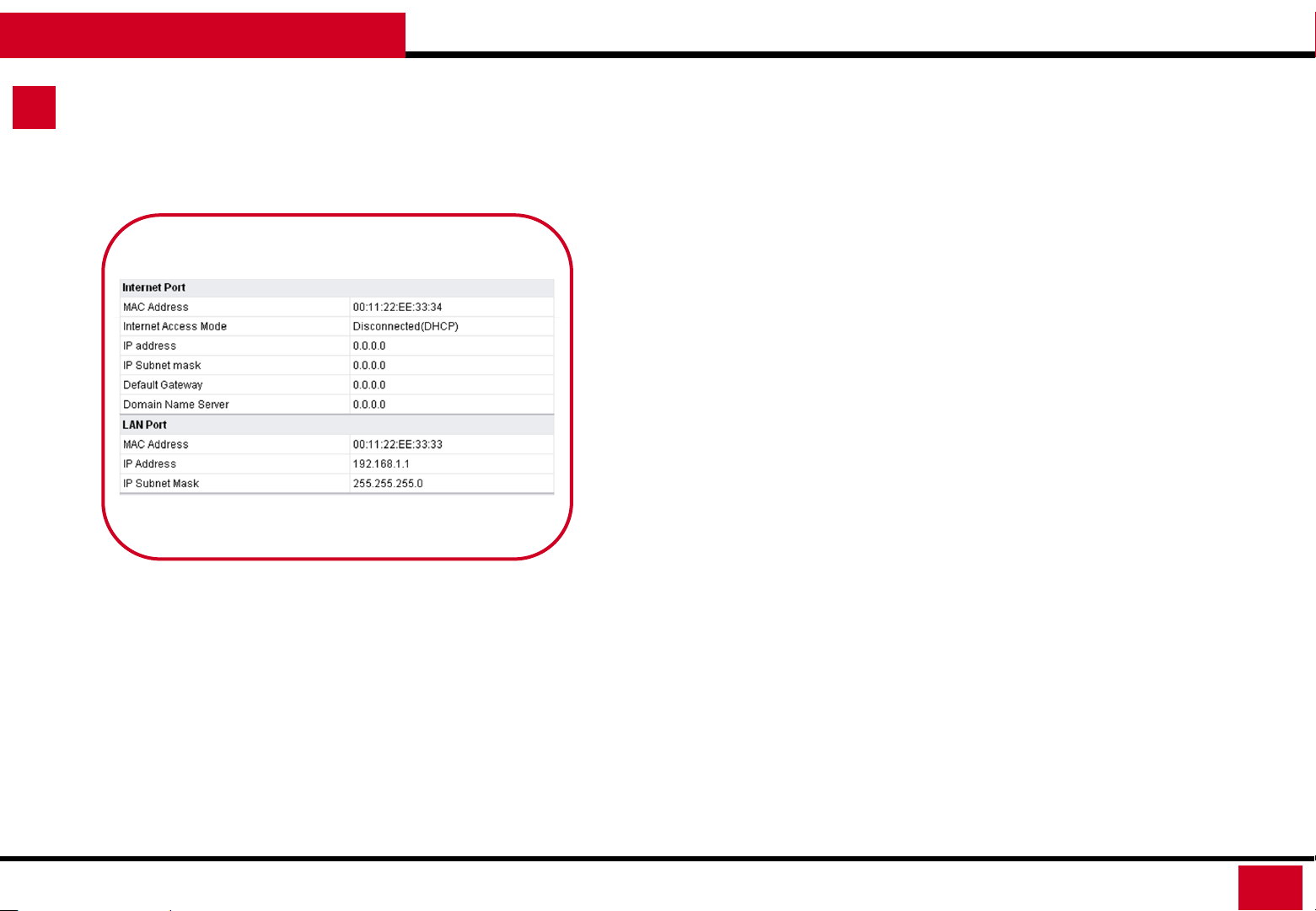
L600N - Dual Band Wireless Router
CONFIGURATION GUIDE
Running Status – Router Status
• Internet Port:
• MAC Address: The physical address of the router, as seen from
the Internet.
• IP Address: The current Internet IP address. If assigned
dynamically, and no Internet connection exists, this will be
blank or 0.0.0.0.
• Internet Access Mode: Indicate DHCP, PPPoE or Fixed IP.
• IP Subnet Mask: The subnet mask associated with the
Internet IP address.
• Domain Name Server: Displays the address of the current DNS.
• LAN Port:
• MAC Address. The physical address of the router, as seen from
the LAN.
• IP Address. The LAN IP address of the router.
• IP Subnet Mask. The subnet mask associated with the LAN IP
address. DHCP. Indicates if the router is acting as a DHCP
server for devices on your LAN
19
Page 20
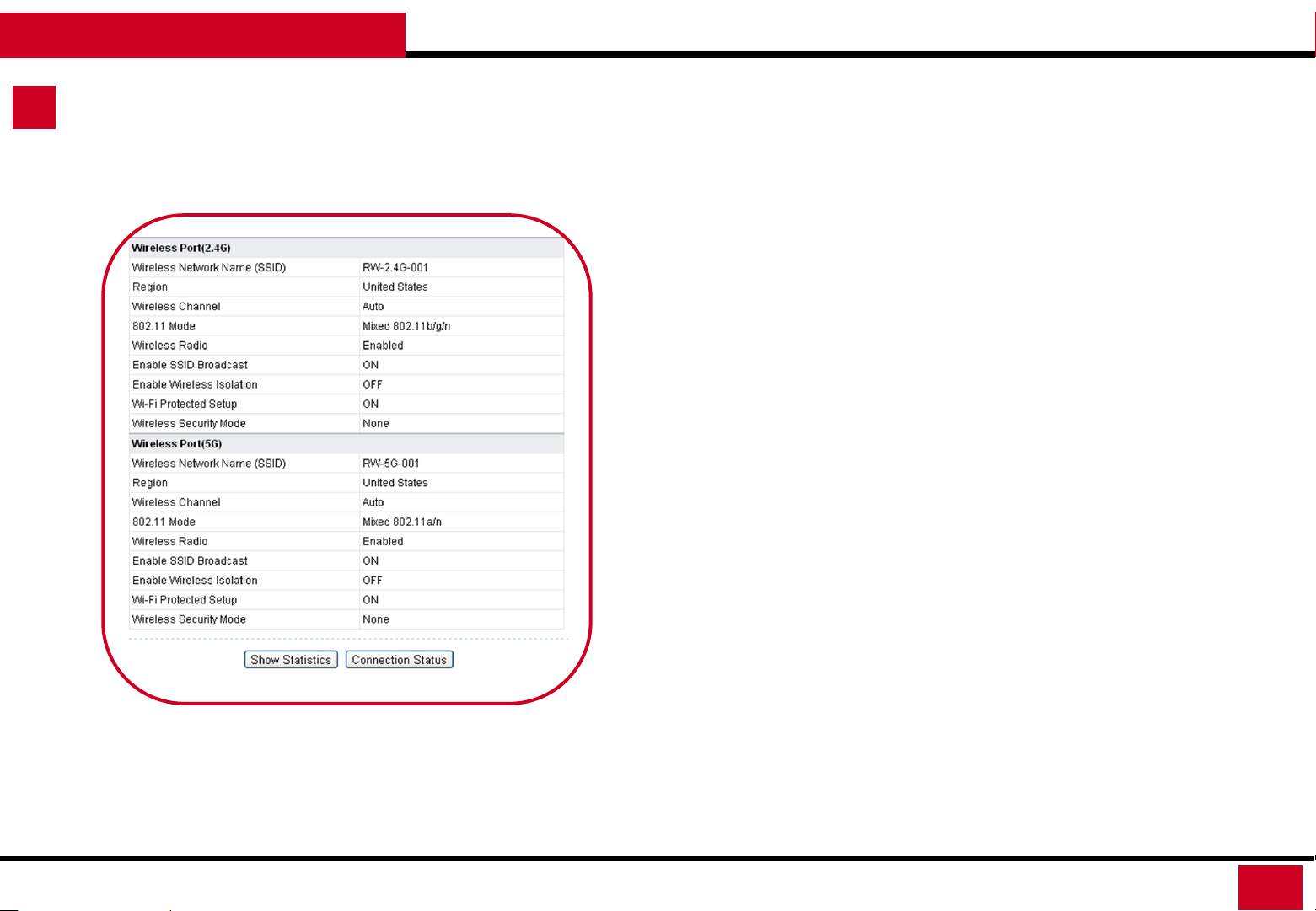
L600N - Dual Band Wireless Router
CONFIGURATION GUIDE
Running Status – Router Status
• Wireless Port (2.4G) / Wireless Port (5G):
• Wireless Network Name (SSID): SSID name of the Signal
• Region: The location (country).
• Wireless Channel: The current channel in use.
• 802.11 Mode: Indicates the current mode (802.11b, 802.11g
and 802.11b/g/n).
• Wireless Radio: Indicates if the access point feature of the
router is enabled or not. If not enabled, the Wireless LED on
the front panel is off.
• Enable SSID Broadcast: Indicates if the router is broadcasting
its SSID.
• Enable Wireless Isolation: Indicates if wireless isolation is
enabled.
• Wi-Fi Protected Setup: Indicates if the router's wireless
settings are configured.
• Wireless Security Mode: Indicates the Wireless Security Mode
of your L600N’s current setting
20
Page 21

L600N - Dual Band Wireless Router
CONFIGURATION GUIDE
Running Status – Router Status
• Statistic Information:
• Displays the performance statistics information of the router,
including the number of sent and received packets at each
port.
• Connection Status:
• Displays the information of current connection on the router.
21
Page 22

L600N - Dual Band Wireless Router
CONFIGURATION GUIDE
Running Status – Client List
2. Client List: This page displays information of computers connected to
the router, including the IP address, the device name, and the MAC
address of each computer.
22
Page 23

L600N - Dual Band Wireless Router
CONFIGURATION GUIDE
Network Setup
Network Setup: You can the Internal Network (LAN) and External
Network (WAN) settings.
• LAN Interface Setup: you can configure the IP address of the LAN port
according to the actual network environment.
• WAN Interface Setup: The router supports 5 modes of external
connection, including Dynamic IP (DHCP), Static IP (Fixed), PPPoE,
PPTP, and L2TP. You may need to confirm with your ISP before
selecting your connecting modes.
23
Page 24

L600N - Dual Band Wireless Router
CONFIGURATION GUIDE
Network Setup – LAN Interface Setup
1. LAN Interface Setup: Setting up your internal network environment.
• LAN TCP/IP Setup:
• IP Address: Set the IP address that an LAN user uses to access
the router. The default IP is 192.168.1.1. You can change it if
necessary.
• IP Subnet Mask: Subnet mask of the LAN port. You can enter a
different subnet mask according to the actual network status.
• RIP Direction: The modes in which the router sends and
receives RIP packets.
• Recommend setting: Both
• RIP supports Small to Mid-size Network Environment.
If no special requirement, please keep default setting
• RIP Version: The format of the RIP packets and broadcast
mode that the router sends them.
• Use Router as DHCP Server: The router serves as the DHCP
server and automatically assigns IP addresses for all connected
clients.
24
Page 25

L600N - Dual Band Wireless Router
CONFIGURATION GUIDE
Network Setup – LAN Interface Setup
• Address Reservation: This function will assign a fix IP for connected
devices based on their MAC Address. This will be particular useful
when combine with Access Control.
25
Page 26

L600N - Dual Band Wireless Router
CONFIGURATION GUIDE
Network Setup – WAN Interface Setup
2. WAN Interface Settings: The router supports 5 modes of WAN
connection, including Dynamic IP (DHCP), Static IP (Fixed), PPPoE, PPTP,
and L2TP. You may need to confirm with your ISP before selecting your
connecting modes.
• Dynamic IP (DHCP): L600N automatically obtains IP address, subnet
mask, and IP address of the gateway from the ISP.
• Static IP (Fixed): Select this If the ISP provides the IP address, subnet
mask, and information about the gateway and DNS server. You may
need to obtain the information from your ISP.
• PPPoE: Select this If your ISP provides dialup for user name and
password. DSL connection usually falls under here.
• PPTP: This is a method for implementing virtual private networks. You
will also need User Name and Password for this mode. Most VPN
connection falls here.
• L2TP: This is a method for implementing virtual private networks. You
will also need User Name and Password for this mode. Most VPN
connection falls here.
26
Page 27

L600N - Dual Band Wireless Router
CONFIGURATION GUIDE
Wireless Setup
Wireless Setup: You can set wireless configuration here
• Basic Setup: You can set basic wireless configurations here
• Guest Network: You can enable or disable the 4x Guest
Network for 2.4GHz and 3x Guest Network for 5GHz here, while
setting encryption for each of the guest network.
• WPS Setup: You can use the WPS setup function to add a
wireless client to a network without setting SSID, security mode,
and password. To use this function, a wireless client must
support WPS. If the wireless client does not support WPS, you
must manually configure so it has the same SSID and wireless
security settings as the router.
• Advanced Setup: The advanced setup enable the configuration
of L600N.
27
Page 28

L600N - Dual Band Wireless Router
CONFIGURATION GUIDE
Wireless Setup – Basic Setup
1. Basic Setup: At Wireless Basic Settings, you can select to edit
your wireless signal.
• Region Selection:
• Adapter: 2.4G / 5G
• Region: Default is United States, but you can adjust the
Region based on your location
• Wireless Network
• Enable Wireless Router Radio: This is turning on/off
the wireless signal
• Enable SSID Broadcast: This is to make your SSID
invisible. (Once uncheck this, You will need to enter
your SSID manually when connecting to your Wireless
Signal)
• Enable Wireless isolation: This setting is to turn off the
communication among different clients, but they can
still access Internet.
28
Page 29

L600N - Dual Band Wireless Router
CONFIGURATION GUIDE
Wireless Setup – Basic Setup
• Wireless Network
• Wireless Network Name: This is SSID. You can set this
to your desired name.
• Mode:
• 2.4G supports the following mode: 802.11b,
802.11b/g, 802.11b/g/n.
• 5G supports the following mode: 802.11a,
802.11a/n
• To fully utilize your L600N, we suggest 2.4G
with 802.11b/g/n; 5G with 802.11a/n.
• Channel: Set Auto if you are not sure what is the best
channel to avoid neighbors’ signal interference. System
will pick for you.
• Bandwidth:
• For 20M, the maximum rate is 130 Mbps (150
Mbps in short preamble);
• For 40M bandwidth, the maximum rate is 270
Mbps (300 Mbps in short preamble).
• Max Transmission Rate: Select one from the drop-
down list that displays all rates that the system
supports. Or set at Auto for system to adjust the best
transmitting rates for you.
29
Page 30

L600N - Dual Band Wireless Router
CONFIGURATION GUIDE
Wireless Setup – Basic Setup
• Security Options
• Security Options: L600N supports 4 wireless security
encryption modes. WEP, WPA-PSK (TKIP), WPA2-PSK
(AES), WPA-PSK (TKIP) + WPA2-PSK (AES). We
recommend selecting WPA-PSK (TKIP) + WPA2-PSK
(AES) unless otherwise desired.
• Complete Setting
• Once finish setting, click Apply to save and complete
your setting
30
Page 31

L600N - Dual Band Wireless Router
CONFIGURATION GUIDE
Wireless Setup – Guest Network
2. Guest Network:
• Adapter: 2.4G / 5G
• Network Profiles: A brief information status of your Guest
Network.
• Enable Guest Network: Enable or disable Guest Network per
Profile.
• Enable SSID Broadcast: Enable or disable SSID Broadcast per
Profile. If disable, you will need to manually enter the SSID to
connect.
• Enable Wireless Isolation: Enable or disable Wireless Isolation
per Profile. If enable, the connected clients under guest
network will not be able to communication to each other.
• Guest Wireless Network Name (SSID): You can edit the Guest
Network’s SSID here.
• Security Options: You can select different security modes for
each Guest Network Profile.
31
Page 32

L600N - Dual Band Wireless Router
CONFIGURATION GUIDE
Wireless Setup – WPS Setup
3. WPS Setup: You can use the WPS setup function to add a
wireless client to a network without setting SSID, security mode,
and password.
• WPS Settings:
• Router’s PIN: This is the PIN you use when your adapter
does not support Push Button mode (PBC).
• Enable WPS: Enable or disable WPS function.
• Disable Router’s PIN: By disable the PIN, others won’t
be able to connect to your router by entering the PIN.
• Keep Existing Wireless Settings: Enable or disable
keeping the existing Wireless Settings.
• Add WPS Client: You can select the methods of adding WPS
Clients.
• Start PBC: Using PBC method to connect. You will need
to press WPS button on the adapter as well.
• Start PIN: Using PIN method to connect
32
Page 33

L600N - Dual Band Wireless Router
CONFIGURATION GUIDE
Wireless Setup – Advanced Setup
4. Wireless Advanced Settings: Wireless Advanced Settings allows
you to set advanced wireless configuration. (If you are not sure
what they are, please keep default settings)
• Adapter: 2.4G / 5G
• Enable Broadcom ACS: Broadcom ACS will allow the best
bandwidth and channel can be selected dynamically.
• Enable Broadcom WMF: When Broadcom WMF is enabled,
better wireless multicast can be provided. This feature is enable
by default.
• Enable Broadcom XPress™ Technology: This enables the
Broadcom STA connection to have better wireless performance.
The function is disabled by default.
• Enable Broadcom PHY Watchdog: If the function is enabled,
calibration is performed periodically to make parameters such
as the output power more precise.
• Fragmentation Length (256-2346): This is to set the transferred
packet size. If the length was set too small, your network may
be overloaded. Default at 2346.
33
Page 34

L600N - Dual Band Wireless Router
CONFIGURATION GUIDE
Wireless Setup – Advanced Setup
4. Wireless Advanced Settings: Wireless Advanced Settings allows
you to set advanced wireless configuration. (If you are not sure
what they are, please keep default settings)
• CTS/RTS Threshold (1-2347): If the length of a packet is greater
than this value here, the router sends an RTS frame to the
destination station to negotiate. After receiving the RTS frame,
the wireless station responds with a Clear to Send (CTS) frame
to the router, indicating that they can communicate with each
other. The default value is 2346
• Preamble Mode: If your Network environment will be heavy
loaded, you should set at Short Preamble. Short preamble is
mainly used to improve the efficiency of a wireless network for
applications that have high requirement of real-time, such as
streaming video and VoIP.
• Transmit Power Control: Set the transmit power of the router.
The default is 100%.
34
Page 35

L600N - Dual Band Wireless Router
CONFIGURATION GUIDE
Wireless Setup – Advanced Setup
• Wireless Card Access List: You will be able to set which wireless
clients can connect to L600N. It is controlled via MAC address of
the wireless clients. (This function does not work on wireless
guest Network)
35
Page 36

L600N - Dual Band Wireless Router
CONFIGURATION GUIDE
Forwarding
Forwarding: This function allows you to tell the router that which
IP within your network can communicate with outside Network.
• UPnP Setup: UPnP can allow your UPnP Enabled devices
automatically discover the services from other registered UPnP
devices on the network.
• Port Forwarding: Port Forwarding will allow your router
knowing what network data to the assigned port. Or you can
utilize the preloaded service such as FTP to your FTP server.
• Port Triggering: Port Triggering is similar to Port Forwarding, but
it can turn on / off by the time you set which provides more
security than port forwarding.
36
Page 37

L600N - Dual Band Wireless Router
CONFIGURATION GUIDE
Forwarding - UPnP
1. UPnP Setup: UPnP can allow your UPnP Enabled devices
automatically discover the services from other registered UPnP
devices on the network.
• Turn UPnP On: Enable or disable UPnP.
• Broadcast Period (in minutes):Set the broadcast interval. It
indicates the interval for broadcasting the UPnP information by
the router. The value should be in the range of 1 to 1440
minutes and the default is 30 minutes.
• Broadcast Time To live (in hops): The time for the broadcast to
live. It is the number of hops after each UPnP packet is sent.
The number of hops is the times that each packet can be
broadcast before it vanishes. The value should be in the range
of 1 to 255 hops and the default is 4 hops.
• UPnP Portable Table: This table shows the IP addresses of UPnP
devices that are connected to the router and open (internal and
external) ports on the devices. It also lists the types and status
of the open ports.
37
Page 38

L600N - Dual Band Wireless Router
CONFIGURATION GUIDE
Forwarding – Port Forwarding
2. Port Forwarding: Port Forwarding will allow your router
knowing what network data to the assigned port.
• Service Name: Select a service type from the drop-down list.
• Service IP Address: Enter the IP address of the computer on
which the service is to be provided.
• Service List: Display the information of configured services,
including the service name, start port, end port, and server IP
address.
• Add Custom Service: If the list does not contain your desired
service, click the button to add a service.
38
Page 39

L600N - Dual Band Wireless Router
CONFIGURATION GUIDE
Forwarding – Port Triggering
3. Port Triggering: Port Triggering is similar to Port Forwarding, but
it can turn on / off by the time you set which provides more
security than port forwarding.
• Enable Port Triggering: Enable or disable port triggering.
• Port Triggering Timeout (in minutes): Enter a value not greater
than 9999. The timeout value controls the inactive timer at the
specified ingress port. Upon timeout of the inactive timer, the
ingress port is disabled.
• Service List: Display the table of configured for Port Triggering
services, including the service name, service user, service type,
Triggering starting port, triggering ending port, connection type,
start port, and end port.
39
Page 40

L600N - Dual Band Wireless Router
CONFIGURATION GUIDE
Access Control
Access Control: This function allows you to tell the router that
which IP within your network can communicate with outside
Network.
• Time of day to Block: You can manage your L600N’s access
schedule weekly or by selecting time everyday.
• Block Sites: You can select key word or whole website address
to block.
• Block Services: You can select varies internet service to block.
• QoS Setup: QoS (Bandwidth Management) allows you to set
priorities in internet access depending on the programs.
40
Page 41

L600N - Dual Band Wireless Router
CONFIGURATION GUIDE
Access Control – Time of Day to Block
1. Time of day to Block : You can tell L600N which day and what
time to block different access. (in combination use with Block Sites
and Block Services.)
• Days to Block: You can select one day, or multiple days in a
week.
• Time of Day to Block: This option allows you to set whole day
or start time to end time. The time setup here applies to the
days you select above and can not define individually.
41
Page 42

L600N - Dual Band Wireless Router
CONFIGURATION GUIDE
Access Control – Block Sites
2. Block Sites: Using keywords you can block with offended words
or enter the website address you can block the site.
• Keyword Blocking: You can select Never, Per Schedule, or
Always.
• Type Keyword or Domain Name Here: This function allows you
to enter certain keywords and/or Website address to block
unwanted sites up to 32 terms.
• Block Sites Containing these Keywords or Domain Names:
Here you can view your inputs
• Allow Trusted IP Address to Visit Blocked Sites: Enable /
Disable
• Trusted IP Address: You can enter 1 IP address as your trusted
IP to visit without access control. (You can combine with LAN
Interface Setup’s Address Reservation under Network Setup to
“fix” the IP with the MAC address of your trusted Computer.)
42
Page 43

L600N - Dual Band Wireless Router
CONFIGURATION GUIDE
Access Control – Block Services
3. Block Service: Allows you to block certain Internet service by
specific users on your local network based on their IP address.
• Service Blocking: You can select Never, Per Schedule, or Always.
• Block Service Rules Table: This table allows you to add the
networking service type to block while able to control IP range
in the blocking selection.
• Service Type: Select a service type from the drop-down
list. For services that exist in the drop-down list, the
corresponding information is already preset. If your
desired type is not here, select User defined. You need
to select the protocol, enter the service name, and
specify the port range.
• Protocol: The protocol that is used at service ports. You
can select TCP/UDP, TCP, or UDP.
• Starting Port / Ending Port: You can enter the starting
port and ending port for this service.
• Filter Service For: It determines the computers to be
blocked.
43
Page 44

L600N - Dual Band Wireless Router
CONFIGURATION GUIDE
Access Control – QoS Setup
4. QoS Setup: QoS function sets priority policies on applications,
online games, Ethernet LAN ports, and MAC addresses, sets an
order for various network traffics, and thus optimizes your
network performance.
• QoS Control: You can enable QoS control to run the traffic
management policies here.
• Enable WMM (Wi-Fi multi-media) Settings: Enable or
disable WMM. Wireless Multimedia (WMM) supports
setting priorities of wireless traffics according to data
types within a certain range, such as audio and video has
higher priority than normal data. WMM is enable by
default to ensure the quality of wireless connection.
• Turn Internet QoS Access On: Enable or disable QoS.
After it is enabled, you can optimize the network access
traffics according to the settings in the QoS Priority Rule
List.
44
Page 45

L600N - Dual Band Wireless Router
CONFIGURATION GUIDE
Access Control – QoS Setup
• QoS Priority Rule List: QoS function sets priority policies on
applications, online games, Ethernet LAN ports, and MAC
addresses to optimizes your network performance.
• QoS Setup: Click Add Priority Rule to add QoS policies.
• QoS – Priority Rules:
• QoS Policy For: Enter the name of the QoS policy.
• Priority Category: You can select Applications, On-line
Gaming, Ethernet LAN Port, and MAC Address.
• Depending on which Category you select. If you want to
add Applications and On-line Gaming. You will need to
identify the Connection type and Specific Port Range for
the router. (Specific information can be obtained from
the software providers.)
45
Page 46

L600N - Dual Band Wireless Router
CONFIGURATION GUIDE
Dynamic DNS
Dynamic DNS: Dynamic DNS is a service linking with outside
Dynamic DNS service provider to keep track of a web domain
name or web address linked to the changing IP address that your
ISP provides you. If you want to use a DDNS service, you need to
register for it.
• Use a Dynamic DNS Service: enable / disable
• Service Provider: You can manually enter the Service provider’s
web address. (Please check with your Dynamic DNS provider)
• Host Name: This is for entering the host name that your
Dynamic DNS provider give to you.
• User Name: This is for entering the user name that you
registered with the Dynamic DNS provider.
• Password: This is for entering the password that your Dynamic
DNS provider gives to you.
46
Page 47

L600N - Dual Band Wireless Router
CONFIGURATION GUIDE
Static Route
Static Routes: Static routing is a special type of routing that can be
applied in a network to reduce the problem of routing selection
and overload of data flow and improve the forwarding speed of
packets. You can set the destination IP address, subnet mask, and
gateway to specify a routing rule. The destination IP address and
subnet mask are used to determine a destination network or host.
Then, the router sends packets to the specified destination
network or host through the gateway.
• Active: Enable it to apply the routing rule.
• Router Name: Enter the name of the static route.
• IP Subnet Mask: Subnet mask of the destination IP address.
• Gateway IP Address: IP address of the router or host to which
packets are sent.
• Metric: This represents the number of other routers on your
network. It ranges from 2 to 15. Usually, the value of 2 or 3
leads to the best performance. If the route is direction
connection, set the Metric to 2.
47
Page 48

L600N - Dual Band Wireless Router
CONFIGURATION GUIDE
E-mail Setup
E-Mail Setup: Email alerts and logs can set to mail your email
address. Alerts contains when someone in your Network tries to
visit a blocked site while logs are the lists of all the URLs that this
router have been visited.
• Turn E-mail Notification On: Enable or disable E-mail
notification.
• Send Alerts and Logs Via E-mail: You will need to enter your e-
mail server and e-mail address here
• Your Mail Server requires authentication: If your mail server
requires authentication. Select this and enter the user name
and the password of your E-mail.
• Send Logs According to this Schedule: You can Select a
schedule from the drop-down list. When select “None” you can
always review the Logs in the Log page under System tools.
48
Page 49

L600N - Dual Band Wireless Router
CONFIGURATION GUIDE
Security Options
Security Options: Security options are provided with two main
functions, Remote Management and WAN Security Setup. They are
here because these two can affect or help your internet security
from outside.
• Remote Management: This function once enable will allow
login from outside to your wireless router and is disable by
default. Because there are people might try to break in to your
router if it is enabled. It is best to turn remote management off
after use so the router cannot be controlled from outside.
(When enabling this function, please make sure to the password
under System Tools .)
• WAN Security Setup: This setup here will allow you to configure
features that helps your router from outside hack attempts.
49
Page 50

L600N - Dual Band Wireless Router
CONFIGURATION GUIDE
Security Options
1. Remote Management: This function will allow login from
outside to your wireless router and is disable by default. It is
best to turn remote management off after use for safety.
• Turn Remote Management On: Enable / Disable
• Remote Management Address: The whole displayed
address is what you need when access from outside.
• Port Number: It is best to use 8080, unless under a
complex network environment. You may want to check
with your network administrator.
• Allow Remote Access By: Set the computer which can remotely
access the router.
• Only This Computer: Only the specified IP address can
access the router.
• IP Address Range: A range of IP addresses on the
Internet can access the router.
• Everyone: Everyone on the Internet can access the
router.
50
Page 51

L600N - Dual Band Wireless Router
CONFIGURATION GUIDE
Security Options
2. WAN Security Setup: This setup here will allow you to configure
features that helps your router from outside hack attempts.
• Disable Port Scan and DoS Protection: This function
protects your LAN against DoS attack. Do not disable this
firewall function unless a special situation occurs.
• Respond to Ping on Internet Port: If you want the router
to respond to ping commands from the Internet, select
the check box. The ping command can be used for
diagnosis. Like a DMZ server, this function also leads to
security risks. Hence, do not select the check box unless
it is necessary.
• Default DMZ Server: Enter the IP address of a computer
or server that serves as a DMZ server.
51
Page 52

L600N - Dual Band Wireless Router
CONFIGURATION GUIDE
Security Options
2. WAN Security Setup: This setup here will allow you to configure
features that helps your router from outside hack attempts.
• MTU Size: The maximum transmission unit. Normally, it
is 1500 bytes for most Ethernet networks, 1492 bytes for
PPPoE connection, and 1436 bytes for PPTP connection.
Certain ISPs may require smaller MTU, but this is a rare
case. Do not modify the value of MTU size unless it is
necessary for your ISP connection.
• NAT Filtering: Determines the mode of the router to handle the
input traffics.
• Secured: It provides a secure firewall that protects
personal computers in an LAN against attacks from the
Internet. However, it causes malfunction of certain
network games, point-to-point (P2P) applications, and
multimedia applications.
• Open: It provides firewall settings of a lower security
level. It allows running of almost all network applications.
52
Page 53

L600N - Dual Band Wireless Router
CONFIGURATION GUIDE
Security Options
• Enable SIP ALG: Certain SIP applications have special
mechanisms for passing through the NAT firewall and SIP
ALG may have conflicts with these mechanisms.
• Enable L2TP ALG: L2TP ALG can pass through L2TP
communication data. This function is disabled by default.
• Enable PPTP ALG: PPTP ALG can pass through PPTP
communication data. This function is disabled by default.
• Enable IPSEC ALG: IPSEC ALG can pass through IPSEC
service data. This function is disabled by default.
• Enable IPv6 Pass-Through: By default, IPv6 pass-through
is disabled. If your configuration contains IPv6 devices
and you want to replace IPv4 with IPv6, you can select
the check box to enable IPv6 pass-through.
53
Page 54

L600N - Dual Band Wireless Router
CONFIGURATION GUIDE
Multicast Control
Multicast Control: Multicast control are support for layer 2 or
higher Ethernet switch.
• Enable IGMP Snooping : IGMP Snooping is used to
multicast management and control. When the Ethernet
switch of the second layer receives the IGMP packets
transmitted between the host and AP, IGMP Snooping
will analyze the packets to establish and maintain the
address table of the MAC multicast, and then the
routing multicast packets will be transmitted according
to the address table of the MAC multicast.
• Enable IGMP Proxying: allows an LAN PC to receive
desired multicast traffic from the Internet. You can
disable the function if you do not need it.
54
Page 55

L600N - Dual Band Wireless Router
CONFIGURATION GUIDE
Storage Setup
Storage Setup: This router offers USB storage function with built-in
FTP server and Samba Server without additional computer and
software. You will be able to access the USB storage device at
home or away from home.
• FTP Setup: Enable FTP Server setup which allows you set
up to access the USB drive from outside.
• FTP Account: You can setup FTP management here.
• USB Browse: Browse and manage the files in the USB
drive.
• Samba Setup: Samba Server setup allows you set up to
access the USB drive within the network.
55
Page 56

L600N - Dual Band Wireless Router
CONFIGURATION GUIDE
Storage Setup – FTP Server Setup
1. FTP Server Setup: FTP server is disabled by default. If you have
USB drive connect to the router, you can enable. Once enabled,
users can connect to your USB storage devices. This requires the
users with an account name and password as well as
permissions, such as upload, download and other privileges.
• Enable FTP Server: Enable / Disable
• FTP Server Port: Set the listening port for the server. The default
listening port is 21
56
Page 57

L600N - Dual Band Wireless Router
CONFIGURATION GUIDE
Storage Setup – FTP Server Account Manager
2. FTP Server Account Manager: You will need to create an
account with password and access rights before users want to
connect to your FTP server. In this page, you can add, delete,
edit user accounts, and give appropriate access to the users.
• User Name: Enter the desired user name for the user.
• Password: Enter the desired password for this user.
• Rights: Users can have rights of view, download, or upload
privileges, or a combination of all these permissions.
• View: Users can view files in the USB storage device, but
they can not upload nor download files.
• Upload: Users can upload files to the USB storage device,
but they can not download files. Note: The View right
need to be enable at the same time.
• Download: Users can download files from the USB
storage device, but they can not upload files to the
storage device. Note: The View right need to be enable
at the same time.
57
Page 58

L600N - Dual Band Wireless Router
CONFIGURATION GUIDE
Storage Setup – USB Browse
3. USB Browse: You can browse and manage the files in USB disk.
Once the USB disk is insert, you will be able to see the content
here.
• You can click the del button to delete the corresponding file .
• You can click the Create Folder button to create a directory in
current path.
• You can input the path, or select with clicking Browse button to
add the file to current directory of USB disk.
• Unmount: this is to remove the USB disk safely.
• Notice: This device supports max single file size is less then 2GB
58
Page 59

L600N - Dual Band Wireless Router
CONFIGURATION GUIDE
Storage Setup – Samba Setting
4. Samba Setting: Samba allows users to share file between
windows host and the device via LAN connection.
• Enable Samba: Enable or disable the Samba server. When the
Samba server is enabled, users can connect to your USB device
to share files in the USB device.
• Workgroup: The workgroup the device belongs to.
• Netbios Name: Set the network name for the device.
• Modify the password for user root: Here is to set the password
for Samba connection.
• New Password: You can modify the root user's password
here.
• Confirm Password: Type in the password again to
confirm the New Password.
• Enable USB: Whether to allow USB storage
• Enable Anonymous: Whether to allow anonymous
access. If you chose this, users do not need to enter a
user name and password that can log into the samba
server
59
Page 60

L600N - Dual Band Wireless Router
CONFIGURATION GUIDE
System Tools
System Tools: System tools provides with detail information on the
router. You can set password, backup, reset to factory default, or
upgrade Firmware, etc.
• Log: A log makes a detailed record of the Web sites that
users on your network have accessed or attempted to
access. If you have set content filtering on the Block
Sites page, records are made in the Logs page if
someone on your network attempted to access a
blocked site. If you enable e-mail notification, you will
receive log information in an e-mail. If you disable e-mail
notification, you can view logs in the Logs page.
• SNTP: you can set time information of your router. It is
strongly recommended to set the correct time on the
router first. This ensures proper functioning of log, site
blocking, and schedule because their time settings are
based on time information in this page.
60
Page 61

L600N - Dual Band Wireless Router
CONFIGURATION GUIDE
System Tools
• Schedules: Here works the same as the Time of Day to
Block. you can set a schedule to specify the time and
mode of restricting Internet access.
• Backup Setup: Samba Server setup allows you set up to
access the USB drive within the network.
• Set Password: You can reset the password for the login.
(It is recommended to set a high level security password,
write it down and keep it store safely.
• Reset to Factory Default: You can reset the router to
factory default.
• Router Upgrade: Here you can update the firmware.
• Router Reboot: Here you can reboot the wireless router.
61
Page 62

L600N - Dual Band Wireless Router
General
Chipset
BCM5358U+BCM43236
Flash / SDRAM
8M / 32M
Standards
IEEE 802.3/u
IEEE 802.11a/b/g/n
Protocols
UDP, TCP/IP, PPPoE, DHCP, ICMP, NAT, SNTP, ARP, ALG
Ports
1x 10/100M WAN port
4x 10/100M LAN ports
LEDs
USB, PWR, 2.4GHz WLAN, WPS, WAN (Modem), 4x LAN, WPS, 5GHz WLAN
Safety & Emissions
FCC, CE
PHYSICAL SPECIFICATION
62
Page 63

L600N - Dual Band Wireless Router
Wireless
Frequency
2.4GHz / 5GHz
Radio Data Rate
300 + 300 mbps
Modulation
Support 256/64/16/8
Security
64/128 bits, WEP, WPA
Antenna Gain
2x
Environmental and Physical
Temperature.
Operating : 0
Storage:
Humidity
Operating: 10%
Storage: 5%
Weight & Dimension
6.5 x 4.72 x 1.18 in (16.5 x 12 x 3 cm) + 0.57
PHYSICAL SPECIFICATION
Band
5dBi R-SMA Dual Band Antennas
-QAM, QPSK, BPSK, MCS0 ~ MCS15
-PSK (TKIP), and WPA2-PSK (AES) wireless encryption
℃~40℃ (32℉~104℉)
-40℃~70℃(-40℉~158℉)
- 90% RH, Non-condensing
- 90% RH, Non-condensing
lbs (250g)
63
Page 64

L600N - Dual Band Wireless Router
TROUBLESHOOTING
Problem. I follow the steps, but I am not able to open router’s web management page after type in 192.168.1.1 on my web browser.
Solutions. 1. Check if your computer connected to L600N has being set as a “Fixed IP”. You may want to change to “DHCP” setting.
• WIN7 / Vista
4
2. Check if your computer is connecting to any wireless / wired network other than L600N.
3. You may have a IP conflict on your modem and the router. Please go to LAN Interface Setup
and change the IP Address to 192.168.x.1 (x can be any number from 2 to 255), then click
Apply.
1
2
4
3
64
Page 65

L600N - Dual Band Wireless Router
TROUBLESHOOTING
Problem. My DSL connection is working, but I can not access the internet with L600N.
Solutions. Your Internet Service Provider (ISP) may require the entering of Login and password. To enter, please
click WAN Interface Setup under Network Setup, then select Yes for Does your Internet
Connection Require A Login?. Then select PPPoE to enter the connection information provided
by your ISP.
Problem. The Setup Wizard does not detect or configure my network.
Solutions. 1. Reset your modem, and power off your L600N by unplug the power adapter then plug back in.
2. Allow the wizard to detect your Internet connection one more time.
3. Static IP: You need to provide a fixed IP setting. Please check with ISP for IP information.
4. DSL Connection: Your internet connection needs login information. Please check with ISP if you do not have on hand.
5. Cable Modem Connection: Cable modem connection may require you to clone MAC address. click WAN Interface Setup
under Network Setup, then under Router MAC Address select Use Computer MAC Address or manually enter the MAC
address by selecting Use This MAC Address.
Problem. My IP address show up as 169.254.x.x and my computer tells me that I have “Limited or no Connectivity”
Solutions. Check if your computer is set as DHCP setting. Restart you computer and try again. If same thing occur, please try using another
computer or the wireless connection.
Problem. I am not getting maximum signal strength when right next to my router.
Solutions. The client may be too close to the router. You may want to step 5 ~ 10 feet away from the router.
You can also change the wireless channel to avoid wireless interference. Recommended channels use are 1, 6, and 11.
Congratulations, L600N is now successfully configured, and your settings are now saved. You may now
connect other devices directly to the 4 wired ports on the back panel or connect wirelessly to L600N.
If you have question, Please feel free to contact us:
Support: techsupport@rosewill.com
Call Center: (800) 575-9885
65
Page 66

L600N - Dual Band Wireless Router
Safety Statement
FCC STATEMENT
This equipment has been tested and found to comply with the limits for a Class B digital device, pursuant to part 15 of the FCC Rules. These limits are designed to provide reasonable protection against harmful interference in
a residential installation. This equipment generates, uses and can radiate radio frequency energy and, if not installed and used in accordance with the instructions, may cause harmful interference to radio communications.
However, there is no guarantee that interference will not occur in a particular installation. If this equipment does cause harmful interference to radio or television reception, which can be determined by turning the
equipment off and on, the user is encouraged to try to correct the interference by one or more of the following measures:
• Reorient or relocate the receiving antenna.
• Increase the separation between the equipment and receiver.
• Connect the equipment into an outlet on a circuit different from that to which the receiver is connected.
• Consult the dealer or an experienced radio/ TV technician for help.
This device complies with part 15 of the FCC Rules. Operation is subject to the following two conditions:
• This device may not cause harmful interference.
• This device must accept any interference received, including interference that may cause undesired operation.
Any changes or modifications not expressly approved by the party responsible for compliance could void the user’s authority to operate the equipment.
NOTE: THE MANUFACTURER IS NOT RESPONSIBLE FOR ANY RADIO OR TV INTERFERENCE CAUSED BY UNAUTHORIZED MODIFICATIONS TO THIS EQUIPMENT. SUCH MODIFICATIONS COULD VOID THE USER’S AUTHORITY TO
OPERATE THE EQUIPMENT.
FCC RF Radiation Exposure Statement
This equipment complies with FCC RF radiation exposure limits set forth for an uncontrolled environment. This device and its antenna must not be co-located or operating in conjunction with any other antenna or transmitter.
“To comply with FCC RF exposure compliance requirements, this grant is applicable to only Mobile Configurations. The antennas used for this transmitter must be installed to provide a separation distance of at least 20 cm
from all persons and must not be co-located or operating in conjunction with any other antenna or transmitter.”
CE Mark Warning
This is a class B product. In a domestic environment, this product may cause radio interference, in which case the user may be required to take adequate measures.
National restrictions
This device is intended for home and office use in all EU countries (and other countries following the EU directive 1999/5/EC) without any limitation except for the countries mentioned below:
Country Restriction
Bulgaria None
France
Italy None
Luxembourg None
Norway Implemented
Russian Federation
Outdoor use limited to 10 mW e.i.r.p. within the band 2454-
2483.5 MHz
None
Reason/remark
General authorization required for outdoor use and public service
Military Radiolocation use. Refarming of the 2.4 GHz band has been ongoing in recent years to allow current
relaxed regulation. Full implementation planned 2012
If used outside of own premises, general authorization is required
General authorization required for network and service supply(not for spectrum)
This subsection does not apply for the geographical area within a radius of 20 km from the centre of Ny-Ålesund
Only for indoor applications
66
