Page 1
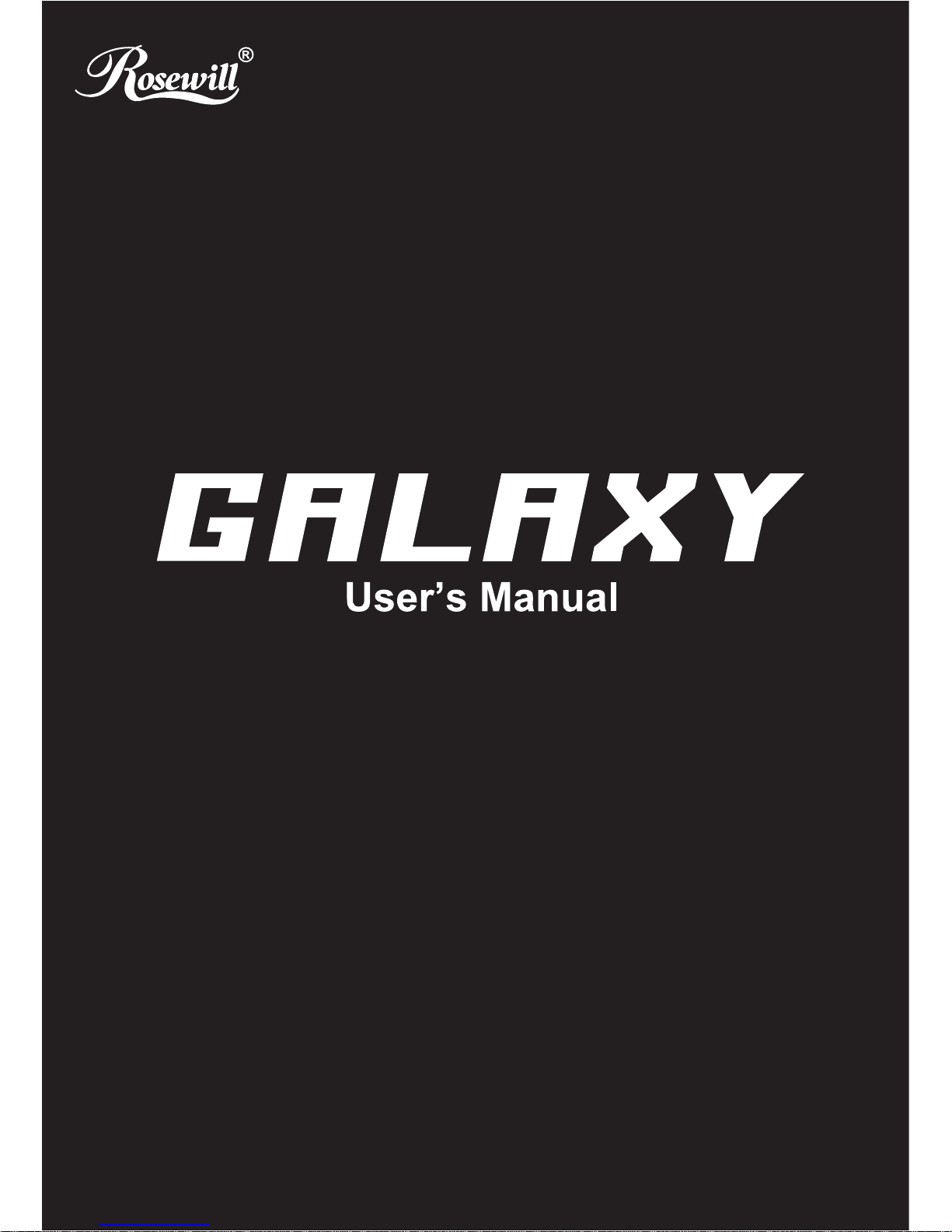
Page 2
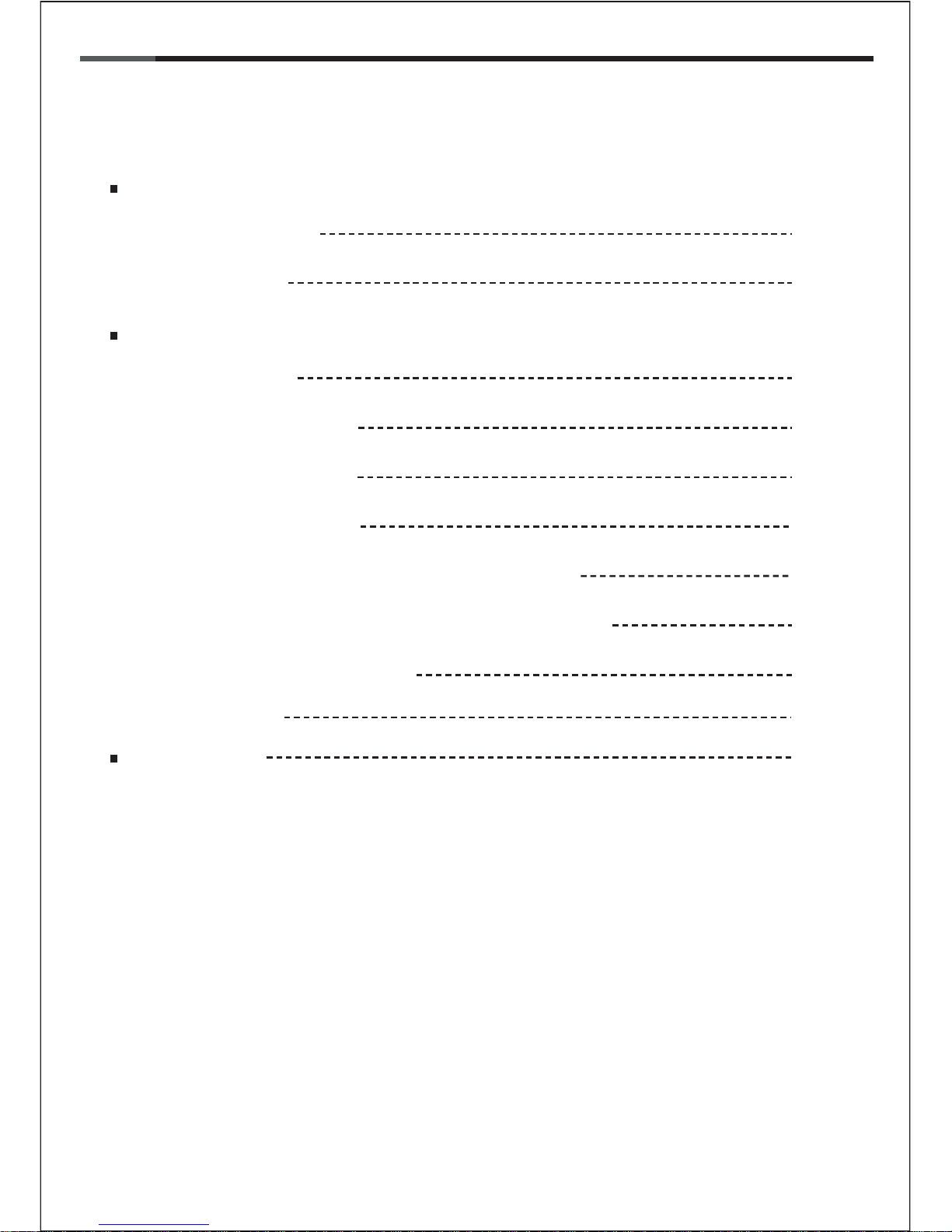
1
© All rights reserved by Rosewill
User ManualGalaxy
CASE
Contents
Opening Chassis
Installing Motherboard
Installing Power Supply
Disassemble Chart P.2
P.3
P.4
P.4
P.5
P.5
P.6
P.7
P.8
P.9
Accessory Box
Installing External 5.25"/3.5” Device (Galaxy 01)
Installing External 5.25"/3.5” Device (Galaxy 02/03)
Installing 3.5”/2.5” HDD/SSD
Installation Guide
Information
Product Overview
Installing Add On Card
P.9Closing Chassis
Page 3
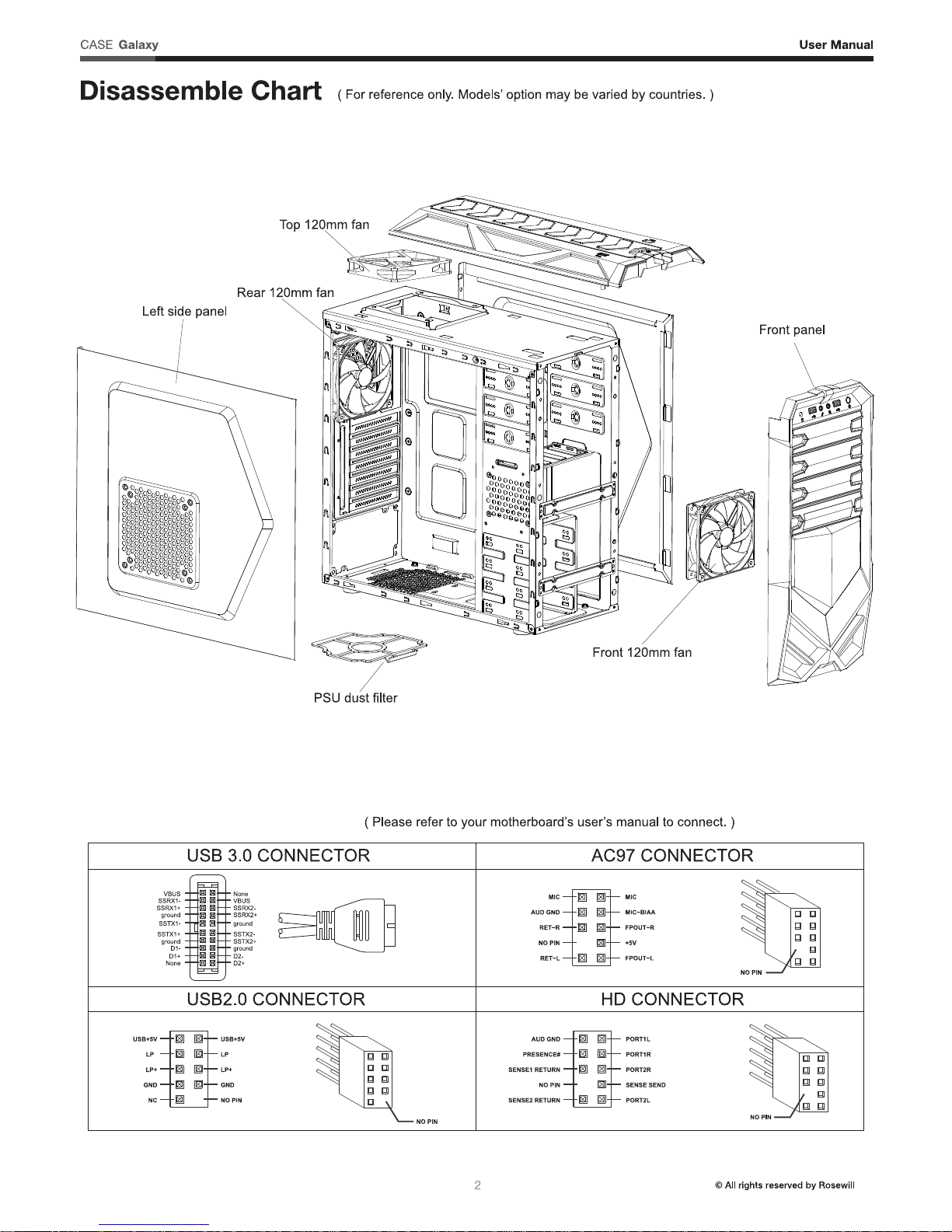
Front I/O Pin Define
Page 4
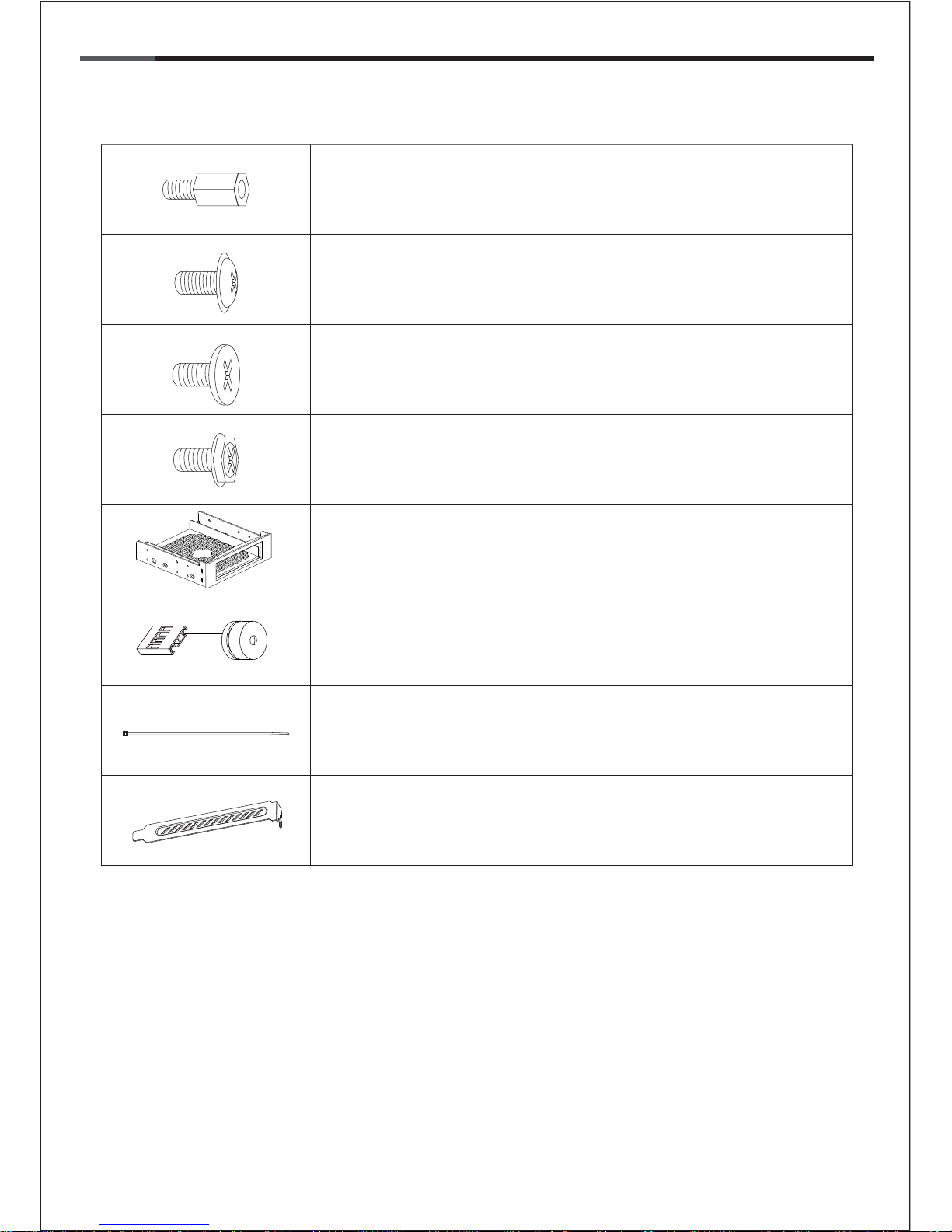
3
© All rights reserved by Rosewill
User ManualGalaxy
CASE
Accessory Box
9 x M/B standoff
Motherboard
16 x screw-B 3.5” HDD
11 x screw-C
Power Supply
Add-on Card
29 x screw-A
Motherboard
1 x 5.25” to 3.5” bay
converter (Galaxy 2/3 only)
1 x PC Speaker Motherboard
5 x Cable tie Cables
2 x PCI cover
Expansion Slot
2.5” SSD/HDD
5.25”/3.5” Device
(6 Pre-Installed)
External 3.5”
Device
Page 5

4
© All rights reserved by Rosewill
1. Opening Chassis
2. Installing Power Supply
User ManualGalaxy
CASE
Unscrew to remove left and right panels.
Place the power supply from the left side into
the chassis and secure with screws.
NOTICE :
-If your power supply is equipped with single
fan (120mm, 135mm or 140mm), please have
the fan face to the bottom.
-Please remember to clean the PSU dust filter
regularly.
To Remove PSU dust filter for Cleaning:
* screw-C
Unclip
Remove
Page 6

5
© All rights reserved by Rosewill
3. Installing Motherboard
User ManualGalaxy
CASE
Step 2- Place the motherboard onto stand-offs
and secure with screws.
NOTE : NOT every motherboard is made by standard,
please set stand-offs according to your motherboard.
* screw-A
Step 1- Install motherboard stand-offs according
to your motherboard’s form factor.
*Screw C
2
3
1
Step 1- Unscrew and remove add-on card cover.
Step 2- Install VGA card and secure with screw.
Step 3- Put back add-on card cover and secure with screws.
4. Installing Add On Card
Page 7

6
© All rights reserved by Rosewill
5. Installing External 5.25"/3.5” Device (Applies to Galaxy-01)
6. Installing External 5.25"/3.5” Device (Applies to Galaxy-01)
User ManualGalaxy
CASE
Insert the external 5.25” & 3.5” device from the
front panel into the chassis then secure with
screws.
* screw-A
-Confirm which bay(s) you want to install
device(s) then remove the bay cover.
-Remove front panel by pulling from the bottom as shown.
*Please refer to the next page for Galaxy-02/03 external drive installation
Page 8

7
© All rights reserved by Rosewill
5a. Installing External 5.25"/3.5” Device (Applies to Galaxy-02/03)
6a. Installing External 5.25"/3.5” Device (Applies to Galaxy-02/03)
User ManualGalaxy
CASE
-For Galaxy 2/3, 5.25” bay cover can be removed
by releasing the locking mechanism on the cover.
Insert the external 5.25” device or adapter from the
front panel into the chassis then secure with screws.
Secure external 3.5” device
onto adapter with screws.
* screw-A
Page 9

8
© All rights reserved by Rosewill
User ManualGalaxy
CASE
* Screw-A
* Screw-B
7.Installing 3.5”/2.5” HDD/SSD
Put the 3.5”/2.5” HDD/SSD onto the HDD tray then secure with screws.
Page 10

9
© All rights reserved by Rosewill
User ManualGalaxy
CASE
Thank you for purchasing a High-Quality Rosewill Product.
Please register your product at : http://www.rosewill.com
for complete warranty information and future support for your product.
If you have any question while using our products, please visit our website : www.rosewill.com
for latest driver & user manual or feel free to contact us.
Support Phone Number: 800-575-9885
Support Email: techsupport@rosewill.com
8. Closing Chassis
Make sure all necessary cables and
wires are connected, then reinstall
side panels and secure with screws.
Page 11

