Page 1
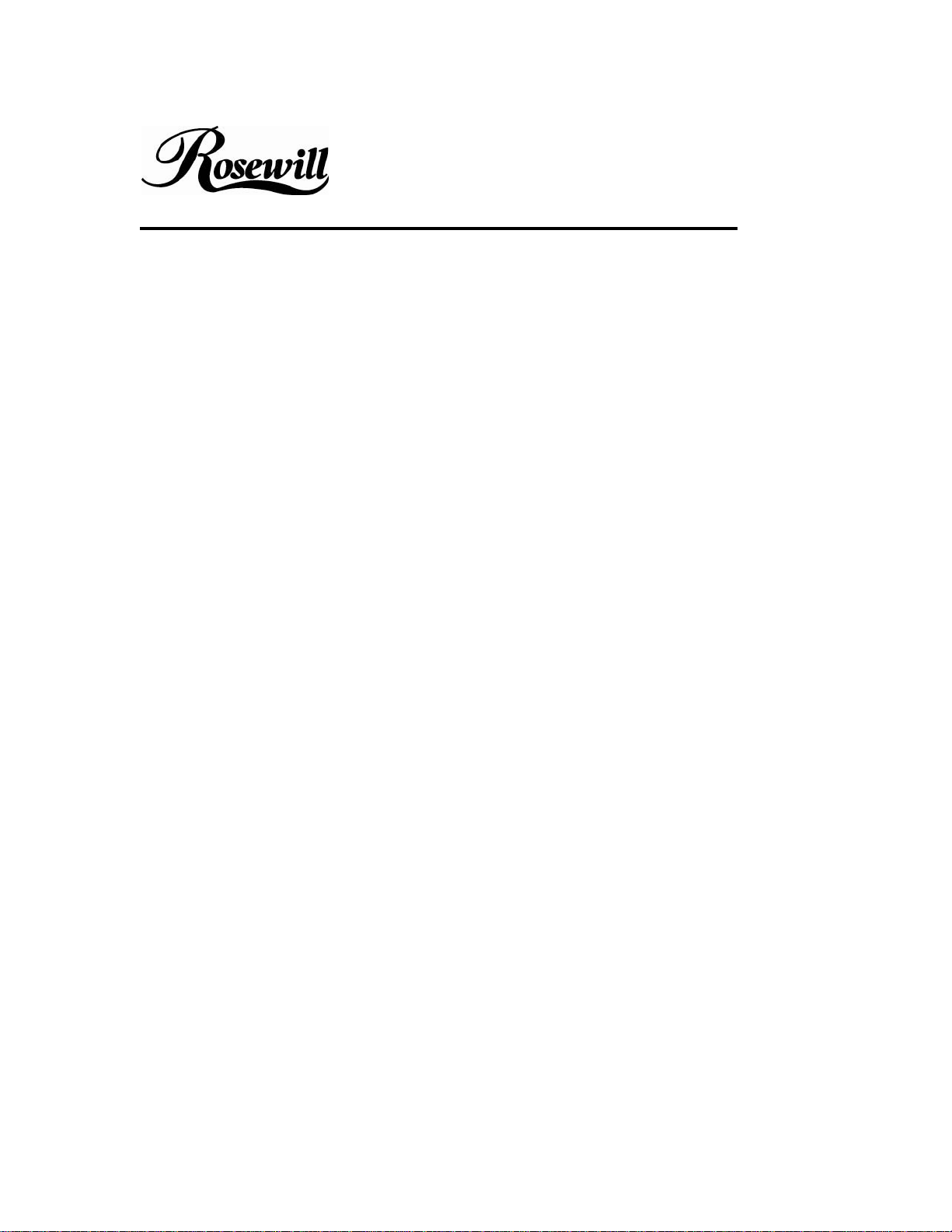
Wireless 7-buttons Rechargeable MouseWireless 7-buttons Rechargeable Mouse
RM1670W USER’S MANUAL
Important Ergonomic Information
Some experts believe that using any mouse or trackball may cause serious
injury to hands, wrists, arms, neck, or back. If you feel pain, numbness, or
weakness in these areas, see a qualified health professional.
TO REDUCE THE RISK OF INJURY, FOLLOW THESE PRECAUTIONS:
y Take frequent breaks, get up and walk around several times every hour.
y Vary your tasks throughout the day.
y Keep your shoulders relaxed with your elbows at your side. Position your
keyboard and mouse so you do not have to reach.
y Adjust your chair and keyboard so your upper
arms and wrists are straight.
y Avoid resting your wrists on sharp edges.
SYSTEM REQUIREMENT
y Mouse is compatible with standard Microsoft mode.
rd
button and wheel function require Win98/2000/ME/NT/XP.
y 3
th
y 4
& 5th button require Win2000/XP to function, or will require to install
additional driver as attached with this product.
th
y 6
th
& 7
button require installing additional driver as attached with this
product.
y If your computer’s operating system is Windows 98/ 98SE, please prepare
the Windows98 or 98SE compact disk for system’s request during the
installation of mouse.
Thank you for purchasing a quality Rosewill Product.
Please register your product at : www.rosewill.com/ for complete warranty information and
future support for your product.
Page 2
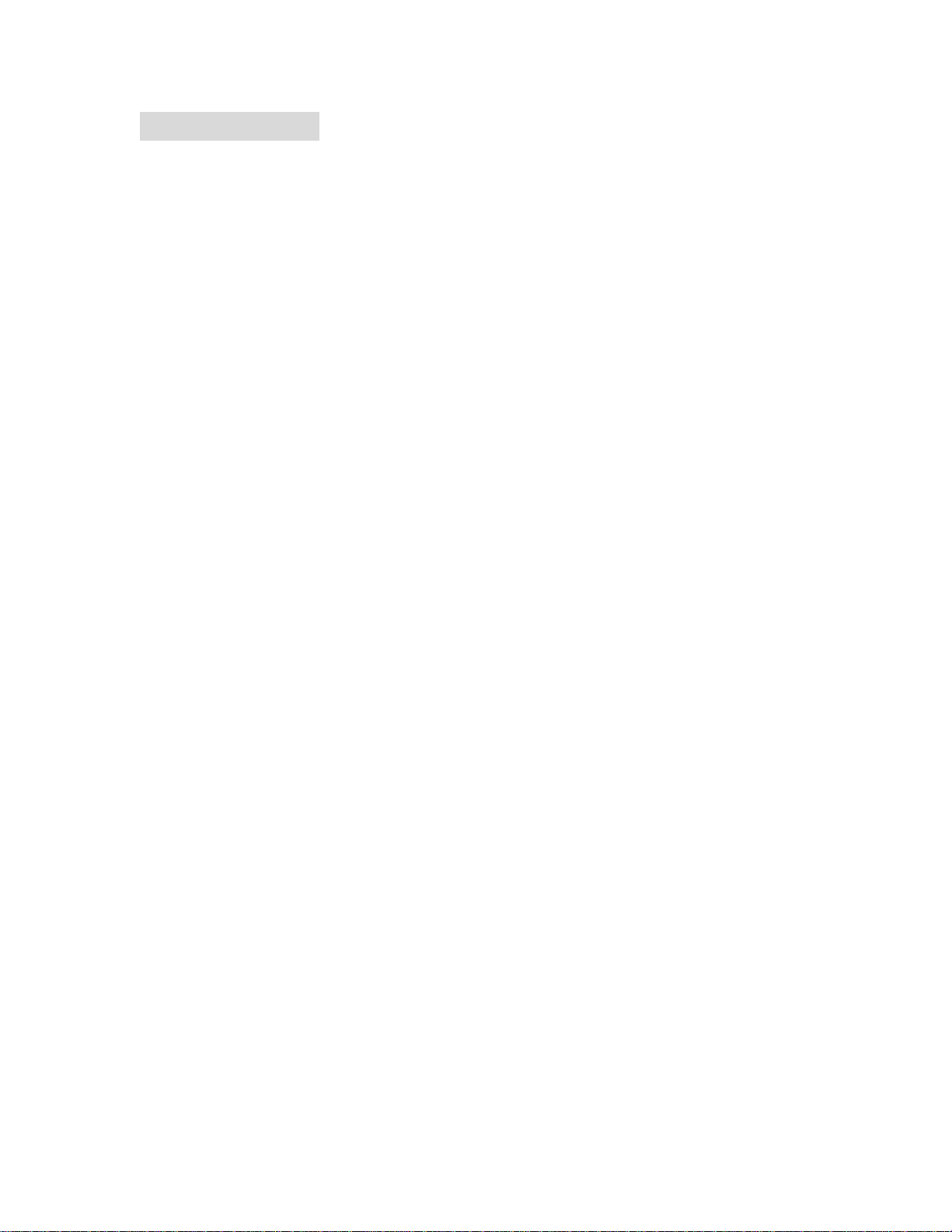
Getting Started
Congratulations on your purchase RM1670W, a 7 buttons wireless
re-chargeable LASER mouse. There are several important features in this
mouse:
LASER Mouse
LASER mouse, the last technology of mouse industry. The traditional red led
mouse can not work on some surface, especially smooth surface such as glass
and mirror. But, LASER mouse has overcome the “glass barrier”.
High Resolution
Normal resolution of a red LED mouse is 400 dpi or 800 dpi, but the hard
ware resolution of a LASER can be increased to 1,200 easily. The accuracy is
also much better than LED mouse.
Build-in Li-polymer battery
By well power management makes the long standby time. Charging in short
time can provide the power for all day using.
27MHz PR technique with Multi-channel
10 Channels with 256 ID codes for each channel to avoid the interruption. So,
the DL-2090C can work much stable than other wireless mice.
Charging cradle with build-in receiver
The USB receiver is a multi-functional product. It can be a mouse receiver,
mouse charger. All these are PNP function.
Package Contains
Your Radius Mouse package includes the following:
1. Wireless Mouse
2. Charging cradle with build-in receiver.
3. CD-ROM
Page 3
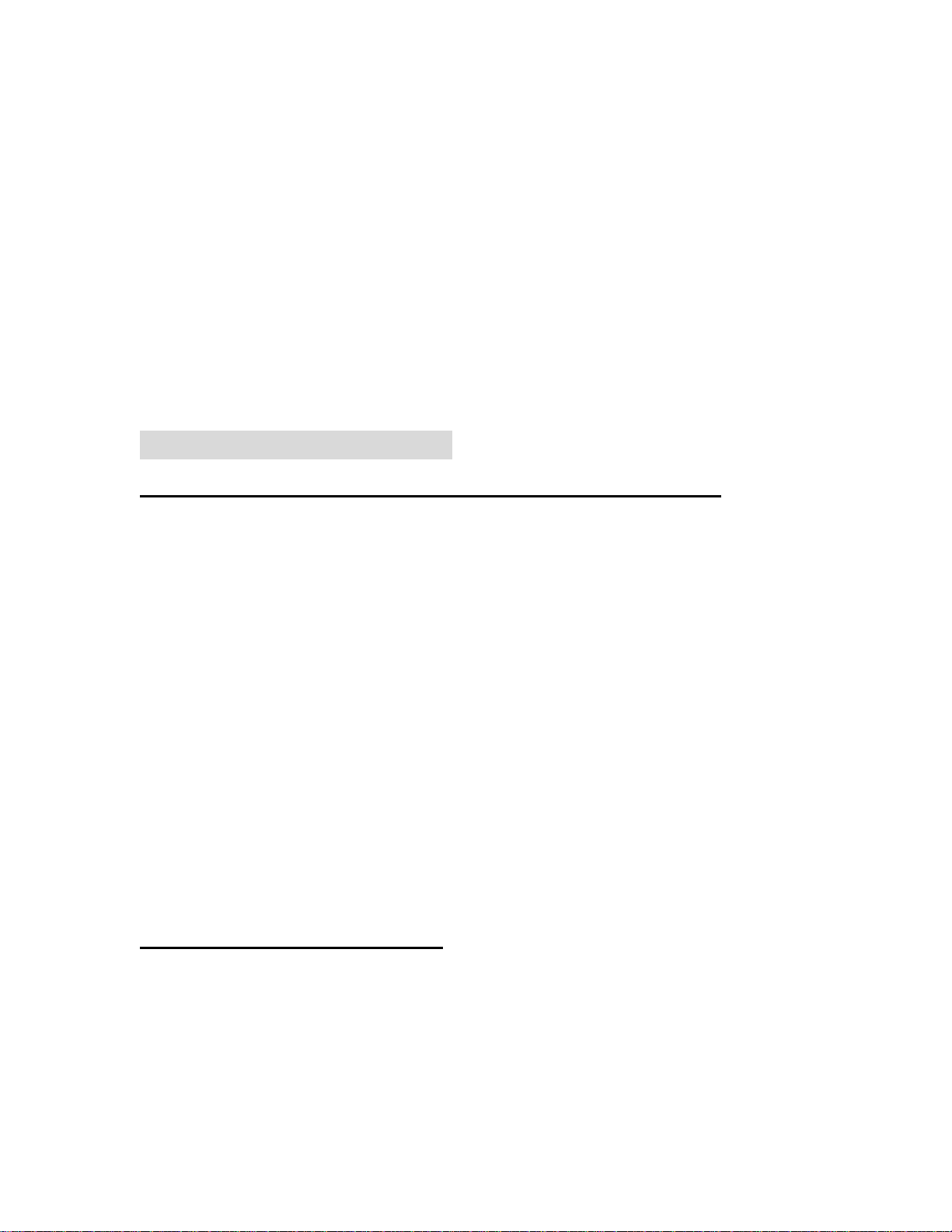
4. User’s manual
Note:If any part is missing, please contact your dealer for a replacement
immediately.
BEFORE YOU BEGIN
y Keep this installation guide for future reference! It contains Important
Troubleshooting Information.
y Keep your old PS/2 mouse as a back-up device.
PRODUCT INSTALLATION
Step 1. Hardware Installation (Connecting the USB cradle receive)
1. Turn off your computer
2. Disconnect the current mouse
3. Plug the adapter into the receiver
4. Plug the USB connector (receiver) into USB port (computer).
5. Turn the computer on
a. USB is a PnP device; you can plug the device no matter the computer is
on or off. Of course, you can remove USB device in the same way.
b. If the device is HD or pen drive or any device which can store files, stop
the device than remove is the best way to protect the files.
c. The suggestion Is turn off the computer first.
Step 2. Waiting for software install
1. If your system is Windows ME/ 2000/ XP, windows will find a new device
and install standard driver automatically.
2. The standard software only support standard functions and will not
support special functions of the mouse.
Page 4
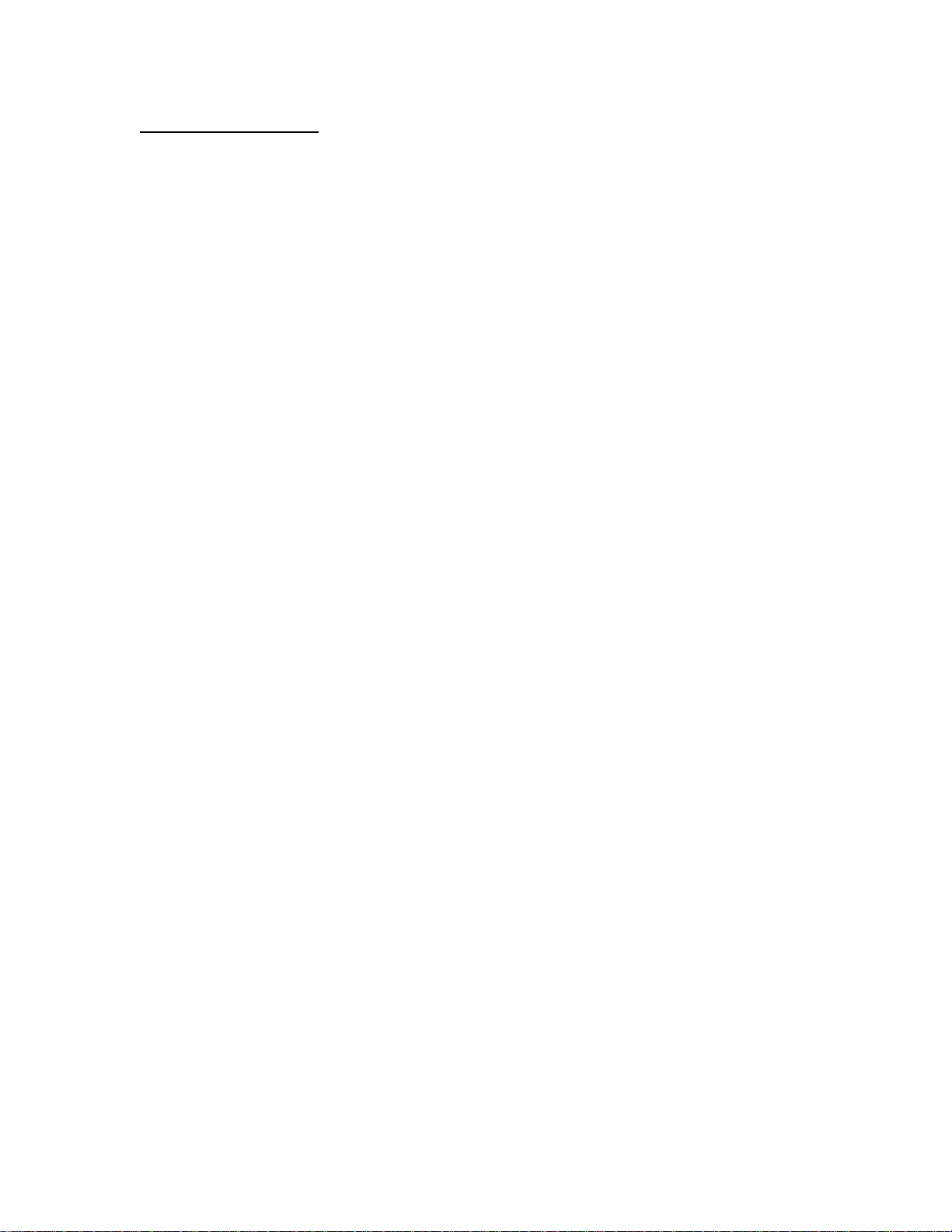
Step 3. Driver install
1. Insert the driver CD into your CD-ROM player
2. It is a auto-run disk, following the installation guide and finish the process.
3. If you stop the auto-run function, please run the “setup.exe” file in the
disk.
Connect the mouse with the receiver
This RF wireless LASER mouse provides multi radio channels and
different ID codes to avoid interference with other users of wireless
mice. Before using the wireless mouse, you must ensure that the same
channel & ID are set for the mouse and its receiver.
Please follow the steps as below to set up:
1. Establish communication between the receiver and the mouse
(Select identification codes).
y Press and release the connect button on the receiver.
y Press and release the “connect” button on bottom of the
wireless mouse, within 6 seconds.
y After above “connect” procedure, the same ID is selected on
both of the receiver and the mouse.
y Please move the mouse to operate its cursor. If there is
problem, please do the connecting setting procedure again or
check the trouble shooting guide.
Page 5

ID code
connection
RM1670W
Operation Guide
Battery Low Indication
When the voltage level of the battery goes down under the preset level, the
scrolling wheel will flash at least three times on moving or clicking the mouse.
Although the mouse can still work for a while, at this moment, user should put the
mouse on the receiver (charger) to re-chargeable batteries as soon as possible.
Operations on power saving mode- In order to conserve battery power, the
mouse is designed to reduce power consumption gradually from standby
mode to sleep mode, if it is not being used.
Standby mode -Around 2 seconds after the mouse stops moving, it enter
into standby mode.
Sleep mode -If the mouse is left intact for around 8 minutes, it goes to sleep
mode and shuts down the optical sensor to maintain minimum power
Page 6

consumption. No moving operation is possible in this mode.
Wake up the mouse -This mouse can work promptly under Standby mode
so users might not be able to tell the existence of this mode. But, in sleep
mode, users have to press any button to wake up the mouse for normal
operation.
Installing the Software
To install the software, please follow the steps below to finish:
1. Insert the Auto-Run CD-ROM onto CD-ROM driver, the installation menu
will be executed automatically. (If the auto-run does not function itself,
double-click the “setup” icon in the CD files.)
2. The setup program will guide you to finish the installation step by step.
Page 7

3. After finishing the process, select "Restart" to reboot your system and
activate multimedia hot keys and wheel scrolling functions.
RF Office-Web Mouse Hot-Key Functions
When you install the driver the hot keys will be enable with driver default.
The Office-Wheel Function is attached on the mouse software as following.
Users can change the default function of wheel and extra hot-keys.
Page 8

All these hot keys of the mouse are programmable as following as shown on
the application by running the “Office-Web Center” as following:
MAKING THE MOUSE BUTTONS FOR OTHER ASSIGNMENTS
y
Start Office-Web driver from the Control Panel or double click the mouse
icon on the Windows Taskbar.
The Mouse Properties display, go to the button assignments area and
y
choose from the available options to set up your mouse.
lick the down arrow to view the list of functions. Use the scroll bar to see
y
other functions not displayed. Choose a function by clicking it. The
function you have selected is displayed and highlighted.
y The wheel functions both as a wheel and as a third button. As a wheel,
simply roll the wheel. To use the wheel like a standard mouse button, click
the wheel and select a function for this button.
Page 9

Uninstalling the Software
How to uninstall the Mouse Driver and Application Software
The Mouse driver can be removed from Windows (except Windows
3.1x) by clicking the Add/Remove Programs icon in the Control Panel.
Select "Remove" button.
GENERAL SPECIFICATIONS
y Real LASER mouse
y 1200 hardware dpi
y Build-in 340mAh Li-polymer re-chargeable battery.
y Receiver with build-in charger
y Low battery indicator
y Software added-value smart-functions
y Programmable buttons
y Multimedia/ Office/ Web function keys design.
y Multi-channel with 256 ID selections per channel for your mouse options
to prevent interruption
y 7 buttons design with scrolling wheel
y Ergonomic design for comfortable grip
y CE, FCC & eye-Safety certificate
TROUBLESHOOTING
1. Mouse does not have function
y If mouse is not functional; please turn off the computer first.
y Check the receiver and make sure it is firmly attached to the USB port of
the computer.
y Check the placement of batteries and see if they are properly connecting.
y The "+" and "-" on the batteries must match the "+" and "-" on the slots. If
the batteries aren't inserted correctly, the device won't work.
Page 10

y Restart the computer again. If the LED inside the receiver does not light
up when moving the mouse, please re-connect the mouse to the receiver.
y Q: The mouse cursor can only move left & right during operation (it could
be caused by low battery or the optical sensor’s data error).
y A: Please take out one of batteries and put it back for a power reset and
then redo the connect procedure.
y Q: The mouse does not work after waking up from power off mode by
pressing the connect button once.
y A: This might be caused by imprecisely depressing the connect button to
wake up the mouse. Users can gain back normal operation by pressing
connect button on the mouse first, and then pressing the one on the
receiver. As soon as the LED inside the receiver starts flashing, the
mouse is ready to operate.
Optical Sensor Mouse functions best on surfaces with details for tracking. It may
not function on reflective, reflective pattern or non-visible detail surfaces!
2. Reducing Interference with Other Wireless Devices
y Reducing Interference with Other Wireless Devices: All 27MHz
radio-based devices are subject to interference from other 27MHz
radio-based devices, such as cordless telephones, cordless baby monitors,
and cordless toys. It may help to move the receiver unit and the base unit
of other wireless devices (such as cordless telephone cradle) as far apart
as possible. You may need to try several times for a location that is best in
your operating environment.
y Move the receiver and the mouse closer to each other so that the
receiver is relatively shorter in distance to the mouse than to other
27MHz transmitters. You may need to re-establish the “connection”.
Note: Avoid using this device on a metal surface because a large surface of iron,
aluminum, copper, or other metal may act like a shielding to the RF antenna of
the mouse and the receiver.
3. Interference with other RF wireless mouse
If the interference comes from other same model of RF wireless mice, please
“Setting up connection between mouse and receiver” of the installation guide
to switch to a new RF channel. A new identification code is also generated
Page 11

upon the completion of channel switching.
Normally, the effective transmission distance is about 3 feet, depending on
the environment. If the effective distance between the mouse and the
receiver is bad, try to change the location of the receiver.
4. If you have difficulty connecting the wireless mouse:
Increase the distance between the set of wireless mouse and other radio
device units.
Turn off the other wireless devices, or their base units that are in close
proximity to the receiver of this wireless mouse.
Try connecting the wireless mouse and its receiver again.
To verify that your device is connected and working properly, open a
document and try the device.
5. My keyboard or mouse does not work or does not work properly after
installation
Make sure you have connected the receiver correctly. For optimal
performance, place the receiver at least 8 inches or 20 centimeters away
from other electrical devices, such as the computer, the computer monitor, or
external storages devices.
Make sure you have installed the batteries correctly.
Make sure you have set the connection on both transmitter (mouse) and the
receiver (refer to “Connect the mouse with the receiver”).
If the problem persists, try an alternative ID selection to avoid possible
interference. Remember to set the same ID or both transmitter and receiver.
6. My mouse is not detected
Make sure you have connected the receiver correctly. Do not plug or unplug
the receiver cables while the computer is running.
You may have other system devices that conflict with the mouse and
keyboard. Check the IRQ / address settings of these devices for conflicts
and change the settings as required.
Page 12

Electromagnetic Characteristics (EMC)
Tested to comply with FCC standards
For home or office use
This device complies with Part 15 of the FCC Rules. Operation is subject to the
following two conditions: (1) This device may not cause harmful interference, and
(2) this device must accept any interference received, including interference that
may cause undesired operation.
CE - Type acceptance: ETS 300 220 short range devices
Federal Communication Commission Interference Statement
This equipment has been tested and found to comply with the limits for a Class B
digital device, pursuant to Part 15 of the FCC Rules. These limits are designed
to provide reasonable protection against harmful interference in a residential
installation. This equipment generates, uses and can radiate radio frequency
energy and, if not installed and used in accordance with the instructions, may
cause harmful interference to radio communications. However, there is no
guarantee that interference will not occur in a particular installation. If this
equipment does cause harmful interference to radio or television reception, which
can be determined by turning the equipment off and on, the user is encouraged
to try to correct the interference by one of the following measures:
- Reorient or relocate the receiving antenna.
- Increase the separation between the equipment and receiver.
- Connect the equipment into an outlet on a circuit different from that
to which the receiver is connected.
- Consult the dealer or an experienced radio/TV technician for help.
FCC Caution: Any changes or modifications not expressly approved by the party
responsible for compliance could void the user's authority to operate this
equipment.
Page 13

This device complies with Part 15 of the FCC Rules. Operation is subject to the
following two conditions: (1) This device may not cause harmful interference, and
(2) this device must accept any interference received, including interference that
may cause undesired operation.
IMPORTANT NOTE:
FCC Radiation Exposure Statement:
This equipment complies with FCC RF radiation exposure limits set forth for an
uncontrolled environment. To maintain compliance with FCC RF exposure
compliance requirements, please avoid direct contact to the transmitting antenna
during transmitting.
This transmitter must not be co-located or operating in conjunction with any other
antenna or transmitter.
Thank you for purchasing a quality Rosewill Product.
Please register your product at : www.rosewill.com/ for complete warranty information and
future support for your product.
