Page 1
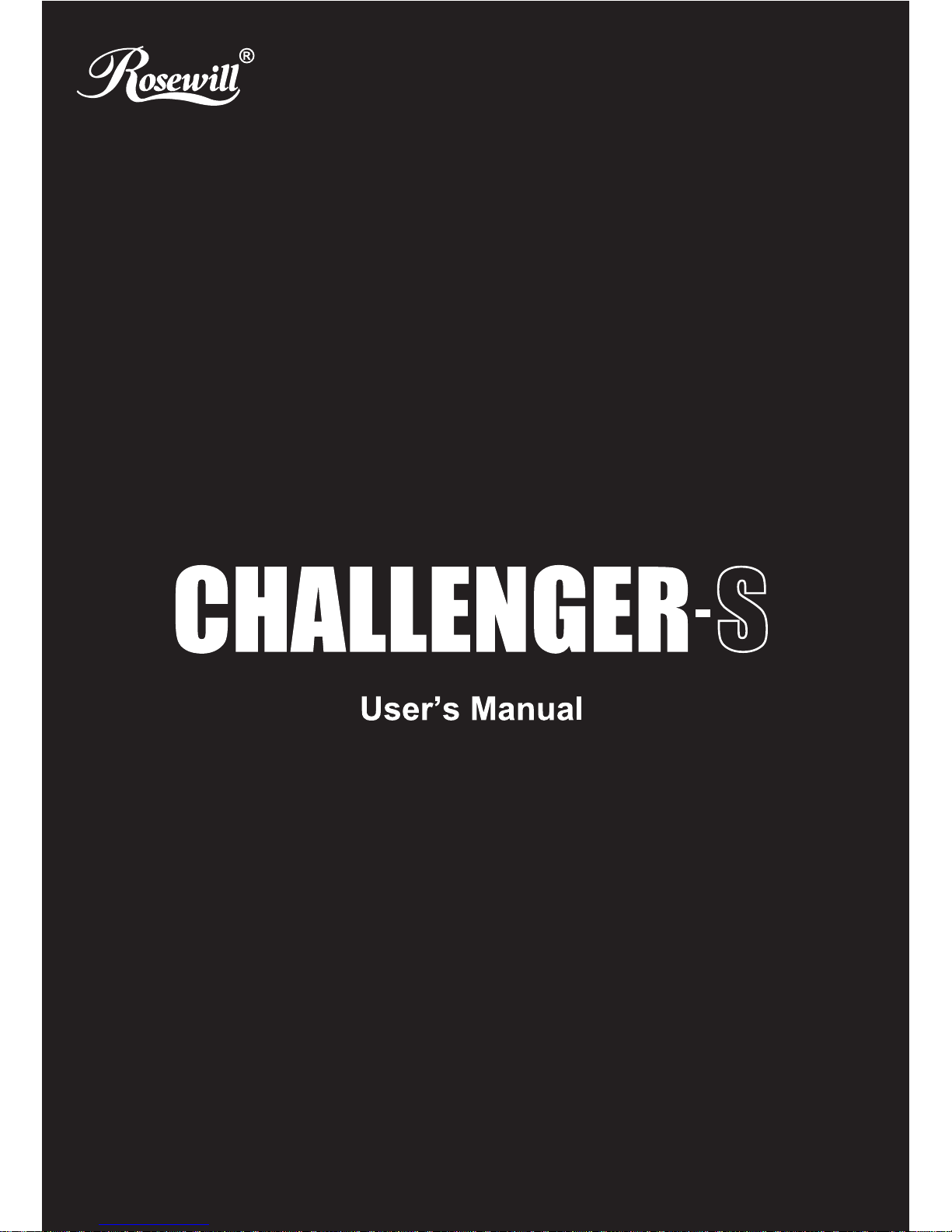
Page 2
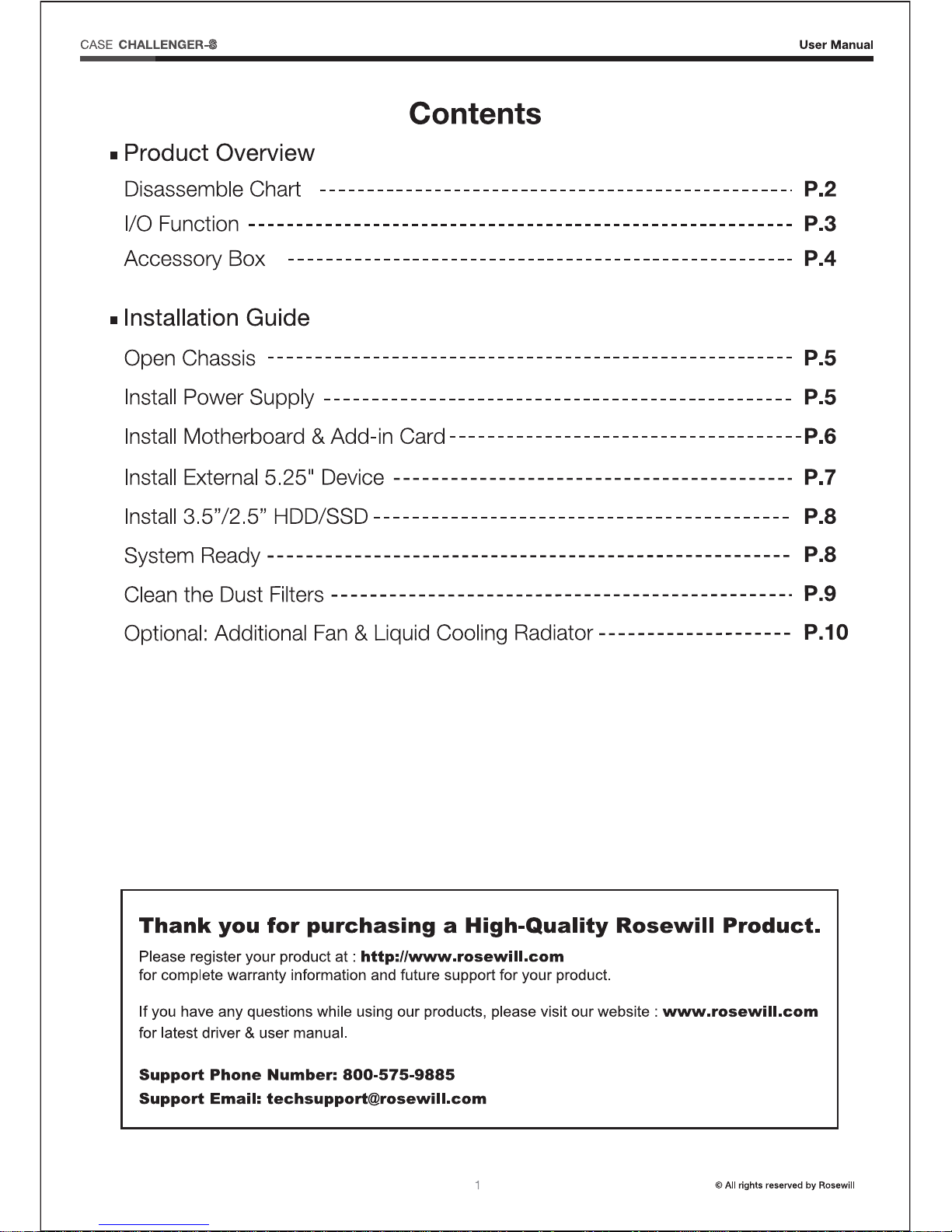
Page 3

Page 4

Page 5

4
© All rights reserved by Rosewill
User Manual
Accessory Box
Motherboard
12x Screw - A
9x M/B Standoff
Motherboard
5.25/3.5 Device
2.5 SSD/HDD
4x Screw - C
Power Supply
Add-in Card
9x Screw - B 3.5 HDD
Motherboard
Motherboard
Cable
Management
1x Buzzer
1x Nut Setter
3x Cable Tie
CHALLENGER-
CASE
Part’s Name FunctionFigure
Page 6

5
© All rights reserved by Rosewill
Installation Guide
User Manual
1-1 Remove the thumbscrews and
slide both side panels out.
2-1 Seat the power supply unit on the bottom
of the case and secure with screw-C.
If the PSU is equipped with single fan,
you may have two options of installation:
- Fan Facing Upwards:
No special requirements.
- Fan Facing Downwards:
Make sure that there is enough room for
air-intake between the bottom of case
and the surface where the case is located.
- Clean the dust filter regularly to ensure
adequate airflow.
1. Open Chassis
2. Install Power Supply
CHALLENGER-
CASE
Page 7

User Manual
3. Install Motherboard & Add-in Card
6
© All rights reserved by Rosewill
3-1 Place the motherboard standoffs based on manufacturer specs.
3-2 Secure the motherboard with screw-A.
3-3 Unscrew to remove the slot cover. 3-4 Install the add-in card and secure with screws.
* screw A
CHALLENGER-
CASE
Page 8

Page 9

8
© All rights reserved by Rosewill
User Manual
6-1 Slide the side panels back and
secure with thumbscrews.
5-1 Insert the 3.5” HDD into the cage
until the latch clicks.
5-2 Remove the thumbscrew to retrieve the 2.5” bay.
5-3 Secure the 2.5” SSD/HDD with screw-A.
5-4 Install back with the thumbscrews.
5. Install 3.5”/2.5” HDD/SSD
6. System Ready
CHALLENGER-
CASE
Page 10

9
© All rights reserved by Rosewill
User Manual
7.1 Clean the dust filter regularly to ensure adequate airflow for power supply unit.
(Unscrew to remove the top dust filter.)
7. Clean the dust filters
CHALLENGER-
CASE
Page 11

10
© All rights reserved by Rosewill
User Manual
Challenger S has the capacity of installing additional fans :
a. 2x 120mm fans under top cover.
b. 2x 140mm fans on the side panel.
Insturction of installing 120mm water cooling radiator in the front :
a. Remove the front panel.
b. Unscrew to remove the 2.5” SSD/HDD tray on the bottom of the 5.25” cage.
c. Secure the radiator with screws and put the front panel back.
9. Optional: Additional Fan & Liquid Cooling Radiator
CHALLENGER-
CASE
Page 12

