Page 1
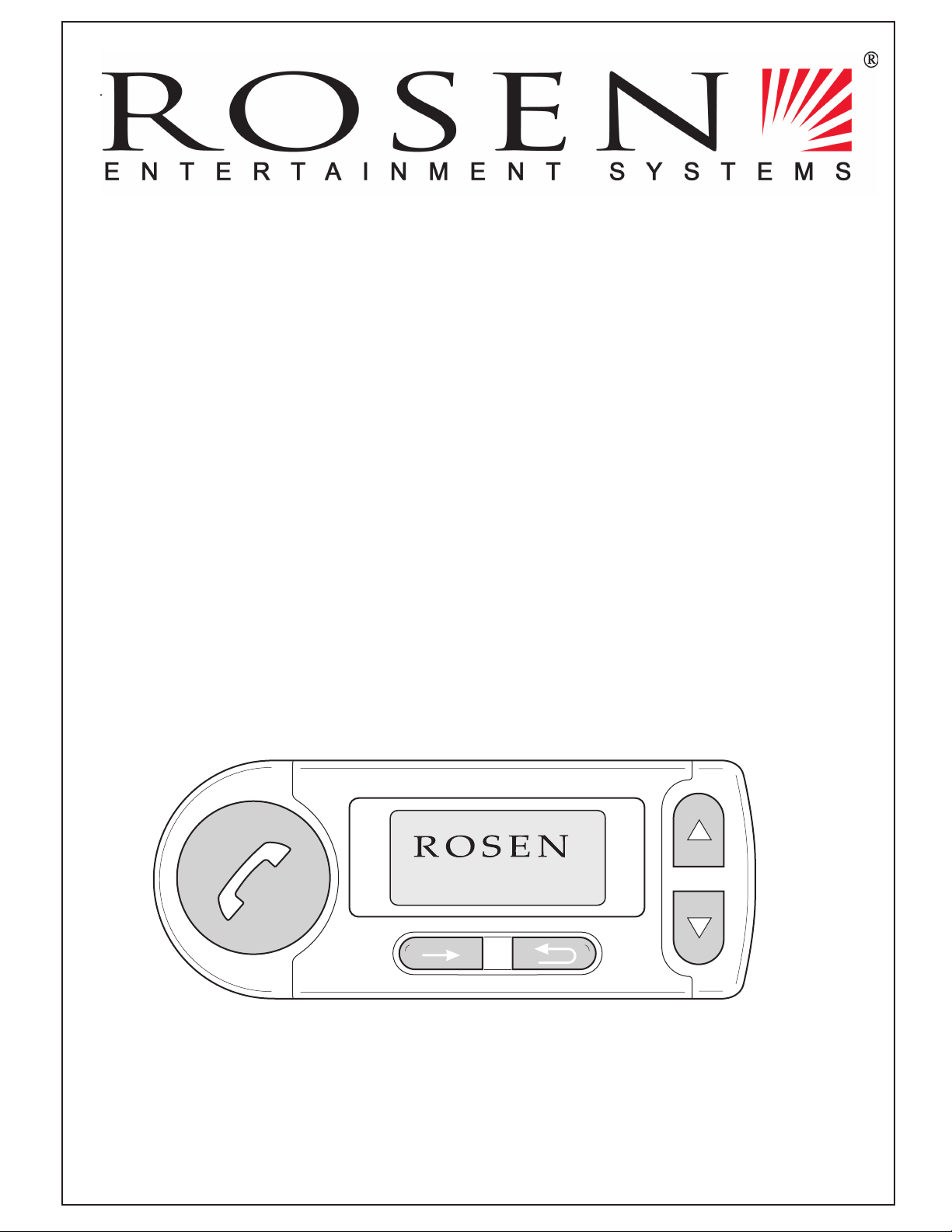
VoiceCom 2000
Owner’s Manual
VoiceCom 2000
Page 2
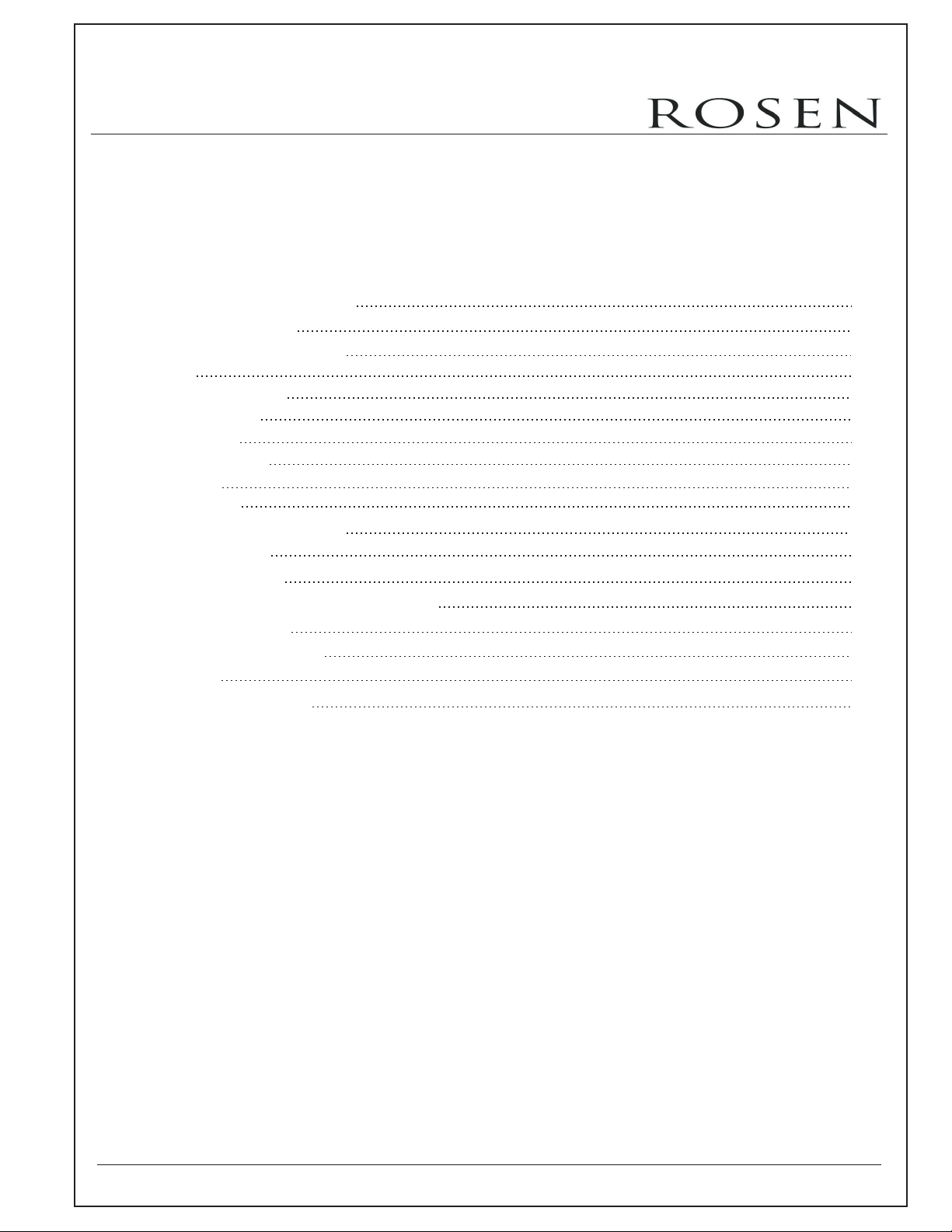
Owner’s Manual - VoiceCom 2000
Table of Contents
Operating Instructions
1
Display and controls
First Operation
2
3
Signalisierungselemente
Signalling elements
4 Menu
Direct dialling
4.1
4.2
Messages
4.3
4.4
5 User Administration
6 Making calls
7 Voice Control
8 Accessories and spare parts
9 Specifications
10 Software updates
11 Hot line
12 Troubleshooting
Call log
Phone book
Audio
4
.5
Settings
4.6
3
4
5
6
6
6
6
7
10
11
12
13
14
22
22
23
23
24
- 2 -
Page 3
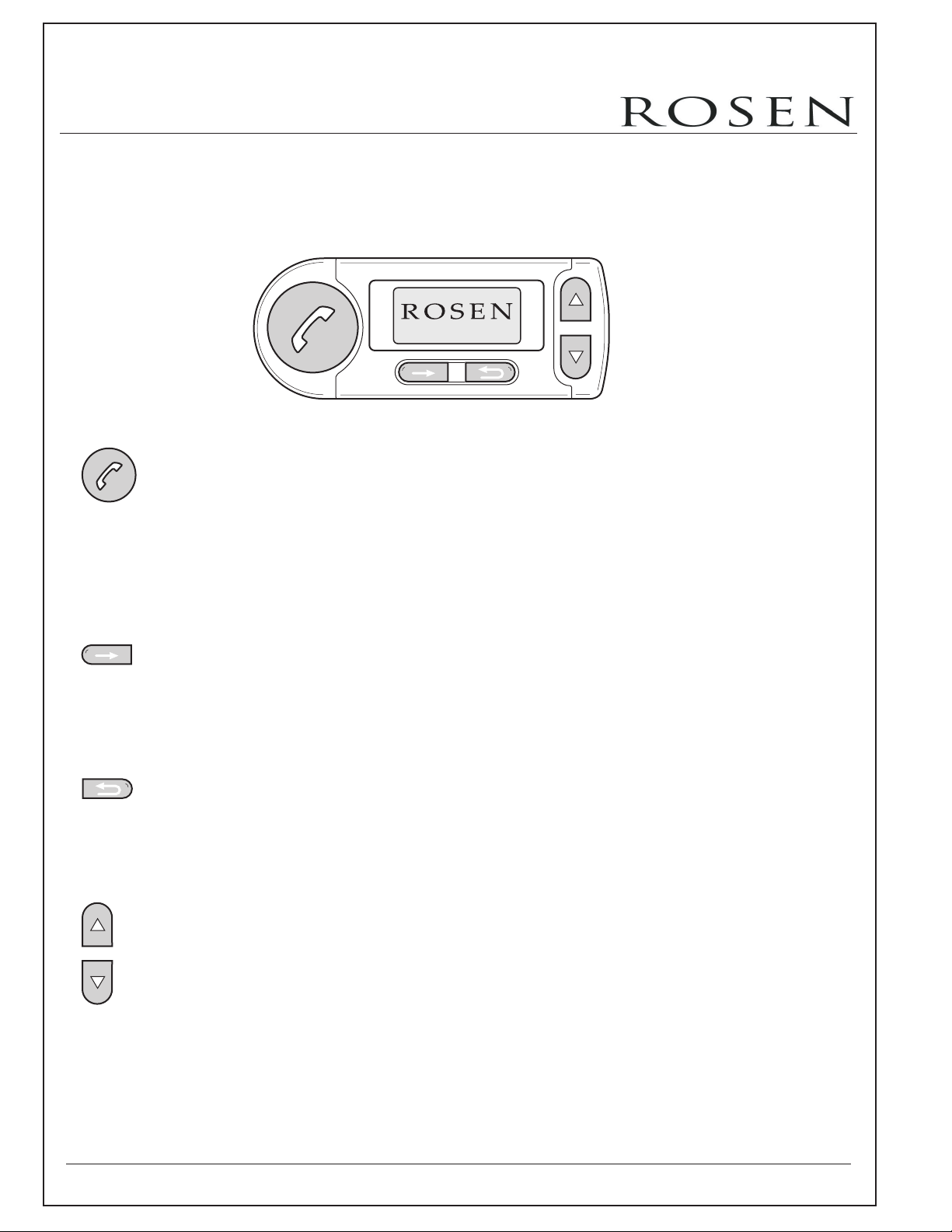
Operating Instructions - Audio blue
Owner’s Manual - VoiceCom 2000
1 Display and controls
VoiceCom 2000
The Audio blue has 5 buttons. The following basic functions are assigned to the
individual buttons.
VoiceCom 2000
• Activates voice control when depressed for a few seconds
• Accepts incoming call
• Ends call
• Confirms yes/no queries
• Accepts highlighted elements
• Accepts incoming calls
• Opens main menu
• Selects and opens menu sub-items
• Confirms yes/no queries
• Rejects or ends call
• Leaves menu or moves up to a higher menu level
• Changes user and logs off main screen
• Deletes or aborts entry of letter or number
• Leafs through menus and phone book
• Leafs through speller
• Regulates volume during a call
• Selects yes/no
- 3 -
- 13 -
Page 4
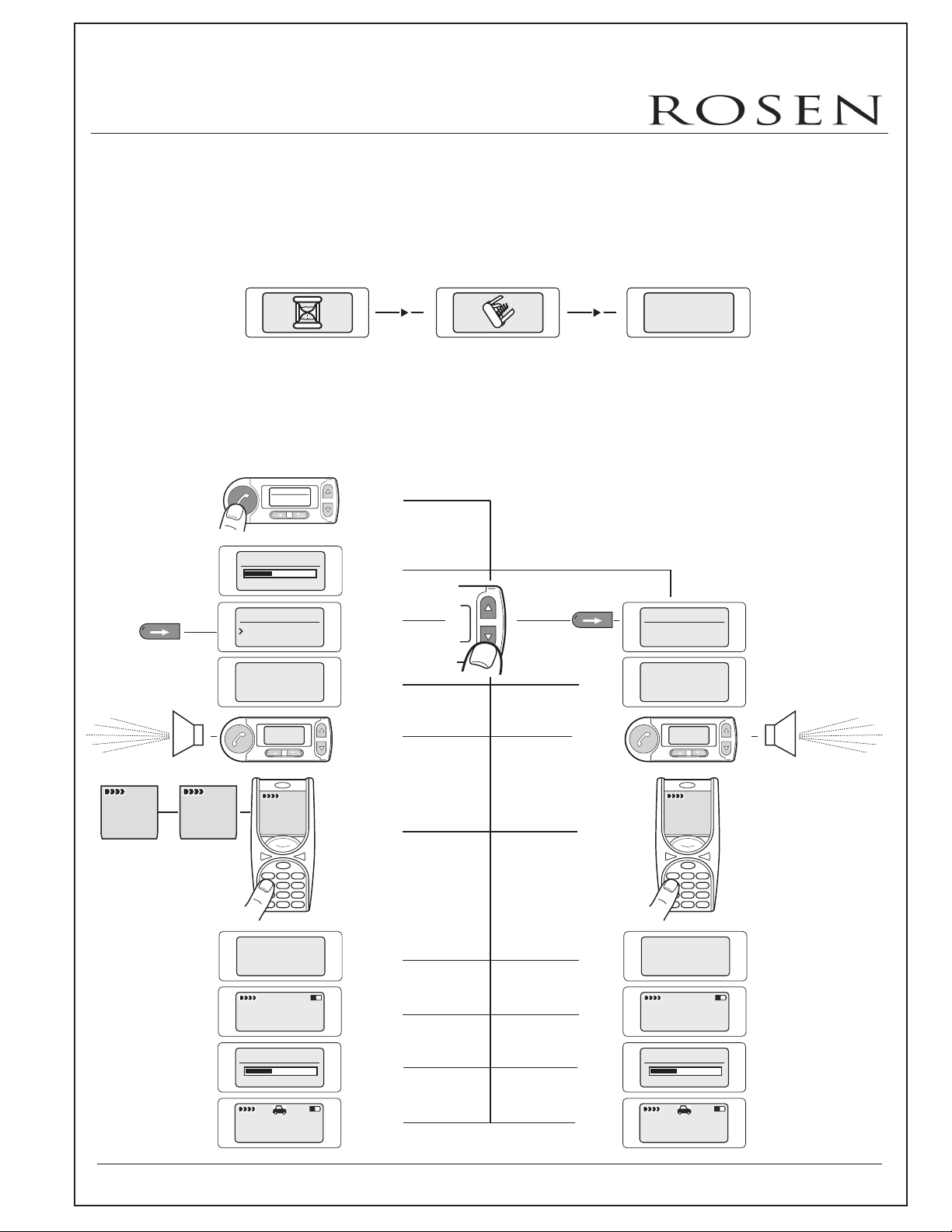
Operating Instructions - Audio blue
Owner’s Manual - VoiceCom 2000
2 First Operation
The following describes the procedures to use when operating the system for the first
time. An "egg timer" appears when the system is switched on. The control unit might
be updated then. If so, a pocket knife will appear. After that, the FwD logo will appear.
See 10 software updating
Rosen logo will appear.
ROSEN
User log-on:
• At the end of the starting procedure, the menu for language selection for the display
menu appears.
• Please switch the Bluetooth in your mobile phone on and activate "visibility".
• The Audio blue uses the Bluetooth headset and hands-free profile.
VoiceCom 2000
Inquiry
Inquiry
Phone inquires...
Paire at Mobile
219? 219?219?
Bluetooth Audio blue
Inquiry
VoiceCom 2000
Language 1/9
English
34%
219?
Inquiry
Phone
Paire at Mobile
219?219? 219?
219?
1 23
456
789
0
Code accepted
Phone
User 1
Import Phone
34%
Phone
User 1
1 23
456
789
0
Code accepted
Phone
User 1
- 14 -
- 4 -
Import Phone
34%
Phone
User 1
Page 5
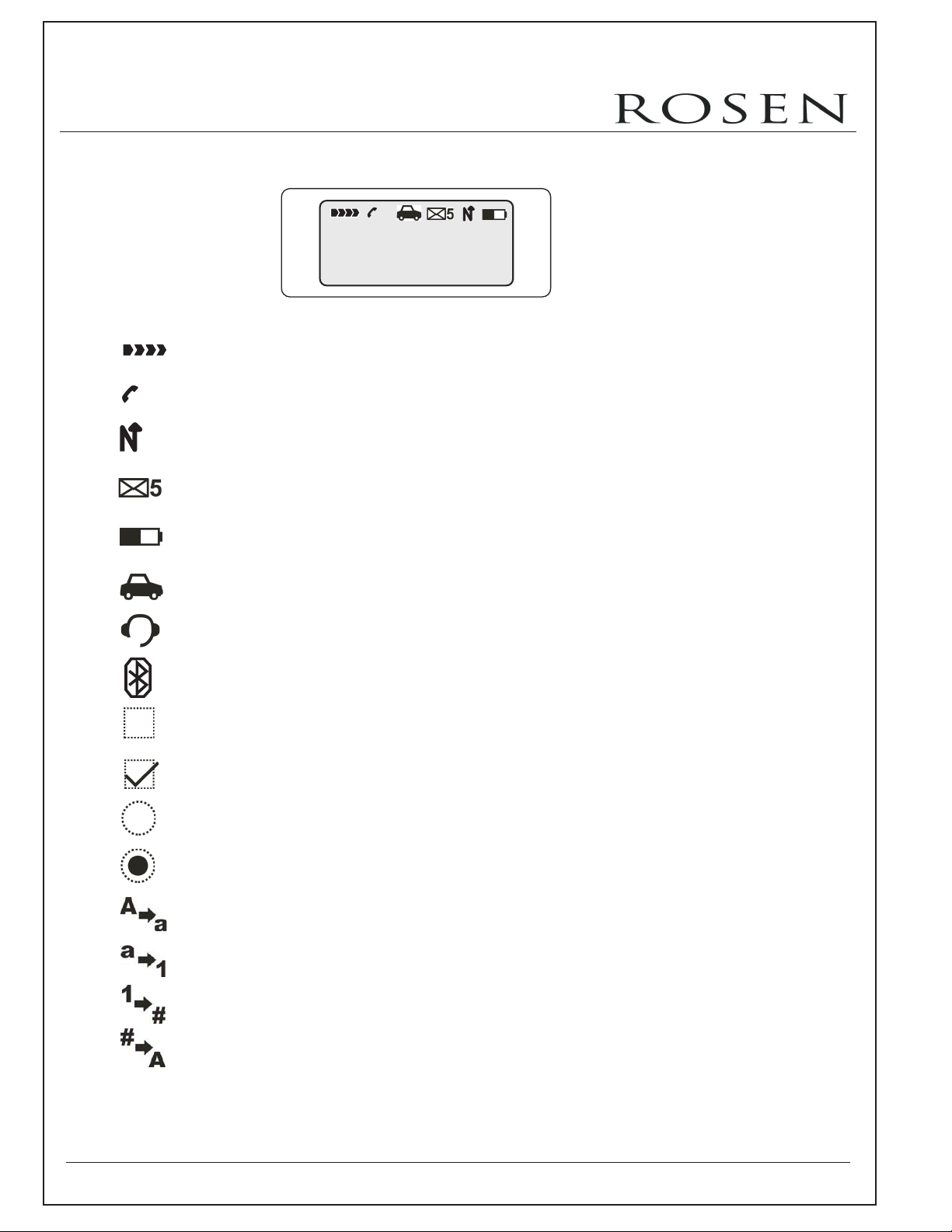
Owner’s Manual - VoiceCom 2000
3 Signalling elements
Symbols
Field intensity display *
3
Provider
User 1
3
Calls during absence *
Battery charging *
New SMS *
Battery indicator *
Connection in Bluetooth hands-free profile *
Connection in Bluetooth headset profile *
Bluetooth with user selection
Deactivation
Activation
Deactivation
Activation
Capital letters to lower case letters
Lower case letters to numbers
Numbers to special characters
Special characters to capital letters
* depends on mobile phone
- 5 -
Page 6
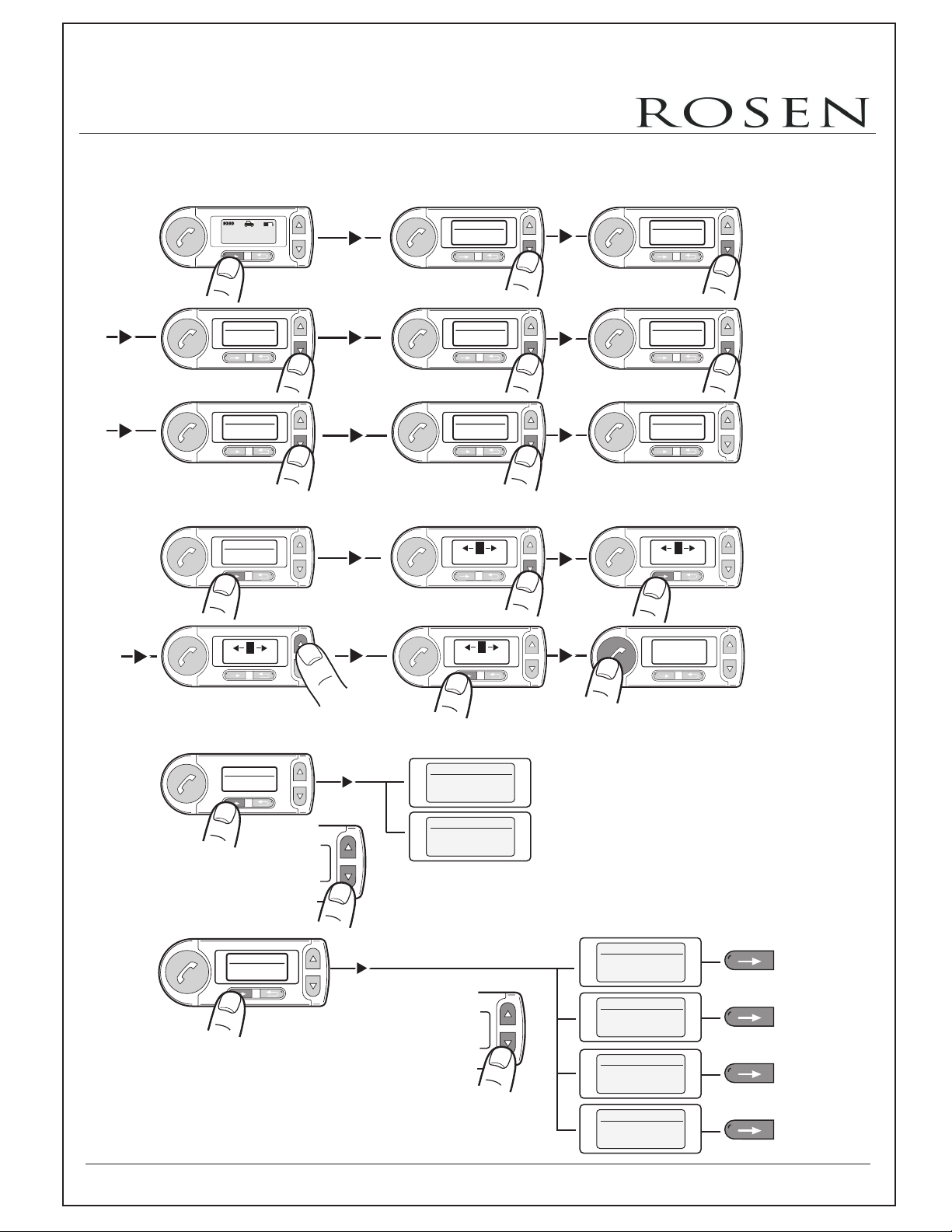
Owner’s Manual - VoiceCom 2000
4 The Menus
4.1 Dial
Phone
User 1
1x
3/8
Menu
Call Register
1x
6/8
Menu
Settings
1x
1/8
Menu
Dial
1x
7
6 8
0171/11
Menu
1/8
Dial
1x
4/8
Menu
Phonebook
1x
7/8
Menu
Help
1x
1
0 2
7
6 8
0171/118882
2/8
Menu
Messages
1x
5/8
Menu
Audio
1x
8/8
Menu
Logout
1
0 2
0171
0171/118???
4.2 Messages
Menu
Messages
2/8
1x
4.3 Call registers
Menu
Call Register
3/8
1x
Messages
Inbox
Messages
Outbox
- 6 -
Option.
Option.
1/2
2/2
Call Register
Dialed numbers
Call Register
1/4
2/4
Received calls
Call Register
Missed calls
Call Register
Own Number
3/4
4/4
Page 7
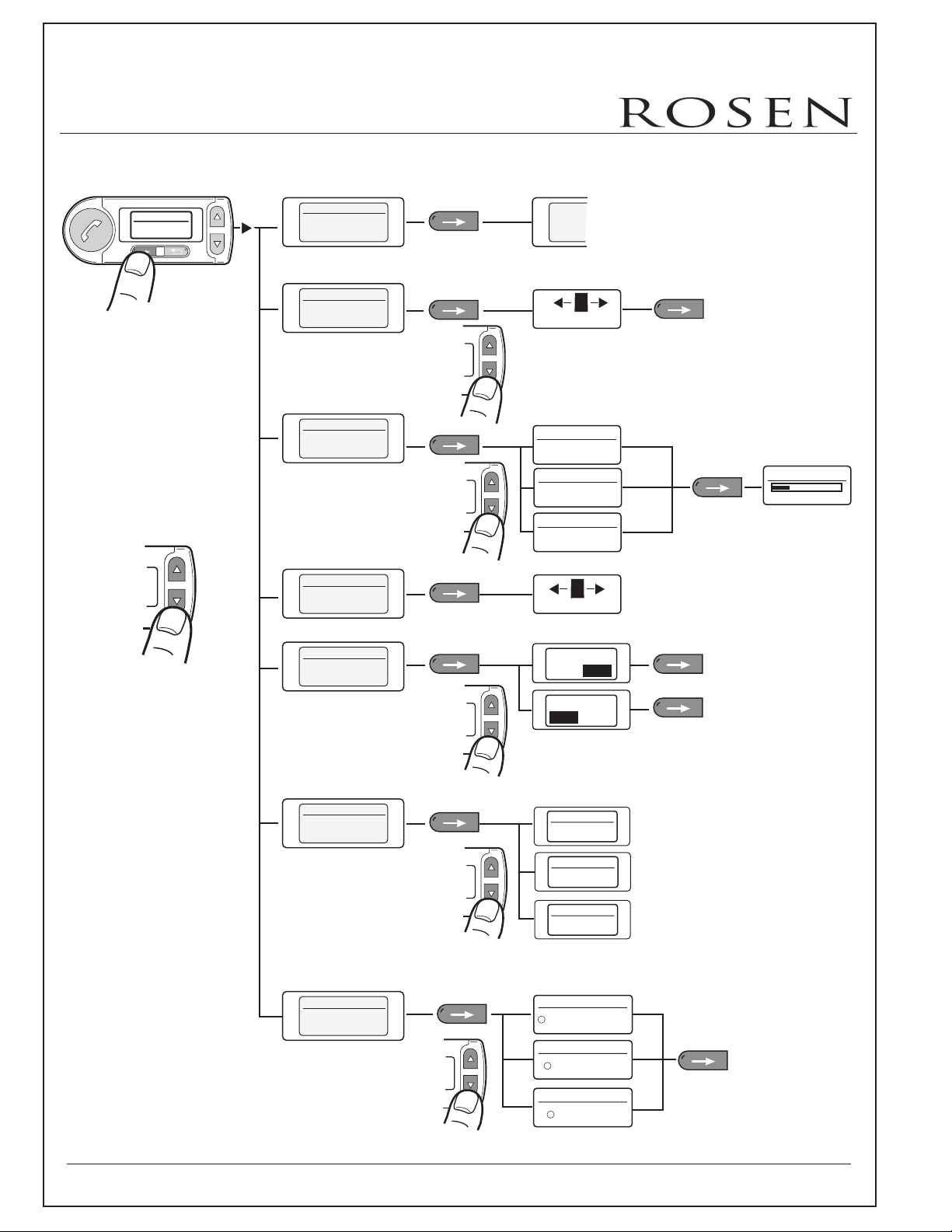
Operating Instructions - Audio blue
Owner’s Manual - VoiceCom 2000
4.4 Phonebook
Menu 4/8
Phonebook
Phonebook
Read
Phonebook
Search
Phonebook
Import
Phonebook
Add Contact
Phonebook
Delete all
Contacts
1/7
Side 18
2/7
3/7
4/7
5/7
A
Z
A-BYTE
Import source
SIM
Import source
Phone
Import source
SIM and Phone
A
Z
A-BYTE
Sure ?
Yes
No
Sure ?
NoYes
1/3
2/3
3/3
Import phone
24%
Phonebook
Status
6/7
Memory status
Entries:77
Memory status
Size:9,5KB
Memory status
Used:1,9%
Phonebook Phonebook
Memory in Use
7/7
SIM and Phone
Phonebook
Phone
Phonebook
SIM
- 17 -
- 7 -
1/3
2/3
3/3
1/3
2/3
3/3
Page 8
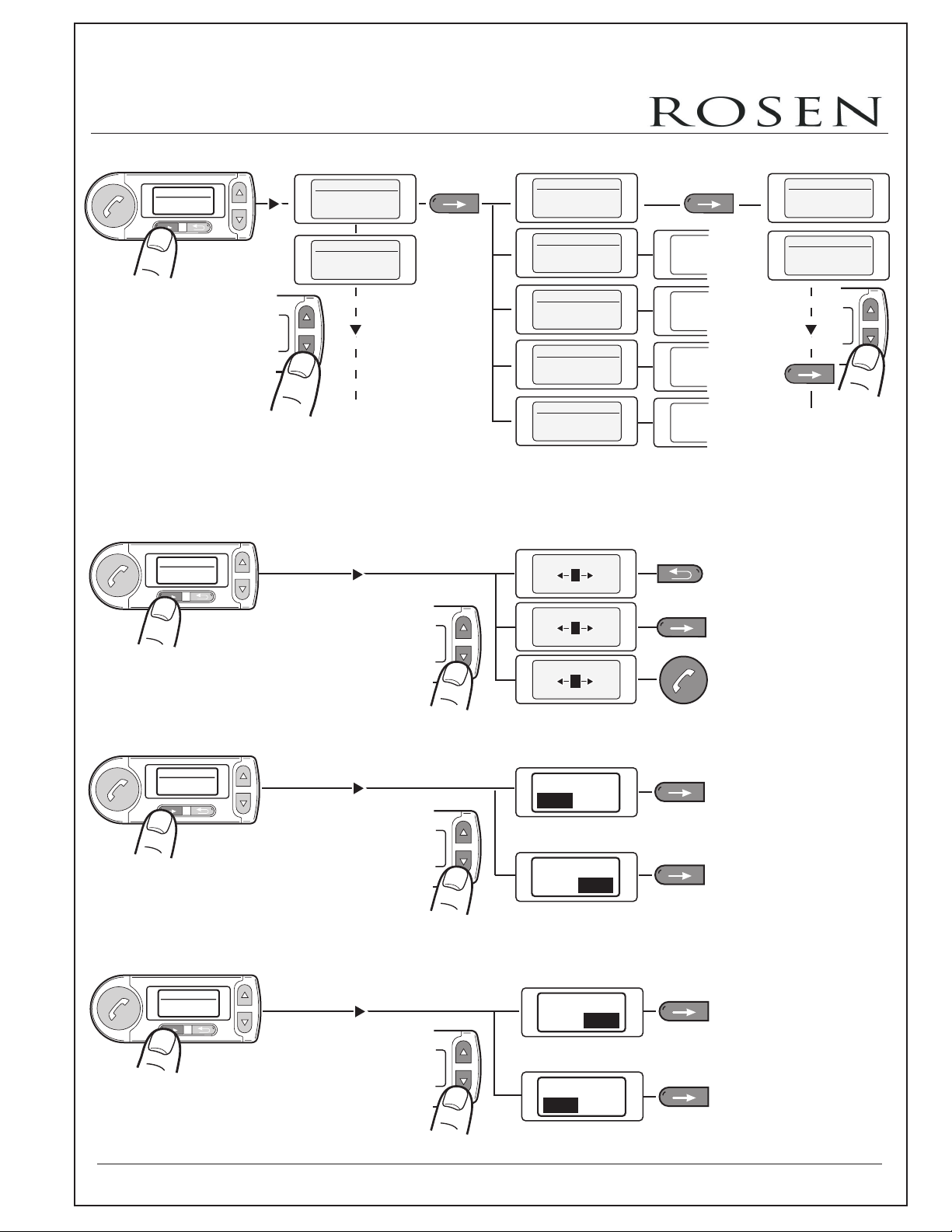
Operating Instructions - Audio blue
Owner’s Manual - VoiceCom 2000
Phonebook
Read
Phonebook Opt.
Change Name
1/7
2/5
Book1 (SIM)
Adam
Book1 (SIM)
Ev
1/??
2/??
Phonebook Optio. 1/5
Read numbers
Phonebook Optio. 2/5
Change Name
Phonebook Optio. 3/5
Add Number
Phonebook Optio. 4/5
Delete
Phonebook Optio. 5/5
Delete all
Change Name
B
A C
Ad
Change Name
C
B D
Ada
Side 18
Side 19
Side 18
Side 18
Adam 1/?
0179/123456
Ev 2/?
0161/1200000
Side 19
Phonebook Opt.
Delete
Phonebook Opt.
Delete all
Change Name
M
L N
Adam
4/5
Sure ?
No
Yes
Sure ?
Yes No
5/5
Sure ?
Yes
No
Sure ?
No
Yes
- 8 -
- 18 -
Page 9

Operating Instructions - Audio blue
Owner’s Manual - VoiceCom 2000
Phonebook Opti.
1/7
dial
Phonebook Opti.
Change
Number
Phonebook Opti.
Change
type
2/7
3/7
00:01:58
Change Number
7 9
0179
Change Number
7 9
0179/222888
Change Number
7 9
0179/222888
Change type
Change type
Change type
Adam
8
8
8
General
Home
Mobile
1/5
2/5
3/5
Phonebook Opti.
Add Number
Phonebook Opti.
Delete Number
Phonebook Opti.
new voice
pattern
4/5
Change type
Office
Change type
5/5
Fax
4/7
5/7
Voicebox number
8
7 9
0179
Voicebox number
8
7 9
0179/222888
Voicebox number
8
7 9
0179/222888
Sure ?
Yes
No
Sure ?
Yes No
6/7
Please Speak
Phonebook Opti.
delete
voice pattern
Adam
7/7
- 9 -
- 19 -
Adam
0179/123456
Page 10
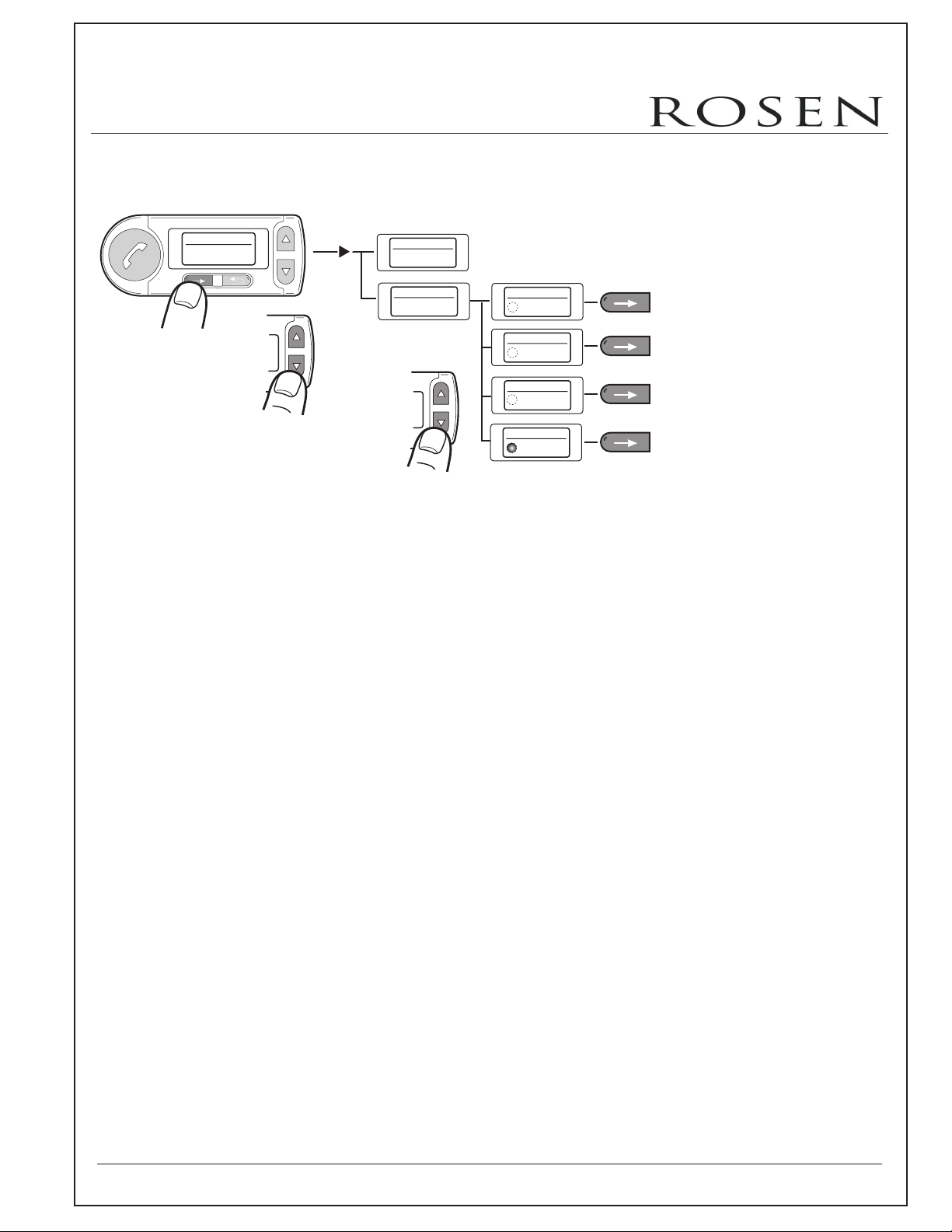
Operating Instructions - Audio blue
Owner’s Manual - VoiceCom 2000
4.5 Audio
Menu
Audio
5/8
Audio
Ringing tone
Audio
Mike Gain
1/2
2/2
Mike Gaine
1/4
Low
Mike Gaine
2/4
Normal
Mike Gaine
3/4
High
Mike Gaine
4/4
Very High
- 20 -
- 10 -
Page 11

Owner’s Manual - VoiceCom 2000
Operating Instructions - Audio blue
4.6 Settings
Menu
Settings
6/8
Settings
Car Kit
Settings
Recognizer-
language
1/5
Car Kit
1/2
Language
Language
Language 1
Language
1/9
2/9
Language 2
Car Kit
2/2
Backlight
2/5
Recognizer language1/3
Display
Brightness
Display
Contrast
1/2
2/2
34%
Brightness
34%
Contrast
Language 1
Recognizer language2/3
Language 2
Recognizer language3/3
Language 3
Settings
After Run
Time
Settings
Call-
settings
Settings
Service
3/5
After Run Time 1/7
Off
After Run Time 2/7
1 min
After Run Time 7/7
30min
4/5
5/5
Call settings
Own number
sending
Call settings
Auto.
answer
Service
Factory
defaults
Service
SW Update
Service
SW Restart
Service
Info
- 21 -
1/2
2/2
1/4
2/4
3/4
4/4
- 11 -
Off
On
Sure ?
Yes
No
Wait for
Connection
Sure ?
Yes
No
Info
HW / SW
1/2
2/2
Page 12

Operating Instructions - Audio blue
Owner’s Manual - VoiceCom 2000
5
User Administration
• Phone book
• Bluetooth hands-free / headset profile
• Display brightness
• Display contrast
• Ringing tone
• Display language
• Volume setting
Open user administration:
Telefon
Phone
Benutzer 1
User 1
Benutzerwechsel 1/4
Change User 1/4
Benutzerwechsel 1/4
Change User 2/4
Benutzerwechsel 1/4
Change User 3/4
Benutzerwechsel 1/4
Change User 4/4
Benutzer 1
User 1
Benutzer 1
User 2
Benutzer 1
User 3
Benutzer 1
User 4
Benutzeroptionen 1/5
User options 1/5
Login
Anmelden
User options 2/5
Benutzeroptionen 2/5
Umbenennen
Rename
User options 3/5
Benutzeroptionen 3/5
Preset
Zurücksetzen
User options 4/5
Benutzeroptionen 4/5
Factory defaults
Werkseinst.
User options 5/5
Benutzeroptionen 5/5
SW Aktualisier
SW Update
Benutzernamen änd
Change User name
8
8
7 9
7 9
Benutzer 1
User 1
Sicher ?
Sure ?
Ja Nein
Yes No
Sicher ?
Sure ?
Ja Nein
Yes No
Sicher ?
Wait for
connection
Ja Nein
- 12 -
- 22 -
Page 13

Operating Instructions - Audio blue
Owner’s Manual - VoiceCom 2000
6
Phoning
Incoming Call:
Adam
Adam
0179/123456
0179/123456
00:00:00
00:00:00
Private Mode:
Accept
Reject
0177/123456
00:01:48
Call options
DTMF tones
Call options
Call options
Call options
End call
1/4
2/4
Mic. mute
3/4
Private Mode
4/4
Hands-free operation
1 23
1 23
456
456
789
789
0
0
Volume setting during the call:
Adam
0179/123456
00:02:38
+
-
- 13 -
- 23 -
Page 14

- 14 -
Dial number:
Voice Control
7
1 - 2 sec.
Telefon
Benutzer 1
Phone
User 1
rebmun laiD
654321/9710
laiD
The Number please
0179/123456
The number is dialled
1)
3)
5)
6)
4)
2)
Owner’s Manual - VoiceCom 2000
Page 15

Owner’s Manual - VoiceCom 2000
Store numbers:
Telefon
Phone
Benutzer 1
User 1
1 - 2 sec.
erotSeman
2)
4)
6)
The Name please
Please repeat
the name
The Number please
1)
madA
3)
madA
5)
/9710
1
65432
8)
10)
0179/123456
7)
Serot
9)
The name is stored
- 15 -
Page 16

Owner’s Manual - VoiceCom 2000
Dial name:
Telefon
Phone
Benutzer 1
User 1
1 - 2 sec.
2)
The Name please
eman laiD
1)
4)
6)
madA
3)
Adam
laiD
5)
The number is dialed
- 16 -
Page 17

Owner’s Manual - VoiceCom 2000
Say names:
Telefon
Phone
User 1
Benutzer 1
2)
1 - 2 sec.
yaSseman
1)
Adam
- 17 -
Page 18

Owner’s Manual - VoiceCom 2000
Delete names:
Telefon
Phone
User 1
Benutzer 1
1 - 2 sec.
eman eteleD
2)
4)
5)
1)
The Name please
madA
3)
Adam
Would you like to remove the name?
7)
seY
6)
The name is removed
- 18 -
Page 19

Owner’s Manual - VoiceCom 2000
Delete all names :
Telefo n
Phone
User 1
Benutzer 1
1 - 2 sec.
lla eteleD
seman
2)
4)
6)
1)
Would you like to remove the phone book?
seY
3)
Would you like to remove the phone book?
seY
5)
The phone book is removed
- 19 -
Page 20

Owner’s Manual - VoiceCom 2000
Redial:
Telefon
Phone
Benutzer 1
User 1
1 - 2 sec.
2)
The number is dialled
Voice Options:
Phone
Telefon
User 1
Benutzer 1
1 - 2 sec.
Adam
Please speak......
0179/123456
00:00:00
laideR
1)
Abort!
Adam
Dialog finished
0179/123456
00:00:00
eteleD
lla et
e
leD
Adam
0179/123456
0179/12345_
00:00:00
Adam
0179/123456
_ _ _ _ _ _ _ _
00:00:00
- 20 -
taepeR
trobA
Adam
0179/123456
0179/123456
00:00:00
Adam
Dialog finished
0179/123456
00:00:00
Page 21
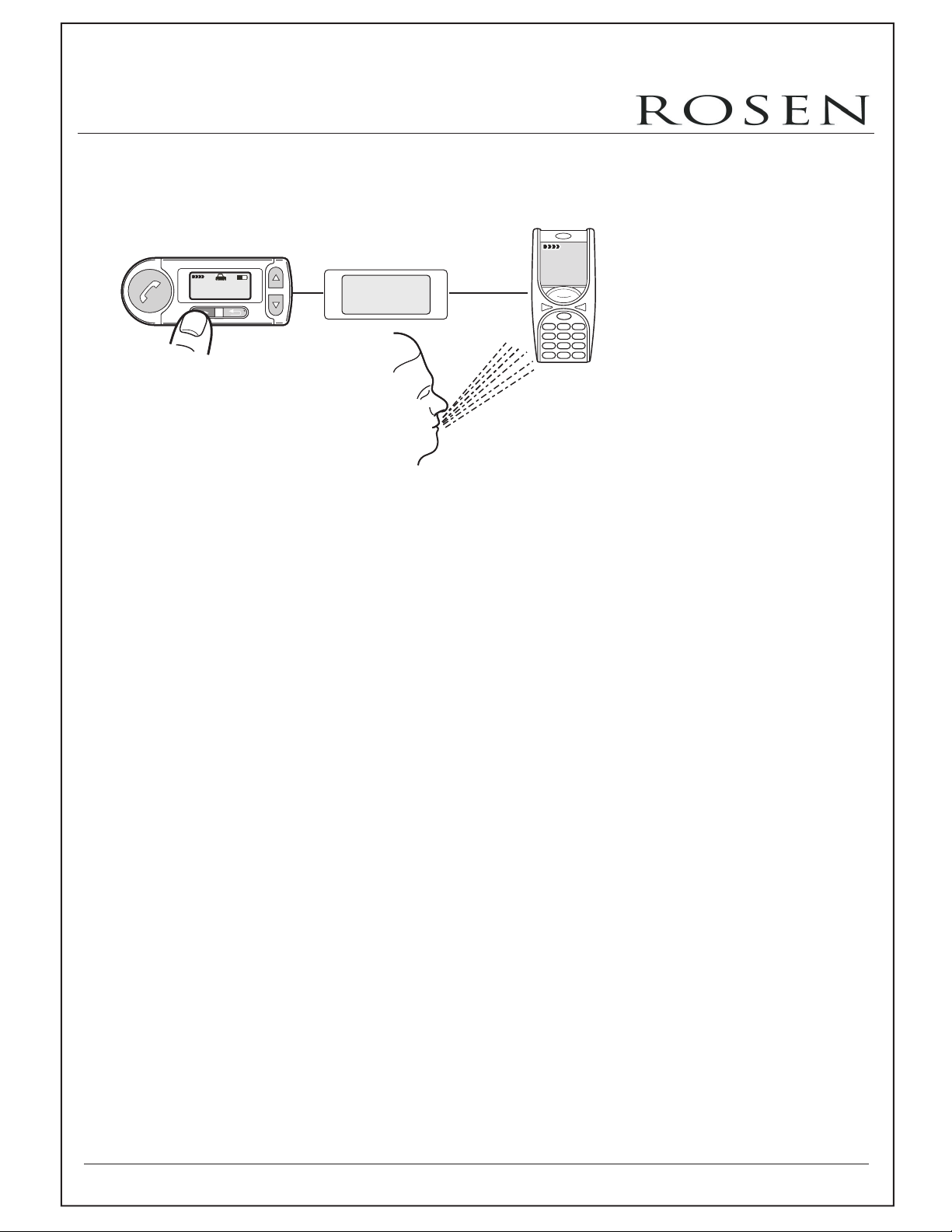
Owner’s Manual - VoiceCom 2000
Voice Control Mobile Phone:
Telefon
Phone
Benutzer 1
User 1
1 - 2 sec.
Mobile phone
voice recognition
activated
1 23
456
789
0
- 21 -
Page 22

Owner’s Manual - VoiceCom 2000
8 Accessories and spare parts
For information on the currently supported mobile phone models, visit
www.rosenentertainment.com on the Internet. Your dealer will also be happy
to advise you on all issues in this respect.
Spare parts:
1
microphone (p/n 9101051)
2
control unit (p/n 9101054)
3
electronics box (p/n 9101055)
4
connection cable set (p/n 9101053)
12
3
4
9 Technical Data
Dimensions of the electronics box 128mm x 76mm x 29mm
Dimensions of the Control Unit 90mm x 33mm x 18mm
Operating voltage 11 V to 15 V
Closed-circuit consumption max. 0,1 mA
Open-circuit amperage max. 750 mA
Fuse 1A and 2A
Operating temperature -10 °C to +55 °C
- 22 -
Page 23

Owner’s Manual - VoiceCom 2000
Software Updating
You will find the current software under www.rosenentertainment.com
Hotline
Our technical support hotline is open Monday through Friday from 8 a.m. to 5 p.m Pacific Standard Time.
Procedure:
• Check if you can solve the problem with the aid of the "Troubleshooting" section.
• Keep the type designation of the hands-free system set to hand.
• Try to describe the problem as precisely as possible.
You can call our hotline under the following numbers:
Phone: 951.898.9808
Fax: 951.898.9897
Email: info@rosenentertainment.com
- 23 -
Page 24

Owner’s Manual - VoiceCom 2000
12
Troubleshooting
Problem
VoiceCom 2000 does
not switch on.
The person you are
calling cannot hear
you.
The person you are
calling complains
about interference
noise.
Cause
There is no supply
voltage.
The ignition is not
turned on.
The ignition line is
interrupted.
The microphone is
not inserted or the
microphone cable is
damaged.
The microphone is in
an air stream.
Remedy
If necessary, replace
the fuse and check the
cable and connections.
Turn on the ignition.
Check cable and 1A
fuse.
Connect the
microphone plug to the
electronics box. If the
cable is defective, it
must be replaced.
Mount the microphone
somewhere else or
perhaps reduce
ventilation.
The person you are
calling complains
about echoes
The phone is very
close to the VoiceCom
2000 parts or the car
radio.
The microphone and
the speaker are not
far enough apart.
The volume is too
loud or the
microphone
sensitivity is too high.
- 24 -
Increase the distance
between your phone
and the VoiceCom
2000 or radio.
Increase the distance
between them or
reduce the volume.
Reduce the volume or
perhaps reduce the
microphone sensitivity
at the electronics box.
Page 25

Owner’s Manual - VoiceCom 2000
Problem
During device
pairing, the phone
cannot find the
"VoiceCom 2000."
Unclear, scratchy
sound
The paired phone
is not connected
when the ignition
is turned on.
Cause
The VoiceCom 2000
is not in the pairing
mode.
The phone does not
support the set
profile.
Bad Bluetooth
connection
The phone is not
within range.
The Bluetooth
interface is deactivated in the phone.
®
®
Remedy
Initiate the device
pairing (see section on
Device Pairing.
Abort the pairing, set
another device class
and try again.
Reduce the distance
between the phone
and the Bluetooth
adapter or remove any
(metallic) obstructions.
Bring the phone within
range of the Bluetooth
adapter.
Switch your phone
Bluetooth "on" (the
®
"automatic" option is
not enough).
®
The phone demands
confirmation of the
connection set-up.
One of the two
devices does not
have a valid
connection code any
longer.
- 25 -
Confirm the connection
on the phone.
Deactivate the security
query (see operating
instructions with the
phone).
Delete the respective
other device from the
list of paired devices in
the two devices and
start the pairing process
again.
