Page 1

In-Dash Multi-Media /
Navigation System
In-Dash Multi-Media /
Navigation System
Honda A c c o r d Q u i c k S t a r t G u i d e
Toyota Ve n z a Q u i c k S t a r t G u i d e
GM Series Quick Start Guide
System Features:
Page 2

when the vehicle is in motion,
such as movie playback. When using navigation, minimize the amount of time spent viewing the screen and use voice
violate state or local laws.
from any improper or unintended use
About the Registered Marks
This product incorporates copy
tion and other rights owner
®
is a registered
t
Notices
Page 3

Turning The System On/Off
Vehicle ignition must be On or in ACC Mode
to
the
ON/OFF
Your system will automatically default to the last screen you were on prior to tu
The Information Bar is located at the
top of the screen. Depending on the
This will take you to the Settings
Menu for advanced control settings.
The Source Tabs located at the bottom of
the screen will give you direct access to
When the vehicle is tu
Basic Functions
zation
Page 4
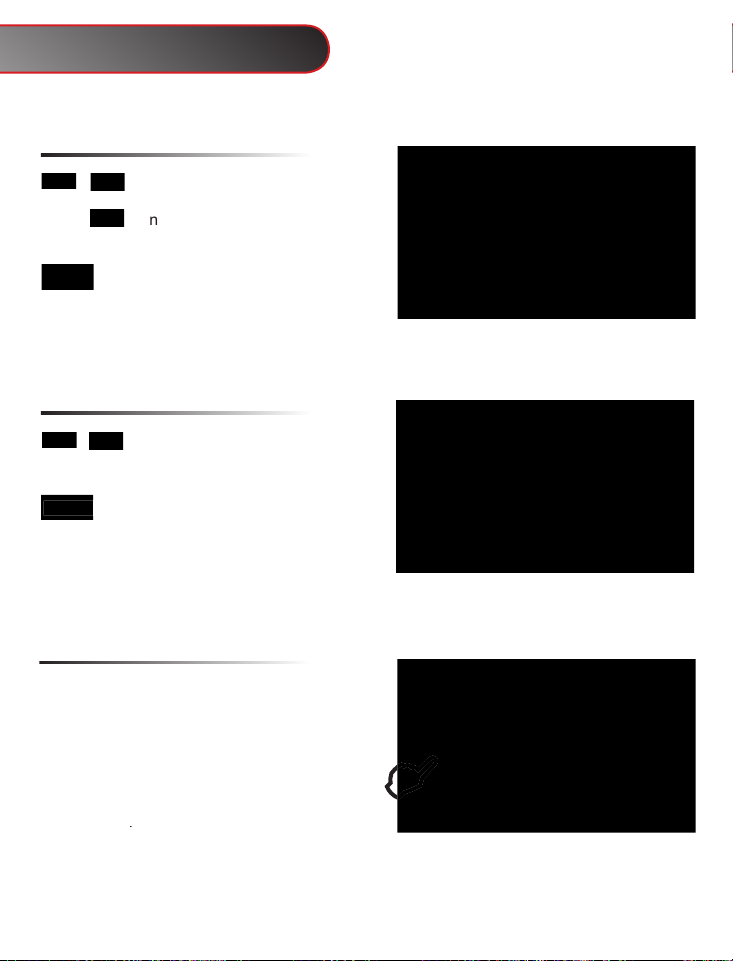
Short touch
to seek previous and
next available stations.
Lo
touch
to scan. Each station
will play for several seconds.
Touch to select AM and FM1,2 & 3 preset
screens.
To set a station as a Preset, press and hold the
to select
that channel
Touch to select SAT 1,2 & 3 preset
screens
Short touch
to seek previous and
next available stations.
Radio
Touch Button Descriptions
Radio (If Equipped)
Page 5

When the optional
interface is connected to a compatible iPod
player, the audio files stored
the iPod
can be played through the system.
Touch to enter category list. The
system categori
zes into 6 opt
information.
Press twice to display spectrum
graphics.
Touch Button Descriptions
/hide the key pad
current folder. The next song will
be played after the current song
has played for several seconds.
random order.
T
vious song
Play/Pause
t
if the
iPod
ft
with the vehicle off.
iPod Audio
Page 6

info
Time Elapsed, etc
for 10 seconds
CD/DVD
Page 7

This system requires a Bluetooth enabled phone. Bluetooth
and software vary by
Your P
P
Bluetooth set-up
Press “Pair” to pair your cell phone for
Press “Pair” to pair your cell phone for
the first time.
You will only need
to do this once, unless you connect to a
different cell phone
or the connection is
del
ted.
the connection succeeds on your phone, select
tem will indicate “Linking” and then “Connected.”
When your phone is connected its name will be
Select Auto Connect
system’s Bluetooth feature to automati
cally detect your
system is turned on.
the system to
automatically pick up after three rings.
There are several different Blu
the PHONE function
will see
between screens,
repeatedly.
If using factory Bluetooth, please refer to your vehicle’s
Bluetooth Hands-Free
Page 8

phone or use the touch-screen shown at
the right by entering
the number, then press
the Call button.
Clear last number
Press to redial the last number dialed with
the touch screen.
to transfer call between cell phone
and car speakers
Press to end the call.
automaticall
y
Press to answer.
Press the icon
to
Press to transfer call between cell phone
and car speakers.
The call list can be used to view missed,
The system will not display your cell phone’s
To make a call from the list, touch the
and it will automatically dial
the numb
A Call
Answer
An Incoming
Note
While in
Note:
Page 9

T
Turn the backup camera On/Off
Allows the Nav screen to display for a short
time when directions are given
The AUDIO screen will allow you to adjust
settings
Press to increase the value
Press to decrease the value
Press to reset back to original display
settings
Audio
Screen
Screen
Audio Settings
Settings
Page 10

These displays show
you the distance, time
The top part of the screen shows
you what the next street is and which
you are curren
tly on
Access the Navigation Menu
you to edit, change or cancel existing
Navigation
Page 11

You can modify an existing route by accessing either the Quick Menu or Main Navigation
Menu
this screen, there is a selection of
functions that are frequently need
You can use this option to
search for
your route, such as: Gas Sta
tions,
You can use this option to
se-
This option is a good way to
You can avoid highways, allow
toll roads, etc.
Page 12

By default, the software proposes the country and state where you are currently
Touch “City Name” and the key-
Tap to confirm city
This will show a list of cities that
you desire.
Select “Street” and the keyboard
Page 13

Click Next and a short
Tap to start your journey.
Page 14

WARNING!
Please read and follow the following safety precautions.
follow the instructions below may increase
your risk of collision and personal injury.
The Rosen Navigation software is not a substitute for your personal judgment. The route suggestions
should never supersede
traffic regulation or your personal judgment and /or knowledge of safe driving practices. Prior to completing any ma-
you in an unsafe situation, or would route you into an area that you consider unsafe.
The database may not include all emergency service providers. Use your own best judgment and ask for directions in these
situations.
should not program the
system unless the vehicle is parked in a safe location.
The Rosen Navigation software’s map database provides information on sug
gested routes without regard
to factors that may
tours, closures or construction, some road characteristics (e.g., road surface, slope or grade, weight or height restrictions, etc.),
temporary traffic congestion, weather conditions, and similar factors.
Vehicle Position
The Rosen Navigation software’s computer considers vehicle speed and heading changes, together with
The map database used by your Rosen Navigation software was created using high-resolution aerial and land based data col-
s
Rosen Navigation Information
