Page 1
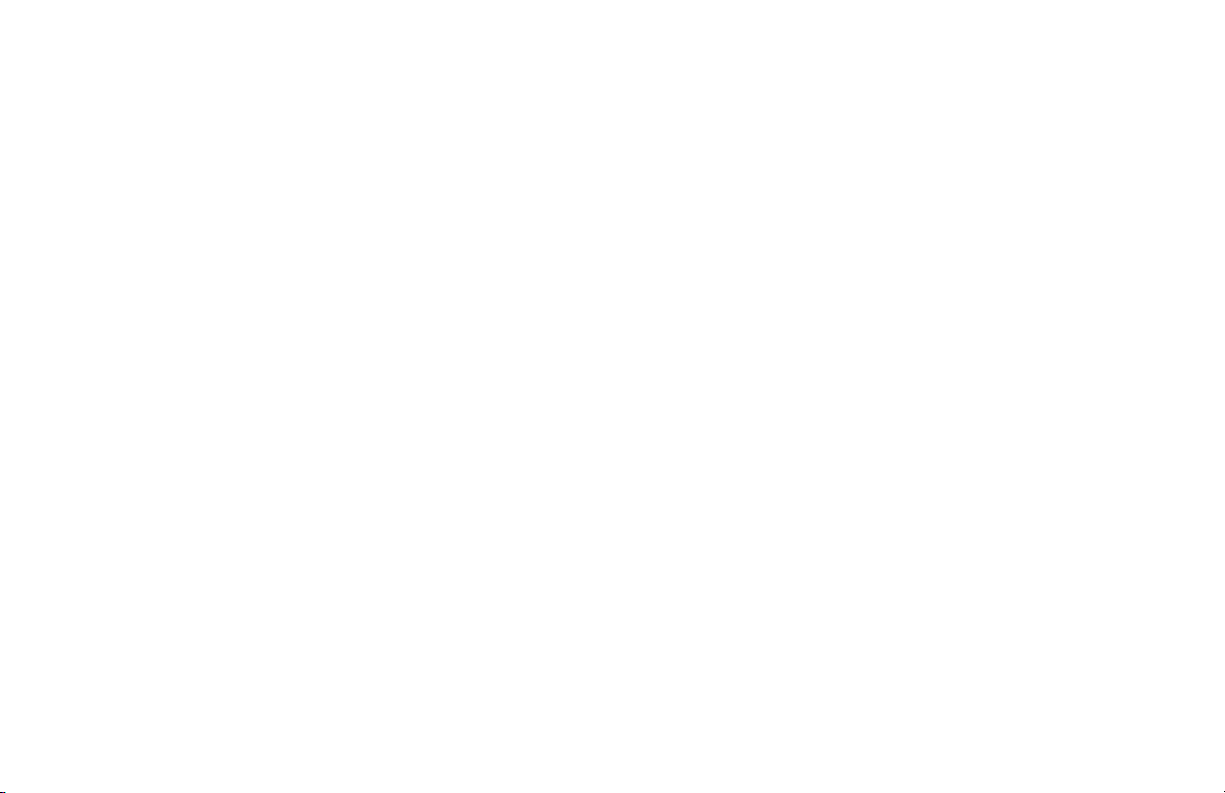
Warning!
Table of Contents
THE DVA-3210 DVD/CD/MP3 PLAYER IS DESIGNED TO
ENABLE VIEWING OF DVD OR CD-VIDEO RECORDINGS ONLY
FOR REAR-SEAT OCCUPANTS.
MOBILE VIDEO PRODUCTS ARE NOT INTENDED FOR VIEWING BY THE DRIVER WHILE THE VEHICLE IS IN MOTION.
SUCH USE MAY DISTRACT THE DRIVER OR INTERFERE WITH
THE DRIVER’S SAFE OPERATION OF THE VEHICLE, AND
THUS RESULT IN SERIOUS INJURY OR DEATH. SUCH USE
MAY ALSO VIOLATE STATE LAW.
ROSEN ENTERTAINMENT SYSTEMS DISCLAIMS ANY LIABILITY FOR ANY BODILY INJURY OR PROPERTY DAMAGE THAT
MAY RESULT FROM ANY IMPROPER OR UNINTENDED USE.
About Installation
Installation of mobile audio and video components requires
experience with a variety of mechanical and electrical procedures. Even though this manual provides general installation
and operation instructions for your new DVA-3210, it does not
show the exact installation methods for your particular
vehicle.
If you do not have the required knowledge and experience to
successfully complete the installation, we strongly recommend
consulting an authorized Rosen/necvox dealer about professional installation options.
Introduction ...................................................................... 2
Care and Maintenance ..................................................... 3
Discs Played by the DVA-3210 .......................................... 4
Using the DVA-3210 ........................................................... 5
The Remote Control .......................................................... 6
DVD/VCD/CD-Audio Playback .......................................... 7
MP3 Playback on CD-R Discs ......................................... 10
Installation and Wiring .................................................... 12
Setup ............................................................................... 15
Troubleshooting .............................................................. 22
Specifications .................................................................. 22
Page 2
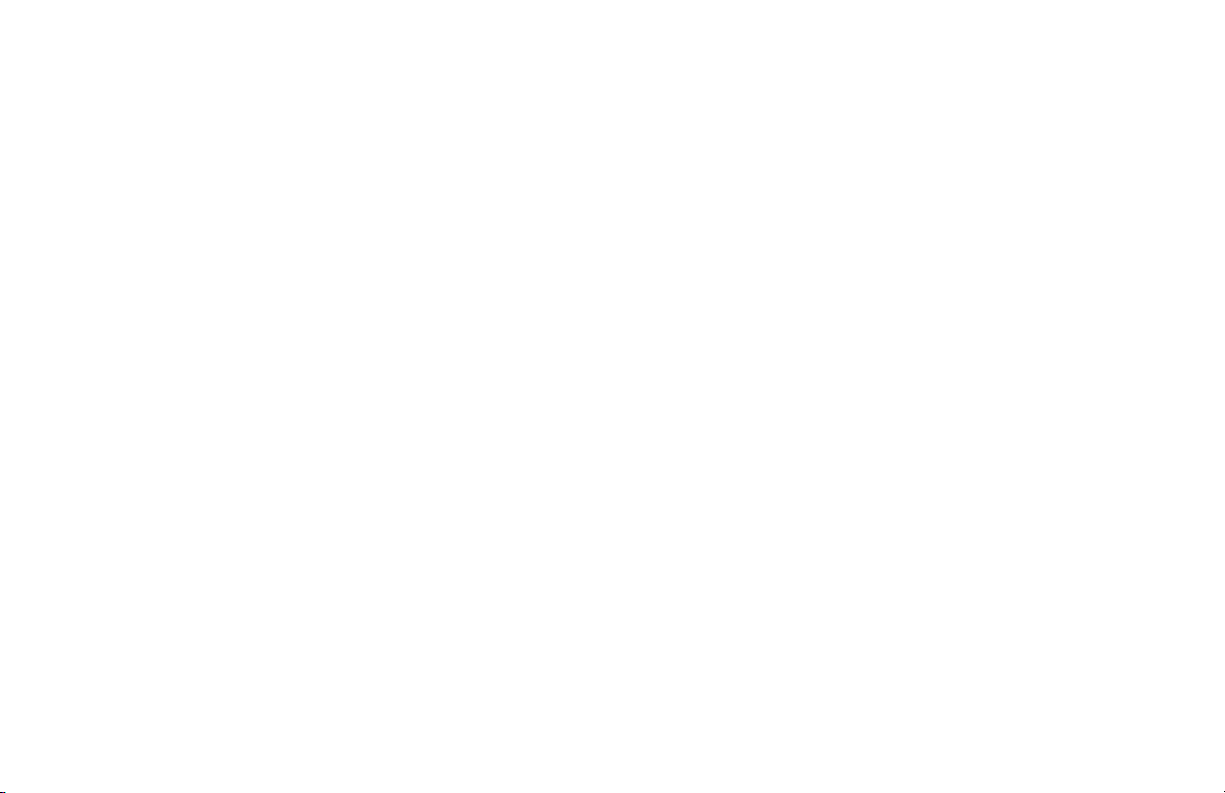
INTRODUCTION
The DVA-3210 is a full-featured 10-disc changer, supporting
DVD, CD-Video, CD-Audio, and MP3 playback, and is
designed specifically for the mobile environment. It is
intended for use with other Rosen/necvox products, and can
also be integrated with many other products as part of a
complete mobile video solution. With a digital audio output,
the DVA-3210 can also support use of optional digital audio
processors. The DVA-3210 incorporates many different video
output settings to allow the best possible viewing experience,
regardless of what type of video monitor you may be using.
The DVA-3210 plays DVD discs in PAL or NTSC formats
(NTSC is the standard North American video format), CDAudio discs, and CD-recordable discs with MP3 files. For
more details on disc types supported, please see “Discs
Played by the DVA-3210.”
The DVA-3210 can connect directly to certain Rosen and
necvox products (see your Rosen/necvox dealer for details).
To connect to other products, the optional DVD Interface Kit is
required. The optional remote control (included with compatible products or with the DVD Interface Kit) provides access
to the full set of standard DVD functions, such as subtitle
control, digital freeze-frame viewing, viewing from multiple
camera angles, selection of various language audio
soundtracks, and digital playback at fast or slow speeds.
Note:
• The DVA-3210 is designed to be a component in a full audio/
video system. If you have any questions about compatible
components, such as monitors, in-dash products, or other audio/
video products, please contact your authorized Rosen/necvox
dealer.
Accessories Supplied with the DVA-3210
• 13-pin data cable
• Assorted mounting hardware
• This Owner’s Manual / Installation Guide
About the Registered Marks
This product incorporates copyright protection technology that
is protected by method claims of certain U.S. patents and
other intellectual property rights owned by Macrovision
Corporation and other rights owners. Use of this copyright
protection technology must be authorized by Macrovision
Corporation, and is intended for home and other limited
viewing uses only unless otherwise authorized by Macrovision
Corporation. Reverse engineering or disassembly is prohibited.
Manufactured under license from Dolby Laboratories. Dolby
and the double-D symbol are trademarks of Dolby Laboratories.
2 DVA-3210
Page 3
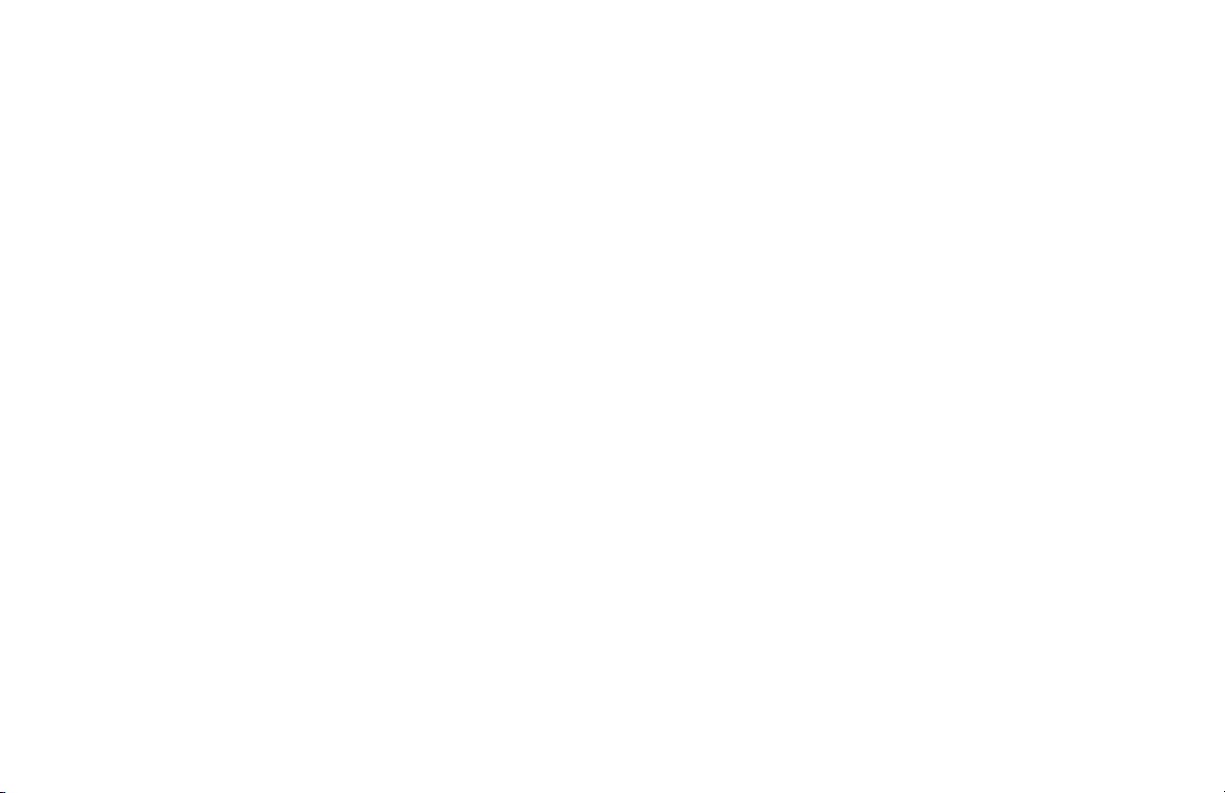
FCC Approval
This equipment has been tested and found to comply with the
limits for a Class B digital device, pursuant to Part 15 of the
FCC Rules. These limits are designed to provide reasonable
protection against harmful interference in a residential
installation. This equipment generates, uses, and can radiate
radio frequency energy and, if not installed and used in
accordance with the instructions, may cause harmful interference to radio communications. However, there is no guarantee
that interference will not occur in a particular installation. If this
equipment does cause harmful interference to radio or
television reception, which can be determined by turning the
equipment off and on, the user is encouraged to consult the
dealer or an experienced radio/TV technician for help.
CARE AND MAINTENANCE
Handling Discs
Always handle a disc by its edges. Never touch the surface of
the disc directly. To remove inadvertent fingerprints and dust,
use a soft cloth and wipe in a straight line from the center of
the disc to the outside edge. Never use liquid or aerosol
cleaners, anti-static spray, or thinner to clean the disc surface.
Do not place discs in the following places: direct sunlight; dirty,
dusty and damp areas; near car heaters; on the seats or
dashboard. Avoid using adhesive labels on discs.
Liquids and the DVA-3210
Keep all liquids, including beverages and cleaning liquids,
away from the DVA-3210. Liquids inside the player can
damage the electronics, and result in electrical shock or fire.
If the unit or the remote control should become wet, turn off all
power and contact an authorized Rosen/necvox dealer to
have the system inspected.
Servicing the DVA-3210
This unit uses a precision mechanism. In the event that
trouble arises, never open the case, disassemble the unit, or
lubricate the rotating parts.
DVA-3210 3
Page 4

Do not attempt to open the unit or the remote control. The
internal parts are not serviceable by the user. Opening any of
the components will void the warranty. THE DVA-3210 IS A
CLASS I LASER PRODUCT, USING A LASER WHICH COULD
CAUSE HAZARDOUS RADIATION EXPOSURE IF IMPROPERLY DISASSEMBLED. All service should be performed by
authorized Rosen service centers or other qualified service
personnel.
CAUTION!
Changes or modifications to this product not
approved by the manufacturer will void the
warranty and will violate FCC approval.
Temperature and Moisture
DISCS PLAYED BY THE DVA-3210
Discs Compatible with the DVA-3210
DVD, Video CD (VCD), CD/CD-R, and MP3 discs are compatible with the DVA-3210. The identifying logo and description of
each disc type is given below.
DVD 12 cm disc/8 cm disc
(single-sided disc only)
If the player is used while the interior of the vehicle is very
cold, condensation may form on the disc or on the internal
optical pickup system and prevent proper playing of the disc. If
you suspect that condensation is an issue, eject the disc and
inspect the playing surface. If necessary, remove the condensation with a clean soft cloth as described above. If you still
experience problems with playback, you will need to wait for
approximately one hour to allow the DVA-3210 to warm up,
and for the condensation to evaporate. If playback issues
continue, please see your authorized Rosen/necvox dealer.
4 DVA-3210
Video CD 12 cm disc/8 cm disc
CD/CD-R, MP3 12 cm disc/8 cm disc
DVD Regions
This digital media player is designed and manufactured to
respond to the Region Management Information that is
recorded on a DVD disc. If the Region number described on
Page 5
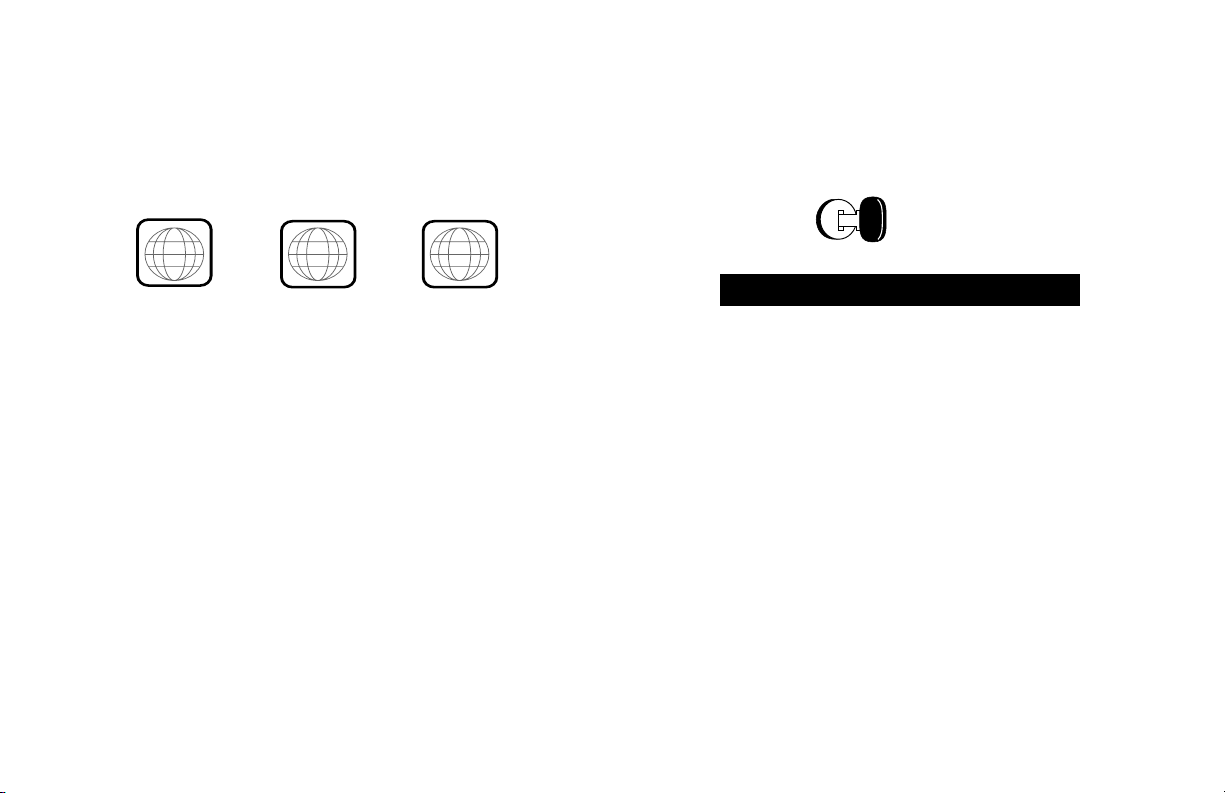
the DVD disc does not correspond to the Region number of
ACC or engine
ON position
this player (Region 1), this player will not be able to play the
DVD disc. Some DVD discs are manufactured to operate in
“all” zones, and those discs are compatible with the DVA-
3210.
Region Icons:
ALL
1
1
4
6
Discs Incompatible with the DVA-3210
USING THE DVA-3210
In order to operate the DVA-3210, the vehicle ignition key
switch must be in the ACC or engine ON position.
WARNING!
To prevent the battery from going dead,
operate this unit with the engine
running, if possible.
The following disc types are incompatible with the DVA-3210:
• DVD-ROM
• DVD-R/DVD-RW/DVD-RAM
• Photo CD
• CD-ROM (Excluding most CD-Recordable discs using MP3
or CD-A formats)
• CD-Audio manufactured with certain copy protection
methods
• Any DVD with a Region number other than “1” and “ALL”
Please note that information about using the DVA-3210 will
be displayed on the video screen connected to the unit, and
initial setup of the DVA-3210 cannot be completed without an
operating video monitor providing this on-screen display of
menus and settings. Whenever the term “on-screen display”
is used, it refers to the video monitor display.
DVA-3210 5
Page 6
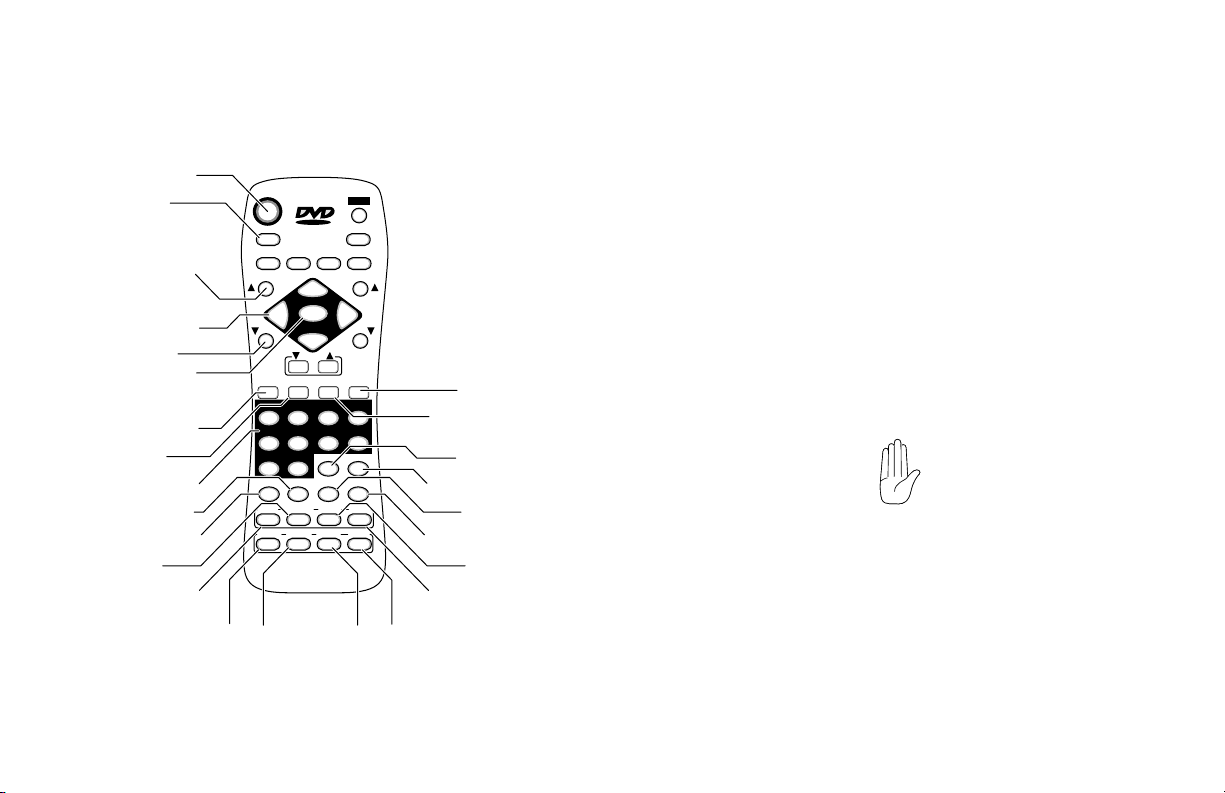
THE OPTIONAL REMOTE CONTROL
(FOR A DVA-3210 COMPATIBLE UNIT)
Power
Mode
Next Disc
Navigation keys
Previous Disc
Enter
Repeat
Previous T r ack
Numeric keypad
Fast backward search
Slow
Subtitle select
Subtitle On/Off
Search
POWER
ANG DISP
DISC/
CH/
SET
MEMORY
REP
PREV TRK NEXT TRK PAUSE
12 34
56
78
MENU
90
SLOW
FB FF
SUBTITLE
SUBTITLE AUDIO
ANGLE
ON/OFF
DVD DSP SETUPRETURNSEARCH
DVD DSP
Return
MUTEMODE
MENUVIEW BANDSCAN
VOL
Pause
Next T r ack
TITLE
STOP
Menu
Title
Fast Forward Search
Stop
Angle
Audio
Setup
Using a Remote Control
The remote control described is included with the optional
DVD Interface Kit (PN
controls using the same terminology are included with other
Rosen/necvox products taht are compatible with the DVA-
3210.
Aim the remote control towards the external IR receiver (with
in-dash products, the receiver is on the front panel). The
remote control can operate at up to a 30-degree angle from
the front of the unit.
If you try to perform an action that is not permitted at the
moment, the DVA-3210 displays the following symbol on the
connected video monitor:
This is typically displayed if a key is pressed during disc
loading or ejecting, during the introduction section of a disc,
or if you attempt to access certain sections of the Setup menu
while the disc is in Play, Pause, or “pre-stop” mode. Also, this
symbol will be displayed whenever the DVD disc inserted
disallows the attempted action.
9100-000-804). Similar remote
6 DVA-3210
Page 7
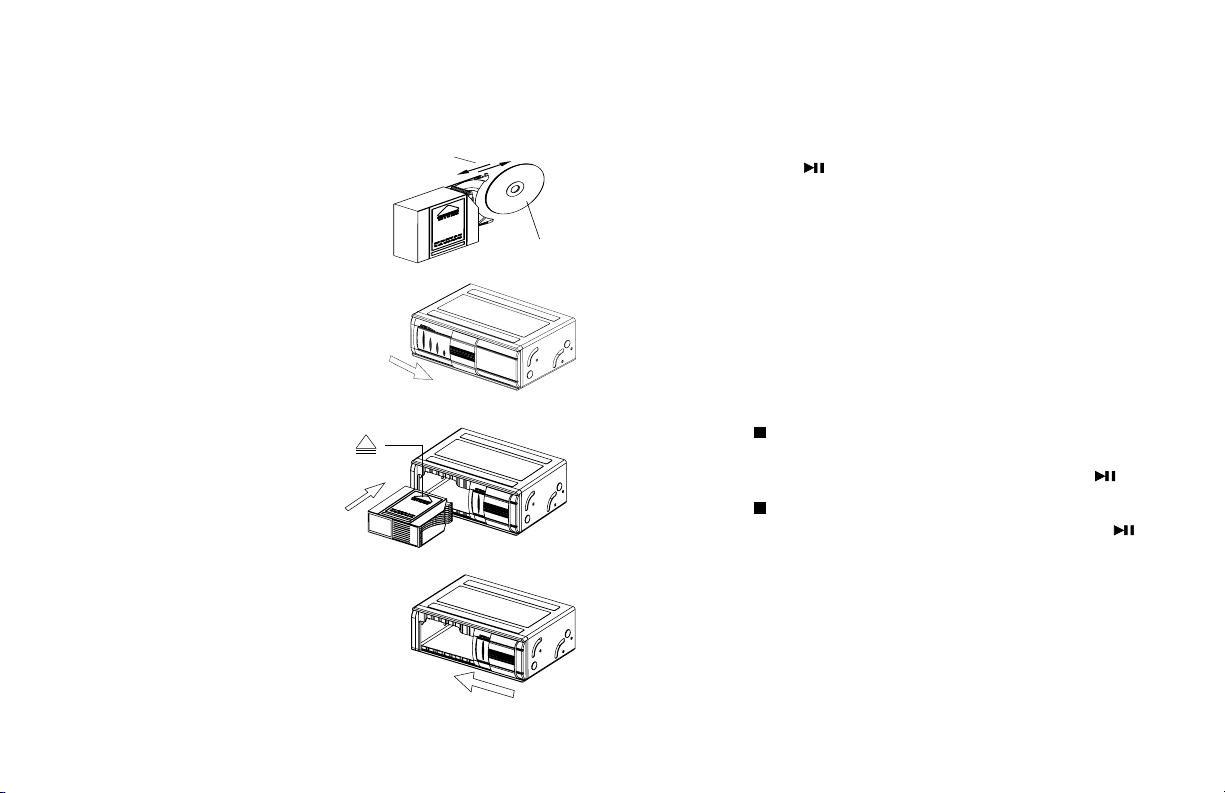
DVD/VCD/CD-AUDIO PLAYBACK
Inserting a DVD/VCD/CD
1 Insert discs label side down
into the magazine as shown.
2 Open the sliding door.
Label Side
Data Side
Disc Playback
DVD playback will often begin automatically when the
magazine is inserted. With some DVD discs, you will need to
press [ENTER] or [ ] to begin playback.
CD-Audio discs will begin playback automatically.
CDs with MP3 files may require you to navigate the file
structure menu. For more information, see “MP3 Playback on
CD-R Discs.”
Stopping Playback
3 Insert the magazine as shown.
4 Close the sliding door.
CLOSE
OPEN
There are two ways to stop playback:
• Pressing [
] once will stop playback, and the 410X will
store the location last played on the disc. Playback can be
resumed at the same point on the disc by pressing [ ].
• Pressing [
] twice will stop playback and clear the 410X’s
memory of the last point played on the disc. Pressing [ ]
at this point will cause the 410X to begin playback from the
beginning of the disc.
Changing Discs
To change discs, use the [Next Disc]/[ Previous Disc]
buttons.
DVA-3210 7
Page 8
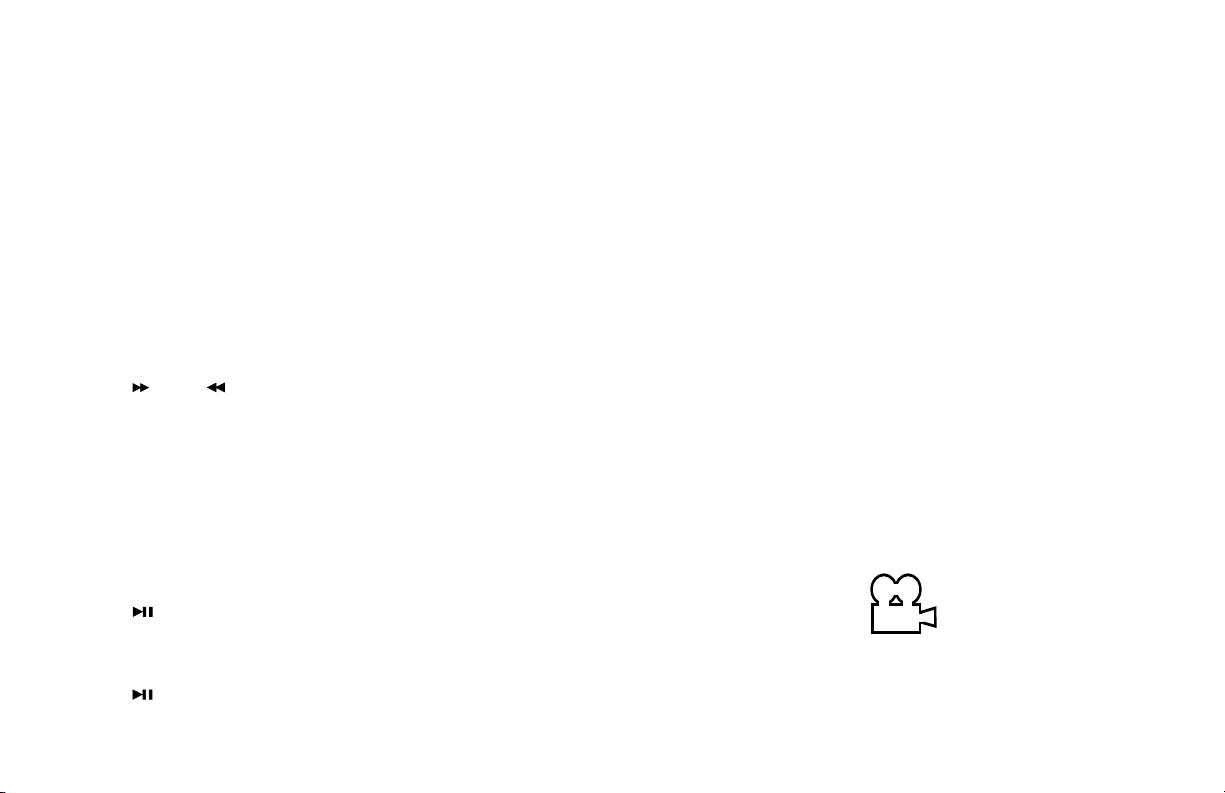
Selecting a Track or Chapter
Repeat Mode
Moving to the Next Track or Chapter
Press the [NEXT] button during playback. The next track or
chapter will be selected.
Moving to the Previous Track or Chapter
Press the [PREVIOUS] button during playback. The first time
this button is pressed, playback of the current track or chapter
will restart from the beginning. Pressing this button again will
cause the previous track or chapter to be played.
Fast Searching During Playback
Press [
particular section of a DVD or CD. Each time a fast-search
button is pressed, the speed of the fast search changes as
follows:
Standard Speed – 2X Standard Speed – 4X – 6X – 8X – Back
to Standard Speed.
] and [ ] during playback to rapidly search for a
Pausing Playback
Press [ ] during playback. Disc playback will pause, and
the frame displayed at the point pause mode was entered will
be displayed on the screen.
Press [ ] again to return to normal playback.
Press the [REPEAT] button to select from the following repeat
modes:
Repeat 1 - Repeat - Repeat Off.
With DVD playback, pressing the [REPEAT] button once
causes the current chapter to be replayed. Pressing it twice
enables the DVD disc to be continuously replayed.
With CD playback, pressing the [REPEAT] button once
causes the current track to be replayed. Pressing it twice
enables the disc to be continuously replayed.
Viewing Angles
The Angle Mark appears during scenes that offer multiple
viewing angles. (Not all DVD discs support this function.) Use
the [ANGLE] button to select from the various angles available. To conceal the Angle Mark, please see the “Setup”
section.
8 DVA-3210
Page 9

Parental Control
Welcome
The parental setting of this
player prohibits play.
Would you like this disc to play?
NO
YES
INPUT PASSWD:
The Parental Control feature allows authorized users to
select an upper limit to film ratings that can be played by the
DVA-3210. The factory default password for managing this
feature is 3308. The password can be changed—see section
9, “Setup.”
If a DVD is inserted with a film rating higher than selected,
one of the following screens will appear:
PARENTAL VIOLATION
Screen A: In order for the film to play, the viewer must press
Setup and change the Parental Control setting using the
password. See the Setup section for more information.
Screen B: In order for the film to play, use the navigation and
[ENTER] keys to select “Yes,” and then the four-digit numeric
“password” must be entered. Use the numeric keypad on the
remote to enter the password, and then press enter - the disc
will begin playback.
Screen A
Screen B
Welcome
The parental setting of this
player prohibits play.
Would you like this disc to play?
YES
NO
Notes:
• To change the film rating setting, the password must be used.
• The DVA-3210 determines the correct film ratings to use based
on the country selected in the “Locale” setting —see section 9
“Setup.”
DVA-3210 9
Page 10

ROOT
0
MP3
- - SMAR
NA
VI - -
MP3
ROOT
MP3
MP3 PLAYBACK ON CD-R DISCS
What is MP3?
MP3 is an audio compression method. This audio compression method has become a standard format with many PC
users. MP3 allows the original digital audio data to be
compressed to about 10 percent of its initial file size while still
retaining high sound quality. This means that about 10 music
CDs can be recorded on a CD-R disc, thus allowing longer
listening time without having to change CDs.
Notes:
• The DVA-3210 cannot play discs recorded on a CD-RW unit.
• Some CDs recorded in CD-R mode may not be usable.
• Files without MP3 data will not play.
MP3 Playback
When a disc with MP3 files is inserted, the SMART NAVI
screen will appear. Each folder and file will be shown (the
order may be slightly different than that on your PC). Navigate
the files and folders using the navigation arrow keys, and
select a file or folder to be played by using the [ENT] button.
- - SMAR
T NA
VI - -
ROOT
ARTIST NAME - SONG TITLE
ROOT
MP3
(ARTIST NAME) 1
MP3
(ARTIST NAME) 2
MP3
(ARTIST NAME) 3
0
To move to the next file or the previous file, use the [NEXT]
and [PREVIOUS] buttons.
To fast-forward or fast-reverse within a file, use the [FR] and
[FF] buttons.
Three repeat modes are available for MP3 use:
• NO REPEAT
• REP – ONE repeats the current file
• FOLDER REP repeats the current folder
To conceal the SMART NAVI screen, see section “Setup.”
Supported MP3 File Formats
• ISO9660, level 1 and level 2 (the most common type of
MP3 format)
• Joliet (a version of ISO9660 that supports longer
filenames)
10 DVA-3210
Page 11

• Romeo (a format used by some CD-creating software)
File Extensions
Always add a file extension “ .MP3” or “.mp3” to an MP3 file
by using single-byte letters. If you add a different file extension, or forget to add the file extension “ .MP3” or “.mp3,” the
file cannot be played. In addition, if you use upper case and
lower case letters (capital and small letters) mixed together for
file extensions, normal play may not be possible.
DVA-3210 11
Page 12

Installation and Wiring
1.000
SCALE
Transport Screws -
REMOVE BEFORE INSTALLATION!
1. Before Starting
Read these instructions and the precautions carefully.
WARNING!
Be sure to disconnect the battery (-)
terminal before starting. This is to
prevent short circuits during installation.
Precautions
• This unit is only for cars with negative ground 12V systems.
• Do not open the case. There are no user-serviceable parts inside.
If you drop anything into the unit during installation, consult your
dealer or an authorized Rosen service center.
• Use a soft, dry cloth to clean the case.
2. Package Contents
• 13-Pin Data Cable
• Installation Brackets and Assorted Hardware
• Owner’s Manual / Installation Guide
• Warranty Card
3. Installation Requirements
1 Use the enclosed screws for installation. Using other
screws can cause damage and void the warranty.
2 Before installation, remove the three transport screws
from the bottom of the unit! Use a Phillips screwdriver.
3 Install the unit in one of the three orientations shown.
Always adjust the springs as shown!
Note: Never install the DVA-3210 on end!
12 DVA-3210
Page 13

Spring adjustment - Always adjust the springs on both sides
1.000
SCALE
first!
Horizontal, brackets up, or 45 degrees, upward inclination
H
H = horizontal
V = vertical
45o = 45 degrees,
upward inclination
45
V
Horizontal, brackets down/ 45 degrees, upward inclination
1.000
SCALE
Vertical or 45 degrees, upward inclination
DVA-3210 13
Page 14

4. Installing the DVA-3210
5. Wiring the DVA-3210
Mount the unit in a dry location according to the illustrations
on the previous page.
Ensure that the unit is firmly mounted and cannot come loose
in the event of a collision.
Also ensure that there is sufficient clearance in front of the
unit to reach the door readily, and for the magazine to fit into
the loading slot.
CAUTION!
Do not overtighten the
screws on uneven surfaces! This can cause damage to the unit. If an even
mounting surface cannot be
found, fabricate a flat panel,
mount the unit to it, and
mount that panel to the vehicle.
Always use great care
when attaching anything
to a vehicle! Visually
inspect all sides of any
potential screw location,
to insure no damage will
occur. If you have questions about this process,
see your authorized
necvox dealer.
WARNING!
Wiring the DVA-3210 varies with the installation. These
instructions only cover connecting the cable -they do not cover
the connections of the optional DVD interface kit.
With some Rosen and necvox units, the DVA-3210 can
directly connect without the optional interface kit - see your
Rosen/necvox dealer if you have questions about compatibility.
Read the following precautions before wiring any system.
• Disconnect the negative battery terminal before making
any wiring connections.
• Be particularly careful where you route wires and cables.
Keep them away from the engine, exhaust system, etc.
Heat may damage wires.
• If a fuse should blow, make sure all connections are
correct and no wires are damaged before replacing the
fuse. Always use fuses that are the same amperage value
as the original. When replacing a fuse, never let the battery
side touch any metal part or any other wire.
14 DVA-3210
Page 15

DVA-3210 connecting to compatible control unit
To compatible
Rosen/necvox unit
or DVD Interface Kit
SETUP
DVA-3210 Typical Setup and Configuration
The DVA-3210 is very flexible. For more advanced setting
options, please see the “Setup Options List” at the end of this
section.
The DVA-3210 is shipped with the following configuration:
• Standard 4:3 aspect ratio format output
• Automatic NTSC/PAL output switching
• Analog stereo audio, digital audio output off
• All language options set to English
• Parental control off, and default password of 3308.
Note:
• Since the DVA-3210is capable of generating both NTSC or PAL
video signals when set to “Multi” video output mode (see next
page), upon first power-up the unit may generate the onscreen
display in PAL mode. If this occurs with a system with NTSC
video monitors, the picture will distort, “roll”, and appear blackand-white. The easiest way to cause the DVA-3210 to automatically switch to NTSC mode is to insert an NTSC DVD disc. While
the unit can be manually switched from “Multi” to “NTSC”, it is
difficult to do so if the display is not readable due to this
distortion.
DVA-3210 15
Page 16

TV DISPLATV DISPLAY
TV TYPE
ANGLE MARK
OSD LANG
MAIN PAGE
NORMAL/LB
WIDEWIDE
- - GENERAL PAGE - -
NORMAL/PS
CAPTIONS
SCR SAVER
Changing Settings
The following sections explain how to customize various
features of the DVA-3210.
To change settings for your DVA-3210:
1 Press [SETUP].
2 Use the [
3 Press the [ENT] button to confirm your selection.
If you try to perform an action that is not permitted (such as
accessing the Preferences menu while a disc is playing), the
410X displays the following symbol:
16 DVA-3210
] and [ ] buttons to highlight a selection.
SETUP MENU -- MAIN PAGE
GENERAL SETUP
SPEAKER SETUP
AUDIO SETUP
PREFERENCES
EXIT SETUP
Changing the Aspect Ratio Mode
To change the aspect ratio mode, select GENERAL, and then
select TV DISPLAY. For widescreen (16:9) monitors, select
WIDE. For standard monitors and letterbox viewing (black
bars on the top and bottom of the screen, but the entire image
preserved), select NORMAL/LB. For standard 4:3 monitors
and a full-screen image, but with the edges variably cropped
to fit (“pan-and-scan” mode), select NORMAL/PS.
16:9
Widescreen format
(used with HDTV)
4:3
Standard TV screen format
(Ofter referred to as "fullscreen)
Page 17

Changing the Video Output Mode
TV DISPLAY
TV TYPE
ANGLE MARKANGLE MARK
OSD LANG
MAIN PAGE
OFF
- - GENERAL PAGE - -
ONON
CAPTIONS
SCR SAVER
To change the video output mode, select GENERAL, and then
select TV TYPE. The default is MULTI. If you experience
problems playing a PAL disc on your NTSC monitors, select
NTSC. If you are using European-spec PAL monitors exclusively, select PAL.
- - GENERAL PAGE - -
TV DISPLAY
TV TYPE
PIC MODE
ANGLE MARK
OSD LANG
SCR SAVER
MAIN PAGE
Note:
• The default “MULTI” will automatically output NTSC video from
NTSC discs, and PAL video from PAL discs. Many video monitors
can automatically handle either type of video signal. NTSC is the
North American standard, and the only type of disc many North
American users will encounter.
MULTI
NTSC
PA L
Concealing the “Angle Mark”
To display or conceal the “angle mark,” which appears during
scenes that support the multiple-viewing-angle feature, select
GENERAL and ANGLE MARK.
DVA-3210 17
Page 18

Activating Captions and Subtitles
OFF
CAPTIONS
To enable or disable captions or subtitles, select GENERAL
and CAPTIONS.
Note:
• If CAPTIONS is set to OFF, the [SUBTITLE] button will be
defeated from working. If SUBTITLE OFF is selected under
Preferences – Audio, then the [SUBTITLE] button can still
enable subtitles during playback, as long as CAPTIONS is set to
ON.
- - GENERAL PAGE - -
TV DISPLAY
TV TYPE
ANGLE MARK
OSD LANG
CAPTIONS
SCR SAVER
MAIN PAGE
ON
OFF
Activating the Digital Output
To turn on the digital output, select AUDIO and AUDIO OUT.
Note:
• Only enable the digital output when a digital audio processor is
in use, since enabling it disables the analog audio output on the
red and white RCA jacks. Also, some digital audio processors
will require you to select an LPCM output frequency.
-- AUDIO SETUP --
AUDIO OUT
DYNAMIC
LPCM OUT
MAIN PAGE
ANALOG
SPDIF/RAW
SPDIF/PCM
18 DVA-3210
Page 19

Selecting an LPCM Output Frequency
SMAR
T NA
WITH MENU
To select an LPCM output frequency (when a digital audio
processor is in use), select AUDIO and LPCM OUTPUT.
Deactivating the “Smart Nav” On-Screen Menu Display
To play MP3 discs without the “Smart Nav” on-screen menu
display, select PREFERENCES, then SMART NAV.
-- AUDIO SETUP --
AUDIO OUT
DYNAMIC
LPCM OUT
MAIN PAGE
LPCM 48K
LPCM 96K
- - PREFERENCES PAGE - -
AUDI O
SUBTITLE
DISC MENU
LOCALE
PARENTAL
PASSWORD
SMAR
T NA
DEFAULTS
MAIN PAGE
NO MENU
V
WITH MENU
DVA-3210 19
Page 20

Changing Language Settings
OSD LANG
ENGLISH
ENGLISH
UDIO
DISC MENU
AUDIO
SUBTITLE
LOCALE
PARENTAL
PASSWORD
SMART NAV
DEFAULTS
MAIN PAGE
ENGLISH
FRENCH
SPANISH
CHINESE
JAPANESE
- - PREFERENCES PAGE - -
GERMAN
ITALIAN
Several language settings can be customized on the 410X.
To change the soundtrack language, select PREFERENCES
and AUDIO.
Notes:
• Not all language settings are supported by all discs.
• The languages supported vary by individual option setting.
To change the on-screen display language, select GENERAL and OSD LANG.
- - GENERAL PAGE - -
TV DISPLAY
TV TYPE
ANGLE MARK
20 DVA-3210
OSD LANG
CAPTIONS
SCR SAVER
MAIN PAGE
ENGLISH
CHINESE
- - PREFERENCES PAGE - -
AUDIO
SUBTITLE
DISC MENU
LOCALE
PARENTAL
PASSWORD
SMART NAV
DEFAULTS
MAIN PAGE
ENGLISH
FRENCH
SPANISH
CHINESE
JAPANESE
To change the subtitle or caption language, select PREFERENCES and SUBTITLE.
Page 21

To change the disc menu language, select PREFERENCES
DISC MENU
ENGLISH
and DISC MENU.
- - PREFERENCES PAGE - -
AUDI O
SUBTITLE
DISC MENU
LOCALE
PARENTAL
PASSWORD
SMART NAV
DEFAULTS
MAIN PAGE
ENGLISH
FRENCH
SPANISH
CHINESE
JAPANESE
GERMAN
ITALIAN
DVA-3210 21
Page 22

TROUBLESHOOTING
SPECIFICATIONS
“Tinny” sound.
Check the “Downmix” setting in the SETUP menus and
ensure that it is set to “Stereo,” not “LT/RT.”
No sound
Make sure that the audio output is set to “Analog”, under
Audio, Audio Out.
Picture distorts, “rolls”, appears black and white.
Check that the TV Type setting is correct for the monitors
being used. (See “Changing the Video Output Mode”.) PAL
video often “rolls” on NTSC monitors.
With a widescreen 16:9 monitor, I have black bars on the
top and bottom of my screen.
Change the TV Display mode to “Wide” in the Setup Menu.
The DVA-3210 does not track discs well.
Make sure the side spring adjustments are correct.
Dimension (WxDxH) : W 262 mmX D 175 mmX H 82 mm
Weight : 2.5kg
Supply voltage: 12V DC Nominal, 11-16V operating voltage*
Temperature: 0
o
to 50o Celsius*
Current consumption: Less than 3.0A
Video:
Television System: NTSC/PAL
Aspect ratio: 4:3, 16:9
TV encoder resolution: 10-bit DA converter
Video Signal-to-noise ratio: 65dB
Discs played:
DVD video discs—
5“ and 3” (12 & 8 cm) single-sided, single and double-layer
Compact discs (CD-DA, VIDEO-CD, CD-R)—
5“ and 3” (12 & 8 cm) disc
Audio output level: 700mV RMS
Audio signal output characteristics:
Frequency response: 20 Hz - 20 kHz (CD audio/44.1kHz sampling
rate)
S/N ratio: 90 dB (JIS)
Crosstalk: -75dB
Dynamic range: Above 85dB
Distortion: 0.02% (1 kHz)
Digital audio output: SPDIF optical output (IEC 958)
* Note: Use of the DVA-3210 beyond the safe operating ranges listed
can cause temporary or permanent damage to the unit, and such damage may not covered by the manufacturer’s warranty.
22 DVA-3210
Page 23

DVA-3210 23
Page 24

24 DVA-3210
Page 25

ROOT
MP3
- - SMAR
NA
VI - -
MP3
ROOT
MP3
DVA-3210 10-DISC CHANGER
OWNER’S MANUAL ADDENDUM
This information describes an updated feature not described in the DVA-3210 Owner’s
Manual.
MP3 Playback on CD-R Discs
What is MP3?
MP3 is an audio compression method. This audio compression method has become a
standard format with many PC users. MP3 allows the original digital audio data to be
compressed to about 10 percent of its initial file size while still retaining high sound quality.
This means that about 10 music CDs can be recorded on a CD-R disc, thus allowing
longer listening time without having to change CDs.
Notes:
· The DVA-3210 cannot play discs recorded on a CD-RW unit.
· Some CDs recorded in CD-R mode may not be usable.
· Files without MP3 data will not play.
MP3 Playback
When a disc with MP3 files is inserted, the SMART NAVI screen will appear. Each
folder and file will be shown (the order may be slightly different than that on your PC).
Navigate the files and folders using the navigation arrow keys, and select a file or folder to
be played by using the [ENT] button.
- - SMAR
T NA
VI - -
ROOT
ARTIST NAME - SONG TITLE
ROOT
MP3
(ARTIST NAME) 1
MP3
(ARTIST NAME) 2
MP3
(ARTIST NAME) 3
0
To move to the next file or the previous file, use the [NEXT] and [PREVIOUS] buttons.
To fast-forward or fast-reverse within a file, use the [FR] and [FF] buttons.
Three repeat modes are available for MP3 use:
· NO REPEAT
· REP – ONE repeats the current file
· FOLDER REP repeats the current folder
To conceal the SMART NAVI screen, Press “Setup” and select “Preferences”.
Supported MP3 File Formats
· ISO9660, level 1 and level 2 (the most common type of MP3 format)
· Joliet (a version of ISO9660 that supports longer filenames)
· Romeo (a format used by some CD-creating software)
File Extensions
Always add a file extension “ .MP3” or “.mp3” to an MP3 file by using single-byte
letters. If you add a different file extension, or forget to add the file extension “ .MP3” or
“.mp3,” the file cannot be played. In addition, if you use upper case and lower case letters
(capital and small letters) mixed together for file extensions, normal play may not be possible.
DVA3210add123002 Copyright 2002 Rosen Entertainment Systems LLC
