Page 1
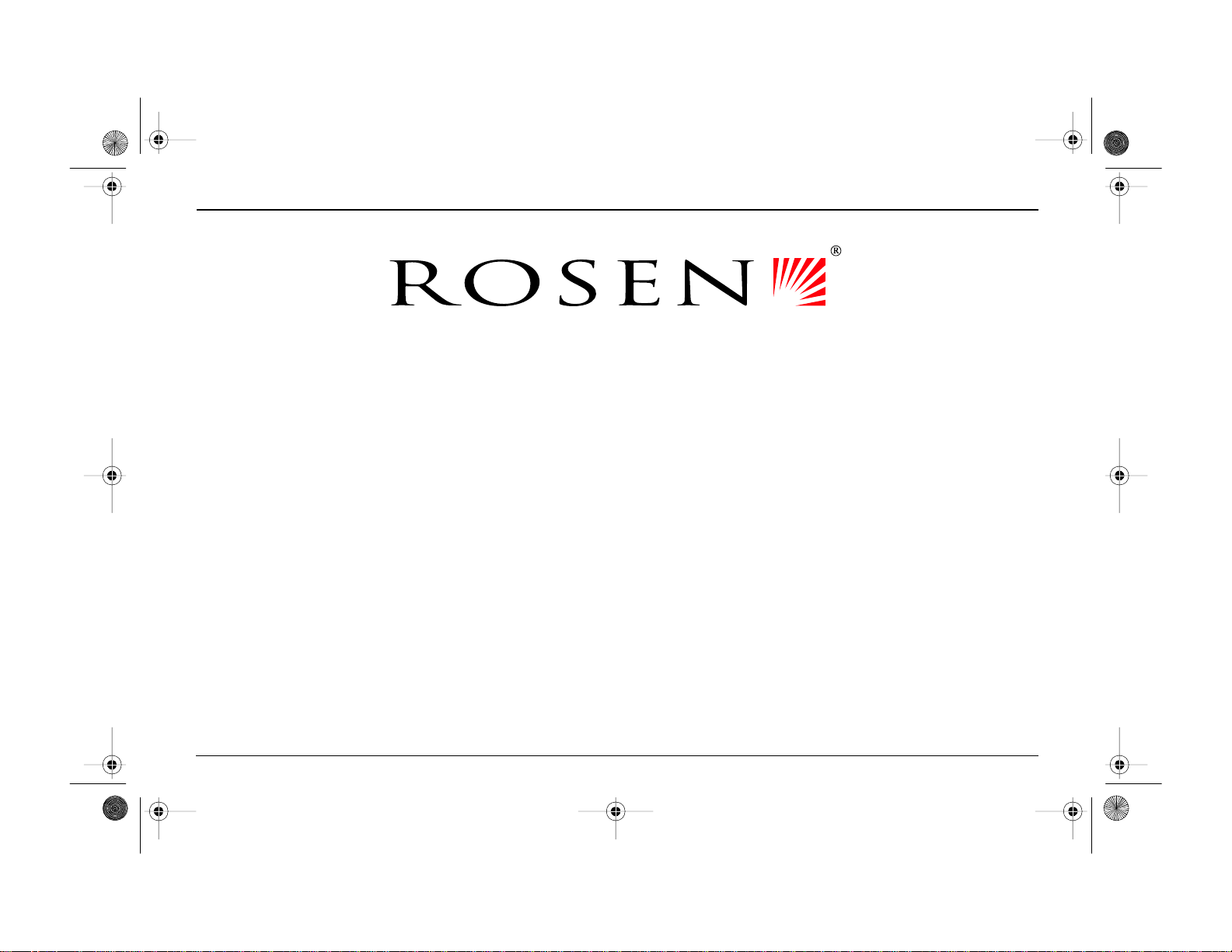
ClearVUe Ultra_final.fm Page -5 Sunday, February 10, 2002 7:10 PM
ClearVue Ultra Owner’s Manual
PN 9000260
© Rosen Products 2002
All rights reserved. No part of this publication may be reproduced, sto red in a retrieval system or transmitted in any form, electronic, mechanical, recording or other means without prior written permission from Rosen.
Page 2
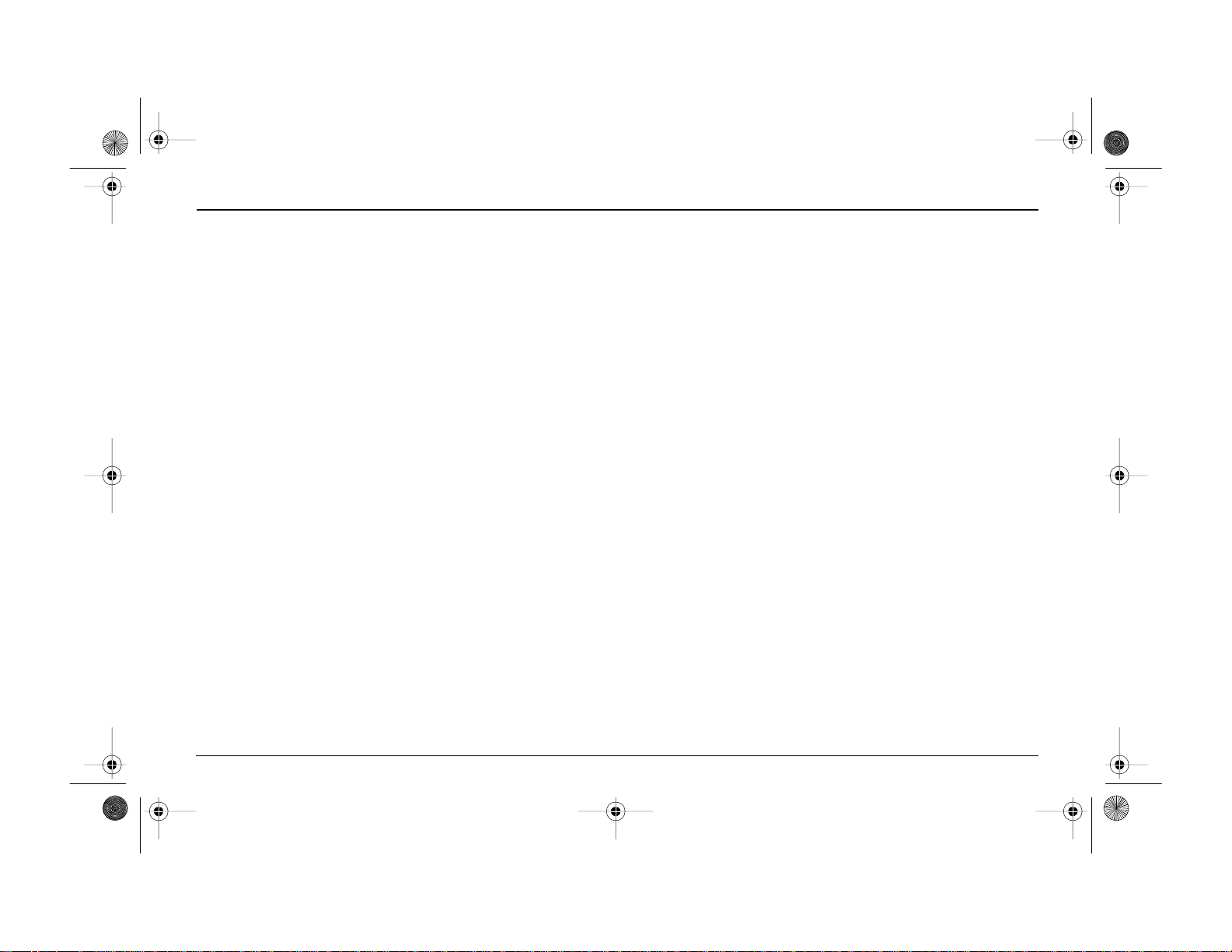
ClearVUe Ultra_final.fm Page -4 Sunday, February 10, 2002 7:10 PM
Page 3

ClearVUe Ultra_final.fm Page -3 Sunday, February 10, 2002 7:10 PM
INTRODUCING THE CLEARVUE ULTRA SYSTEM
1 DISPLAY RELEASE LATCH
2 STOP/EJECT BUTTON
3 PLAY/PAUSE BUTTON
4 SPEAKER ON/OFF BUTTON
5 HEADPHONE JACK
6 HEADPHONE JACK
7 INFRARED TRANSMITTER LENS FOR IR WIRELESS
HEADPHONES
8 DOME LIGHT
9 AUX INPUT - RIGHT CHANN EL AUDIO (RED)
10 AUX INPUT - LEFT CHANNEL AUDIO (WHITE)
11 AUX INPUT - VIDEO (YELLOW)
12 HEADPHONE JACK
13 DISC LOADER FOR DVD/CD PLAYER
7
8
2
3
4
5
6
1
13
9
R
L
V
10
11
12
Page 4
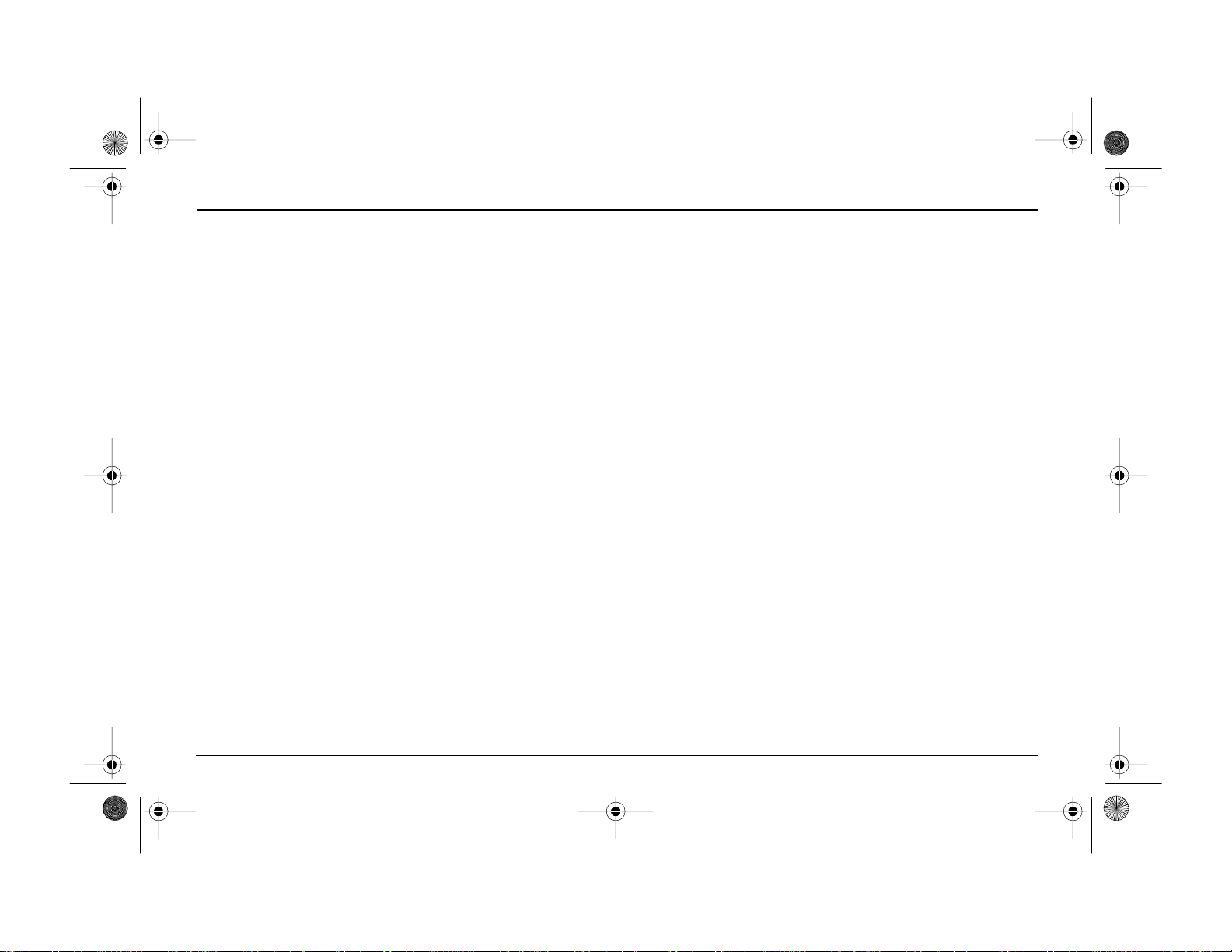
ClearVUe Ultra_final.fm Page -2 Sunday, February 10, 2002 7:10 PM
Page 5
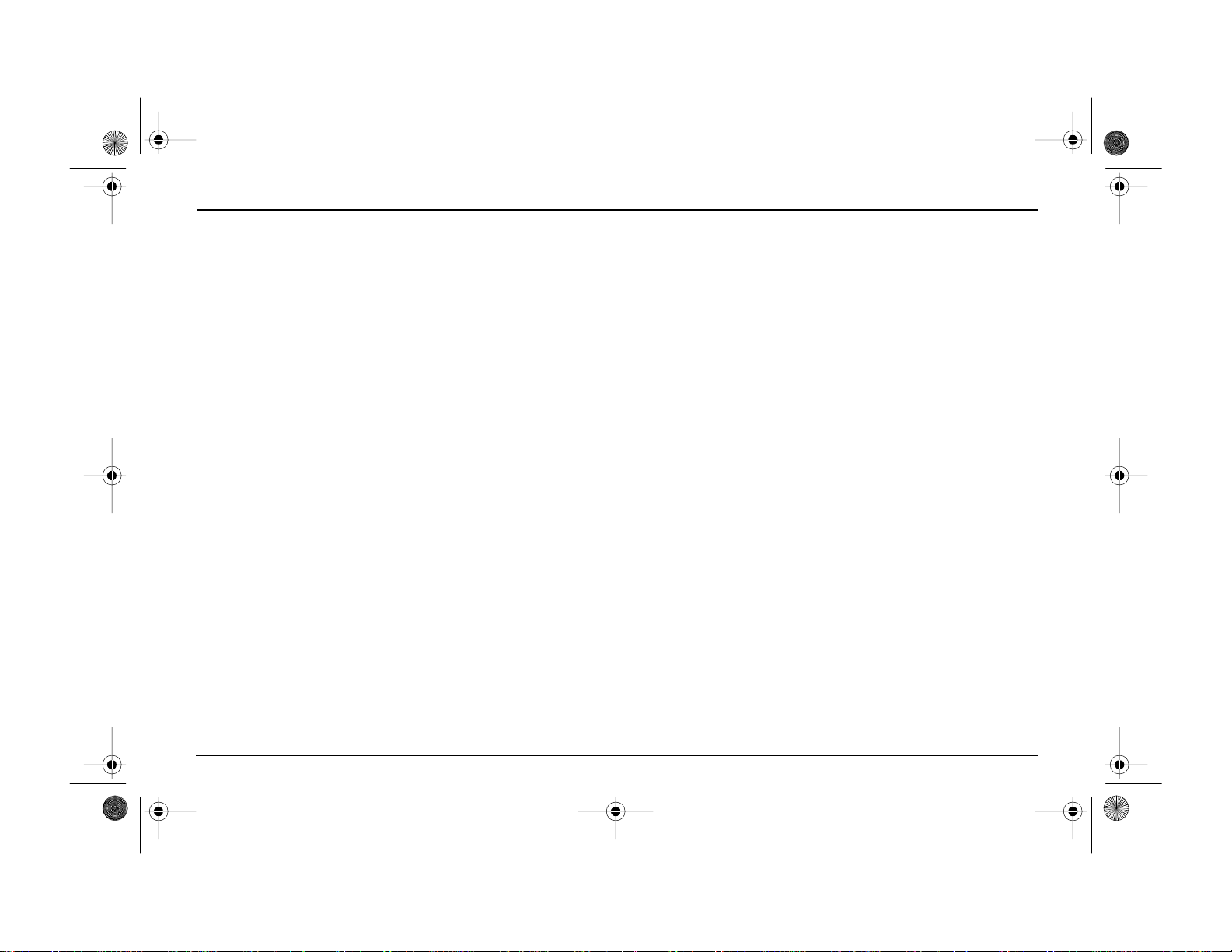
ClearVUe Ultra_final.fm Page -1 Sunday, February 10, 2002 7:10 PM
Table of Contents
INTRODUCTION ............................................................................................................................................................................................... 1
WITCHING ON............................................................................................................................................................................................... 1
S
ISPLAY........................................................................................................................................................................................................ 1
D
SING THE HEADPHONES ................................................................................................................................................................................. 2
U
SING THE CAR SPEAKERS .............................................................................................................................................................................. 3
U
WITCHING THE CAR SPEAKERS BETWEEN DVD AND RADIO................................................................................................................................. 3
S
LTRA CONSOLE CONTROLS............................................................................................................................................................................. 4
U
LTRA REMOTE CONTROL ................................................................................................................................................................................ 5
U
EPLACING THE REMOTE BATTERIES ................................................................................................................................................................. 6
R
IEWING A DVD ............................................................................................................................................................................................. 7
V
ASIC FUNCTIONS ........................................................................................................................................................................................... 8
B
SING AUDIO BUTTONS................................................................................................................................................................................. 10
U
ANGUAGE SUPPORT............................................................................................................................................................................. 12
DVD L
LAYING A CD ............................................................................................................................................................................................. 13
P
SING PARENTAL CONTROL ........................................................................................................................................................................... 14
U
IEW OPTIONS ............................................................................................................................................................................................. 15
V
SING GAMES AND CAMCORDERS ................................................................................................................................................................... 16
U
ROUBLESHOOTING ....................................................................................................................................................................................... 17
T
OW VOLTAGE.............................................................................................................................................................................................. 17
L
Page 6
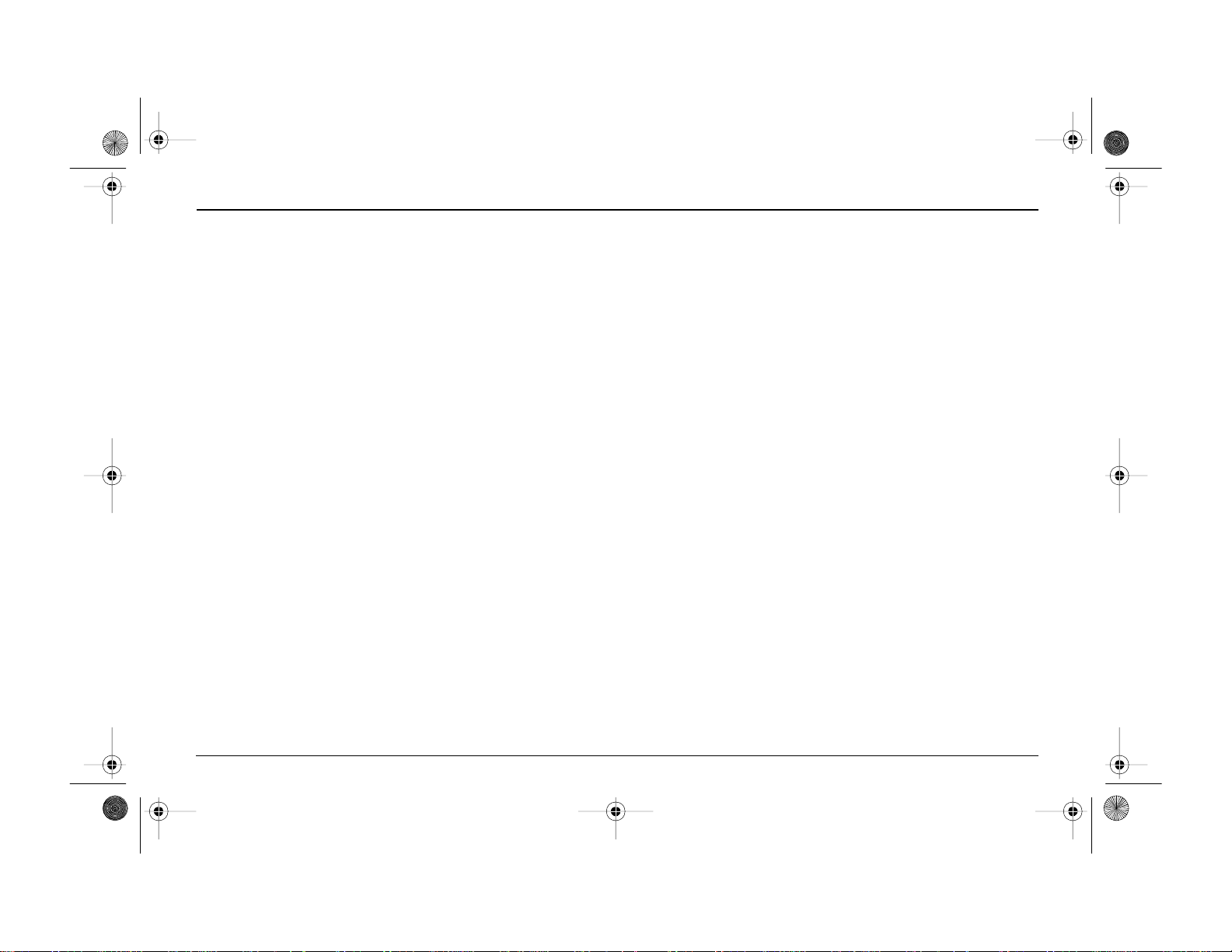
ClearVUe Ultra_final. f m Page 0 Sunda y, Februa r y 10, 2002 7:10 PM
Page 7
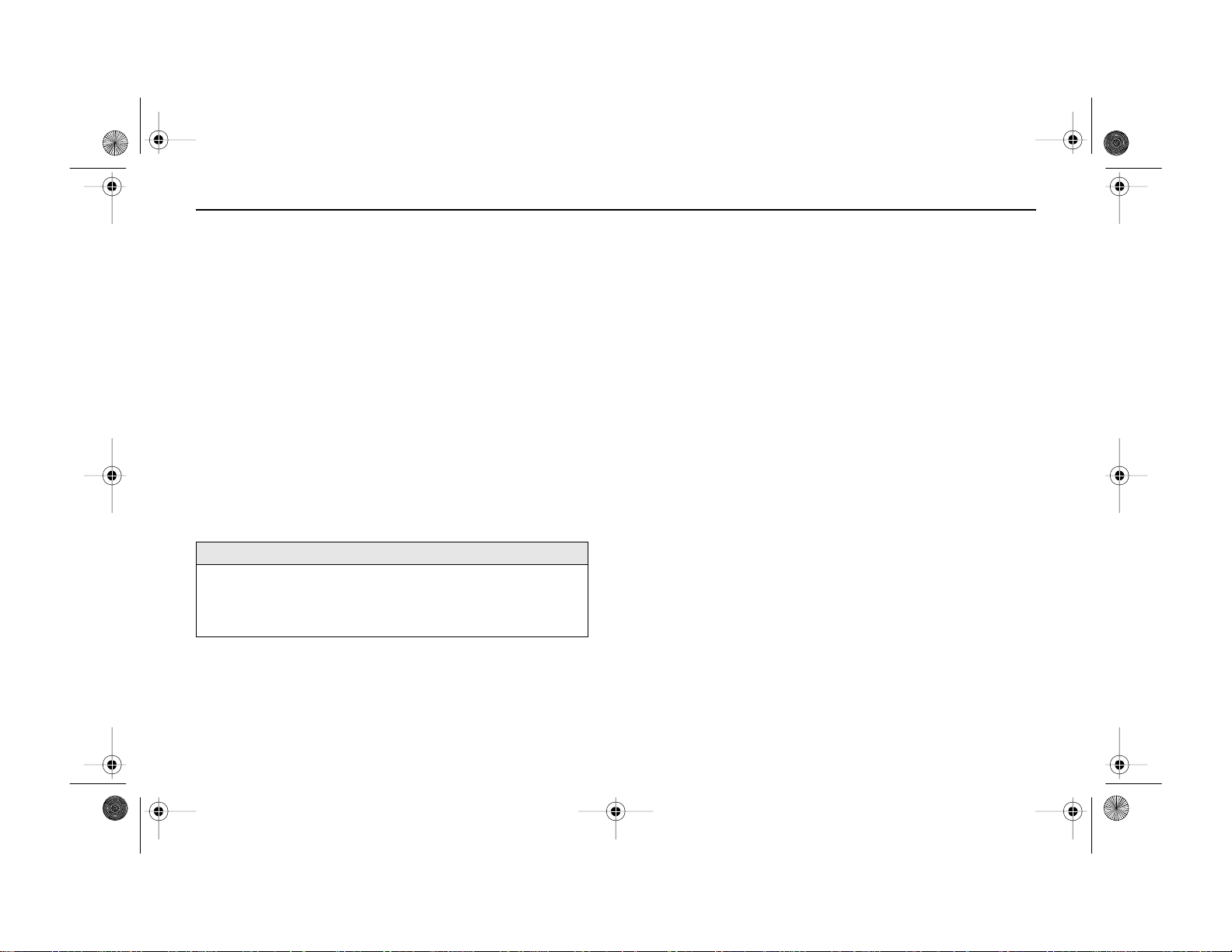
ClearVUe Ultra_final. f m Page 1 Sunda y, Februa r y 10, 2002 7:10 PM
ClearVue Ultra Owner’s Manual
INTRODUCTION
The Rosen ClearVue Ultra system installed in your vehicle has been
chosen to give the occupants a more enjoyable journey.
Ensure that you and your passengers take time to read these
instructions.
Portable radios and telephones
When using portable radios and telephones near the unit, picture or
sound interference may occur. Do not use these devices near this unit.
SWITCHING ON
Use the Ultra system when your vehicle is running or the ignition switch
is in the “accessory” position.
Note: It is not advisable to use the Ultra system for long periods without
the engine running in order to avoid a dead battery.
IMPORTANT
• If temperature limits are exceeded, the Ultra system automatically
shuts down and ejects the disc. When the temperature inside the
vehicle returns to normal, power on the Ultra system by pressing
POWER on the remote control or opening and closing the monitor.
DISPLAY
Unlike conventional TV screens, the Ultra system monitors are Liquid
Crystal Display (LCD) panels allowing for a compact, lightweight design.
Because of this, the following should be observed:
• Do not press on the monitor unit; this can distort the picture or
damage the LCD panel.
• Clean the LCD panel with a slightly damp, soft cloth using a mild
household detergent.
• Do not use solvents such as benzene, thinner, commercially available cleaners or antistatic spray.
• Do not use this unit in temperatures under 0°C (32°F) or over 80°C
(176°F).
• If your car was parked in a cold or hot place, the picture may not be
clear. The monitor is not damaged.
The picture will become clear after the temperature in your car
returns to normal.
1
Page 8
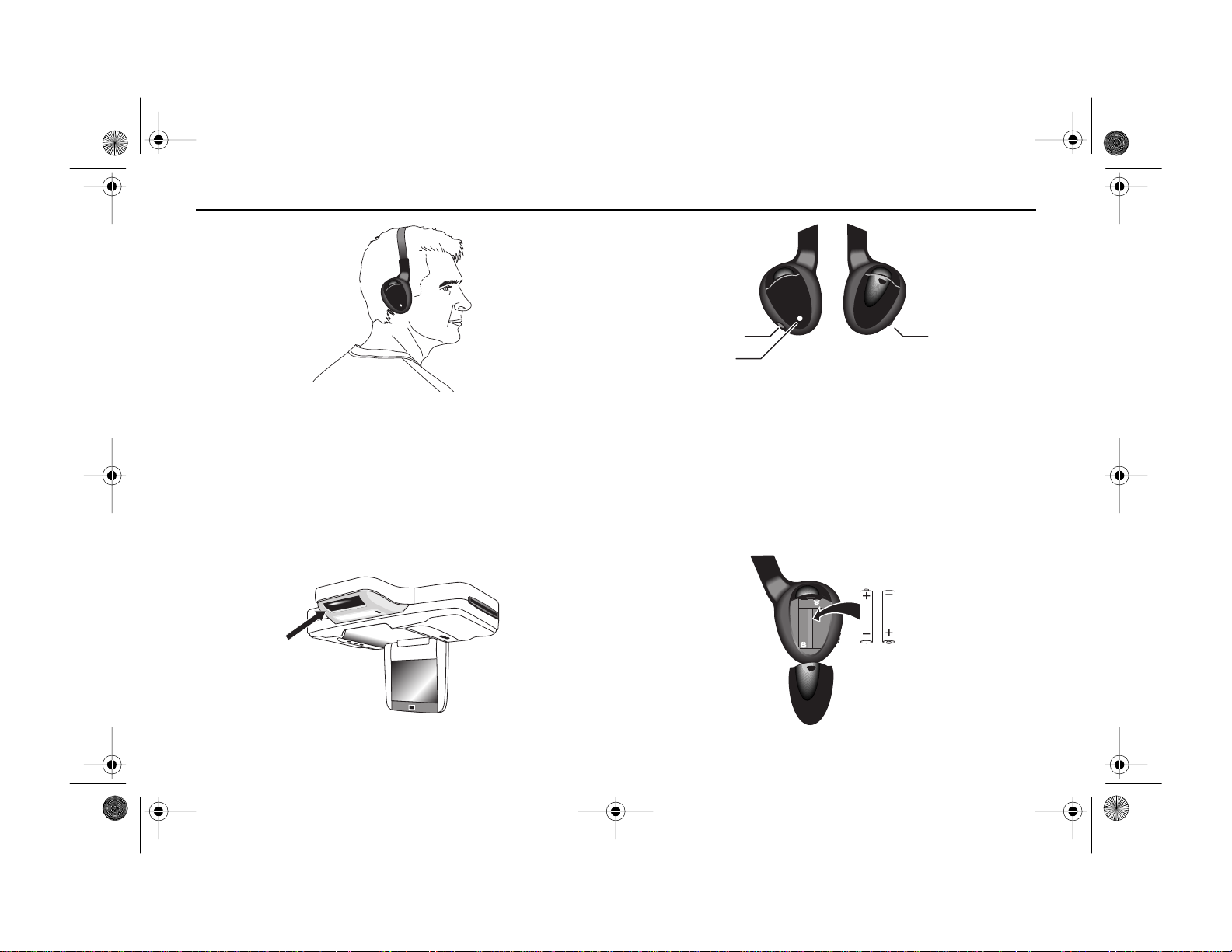
ClearVUe Ultra_final. f m Page 2 Sunda y, Februa r y 10, 2002 7:10 PM
Rosen Products
USING THE HEADPHONES
Using the headphones with your Ultra system allows rear-seat
passengers to listen to their DVD, CD, or video game without disturbing
front-seat passengers. When headphones are in use with the Ultra
system, front-seat passengers can use the vehicle’s audio system as
usual through the car speakers.
The Ultra system comes with wireless IR headphones that receive a
signal from the IR transmitter lens in the console.
Volume Power ON/OFF
Power LED
POWER ON/OFF
Push to turn headphones on and off.
VOLUME CONTROL
Rotate the thumbwheel switch on the headphones to adjust the volume.
POWER LED
Indicates when headphone power is on.
The wireless IR headphones require two AAA batteries.
IR
Transmitter
Lens
2
Page 9

ClearVUe Ultra_final. f m Page 3 Sunda y, Februa r y 10, 2002 7:10 PM
ClearVue Ultra Owner’s Manual
Headphone Jacks
R
5
6
5, 6, 10
The Ultra console also includes three stereo eighth-inch mini headphone
jacks to support multiple users.
L
V
10
USING THE CAR SPEAKERS
To listen to DVD audio through your car speakers:
1 Press
SPEAKER on the remote control, or press the (SPEAKER)
button on the Ultra system console.
2 Turn on the car radio.
3 Tune the car radio to the FM frequency 88.7; this is the default Ultra
system frequency.
If DVD audio is not clear because of interference from a local radio signal
at or near 88.7, have your Rosen dealer adjust the FM frequency used by
the Ultra system. The ClearVue Ultra can use either 88.7 or 89.1.
Switching the Car Speakers Between DVD and Radio
While your car radio is on, switch on and off DVD audio to the car
speakers by:
• pressing the (
or
• pressing
Note: The radio in your vehicle will display “radio”—regardless of
whether the vehicle speakers are playing the radio or audio from the
Ultra system.
SPEAKER) button on the Ultra system console,
SPEAKER on the remote control.
3
Page 10

ClearVUe Ultra_final. f m Page 4 Sunda y, Februa r y 10, 2002 7:10 PM
Rosen Products
R
L
V
ULTRA CONSOLE CONTROLS
/ STOP/EJECT
Press to stop playback. Stop appears on the monitor. Press again to
eject the DVD from the console. Eject appears on the monitor.
/
PLAY/PAUSE
Press to begin playback of the DVD. Play appears on the monitor. During
playback, press to temporarily pause DVD playback. Pause appears on
the monitor.
SPEAKER
When the car radio is ON, press to hear DVD audio through the car
speakers. Speaker On appears on the monitor. Press again to cease DVD
audio through the car speakers. Speaker Off appears on the monitor.
4
Page 11

ClearVUe Ultra_final. f m Page 5 Sunda y, Februa r y 10, 2002 7:10 PM
ClearVue Ultra Owner’s Manual
10
11
12
13
14
15
16
17
18
1
2
3
4
5
6
7
8
9
19
20
21
22
23
24
25
26
27
28
ULTRA REMOTE CONTROL
Note: Adjust the volume using the volume
control on the headphones or the car speaker
volume control, not the remote control.
IMPORTANT
• Do not leave the remote control near any
heat sources, or in a place subject to direct
sunlight.
• When parked in direct sunlight, store the
remote control in a shaded location, such
as the glove box, to protect it from the heat.
29
30
31
32
33
34
35
36
37
38
39
40
1 Power
2 Eject
3 Day/Night Brightness
4 Previous Track
5 Reverse
6 Information
7 Left Arrow
8 Enter
9 Return
10 FM Modulator Frequency Adjust (+)
11 Speaker
12 Subtitle
13 Number Keys
14 Random
15 Normal
16 Pan/Scan
17 Menu Language
18 Audio Language
19 Play
20 Stop
21 Pause
22 Next Track
23 Fast Forward
24 Source
25 Up Arrow
26 Right Arrow
27 Menu
28 Down Arrow
29 FM Modulator Frequency Adjust (-)
30 Mute
31 Audio Type (Not Used)
32 Title Menu
33 Chapter Menu
34 Angle Menu
35 Repeat
36 Mark
37 Rating
38 Letter Box
39 System Menu
40 Subtitle Language
5
Page 12

ClearVUe Ultra_final. f m Page 6 Sunda y, Februa r y 10, 2002 7:10 PM
Rosen Products
REPLACING THE REMOTE BATTERIES
Battery life is approximately six months depending on how often the
remote is used. Use two size AAA batteries. Replace both batteries at the
same time.
To avoid damage from battery leakage and subsequent corrosion:
• Insert the batteries matching the “+” and “-” on the batteries to the
“+” and “-” in the battery compartment.
• Do not use an old battery with a new one, or different brands of bat-
teries together.
• Remove the batteries when the unit is not being used for long periods of time.
• DO NOT charge the batteries.
If battery leakage occurs, replace all the batteries with new ones after
cleaning the battery compartment.
6
Page 13

ClearVUe Ultra_final. f m Page 7 Sunda y, Februa r y 10, 2002 7:10 PM
ClearVue Ultra Owner’s Manual
VIEWING A DVD
Note: When using the remote control, always aim at the sensor located
in the console above the monitor.
1
Switch on the vehicle, or turn the starter switch to the “accessory”
position.
2 Open the monitor and adjust the viewing angle.
3 Adjust the angle of the monitor for viewing from the rear car seats.
IMPORTANT
The monitor will go blank if it is pushed too far toward the front of
the car. Video returns when you adjust the angle for normal viewing.
4 Insert a DVD or CD label side up into the slot on the side of unit.
LABEL SIDE UP
IMPORTANT
DVD playback varies from disc to disc. Options include:
• DVD playback begins automatically when you insert the disc.
• DVD playback begins automatically, but proceeds only until a
menu of options appears. To continue playback, highlight an
option using the arrow buttons then press
ENTER on the remote
control.
• The DVD displays a menu of options before proceeding. To
continue, highlight an option using the arrow buttons then press
ENTER on the remote control.
7
Page 14

ClearVUe Ultra_final. f m Page 8 Sunda y, Februa r y 10, 2002 7:10 PM
Rosen Products
1
2
3
19
20
21
BASIC FUNCTIONS
1 POWER
While the Rosen Ultra system monitor is open in the viewing position,
press to turn on and off the system.
The Ultra system automatically turns on and off when the monitor is
opened and closed.
2 EJECT
Press to eject the DVD or CD. Eject appears on the monitor.
-
+
3 DAY/NIGHT BRIGHTNESS
Press to switch brightness for day or night viewing. Day or Night
appears on the monitor.
19
PLAY
Press to play DVD or CD.
20
STOP
Press to stop playback of the DVD or CD. Stop appears on the monitor.
To resume normal playback, press
21 PAUSE
PLAY.
Press to temporarily pause playback. Pause appears on the monitor.
To resume normal playback, press
PLAY.
8
Page 15

ClearVUe Ultra_final. f m Page 9 Sunda y, Februa r y 10, 2002 7:10 PM
4
5
-
+
22
23
ClearVue Ultra Owner’s Manual
BASIC FUNCTIONS, CONTINUED
4 PREVIOUS TRACK
Press to jump to the previous title or chapter, if available on the DVD, or
to the previous track on a CD. Prev Track appears on the monitor.
5
REVERSE
Press once during playback to scan backward at fast speed. Rev x2
appears on the monitor. Press a second time during playback to scan
backward at a faster speed. Rev x30 appears on the monitor.
Press once when playback is paused to scan backward at a slow speed.
Rev Slow 1/6 appears on the monitor. Press a second time during
playback to scan backward at a slower speed. Rev Slow 1/32 appears on
the monitor.
To resume normal playback, press
22 NEXT TRACK
PLAY.
Press to jump to the next title or chapter, if available on the DVD, or to the
next track on a CD. Next Track appears on the monitor.
23 FORWARD
Press once during playback to scan forward at fast speed. Fwd x2 appears
on the monitor. Press a second time during playback to scan forward at a
faster speed. Fwd x30 appears on the monitor.
Press once when playback is paused to scan forward at a slow speed. Fwd
Slow 1/6 appears on the monitor. Press a second time during playback to
scan forward at a slower speed. Fwd Slow 1/32 appears on the monitor.
To resume normal playback, press
PLAY.
9
Page 16

ClearVUe Ultra_final. f m Page 10 Sunday, Febr uary 10, 2002 7:10 PM
Rosen Products
-
11 30
+
USING AUDIO BUTTONS
30 MUTE
Press once to mute the audio. Mute appears on the monitor. Press
again to return to normal audio.
11 SPEAKER
While your car radio is on, press once to hear DVD audio through the
car speakers. Speaker On appears on the monitor. Headphone audio is
not affected. Press again to hear DVD audio only through headphones.
Note: The button on the Ultra system console performs the same
function.
Refer to “Using the Headphones” on page 2 for information about
headphone volume. Refer to “Using the Car Speakers” on page 3 for
additional details.
10
Page 17

ClearVUe Ultra_final. f m Page 11 Sunday, Febr uary 10, 2002 7:10 PM
ClearVue Ultra Owner’s Manual
13
DVD MENU BUTTONS
Some DVDs include menus of viewing options.
Features vary depending on the DVD you are
viewing. Use the following buttons to navigate
menus and select menu options.
6
7
8
9
-
+
25
26
27
28
32
33
34
36
6 INFO
Press to see information screen. Shows DVD
play time, title, chapter, subtitle, repeat, random,
marker, audio and speaker states, if available.
Press again to turn information screen off.
7 LEFT ARROW
Press to move the highlight to the left.
8 ENTER
Press to select the highlighted menu option.
9 RETURN
Press to return to the previous menu. This
function may not be supported by the disc loaded
in the player.
13 NUMBER KEYS
26 RIGHT ARROW
Press to move the highlight to the right.
27 MENU
Press to see the main DVD menu, if available.
28 DOWN ARROW
Press to move the highlight down.
32 TITLE
Press to see the DVD title menu, if available.
33 CHAPTER
Press to see the DVD chapter menu, if
available.
34 ANGLE
Press to see the DVD angle menu, if available.
36 MARK
Press to turn on DVD angle marker, if
available. Press again to turn marker off.
Press to scroll through tracks, parental control
ratings, or menu languages.
25 UP ARROW
Press to move the highlight up.
11
Page 18

ClearVUe Ultra_final. f m Page 12 Sunday, Febr uary 10, 2002 7:10 PM
Rosen Products
-
12
17
18
+
40
DVD LANGUAGE SUPPORT
Some DVDs offer a variety of language options for DVD audio, DVD
menu text, and DVD subtitles. Features vary depending on the DVD you
are viewing.
12 SUBTITLE
Press to view subtitles, if available. Subtitle On appears on the monitor.
Press again to remove subtitles. Subtitle Off appears on the monitor.
17 MENU LANGUAGE
Press to view and change language options for DVD menu text, if
available.
18 AUDIO LANGUAGE
Press to view DVD audio language options, if available. Use the up and
down arrow keys to highlight your choice. Press
choice is highlighted.
40 SUBTITLE LANGUAGE
Press to view DVD subtitle language options, if available. Use the up and
down arrow keys to highlight your choice. Press
choice is highlighted.
ENTER when your
ENTER when your
12
Page 19

ClearVUe Ultra_final. f m Page 13 Sunday, Febr uary 10, 2002 7:10 PM
-
13
14
+
35
ClearVue Ultra Owner’s Manual
PLAYING A CD
When playing CDs in the Rosen ClearVue Ultra system, the following
features are available in addition to basic functions (refer to “Basic
Functions” on page 8).
Note: The monitor must be open to play a CD.
13 NUMBER KEYS
Press the number keys during CD playback to jump to the corresponding
CD track. Always use a two-digit number. For example, to go to track 6,
press 06.
14 RANDOM
Press to play CD tracks in random order. Random On appears on the
monitor. Press again to play tracks in sequence. Random Off appears on
the monitor.
35 REPEAT
Press to continually repeat CD playback. Repeat On appears on the
monitor. Press again to end. Repeat Off appears on the monitor.
13
Page 20

ClearVUe Ultra_final. f m Page 14 Sunday, Febr uary 10, 2002 7:10 PM
Rosen Products
-
+
37
USING PARENTAL CONTROL
Some DVDs include a rating system that indicates appropriate viewer
age. The Parental Control feature interacts with the DVD rating, if
available, to enable parents to limit DVD playback. The Rating button is
password protected.
39 SYSTEM MENU
Press to enter or change a password for the Rating system. Change
password appears on the monitor. Press
to enter a six digit password. Press
password is 123456.
37 RATING
Press to enter a rating limit for DVD playback. Enter Password appears
on the monitor. Press the number keys to enter the six digit password.
Press
ENTER.
Enter Rating from 1 to 8 appears on the monitor.
Use the number keys to enter a rating number from 1 to 8. Press
ENTER. Use the number keys
ENTER. The original default
ENTER.
14
39
Rating 1 is the most restrictive, limiting playback to DVDs rated for the
youngest audience. Rating 8 is the least restrictive, allowing playback of
any DVD, including those rated for adults only.
Page 21

ClearVUe Ultra_final. f m Page 15 Sunday, Febr uary 10, 2002 7:10 PM
-
15
16
+
38
ClearVue Ultra Owner’s Manual
VIEW OPTIONS
Some DVDs include options that enable you to view them in the same
resolution as you would at a cinema, or to pan in to enlarge the image.
15 NORMAL
Press to return normal view. Display Normal appears on the monitor.
16 PAN/SCAN
Press to enlarge DVD view, if available. Display pan and scan appears on
the monitor. Edges of the image often disappear off the monitor.
38 LETTERBOX
Press to see letterbox, sometimes called cinema DVD view, if available.
Display Letterbox appears on the monitor.
15
Page 22

ClearVUe Ultra_final. f m Page 16 Sunday, Febr uary 10, 2002 7:10 PM
Rosen Products
USING GAMES AND CAMCORDERS
You may use video games, camcorders, and other portable video units
by connecting the unit to the color-coded auxiliary inputs located on the
Ultra system.
7 R
Right channel audio input - Red
8 L
Left channel audio input - White
9 V
Video input - Yellow
SOURCE to switch between DVD, AUX, and other video sources.
Press
16
R
L
V
9
10
11
To use a game system, a “power inverter,” available at most electronic
retail stores, is required.
IMPORTANT
Keep video, headphone, and power cables away from the tracks
that allow the front seats to slide forward and back. If cables are
pinched as a seat is adjusted, the Ultra system, headphones, or
auxiliary video unit could be damaged.
Page 23

ClearVUe Ultra_final. f m Page 17 Sunday, Febr uary 10, 2002 7:10 PM
ClearVue Ultra Owner’s Manual
TROUBLESHOOTING
NO PICTURE, NO SOUND
• The power cord or battery has been disconnected.
• The fuse has blown.
• Low battery voltage.
• The vehicle interior is too hot or too cold. Allow the interior of the
vehicle to cool down or warm up before using the Ultra system.
• The DVD rating system is blocking view. Refer to “Using Parental
Control” on page 14.
• The monitor is pushed too far toward the front of the car. Adjust the
angle for normal viewing from the rear seats.
GOOD PICTURE, BUT NO SOUND
• Check volume on radio.
• Check headphones. Replace batteries.
GOOD SOUND, BUT BLURRY PICTURE
• The vehicle interior is too cold. Allow the interior of the vehicle to
warm up before using the Ultra system.
NO RESPONSE WHEN PRESSING BUTTONS ON THE REMOTE CONTROL
• Check the batteries in the remote control.
• Ensure that the sensor is not obstructed.
RADIO PLAYS STATIC OR HAS NO RECEPTION
• Press the SPEAKER button on the console or SPEAKER on the remote
to switch the car speakers from DVD to radio.
• Check volume on the radio.
FM OR AM RADIO PLAYS STATIC OR HAS NO RECEPTION
• Press the SPEAKER button on the console or SPEAKER on the remote
to switch the car speakers from DVD audio to the radio.
• Check the volume on the radio.
THE LED ON THE ULTRA SYSTEM IS BLINKING
• The vehicle interior is too hot. Allow the interior of the vehicle to
cool down before using the Ultra system.
THE DOME LIGHT ON THE CONSOLE HAS BURNED OUT
• Replace the dome light with a 5 watt or less bulb.
LOW VOLTAGE
The Ultra system has a low-voltage protection circuit. Should the
vehicle’s voltage drop below the minimum level, the system
automatically shuts off.
17
Page 24

ClearVUe Ultra_final. f m Page 18 Sunday, Febr uary 10, 2002 7:10 PM
ClearVue Ultra Owner’s Manual
18
