Page 1

input
TILLET
s
SA E
System
Owner's Manual
wireless
integrated
VIDEOGAMES
.mp3
DVD Entertainment
R
RES
SURROUND SOUND
Page 2

NOTICES
NOTICE OF INTENDED USE
state or local laws.
About the Registered Marks
from any improper or unintended use.
Rosen Entertainment Systems are designed to enable
viewing of video ONLY for rear-seat occupants, and are
in motion. Such use might distract the driver or interfere
not intended for viewing by the driver when the vehicle is
with the driver’s safe operation of the vehicle, and thus re-
sult in serious injury or death. Such use might also violate
any bodily injury or property damage that might result
Rosen Entertainment Systems disclaims any liability for
This product incorporates copyright protection technology that is protected by
by Macrovision Corporation and other rights owners. Use of this copyright protec-
method claims of certain U.S. patents and other intellectual property rights owned
home and other limited viewing uses only unless otherwise authorized by Macrovi-
tion technology must be authorized by Macrovision Corporation, and is intended for
sion Corporation. Reverse engineering or disassembly is prohibited.
Page 3
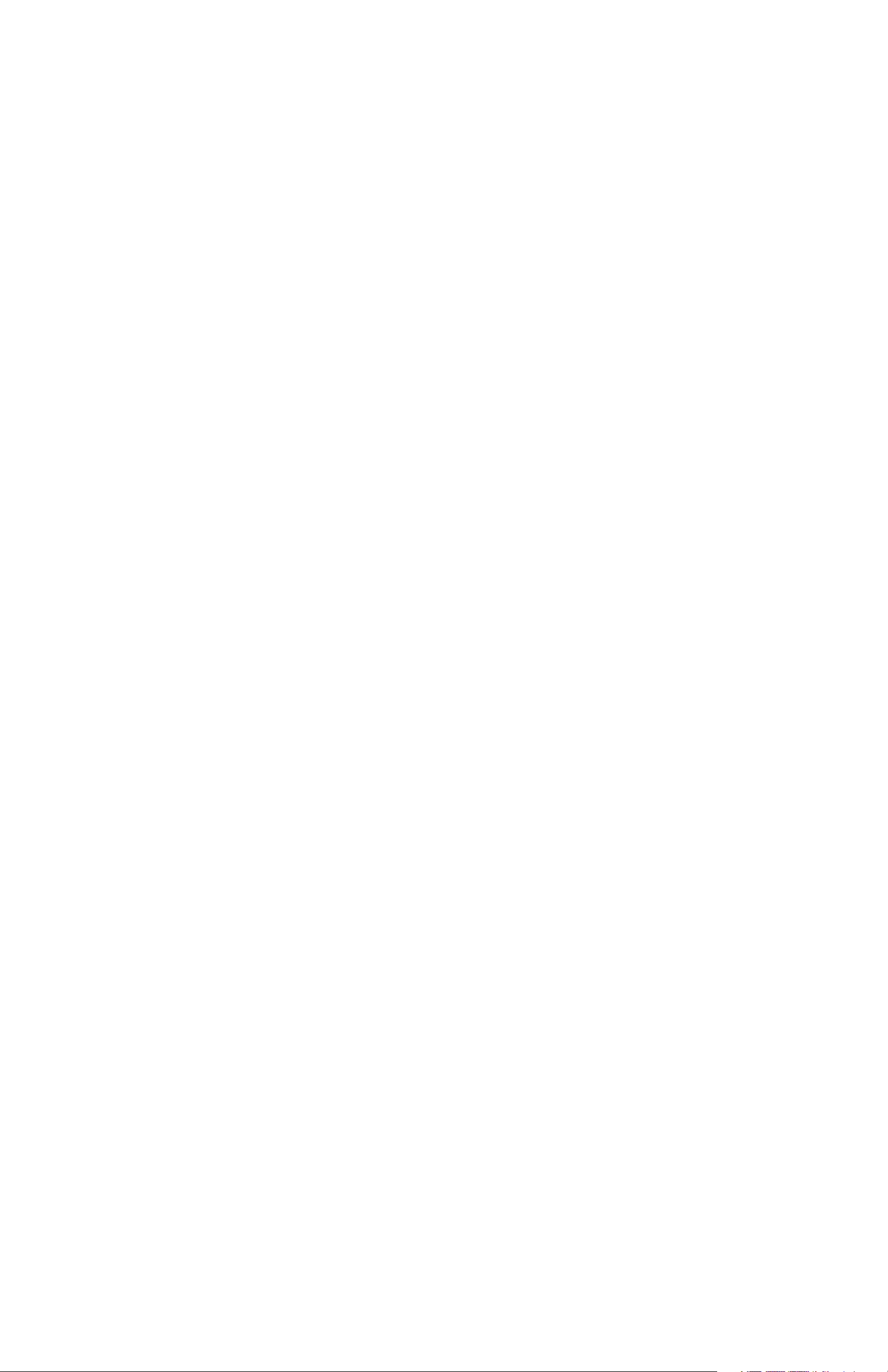
Table of Contents
Notices……………………………………………………………………………………………………………….............………………………………………………3
Getting Started…………………………………………………………………………………………………………………………………............……………………6
Introduction ……………………..........……………………………………………………………………………………………………………………………………..8
Discs Played………………………………………………………………………………………………………………..........………………………………………….9
Changing Display Settings, Using the Dome Lights………...………………………………………………………………..........………………………………….10
Using the Remote Control…………………………………………………………………………………………………………………………..........……….………11
Basic Remote Control Buttons……………………………………………………………………………………………………………………..........……….………12
Using Menu and Navigation Buttons, Using Audio Buttons……………………………………………………………………………………..........………………13
Using DVD Disc Features…………………………………………………………………………………………………………………………….........…….……….14
Replacing the Remote Battery……………………………………………………………………………………………………………………….........…….……….14
CD Audio and MP3 Playback………………………………………………………………………………………………………………………………...........……..15
Listening Over the Car Speakers...………………………………………………………………………………………………………………….............……..……15
Using the Included 2 Channel Wireless Headphones………………………………………………………………………………………………...........………….16
Watching Broadcast Television (with tuner-equipped systems)………………………………………………………………………………………...........…...….17
Using the Integrated Game System……………………………………………………………………………………………………………………...........………...17
Using External Sources…………………………………………………………………………………………………………………………………..........……...….18
Managing Black Bars………………………………………………………………………………………………………………………………………..........…..…..18
DVD Player Setup Options………………………………………………………………………………………………..…………………………..........…………….20
Frequently Asked Questions……………………………………………………………………………………………...……………………………………..........….22
Page 4
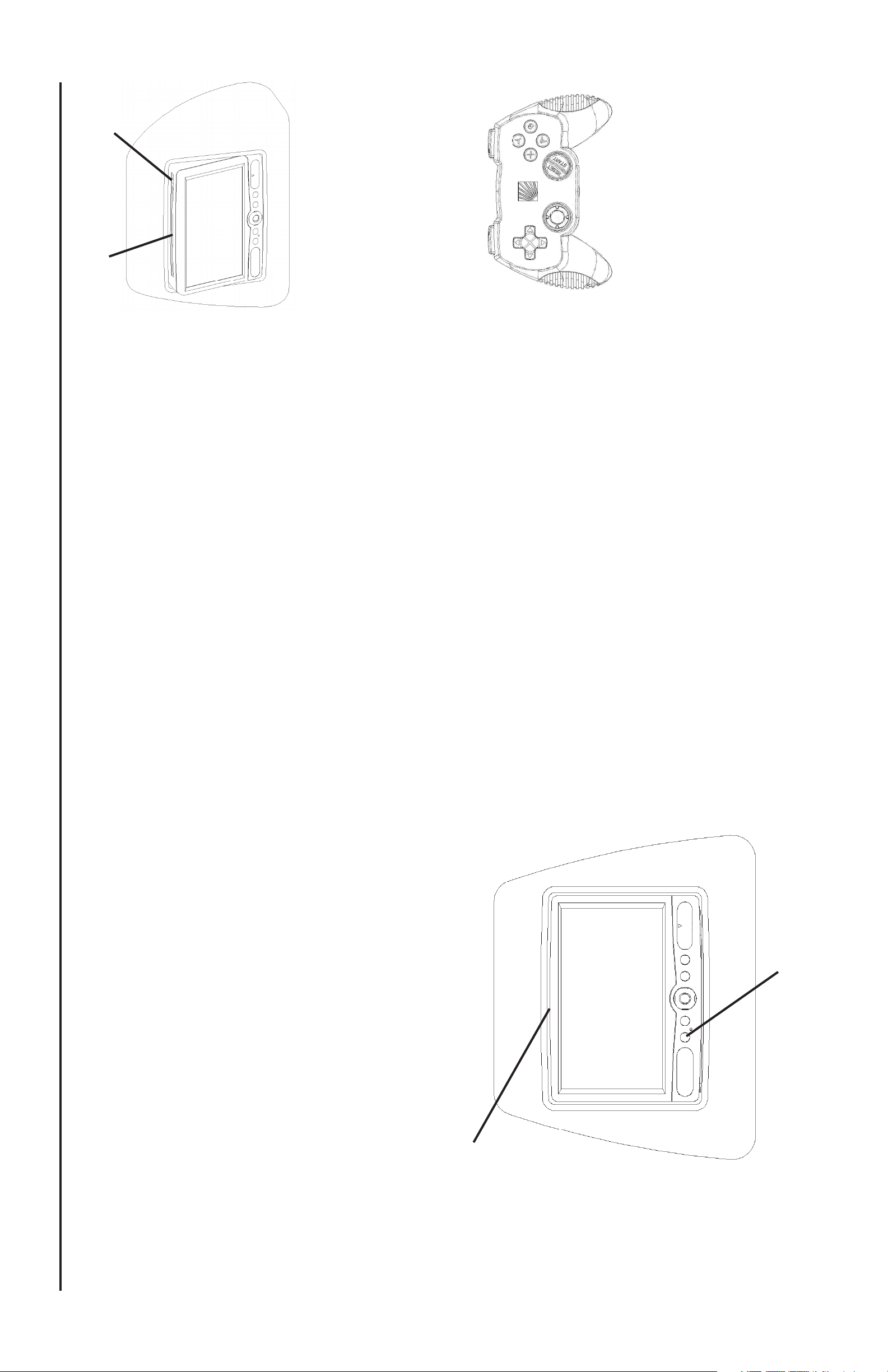
Eject
DVD Slot
POWER button on the remote.
UP and DOWN navigation buttons on
INTERNAL DVD” is displayed.
2 Press on the upper center of the
To Watch a DVD:
1 Press MODE (SOURCE on the remote)
until “
display bezel to open the system
Note: While a disc is playing, the Stop/Eject button on the top of the
unit acts as a Stop button. To eject a disc while it is playing, press
Eject twice, the disc will eject in a few seconds.
instructed on the screen.
and expose the DVD slot.
3 Press EJECT to remove any
loaded disc.
4 Insert a DVD with the label facing you.
5 Most DVD discs begin playback
automatically. If a menu appears, press PLAY or ENTER as
START button on the game controller. (see Page 17
for more information)
To Play the Integrated Video Game:
1 Press any button on the Controller
to check the batteries. The Controller
LED will blink while the button is held
down confi rming the batteries are ok.
2 Press SOURCE until “INTERNAL GAME”
appears on the screen.
3 Use the arrow keys to select a game.
4 Press the
To Watch Broadcast Television (with optional TV tuner):
screen remains dark, press the
1 Press SOURCE until “TV Tuner” appears on the screen. If the
the remote.
2 To change channels, press
Rosen AV7000 Owner’s Manual
GETTING STARTED
Press here to open
Use the system with the vehicle running or with the ignition key
switch in the “accessory” position.
Make certain that the remote, the headphones, and the game
controller have fresh batteries properly installed.
To adjust the angle of the screen and switch on the
system:
With both hands on the headrest move the headrest to get the
correct angle for viewing. Once you have the correct viewing
angle use the POWER button on the front of the display to turn
on the system. Each headrest must be turned on
independently.
Power Button
6
Page 5
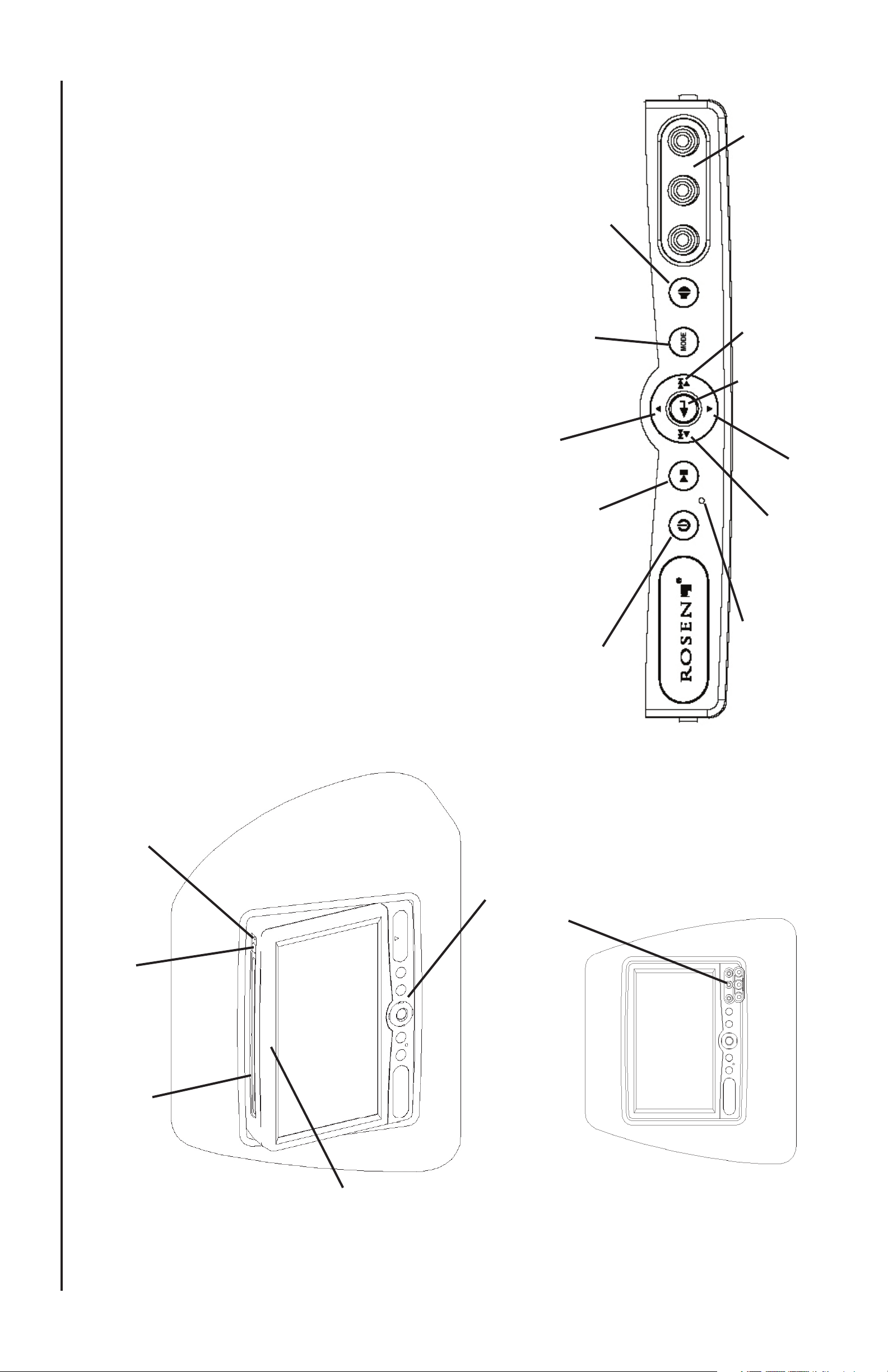
Input AUX
Speaker Sound Control
7
Rosen Entertainment Systems
MODE (SOURCE on the remote) until “AUXILIARY INPUT” ap-
RCA inputs of the system.
To Use An External Video Source
(optional video game console or camcorder):
1 Connect the RCA audio and video outputs of the device to the
pears on the screen.
2 Press
Listening Over the Vehicle Speakers
the screen. If radio interference is heard, try another frequency.
RIGHT TO ADJUST” will appear on the screen.
system and “SPEAKER SOUND ON FM _ _ . _ PRESS LEFT OR
1 Make sure MUTE is off. Press SPEAKER on the front panel of the
2 Turn on the car radio. Tune to the FM frequency displayed on
(see pages 13 and 15 for more information)
Next Chapter or
Mode/Source
Enter
Navigation Up
Play/Pause
Power
The Front Panel Controls
Track/Navigation
Right
Navigation Down
Previous Chapter or
Track/Navigation Left
Reset Button
Eject Button
Infrared Censor
Front Panel Control
Front View
DVD Slot
Press here
to open and
expose the
DVD slot
Console-mounted Input Jack Locations
Page 6
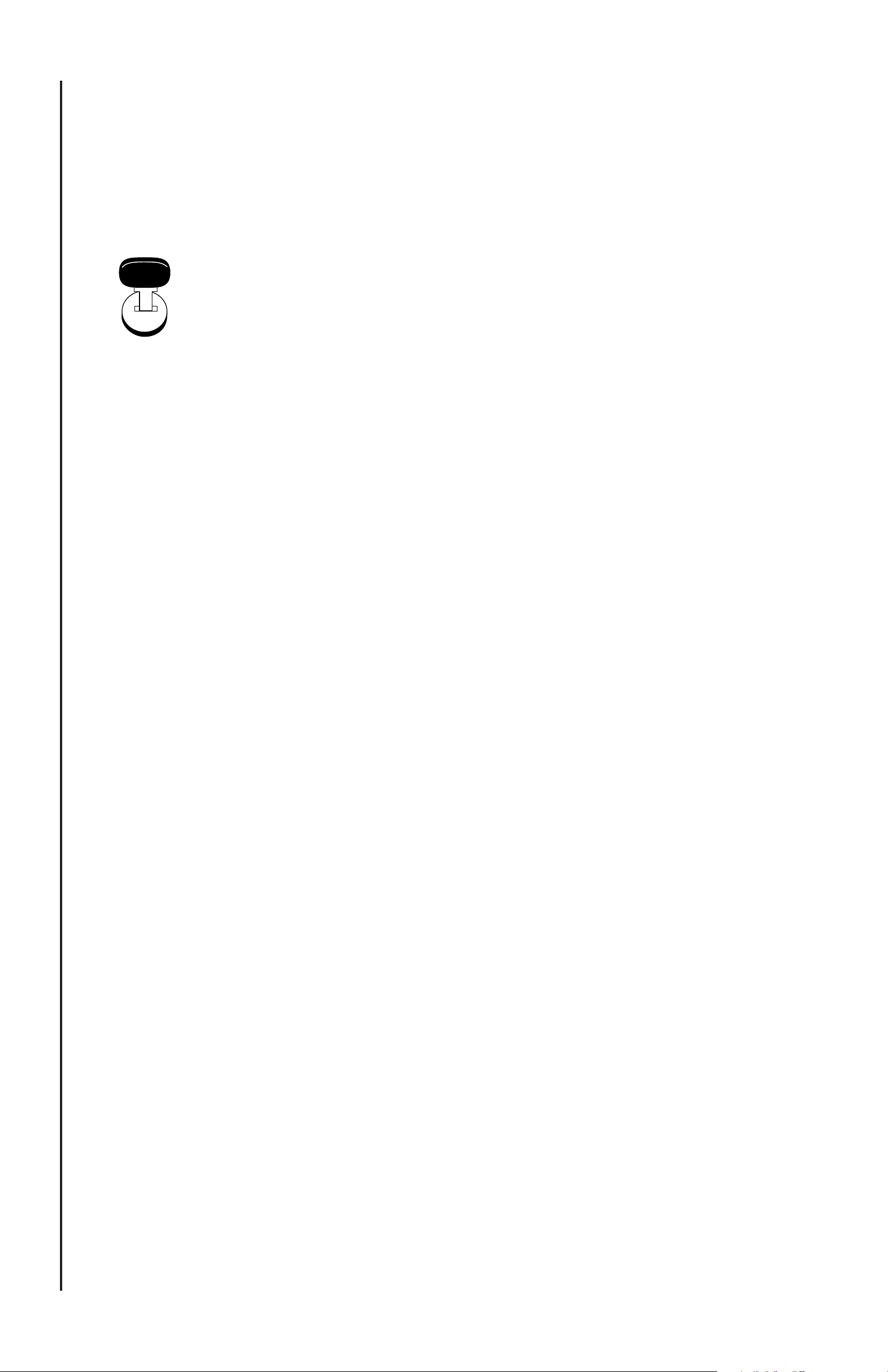
ACC or eng
i
n
ON positio
ACC or engine
ON position
o
F ( 0
o
to 140
o
Precautions
In order to operate the system, the
vehicle ignition key switch must be
in the ACC or engine ON position.
• Use this system only if properly installed by a qualifi ed installer.
dealer immediately. Do not open the unit - there are no serviceable
parts inside.
• If the unit shows any sign of malfunction, turn it off and consult your
• Do not press directly on the display surface - you might damage it.
hold glass cleaner. Do not use solvents such as benzene, thinner,
or commercially availa ble cleaners.
• Clean the LCD panel with a slightly damp, soft cloth using house-
ture or sound interference may occur.
• When using portable radios and telephones near the system, pic-
a blank screen, distorted picture or the unit may not be able to load
a disc. The system will return to normal after the unit temperature
returns to a normal operating range. This may take more than an
hour depending on the temperature.
• If your car was parked in a very cold or very hot place, you may see
The system operating temperature is 32
C). Use of the system beyond the safe operating ranges
o
Note:
The system’s operating voltage range is 11-16VDC operating
to 60
voltage.
listed can cause temporary or permanent damage to the unit,
and such damage may not be covered by the manufacturer’s
warranty.
Rosen AV7000 Owner’s Manual
INTRODUCTION
Congratulations on owning a Rosen Entertainment System! Here’s a
list of some things you can do with your system:
· Play DVD movies, music CDs, VCD, SVCD or discs with MP3 audio
fi les.
· Play video games.
· Listen using the vehicle speakers or the wireless headphones.
· Use external audio/video units like video game consoles, camcord-
ers, or optional units like a TV tuner or a DVD changer.
Each headrest can be used independently or they can be used to-
gether. The two headrest systems are independent video systems but
have the ability to share each other’s video and audio content. Each
monitor has its own wireless built-in games.
Your system includes the following components:
· Two (2) fully integrated custom headrests.
· Two (2) built-in DVD/CD/MP3 players.
· Two (2) independent wireless game controllers.
· Two (2) wireless infrared two channel headphones.
· Remote control.
· Interface module with built-in wireless FM Transmitter (FMT).
· Monitor cables and power harness.
8
Page 7
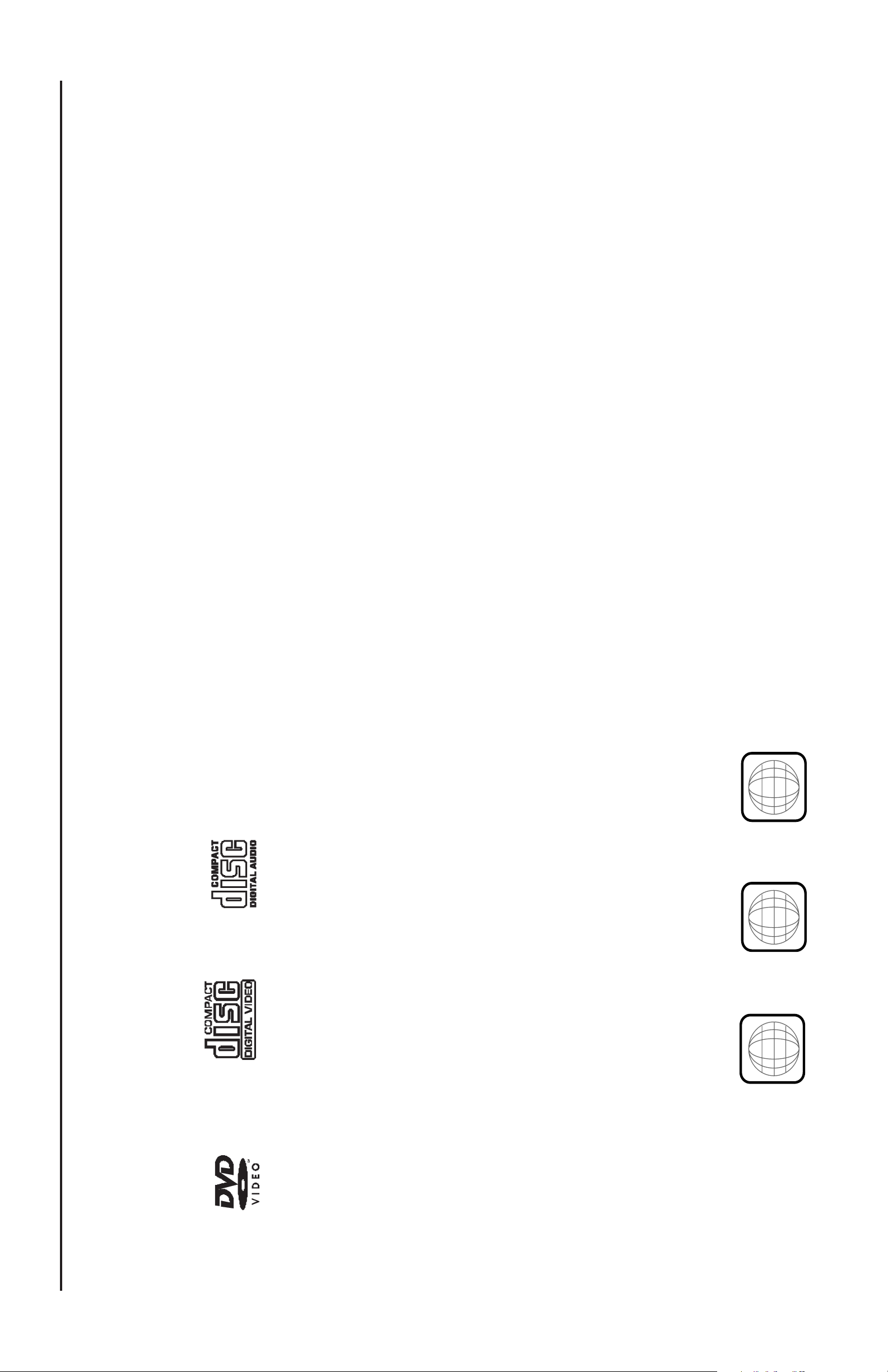
Rosen Entertainment Systems
9
Incompatible Discs
The following disc types are incompatible with the system:
· DVD-ROM/DVD-RAM/DVD+RAM discs.
· Most DVD-R/DVD-RW/DVD+R/DVD+RW discs.
· Some Photo CDs.
· CD-ROM data discs.
· CD-Audio discs made with certain copy protection methods.
· Any DVD with a different Region number than the unit.
· Any disc that does not meet DVD Forum standards.
Why the system doesn’t respond the same way to all discs
When a DVD disc is created, the creator has to defi ne how the disc
will operate when loaded into a DVD player. For instance, some discs
begin playing immediately, while other discs only display a menu and
require a menu selection to be made before playback will start.
The DVD standard also allows the maker of a DVD disc to disable
functions at certain times, such as Fast-Forward and Stop (which is
why you can’t skip past the copyright warning screen). If some DVD
feature temporarily isn’t working for you, usually the disc is preventing
the player from performing that function.
Discs that don’t properly load and play
Some CD and DVD discs, especially homemade discs which do not
have all the data needed to properly initialize all DVD players, may not
load and play properly. They may even create a state where the DVD
player will not eject the disc at all. In these cases, use a paper clip to
press the Reset button (this button’s location is shown on page 7).
6
4
1
1
DISCS PLAYED
Compatible Discs
DVD, Video CD (VCD), and CD-Audio discs are compatible with the
AV7000 system. Compatible discs have these logos on their labels:
Also, the unit can play most CD-Recordable discs containing CD-Au-
dio, MP3 fi les, and JPEG images - but not all such discs. Since these
discs are usually made on home computers, there is no certifi cation
process ensuring that all such discs play on all players.
DVD Regions
When a DVD disc is created, it is encoded with a “Region number.”
The disc will only play on DVD players with the same Region number
- for instance, a Region 3 disc won’t play on a Region 1 player.
Region 1: U.S. and U.S. Territories, Canada
Region 2: Japan, Western Europe, Middle East, South Africa
Region 3: South Korea, Hong Kong, Taiwan, Southeast and East Asia
Region 4: New Zealand, Australia, Pacifi c Islands, Mexico, Central/
South America
Region 5: Russia and the former Soviet Union, Africa, Indian
subcontinent, North Korea
Region 6: China
Region 8: Special International Venues (Cruise Ships, Airlines, etc.)
DVD Region Icons
ALL
Page 8

Note: The internal DVD player can be confi gured for either a
16:9 “Wide” image output or a 4:3 “Standard” image output.
Since the unit has a wide screen display, the DVD player should
be confi gured for “Wide.” For more information, see Page 19.
Note: The internal DVD player also has a set of video adjust-
ments, which are separate from the main adjustments. For more
information, please see Page 20.
Rosen AV7000 Owner’s Manual
CHANGING AND ADJUSTING THE DISPLAY
Selecting a display mode: The system’s “widescreen” display has
a 16:9 aspect ratio - wider than a standard television. While many
DVDs provide widescreen video images that fi t the screen, standard
broadcast TV and many video games don’t.
• To view a widescreen DVD, press the DISPLAY button on the
remote until “WIDE” is displayed on the screen.
• To watch a fullscreen DVDs, the internal game system, or
broadcast television, select “STANDARD.”
Change the Display Adjustments Remote Control Only: The
display has adjustable video settings. To change these settings, press
and hold the DISPLAY button on the remote control to bring up the
following menu:
BRIGHTNESS 32
CONTRAST 32
COLOR 32
TINT 32
To select a setting to be changed: Press the DOWN arrow button to
move the cursor down the menu list. Once you have selected the item
to change, use the LEFT and RIGHT arrows on the remote or the
Note: See Page 12 for more on adjusting the Brightness setting.
front panel to adjust the settings. After you have fi nished making your
desired changes, press the DISPLAY button on the remote to exit and
save the changes you have made.
To change the value of a setting: Use the LEFT and RIGHT arrow but-
tons. The range is from 0 to 63.
To exit the menu: Press the DISPLAY button to save settings and exit.
10
Page 9

25
1 2 3 4
5 6 7 8
9 10 11 12
20
20
24
26
21
22 23
13
1
4 15
16
17
1
8 19
24
2 5
26
11
Rosen Entertainment Systems
5 6 7 8
1 2 3 4
9 10 11 12
16
4 15
1
13
8 19
1
17
22 23
21
USING THE REMOTE CONTROL
You can use the remote control to operate the system, including
access to features not available on the front panel. The unit has an
infrared sensor to receive signals located in the control panel. For
defi nitions of each remote control button’s specifi c function, see the
following pages:
1 Power 15 System Menu
2 Pause 16 Zoom
3 Stop 17 Navigate Left
4 Play 18 Enter
5 Previous Chapter/Track 19 Navigate Right
6 Reverse 20 Display/Picture Setting
7 Fast Forward 21 Setup
8 Next Chapter/Track 22 Navigate Down
9 Speaker Sound Control 23 Disc Menu
10 Rosen Entertainment Sound 24 Day/Night Mode
11 Mute 25 Dome Light (Not Active)
12 Eject (Not Active) 26 Output B (Not Active)
13 Source Select
14 Navigate Up
Note: If you try to perform a DVD action when it is not permit-
ted (such as accessing the disc menu while the disc is loading),
there will be no response from the unit. This is normal operation
and is not a problem with your system.
Page 10

5 Previous Chapter/Track
ton multiple times to adjust search direction and speed. Choose from
direction and speed. Choose from 2x, 4x, 6x, and 8x. Press PLAY to
Press to jump to the previous title or chapter if available on a DVD, or
to the previous track on an audio CD. Not supported with some VCDs.
8 Next Chapter/Track
Press to jump to the next title or chapter if available on a DVD, or to the
next track on an audio CD. Not supported with some VCDs.
6 Reverse
Press to search in reverse. To resume normal playback, press PLAY.
Press the FAST REVERSE button multiple times to adjust search
resume regular play.
7 Forward/Search
Press during playback to fast forward. Press the FAST FORWARD but-
2x, 4x, 6x, and 8x. Press PLAY to resume regular play.
24 Day/Night
This button decreases display brightness for optimum viewing in low
light conditions.
Set the brightness level in daytime conditions with plenty of ambient
light. You can use this button to switch between Day and Night modes.
(see Page 10)
Rosen AV7000 Owner’s Manual
BASIC REMOTE CONTROL BUTTONS
1 Power
Pressing this button powers on the unit. This button also powers on the
Optional source unit.
4 Play
Press to begin or resume playback of a DVD.
Note: Once STOP is pressed twice, the player can only begin
Note: When the disc is fi rst inserted, you may have to press
PLAY or ENTER to begin playback.
3 Stop
Press once to temporarily stop playback of a DVD. To resume normal
playback from the same point, press PLAY.
To play the disc from the beginning, press STOP twice, then PLAY.
playing from the beginning of the disc.
16 Eject
The remote control has an eject button on it however, it is only opera-
tional for the optional external source.
2 Pause/Frame Step
Press once to pause playback. Press repeatedly to advance video
frame by frame. To resume normal playback, press PLAY.
12
Page 11

13
Rosen Entertainment Systems
USING AUDIO BUTTONS
9 Speaker Sound Control
When this button is pressed, Speaker Sound On appears on the
screen, along with the FM frequency to which you should tune your
radio, such as “FM 87.7.” To change the frequency, press the Left or
Right arrow buttons on the remote control. Headphone audio is not
affected by this button.
FM frequencies available: 87.7, 87.9, 88.1, 88.3, 88.5, 88.7, 88.9
RES
Note: If the frequency does not appear on screen when this
button is pressed, an external FM Modulator is probably being
used. See Page 15 for more information.
106.7, 106.9, 107.1, 107.3, 107.5, 107.7, 107.9.
10 Rosen Entertainment Sound
This button allows you change the RES settings for the built-in sur-
round-sound and equalization. Press the button once, and “Equaliza-
tion” will appear - twice, and the word “Surround” will appear. A third
press exits the adjustment mode. Pressing the L and R arrow keys will
change the selected setting.
11 Mute
Press once to mute all system audio. As long as the Mute function is
active, “Mute” will appear on the screen. Press again to turn Mute off.
Note: The Mute button on the control panel performs the same
function.
SOURCE
USING MENU AND NAVIGATION BUTTONS
13 Source
Note: The Mode button on the control panel performs the same
This button allows you select the internal DVD/CD player, the Internal
Game, or the Auxiliary Input. You can also select the optional TV Tuner,
DVD Changer, or other optional auxiliary sources, if installed.
function.
14, 22 Up/Down Arrows
Press to move up or down in a menu or to change channel when
MENU
SYSTEM
SETUP
ENTER
watching TV.
17, 19 Left/Right Arrows
Press to move left or right in a menu. Also used to change frequencies
on the FMT, after the Speaker Sound button is pressed.
18 Enter
Press to make a menu selection.
21 Setup
Pressing this button brings up the DVD setup screen (refer to the
typical Setup and Confi guration).
15 System Menu
Pressing this button brings you into the Internal DVD menu.
Page 12

Battery
Press tab here
and pull battery tray out
• To adjust the display settings (color, contrast, etc.), press and hold
the DISPLAY button for two seconds.
For more information about image shapes, see “Managing Black Bars,”
on Page 18.
REPLACING THE REMOTE BATTERY
Use a single 3V battery, type CR2025. Insert as shown. Observe the
correct orientation of the battery as marked on the battery tray.
Battery life is approximately six months, depending on how often the
remote is used.
Rosen AV7000 Owner’s Manual
USING DVD DISC FEATURES
DISC
MENU
23 Disc Menu
Press to see the main menu for the DVD being played. To resume
normal playback, press PLAY.
CHANGING THE SHAPE AND SIZE OF THE IMAGE
+
+
16 Disc Zoom
View the same scene on a DVD at different magnifi cations.
1 Press the DISC ZOOM button during playback to select among the
following options: x1.5, x2, x3, and Off.
displayed.
2 To resume normal playback, press DISC ZOOM until “Zoom off” is
DISPLAY
20 Display
This button allows you select from the various screen display modes.
• To view a widescreen DVD, press this button until “WIDE” is
displayed on the screen. This uses the full width of the screen.
• To watch a fullscreen DVD or broadcast television, press until
“STANDARD” is displayed. This mode uses most of the screen,
but black bars will be visible on the sides, like this:
14
Page 13

Rosen Entertainment Systems
15
SOUND ON FM _ _ . _” appears. Select an FM frequency as
described below.
LISTENING OVER THE CAR SPEAKERS
The system uses a wireless FM Transmitter (FMT) to send audio
through the vehicle’s speakers. To listen over your speakers:
1 Make sure system MUTE is off. Press SPEAKER. “SPEAKER
screen, such as “FM 87.7.”
2 Turn on the car radio. Tune to the FM frequency displayed on the
re-tuning the radio to the new frequency.
3 If no system audio is heard, try changing the FMT frequency and
To change the FM Transmitter frequency:
Press SPEAKER. “Speaker Sound on FM _ _ . _” will be displayed.
Now use the Left and Right buttons to change the frequency.
The FMT frequencies are 87.7, 87.9, 88.1, 88.3, 88.5, 88.7, 88.9,
106.7, 106.9, 107.1, 107.3, 107.5, 107.7, and 107.9. After you
select a frequency, re-tune your radio and check for clear sound.
The system saves the frequency you select, and returns to it each time
Note: If there seems to be a strong station on the FM Transmit-
ter frequency, and you are hearing a radio station mixed in with
the system audio, change the FM Transmitter frequency. Avoid
frequencies used by local radio stations.
the system is turned on. You may want to store the FMT frequency as
a preset of your radio for ease of use.
If the words “HEADPHONE SOUND ONLY” appear, the Internal FMT
is turned off. It can be turned on by pressing the SPEAKER button and
selecting an FM frequency. If the words “SPEAKER SOUND” appear,
an external FM Modulator (FMM) is probably being used. In this case,
the SPEAKER button turns the external FMM on and off. The Rosen
external FMM uses either FM 87.7, 87.9, 88.1, 88.3, 88.5, 88.7, 88.9.
If you have any questions about your FMM, please ask your Rosen
dealer.
CD AUDIO, MP3, JPEG, AND VIDEO CD PLAYBACK
CD Playback
When you insert an audio CD, “CD” will appear on the screen. The
standard CD commands (PLAY, NEXT, etc.) will control the unit. Some
CDs recorded in CD-R or CD-RW mode may not play.
MP3, JPEG, Video CD Playback
When a disc containing MP3, JPEG, or Video CD fi les is inserted, the
following screen appears. Use the arrow buttons to select a fi le type.
Page 14

REPLACING HEADPHONE BATTERIES
The wireless IR headphones require two AAA batteries. To replace the
batteries, slide off the battery compartment door on the left earpiece
and insert batteries, as shown. Make certain that the battery orientation
matches the marks inside the battery compartment.
Batteries
L
Adjust headphones
here
Power On/Off Switch
R
Volume
Rosen AV7000 Owner’s Manual
USING THE INCLUDED WIRELESS HEADPHONES
The system comes with two (2) infrared (IR) wireless headphones.
These headphones receive a signal from an IR transmitter built into the
unit. Headphones allow rear-seat passengers to listen without using
the vehicle speakers.
To turn the headphones on and off, push the Power ON/OFF button
on the left earpiece. The Power LED on the right ear piece indicates
when headphone power is on. Power turns off automatically after three
minutes of no audio, in order to preserve battery life.
The headphones have a two-position slide switch labeled “A/B.” When
the switch is in the “A” position, the headphones play audio from the
source designated as “A.” When the switch is in the “B” position, the
headphones play audio from the source designated as “B.”
To adjust the headphone volume, rotate the thumb wheel on the head-
phones.
A/B Switch
Power LED
16
Page 15

Rosen Entertainment Systems
.
17
USING THE INTEGRATED GAME SYSTEM
There are integrated video games built into the system. The Rosen
Game Controller is included. Although the Controller may resemble
controllers for home game systems, only the Rosen controller is certi-
fi ed to operate with the system.
To play a game:
Press and hold any button on the
Controller to check the batteries.
The Controller LED will blink to con-
fi rm the batteries are operational.
Press SOURCE on the remote or
MODE on the front control panel
until “INTERNAL GAME” appears,
along with the game startup menu.
Set the controller to channel A or B depending on which headrest unit
you will be using.
Use the left and right arrows on the Controller to select which game
you want to play from the list.
Press START on the Controller.
Notes: The Controller works using infrared “line-of-sight” technol-
ogy. If the controller is held so that there is not a clear line of
sight to the system, intermittent operation results.
While playing, use A and/or B as fi re, jump, or other action buttons,
depending on the game.
To return to the game main menu, press RESET on the Controller.
The Controller turns off after a brief period without use.
panel to select the “TV TUNER” input. “TV TUNER” will appear on
the screen. If the screen remains dark, press the remote’s POWER
Note: Broadcast television reception varies with location, terrain,
distance from the broadcast tower, and other factors. Signal
quality is likely to vary in a moving vehicle.
WATCHING BROADCAST TELEVISION
(ON TV TUNER-EQUIPPED SYSTEMS)
You can watch television on the system if you have installed the op-
tional TV Tuner kit.
1 Press SOURCE on the remote control or MODE on the front control
button.
To watch broadcast television or videotapes in their origi-
access the auxiliary inputs of the TV Tuner.
control panel. Pressing the LEFT and RIGHT buttons allows you to
channels. You can also use the UP and DOWN arrows on the front
2 Press the UP and DOWN arrow buttons on the remote to change
3 To scan and store all available channels, press SOURCE.
Note:
nal format, press the DISPLAY button on the remote control
until “STANDARD” is displayed on the screen. This will properly
size the image, instead of stretching the image across the wide
screen. In “STANDARD” mode, you will see black bars on the
sides of the image, like this:
Page 16

4:3
1.66:1
16:9
1.85:1
Letterbox
Widescreen
Motion picture fi lm and cameras, and later tele-
vision screens, were originally designed around
a screen size that was almost square - it was
one-third wider than it was high (another way to
say this is that it had a width-to-height ratio, or
aspect ratio, of 4:3. This ratio, 4:3, can also be
MANAGING BLACK BARS
expressed as 1.66:1.)
When widescreen movies using technologies
like Cinemascope and Panavision became
popular, new aspect ratios were used for them
- 1.78:1, 2.35:1, and even 2.55:1. When high-
defi nition television was developed, a screen
shape of 16:9, or 1.85:1, was selected as the
best compromise for viewing widescreen movie
images.
Color-Coded RCA Jacks
When you watch widescreen movies on a
standard 4:3 television, there are “black bars”
on the top and bottom of the screen. This is
often called a “letterbox” image. The alternative
is called “pan-and-scan,” where the edges of the
image are “cropped” off.
This system uses a widescreen 16:9, or 1.85:1
display - the same aspect ratio as high- defi ni-
tion televisions. This means that when viewing
widescreen DVD’s, these black bars are either
non-existent, or greatly minimized.
Rosen AV7000 Owner’s Manual
USING EXTERNAL SOURCES
If you want to watch non-widescreen, 4:3 images, press
is displayed on the screen. This will properly size the image,
instead of stretching the image across the wide screen. In
Note:
the DISPLAY button on the remote control until “STANDARD”
You may use optional external video games, camcorders, and other
portable video units by connecting the unit to the auxiliary RCA input
jacks on the unit. You must remove the cover to access the jacks, and
press SOURCE or MODE to select “AUXILIARY INPUT.”
Red — Right channel audio input
White — Left channel audio input
Yellow — Video input
To use an external game system, a 12VDC to 110VAC power inverter,
available at most electronic retail stores, is often required.
“STANDARD” mode, you will see black bars on the sides of the
image, like this:
18
Page 17

Rosen Entertainment Systems
19
Note: This feature will slightly “crop” the edges of the image. For
best results when zooming in on DVD images, use the Disc Zoom
feature below - not the “Zoom” Display button.
(see DVD Setup, page 20)
Eliminating Black Bars when viewing a DVD:
1 Make sure that the internal DVD player is set to “WIDE”
2 Use the Display Mode button to select “Wide” or “Zoom”
• To view widescreen DVD’s, use “Wide”.
• To zoom the picture, use the “Zoom” mode.
If this solution still isn’t satisfactory, go to step 3.
3) Use the Disc Zoom feature to completely fi ll the screen.
Again, the edges will be “cropped,” but the screen will be fi lled.
Note: Best results are obtained by connecting only widescreen
displays to the system. The DVD player can provide either
widescreen video or standard, non-widescreen video - it cannot
provide widescreen video for one screen and standard video for
other screens. Your Rosen authorized dealer offers a selection
of high-quality widescreen automotive displays.
Press the DISC ZOOM button during playback to select among the
available options. You can then use the arrow buttons to shift the mag-
nifi ed image left and right.
WHY ARE THE BLACK BARS STILL THERE SOMETIMES?
There are three possible reasons for black bars to appear on the top
and bottom of the display:
greater than 1.85:1. (For more options on dealing with this, see
1 You are watching a widescreen movie with an aspect ratio
ratio - if you see 2.3:1, 2.33:1, or 2.35:1, this applies.
below). Check the disc jewel box to determine the DVD’s aspect
16:9, wide display. See DVD Setup on Page 20 to correct this.
2 The internal DVD player has been set for a 4:3 display instead of a
3 The widescreen DVD movie you are viewing is not “anamorphic”
or “enhanced for widescreen televisions.” These fi lms, often older
DVD conversions, are not recommended for viewing on widescreen
displays. You can usually determine if your DVD was produced for op-
timum compatibility with widescreen televisions by looking for the word
“anamorphic” or the phrase “enhanced for widescreen televisions” on
the box.
WHAT CAN I DO?
First, Rosen recommends that for best results you use DVDs that say
“anamorphic” or “enhanced for widescreen televisions” on the box.
However, this system can get rid of black bars with just about any
Note: To watch fullscreen DVDs or broadcast television (using
an optional TV tuner), you can use the DISPLAY button to
DVD, by following the steps on the next page.
of stretching the image across the wide screen. In “STANDARD”
select “STANDARD.” This will properly size the image, instead
mode, you will see black bars on the sides of the image.
Page 18

Note: The setting “AUTO” will automatically output NTSC
video from NTSC discs, and PAL video from PAL discs.
NTSC is the North American standard. Some discs may
not play properly when AUTO is selected.
Changing the Aspect Ratio Mode
This is under the GENERAL SETUP tab,
under TV DISPLAY. The correct setting is
WIDE. Changing this setting to NORMAL/
PS or NORMAL/LB will result in distorted
video.
Changing the Video Output Mode
To change the video output mode, select
PREFERENCES, and then select TV
TYPE. The default is NTSC. If you want to
be able to play PAL discs on your NTSC
monitors, select PAL. If you change this set-
ting and the picture “rolls,” see your Rosen
dealer.
Rosen AV7000 Owner’s Manual
DVD TYPICAL SETUP AND CONFIGURATION
AUDIO SETUP
GENERAL SETUP
SETUP MENU -- MAIN PAGE
Note: Many DVD menu settings do not apply to this system,
since it is specifi cally engineered for automotive use. Changing
the state of some settings can cause apparent system failure.
Do not change any settings other than those described in this
section. If you have questions about the original state of any
DVD settings, please see the list on page 24.
The following section explains how to customize various features of the
Internal DVD Player, including various languages, display, and parental
control features.
To change the settings for the internal DVD player:
1 Press SETUP.
2 Use the UP and DOWN navigation buttons to highlight a selection.
3 Press the ENTER button to confi rm your selection.
PREFERENCES
SPEAKER SETUP
EXIT SETUP
If you try to perform an action that is not
permitted or not permitted while a disc is
Note: To access the Preferences page, you must com-
pletely stop playback of any loaded disc, or eject the disc
completely.
playing, this on-screen symbol will appear:
20
Page 19

Rosen Entertainment Systems
21
To change the soundtrack language,
select PREFERENCES and AUDIO.
To change the subtitle or caption
language, select PREFERENCES and
SUBTITLE.
To change the disc menu language, se-
lect PREFERENCES and MENU LANG.
NOTE: If you select another language,
the change takes effect immediately
on the on-screen menu, making any
needed correction diffi cult if you select
a language you are unable to read.
Avoid changing menu languages
unless absolutely needed.
Parental Control
The factory set Parental Control password is 3308.
Changing Language Settings
Several language settings can be customized on the DVD Player.
AUDIO SETUP
GENERAL SETUP
SETUP MENU -- MAIN PAGE
These languages can vary depending on the language supported by
the DVD disc. To change these settings, select the PREFERENCES
page.
Note: Not all language settings are supported by all discs.
PREFERENCES
SPEAKER SETUP
EXIT SETUP
To change the on-screen
display language, select GENERAL and
OSD LANGUAGE.
Page 20

(see page 7)
FREQUENTLY ASKED QUESTIONS
HOW DO I RESET MY SYSTEM?
To RESET the system, press and hold the RESET Button for 3 or more
seconds. The RESET Button is located near the eject button.
MY SYSTEM IS NOT RESPONDING TO COMMANDS
Periodically, the DVD system may receive confl icting commands from
a DVD or remote control. When this happens, the system may not re-
spond properly to the remote control, control buttons, or may be locked
up and not respond at all.
Solution: The System needs to be RESET as described above.
Solution: Replace the battery in the remote control.
MY AUDIO HAS STATIC ON THE RADIO
To receive audio over the radio, the radio must be tuned to a broadcast
station, which is not in use by a local radio station.
Solution: Set the FM Transmitter to an alternate radio station. Then
tune the radio to the newly selected station.
MY DVD WILL NOT PLAY
Some DVDs will not play properly due to compatibility, dirt, edge rough-
ness, damage to the disc or the system may be beyond its operating
temperature.
Solution: Confi rm the DVD is a compatible format. (see page 9)
Solution: Check and clean the DVD as needed.
Solution: Use a pencil or soft wood to smooth the edge of the disk.
Solution: Replace the DVD if scratched, cracked or warped.
Solution: Allow the system temperature to return to normal operating
temperatures. This may take up to an hour after the air temperature in
the vehicle is at a comfortable level.
MY SYSTEM RESETS WHEN I START MY VEHICLE
Voltage levels while starting the vehicle can fall below the minimum
operating levels for the system.
Solution: Ensure your battery is fully charged and in good condition.
Solution: Avoid operating your system without the engine running for
periods longer than 10 minutes.
Rosen AV7000 Owner’s Manual
Concealing the “Angle Mark”
Note: If CAPTIONS is set to
OFF, the SUBTITLE button will
be defeated from working. If
To display or conceal the “angle mark,”
which appears during scenes that support a
multiple-viewing-angle feature, select GEN-
ERAL and ANGLE MARK. Since the remote
included does not support this feature, the
default state for this setting is “OFF.”
Activating Captions and Subtitles
To enable or disable captions or subtitles,
select GENERAL and CAPTIONS.
SUBTITLE OFF is selected under
Preferences - Audio, then the
SUBTITLE button can still enable
subtitles during playback, as long
as CAPTIONS is set to ON.
Deactivating the “Smart Nav” MP3 On-
Screen Menu Display
To play MP3 discs without the “Smart Nav”
on-screen menu display, select PREFER-
ENCES, then SMART NAV.
22
Page 21

Rosen Entertainment Systems
23
MY RADIO LOSES ITS NORMAL STATIONS
With an external FM Modulator and while the system is set to broad-
cast over the radio with SPEAKERS ENABLED, the vehicle’s antenna
is temporally disabled.
Solution: Press the SPEAKER BUTTON on the remote to restore the
vehicle antenna, “Headphones Only” will appear on the screen.
MY PICTURE IS DISTORTED
Excessive cold or hot temperatures will cause the picture on the dis-
play to become distorted or lose color or contrast.
Solution: Allow the system temperature to return to normal operating
temperatures. This may take up to an hour after the air temperature in
the vehicle is at a comfortable level.
MY PICTURE IS BLACK
The Screen will appear black or dark blue if there is no video signal.
This may happen if the DVD fails to initialize properly or if a source is
selected which is not connected.
Solution: Eject the DVD and inspect it for damage, scratches or
cracks. Clean the DVD and re-insert the disc.
Solution: Reset the system. (see page 22)
WHY CAN’T I HEAR THE AUDIO OUT OF THE HEADREST OVER
THE CAR SPEAKERS?
Only one headrest at a time can be played through the car’s audio sys-
tem at a time. To change this, press the speaker button on the monitor
you want to hear. When you do this you will see “Headphones Only” on
For other questions and capabilities please contact your authorized
Rosen dealer. To locate a Rosen Entertainment Systems authorized
the other screen.
dealer, please visit
www.rosenentertainment.com.
(see page 15)
MY DVD WILL NOT EJECT
Damaged DVDs, incompatible DVDs or improper system installation
will prevent the DVD from ejecting and may lock up the system.
Solution: Reset the system (see page 22) then quickly press EJECT
while the disc is spinning.
Solution: Check the DVD for damage, replace the DVD if scratched,
cracked or warped.
I CAN NOT GET AUDIO ON THE RADIO
To receive audio over the radio, the system must have SPEAKERS
ENABLE selected, and the radio must be tuned to the proper station.
Solution: Press the SPEAKER BUTTON on the remote control to
enable the radio transmission.
Solution: Tune the radio to the proper FM station as directed in the
“Listening Over the Car Speakers” section of this manual.
Solution: Confi rm the DVD is a compatible format. (see page 9)
I DO NOT HAVE HEADPHONE AUDIO
The headphone audio should be preset at all times, unless MUTE is
on, or a DVD Setting has been changed in the DVD Settings Menu.
Solution: Press the MUTE Button to enable the audio and turn the
MUTE OFF.
Solution: Confi rm that the headphones are turned on, and the ON
LED indicator is illuminated, change batteries if needed.
Solution: Check the DVD settings and restore them to FACTORY
SETTINGS if needed. (see page 24)
MY PICTURE FREEZES
Damaged or incompatible DVDs will cause the system to freeze and
lock up the System.
Solution: Check and clean the DVD as needed.
Solution: Replace the DVD if scratched, cracked or warped.
Solution: Confi rm the DVD is a compatible format. (see page 9)
Solution: Reset the system. (see page 22)
Page 22

SERVICE PARTS
Part Number Description
AC3567 Remote Control
AC3593 Power Harness
AC3072 IR Dual Channel Headphones
AC3527 Game Controller
AC3523 Remote IR Harness
AC3594 Monitor A/B Cable
HE0750 Control Box
Rosen AV7000 Owner’s Manual
DVD FACTORY SETTINGS LIST
ENGLISH, FRENCH, SPANISH, CHINESE, JAPANESE
The factory default options are given in bold type.
GENERAL PAGE
TV DISPLAY: NORMAL/PS, NORMAL/LB, WIDE
TV TYPE: MULTI, NTSC, PAL
ANGLE MARK: ON, OFF
OSD LANG: ENGLISH, CHINESE
CAPTIONS: ON, OFF
SCRN SAVER: OFF, ON
SPEAKER SETUP
DOWNMIX: LT/RT, STEREO
AUDIO SETUP
AUDIO OUTPUT: ANALOG, SPDIF/RAW, SPDIF/PCM
DYNAMIC: OFF to FULL (eight steps)
LPCM: 48K, 96K
PREFERENCES PAGE
AUDIO:
SUBTITLE: ENGLISH, FRENCH, SPANISH, CHINESE, JAPANESE, OFF
DISC MENU: ENGLISH, FRENCH, SPANISH, CHINESE, JAPANESE
LOCALE: CHINA, FRANCE, HONG KONG, JAPAN, TAIWAN, GBR, USA
PARENTAL: OFF
PASSWORD: 3308
SMART NAV: No menu, with menu
24
Page 23

All rights reserved.
RES PN 9100685-90 Rev A
www.rosenentertainment.com
© 2006 Rosen Entertainment Systems
No part of this publication may be reproduced, stored in a retrieval system or transmitted in any form, electronic, mechanical, recording or other means without prior written permission from Rosen.
