Page 1

Warning!
Table of Contents
THE 410X DVD/CD/MP3 PLA YER IS DESIGNED TO ENABLE
VIEWING OF DVD OR CD-VIDEO RECORDINGS ONL Y FOR
REAR-SEAT OCCUP ANTS.
MOBILE VIDEO PRODUCTS ARE NOT INTENDED FOR VIEWING BY THE DRIVER WHILE THE VEHICLE IS IN MOTION.
SUCH USE MA Y DISTRACT THE DRIVER OR INTERFERE WITH
THE DRIVER’S SAFE OPERATION OF THE VEHICLE, AND
THUS RESULT IN SERIOUS INJUR Y OR DEATH. SUCH USE
MA Y ALSO VIOLATE ST A TE LAW .
ROSEN ENTERTAINMENT SYSTEMS DISCLAIMS ANY LIABILITY FOR ANY BODIL Y INJURY OR PROPERTY DAMAGE THA T
MA Y RESULT FROM ANY IMPROPER OR UNINTENDED USE.
About Installation
Installation of mobile audio and video components requires
experience with a variety of mechanical and electrical procedures. Even though this manual provides general installation
and operation instructions for your new 410X, it does not
show the exact installation methods for your particular
vehicle.
If you do not have the required knowledge and experience to
successfully complete the installation, we strongly recommend
consulting an authorized Rosen/necvox dealer about professional installation options.
Introduction........................................................................2
Care and Maintenance ......................................................3
Discs Played by the 410X .................................................4
Using the 410X ...................................................................5
The Remote Control .......................................................... 7
DVD/VCD/CD-Audio Playback .......................................... 8
MP3 Playback on CD-R Discs.........................................11
Installation and Wiring ..................................................... 13
Setup ................................................................................. 20
Troubleshooting ............................................................... 27
Specifications ................................................................... 27
Page 2

INTRODUCTION
The 410X is a full-featured disc player, supporting DVD, CDVideo, CD-Audio, and MP3 playback, and is designed
specifically for the mobile environment. It is intended for use
with other Rosen/necvox products and Rosen/necvox video
monitors, and can also be integrated with many other
products as part of a complete mobile video solution. With a
digital audio output, the 410X can also support use of
optional digital audio processors. The 410X incorporates
many different video output settings to allow the best possible
viewing experience, regardless of what type of video monitor
you may be using.
Note:
• The 410X is designed to be a component in a full audio/video system.
If you have any questions about compatible components, such as
monitors, FM modulators, or other audio/video products, please
contact your authorized Rosen/necvox dealer.
Accessories Supplied with the 410X
• Infrared (IR) remote control
• External IR Receiver for optional applications
• Power-supply harness and RCA audio and video cables
• Assorted mounting hardware
• This Owner’s Manual / Installation Guide
The 410X plays DVD discs in PAL or NTSC formats (NTSC is
the standard North American video format), CD-Audio discs,
and CD-recordable discs with MP3 files. For more details on
disc types supported, please see “Discs Played by the 410X.”
The remote control (included) provides access to the full set
of standard DVD functions, such as subtitle control, digital
freeze-frame viewing, viewing from multiple camera angles,
selection of various language audio soundtracks, and digital
playback at fast or slow speeds.
2 410X
About the Registered Marks
This product incorporates copyright protection technology that
is protected by method claims of certain U.S. patents and
other intellectual property rights owned by Macrovision
Corporation and other rights owners. Use of this copyright
protection technology must be authorized by Macrovision
Corporation, and is intended for home and other limited
viewing uses only unless otherwise authorized by Macrovision
Corporation. Reverse engineering or disassembly is prohibited.
Manufactured under license from Dolby Laboratories. Dolby
and the double-D symbol are trademarks of Dolby Laboratories.
Page 3

FCC Approval
This equipment has been tested and found to comply with the
limits for a Class B digital device, pursuant to Part 15 of the
FCC Rules. These limits are designed to provide reasonable
protection against harmful interference in a residential
installation. This equipment generates, uses, and can radiate
radio frequency energy and, if not installed and used in
accordance with the instructions, may cause harmful interference to radio communications. However, there is no guarantee
that interference will not occur in a particular installation. If this
equipment does cause harmful interference to radio or
television reception, which can be determined by turning the
equipment off and on, the user is encouraged to consult the
dealer or an experienced radio/TV technician for help.
CARE AND MAINTENANCE
Handling Discs
Always handle a disc by its edges. Never touch the surface of
the disc directly. To remove inadvertent fingerprints and dust,
use a soft cloth and wipe in a straight line from the center of
the disc to the outside edge. Never use liquid or aerosol
cleaners, anti-static spray, or thinner to clean the disc surface.
Do not place discs in the following places: direct sunlight; dirty,
dusty and damp areas; near car heaters; on the seats or
dashboard. Avoid using adhesive labels on discs.
Liquids and the 410X
Keep all liquids, including beverages and cleaning liquids,
away from the 410X. Liquids inside the player can damage the
electronics, and result in electrical shock or fire. If the unit or
the remote control should become wet, turn off all power and
contact an authorized Rosen/necvox dealer to have the
system inspected.
Servicing the 410X
This unit uses a precision mechanism. In the event that
trouble arises, never open the case, disassemble the unit, or
lubricate the rotating parts.
410X 3
Page 4

Do not attempt to open the unit or the remote control. The
internal parts are not serviceable by the user. Opening any of
the components will void the warranty. THE 410X IS A CLASS
I LASER PRODUCT, USING A LASER WHICH COULD
CAUSE HAZARDOUS RADIATION EXPOSURE IF IMPROPERLY DISASSEMBLED. All service should be performed by
authorized Rosen service centers or other qualified service
personnel.
CAUTION!
Changes or modifications to this product not
approved by the manufacturer will void the
warranty and will violate FCC approval.
Temperature and Moisture
DISCS PLA YED BY THE 410X
Discs Compatible with the 410X
DVD, Video CD (VCD), CD/CD-R, and MP3 discs are compatible with the 410X. The identifying logo and description of each
disc type is given below.
DVD 12 cm disc/8 cm disc
(single-sided disc only)
If the player is used while the interior of the vehicle is very
cold, condensation may form on the disc or on the internal
optical pickup system and prevent proper playing of the disc. If
you suspect that condensation is an issue, eject the disc and
inspect the playing surface. If necessary, remove the condensation with a clean soft cloth as described above. If you still
experience problems with playback, you will need to wait for
approximately one hour to allow the 410X to warm up, and for
the condensation to evaporate. If playback issues continue,
please see your authorized Rosen/necvox dealer.
4 410X
DVD Regions
This digital media player is designed and manufactured to
respond to the Region Management Information that is
recorded on a DVD disc. If the Region number described on
Video CD 12 cm disc/8 cm disc
CD/CD-R, MP3 12 cm disc/8 cm disc
Page 5

the DVD disc does not correspond to the Region number of
this player (Region 1), this player will not be able to play the
DVD disc. Some DVD discs are manufactured to operate in
“all” zones, and those discs are compatible with the 410X.
Region Icons:
ALL
1
1
4
6
Discs Incompatible with the 410X
The following disc types are incompatible with the 410X:
• DVD-ROM
• DVD-R/DVD-RW/DVD-RAM
• Photo CD
• CD-ROM (Excluding most CD-Recordable discs using MP3
or CD-A formats)
• CD-Audio manufactured with certain copy protection
methods
• Any DVD with a Region number other than “1” and “ALL”
USING THE 410X
In order to operate the 410X, the vehicle ignition key switch
must be in the ACC or engine ON position.
ACC or engine
ON position
WARNING!
To prevent the battery from going dead,
operate this unit with the engine
running, if possible.
410X 5
Page 6

Front-Panel Controls
Audio
Previous
Stop
Reverse
Forward
Disc slot
IR receiver
Eject button
Mute
The [ON] button turns the 410X on and off, and is backlit
green whenever the ignition switch is in the “accessory” or
“run” position. The [POWER] button on the remote can also
be used to turn on the unit.
The [EJECT] button ejects discs from the disc loading slot.
The [AUDIO] button selects different soundtracks on DVDs
which support the feature - typically these are in different
languages. On some other discs the [AUDIO] button selects
different audio output types, such as mono L and R modes.
Next
Menu
Play/
Pause
Title
Power
ENT
Nav keys
The Nav Keys are used to navigate disc-generated menus
and setup menus of the 410X.
For information on using the rest of the front-panel controls,
please see the sections describing disc playback.
The IR Receiver detects the signals from the included
infrared remote control. Aim the remote control at the IR
receiver during use.
Please note that information about using the 410X will be
displayed on the video screen connected to the unit, and
initial setup of the 410X cannot be completed without an
operating video monitor providing this on-screen display of
menus and settings. Whenever the term “on-screen display”
is used, it refers to the video monitor display.
The [TITLE] button directly accesses the title menu of a DVD.
6 410X
Page 7

THE REMOTE CONTROL
Using the Remote Control
Aim the remote control towards the IR receiver on the front
panel. The remote control can operate at a 30-degree angle
from the front of the unit.
SETUP
POWER
UP
DISPLAY
ENTER/SELECT
LEFT
PREVIOUS
TRACK/
CHAPTER
DOWN
FAST REVERSE
PLAY/
PAUSE
SUBT. ON/OFF
SUBTITLE
NUMERIC
KEYPAD
POWER
DISPLAY
PREV
F.REV
SUBTITLE
ON/OFF
1
5
9
SETUP
ENTER
PAUSE
/PLAY
SUBTITLE
2
6
0
MUTE
MENU
NEXT
F.FWD
ANGLE
3
REPEAT
EJECT
TITLE
RETURN
SLOW
STOP
AUDIO
4
87
SEARCH
RC-1001
MUTE
EJECT
TITLE
MENU
RETURN
RIGHT
SLOW
NEXT
TRK/CHPT
STOP
FAST
FORWARD
AUDIO
ANGLE
SEARCH
REPEAT
If you try to perform an action that is not permitted at the
moment, the 410X displays the following symbol:
This is typically displayed if a key is pressed during disc
loading or ejecting, during the introduction section of a disc,
or if you attempt to access certain sections of the Setup menu
while the disc is in Play, Pause, or “pre-stop” mode. Also, this
symbol will be displayed whenever the DVD disc inserted
disallows the attempted action.
410X 7
Page 8

DVD/VCD/CD-AUDIO PLA YBACK
Inserting a DVD/VCD/CD
1 Turn the vehicle’s ignition key to the ACC or ON position.
ACC or engine
ON position
2 Press either the [ON] button on the front panel or the
[POWER] button on the remote control.
3 Holding the disc by its edges, gently insert the disc label-
side up into the loading slot until the power-loading
mechanism pulls the disc in.
8 410X
Disc Playback
DVD playback will often begin automatically when the disc is
inserted. With some DVD discs, you will need to press
[ENTER] or [ ] to begin playback.
CD-Audio discs will begin playback automatically.
CDs with MP3 files may require you to navigate the file
structure menu. For more information, see “MP3 Playback on
CD-R Discs.”
Stopping Playback
There are two ways to stop playback:
• Pressing [
store the location last played on the disc. Playback can be
resumed at the same point on the disc by pressing [ ].
• Pressing [
memory of the last point played on the disc. Pressing [ ]
at this point will cause the 410X to begin playback from the
beginning of the disc.
] once will stop playback, and the 410X will
] twice will stop playback and clear the 410X’s
Selecting a Track or Chapter
Moving to the Next Track or Chapter
Press the [NEXT] button during playback. The next track or
chapter will be selected.
Page 9

Moving to the Previous Track or Chapter
Press the [PREVIOUS] button during playback. The first time
this button is pressed, playback of the current track or chapter
will restart from the beginning. Pressing this button again will
cause the previous track or chapter to be played.
Note:
• For some VCD 2.0 discs, the [PREVIOUS] and [NEXT] functions
may be unavailable.
Repeat Mode
Press the [REPEAT] button to select from the following repeat
modes:
Repeat 1 - Repeat - Repeat Off.
With DVD playback, pressing the [REPEAT] button once
causes the current chapter to be replayed. Pressing it twice
enables the DVD disc to be continuously replayed.
Fast Searching During Playback
Press [ ] and [ ] during playback to rapidly search for a
particular section of a DVD or CD. Each time a fast-search
button is pressed, the speed of the fast search changes as
follows:
Standard Speed – 2X Standard Speed – 4X – 6X – 8X – Back
to Standard Speed.
Pausing Playback
Press [ ] during playback. Disc playback will pause, and the
frame displayed at the point pause mode was entered will be
displayed on the screen.
Press [ ] again to return to normal playback.
With CD playback, pressing the [REPEAT] button once
causes the current track to be replayed. Pressing it twice
enables the disc to be continuously replayed.
Viewing Angles
The Angle Mark appears during scenes that offer multiple
viewing angles. (Not all DVD discs support this function.) Use
the [ANGLE] button to select from the various angles available. To conceal the Angle Mark, please see the “Setup”
section.
410X 9
Page 10

Parental Control
The Parental Control feature allows authorized users to
select an upper limit to film ratings that can be played by the
410X. If a DVD is inserted with a film rating higher than that
selected, the following screen appears:
The parental setting of this
player prohibits play.
Would you like this disc to play?
YES
In order for the film to play, the viewer must select “Yes,” and
then the four-digit numeric “password” must be entered.
INPUT PASSWD:
The parental setting of this
player prohibits play.
Would you like this disc to play?
YES
NO
NO
The factory default password is 3308. The password can be
changed—see section “Setup.” The film ratings allowed are
also selected in the “Setup” section.
Notes:
• T o change the film rating setting, the password must be used.
• The 410X determines the correct film ratings to use based on the
country selected in the “Locale” setting —eee section “Setup.”
• Not all DVD titles support this feature.
10 410X
Page 11

MP3 PLA YBACK ON CD-R DISCS
ROOT 0
MP3
(ARTIST NAME) 1
- - SMART NAVI - -
MP3
(ARTIST NAME) 3
ROOT
MP3
(ARTIST NAME) 2
ARTIST NAME - SONG TITLE
What is MP3?
MP3 is an audio compression method. This audio compression method has become a standard format with many PC
users. MP3 allows the original digital audio data to be
compressed to about 10 percent of its initial file size while still
retaining high sound quality. This means that about 10 music
CDs can be recorded on a CD-R disc, thus allowing longer
listening time without having to change CDs.
Notes:
• The 410X cannot play back a disc recorded on a CD-RW unit.
• Some CDs recorded in CD-R mode may not be usable.
• Files without MP3 data will not play.
MP3 Playback
When a disc with MP3 files is inserted, the SMART NAVI
screen will appear. Each folder and file will be shown (the
order may be slightly different than that on your PC). Navigate
the files and folders using the navigation arrow keys, and
select a file or folder to be played by using the [ENT] button.
To move to the next file or the previous file, use the [NEXT]
and [PREVIOUS] buttons.
To fast-forward or fast-reverse within a file, use the [FR] and
[FF] buttons.
Three repeat modes are available for MP3 use:
• NO REPEAT
• REP – ONE repeats the current file
• FOLDER REP repeats the current folder
To conceal the SMART NAVI screen, see section “Setup.”
Supported MP3 File Formats
• ISO9660, level 1 and level 2 (the most common type of
MP3 format)
• Joliet (a version of ISO9660 that supports longer
filenames)
• Romeo (a format used by some CD-creating software)
410X 11
Page 12

File Extensions
Always add a file extension “ .MP3” or “.mp3” to an MP3 file
by using single-byte letters. If you add a different file extension, or forget to add the file extension “ .MP3” or “.mp3,” the
file cannot be played. In addition, if you use upper case and
lower case letters (capital and small letters) mixed together for
file extensions, normal play may not be possible.
12 410X
Page 13

Installation and Wiring
1. Before Starting
Read these instructions and the following precautions
carefully.
WARNING!
Be sure to disconnect the battery (-)
terminal before starting. This is to
prevent short circuits during installation.
2. Package Contents
• 410XR disc unit
• IR Remote control
• 4-pin Power Supply harness
• RCA Audio Cable
• Additional IR Receiver (with cable)
• Installation Brackets and Assorted Hardware
• Owner’s Manual / Installation Guide
• Warranty Card
3. Installation Requirements
1 Install the unit within 30 degrees of the horizontal plane.
Precautions
• This unit is exclusively for cars with a negative ground, 12V
power supply.
• Do not open the case. There are no user-serviceable parts inside.
If you drop anything into the unit during installation, consult your
dealer or an authorized Rosen service center.
• Use a soft, dry cloth to clean the case. Never use a rough cloth,
thinner, benzene, alcohol, or other solvent. For tough dirt, apply a
small amount of cold or warm water to a soft cloth and gently
wipe.
Max. 30˚
2 Use the enclosed screws for installation. Using other
screws can cause damage and void the warranty.
Chassis Chassis
Damage
Max. 8 mm (M5 screw)
410X 13
Page 14
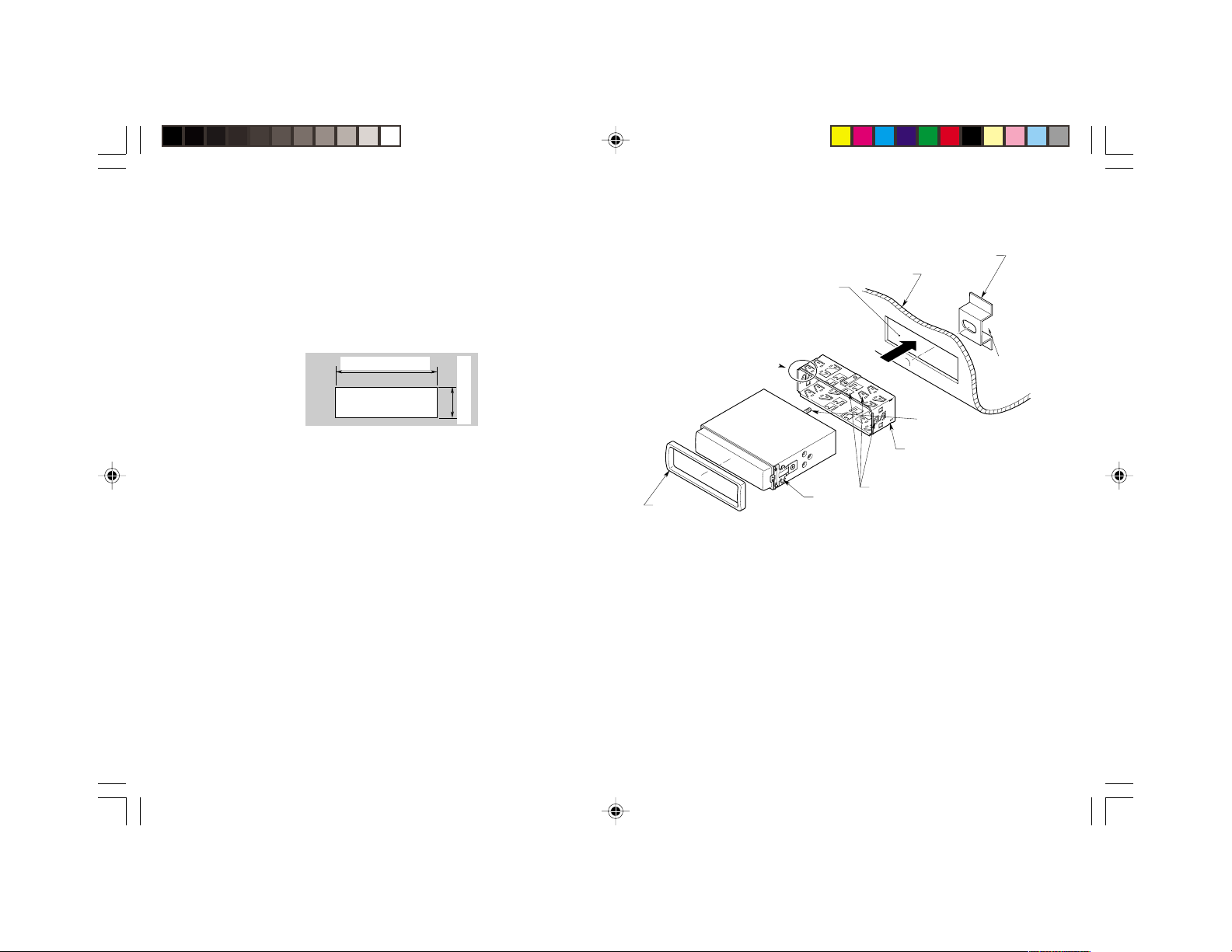
4. Installing the 410X
Installing into the DIN Sleeve
First, verify that the opening you will be mounting the 410X
into will accommodate the mounting sleeve.
Hole
Rear fastening hole of vehicle,
or backstrap
Instrument panel
Sleeve opening dimensions
7-3/16" (182 mm)
Hole
2-1/16" (53 mm)
Note:
• Some car models require special mounting kits for proper installation.
Consult your Rosen/necvox dealer for details.
1 Place the sleeve into the instrument panel opening. Ensure
a tight fit.
2 Bend the tabs of the sleeve inward as shown to lock the
sleeve into place.
3 Wire the power harness, make all connections to the 410X
(see “Wiring the 410X”), and plug in the power harness.
4 Gently insert the 410X into the mounting sleeve until it
locks into place with a ‘click.’
5 Clip the trim ring into place.
14 410X
Trim ring
Bend tabs to
lock sleeve into place
DIN sleeve clip
Nut and washer
Rear mounting bolt
DIN mounting sleeve
Tabs
Page 15

Removing the 410X from the DIN Mounting Sleeve
Note:
• This requires you to have the original release tools provided with the
410X. Keep these tools in a safe place, not in the vehicle.
1 Remove the rear nut.
2 Remove the trim ring.
3 Insert the removal tools as shown, until a ‘click’ is heard.
Pull gently and evenly on both the left and right side tools,
and the unit will slide out of the mounting bracket sleeve.
Instrument
panel
Rear nut
DIN Sleeve clip
Removal tools
Trim ring
DIN Mounting
sleeve
Installing into a Fixed In-Dash Mount
Some vehicles use the “ISO” standard radio-mounting
system. ISO-style factory radio locations use right-angle
brackets that mount to the instrument panel, behind a trim
ring. ISO mounting systems are typically found in Asiandesigned vehicles.
The 410X has pre-tapped mounting holes that are compatible
with ISO mounting systems. In these vehicles the mounting
bracket sleeve, the rear nut and washers, and the backstrap
are not used. Also, many ISO-compatible vehicle installations
do not use the provided trim ring.
In some instances the 410X may be the only in-dash mounted
unit. However, in most situations, the 410X will be installed in
the dashboard with another head unit that is the main system
controller.
1 Remove the radio from the dash. Determine that the screw
holes on the side of the 410X match up to the factory radio
mounting brackets.
Pre-threaded holes
Pre-threaded holes
410X 15
Page 16

2 Remove the clips on the sides of the 410X. 3 Mount the unit to the factory radio brackets, and bolt the
brackets to the dashboard. Reassemble the dash.
Note:
2-Screw
DIN sleeve spring clip
• In some cases the factory trim panel may require some slight
trimming, or there may be a slight gap that requires filling.
Spring clip
16 410X
Screwdriver
Factory
Trim
Screws
Screw bracket
to 410X
Factory
trim
bezel
Factory
Radio
Mounting
Bracket
OEM or
aftermarket
Radio
410X in place
of factory pocket, below
radio
Dashboard
Factory Radio
Mounting Bracket
Screw bracket
to 410X
Factory Trim Screws
Page 17

5. Wiring the 410X
Factory Radio
Mounting Screws
(retain)
Factory
Trim
Bezel
Factory Radio
Mounting Bracket
(1 pair for the left and right sides)
410X
Pocket
The following pages display wiring diagrams for 410X configurations.
Read the following precautions before wiring your system.
• Disconnect the negative battery terminal before making
any wiring connections.
• Be particularly careful where you route wires. Keep them
away from the engine, exhaust system, etc. Heat may
damage wires.
• If the fuse should blow, make sure all connections are
correct and no wires are damaged before replacing the
fuse. Always use fuses that are the same amperage value
as the original. When replacing a fuse, never let the battery
side touch any metal part or any other wire.
410X 17
Page 18

410X Rear-panel Connections
18 410X
Audio L and R Output
(White - L, Red - R)
NOTE: Not all Rosen/necvox four-pin
connectors use identical wire assignments -
ONLY USE THE FOUR-PIN CONNECTOR
SUPPLIED WITH THIS UNIT!
Black
- Ground
Yellow
+12V Main
Power
Wire side of
Power Connector:
Red
+12V
Accessory
Video Output (Yellow)
Optional
External
IR input
Digital
optical
output
Yellow
+12V Main power
Red
+12V Accessory
Four-pin
Power
Connector
Fuse/
filter
box
Black
- Ground
Page 19

410X in a typical system
To Radio and
Antenna
FM Mod
Monitor
Video Output (Yellow)
Audio
L and R
Output
(White - L,
Red - R)
Digital
output
Optional
External
IR input
Fuse/
filter
box
Power Harness, 410X
Power Supply Module for Monitor
Power Harness, Monitor
Black - Ground
Red
+12V Accessory
Yellow
+12V Main power
410X 19
Page 20

SETUP
410X Typical Setup and Configuration
The 410X is shipped with the following configuration:
• Standard 4:3 aspect ratio format output
• Automatic NTSC/PAL output switching
• Analog stereo audio, digital audio output off
• All language options set to English
• Parental control off, and default password of 3308.
Note:
• The 410X is very flexible. For more advanced setting options, please
see the “Setup Options List” at the end of this section.
Changing Settings
The following sections explain how to customize various
features of the 410X.
To change settings for your 410X:
1 Press [SETUP].
2 Use the [ ] and [ ] buttons to highlight a selection.
3 Press the [ENT] button to confirm your selection.
SETUP MENU -- MAIN PAGE
GENERAL SETUP
SPEAKER SETUP
AUDIO SETUP
PREFERENCES
EXIT SETUP
If you try to perform an action that is not permitted (such as
accessing the Preferences menu while a disc is playing), the
410X displays the following symbol:
20 410X
Page 21

Changing the Aspect Ratio Mode
To change the aspect ratio mode, select GENERAL, and then
select TV DISPLAY. For widescreen (16:9) monitors, select
WIDE. For standard monitors and letterbox viewing (black
bars on the top and bottom of the screen, but the entire image
preserved), select NORMAL/LB. For standard 4:3 monitors
and a full-screen image, but with the edges variably cropped
to fit (“pan-and-scan” mode), select NORMAL/PS.
- - GENERAL PAGE - -
TV DISPLAY
TV TYPE
ANGLE MARK
OSD LANG
CAPTIONS
SCR SAVER
NORMAL/PS
NORMAL/LB
WIDE
Changing the Video Output Mode
To change the video output mode, select GENERAL, and then
select TV TYPE. The default is MULTI. If you experience
problems playing a PAL disc on your NTSC monitors, select
NTSC. If you are using European-spec PAL monitors exclusively, select PAL.
- - GENERAL PAGE - -
TV DISPLAY
TV TYPE
PIC MODE
ANGLE MARK
OSD LANG
SCR SAVER
MAIN PAGE
MULTI
NTSC
PAL
MAIN PAGE
Note:
• The default “MULTI” will automatically output NTSC video from NTSC
discs, and PAL video from PAL discs. Many video monitors can
automatically handle either type of video signal. NTSC is the North
American standard, and the only type of disc many North American
users will encounter.
410X 21
Page 22

Concealing the “Angle Mark”
To display or conceal the “angle mark,” which appears during
scenes that support the multiple-viewing-angle feature, select
GENERAL and ANGLE MARK.
- - GENERAL PAGE - -
TV DISPLAY
TV TYPE
ANGLE MARK
OSD LANG
CAPTIONS
SCR SAVER
MAIN PAGE
ON
OFF
Activating Captions and Subtitles
To enable or disable captions or subtitles, select GENERAL
and CAPTIONS.
Note:
• If CAPTIONS is set to OFF , the [SUBTITLE] button will be defeated
from working. If SUBTITLE OFF is selected under Preferences –
Audio, then the [SUBTITLE] button can still enable subtitles during
playback, as long as CAPTIONS is set to ON.
- - GENERAL PAGE - -
TV DISPLAY
TV TYPE
ANGLE MARK
OSD LANG
CAPTIONS
SCR SAVER
MAIN PAGE
ON
OFF
22 410X
Page 23

Activating the Digital Output
To turn on the digital output, select AUDIO and AUDIO OUT.
Note:
• Only enable the digital output when a digital audio processor is
in use. Some digital audio processors will require you to select
an LPCM output frequency.
-- AUDIO SETUP --
AUDIO OUT
DYNAMIC
LPCM OUT
MAIN PAGE
ANALOG
SPDIF/RAW
SPDIF/PCM
Selecting an LPCM Output Frequency
To select an LPCM output frequency (when a digital audio
processor is in use), select AUDIO and LPCM OUTPUT.
-- AUDIO SETUP --
AUDIO OUT
DYNAMIC
LPCM OUT
MAIN PAGE
LPCM 48K
LPCM 96K
410X 23
Page 24

Deactivating the “Smart Nav” On-Screen Menu Display
To play MP3 discs without the “Smart Nav” on-screen menu
display, select PREFERENCES, then SMART NAV.
- - PREFERENCES PAGE - -
AUDIO
SUBTITLE
DISC MENU
LOCALE
PARENTAL
PASSWORD
SMART NAV
DEFAULTS
MAIN PAGE
NO MENU
WITH MENU
Changing Language Settings
Several language settings can be customized on the 410X.
Notes:
• Not all language settings are supported by all discs.
• The languages supported by the 410X vary by individual option
setting.
To change the on-screen display language, select GENERAL and OSD LANG.
- - GENERAL PAGE - -
TV DISPLAY
TV TYPE
ANGLE MARK
OSD LANG
CAPTIONS
SCR SAVER
MAIN PAGE
ENGLISH
CHINESE
24 410X
Page 25

To change the soundtrack language, select PREFER-
DISC MENU
AUDIO
SUBTITLE
LOCALE
PARENTAL
PASSWORD
SMART NAV
DEFAULTS
MAIN PAGE
ENGLISH
FRENCH
SPANISH
CHINESE
JAPANESE
- - PREFERENCES PAGE - -
GERMAN
ITALIAN
ENCES and AUDIO.
- - PREFERENCES PAGE - -
AUDIO
SUBTITLE
DISC MENU
LOCALE
PARENTAL
PASSWORD
SMART NAV
DEFAULTS
MAIN PAGE
ENGLISH
FRENCH
SPANISH
CHINESE
JAPANESE
To change the subtitle or caption language, select PREFERENCES and SUBTITLE.
- - PREFERENCES PAGE - -
To change the disc menu language, select PREFERENCES
and DISC MENU.
AUDIO
SUBTITLE
DISC MENU
LOCALE
PARENTAL
PASSWORD
SMART NAV
DEFAULTS
MAIN PAGE
ENGLISH
FRENCH
SPANISH
CHINESE
JAPANESE
GERMAN
ITALIAN
410X 25
Page 26
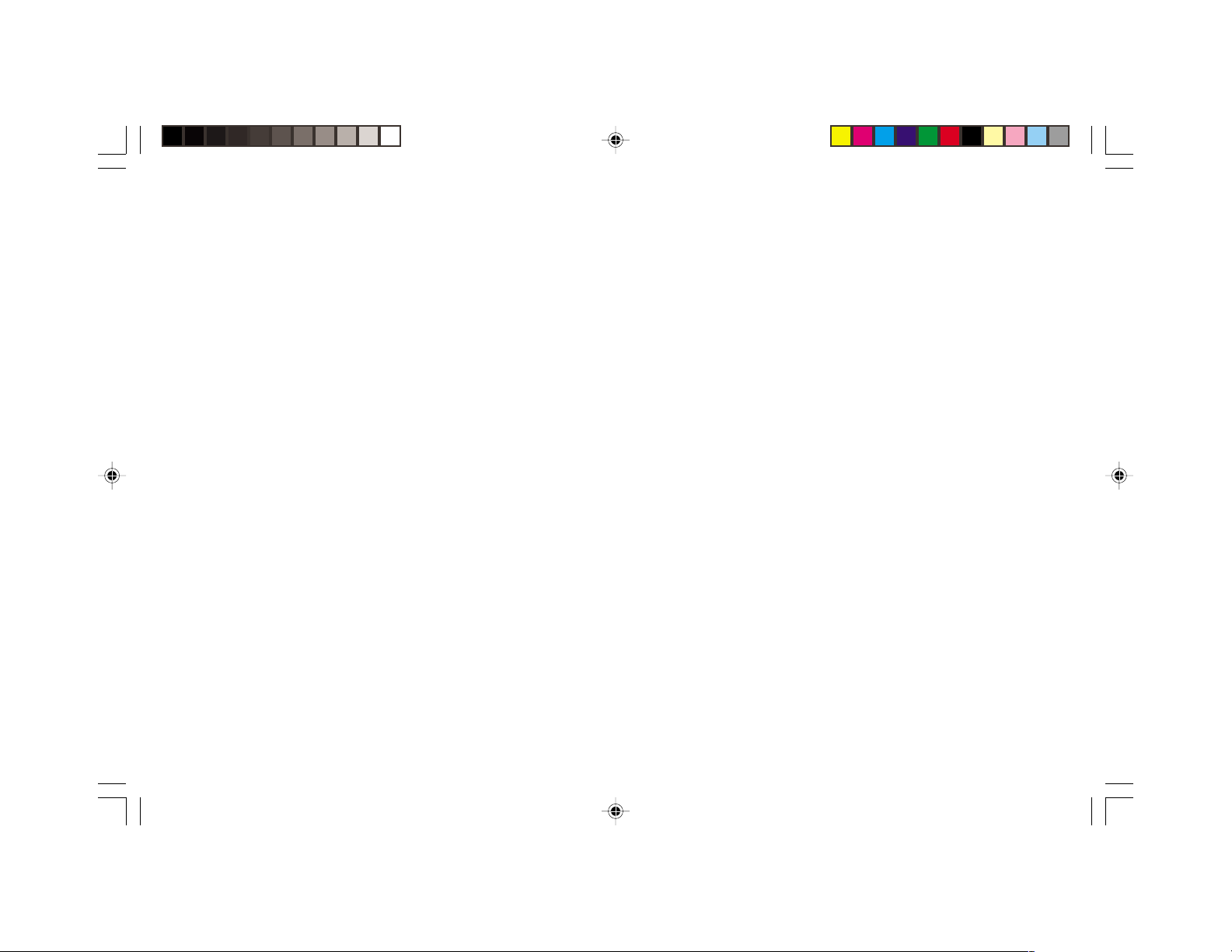
Setup Options List
The factory default options are given in bold type.
GENERAL PAGE
TV DISPLAY: NORMAL/PS, NORMAL/LB, WIDE.
TV TYPE: MULTI, NTSC, PAL
PREFERENCES PAGE
AUDIO: ENGLISH, FRENCH, SPANISH, CHINESE,
JAPANESE, GERMAN, ITALIAN
ANGLE MARK: ON, OFF
OSD LANG: ENGLISH, CHINESE
CAPTIONS: ON, OFF
SCRN SAVER: OFF, ON
SPEAKER SETUP
DOWNMIX: LT/RT, STEREO
AUDIO SETUP
AUDIO OUTPUT : ANALOG, SPDIF/RAW, SPDIF/PCM
DYNAMIC: OFF to FULL (eight steps)
LPCM OUTPUT: LPCM 48K, LPCM 96K
26 410X
SUBTITLE: ENGLISH, FRENCH, SPANISH, CHINESE,
JAPANESE, GERMAN, ITALIAN, OFF
DISC MENU: ENGLISH, FRENCH, SPANISH, CHINESE,
JAPANESE, GERMAN, ITALIAN
LOCALE: CHINA, FRANCE, HONG KONG, JAPAN,
TAIWAN, GBR, USA
PARENTAL: OFF
PASSWORD: 3308
SMART NAV: ON, OFF
DEFAULTS: RESTORE FACTORY SETTINGS
Page 27

TROUBLESHOOTING
SPECIFICATIONS
“Tinny” sound.
Check the “Downmix” setting in the SETUP menus and
ensure that it is set to “Stereo,” not “LT/RT.”
Picture “rolls.”
Check that the TV Type setting is correct for the monitors
being used. (See “Changing the Video Output Mode”.) PAL
video often “rolls” on NTSC monitors.
With a widescreen 16:9 monitor, I have black bars on the
top and bottom of my screen.
Change the TV Display mode to “Wide.”
Supply voltage: 12V DC Nominal, 11-16V operating voltage*
Temperature: 0
o
to 50o Celsius*
Current consumption: Less than 3.0A
Video:
Television System: NTSC/PAL
Aspect ratio: 4:3, 16:9
TV encoder resolution: 10-bit DA converter
Video Signal-to-noise ratio: 65dB
Discs played:
DVD video discs—
5“ (12 cm) single-sided, single and double-layer
3“ (8 cm) single-sided, single and double-layer
Compact discs (CD-DA, VIDEO-CD, CD-R)—
5“ (12 cm) disc
3“ (8 cm) disc
Audio output level: 700mV RMS
Audio signal output characteristics:
Frequency response: 20 Hz - 20 kHz (CD audio/44.1kHz sampling
rate)
S/N ratio: 90 dB (JIS)
Crosstalk: -75dB
Dynamic range: Above 85dB
Distortion: 0.02% (1 kHz)
Digital audio output: SPDIF optical output (IEC 958)
* Note: Use of the 410X beyond the safe operating ranges listed can
cause temporary or permanent damage to the unit, and such damage
may not covered by the manufacturer’s warranty.
410X 27
Page 28

28 410X
