Rosenberger IM-B-FI-800/B20, IM-B-FI-700/B28, IM-B-FI-700/B12+17, IM-B-FI-700/B13+14, IM-B-FI-850/B5 User Manual
...
PIM Site Analyzer α
User Manual

PIM Site Analyzer α
Manual
© Rosenberger 2017 - www.rosenberger.com/pia
Page 2 of 54

PIM Site Analyzer α
Manual
© Rosenberger 2017 - www.rosenberger.com/pia
Page 3 of 54
Table of Contents
1
General Information and Safety Instructions .......................................................................................... 5
2 Package Contents .................................................................................................................................... 11
3 Product Description PIM Site Analyzer α ............................................................................................... 12
3.1 Overview .................................................................................................................................................. 12
3.2 Interface Side .......................................................................................................................................... 13
3.3 Filter ......................................................................................................................................................... 14
3.3.1 Changing the filter ................................................................................................................................ 14
4 Setting up the Device ............................................................................................................................... 15
4.1 Changing SFPs ....................................................................................................................................... 15
4.2 Battery Operation .................................................................................................................................... 15
5 Software Operation .................................................................................................................................. 16
5.1 Main Menu ............................................................................................................................................... 16
5.2 Common Settings .................................................................................................................................... 16
5.2.1 WiFi Configuration ................................................................................................................................ 16
5.2.2 Language / Color Theme ...................................................................................................................... 16
5.3 Device Info ............................................................................................................................................... 17
5.4 Measurement Screen .............................................................................................................................. 18
5.5 Report generation .................................................................................................................................... 20
5.5.1 Creating reports .................................................................................................................................... 21
5.6 Updating the PIMAnalyzer Software (Device & Tablet) .......................................................................... 23
6 Measurement Settings ............................................................................................................................. 24
6.1 Manual Mode ........................................................................................................................................... 24
6.2 2 Tone ...................................................................................................................................................... 25
6.3 Sweep ...................................................................................................................................................... 26
6.4 VSWR \ RL .............................................................................................................................................. 27
6.5 DTF .......................................................................................................................................................... 28
6.5.1 Zeroing PIM .......................................................................................................................................... 28
6.5.2 Zeroing Return Loss ............................................................................................................................. 29
6.5.3 Setting the velocity factor of the signal path ......................................................................................... 29
6.6 Isolation ................................................................................................................................................... 31
6.7 Power Sweep .......................................................................................................................................... 32
6.8 Spectrum Analyzer .................................................................................................................................. 33
7 Remote Control ......................................................................................................................................... 34
7.1 Tablet ....................................................................................................................................................... 34
8 Maintenance of the device ....................................................................................................................... 36
8.1 Handling................................................................................................................................................... 36
8.2 Cleaning................................................................................................................................................... 36
8.3 Calibration & Repair ................................................................................................................................ 36
8.4 Fundamental rules for handling fiber optics ............................................................................................ 37
9 Measurement Examples........................................................................................................................... 37
9.1 RF Measurements ................................................................................................................................... 37
9.1.1 PIM acceptance test ............................................................................................................................. 37
9.1.2 Troubleshooting a PIM problem ........................................................................................................... 37
9.1.3 PIM testing flowchart ............................................................................................................................ 38

PIM Site Analyzer α
Manual
© Rosenberger 2017 - www.rosenberger.com/pia
Page 4 of 54
10 Troubleshooting ..................................................................................................................................... 39
10.1 Reporting Software Problems to Rosenberger ..................................................................................... 39
10.2 How to avoid common problems ........................................................................................................... 39
11 Technical Specifications........................................................................................................................ 41
11.1 Base Unit ............................................................................................................................................... 41
11.1.1 General ............................................................................................................................................... 41
11.1.2 PIM Analyzer RF (Base Unit) ............................................................................................................. 41
11.1.3 PIM Analyzer CPRI (SW Option) ........................................................................................................ 41
11.1.4 Isolation Measurement RF ................................................................................................................. 42
11.1.5 VSWR / Return Loss RF..................................................................................................................... 42
11.1.6 Spectrum Analyzer RF ....................................................................................................................... 42
11.1.7 Environmental ..................................................................................................................................... 42
11.1.8 User Interfaces ................................................................................................................................... 43
11.2 Filter Units ............................................................................................................................................. 43
11.2.1 General ............................................................................................................................................... 43
11.2.2 Environmental ..................................................................................................................................... 43
11.2.3 IM-B-FI-700/B12+17 (LTE700 L) ........................................................................................................ 43
11.2.4 IM-B-FI-700/B13+14 (LTE700 U) ....................................................................................................... 44
11.2.5 IM-B-FI-700/B28 (APT700) ................................................................................................................ 44
11.2.6 IM-B-FI-800/B20 (DigiDiv800) ............................................................................................................ 44
11.2.7 IM-B-FI-850/B5 (AMPS850) ............................................................................................................... 44
11.2.8 IM-B-FI-900/B8 (EGSM900) ............................................................................................................... 45
11.2.9 IM-B-FI-1400/B11+21 (LTE1400) ....................................................................................................... 45
11.2.10 IM-B-FI-1800/B3 (DCS1800) ............................................................................................................ 45
11.2.11 IM-B-FI-1900/B2+4 (PCS/AWS1900) ............................................................................................... 46
11.2.12 IM-B-FI-2100/B1 (UMTS2100) ......................................................................................................... 46
11.2.13 IM-A-FI-2600/B7 (LTE II 2600) ......................................................................................................... 46
12 CE - Declaration of Conformity ............................................................................................................. 47
13 Accessories ............................................................................................................................................ 48
13.1 Power Unit ............................................................................................................................................. 48
13.2 Filter Units ............................................................................................................................................. 48
13.3 Software Option (CPRI) ......................................................................................................................... 48
13.4 Base Unit Bag ........................................................................................................................................ 49
13.5 Accessory Backpack ............................................................................................................................. 49
13.6 Other Accessories ................................................................................................................................. 50
14 Support and Sales Locations ................................................................................................................ 51
14.1 Europe, Middle East, Africa ................................................................................................................... 51
14.2 Americas ................................................................................................................................................ 51
14.3 Brazil ...................................................................................................................................................... 51
14.4 Asia Pacific ............................................................................................................................................ 52
14.5 India ....................................................................................................................................................... 52

PIM Site Analyzer α
Manual
© Rosenberger 2017 - www.rosenberger.com/pia
Page 5 of 54
1 General Information and Safety Instructions
Operation not according to the intended purpose, ignorance of this documentation,
the use of insufficiently qualified personnel as well as unauthorized modifications
exclude the liability of the manufacturer for damages resulting from this and render
any warranty void.
People with cardiac stimulator must not expose the magnetic field of the batteries,
the battery unit, the power unit or the charging cable.
Rosenberger makes every effort to keep the safety standards of our products up to date to offer our customers the highest possible degree of safety. Our products and the accessory equipment they require are designed, built and tested in accordance with the safety standards that apply in each case. The compliance
with these standards is monitored by our quality assurance system. The product described here has been
designed, built and tested in accordance with the attached CE Certificate of Conformity and has left the
manufacturers plant in a condition fully complying with safety standards. To maintain this condition and to
ensure safe operation, you must observe all instructions and warnings provided in this manual. If you have
any questions regarding these safety instructions please contact Rosenberger to answer them.
Furthermore, it is your responsibility to use the product in an appropriate manner. This product is designed
for field use and must not be used in any way that may cause personal injury or property damage. You are
responsible if the product is used for any intention other than its designated purpose or in disregard of the
manufacturer's instructions. The manufacturer shall assume no responsibility for such use of the product.
The product is used for its designated purpose if it is used in accordance with its product documentation and
within its performance limits (see data sheet, documentation, the following safety instructions). Using the
product requires technical skills and a basic knowledge of the English language. It is therefore essential that
only skilled and specialized staff or thoroughly trained personnel with the required skills are allowed to use
the product. If personal safety gear is required for using Rosenberger PIM Site Analyzer α, this will be indicated at the appropriate place in the product documentation. Keep the basic safety instructions and the
product documentation in a safe place and pass them on to the subsequent users.
Observing the safety instructions will help prevent personal injury or damage of any kind caused by dangerous situations. Therefore, carefully read through and adhere to the following safety instructions before and
when using the product. It is also absolutely essential to observe the additional safety instructions on personal safety, for example, that appear in relevant parts of the product documentation.
Operating states and operating positions
The product may be operated only under the operating conditions and in the positions specified by the
manufacturer without the product’s ventilation being obstructed. If the manufacturer's specifications are not
observed, this can result in electric shock, fire and/or serious personal injury or death. Applicable local or
national safety regulations and rules for the prevention of accidents must be observed in all work performed.
• Never switch output power on (in manual mode or remote mode) without load or terminated OUT
connected to the test port.
• Unless otherwise specified, the following requirements apply to this product: IP protection 2X,
pollution severity 2, over voltage category 2, max. operating altitude 2000 m above sea level, max.

PIM Site Analyzer α
Manual
© Rosenberger 2017 - www.rosenberger.com/pia
Page 6 of 54
transport altitude 4500 m above sea level. A tolerance of: +-10 % shall apply to the nominal voltage
and +- 5 % to the nominal frequency.
• Do not place the product on surfaces, vehicles, cabinets or tables that for reasons of weight or
stability are unsuitable for this purpose. Always follow the manufacturer’s installation instructions
when installing the product and fastening it to objects or structures (e.g. walls and shelves). An
installation that is not carried out as described in the product documentation could result in personal
injury or death.
• Do not cover the heat sink or ventilation openings.
• Do not place the product on heat-generating devices such as radiators or fan heaters. The ambient
temperature must not exceed the maximum temperature specified in the product documentation or in
the data sheet. Product overheating can cause electric shock, fire and/or serious personal injury or
death.
Electrical safety
If the information on electrical safety is not observed either at all to the extent necessary, electric shock, fire
and/or serious personal injur y or death ma y occur.
• Prior to switching on the product, always ensure that the nominal voltage setting on the product
matches the nominal voltage of the AC supply network. If the equipment is used at different voltages,
the power fuse of the product may have to be changed accordingly.
• In the case of products of safety class I with movable power cord and connector, operation is
permitted only on sockets with an earthing contact and protective earth connection.
• Intentionally breaking the protective earth connection either in the feed line or in the product itself is
not permitted. Doing so can result in the danger of an electric shock from the product. If extension
cords or connector strips are implemented, they must be checked on a regular basis to ensure that
they are safe to use.
• To disconnect the device from the AC supply network, the plug of the connecting cable is regarded
as the disconnecting device. In such cases, always ensure that the power plug is easily reachable
and accessible at all times (corresponding to the length of connecting cable, approx. 2 m).
Functional or electronic switches are not suitable for providing disconnection from the AC supply
network. If products without power switches are integrated into racks or systems, a disconnecting
device must be provided at the system level.
• Never use the product if the power cable is damaged. Check the power cable on a regular basis to
ensure that it is in proper operating condition. By taking appropriate safety measures and carefully
laying the power cable, you can ensure that the cable will not be damaged and that no one can be
hurt by, for example, tripping over the cable or suffering an electric shock.
• The product must be operated only in TN/TT mains networks fused with max. 16 A or w ith ded icate d
Rosenberger battery packs.
• Do not insert the plug into sockets that are dusty or dirty. Insert the plug firmly and all the way into
the socket. Otherwise, sparks that result in fire and/or injuries may occur.
• Do not overload any sockets, extension cords or connector strips; doing so can cause fire or electric
shocks.

PIM Site Analyzer α
Manual
© Rosenberger 2017 - www.rosenberger.com/pia
Page 7 of 54
• For measurements in circuits with voltages Vrms > 30 V, suitable measures (e.g. appropriate
measuring equipment, fusing, current limiting, electrical separation, insulation) should be taken to
avoid any hazards.
• Ensure that the connections with information technology equipment, e.g. PCs or other industrial
computers, comply with the IEC60950-1 / EN60950-1 or IEC61010-1 / EN 61010-1 standards that
apply in each case.
• Unless expressly permitted, never remove the cover or any part of the housing while the product is in
operation. Doing so will expose circuits and components and can lead to injuries, fire or damage to
the product.
• If a product is to be permanently installed, the connection between the PE terminal on site and the
product's PE conductor must be made first before any other connection is made. The product may
be installed and connected only by a licensed electrician.
• For permanently installed equipment without built—in fuses, circuit breakers or similar protective
devices, the supply circuit must be fused in such a way that anyone who has access to the product,
as well as the product itself, is adequately protected from injury or damage.
• Use suitable over voltage protection to ensure that no over voltage (such as that caus ed b y a bolt of
lightning) can reach the product. Otherwise, the person operating the product will be exposed to the
danger of an electric shock.
• Any object that is not designed to be placed in the openings of the housing must not be used for this
purpose. Doing so can cause short circuits inside the product and/or electric shocks, fire or injuries.
• Unless specified otherwise, products are not liquid-proof (see also section "Operating states and
operating positions", item 1.) Therefore, the equipment must be protected against penetration by
liquids. If the necessary precautions are not taken, the user may suffer electric shock or the product
itself may be damaged, which can also lead to personal injury.
• Never use the product under conditions in which condensation has formed or can form in or on the
product, e.g. if the product has been moved from a cold to a warm environment. Penetration by
water increases the risk of electric shock.
Operation
• Operating the products requires special training and intense concentration. Make sure that persons
who use the products are physically, mentally and emotionally fit enough to do so; otherwise, injuries
or material damage may occur. It is the responsibility of the employer/operator to select suitable
personnel for operating the products.
• Operation of the PIM Site Analyzer α can produce electromagnetic radiation. Ensure that the
radiation levels do not exceed limits of national regulations. Persons with pacemakers and pregnant
women are especially endangered.
• Before you move or transport the product, read and observe the section titled "Transport".
• Before you start processing the product mechanically and/or thermally, or before you take it apart, be
sure to read and pay special attention to the section titled "Waste disposal", item 1.

PIM Site Analyzer α
Manual
© Rosenberger 2017 - www.rosenberger.com/pia
Page 8 of 54
• Should a fire occur, the product may release hazardous substances (gases, fluids, etc.) that can
cause health problems. Therefore, suitable measures must be taken, e.g. protective masks and
protective clothing must be worn.
Fundamental rules for handling fiber optics
Laser Safety must be a concern. Refer to the module's documentation. Infrared Laser light is invisible and
may be harmful for your eyes. Check fiber surfaces only with a video microscope.
• Make sure, SFP (pluggable module) is compatible with fiber type
• Do not mix fiber types in a link
• Do not touch connector ferrule
• Use protection caps whenever a connector or a module is not mated
• Do not bend or kink optical cables (R ≥ 25 mm)
• Do only use suitable cleaning equipment (Reel Cleaner, Click Cleaner)
• Check fiber surface with a video microscope before mating a connector
Repair and Service
• The product may be opened only by authorized, specially trained personnel. Before any work is
performed on the product or before the product is opened, it must be disconnected from the AC
supply network. Otherwise, personnel will be exposed to the risk of an electric shock.
• Adjustments, replacement of parts, maintenance and repair may be performed only by electrical
experts authorized by Rosenberger. Only original parts can be used for replacing safety parts (e.g.
power switches, power transformers, fuses). A safety test must always be performed after safety
parts have been replaced (visual inspection, PE conductor test, insulation resistance measurement,
leakage current measurement, functional test). This helps ensure the continued safety of the
product.
Batteries and rechargeable batteries/cells
If the information regarding batteries and rechargeable batteries/cells is not observed either at all or to the
extent necessary, product users may be exposed to the risk of explosions, fire and/or serious personal injury,
and, in some cases, death. Batteries and rechargeable batteries with alkaline electrolytes (e. g. lithium cells)
must be handled in accord anc e with the EN 621 33 sta ndard.
• Cells must not be taken apart or crushed.
• Cells or batteries must not be exposed to heat or fire. Storage in direct sunlight must be avoided.
Keep cells and batteries clean and dry. Clean soiled connectors using a dry, clean cloth.
• Cells or batteries must not be short-circuited. Cells or batteries must not be stored in a box or in a
drawer where they can short-circuit each other, or where they can be short-circuited by other
conductive materials. Cells and batteries must not be removed from their original packaging until
they are ready to be used.
• Keep cells and batteries out of the hands of children. If a cell or a battery has been swallowed, seek
medical aid immediately.

PIM Site Analyzer α
Manual
© Rosenberger 2017 - www.rosenberger.com/pia
Page 9 of 54
• Cells and batteries must not be exposed to any mechanical shocks that are stronger than permitted.
• If a cell develops a leak, the fluid must not be allowed to come into contact with the skin or eyes. If
contact occurs, wash the affected area with plenty of water and seek medical aid.
• Improperly replacing or charging cells or batteries that contain alkaline electrolytes (e.g. lithium cells)
can cause explosions. Replace cells or batteries only with the matching Rosenberger type (see bill of
materials) in order to ensure the safety of the product.
• Cells and batteries must be recycled and kept separate from residual waste. Rechargeable batteries
and normal batteries that contain lead, mercury or cadmium are hazardous waste. Observe the
national regulations regarding waste disposal and recycling.
Transport
• The product may be very heavy. Therefore, the product must be handled with care. In some cases,
the user may require a suitable means of lifting or moving the product (e.g. with a lift-truck) to avoid
back or other physical injuries.
• The user is responsible for securely fastening the products to or on the means of transport or lifting.
Observe the safety regulations of the manufacturer of the means of transport or lifting. Noncompliance can result in personal injury or material damage.
• If you use the product in a vehicle, it is the sole responsibility of the driver to drive the vehicle safely
and properly. The manufacturer assumes no responsibility for accidents or collisions. Never use the
product in a moving vehicle if doing so could distract the driver of the vehicle. Adequately secure the
product in the vehicle to prevent injuries or other dam age in the ev ent of an accident.
• Transportation of Lithium batteries
Lithium batteries as well as devices containing such batteries are classified as dangerous goods
class 9 by the legislative authorities and therefore are subject to special regulations of load- securing
and transportation. Regardless the type of battery, damage and contact with water or air moisture
can cause heavy chemical reactions. Additionally, a short- circuit may cause a fire hazard.
Employees who pack and ship Lithium batteries and devices equipped with batteries, have to be
trained in compliance with the regulations: “The European Agreement Concerning the International
Carriage of Dangerous Goods by Road” applies for the European traffic, and the “International
Maritime Dangerous Goods Code” applies for the maritime traffic.
• Disposal of Lithium batteries
You purchased a battery-operated product. The service life of the battery is quite l ong, but one da y it
needs to be disposed. Used batteries are not allowed to be dumped in the household garbage.
Consumers are legally obligated to bring batteries to a suitable collection point in stores or the
community. Used batteries may contain hazardous substances or heavy metals that may damage
the environment and health. Batteries will be recycled; they contain important raw materials like iron,
zinc, manganese or nickel. The environment and Rosenberger say Thank You.

PIM Site Analyzer α
Manual
© Rosenberger 2017 - www.rosenberger.com/pia
Page 10 of 54
Waste disposal
• If products or their components are mechanically and/or thermally processed in a manner that goes
beyond their intended use, hazardous substances (heavy-metal dust such as lead, beryllium, nickel)
may be released. For this reason, the product may only be disassembled by specially trained
personnel. Improper disassembly may be hazardous to your health. National waste disposal
regulations must be observed.
• If handling the product releases hazardous substances or fuels that must be disposed of in a special
way, e.g. coolants or engine oils that must be replenished regularly, the safety instructions of the
manufacturer of the hazardous substances or fuels and the applicable regional waste disposal
regulations must be observed. Also observe the relevant safety instructions in the product
documentation. The improper disposal of hazardous substances or fuels can cause health problems
and lead to environmental damage.
Cleaning
• Prior to cleaning the product, disconnect it completely from the power supply (e.g. AC supply
network or battery). Use a soft, non-linting cloth to clean the product. Never use chemical cleaning
agents such as alcohol (except Test Port), acetone or diluents for cellulose lacquers.
• For cleaning the Test Port use pressurised air or alcohol soaked cotton swaps.

PIM Site Analyzer α
Manual
© Rosenberger 2017 - www.rosenberger.com/pia
Page 11 of 54
2 Package Contents
Please keep the original boxes and all packaging materials and use them in the
same way as received for sending back the unit, e.g. for calibration. This way the
risk of damage during transport can be minimized.
At first, please check if all parts are contained in your shipment; otherwise get in contact with Rosenberger.
See graphic below for a description of the contents of the main unit packaging. The charging cable can be
found on top of the Styrofoam inlay. Filter Unit comes in a separate box.
Base Unit
Accessories
Power Supply
Zeroing
Adaptor
Battery
Battery
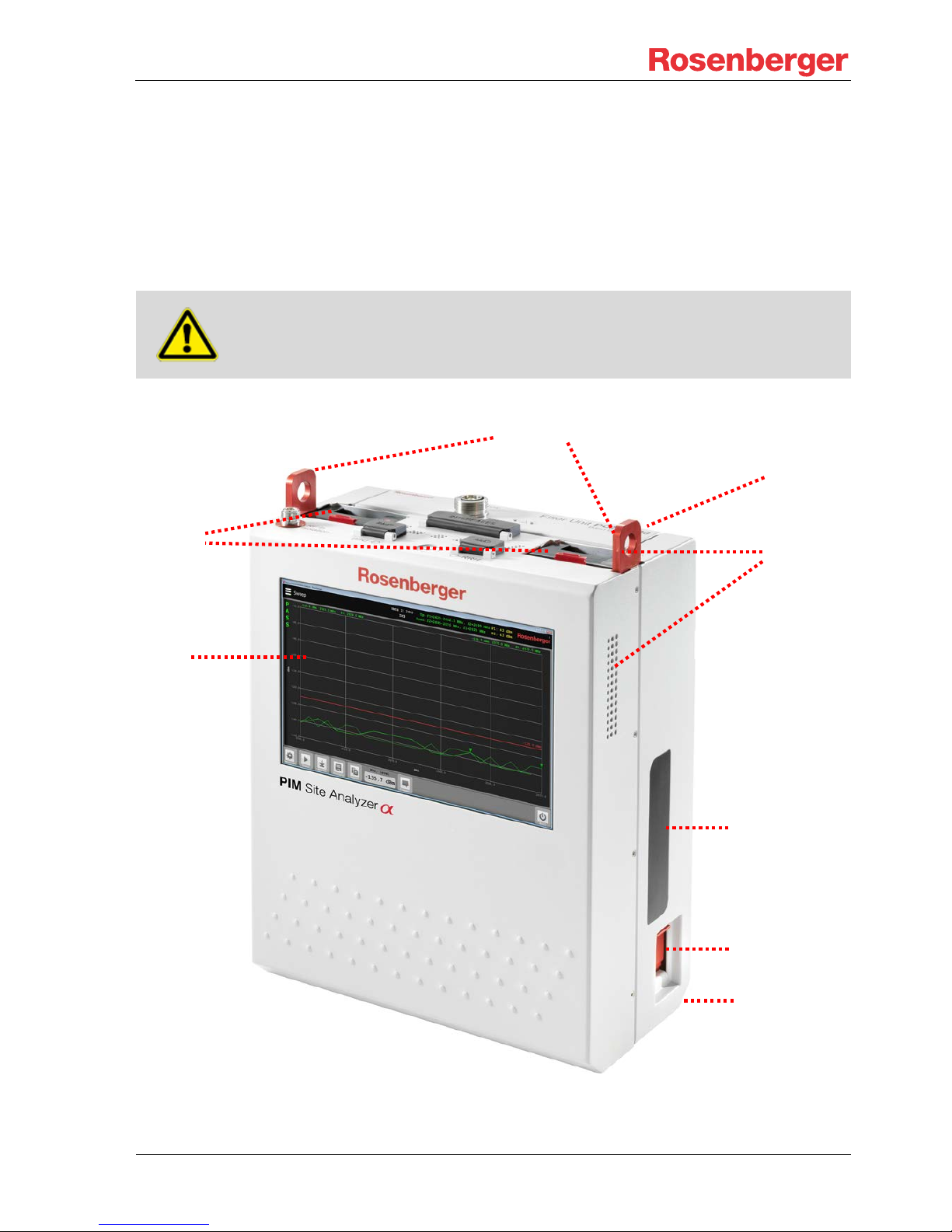
PIM Site Analyzer α
Manual
© Rosenberger 2017 - www.rosenberger.com/pia
Page 12 of 54
3 Product Description PIM Sit e Analyzer α
Dear customer, thank you for purchasing the Rosenberger PIM Site Analyzer α. The PIM Site Analyzer α
allows you to perform PIM detection over optical CPRI or RF measurements. The plug-and-play modular and
broadband design from 700-2700 MHz with exchangeable band filter units ensures highest flexibility.
3.1 Overview
Do not cover cooling fan or ventilation outlets, otherwise the device may overheat.
Ventilation Inlet
Capacitive
Touchscreen
Eyelets
Batteries
Power Connector
Filter Unit
Ventilation
Outlets
WiFi Antennas

PIM Site Analyzer α
Manual
© Rosenberger 2017 - www.rosenberger.com/pia
Page 13 of 54
3.2 Interface Side
When not in use, always keep the interface cover in place, over the socket.
Do not touch the unprotected test port since it is energized by high currents.
Remote-Control
USB
2x USB
LAN 1 Gbit/s
CPRI
BBU IN
CPRI
RRH OUT
Test Port
The test port connector is easily exchangeable.
Connection is one of the most important facts causing PIM product. During
measurement, stable connection is necessary, so a suitable torq ue wre nch is
recommended when connecting test port.
Rosenberger connector interfaces accord with international standard IEC
60169-4, VG 95250, EN 122 190, DIN 47223 completely and the quality accords IEC 6008.
The recommended torque is 25-30 Nm.
On / Off Switch
RF in
Isolation

PIM Site Analyzer α
Manual
© Rosenberger 2017 - www.rosenberger.com/pia
Page 14 of 54
3.3 Filter
Filter Units are available with preassembled 7/16 or 4.3-10 test port.
3.3.1 Changing the filter
Filter removal during measurement is not allowed, but the filter can be changed
while the device is running. Be sure to pr o tect th e connectors on the back of the
filter when handling it.
Integrated Handle
Protected
Test Port
Unlock the filter by pushing firmly on
the two locking tabs
Lift both latches, so that the filter
raises slightly
The filter can now be removed in the
upward direction
To install a new filter, follow the
directions the other way around
Status LEDs

PIM Site Analyzer α
Manual
© Rosenberger 2017 - www.rosenberger.com/pia
Page 15 of 54
4 Setting up the Device
Always ensure the device stands stable and that the environmental conditions –
listed under Chapter 1 – Section: Operating states and operating positions – are
okay before starting to use the PIM Site Analyzer α.
After opening the box and unpacking the device including its accessories take the batteries and open the red
protection lid on both of them. Push the batteries in the appropriate slots of the device until you feel them
click into place. Before the first usage of the device the batteries should be charged fully. To do so, connect
the PIM Site Analyzer α to the power supply using the included charging cable. Batteries are fully charged as
soon as their LED indicators have stopped flashing.
The next step is to lay the device onto the display side and insert the filter as shown in 3.3.1. After that the
PIM Site Analyzer α is ready for operation. To boot the device press the Power Button, which is illuminated
as long as the device is running. The boot process is finished as soon as the menu for the measurement
operations is shown. You can now start your measurements. To power off the device, shortly press the Power Button again and the device will shut down. The device has finished shutting down as soon as the illumination of the Power Button is off.
4.1 Changing SFPs
Choosing the right SFP modules depends on the site equipment. The SFP modules in the
PIM Site Analyzer α have to be compatible with the Base Band Unit or else malfunction may occur. To remove the SFP modules flap out the lever to unlock the module and pull the SFP module out. To equip a SFP
module slide it in with the lever pushed down until the SFP snaps in. Mind the latching tab when connecting /
disconnecting the FO cable.
4.2 Battery Operation
People with cardiac stimulator must not expose the magnetic field of the batteries,
the battery unit, the power unit or the charging cable.
Always keep the red protection lid closed if batteries are removed from PIM Site
Analyzer α or charger. Keep metal particles away from battery-pack and -slot, they
could be attracted by the magnetic connector and cause short circuits.
The PIM Site Analyzer α runs on two battery packs. Each battery pack is dedicated to one amplifier, while
the power flow to the basic system is intelligently controlled to keep the device running even if one battery
fails. So, if no measurement is running one battery at a time can be changed without shutting down the device.
Battery charging will start immediately after connecting the charger which can be seen by the flashing LED
indicator. For lifetime and safety reasons charging won’t start if battery temperature is too high or too low.
Please plug in battery again when it reached a normal temperature.
Fully discharged batteries (below approx. 5%) will run through a pre-charge cycle to lengthen their lifetime
for up to 45 min prior to the fast charge. During that time their LED indicators will not flash and the battery
may not be recognized in the status menu.

PIM Site Analyzer α
Manual
© Rosenberger 2017 - www.rosenberger.com/pia
Page 16 of 54
5 Software Operation
The PIM Site Analyzer α runs on Microsoft Windows 7. If you install additional software or change system settings, Rosenberger can’t guarantee a flawless operation
anymore. Please backup your data (e.g. reports) on a regular basis.
5.1 Main Menu
The main menu can be accessed from every screen with the button in the upper left corner. It allows you to
switch between all the different measurement types and settings.
5.2 Common Settings
5.2.1 WiFi Configuration
Please refer to chapter 7 - Remote Control for detailed information.
5.2.2 Language / Color Theme
Software language / color theme can be chosen by tapping on the corresponding item in the Common Settings screen accessible from the main menu. The color theme “Day” offers a better readability in bright environments e.g. outdoors in direct sunlight.
Switch to specific
measurement
Toggle Main Menu
Settings for specific
measurement

PIM Site Analyzer α
Manual
© Rosenberger 2017 - www.rosenberger.com/pia
Page 17 of 54
5.3 Device Info
The “Device info” screen shows useful information on your PIM Site Analyzer α device, e.g. manufacturing
and calibration dates of filters and base unit.

PIM Site Analyzer α
Manual
© Rosenberger 2017 - www.rosenberger.com/pia
Page 18 of 54
5.4 Measurement Screen
In the following picture the measurement screen for “VSWR \ RL” is shown.
The explanations of the screen elements apply to all other measurement types, too.
Settings: Adjust Settings for current measurement
Start (Stop): Start / Stop measurement
Marker: Set / Adjust Markers
History: Show history of measurements
Report: Create Measurement Report
Comment: Add a comment to the performed measurement (appears in history and report)
Exit: Exit PIMAnalyzer application
Inserted filter
Settings for
current measurement
Control Buttons
Measurement type

PIM Site Analyzer α
Manual
© Rosenberger 2017 - www.rosenberger.com/pia
Page 19 of 54
Each measurement trace is kept for fourteen days (default) with a measurement
comment and date/time. The time span can be changed in the Common Settings
screen.
Check entries to compare several measurement traces or reload them to add them to report.
The history is synchronized with the tablet during connection – old measurements can be viewed and reports
can be created offline using the tablet only.

PIM Site Analyzer α
Manual
© Rosenberger 2017 - www.rosenberger.com/pia
Page 20 of 54
5.5 Report generation
A report is not only a collection of measurements - it contains a complete set of documentation to proof the
PIM performance of a “device under test”. It includes test parameters, comments, pass fail check and title
sheet with company logo, operator name, equipment serial and so on. Per default similar measurements of
one section are grouped into a graph on one page to save paper and increase comparability, this can be
switched off in the menu. The following graphics show examples of how reports could be structured:
Site Fridolfing Center
47.997730N, 12.824692E
Sector 2
PIM Sweep
+45°
-45°
PIM 2-Tone
+45° tap on surge arrestor
-45° tap on surge arrestor
+45° bended at jumper
-45° bended at jumper
RL/VSWR
+45°
-45°
Sector 3
PIM Sweep
+45°
-45°
PIM 2-Tone
+45° tap on surge arrestor
-45° tap on surge arrestor
+45° bended at jumper
-45° bended at jumper
RL/VSWR
+45°
-45°
New Connector
Technology Qualification
RL/VSWR
p
Sample #3
...
Sample #n
Variant 2 (cost optimized)
PIM Sweep
Sample #1
Sample #2
Sample #3
...
Sample #n
PIM 2-Tone
Sample #1 torque loaded
Sample #1 radial loaded
Sample #2 torque loaded
Sample #2 radial loaded
Sample #3 torque loaded
Sample #3 radial loaded
...
Sample #n
RL/VSWR
Sample #1
Sample #2
Sample #3
...
Sample #n
Variant ...
Report Name
Section
Measurement Type
Comment

PIM Site Analyzer α
Manual
© Rosenberger 2017 - www.rosenberger.com/pia
Page 21 of 54
5.5.1 Creating reports
The “Report” button can be found on every measurement screen. After a measurement was performed you
can tap on it and a sidebar menu is shown.
Section: A report is divided into sections which hold the individual measurements. To add a measurement to
your report you will have to create a section first. If a section already exists you can choose it here.
Current Graphs - Add: Add this measurement to the chosen section of your report.
Report - Manage: Show all the saved measurement graphs and create a final report with them. This function
can also be accessed in the main menu via the button “Reports”.

PIM Site Analyzer α
Manual
© Rosenberger 2017 - www.rosenberger.com/pia
Page 22 of 54
In the “Manage Report” screen all your saved measurements can be seen and arranged for the report. Additionally you can set common attributes of your report.
Create PDF: The configured report is saved as a pdf file in the default folder automatically. You can copy the
file to a USB stick or different location by hitting “Share” in the popup dialog.
New Report: Start a new blank report file, set the entire report title and cre ate sections (e.g. Sector East, 2
nd
Floor, … or Production Lot1, Production Lot2, …). Measurements which were added are listed with Frequency Band, Measurement Type, Pass/Fail and Date in the selected target section.
Report History: Reload Report configurations from the past (e.g. you noticed a typo in a comment from the
report yesterday, or missed to add a trace and want to overwrite the old report).
Report Settings: Configure operator’s name, logo and the default report output path. If “merge same measurements per section” is checked, all measurements with similar settings are combined on one graph with a
legend showing the comments. If unchecked each measurement produces one page of paper.

PIM Site Analyzer α
Manual
© Rosenberger 2017 - www.rosenberger.com/pia
Page 23 of 54
5.6 Updating the PIMAnalyzer Software (Device & Tablet)
To benefit from the latest the latest improvements and to ensure a reliable and secure operation of the PIM
Site Analyzer α it is important to keep the software up to date. The following steps describe how to install
software updates of the PIMAnalyzer software:
1. Go to http://www.rosenberger.com/pia
to download the latest software version
2. Close PIMAnalyzer application and connected Tablet application
3. Run the Setup file PimAlphaSetup-x.x.exe on the PIMAnalyzer’s Windows system, typically from an
USB stick
4. Start the PIMAnalyzer application, and check the software version under Menu -> Device Info
5. Run the .apk file on the tablet. Connect the tablet to a PC via USB, choose “File Transfer” on the
Tablet and then copy the apk file to the tablet’s file system. Run the apk file on the tablet from “File
Commander”
6. Start the Tablet application, and check the software version under
Menu -> Device Info -> Components -> Tablet, SW version

PIM Site Analyzer α
Manual
© Rosenberger 2017 - www.rosenberger.com/pia
Page 24 of 54
6 Measurement Settings
6.1 Manual Mode
Manual controlling of test carrier’s power and frequency while observ ing receiver frequency and signal strength in real time. Used to characterize D UT behavior, find and tryout appropriate set tings for regular RF Me a surements.
Group Parameter Description
Carrier 1
Frequency f
1
Frequency setting for CW carrier 1
Power f1 Power setting for CW carrier 1
On | Off f2 Enable or Disable carrier 2
Carrier 2
Frequency f
2
Frequency setting for CW carrier 2
Power f2 Power setting for CW carrier 2
On | Off f2 Enable or Disable carrier 2
Receiver 1
Path RX
1
Select between PIM or FWD monitor path
Frequency RX1 Set frequency where RX1 is listening
IM Order + use
IM Frequency
Select between IM2 | IM3 | IM5 | IM7… depending on Filter and
Set RX
1
to a frequency derived from f1, f2 and IM-Order settings
Receiver 2
Path RX
2
Select between ISOLation or REFL monitor path
Frequency RX2 Set frequency where RX2 is listening

PIM Site Analyzer α
Manual
© Rosenberger 2017 - www.rosenberger.com/pia
Page 25 of 54
6.2 2 Tone
Measuring PIM under dynamic stress (e.g. tap with a tool, to simulate tower
movements during win d). Two fixed frequency CW carri er s are st imulating PIM
at the DUT while the PIM level is recorded ov er t i m e and displayed.
Group Parameter Description
Stimulus
Frequency f
1
Frequency setting for CW carrier 1
Frequency f2 Frequency setting for CW carrier 2
Power f1 Power setting for CW carrier 1
Power f2 Power setting for CW carrier 2 – can be coupled to Pow er f1
Measurement
Setup
IM Order Select between IM
2
| IM3 | IM5 | IM7… measurements
Time Set time duration of 2-Tone measurement
Endless Mode Run 2-Ton measurement until stop is pressed
Display Unit Select scale between dBm (absolute) and dBc (relative to carriers)
Alarm Setup Error Limit Set error limit level

PIM Site Analyzer α
Manual
© Rosenberger 2017 - www.rosenberger.com/pia
Page 26 of 54
6.3 Sweep
Measuring PIM with swept carrier frequencies. Allows detection of multiple PIM
sources in the signal path. An unsteady graph would indicate that more than
one PIM source is present because all reflected PIM waves woul d i nt erfere positively and negatively over frequency.
Group Parameter Description
Upsweep
Frequency f
1
Frequency from-to setting of swept carrier 1
Frequency f2 Frequency setting for fixed carrier 2
Step size Frequency step size for swept carrier
Power f1 Power setting for carrier 1
Downsweep
Frequency f
2
Frequency from-to setting of swept carrier 2
Frequency f1 Frequency setting for fixed carrier 1
Step size Frequency step size for swept carrier
Power f2 Power setting for carrier 2 (must be equal if unit dBc is used)
Measurement
Setup
IM Order Select between IM
2
| IM3 | IM5 | IM7… measurements
No. of Cycles Set number of sweep cycles per measurement
Endless Mode Run Sweep measurement until stop is pressed
Display Unit Switches scale between dBm (absolute) and dBc (relative to carriers)
Alarm Setup Error Limit Set error limit level

PIM Site Analyzer α
Manual
© Rosenberger 2017 - www.rosenberger.com/pia
Page 27 of 54
6.4 VSWR \ RL
Measures if com ponents in the signal pa t h are impedance matc hed or not.
High RL or VSWR values means that signals are reflected back i nstead of passing the mismatched component
Group Parameter Description
Stimulus
Frequency Frequency from-to setting of swept carrier
Step size Frequency step size for swept carrier
Power Power setting for carrier
Measurement
Setup
Display Unit Select scale between dB (Return Loss) and
VSWR Factor (1:1.0 – 1:∞)
Error Limit Set error limit line
No. of Cycles Set number of sweep cycles per measurement

PIM Site Analyzer α
Manual
© Rosenberger 2017 - www.rosenberger.com/pia
Page 28 of 54
6.5 DTF
Measuring of the distance to the PIM fault a nd Return Loss fault position.
The graph plots t he PIM and RL value over distance, so even multiple sources
can be detected and level m easured. The velocity factor has to be known for
accurate display scal i ng.
In order to perform DTF measurements the filter needs to be zeroed (PIM and Return
Loss) first. The zeroing must be done only once after a new filter is inserted the first
time (if the filter is changed afterwards the equipment will use the stored value for
this filter created by zeroing) and can only be done on the device, not on the tablet.
6.5.1 Zeroing PIM
At first PIM needs to be zeroed. In the Settings Screen of DTF measurement choose “PIM Location” under
“Measurement Mode”, tick the “Enable” checkbox under “Setting New Zero Point” and apply the settings.
After that, connect the DTF Zeroing adaptor and a Low PIM load at the desired zero-point. To start zeroing
PIM click on “Zero PIM” on the bottom of the DTF measurement screen.
After successful zeroing “PASS” is displayed and with that the zero-point is set. To avoid mistakes in the
following measurements please uncheck the “Enable” checkbox in the DTF settings screen. With that the
“Zero PIM” button on the measurement screen disappears. The zeroing can also be used to set an offset.

PIM Site Analyzer α
Manual
© Rosenberger 2017 - www.rosenberger.com/pia
Page 29 of 54
6.5.2 Zeroing Return Loss
Return Loss is zeroed without a load / adaptor at the end of the cable. In the DTF settings menu “Return
Loss Location” has to be checked in the DTF settings screen. Also make sure that “Output Power RL” is set
to 23 dBm.
After successful zeroing “PASS” is displayed and with that the zero-point is set. To avoid mistakes in the
following measurements please uncheck the “Enable” checkbox in the DTF settings screen. With that the
“Zero RL” button on the measurement screen disappears.
6.5.3 Setting the velocity factor of the signal path
In order to get an increased accuracy for distance measurements, the velocity factor of the signal path can
be set up in sections. Enter the cable length and select a predefined cable from the table (or a custom defined factor) and hit “Add new cable” to create a list of subsequent cable sections from the zero point to the
“end” of possible PIM occurrences.
The given example includes a 4 m jumper (1/2” R) and a 33 m feeder (7/8” R) + 2 m jumper (1/2” R) all beyond the last entry is treated as “Air” with 100% because the antenna is almost unknown anyway.

PIM Site Analyzer α
Manual
© Rosenberger 2017 - www.rosenberger.com/pia
Page 30 of 54
Group Parameter Description
Measurement
Setup
Measurement
Mode
Selects between Distance to PIM only | Distance to RL only | Both
Velocity Factor Sets the cable type or user defined velocity factor for proper scaling
of the distance measurement (x-axis)
Distance to PIM
Power f
1
Power setting for carrier 1
Power f2 Power setting for carrier 2 (must be equal if unit dBc is used)
Equal Power Couples Power f2 to Power f1 that only one has to be adjusted
Error Limit Sets error limit line
Display Unit Switches scale between dBm (absolute) and dBc (relative to carriers)
Distance to RL
Power Select between IM
2
| IM3 | IM5 | IM7… measurements
Error Limit Set error limit line
Freq. / Channel Select channel where previous measurement showed worst point
Display Unit Select scale between dB (Return Loss) and
VSWR Factor (1:1.0 – 1:∞)

PIM Site Analyzer α
Manual
© Rosenberger 2017 - www.rosenberger.com/pia
Page 31 of 54
6.6 Isolation
Measuring the isolation between separate RF-paths (e.g. decoupling of two antennas or separate polarizations). Therefore a signal i s t r ansmitted from the PIM
measuring Port (7/16 or 4.3/10) and the leakage received at the N-connector.
Group Parameter Description
Stimulus
Frequency Frequency from-to setting of swept carrier
Step size Frequency step size for swept carrier
Power Power setting for carrier
Measurement
Setup
Error Limit Set error limit line
No. of Cycles Set number of sweep cycles per measurement
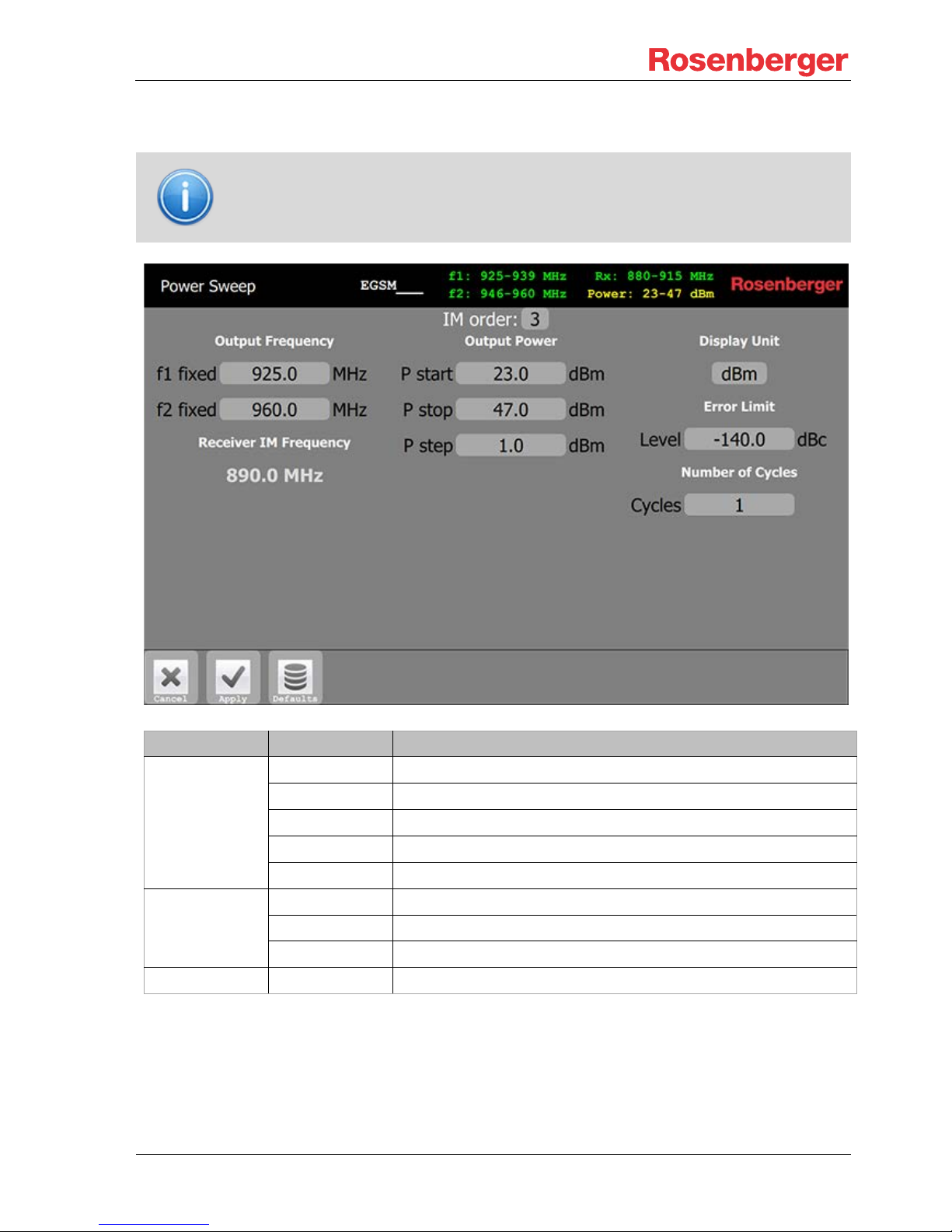
PIM Site Analyzer α
Manual
© Rosenberger 2017 - www.rosenberger.com/pia
Page 32 of 54
6.7 Power Sweep
Measuring PIM as a funct ion of power to the DUT. Because PI M is an extremely
nonlinear effect of many causes, it is hard to predict at which power PIM starts
to rise. PIM sources or measurement headroom can be identified in this manner.
Group Parameter Description
Sweep Setup
Frequency f
1
Frequency setting for CW carrier 1
Frequency f2 Frequency setting for CW carrier 2
Frequency fIM Shows resulting IM Frequency from f1 f2 setting
Power Power sweep from-to setting of both carriers
Step size Power increase per step for power sweep
Measurement
Setup
IM Order Select between IM
2
| IM3 | IM5 | IM7… measurements
No. of Cycles Set number of sweep cycles per measurement
Display Unit Switches scale between dBm (absolute) and dBc (relative to carriers)
Alarm Setup Error Limit Set error limit level

PIM Site Analyzer α
Manual
© Rosenberger 2017 - www.rosenberger.com/pia
Page 33 of 54
6.8 Spectrum Analyzer
Measuring the u pl i nk spectrum prior PIM measurements is useful to detect if
interferences (e.g. m obile devices transmitting unintentionally) disturb the PIM
measurement. The RF p ower density on the graph shows if there are static signals which must be ignor ed o n PIM measurements.
Group Parameter Description
Measurement
Setup
Frequency Frequency from-to setting of monitoring range (in RX range)
Reference Level Level of reference line (Line 9)
Scale Power scale between lines
Resolution BW Resolution Bandwidth (Frequency resolution and noise floor)
Video BW Video Bandwidth (Smoothens dynamic signals)
Display Setup
Detector Select between Peak | Average | Min
Persistence Switch between persistence mode # of Cycles | Off
Alarm Setup Error Limit Set error limit level

PIM Site Analyzer α
Manual
© Rosenberger 2017 - www.rosenberger.com/pia
Page 34 of 54
7 Remote Control
7.1 Tablet
The PIM Site Analyzer α can be operated remotely via an optionally available qualified Google Android
based tablet computer (see X.X.X Accessories). The preinstalled PIMAnalyzer remote control app enables
you to start and control measurements remotely, e.g. on top of a tower.
To be able to work remotely you need to activate the WiFi hotspot functionality of your PIM Site Analyzer α.
Open the “Common Settings” screen from the main menu and check “Hotspot” under “WiFi Settings. After
that the network’s SSID and password is shown.
Open the WiFi connections screen on your tablet and connect with the network entitiled w ith the SSID shown
on the PIM Site Analyzer α. You will be prompted to input the network’s password which also shown on your
device’s screen.

PIM Site Analyzer α
Manual
© Rosenberger 2017 - www.rosenberger.com/pia
Page 35 of 54
After connecting the tab let you can launch the PIMAnalyzer remote control app on the launcher screen. After
launching the app will search for devices in the connected network. As soon as the device you wish to connect to appears on the results list tap on it and the tablet will be connected to the chosen device. If the tablet
is not already on the PIM Site Analyzer α list of trusted tablets you need to allow the connection on the device.
Alternatively you can choose the offline mode if you want to work without the device running or nearby.

PIM Site Analyzer α
Manual
© Rosenberger 2017 - www.rosenberger.com/pia
Page 36 of 54
8 Maintenance of the device
8.1 Handling
Only use the PIM Site Analyzer α accord ing to the int e nded purp ose and comply with this documentation to
prevent damages.
To prevent damages to the device we recommend using the carrying bag (see chapter “Accessories”) if you
are using the PIM Site Analyzer α in the field.
To lift the device up the tower apply the rope on the eyelets. Do not open the device, always ensure it stands
stable, don’t expose it to hard shocks and always make sure that the environmental conditions for usage and
storage are met. Avoid storing uncharged batteries since it can have a negative effect on the batteries
lifetime. Keep all interfaces clean and use protection caps whenever possible.
8.2 Cleaning
Prior to cleaning the product, disconnect it completely from the power supply (e.g. AC supply network or
battery). Use a soft, non-linting cloth to clean the product. Never use chemical cleaning agents such as
alcohol (except Test Port), acetone or diluents for cellulose lacquers. For cleaning the Test Port use
pressurised air or alcohol soaked cotton swaps. Ventilation outlets can be cleaned with pressurized air.
8.3 Calibration & Repair
Note that any repairs or calibratio n of the device not performed by Rosenberger can
have a negative impact on the flawless operation of the device and will render any
warranty void.
Due to transportation directive, used batteries must be removed and must not be
sent with the device since potentially damaged batteries can cause fire or may explode. If a shipment contains used batteries, Rosenberger will remove and scrap
them and will replace them with new batteries at customer’s expense.
To ensure highest precision of measurements, we recommend a calibration interval of 12 months. If you wish
to send back a unit for calibration or repair, for smooth transaction please contact us prior to shipment. Refer
to the last chapter of this manual for global support addresses.
Calibration FAQs
- Calibration: Calibration of the unit to the values based on factory-provided, initial calibration. Check
for latest Firmware update.
- Calibration frequency: To ensure highest precision of measurements we recommend a calibration
interval of 12 months.
- Cycle time: Standard cycle time is 10 working days after receipt of unit.
- Service options: We are happy to inform about additional service options

PIM Site Analyzer α
Manual
© Rosenberger 2017 - www.rosenberger.com/pia
Page 37 of 54
8.4 Fundamental rules for handling fiber optics
Laser Safety must be a concern. Refer to the module's documentation. Infrared Laser light is invisible and
may be harmful for your eyes. Check fiber surfaces only with a video microscope.
• Make sure, SFP (pluggable module) is compatible with fiber type
• Do not mix fiber types in a link
• Do not touch connector ferrule
• Use protection caps whenever a connector or a module is not mated
• Do not bend or kink optical cables (R ≥ 25 mm)
• Only use suitable cleaning equipment (Reel Cleaner, Click Cleaner)
• Check fiber surface with a video microscope before mating a connector
9 Measurement Examples
The following instructions are only recommendations. The actual requirements of
PIM testing and verification can vary depending on the site operators specifications.
9.1 RF Measurements
Common Checklist for fixing PIM:
1. Tighten RF-Connectors using appropriate torque
2. Cleaning connector interfaces with alcohol, Q-Tip and compressed air
3. Replace components (e.g. feeder connector)
9.1.1 PIM acceptance test
1. Disconnect cable from base station and connect it to the test port of the device
2. Disconnect the antenna and terminate the connection with a Low PIM Load (60Z150-020)
3. Do a 2 Tone measurement, during which you tap on every cable junction to simulate mechanical
stress (e.g. wind)
4. Do a Sweep measurement over the widest possible frequency range
5. If PIM is not within specified limit refer to 9.1.2
6. IF PIM is within specified limit, create test report and save it
9.1.2 Troubleshooting a PIM problem
1. Disconnect cable from base station and connect it to the test port of the device
2. Disconnect the antenna and terminate the connection with a Low PIM Load (60Z150-020)
3. Use the Spectrum Analyzer to evaluate interference signals from external sources (e.g. mobile
phones or other operator creating strong PIM signals) and eliminate them if present
4. Do a Sweep measurement to evaluate if the PIM depends on frequency
1. If no PIM is present do a 2 Tone measurement with a tap test
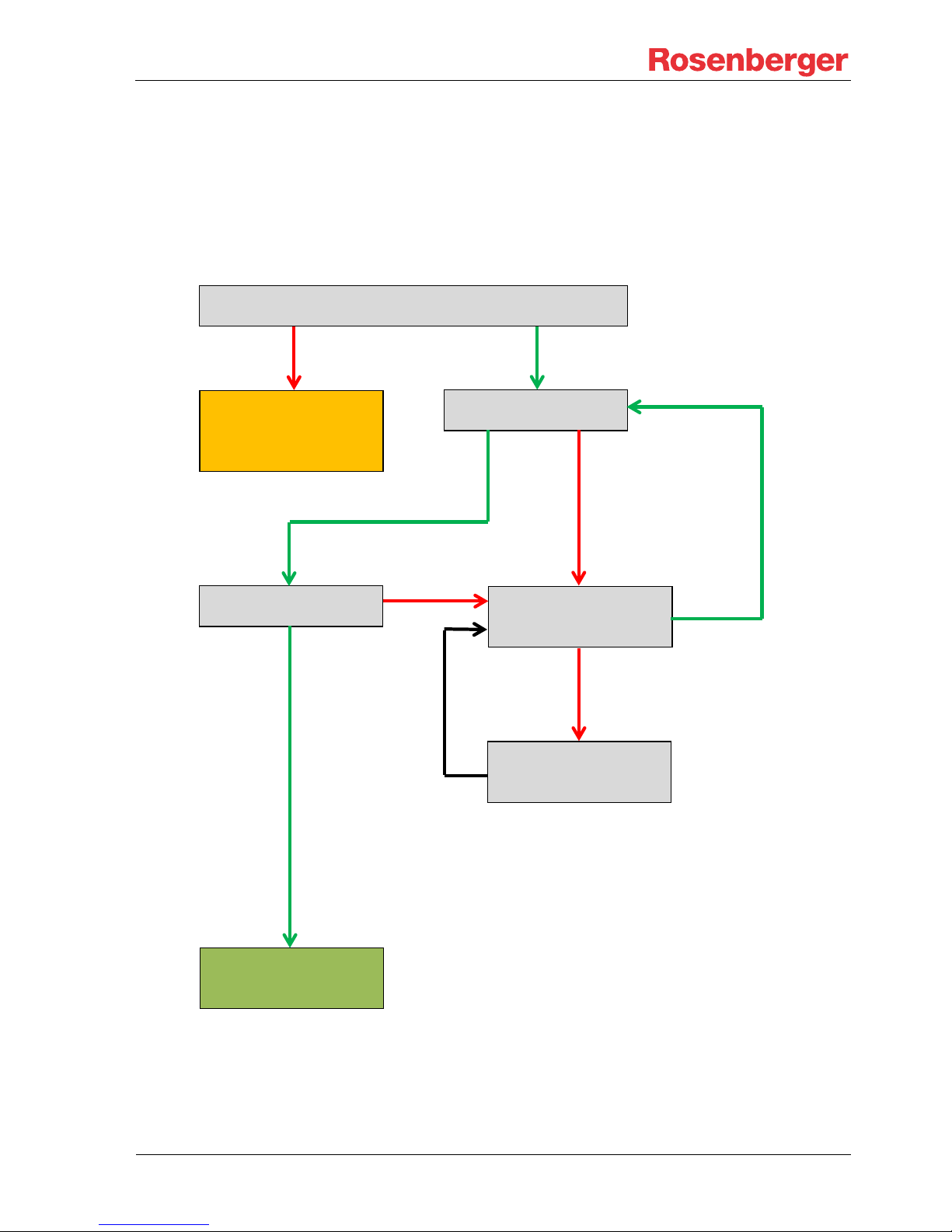
PIM Site Analyzer α
Manual
© Rosenberger 2017 - www.rosenberger.com/pia
Page 38 of 54
2. If PIM is present do a DTF measurement to measure the distance to the static PIM in me-
ters. If the value is not within cabling length, an environmental influence is causing the problem. (e.g. rusty roof, surge arrester, …)
5. Fix the located PIM problem
6. Do an acceptance test, described in 9.1.1.
9.1.3 PIM testing flowchart
Spectrum Test
PIM Sweep Test
External interfer-
ence, e.g. other
operator, …
2 Tone Test
DTF – Distance to
PIM test
Low-PIM Site
(RF installation)
pass
fail
pass
fail
ok
not ok
Fix PIM problem in
shown distance
pass
fail

PIM Site Analyzer α
Manual
© Rosenberger 2017 - www.rosenberger.com/pia
Page 39 of 54
10 Troubleshooting
10.1 Reporting Software Problems to Rosenberger
In case of any problems related to the use of PIM Analyzer Software, in order to make sure we can analyze
the problem quickly and provide an effective solution, please follow these steps to provide related debug
data to your Rosenberger sales/service partner:
If the issue is reproducible without using the tablet:
1. Make sure that the latest software is installed
2. Restart PimAnalyzer Software
a. If the problem is that the PimAnalyzer software is not starting, execute
C:\Software\PimAnalyzer\PiaDebugData.exe instead
3. Reproduce the issue
4. Go to Device Info -> Debug Data, and generate a debug data zip file.
5. Send the file to pia_service@rosenberger.de along with the exact steps describing what has been
done with the device
If the issue is reproducible only in case of using the tablet:
1. Make sure that the latest software (both on device and on tablet) is installed
2. Restart PimAnalyzer Software
3. Restart Tablet App
4. Reproduce the issue
5. On the Tablet: Go to Device Info -> Debug Data, and generate a debug data zip file
6. Close Tablet App
7. On the Device: Go to Device Info -> Debug Data, and generate a debug data zip file
8. Send the files to pia_service@rosenberger.de along with the exact steps describing what has been
done with the device and the tablet
10.2 How to avoid common problems
Problem Probable causes Possible remedy
Device won’t turn on
(with power unit)
- Power Unit is not equipped correctly
- Device is not connected to power
grid
- Main switch is turned off
- Malfunction within the power grid
Check all cabling connections for
power supply. Check if the main
switch is turned to ‘on’ and ensure
your power grid is working properly.
Device won’t turn on
(with battery unit)
- Battery Unit is not equipped correctly
- Batteries are not equipped correctly
- Battery charge is low
Check if the batteries are equipped
correctly and charge them if needed.
Software does not respond to any user actions
anymore.
- Operating system Microsoft Windows doesn’t work properly anymore
Press on the power button and hold it
until the device powers off. You can
now turn it on, by pressing the button
again.
CPRI Measurement button
is not active.
- Software option is not activated Purchase the CPRI Software option
Unstable PIM - Test Port loose, worn out or dirty Change Test Port Connector.

PIM Site Analyzer α
Manual
© Rosenberger 2017 - www.rosenberger.com/pia
Page 40 of 54
CPRI link not possible - Incompatible SFPs for BBU
equipped
Change SFPs to match with BBU

PIM Site Analyzer α
Manual
© Rosenberger 2017 - www.rosenberger.com/pia
Page 41 of 54
11 Technical Specifications
11.1 Base Unit
11.1.1 General
Display
12.1” Touch screen, readable in direct sunlight
Dimensions
410 × 327 × 173 (L×W×H)
Weight
13.4 kg, including Batteries
RF Ports
- Filter
- Base Unit
7/16 DIN (F) Test port (4.3/10 DIN on request)
P-SMP interconnect to Filter, N-Type (F) Isolation
User Interface Ports
2×USB, LAN
Power Supply
Battery Powered or external AC Mains supply
Battery Life
120 min (typical use, non-pulsed CW measurement)
Frequency Stability
± 2.5 ppm
11.1.2 PIM Analyzer RF (Base Unit)
IM Order
3
rd
, 5th, 7th, 9th, 11th, 13th, 15th, 17th
Output Power
26 – 49 dBm
equals 23 – 46 dBm at Testport
Residual PIM
< -125 dBm (> 168 dBc @ 2x +43 dBm)
PIM vs. Distance
- Accuracy / Resolution
- Range
0.2 m (typ)
Depends on number of PIM sources and accuracy of cable velocity factor
Down to -120 dBm PIM, 0 - 150 m
Frequency Range (seamless)
698 … 2700 MHz
Filter Units
Changeable to frequency bands
11.1.3 PIM Analyzer CPRI (SW Option)
Fiber Interface
CPRI up to Rate 7
IM Order
3
rd
, 5th,7th
Carrier types
LTE5, LTE10, LTE20, (LTE15 on request)
PIM Range
-130 dBm noise floor (depends on RRH NF & Bandwidth)

PIM Site Analyzer α
Manual
© Rosenberger 2017 - www.rosenberger.com/pia
Page 42 of 54
11.1.4 Isolation Measurement RF
Frequency
Downlink frequency band of filter unit
RF Output
+23 – 46 dBm
RF Input
+27 dBm max. operating
+30 dBm max. no damage
+50 VDC max. no damage
Isolation
- Accuracy
- Resolution
0 – 60 dB
1.5 dB
0.1 dB
11.1.5 VSWR / Return Loss RF
Frequency
Downlink frequency band of filter unit
VSWR
1.10 – 20.00
Return Loss
1.00 – 25.00 dB
Distance to VSWR fault
- Accuracy / Resolution
- Range
0.2 m (typ)
Depends on number of mismatch sources and accuracy of
cable velocity factor
0 – 150 m
11.1.6 Spectrum Analyzer RF
Frequency
Uplink frequency band of filter unit
Resolution Bandwidth
120 Hz to 20 MHz RBW
Noise Floor
-135 dBm DANL at 1 kHz
Amplitude Accuracy
±1.0 dB typ, ±1.5 dB max
RF Input
-40 dBm max. operating
+10 dBm max. no damage
Sweep Time
2.5s over full band at 1 MHz RBW
11.1.7 Environmental
Operating Temperature Range
-10° C to +40° C
Storage Temperature Range
-20° C to +80° C
Relative Humidity
5% to 95% RH non-condensing
Mechanical Shock
40G

PIM Site Analyzer α
Manual
© Rosenberger 2017 - www.rosenberger.com/pia
Page 43 of 54
11.1.8 User Interfaces
Keyboard/USB-Memory
2 × USB A connector
Remote Control
1 × LAN, WiFi (802.11abgn), 1 × Micro-USB B connector
Reference
1 × SMP 10 MHz
CPRI
2 × SFP
Isolation
1 × N-Type
Supply
1 × DC magnetic connector
11.2 Filter Units
11.2.1 General
Dimensions
330 × 275 × 67 (L×W×H) depends on frequency band
Weight
3 – 4.5 kg (depends on frequency band)
Internal Ports
5 × P-SMP, SLC landing socket
RF Port
Field replaceable Testport 7/16 DIN, 4.3/10 DIN (opt)
11.2.2 Environmental
Operating Temperature Range
-10° C to +40° C
Storage Temperature Range
-20° C to +80° C
Relative Humidity
5% to 95% RH non-condensing
Mechanical Shock
40G
11.2.3 IM-B-FI-700/B12+17 (LTE700 L)
ETSI Band
B12, 17
Transmit Path
- Range TX1
- Range TX2
728 – 740 MHz
750 – 764 MHz
Receive Path
- Range B12+17 (700L)
698 – 716 MHz
Residual PIM
< -125 dBm (< -168 dBc), referred to 2 × +43 dBm
Weight
approx..4 kg
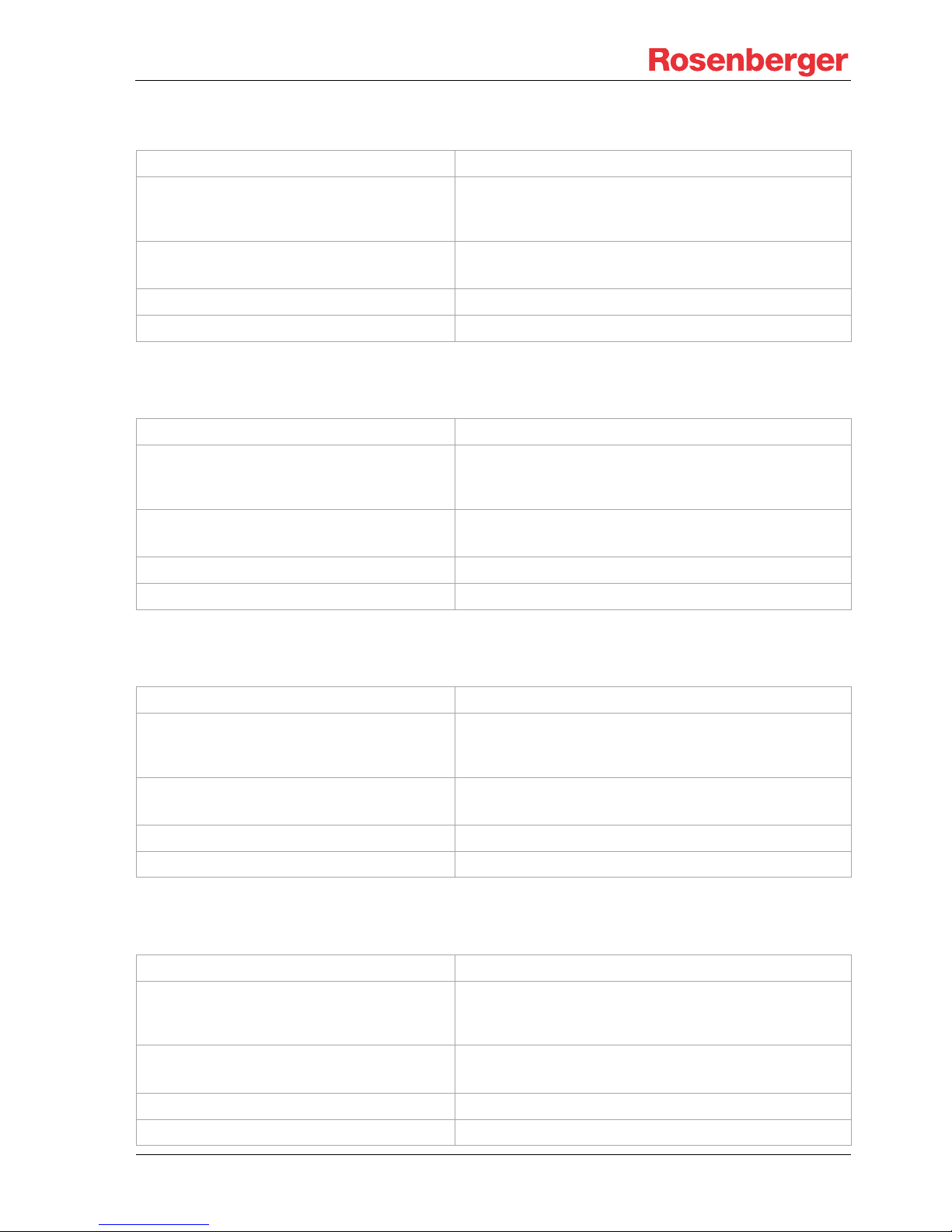
PIM Site Analyzer α
Manual
© Rosenberger 2017 - www.rosenberger.com/pia
Page 44 of 54
11.2.4 IM-B-FI-700/B13+14 (LTE700 U)
ETSI Band
B13, 14
Transmit Path
- Range TX1
- Range TX2
728 – 740 MHz
750 – 764 MHz
Receive Path
- Range B13+14 (700U)
776 – 798 MHz
Residual PIM
< -125 dBm (< -168 dBc), referred to 2 × +43 dBm
Weight
approx..4 kg
11.2.5 IM-B-FI-700/B28 (APT700)
ETSI Band
B28
Transmit Path
- Range TX1
- Range TX2
758 – 775 MHz
782 – 803 MHz
Receive Path
- Range
703 – 748 MHz
Residual PIM
< -125 dBm (< -168 dBc), referred to 2 × +43 dBm
Weight
approx..4 kg
11.2.6 IM-B-FI-800/B20 (DigiDiv800)
ETSI Band
B20
Transmit Path
- Range TX1
- Range TX2
791 – 803 MHz
812 – 821 MHz
Receive Path
- Range
832 - 862 MHz
Residual PIM
< -125 dBm (< -168 dBc), referred to 2 × +43 dBm
Weight
approx..4 kg
11.2.7 IM-B-FI-850/B5 (AMPS850)
ETSI Band
B5
Transmit Path
- Range TX1
- Range TX2
869 – 880 MHz
885 – 894 MHz
Receive Path
- Range
824 - 851 MHz
Residual PIM
< -125 dBm (< -168 dBc), referred to 2 × +43 dBm
Weight
approx..4 kg

PIM Site Analyzer α
Manual
© Rosenberger 2017 - www.rosenberger.com/pia
Page 45 of 54
11.2.8 IM-B-FI-900/B8 (EGSM900)
ETSI Band
B8
Transmit Path
- Range TX1
- Range TX2
925 – 939 MHz
946 – 960 MHz
Receive Path
- Range
880 - 915 MHz
Residual PIM
< -125 dBm (< -168 dBc), referred to 2 × +43 dBm
Weight
approx..4 kg
11.2.9 IM-B-FI-1400/B11+21 (LTE1400)
ETSI Band
B11, 21
Transmit Path
- Range TX1
- Range TX2
1475.9 – 1487 MHz
1494 – 1510.9 MHz
Receive Path
- Range
1427.9 – 1462.9 MHz
Residual PIM
< -125 dBm (< -168 dBc), referred to 2 × +43 dBm
Weight
approx..4 kg
11.2.10 IM-B-FI-1800/B3 (DCS1800)
ETSI Band
B3
Transmit Path
- Range TX1
- Range TX2
1805 – 1840 MHz
1850 – 1880 MHz
Receive Path
- Range
1710 - 1785 MHz
Residual PIM
< -125 dBm (< -168 dBc), referred to 2 × +43 dBm
Weight
approx..4 kg

PIM Site Analyzer α
Manual
© Rosenberger 2017 - www.rosenberger.com/pia
Page 46 of 54
11.2.11 IM-B-FI-1900/B2+4 (PCS/AWS1900)
ETSI Band
B2, B4
Transmit Path
- Range TX1
- Range TX2 (B2 PCS)
- Range TX2 (B4 AWS)
1930 – 1950 MHz
1970 – 1995 MHz
1970 – 2155 MHz
Receive Path
- Range (B2 PCS)
- Range (B4 AWS)
1850 - 1910 MHz
1710 – 1755 MHz
Residual PIM
< -125 dBm (< -168 dBc), referred to 2 × +43 dBm
Weight
approx..4 kg
11.2.12 IM-B-FI-2100/B1 (UMTS2100)
ETSI Band
B1
Transmit Path
- Range TX1
- Range TX2
2110 – 2130 MHz
2150 – 2170 MHz
Receive Path
- Range
1920 - 2060 MHz
Residual PIM
< -125 dBm (< -168 dBc), referred to 2 × +43 dBm
Weight
approx..4 kg
11.2.13 IM-A-FI-2600/B7 (LTE II 2600)
ETSI Band
B7
Transmit Path
- Range TX1
- Range TX2
2620 – 2637 MHz
2660 – 2695 MHz
Receive Path
- Range
2445 -2590 MHz
Residual PIM
< -125 dBm (< -168 dBc), referred to 2 × +43 dBm
Weight
approx..4 kg

PIM Site Analyzer α
Manual
© Rosenberger 2017 - www.rosenberger.com/pia
Page 47 of 54
12 CE - Declaration of Conformity
Place and Date:
Fridolfing, August 21st, 2007, update April 13th, 2017
Manufacturer:
Rosenberger Hochfrequenztechnik GmbH & Co. KG
Address:
Hauptstraße 1, 83413 Fridolfing, Germany
declare under our sole responsibility that the product
Intermodulation Test Set
IM-07S, IM-08S, IM-09S, IM-18S, IM-19S, IM-21S, IM-26S, IM-35S
IM-07P, IM-08P, IM-85P, IM-09P, IM-18P, IM-19P, IM-21P, IM-26P, IM-35P
IM-07P-BB, IM-08P-BB, IM-85P-BB, IM-09P-BB, IM-18P-BB, IM-19P-BB, IM-21P-BB,
IM-0710-BB, IM-1822-BB, IM-2526-BB, IM-3435-BB, IM-0722-BB
IM-A-BU-0727, IM-B-BU-0727
to which this declaration relates is in conformity with the following EC-directives:
73/23/EWG Low-voltage-directive
89/336/EWG Electromagnetic-compatibility-directive
and complies with the following standards or normative documents:
Safety
- EN 61010-1-1
EMC
- EN 55022
- EN 50082-2
- EN55011: Group 1 Class A
- EN 61000-4-2
- EN 61000-4-3
- EN 61000-4-4
- EN 61000-4-6
Christian Entsfellner
Productmanager
R&D PIA Manager

PIM Site Analyzer α
Manual
© Rosenberger 2017 - www.rosenberger.com/pia
Page 48 of 54
13 Accessories
13.1 Power Unit
The optional power unit (Rosenberger No.: IM-A-BU-PU) enables the PIM Site Analyzer α to run on mains
power. With the Power Unit connected the priority of power flow is switched automatically so both amplifiers
and the system are fed externally while batteries are charged.
13.2 Filter Units
Rosenberger No. Frequency Band E-UTRA
Band
Freq. Range RX Freq. Range TX
IM-B-FI-700/B12+17 LTE 700 L 12, 17 698 – 716 MHz 728 – 760 MHz
IM-B-FI-700/B13+14 LTE 700 U 13, 14 776 – 798 MHz 728 – 760 MHz
IM-B-FI-700/B28 APT 700 28 703 – 748 MHz 758 – 806 MHz
IM-B-FI-800/B20 DigDiv 20 832 – 862 MHz 792 – 822 MHz
IM-B-FI-850/B5 AMPS 800 5 824 – 849 MHz 869 – 894 MHz
IM-B-FI-900/B8 EGSM 900 8 880 – 915 MHz 925 – 960 MHz
IM-B-FI-1400/B11+21 LTE 1400 11, 21 1427.9 – 1462.9 MHz 1475.9 – 1510.9 MHz
IM-B-FI-1800/B3 DCS 1800 3 1710 – 1785 MHz 1805 – 1880 MHz
IM-B-FI-1900/B2+4 PCS 1900 / AWS 2, 4 1710 – 1910 MHz 1930 – 2155 MHz
IM-B-FI-2100/B1 UMTS 2100 1 1920 – 2060 MHz 2110 – 2170 MHz
IM-B-FI-2600/B7 UMTS II / LTE 2600 7 2545 – 2580 MHz 2620 – 2695 MHz
13.3 Software Option (CPRI)
To perform CPRI measurements with the PIM Site Analyzer α a spec ia l sof tware opt ion has to be purchas ed
and activated. After purchasing the option you will receive a license file which you need to import on your
PIM Site Analyzer α.

PIM Site Analyzer α
Manual
© Rosenberger 2017 - www.rosenberger.com/pia
Page 49 of 54
13.4 Base Unit Bag
For protecting and carrying the PIM Site Anal yzer α Base Unit
Rosenberger offers a bag (Rosenberger No .IM-B-ACSRY-BAGBU).
• Handy carry bag for PIM Site Analyzer α Base Unit
• Shoulder belt and carrying strap
• Protects α in harsh environment and during transportation
• Allows easy access to all interfaces of α
• Filters can be changed while α is packed in bag
Material: Nylon, UV protected
Color: Dark & light grey
Dimensions (L×W×H): 500 × 430 × 200
Weight: 1.55 kg
13.5 Accessory Backpack
For protecting and carrying Accessories of the PIM Site Analyzer α
Rosenberger offers a backpack (Rosenberger No . IM-A-ACSRYBACKPACK).
The backpack can hold one α Filter Unit, Batteries, Load, Tools
and Jumpers. The reinforced jacked protects accessories in harsh
environment and during transportation

PIM Site Analyzer α
Manual
© Rosenberger 2017 - www.rosenberger.com/pia
Page 50 of 54
13.6 Other Accessories
Part Number Description
Useful α
Accessories
IM-B-ACSRY-Bag-ACSRY
Carrying bag for two Filters, Batteries, Jumper test ca-
bles and Tools
IM-A-ACSRY-Bag-Trolley Transportation Trolley for both accessory bags
IM-B-ACSRY-Case-BU Transportation case for Base Unit
IM-A-ACSRY-Bat Battery Pack
α Spare Parts
60K408-800N1
7/16 Testport Saver for use on α
Filter
64K401-800B1
4.3/10 Testport Saver for use on α
Filter
Low PIM
Adaptors
60S101-KIMN1 7/16 Male to 7/16 Female adapter
60S101-SIMN1 7/16 Male to 7/16 Male adapter
60K101-KIMN1 7/16 Female to 7/16 Female adapter
60S153-KIMN1 7/16 Male to N Female adapter
53S160-KIMN1 7/16 Female to N Male adapter
60S164-K00N1 7/16 Male to 4.3/10 Female adapter
60S164-S00N1 7/16 Male to 4.3/10 Male adapter
60K164-S00N1 7/16 Female to 4.3/10 Male adapter
PIM
Standards
60S110-KxxN1
-110dBm standard adapter (band specific)
included with every filter unit (7/16 DIN Type)
64S110-KxxN1
-110dBm standard adapter (band specific)
included with every filter unit (4.3/10 DIN Type)
xx: 07 LTE700; 08 DigDiv|AMPS; 09 EGSM; 14 LTE, 18 DCS; 19 PCS/AWS;
21 UMTS; 26 LTE2600; other frequencies on request
Low PIM
Terminations
60Z150-020
Low PIM termination
(portable, with male & female ports)
60Z150-012 Low PIM termination (Benchtop type)
IM-Load-Site-4.3/10
Low PIM termination
(portable, with male & female ports)
Tools
60W000-002 32mm torque wrench
53W010-000 18mm torque wrench
64W022-001 22mm torque wrench
99W057-000 Adjustable flat wrench
Super Flex
Test Cables
IM-Cable-716m-716m-3000 Test Cable 7/16 male / 7/16 male 3.0m
IM-Cable-716m-4310m-3000 Test Cable 7/16 male / 4.3/10 male 3.0m
IM-Cable-4310m-4310m-3000 Test Cable 4.3/10 male / 4.3/10 male 3.0m

PIM Site Analyzer α
Manual
© Rosenberger 2017 - www.rosenberger.com/pia
Page 51 of 54
14 Support and Sales Locations
14.1 Europe, Middle East, Africa
Rosenberger Hochfrequenztechnik GmbH & Co. KG
Hauptstraße 1
83413 Fridolfing, Germany
Phone +49 8684 18-0
Fax +49 8684 18-1499
info@rosenberger.de
www.rosenberger.com
Rosenberger Site Solutions GmbH
Mayerhofen 45A
83410 Laufen, Germany
Phone +49 8684 18-5000
Fax +49 8684 18-1499
siso@rosenberger.de
www.rosenberger.com/siso
14.2 Americas
Rosenberger Site Solutions, LLC
P.O. Box 8817, Lake Charles, LA 70606, USA
Phone +1 337 598 5250
Fax +1 337 598 5290
rlss@rlss.us
www.rlss.us
14.3 Brazil
Rosenberger Domex Telecom
Cabletech Avenue, 601
Guaramirin
CEP 12295-230
Cacapava – Sao Paulo, Brazil
Phone +55 12 3221 8500
Fax +55 12 3221 8543
vendas@rosenbergerdomex.com.br
www.rosenberger.com

PIM Site Analyzer α
Manual
© Rosenberger 2017 - www.rosenberger.com/pia
Page 52 of 54
14.4 Asia Pacific
Rosenberger Asia Pacific Electron ic Co., Ltd.
No. 3, Anxiang Road, Block B
Tianzhu Airport Industrial Zone
Beijing, 101300, PR China
Phone +86 10 80 48 1995
Fax +86 10 80 48 2438
info@rosenbergerap.com
www.rosenbergerap.com
14.5 India
Rosenberger Electronic Co. (India) Pvt Limited
Plot No. N3B3, Phase-IV
Verna Industrial Estate
IND - 403722 Goa
info@rosenbergerap.com
www.rosenbergerap.com

PIM Site Analyzer α
Manual
© Rosenberger 2017 - www.rosenberger.com/pia
Page 53 of 54
Status May 2017 – Technical modifications and errors excepted. Similar images.

PIM Site Analyzer α
Manual
© Rosenberger 2017 - www.rosenberger.com/pia
Page 54 of 54
Hochfrequenztechnik GmbH & Co.
KG
Hauptstraße 1
| 83413 Fridolfing
P.O. Box 1260
| 84526 Tittmoning
Germany
Phone +49 8684 18
-0
info@rosenberger.de
www.rosenberger.com
Certified by ISO/TS 16949
· DIN EN 9100 · ISO 9001 · ISO 14001
Order No.
pA 3
52613 · EIM-B-ACSRY-OM-en
5/2017
Rosenberger
®
is a registered trademark by Rosenberger Hochfrequenztechnik GmbH & Co. KG.
All rights reserved.
