Page 1

00809-0100-4045, Rev AC
Rosemount™ Wireless Pressure Gauge
with WirelessHART® Protocol
Reference Manual
September 2019
Page 2

2
Page 3
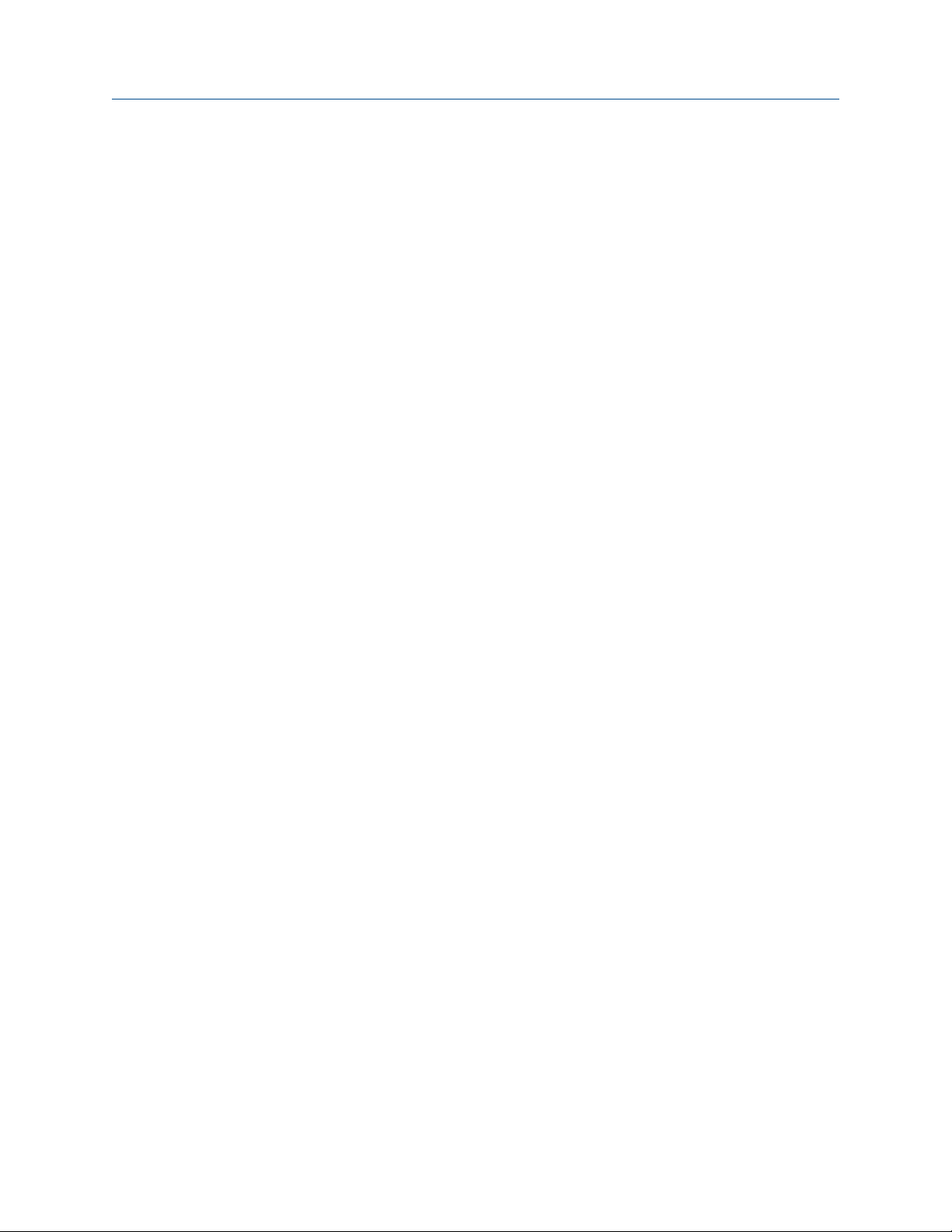
Reference Manual Contents
00809-0100-4045 September 2019
Contents
Chapter 1 Rosemount Wireless Pressure Gauge............................................................................. 5
Chapter 2 Introduction.................................................................................................................. 7
2.1 Using this manual.............................................................................................................................7
2.2 Models covered................................................................................................................................ 7
2.3 Product recycling/disposal................................................................................................................7
Chapter 3 Hardware installation.................................................................................................... 9
3.1 Overview.......................................................................................................................................... 9
3.2 Safety messages...............................................................................................................................9
3.3 Considerations................................................................................................................................. 9
3.4 Installation procedure.................................................................................................................... 11
3.5 Impulse piping considerations........................................................................................................14
3.6 Process connection........................................................................................................................ 15
3.7 Rosemount manifolds.................................................................................................................... 16
Chapter 4 Configuration...............................................................................................................21
4.1 Overview........................................................................................................................................ 21
4.2 Safety messages.............................................................................................................................21
4.3 System readiness............................................................................................................................22
4.4 Configuration basics.......................................................................................................................22
4.5 Basic gauge setup...........................................................................................................................23
4.6 Configuration verification...............................................................................................................24
4.7 Advanced device parameter setup..................................................................................................26
4.8 Notifications and service................................................................................................................ 27
4.9 Advanced configuration................................................................................................................. 28
Chapter 5 Operation and maintenance.........................................................................................33
5.1 Overview........................................................................................................................................ 33
5.2 Safety messages.............................................................................................................................33
5.3 Pressure signal trimming................................................................................................................ 33
5.4 Replacing the battery..................................................................................................................... 38
5.5 Local device status and notifications...............................................................................................38
Chapter 6 Troubleshooting.......................................................................................................... 41
6.1 Service support...............................................................................................................................41
6.2 Local troubleshooting.....................................................................................................................41
6.3 Remote troubleshooting................................................................................................................ 42
Chapter 7 Reference data............................................................................................................. 45
7.1 Product certificatons...................................................................................................................... 45
7.2 Ordering information, specifications, and dimensional drawings....................................................45
Emerson.com/Rosemount iii
Page 4
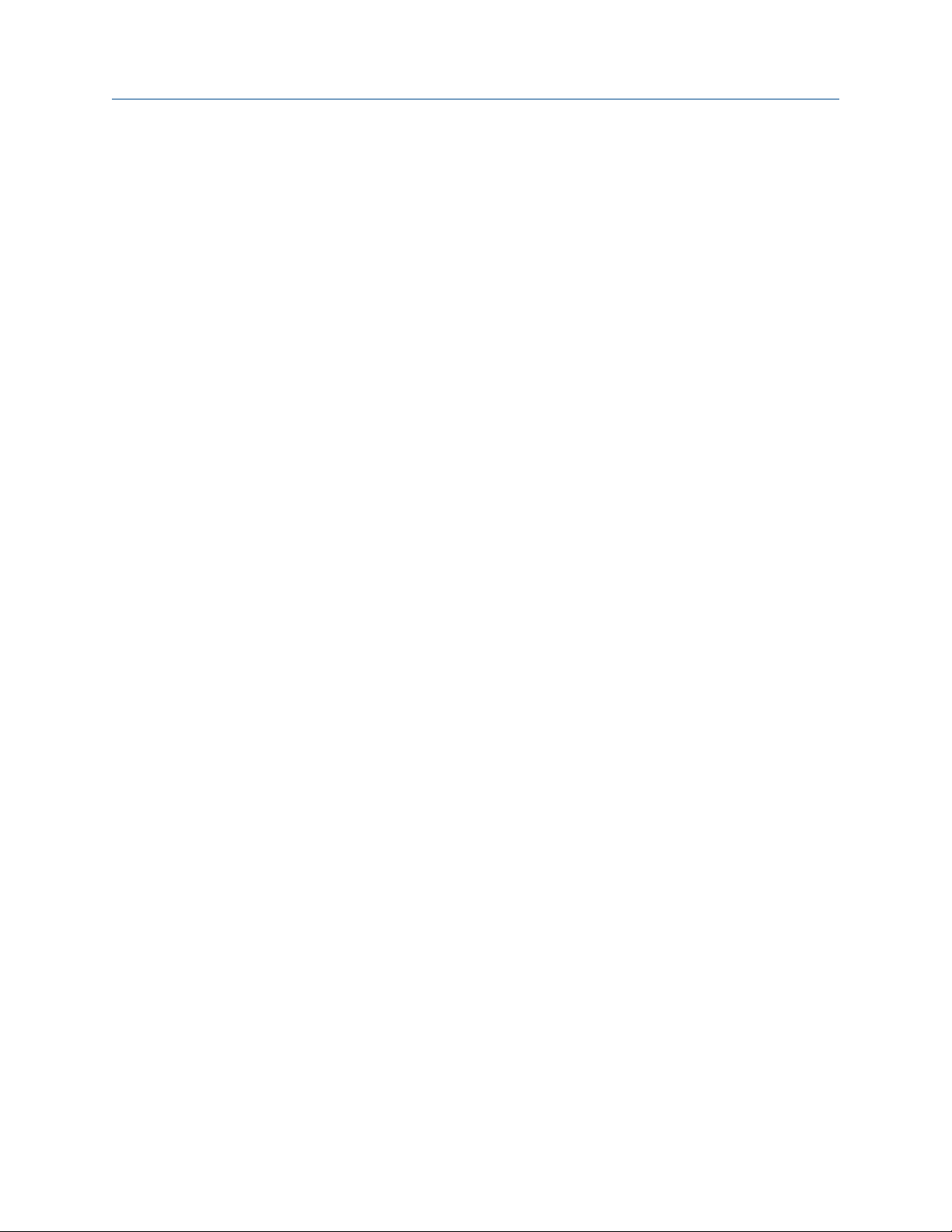
Contents Reference Manual
September 2019 00809-0100-4045
Appendix Appendix A Field Communicator Menu Trees................................................................47
A.1 Overview........................................................................................................................................47
Appendix Appendix B Network Design Best Practices...................................................................51
B.1 Overview........................................................................................................................................ 51
B.2 Effective range............................................................................................................................... 51
Appendix Appendix C Device Variable Index................................................................................ 53
C.1 Overview........................................................................................................................................53
C.2 Messages and descriptions.............................................................................................................53
iv Emerson.com/Rosemount
Page 5

Reference Manual Rosemount Wireless Pressure Gauge
00809-0100-4045 September 2019
1 Rosemount Wireless Pressure Gauge
NOTICE
The products described in this document are NOT designed for nuclear-qualified
applications. Using non-nuclear qualified products in applications that require nuclearqualified hardware or products may cause inaccurate readings.
For information on Emerson Automation Solutions nuclear-qualified products, contact
your local Rosemount Sales Representative.
This device complies with Part 15 of the FCC Rules. Operation is subject to the following
conditions: This device may not cause harmful interference. This device must accept any
interference received, including interference that may cause undesired operation.
Changes or modification not expressly approved by Rosemount Inc. could void the user’s
authority to operate the equipment.
Using the Rosemount Wireless Pressure Gauge in a manner other than what is specified by
the manufacturer may impair the protection provided by the equipment.
This device must be installed to ensure a minimum antenna separation distance of 20 cm
(8 in.) from all persons.
Shipping considerations
The device is shipped with the battery installed.Each device contains one “D” size primary
lithium-thionyl chloride battery. Primary lithium batteries are regulated in transportation
by the U.S. Department of Transportation, and are also covered by IATA (International Air
Transport Association), ICAO (International Civil Aviation Organization), and ARD
(European Ground Transportation of Dangerous Goods). It is the responsibility of the
shipper to ensure compliance with these or any other local requirements. Consult current
regulations and requirements before shipping.
WARNING
Explosions could result in death or serious injury.
Installation of device in an explosive environment must be in accordance with appropriate
local, national, and international standards, codes, and practices.
Ensure device is installed in accordance with intrinsically safe or non-incendive field
practices.
Before connecting a communicator in an explosive atmosphere, make sure the
instruments in the segment are installed in accordance with intrinsically safe or nonincendive field wiring practices.
Verify the operating atmosphere of the transmitter is consistent with the appropriate
hazardous locations certifications.
Emerson.com/Rosemount 5
Page 6
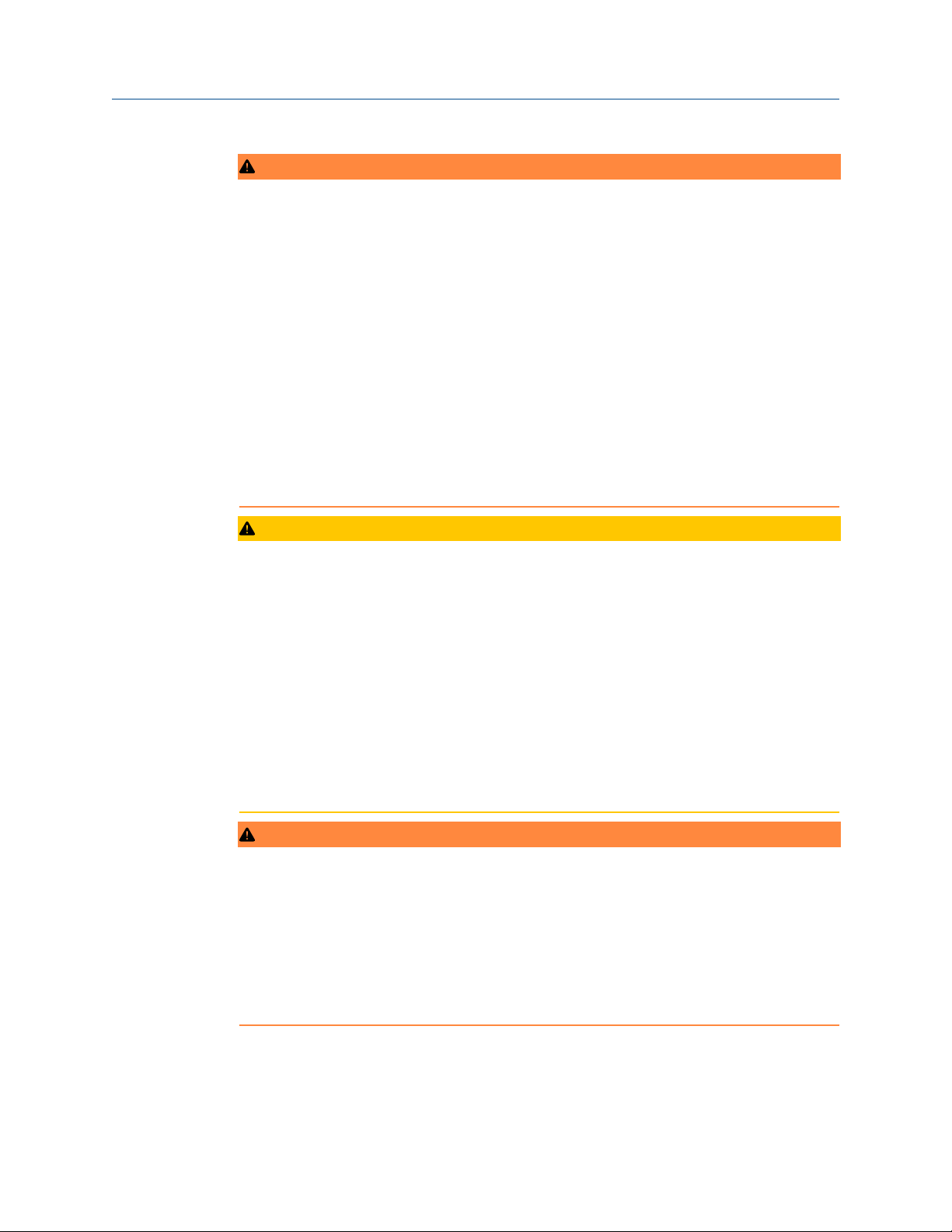
Rosemount Wireless Pressure Gauge Reference Manual
September 2019 00809-0100-4045
WARNING
Electrical shock could cause death or serious injury.
Care must be taken during transportation of power module to prevent electrostatic
charge build-up.
Device must be installed to ensure a minimum antenna separation distance of 8 in. (20
cm) from all persons.
Process leaks could result in death or serious injury.
Handle the device carefully.
Failure to follow these installation guidelines could result in death or serious injury.
Make sure only qualified personnel perform installation or service.
Apply wrench only to the flats, not on housing.
The battery is not replaceable in a hazardous location.
CAUTION
Keep the vent path free of any obstruction, including but not limited to paint, dust, and
lubrication by mounting the device so the process can drain away.
Interfering or blocking the atmospheric reference port will cause the device to output
erroneous pressure values.
Absolute pressure devices are calibrated at the factory. Trimming adjusts the position of
the factory characterization curve. It is possible to degrade performance of the device if
any trim is done improperly or with inaccurate equipment.
Individuals who handle products exposed to a hazardous substance can avoid injury if they
are informed of and understand the hazard. The product being returned will require a copy
of the required Safety Data Sheet (SDS) for each substance must be included with the
returned goods.
WARNING
Physical access
Unauthorized personnel may potentially cause significant damage to and/or
misconfiguration of end users’ equipment. This could be intentional or unintentional and
needs to be protected against.
Physical security is an important part of any security program and fundamental to
protecting your system. Restrict physical access by unauthorized personnel to protect end
users’ assets. This is true for all systems used within the facility.
6 Emerson.com/Rosemount
Page 7

Reference Manual Introduction
00809-0100-4045 September 2019
2 Introduction
2.1 Using this manual
The sections in this manual provide information on installing, operating, and maintaining
the Rosemount™ Wireless Pressure Gauge with WirelessHART® protocol. The sections are
organized as follows:
Hardware installation contains mechanical and electrical installation instructions and
considerations.
Configuration provides instruction on commissioning and operating the gauge.
Information on software functions, configuration parameters, and online variables are also
included.
Operation and maintenance contains operation and maintenance techniques.
Troubleshooting provides troubleshooting techniques for the most common operating
problems.
Reference data supplies reference and specification data, as well as ordering information.
Field Communicator menu trees provides full menu trees and abbreviated fast key
sequences for commissioning tasks.
Network design best practices provides information on how to optimize network reliability
and performance.
Device variable index outlines the most important alerts in the HART command 48
additional status field for Rosemount Wireless Pressure Gauge.
2.2 Models covered
This manual covers the Rosemount Wireless Pressure Gauge.
Measures gage/absolute/compound/vacuum pressure up to 10,000 psi (689.5 bar).
2.3 Product recycling/disposal
Recycling of equipment and packaging should be taken into consideration and disposed of
in accordance with local and national legislation or regulations.
Emerson.com/Rosemount 7
Page 8

Introduction Reference Manual
September 2019 00809-0100-4045
8 Emerson.com/Rosemount
Page 9
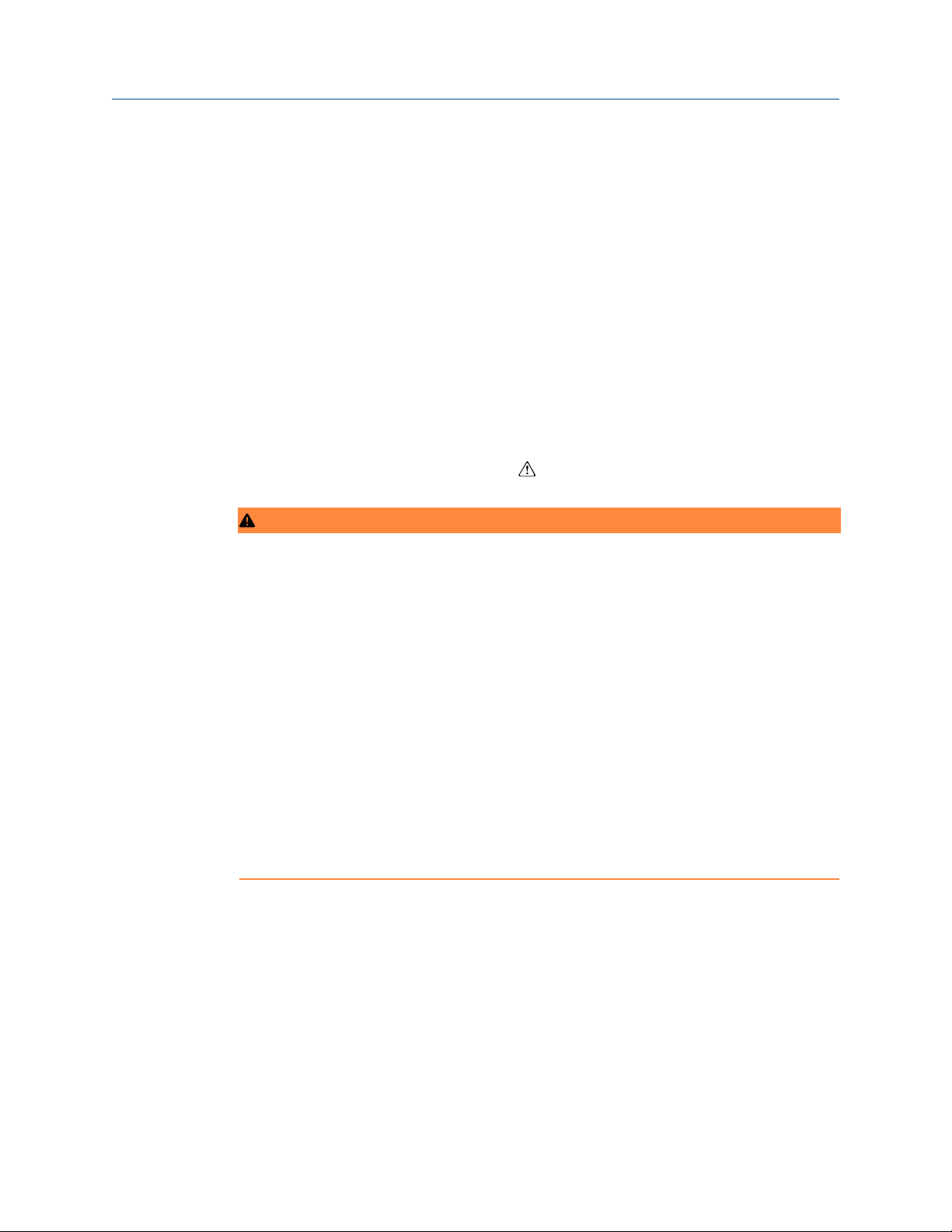
Reference Manual Hardware installation
00809-0100-4045 September 2019
3 Hardware installation
3.1 Overview
The information in this section covers installation considerations. A Quick Start Guide is
shipped with every device to describe basic installation and startup procedures.
Dimensional drawings for the Rosemount™ Smart Pressure Gauge can be found in the
Product Data Sheet.
3.2 Safety messages
Procedures and instructions in this section may require special precautions to ensure the
safety of the personnel performing the operation. Information that raises potential safety
issues is indicated with a warning symbol ( ). Refer to the following safety messages
before performing an operation preceded by this symbol.
WARNING
Explosions could result in death or serious injury.
Installation of device in an explosive environment must be in accordance with appropriate
local, national, and international standards, codes, and practices.
Ensure device is installed in accordance with intrinsically safe or non-incendive field
practices.
Electrical shock could cause death or serious injury.
Care must be taken during transportation of device to prevent electrostatic charge buildup.
Process leaks could result in death or serious injury.
Handle the device carefully.
Failure to follow safe installation guidelines could result in death or serious injury.
Only qualified personnel should install the equipment.
3.3 Considerations
3.3.1 Pre-installation
Optional: power/device check
The device is designed to be installation-ready. To check device battery prior to
installation, perform the following:
Emerson.com/Rosemount 9
Page 10
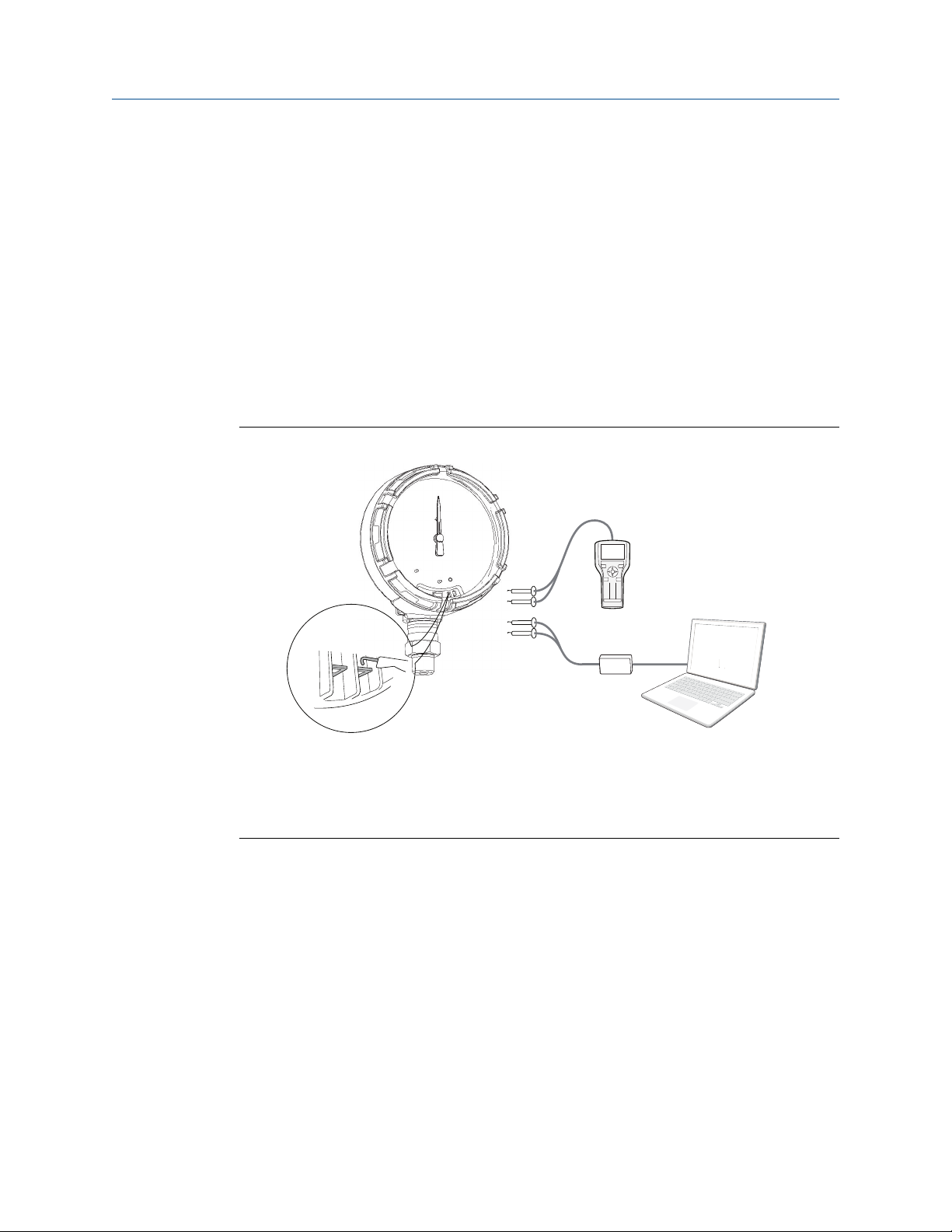
1 2 3
64 5
8 709
A
B
C
Hardware installation Reference Manual
September 2019 00809-0100-4045
Procedure
1. Perform Turn on device.
2. Slide the ON/OFF switch to the OFF position until ready for use.
Field Communicator connections
The device needs to be turned on in order for the Field Communicator to interface with
the Rosemount Wireless Pressure Gauge. The Field Communicator connection is located
to the right of the ON/OFF switch. To communicate with the device, connect the Field
Communicator to connections labeled “COMM”. Field communication with this device
requires a HART-based tool using the correct Rosemount Smart Pressure Gauge device
driver (DD). Refer to Figure 3-1 for instructions on connecting the Field Communicator to
the device.
Figure 3-1: Connect to Device
A
B
C
Field Communicator
HART modem
AMS Device Manager
3.3.2 Installation
Measurement performance depends upon proper installation of the device and impulse
piping. Mount the device close to the process and use minimal piping to achieve best
performance. Also, consider the need for easy access, personnel safety, and a suitable
device environment. Install the device to minimize vibration, shock, and temperature
fluctuation.
10 Emerson.com/Rosemount
Page 11

Reference Manual Hardware installation
00809-0100-4045 September 2019
3.3.3 Mechanical
Location
When choosing an installation location and position, take into account the direction of the
device for future access to the COMM connections and readability of the analog display.
Electronics cover
The electronics cover is tightened so that polymer contacts polymer. When removing the
electronics cover, ensure that there is no damage done to the O-ring. If damaged, replace
before reattaching cover, ensuring polymer contacts polymer (i.e. no O-ring visible).
3.3.4 Electrical
Battery
The Rosemount Smart Pressure Gauge is self-powered. The battery contains
approximately five grams of lithium. Under normal conditions, the battery materials are
self-contained and are not reactive as the battery is maintained inside the enclosure of the
device. Care should be taken to prevent thermal, electrical, or mechanical damage.
Contacts should be protected to prevent premature discharge.
Use caution when handling the battery, it may be damaged if dropped.
The battery should be stored in a clean, dry area. For maximum battery life, storage
temperature should not exceed 86 °F (30 °C).
3.3.5
Environmental
Verify the operating atmosphere of the device is consistent with the appropriate
hazardous locations certifications.
Temperature effects
The device will operate within specifications for ambient temperatures as outlined in the
specifications section of the Product Data Sheet. Heat from the process is transferred to
the device housing. If the process temperature is high, the ambient temperature will need
to be lower to account for heat transferred to the device housing. See Temperature limits
for process temperature derating.
3.4 Installation procedure
Figure 3-2: Installation Flowchart
Emerson.com/Rosemount 11
Page 12
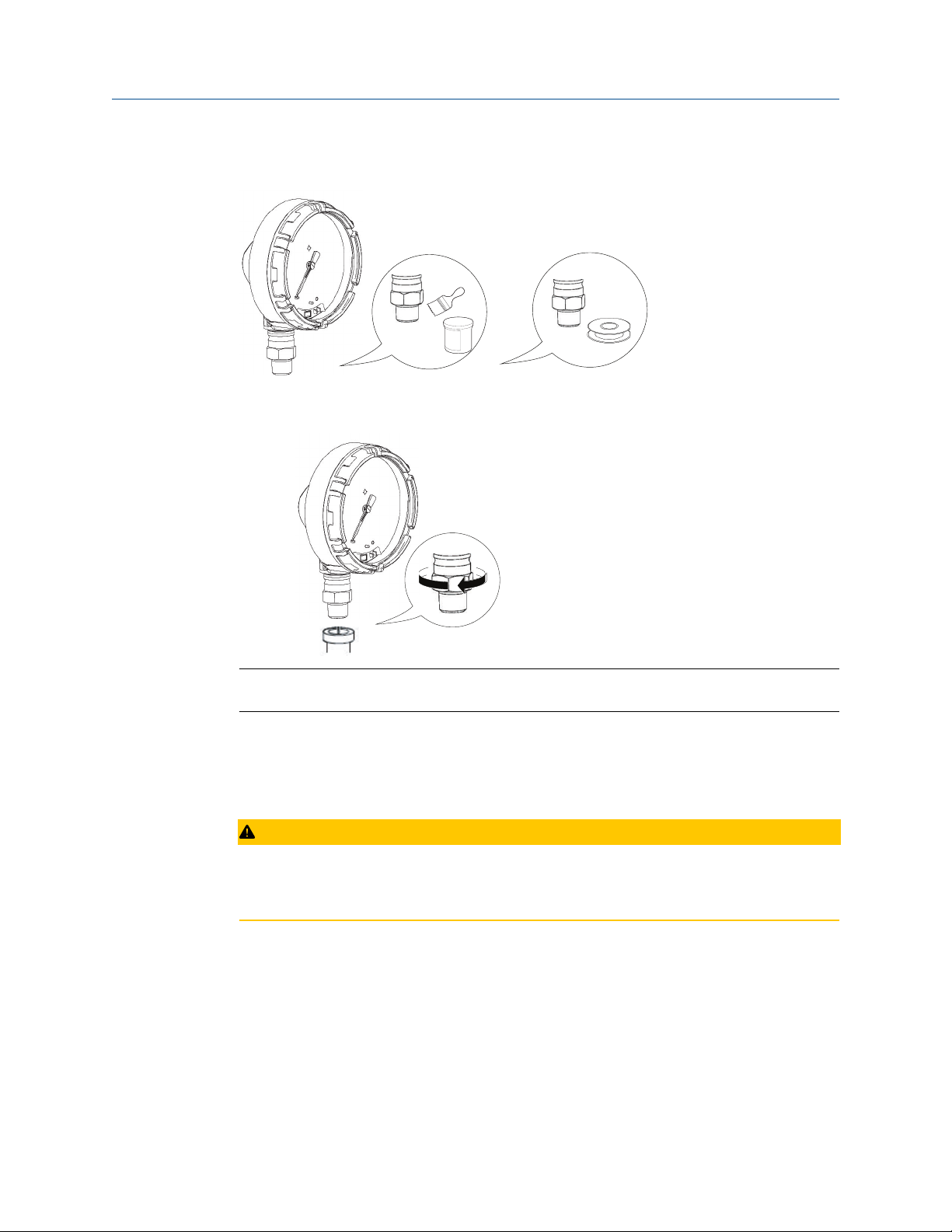
OR
Hardware installation Reference Manual
September 2019 00809-0100-4045
3.4.1 Seal and protect threads
3.4.2 Mount device
Note
Use wrench on flats, not on housing.
Mounting orientation
The low side pressure port (atmospheric reference) on the pressure gauge is located in the
neck of the device behind the housing. The vent path is between the housing and sensor.
See Figure 3-3.
CAUTION
Keep the vent path free of any obstruction, including but not limited to paint, dust, and
lubrication by mounting the device so the process can drain away.
12 Emerson.com/Rosemount
Page 13
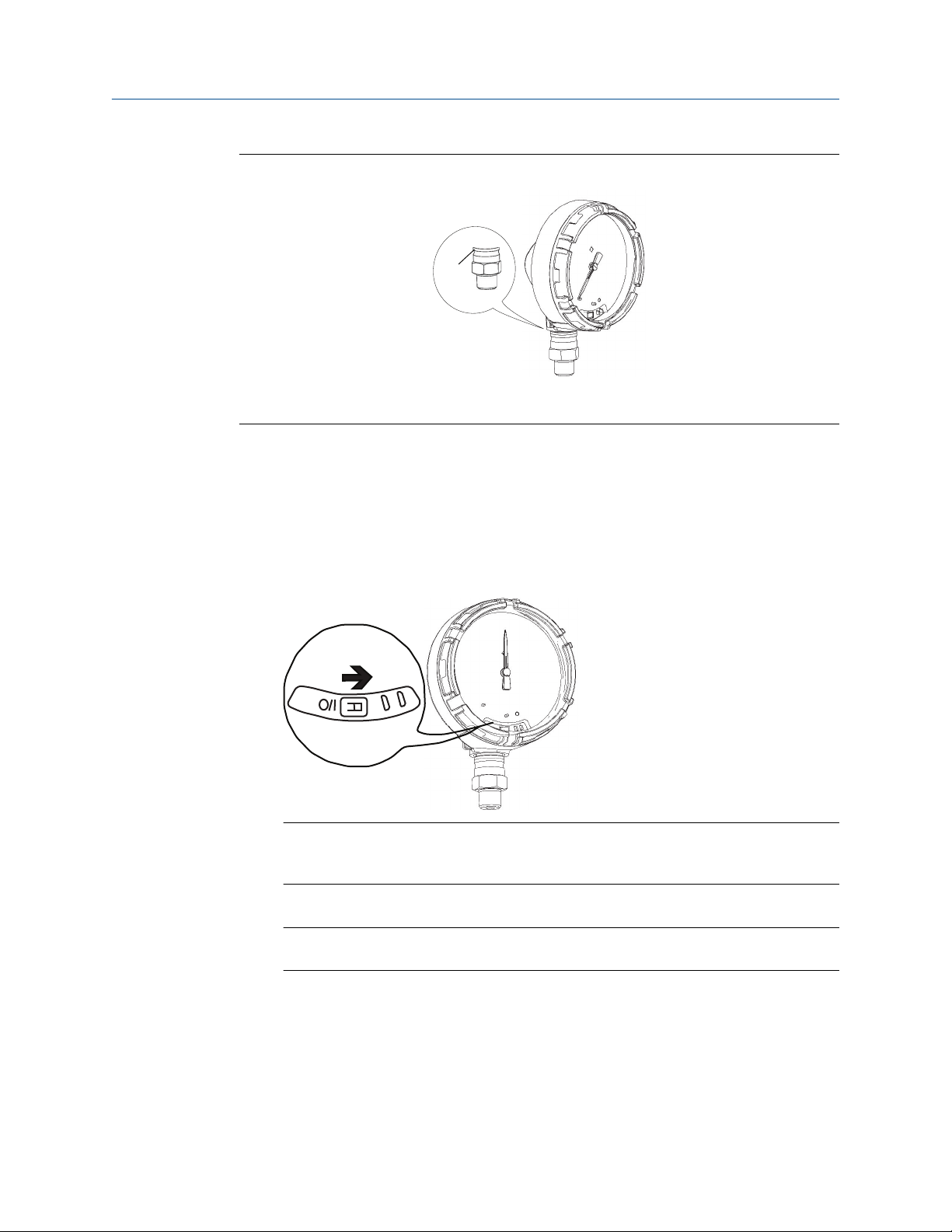
A
Reference Manual Hardware installation
00809-0100-4045 September 2019
Figure 3-3: Low Side Pressure Port
A
Low side pressure port (atmospheric reference)
3.4.3 Turn on device
Check to ensure the device and battery are working properly.
Procedure
1. Twist the cover counterclockwise to remove it.
2. Slide the OFF/ON switch to the ON position to initiate the power sequence.
Note
During the power sequence, the dial tests full range of motion and LED flashes
amber.
3. Once the power sequence ends, verify the LED flashes green.
Note
The LED may display several colors; see Table 5-2 for device statuses.
Emerson.com/Rosemount 13
Page 14
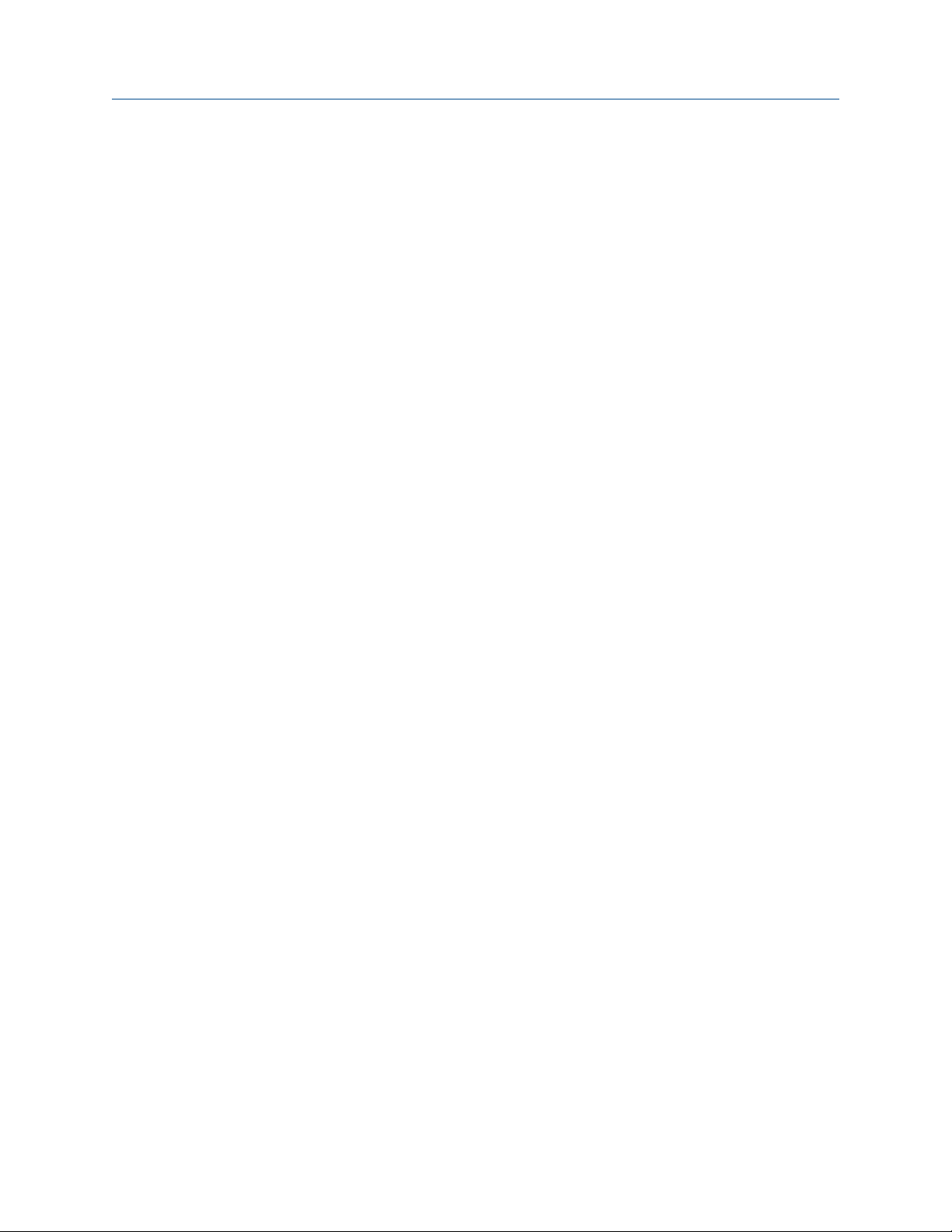
Hardware installation Reference Manual
September 2019 00809-0100-4045
3.5 Impulse piping considerations
3.5.1 Best practices
The piping between the process and the device must accurately transfer the pressure to
obtain accurate measurements. There are five possible sources of error: leaks, friction loss
(particularly if purging is used), trapped gas in a liquid line, liquid in a gas line, and density
variations between the legs.
The best location for the device in relation to the process pipe depends on the process
itself. Use the following guidelines to determine device location and placement of impulse
piping:
• Keep impulse piping as short as possible.
• For liquid service, slope the impulse piping at least 1in. per ft. (8 cm per m) upward
from the device toward the process connection.
• For gas service, slope the impulse piping at least 1in. per ft. (8 cm per m) downward
from the device toward the process connection.
3.5.2
• Avoid high points in liquid lines and low points in gas lines.
• Make sure both impulse legs are the same temperature.
• Use impulse piping large enough to avoid friction effects and blockage.
• Vent all gas from liquid piping legs.
• When using a sealing fluid, fill both piping legs to the same level.
• When purging, make the purge connection close to the process taps and purge
through equal lengths of the same size pipe. Avoid purging through the device.
• Keep corrosive or hot (above 250 °F [121 °C]) process material out of direct contact
with the sensor module and flanges.
• Prevent sediment deposits in the impulse piping.
• Keep the liquid head balanced on both legs of the impulse piping.
• Avoid conditions that might allow process fluid to freeze within the process flange.
Mounting requirements
Liquid flow measurement
• Place taps to the side of the line to prevent sediment deposits on the process isolators.
• Mount the device beside or below the taps so gases vent into the process line.
• Mount drain/vent valve upward to allow gases to vent.
Gas flow measurement
• Place taps in the top or side of the line.
• Mount the device beside or above the taps so to drain liquid into the process line.
14 Emerson.com/Rosemount
Page 15
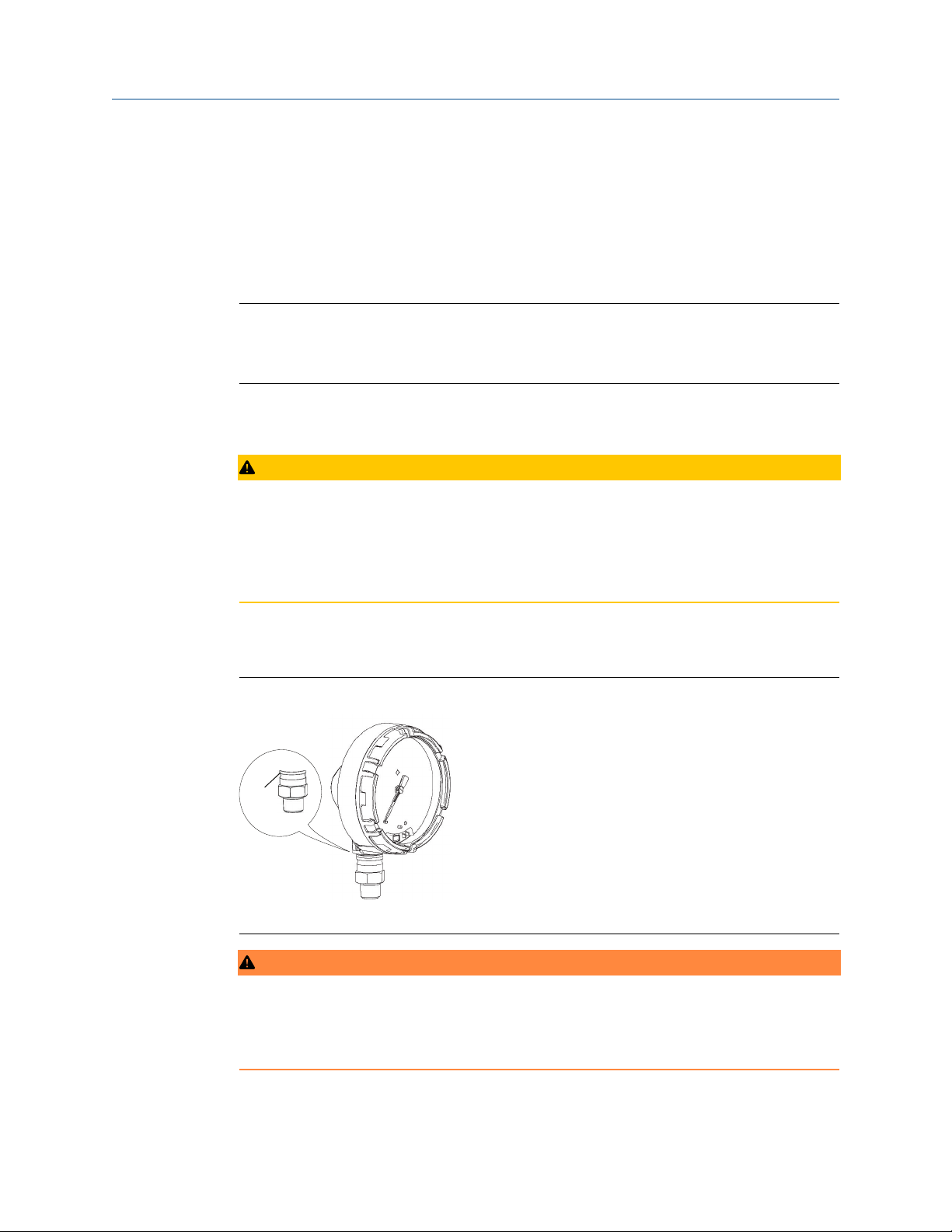
A
Reference Manual Hardware installation
00809-0100-4045 September 2019
Steam flow measurement
• Place taps to the side of the line.
• Mount the device below the taps to ensure that impulse piping will remain filled with
condensate.
• Fill impulse lines with water to prevent steam from contacting the device directly and
to ensure accurate measurement start-up.
Note
For steam or other elevated temperature services, it is important that temperatures do
not exceed 250 °F (121 °C) for devices with silicone fill. For vacuum service, these
temperature limits are reduced to 220 °F (104 °C) for silicone fill.
3.6 Process connection
CAUTION
Interfering or blocking the atmospheric reference port will cause the device to output
erroneous pressure values.
Keep the vent path free of any obstruction, including but not limited to paint, dust, and
lubrication by mounting the device so the process can drain away.
The low side pressure port (atmospheric reference) on the pressure gauge is located in the
neck of the device behind the housing. The vent path is between the housing and sensor.
(See Figure 3-3).
Figure 3-4: Low Side Pressure Port
A low side pressure port (atmospheric reference).
WARNING
Do not apply torque directly to the sensor module. Rotation between the sensor module
and the process connection can damage the electronics. To avoid damage, apply torque
only to the hex-shaped process connection.
Emerson.com/Rosemount 15
Page 16
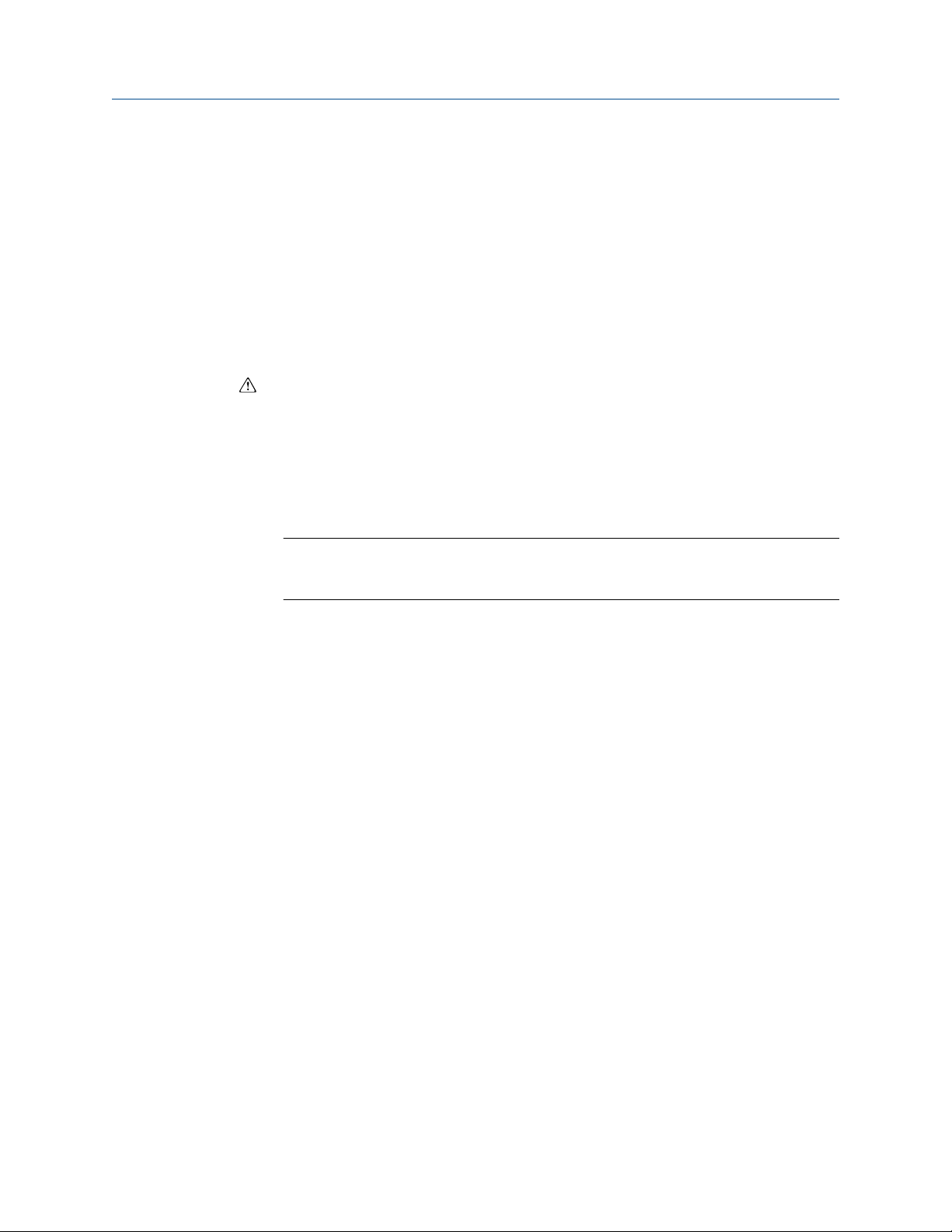
Hardware installation Reference Manual
September 2019 00809-0100-4045
3.7 Rosemount manifolds
The Rosemount 306 Integral Manifold mounts directly to the device. The manifold is used
with this device to provide block-and-bleed valve capabilities of up to 10,000 psi (689.5
bar).
3.7.1 Installation procedure
The Rosemount 306 Integral Manifold is for use only with a Rosemount Wireless Pressure
Gauge.
Assemble the Rosemount 306 Manifold to the device with a thread sealant.
Procedure
1. Place device into holding fixture.
2. Apply appropriate thread paste or tape to threaded instrument end of the manifold.
3. Count total threads on the manifold before starting assembly.
4. Start turning the manifold by hand into the process connection on the device.
3.7.2
Note
If using thread tape, be sure the thread tape does not strip when the manifold
assembly is started.
5. Wrench tighten manifold into process connection (minimum torque value is 425 in-
lbs).
6. Count how many threads are still showing (minimum engagement is three
revolutions).
7. Subtract the number of threads showing (after tightening) from the total threads to
calculate the revolutions engaged. Further tighten until a minimum of three
rotations is achieved.
8. For block and bleed manifold, verify the bleed screw is installed and tightened. For
2-valve manifold, verify the vent plug is installed and tightened.
9. Leak-check assembly to maximum pressure range of device.
Manifold operation
2-valve and block and bleed style manifolds
Isolating the device
In normal operation the Isolate (block) valve between the process port and device will be
open and the Test/Vent valve will be closed. On a block and bleed style manifold, a single
block valve provides device isolation and a bleed screw provides drain/vent capabilities.
16 Emerson.com/Rosemount
Page 17

Device
Test/vent
(closed)
Isolate
Process
(open)
Device
Test/vent
(closed)
Isolate
Process
(closed)
Reference Manual Hardware installation
00809-0100-4045 September 2019
Procedure
1. To isolate the device, close the isolate valve.
2. To bring the device to atmospheric pressure, open the vent valve or bleed screw.
Note
A ¼-in. male NPT pipe plug may be installed in the test/vent port and will need to be
removed with a wrench in order to vent the manifold properly.
Emerson.com/Rosemount 17
Page 18

Device
Test/vent
(open)
Isolate
Process
(closed)
Device
Test/vent
(closed)
Isolate
Process
(closed)
Device
Test/vent
(closed)
Isolate
Process
(open)
Hardware installation Reference Manual
September 2019 00809-0100-4045
3. After venting to atmosphere, perform any required calibration and then close the
test/vent valve or replace the bleed screw.
4. Open the Isolate (block) valve to return the device to service.
18 Emerson.com/Rosemount
Page 19

Reference Manual Hardware installation
00809-0100-4045 September 2019
Adjusting valve packing
This is a 20-50-word description of the value to the user in this task. REQUIRED.
Over time, the packing material inside a Rosemount manifold may require adjustment in
order to continue to provide proper pressure retention. Not all Rosemount manifolds have
this adjustment capability. The Rosemount manifold model number will indicate what
type of stem seal or packing material has been used.
The following steps are provided as a procedure to adjust valve packing.
Procedure
1. Remove all pressure from device.
2. Loosen manifold valve jam nut.
3. Tighten manifold valve packing adjuster nut ¼ turn.
4. Tighten manifold valve jam nut.
5. Re-apply pressure and check for leaks.
6. Above steps can be repeated, if necessary.
If the above procedure does not result in proper pressure retention, the complete
manifold should be replaced.
Emerson.com/Rosemount 19
Page 20

Hardware installation Reference Manual
September 2019 00809-0100-4045
A Bonnet
B Stem
C Packing
D Ball seat
E Packing adjuster
F Jam nut
G Packing follower
20 Emerson.com/Rosemount
Page 21

Reference Manual Configuration
00809-0100-4045 September 2019
4 Configuration
4.1 Overview
This section contains information on commissioning and tasks.
Field Communicator and AMS Device Manager Instructions are given to perform
configuration functions.
Full Field Communicator menu trees are available in Field Communicator menu trees.
4.2 Safety messages
Procedures and instructions in this section may require special precautions to ensure the
safety of the personnel performing the operation. Information that raises potential safety
issues is indicated with a warning symbol ( ). Refer to the following safety messages
before performing an operation preceded by this symbol.
WARNING
Explosions could result in death or serious injury.
Installation of this device in an explosive environment must be in accordance with the
appropriate local, national, and international standards, codes, and practices. Review the
approvals section of the Rosemount™ Smart Pressure Gauge Reference Manual for any
restrictions associated with a safe installation.
Before connecting a Field Communicator in an explosive atmosphere, make sure the
instruments are installed in accordance with intrinsically safe or non-incendive field wiring
practices.
Verify that the operating environment of the device is consistent with the appropriate
hazardous locations certifications.
NOTICE
This device complies with Part 15 of the FCC Rules. Operation is subject to the following
conditions: This device may not cause harmful interference. This device must accept any
interference received, including interference that may cause undesired operation.
This device must be installed to ensure a minimum antenna separation distance of 20 cm
(8 in.) from all persons.
Emerson.com/Rosemount 21
Page 22

Measured
process
input
P A/D
Micro Local Display output
Configuration Reference Manual
September 2019 00809-0100-4045
4.3 System readiness
4.3.1 Confirm correct device driver
Verify the latest Device Description (DD/DTM™) is loaded on your systems to ensure
proper communications.
Procedure
1. Visit the Emerson Device Install Kits Library or Fieldcommgroup.org.
2. Select desired product.
a) Within Table 4-1, use the HART Universal Revision and Device Revision
numbers to find the correct Device Description.
Table 4-1: Rosemount Smart Pressure Gauge Device Revisions and Files
Software
release
date
October
2017
(1) NAMUR Software Revision is located on the hardware tag of the device.
(2) HART Software Revision can be read using a HART capable configuration tool.
(3) Device Driver file names use Device and DD Revision (e.g. 10_01). HART Protocol is
designed to enable legacy device driver revisions to continue to communicate with new
HART devices. To access new functionality, the new Device Driver must be downloaded.
It is recommended to download new Device Driver files to ensure full functionality.
Identify device Find device driver Review
NAMUR
software
revision
1.0.0 1.0.0 2 7 1 00809-0100-4145Initial release
(1)
NAMUR
software
revision
Figure 4-1: Data Flow
4.4 Configuration basics
HART
software
revision
(2)
HART
universal
revision
Device
revision
instructions
Manual
(3)
document
number
Review
functionality
Changes to
software
4.4.1 Configuration tools
Configuration requires a Field Communicator or AMS Device Manager. Connect the Field
Communicator leads to the terminals labeled “COMM” on the front of the device (see
Figure 3-1).
When using a Field Communicator, any configuration changes made must be sent to the
device by using the Send key (F2). AMS Device Manager configuration changes are
implemented when the Apply button is selected.
22 Emerson.com/Rosemount
Page 23

Reference Manual Configuration
00809-0100-4045 September 2019
4.4.2 Connection diagrams
Figure 3-1 illustrates the wiring for a field hook-up with a Field Communicator or AMS
Device Manager. The Field Communicator or AMS Device Manager may be connected at
“COMM” on the device.
4.5 Basic gauge setup
4.5.1 Eliminate mounting effects
Devices are factory-calibrated. Once installed, it is recommended to perform this step to
eliminate potential error caused by mounting position or static pressure. Instructions for
using a Field Communicator are listed below:
Procedure
1. Vent the device.
2. Connect the Field Communicator.
3. From the HOME screen, enter the HART Fast Key sequence.
4.5.2
Fast Keys
4. Follow the commands to perform the procedure.
2, 1, 1
Activate wireless
Do not activate wireless until Emerson Wireless Gateway is installed and functioning
properly; toggling off and on reduces battery life.
Join device to network.
1. Obtain Network ID and Join Key for the wireless network (available in wireless
gateway).
2. From the HOME screen, enter the HART Fast Key sequence.
Fast Keys
3. Follow the commands to perform the procedure.
4. Select Overview > Status.
5. Verify communication status displays Connected.
Note
Joining the device to the network could take several minutes.
2, 1, 2
Emerson.com/Rosemount 23
Page 24

Configuration Reference Manual
September 2019 00809-0100-4045
4.5.3 Considerations for devices with percent of range engineering unit
Set range points
The range values command sets the lower and upper range values used for the percent of
range engineering unit.
Note
Devices are shipped from Emerson fully calibrated to the factory default of full scale (scale
range = upper range limit).
From the HOME screen, enter the Fast Key sequence.
Fast Keys
Procedure
1. Select lower or upper range value as applicable.
2. Follow the commands to perform the procedure.
2, 2, 1, 2
4.6 Configuration verification
The following is a list of factory default configurations that can be viewed by using the
Field Communicator or AMS Device Manager. Follow the steps below to review the gauge
configuration information.
Note
Information and procedures in this section that make use of Field Communicator Fast Key
sequences and AMS Device Manager assume the gauge and communication equipment
are connected, powered, and operating correctly.
4.6.1
Review pressure information
From the HOME screen, enter the Fast Key sequence.
Fast Keys
1, 2
Procedure
1. From the Home screen, select 1: Overview.
2. Select 2: Pressure.
4.6.2
24 Emerson.com/Rosemount
Review device information
From the HOME screen, enter the Fast Key sequence.
Fast Keys
1, 9
Page 25

Reference Manual Configuration
00809-0100-4045 September 2019
Procedure
1. From the Home screen, select 1: Overview.
2. Select 9: Device Information.
3. Select from the corresponding number to view each field:
• 1 Identification
• 2 Revisions
• 3 Materials of Construction
• 4 Security
• 5 Dial Faceplate
• 6 Capabilities
4.6.3
4.6.4
Review radio information
From the HOME screen, enter the Fast Key sequence.
Table 4-2:
Fast Keys 1, 9, 3
1. From the Home screen, select 1: Overview.
2. Select 9: Device Information.
3. Select 3: Radio.
4. Select from the corresponding number to view each field:
1 MAC address
2 Manufacturer
3 Device type
4 Devision revision
5 Software revisions
6 Hardware revision
7 Xmit power level
8 Min brdcst rate
Review operating parameters
The pressure output value in both engineering units and percent of range will reflect it
even when it is outside of the configured range as long as it is between the upper and
lower range limit of the device. For example, if a scale range 0 - 150 psi (LRL = 0 psi, URL =
150 psi) is ranged from 0 to 100 psi, an applied pressure of 150 psi will return a percent of
range output of 150 percent.
From the HOME screen, enter the Fast Key sequence.
Fast Keys
Emerson.com/Rosemount 25
3, 2, 1
Page 26

Configuration Reference Manual
September 2019 00809-0100-4045
Procedure
1. From the Home screen, select 3: Service Tools.
2. Select 2: Variables.
3. Select 1: All Variables.
The Operating Parameters menu displays the following information pertaining to
the device:
All variables:
• Pressure
• Pressure Quality
• Custom Scale
• Cust Scale Quality
• Percent of Range
• Percent of Rng Quality
• Sensor Temp
• Sensor Temp Quality
• Sensor Temp Unit
• Supply Voltage
• Supply Voltage Quality
4.7 Advanced device parameter setup
4.7.1 Write protect
The device has a software write protect security feature.
From the HOME screen, enter the Fast Key sequence.
Table 4-3:
Fast Keys 2, 2, 4, 1
1. Select Write Protect to enable.
2. Right click on device and select 2: Configure.
3. Select 2: Advanced Setup.
4. Select the tab labeled 4: Security.
5. Select Write Protect to enable this feature.
26 Emerson.com/Rosemount
Page 27

Reference Manual Configuration
00809-0100-4045 September 2019
4.7.2 Wireless update rate
From the HOME screen, enter the Fast Key sequence.
Fast Keys 2, 2, 3, 2
1. From the Home screen, select 2: Configure.
2. Select 2: Advanced Setup.
3. Select 3: Wireless.
4. Select 2: Update Rate.
5. Follow the commands to perform the procedure.
4.7.3
Dial update rate
From the HOME screen, enter the Fast Key sequence.
Fast Keys
Procedure
1. From the Home screen, select 2: Configure.
2. Select 2: Manual Setup.
3. Select 1: Measurements.
4. Select 1: Dial/Pressure.
5. Select 2: Dial Update Rate.
6. Follow the commands to perform the procedure.
2, 2, 1, 1, 2
4.8 Notifications and service
Notifications and service functions listed below are primarily for the user after field
installation. The device simulation feature is designed to verify proper operating
functionality, and can be performed either on the bench or in the field.
4.8.1
Simulating device variables
From the HOME screen, enter the Fast Key sequence.
Fast Keys
Procedure
1. From the Home screen, select 3: Service Tools.
2. Select 4: Simulate.
Emerson.com/Rosemount 27
3, 4
Page 28

Configuration Reference Manual
September 2019 00809-0100-4045
Note
The following parameters pertaining to the device can be simulated: Pressure,
sensor temperature, and supply voltage
4.8.2 Device reset
The master reset function will reset the device electronics. To perform a device reset:
From the HOME screen, enter the Fast Key sequence.
Fast Keys 3, 3, 1
Procedure
1. From the Home screen, select 3: Service Tools.
2. Select 3: Maintenance
3. Select 1: Device Reset
4.8.3
Join status
From the HOME screen, enter the Fast Key sequence.
Table 4-4:
Fast Keys 3, 3, 1
1. From the Home screen, select 3: Service Tools.
2. Select 3: Communications.
3. Select 1: Join Status.
Wireless devices join the secure network through a four-step process:
• Step 1. Network Found
• Step 2. Network Security Clearance Granted
• Step 3. Network Bandwidth Allocated
• Step 4. Network Join Complete
4.9 Advanced configuration
4.9.1 Overpressure notification
This notification can be used to know if a process pressure higher than 105 percentage of
the devices maximum working pressure (MWP) has been measured. The overpressure
notification must be configured to latched mode to activate the notification. If this event
occurs when the device is configured to latch, the dial will be driven to the Red X and the
LED will blink red. Additionally, it is required to acknowledge and reset the overpressure
28 Emerson.com/Rosemount
Page 29

Reference Manual Configuration
00809-0100-4045 September 2019
notification after an overpressure event before the dial can move back to an on-scale
position.
Table 4-5 contains further information on device specific MWP as it correlates to the
device specific scale range.
Table 4-5: Maximum Working Pressure
Scale range Maximum working
pressure (MWP)
Vacuum to 30 psi 30 psi 31.5 psi 750 psi
31–150 psi 150 psi 157.5 psi 1,500 psi
151–800 psi 800 psi 840 psi 1,600 psi
801–4,000 psi 4,000 psi 4,200 psi 6,000 psi
4,001-10,000 psi 10,000 psi 10,500 psi 15,000 psi
105% of MWP Maximum overpressure
limit
Table 4-6 demonstrates the different dial locations based on configuration of the
overpressure notification (Unlatched vs Latched).
Table 4-6: Dial Locations
Measured process
pressure
Within scale range
Parameter configuration
Unlatched (factory default) Latched
LED color: Green
Dial location: On-scale
Emerson.com/Rosemount 29
LED color: Green
Dial location: On-scale
Page 30

Configuration Reference Manual
September 2019 00809-0100-4045
Table 4-6: Dial Locations (continued)
Measured process
pressure
Beyond scale range
and <105% of MWP
>105% MWP
Parameter configuration
Unlatched (factory default) Latched
LED color: Green
Dial location: Off-scale
LED color: Green
Dial location: Off-scale
LED color: Green
Dial location: Off-scale
See Local device status and notifications for more information.
From the HOME screen, enter the Fast Key sequence
Fast Keys
2, 2, 1, 1, 3
Procedure
1. From the Home screen, select 2: Configure
2. Select 2: Manual Setup
3. Select 1: Measurements
4. Select 1: Dial/Pressure
5. Select 3: Over-Press Ind
6. Follow the commands to perform the procedure.
LED color: Red
Dial location: Red X
30 Emerson.com/Rosemount
Page 31

Reference Manual Configuration
00809-0100-4045 September 2019
Note
When the parameter has been set to activate, the notification must be
acknowledged and cleared for the device to return to normal operation.
4.9.2 Acknowledge and reset overpressure notification
From the HOME screen, enter the Fast Key sequence
Fast Keys 3, 4, 3
1. From the Home screen, select 3: Service Tools.
2. Select 4: Maintenance.
3. Select 3: Acknowledge Over-Pressure.
4. Follow the commands to perform the procedure.
Emerson.com/Rosemount 31
Page 32

Configuration Reference Manual
September 2019 00809-0100-4045
32 Emerson.com/Rosemount
Page 33

Reference Manual Operation and maintenance
00809-0100-4045 September 2019
5 Operation and maintenance
5.1 Overview
This section contains information on commissioning and operating Rosemount™ Wireless
Pressure Gauges.
Field Communicator and AMS Device Manager instructions are provided for convenience.
5.2 Safety messages
Procedures and instructions in this section may require special precautions to ensure the
safety of the personnel performing the operation. Information that raises potential safety
issues is indicated with a warning symbol ( ). Refer to the following safety messages
before performing an operation preceded by this symbol.
5.3 Pressure signal trimming
Calibrating a Rosemount Wireless Pressure Gauge may include the sensor trim procedure
to adjust for mounting effects.
Sensor trimming requires an accurate pressure input and adds additional compensation
that adjusts the position of the factory trim to optimize performance over a specific
pressure range.
Note
Sensor trimming adjusts the position of the factory trim. It is possible to degrade the
performance of the gauge if the trim is done improperly or with inaccurate equipment.
CAUTION
Absolute pressure devices are calibrated at the factory. Trimming adjusts the position of
the factory characterization curve. It is possible to degrade performance of the device if
any trim is done improperly or with inaccurate equipment.
Table 5-1: Recommended Calibration Tasks
Measurement type Tasks
Gage
Compound
Vacuum
1. Reconfigure parameters if necessary.
2. Zero trim the device to compensate for mounting effects or static pressure
effects.
3. Optional: Perform a sensor trim. (Accurate pressure source required.)
Emerson.com/Rosemount 33
Page 34

Operation and maintenance Reference Manual
September 2019 00809-0100-4045
Table 5-1: Recommended Calibration Tasks (continued)
Measurement type Tasks
Absolute 1. Reconfigure parameters if necessary.
2. Perform low trim value section of the sensor trim procedure to correct for
mounting position effects.
3. Optional: Perform a sensor trim if equipment available (accurate absolute
pressure source required), otherwise perform the low trim value section of
the sensor trim procedure.
Note
For devices with absolute measurement type, an accurate absolute pressure source is
required.
5.3.1
5.3.2
Determining necessary sensor trims
Bench calibrations allow for calibrating the instrument for its desired range of operation.
Straightforward connections to pressure source allow for a full calibration at the planned
operating points. Exercising the device over the desired pressure range allows for
verification of the output value. Sensor trim discusses how the trim operations change the
calibration. It is possible to degrade the performance of the device if a trim is done
improperly or with inaccurate equipment. The device can be set back to factory settings
using the Recall factory trim — sensor trim command in Manifold operation.
For devices that are field installed, the manifolds discussed in Manifold operation allow the
device to be zeroed using the zero trim function. This field calibration will eliminate any
pressure offsets caused by mounting effects (head effect of the oil fill) and static pressure
effects of the process.
Determine the necessary trims with the following steps.
Procedure
1. Apply pressure.
2. Check pressure. If the pressure does not match the applied pressure, perform a
digital zero trim. See Manifold operation.
Sensor trim overview
A sensor trim corrects the pressure offset and pressure range to match a pressure
standard. The upper sensor trim corrects the pressure range and the lower sensor trim
(zero trim) corrects the pressure offset. An accurate pressure standard is required for full
calibration. A zero trim can be performed if the process is vented.
Zero trim is a single-point offset adjustment. It is useful for compensating for mounting
position effects and is most effective when performed with the device installed in its final
mounting position. Since this correction maintains the slope of the characterization curve,
it should not be used in place of a sensor trim over the full sensor range.
34 Emerson.com/Rosemount
Page 35

Reference Manual Operation and maintenance
00809-0100-4045 September 2019
When performing a zero trim, ensure the equalizing valve is open and all wet legs are filled
to the correct levels. Line pressure should be applied to the device during a zero trim to
eliminate line pressure errors. Refer to Manifold operation.
Note
Do not perform a zero trim on the Rosemount Smart Pressure Gauge with absolute
measurement type. Zero trim uses a zero reference against ambient air pressure for gage,
vacuum, and compound pressure devices, while absolute pressure devices reference
absolute zero. To correct mounting position effects on a Smart Pressure Gauge with
absolute measurement type, perform a low trim within the sensor trim function. The low
trim function provides an offset correction similar to the zero trim function, but it does not
require zero-based input.
Sensor trim is a two-point sensor calibration where two end-point pressures are applied,
and output is linearized. Always adjust the low trim value first to establish the correct
offset. Adjustment of the high trim value provides a slope correction to the
characterization curve based on the low trim value. The trim values allow you to optimize
performance over your specified measuring range at the calibration temperature.
During a trim operation, the device is placed in high power refresh mode, which provides
frequent pressure measurement updates. This behavior allows for more accurate
calibration of the device. When the device is in high power refresh mode, the battery
power supply will be depleted more rapidly.
Figure 5-1: Sensor Trim Example
A
B
5.3.3 Sensor trim
When performing a sensor trim, both the upper and lower limits can be trimmed. If both
upper and lower trims are to be performed, the lower trim must be done before the upper
trim.
Note
Use a pressure input source at least four times more accurate than the device, and allow
the input pressure to stabilize for 60 seconds before entering any values.
Before trim
After trim
From the HOME screen, enter the Fast Key sequence
Emerson.com/Rosemount 35
Page 36

Operation and maintenance Reference Manual
September 2019 00809-0100-4045
Fast Keys 2, 2, 1, 1, 1
Procedure
1. Assemble and power the entire calibration system including the gauge, Field
Communicator or AMS Device Manager, power supply, pressure input source, and
readout device.
2. From the Home screen, select 2: Configure.
3. Select 2: Manual Setup.
4. Select 1: Measurements.
5. Select 1: Dial/Pressure.
6. Select 1: Verify/Calibrate.
Note
Select pressure points so that lower and upper values are equal to or outside the
expected process operation range.
Note
The applied pressure must be within five percent of the selected pressure points
when performing sensor trim.
5.3.4
7. Follow the on-screen instructions to complete the adjustment of the lower value.
8. Repeat the procedure for the upper value.
Performing a digital zero trim
Devices are factory-calibrated. Once installed, it is recommended to perform this step to
eliminate potential error caused by mounting position or static pressure. Instructions for
using a Field Communicator are listed below.
Fast Keys
1. Vent the device.
2. Connect the Field Communicator.
3. From the HOME screen, enter the HART Fast Key sequence.
4. Follow the commands to perform the procedure.
2, 1, 1
Dial adjustment
Dial adjustment can be used to adjust the dial above or below zero and allows for
adjustments up to 13 percent of span. Dial adjustment only impacts needle position and
does not impact sensor.
Note
Dial adjustment adjusts the position of the factory dial calibration. It is possible to degrade
the performance of the gauge if the operation is done improperly or inaccurately.
From the HOME screen, enter the Fast Key sequence
36 Emerson.com/Rosemount
Page 37

Reference Manual Operation and maintenance
00809-0100-4045 September 2019
Fast Keys 2, 2, 1, 1, 1, 1
Procedure
1. Select 2: Configure.
2. Select 2: Manual Setup.
3. Select 1: Measurements.
4. Select 1: Dial/Pressure.
5. Select 1: Verify/Calibrate.
6. Select 1: Verify/Calibrate Dial+Digital Pressure.
7. Adjust dial indicator until it points to lower endpoint.
The following adjustments are available and can be used to complete the dial
adjustment.
• Fine counterclockwise (0.1 percent of Span)
• Fine clockwise (0.1 percent of Span)
• Coarse counterclockwise (0.3 percent of Span)
5.3.5
• Coarse clockwise (0.3 percent of Span)
8. Select 5: Save Dial.
Recall factory trim — sensor trim
The recall factory trim—sensor trim command allows the restoration of the as-shipped
factory settings of the sensor trim. This command can be useful for recovering from an
inadvertent zero trim of an absolute pressure unit or inaccurate pressure source.
Fast Keys
1. From the HOME screen, enter the Fast Key sequence
2. Select 3: Service Tools.
3. Select 4: Restore to Default Settings.
4. Select 2: Restore to Default Settings.
5. Follow the screen prompts to recall sensor and dial trim.
3, 4, 2
Emerson.com/Rosemount 37
Page 38

Operation and maintenance Reference Manual
September 2019 00809-0100-4045
5.4 Replacing the battery
WARNING
The Rosemount Pressure Gauge shall be used only with the battery (00G45-9000-0001)
supplied by Rosemount. This battery has been officially tested with the device as required
by the I.S. standards during the assessment of the Rosemount Pressure Gauge.
The battery is not replaceable in a hazardous location.
Dispose of battery in accordance with local and national jurisdictions.
Procedure to replace the battery:
Procedure
1. Remove enclosure cover.
2. Switch the device “OFF”.
3. Loosen the screw holding the electronics assembly to the enclosure.
Note
Use caution as the electronics assembly is connected to the pressure sensor via a
cable. Take care not to over stretch this cable as this could damage the device.
4. Release battery connection from electronics board.
5. Loosen the two screws on the battery holder and slide the battery holder to the left.
Note
The screws holding down the electronics board do not need to be removed, just
loosened. Take care not to let the battery fall out of the enclosure.
6. Remove battery from enclosure.
7. Installation of new battery is the reverse of the removal.
5.5 Local device status and notifications
The flashing LED indicates device status using the colors described in Table 5-2. For start
up considerations, refer to Turn on device.
Table 5-2: Status Descriptions
LED color Device status
Green Functioning properly
Amber Battery is low, battery replacement recommended
38 Emerson.com/Rosemount
Page 39

Reference Manual Operation and maintenance
00809-0100-4045 September 2019
Table 5-2: Status Descriptions (continued)
LED color Device status
Red Battery replacement required OR Device is
malfunctioning
No color No power, verify ON/OFF switch is in “on” position
If the dial is pointing towards the red “X”, refer to Troubleshooting for more information.
Emerson.com/Rosemount 39
Page 40

Operation and maintenance Reference Manual
September 2019 00809-0100-4045
40 Emerson.com/Rosemount
Page 41

Reference Manual Troubleshooting
00809-0100-4045 September 2019
6 Troubleshooting
6.1 Service support
To expedite the return process outside of the United States, contact the nearest Emerson
representative.
Contact information for a regional Rosemount™ office is provided on the last page of this
document.
The center will ask for product model and serial numbers, and will provide a Return
Material Authorization (RMA) number. The center will also ask for the process material to
which the product was last exposed.
CAUTION
Individuals who handle products exposed to a hazardous substance can avoid injury if they
are informed of and understand the hazard. The product being returned will require a copy
of the required Safety Data Sheet (SDS) for each substance must be included with the
returned goods.
Emerson representatives will explain the additional information and procedures necessary
to return goods exposed to hazardous substances.
6.2 Local troubleshooting
Table 6-1: Interpreting Local Notifications
LED color Dial location Device status Recommended action(s)
Green
Amber
Red
Functioning properly No action required.
Battery is low Battery replacement recommended.
Battery is low, device is
malfunctioning
Battery replacement
required
OR
Device is
malfunctioning
Investigate active notification via a HART
Communicator. Replace battery if device is
determined to be functioning properly and
notifications have been verified.
Investigate active notification via a HART
Communicator. Replace battery if device is
determined to be functioning properly and
notifications have been verified.
®
Emerson.com/Rosemount 41
Page 42

Troubleshooting Reference Manual
September 2019 00809-0100-4045
Table 6-1: Interpreting Local Notifications (continued)
LED color Dial location Device status Recommended action(s)
Black, no color N/A No power Verify ON/OFF switch is in “ON” position.
6.3 Remote troubleshooting
Table 6-2: Interpreting Plantweb™ Statuses
Plantweb
status
Good None Functioning properly No action required
Advisory
Notification Description Recommended action(s)
Database
Storage Error
High Power
Active
Simulate Active The device is in simulation
Non-Critical
User Data
The device has failed to write to
the database memory at some
point in the past. Any data
written during this time nay
have been lost.
The device is operating in high
power mode. This is not
recommended for this device.
mode and may not be reporting
actual informaiton.
A user written parameter does
not match its expected value.
1. Perform a Device Reset.
2. If logging dynamic data is not needed,
this advisory alert can be safely ignored.
3. If the condition persists, replace the
device.
1. Disable high power mode.
1. Verify that simulation is no longer
required.
2. Disable simulation mode.
3. Reset the device.
1. Restart the device.
2. Reconfirm all configuration items in the
device.
3. Restore the default settings and
reconfigure device.
4. If the condition persists, replace the
device.
Sensor
Temperature
Out of Limits
Maintenance
42 Emerson.com/Rosemount
The sensor temperature has
exceeded its safe operating
range.
1. Verify process and ambient
temperature is within the device’s
operating range.
2. Remote mount the device away from
process and environmental conditions.
3. Reset the device.
4. If the condition persists, replace the
device.
Page 43
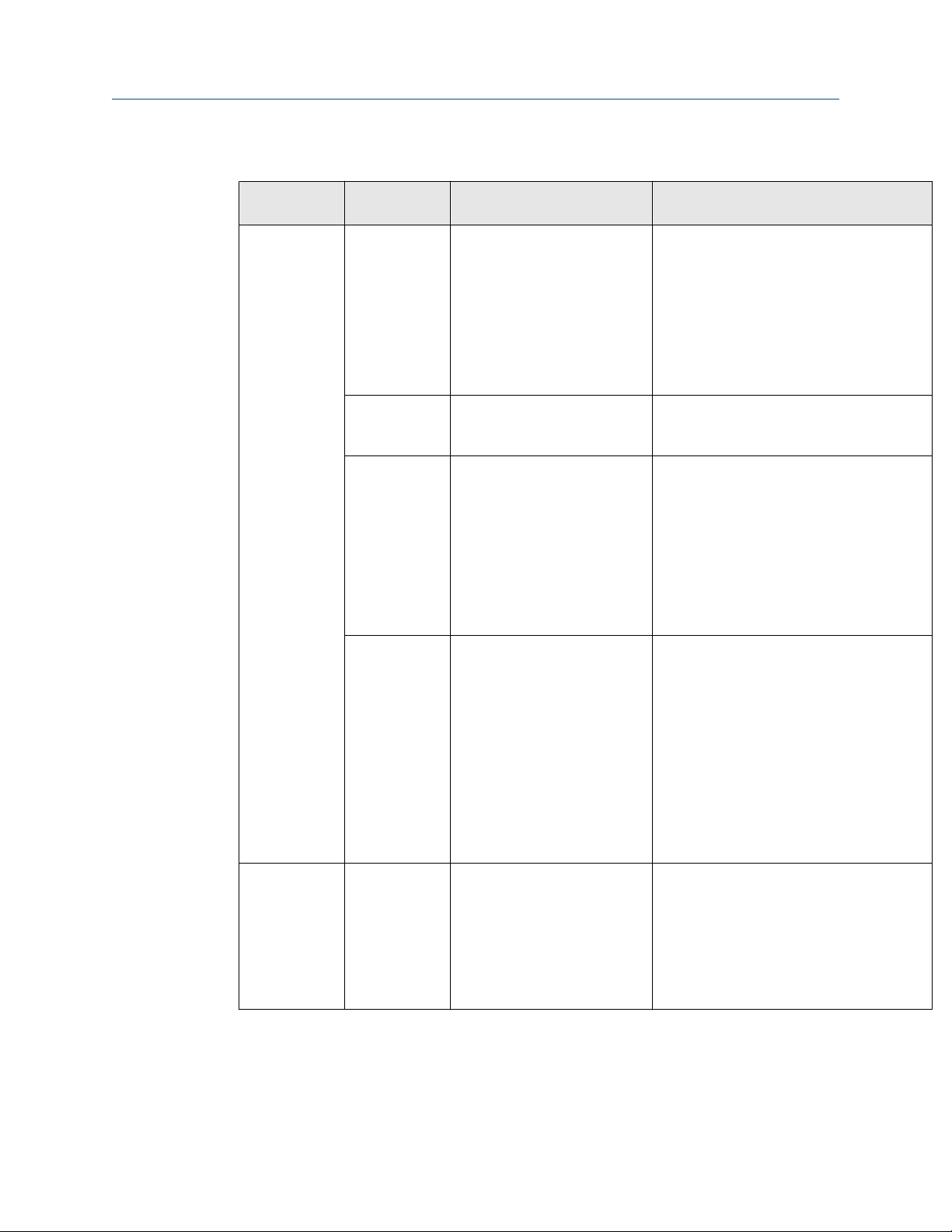
Reference Manual Troubleshooting
00809-0100-4045 September 2019
Table 6-2: Interpreting Plantweb™ Statuses (continued)
Plantweb
status
Notification Description Recommended action(s)
Pressure Out of
Limits
The pressure has exceed the
maximum measurement range.
1. Check the pressure applied to ensure it
is within the sensor limits.
2. Check the device pressure connection
to make sure it is not plugged or that
the isolating diaphragms are not
damaged.
3. If the condition persists, replace the
device.
Voltage
Conditions Out
of Range
Environmental
Conditions Out
of Range
The supply voltage is low and
may soon affect device
operation.
The device is outside its normal
environmental operating
conditions which may affect
accuracy and/or proper
operation.
1. Replace the battery.
1. Verify process and ambient
temperature is within the device’s
operating range.
2. Remote mount the device away from
process and environmental conditions.
3. Reset the device.
4. If the condition persists, replace the
device.
Failure
Capacity
Denied
Configuration
Alert
The device has failed to acquire
the wirless communication
bandwidth necessary to
support the configured update
rates.
The device has detected a
configuration error.
1. Obtaining the bandwidth may take
some time depending on the
configured update rates and other
devices in the network. Wait several
minutes to see if the error resolves
itself.
2. There may be too many devices
attached to the WirelessHART
®
network, or the updates rates may be
too fast. Try using a different network,
or slowing down the update rate on one
or more devices.
1. Click on details for more information.
2. Correct the parameter that has a
configuration error.
3. Reset the device.
4. If the condition persists, replace the
device.
Emerson.com/Rosemount 43
Page 44

Troubleshooting Reference Manual
September 2019 00809-0100-4045
Table 6-2: Interpreting Plantweb™ Statuses (continued)
Plantweb
status
Notification Description Recommended action(s)
Over-pressure
Seen
Critical Power
Failure
Electronics
Failure
Dial Failure The device is no longer able to
The pressure has gone beyond
the maximum operating limits
of the device, which may have
caused permanent damage to
the sensor.
The supply voltage is too low
for the device to update.
An electronics error that could
impact the device
measurement reading has
occurred.
validate the position of the dial.
1. Check the pressure applied to ensure it
is within the sensor limits.
2. Check the device pressure connection
to make sure it is not plugged or that
the isolating diaphragms are not
damaged.
3. Acknowledge the over pressure
condition to clear the latched
indication, and verify the integrity of
the sensor.
4. If the condition persists, replace the
device.
1. Replace the battery.
1. Restore device to default settings.
2. Perform a Device Reset.
3. If the condition persists, replace the
device.
1. Reset the device.
2. If condition persists, replace the device.
44 Emerson.com/Rosemount
Page 45

Reference Manual Reference data
00809-0100-4045 September 2019
7 Reference data
7.1 Product certificatons
To view current Rosemount™ Wireless Pressure Gauge Product Certifications, follow these
steps:
Procedure
1. Go to Emerson.com/Rosemount/Rosemount-Wireless-Pressure-Gauge.
2. Scroll as needed to the green menu bar and select Documents & Drawings.
3. Click Manuals & Guides.
4. Select the appropriate Quick Start Guide.
7.2 Ordering information, specifications, and dimensional drawings
To view current Rosemount Wireless Pressure Gauge ordering information, s, and
dimensional drawings, follow these steps:
Procedure
1. Go to Emerson.com/Rosemount/Rosemount-Wireless-Pressure-Gauge.
2. Scroll as needed to the green menu bar and click Documents & Drawings.
3. For installation drawings, select Drawings & Schematics and select the appropriate
document.
4. For ordering information, specifications, and dimensional drawings, select Data
Sheets & Bulletins.
5. Select the appropriate Product Data Sheet.
Emerson.com/Rosemount 45
Page 46

Reference data Reference Manual
September 2019 00809-0100-4045
46 Emerson.com/Rosemount
Page 47
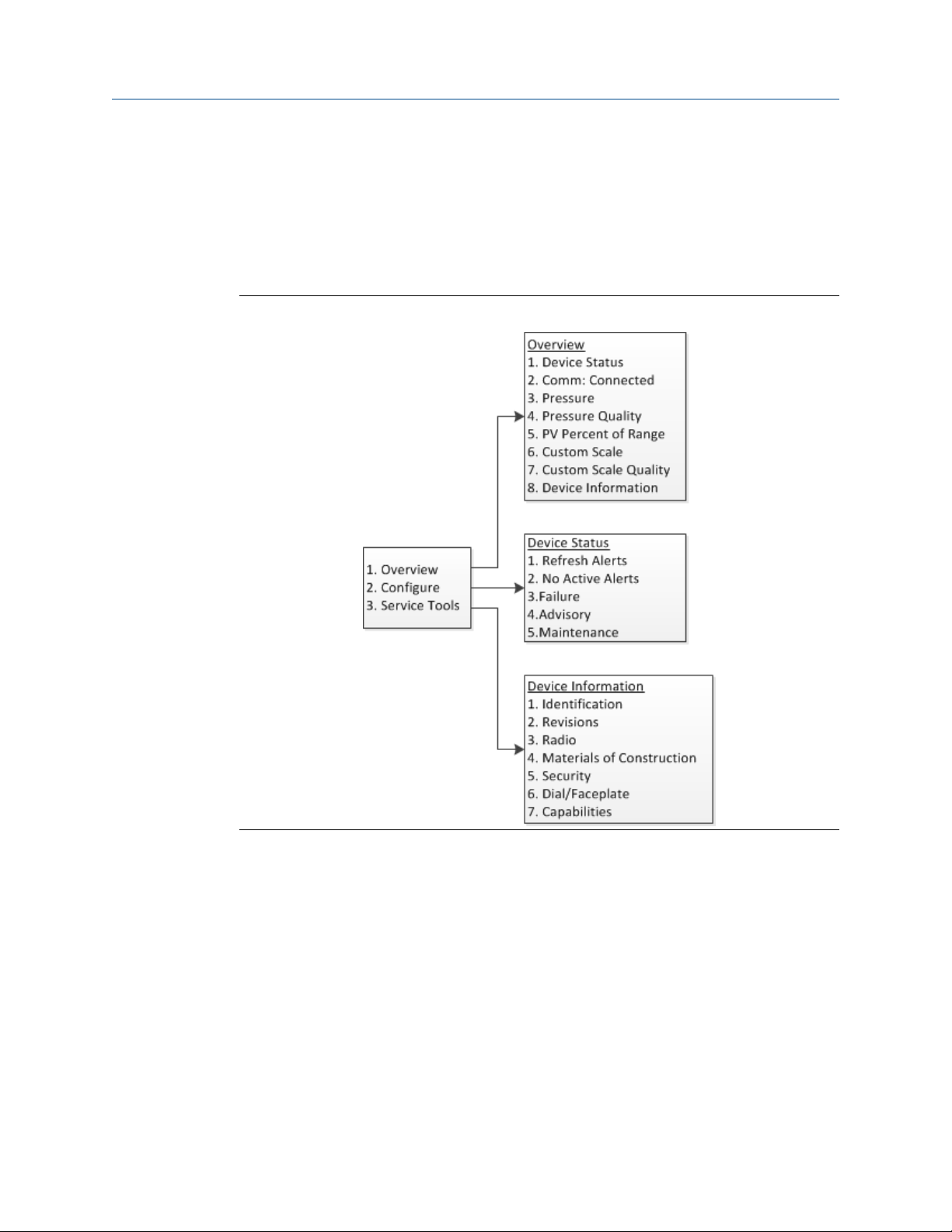
Reference Manual Field Communicator menu trees
00809-0100-4045 September 2019
A Field Communicator menu trees
A.1 Overview
Figure A-1: Overview
Emerson.com/Rosemount 47
Page 48

Field Communicator menu trees Reference Manual
September 2019 00809-0100-4045
Figure A-2: Configure
Figure A-3: Service Tools
48 Emerson.com/Rosemount
Page 49
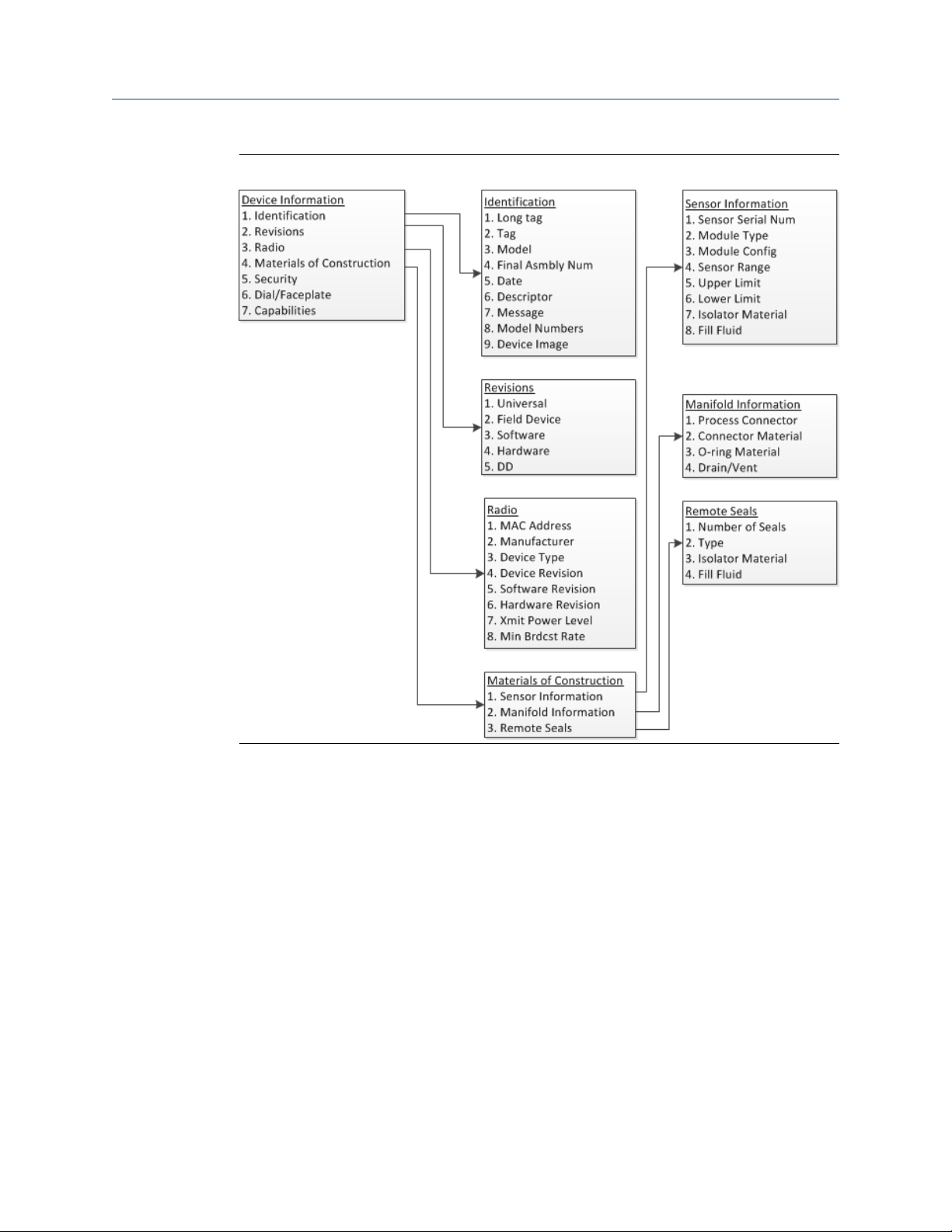
Reference Manual Field Communicator menu trees
00809-0100-4045 September 2019
Figure A-4: Device Information
Emerson.com/Rosemount 49
Page 50

Field Communicator menu trees Reference Manual
September 2019 00809-0100-4045
Figure A-5: Device Information (continue)
50 Emerson.com/Rosemount
Page 51

Reference Manual Network design best practices
00809-0100-4045 September 2019
B Network design best practices
B.1 Overview
All recommended practices should be followed to ensure highest data reliability. Deviation
from these best practices may require device repeaters in the network to maintain 99
percent data reliability. The following are guidelines to achieve the best possible wireless
network.
• Each wireless network field should be scoped to a single process unit.
• Minimize the number of hops to the Gateway in order to reduce latency. A minimum of
five wireless instruments should be within effective range of the Emerson Wireless
Gateway.
• Each device in the network should have at minimum three devices with potential
communication paths. A mesh network gets its reliability from multiple
communication pathways. Ensuring each device has multiple neighbors within range
will result in the most reliable network.
• Have 25 percent of wireless instruments in the network within range of Emerson
Wireless Gateway. Other enhancing modifications include creating a higher
percentage of devices within effective range of the gateway to 35 percent or more.
This clusters more devices around the gateway and ensures fewer hops and more
bandwidth available to WirelessHART® devices with fast scan rates.
• Effective range is determined by type of process unit and the density of the
infrastructure that surrounds the network.
B.2 Effective range
Heavy Obstruction: 100 ft. (30 m). Typical heavy density plant environment. Cannot drive
a truck or equipment through.
Medium Obstruction: 250 ft. (76 m). Typical light process areas, lots of space between
equipment and infrastructure.
Light Obstruction: 500 ft. (152 m). Typical of tank farms. Despite tanks being big
obstructions themselves, lots of space between and above makes for good RF
propagation.
Line of Sight: 750 ft. (230 m). No obstructions between WirelessHART® devices and devices
mounted a minimum of 6 ft. (2 m) above ground or obstructions.
For examples and complete explanations, refer to the IEC62591 WirelessHART System
Engineering Guide.
Emerson.com/Rosemount 51
Page 52

Network design best practices Reference Manual
September 2019 00809-0100-4045
52 Emerson.com/Rosemount
Page 53

Reference Manual Device variable index
00809-0100-4045 September 2019
C Device variable index
C.1 Overview
This section outlines the most important alerts in the HART® command 48 additional
status field for Rosemount™ Wireless Pressure Gauge. The information in this section can
be used by DeltaV™ for notification monitoring, and in the Emerson Wireless Gateways for
additional status mapping in Modbus®, OPC, etc.
C.2 Messages and descriptions
A complete list of additional status bits is available in the Gateway.
Table C-1: Device Variable
Device Variable Index
0 Supply voltage
1 Pressure
2 Custom
3 Sensor temperature
Table C-2: Failures
Message Additional status
Radio failure Byte 12 :: Bit 4 Wireless radio has detected a
Configuration alert Byte 2 :: Bit 6 Device has detected a
Over-pressure seen Byte 4 :: Bit 0 Pressure has gone beyond the
Critical power failure Byte 6 :: Bit 2 Supply voltage is too low for
Electronics failure Byte 8 :: Bit 6 Electronics error that could
(1)
Description
failure or stopped
communicating.
configuration error.
maximum operating limits of
the device, which may have
caused permanent damage to
the sensor.
the device to broadcast
updates.
impact the device
measurement reading has
occurred.
Dial failure Byte 4 :: Bit 4 Device has detected a failure or
unable to confirm dial location.
(1) Location of the alert in the HART command 48 Additional Status field.
Emerson.com/Rosemount 53
Page 54

Device variable index Reference Manual
September 2019 00809-0100-4045
Table C-3: Maintenance
Message Additional status
Voltage condition out of range Byte 8 :: Bit 4 Supply voltage is low and may
Pressure out of limits Byte 3 :: Bit 5 Pressure has exceeded the
Capacity denied Byte 12 :: Bit 0 Device has failed to acquire the
(1)
Description
soon affect device operation.
maximum measurement
range.
wireless communication
bandwidth necessary to
support the configured update
rates.
Sensor temperature beyond
sensor limits
Byte 3 :: Bit 1 Sensor temperature has
exceeded its safe operating
range.
Environmental conditions out
of range
Byte 8 :: Bit 5 Device is outside its normal
environmental operating
conditions which may affect
accuracy and/or proper
operation.
(1) Location of the alert in the HART command 48 Additional Status field.
Table C-4: Advisory
Message Additional status
Database storage error Byte 0 :: Bit 2 Device has failed to write to the
Simulation active Byte 8 :: Bit 0 Device is in simulation mode
High power active Byte 1 :: Bit 7 Device is operating in a high
(1)
Description
database memory at some
point in the past; any data
written during this time may
have been lost.
and is not reporting actual
information.
power mode; this is not
recommended for this device.
Non-critical user data warning Byte 2 :: Bit 1 User-written parameter does
not match its expected value.
(1) Location of the alert in the HART command 48 Additional Status field.
54 Emerson.com/Rosemount
Page 55

Reference Manual
00809-0100-4045 September 2019
Emerson.com/Rosemount 55
Page 56

00809-0100-4045
Rev. AC
2019
Global Headquarters
Emerson Automation Solutions
6021 Innovation Blvd.
Shakopee, MN 55379, USA
+1 800 999 9307 or +1 952 906 8888
+1 952 204 8889
RFQ.RMD-RCC@Emerson.com
Latin America Regional Office
Emerson Automation Solutions
1300 Concord Terrace, Suite 400
Sunrise, FL 33323, USA
+1 954 846 5030
+1 954 846 5121
RFQ.RMD-RCC@Emerson.com
Asia Pacific Regional Office
Emerson Automation Solutions
1 Pandan Crescent
Singapore 128461
+65 6777 8211
+65 6777 0947
Enquiries@AP.Emerson.com
North America Regional Office
Emerson Automation Solutions
8200 Market Blvd.
Chanhassen, MN 55317, USA
+1 800 999 9307 or +1 952 906 8888
+1 952 204 8889
RMT-NA.RCCRFQ@Emerson.com
Europe Regional Office
Emerson Automation Solutions Europe
GmbH
Neuhofstrasse 19a P.O. Box 1046
CH 6340 Baar
Switzerland
+41 (0) 41 768 6111
+41 (0) 41 768 6300
RFQ.RMD-RCC@Emerson.com
Middle East and Africa Regional Office
Emerson Automation Solutions
Emerson FZE P.O. Box 17033
Jebel Ali Free Zone - South 2
Dubai, United Arab Emirates
+971 4 8118100
+971 4 8865465
RFQ.RMTMEA@Emerson.com
Linkedin.com/company/Emerson-Automation-Solutions
Twitter.com/Rosemount_News
Facebook.com/Rosemount
Youtube.com/user/RosemountMeasurement
©
2019 Emerson. All rights reserved.
Emerson Terms and Conditions of Sale are available upon request. The Emerson logo is a
trademark and service mark of Emerson Electric Co. Rosemount is a mark of one of the
Emerson family of companies. All other marks are the property of their respective owners.
