Page 1
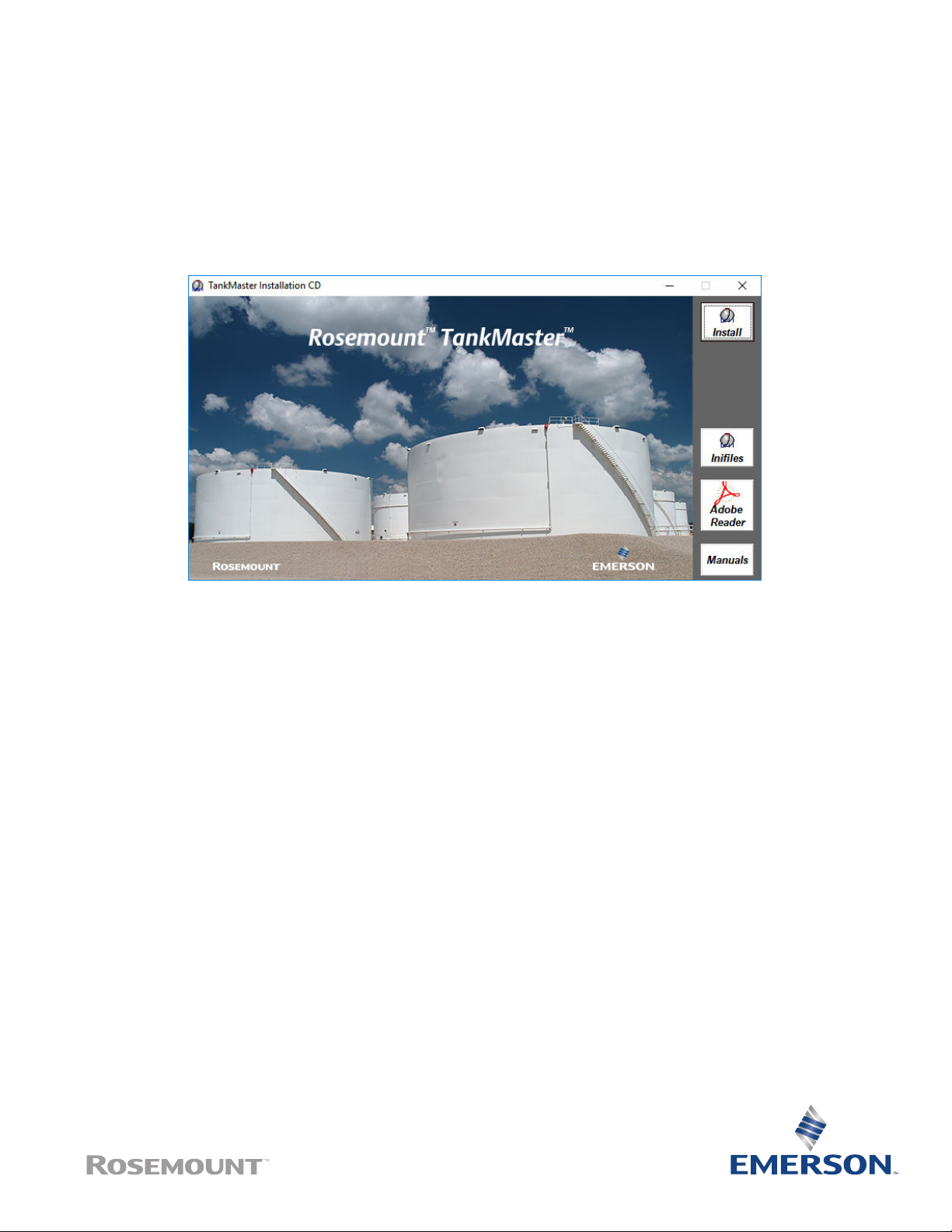
Rosemount™ TankMaster
Software installation
Reference Manual
00809-0400-5110, Rev AC
January 2021
™
Page 2
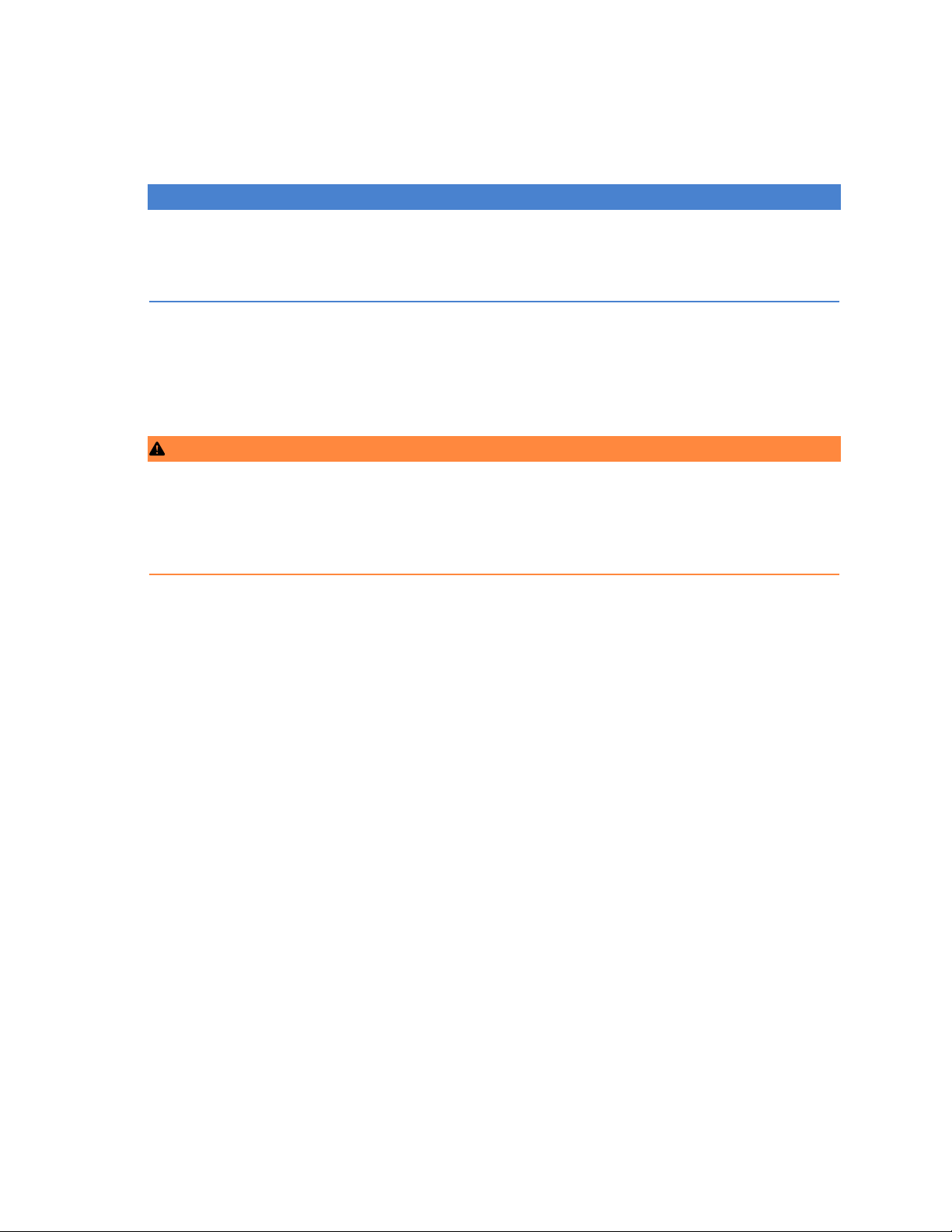
TankMaster Software
NOTICE
Read this manual before working with the product. For personal and system safety, and for optimum product performance,
ensure you thoroughly understand the contents before installing, using, or maintaining this product.
For equipment service or support needs, contact your local Emerson Automation Solutions/Rosemount Tank Gauging
representative.
Version
This manual is based on the functionality of TankMaster version 6.G0.
For older TankMaster versions all functionality described in this manual may not be available and the Graphical User Interface
(GUI) may look different.
Safety messages
WARNING
Physical access
Unauthorized personnel may potentially cause significant damage to and/or misconfiguration of end users’ equipment. This could
be intentional or unintentional and needs to be protected against.
Physical security is an important part of any security program and fundamental to protecting your system. Restrict physical access
by unauthorized personnel to protect end users’ assets. This is true for all systems used within the facility.
2
Page 3
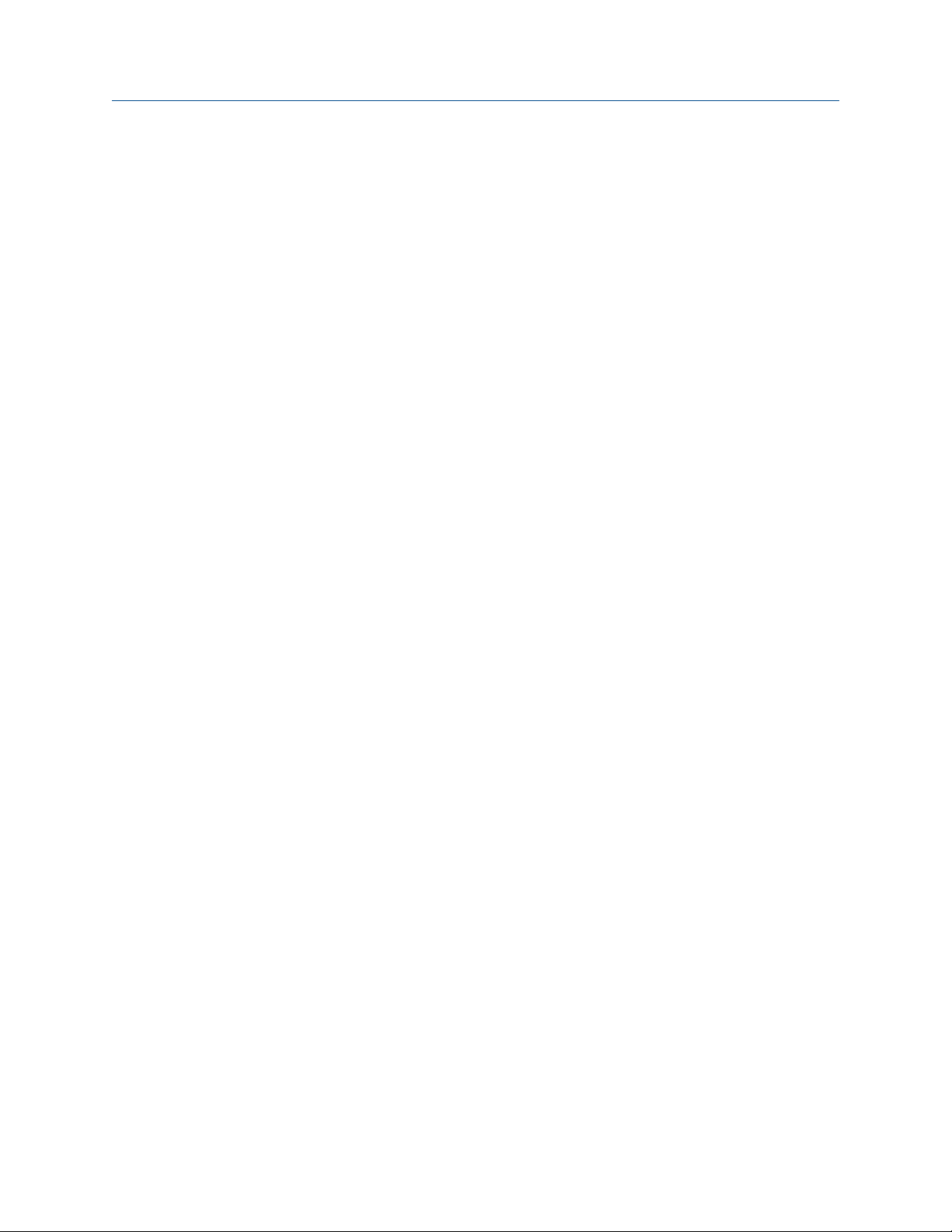
Reference Manual Contents
00809-0400-5110 January 2021
Contents
Chapter 1 Introduction.............................................................................................................. 5
1.1 Manual overview..........................................................................................................................5
1.2 Technical documentation............................................................................................................ 6
Chapter 2 Install the Rosemount TankMaster Software.............................................................. 9
2.1 Hardware requirements...............................................................................................................9
2.2 Software requirements.............................................................................................................. 10
2.3 Installation procedure................................................................................................................11
TankMaster 3
Page 4
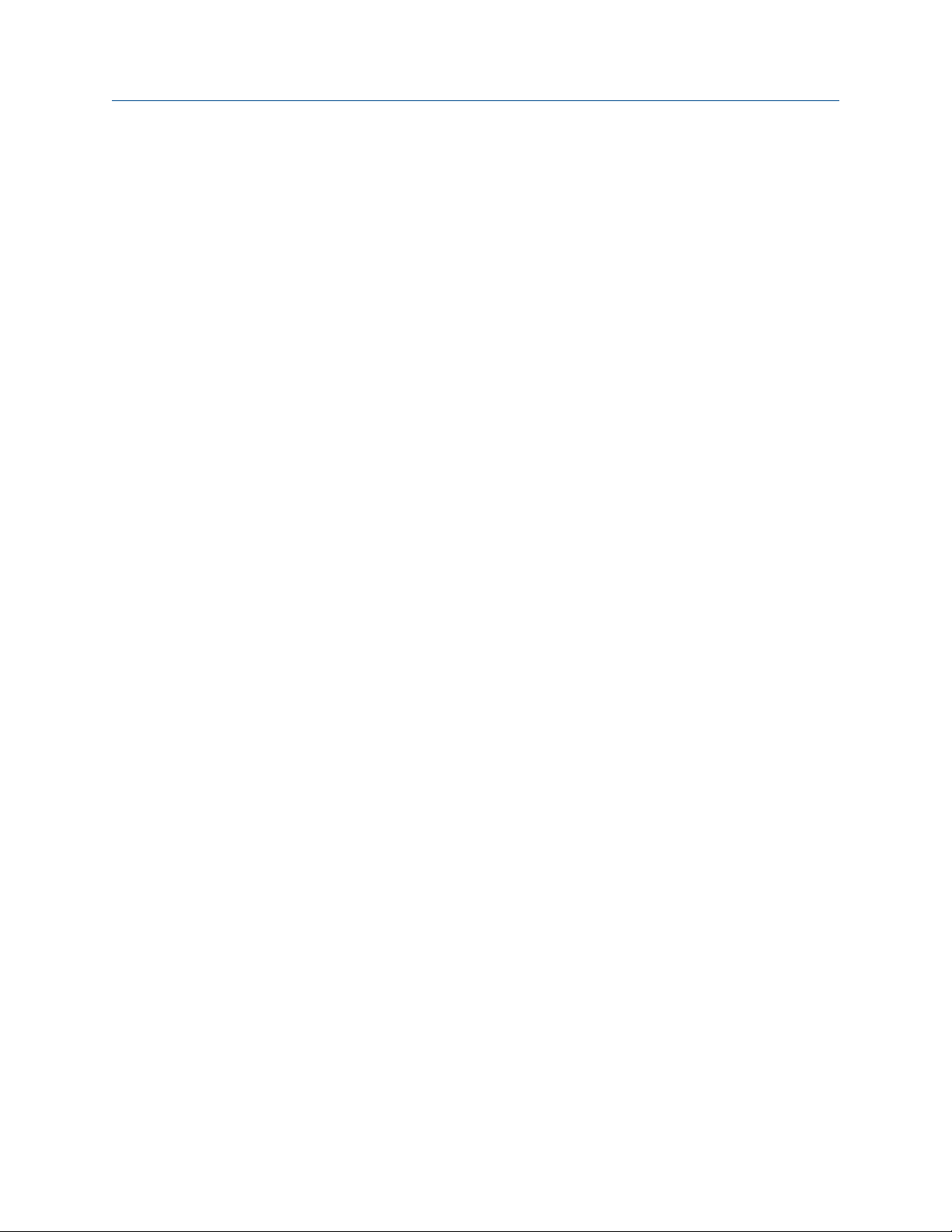
Contents Reference Manual
January 2021 00809-0400-5110
4 Reference Manual
Page 5
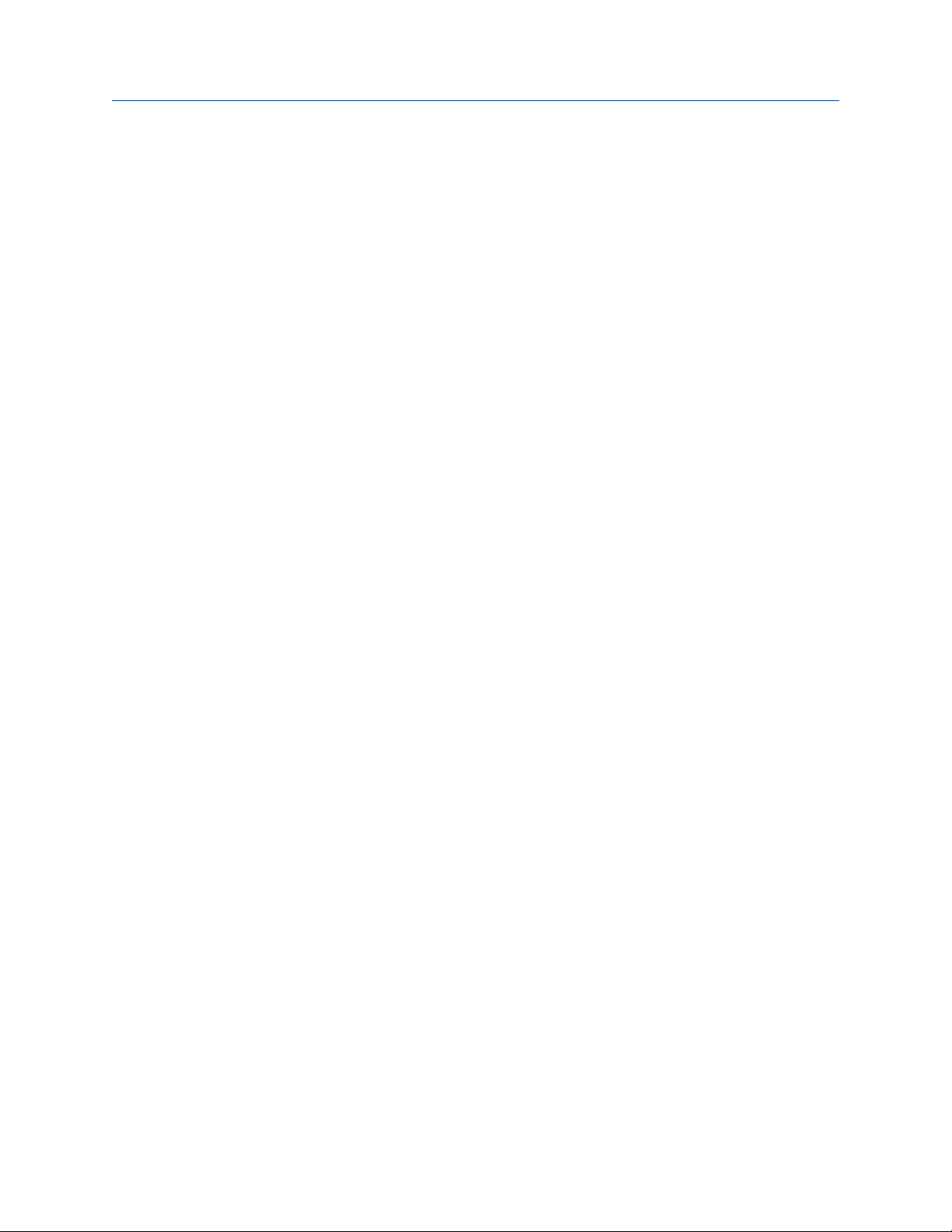
Reference Manual Introduction
00809-0400-5110 January 2021
1 Introduction
Rosemount TankMaster is an inventory management software package for tank
monitoring and configuration of tank gauging equipment. It provides powerful and easyto-use tools which allows you to configure protocols, devices, and tanks in real time.
The graphical interface gives you a clear overview of installed devices and tanks. For each
tank you can see it’s associated transmitters.
The Rosemount product portfolio includes a wide range of components for small and large
customized tank gauging systems. The system includes various field devices, such as radar
level gauges, temperature transmitters, and pressure transmitters for complete inventory
control. The TankMaster software suite provides you with the tools that you need to
configure and operate a Rosemount Tank Gauging system.
Related information
Technical documentation
1.1 Manual overview
The Rosemount TankMaster Software Installation Manual provides system requirements
for the Rosemount TankMaster software and instructions for installing the software
package. The manual includes the following sections:
Chapter Introduction provides a short introduction to Rosemount TankMaster.
Chapter Install the Rosemount TankMaster Software provides a guide to system
requirements and how to install the TankMaster software package.
TankMaster 5
Page 6

Introduction Reference Manual
January 2021 00809-0400-5110
1.2 Technical documentation
The Rosemount™ Tank Gauging System includes a wide portfolio of user documentation.
For a complete list, see product pages on Emerson.com/Rosemount.
Reference manuals
• Rosemount Tank Gauging System Configuration Manual (00809-0300-5100)
• Rosemount 2460 System Hub (00809-0100-2460)
• Rosemount 2410 Tank Hub (00809-0100-2410)
• Rosemount 5900S Radar Level Gauge (00809-0100-5900)
• Rosemount 5900 Proof Test with Reference Reflector (00809-0200-5900)
• Rosemount 5900C Radar Level Gauge (00809-0100-5901)
• Rosemount 2240S Multi-Input Temperature Transmitter (00809-0100-2240)
• Rosemount 2230 Graphical Field Display (00809-0100-2230)
• Rosemount 5300 Guided Wave Radar (00809-0100-4530)
• Rosemount 5408 Radar Level Transmitter (00809-0300-4408)
• Rosemount Tank Gauging Wireless System (00809-0100-5200)
• Rosemount TankMaster WinOpi (00809-0200-5110)
• Rosemount TankMaster WinSetup (00809-0100-5110)
• Rosemount TankMaster Floating Roof Monitoring (00809-0500-5100)
• Rosemount TankMaster Network Configuration (00809-0500-5100)
Product data sheets
• Rosemount Tank Gauging System Data Sheet (00813-0100-5100)
• Rosemount 2460 System Hub Product Data Sheet (00813-0100-2460)
• Rosemount 2410 Product Data Sheet (00813-0100-2410)
• Rosemount 5900S Product Data Sheet (00813-0100-5900)
• Rosemount 5900C Product Data Sheet (00813-0100-5901)
• Rosemount 2240S Product Data Sheet (00813-0100-2240)
• Rosemount 2230 Product Data Sheet (00813-0100-2230)
• Rosemount 5300 Product Data Sheet (00813-0100-4530)
• Rosemount 5408 Product Data Sheet (00813-0100-4408)
Related information
Tank Gauging products on Emerson.com
Level products on Emerson.com.
Rosemount TankMaster Inventory Management on Emerson.com.
6 Reference Manual
Page 7

Rosemount 2240S Reference Manual
(Document No. 00809-0100-2240)
Rosemount 2230 Reference Manual
(Document No. 00809-0100-2230)
Rosemount Tank Gauging System Configuration Manual
(Document No. 00809-0300-5100)
Rosemount TankMaster WinSetup Reference Manual
(Document No. 00809-0100-5110)
Rosemount TankMaster WinOpi Reference Manual
(Document No. 00809-0200-5110)
Rosemount TankMaster Software Installation Manual
(Document No. 00809-0400-5110)
Rosemount 2460 Reference Manual
(Document No. 00809-0100-2460)
Rosemount 2410 Reference Manual
(Document No. 00809-0100-2410)
Rosemount 5900S Reference Manual
(Document No. 00809-0100-5900)
Rosemount 5900C Reference Manual
(Document No. 00809-0100-5901)
Reference Manual Introduction
00809-0400-5110 January 2021
1.2.1 System and user documentation structure
Figure 1-1: Rosemount Tank Gauging System and User Documentation Structure
TankMaster 7
Page 8

Introduction Reference Manual
January 2021 00809-0400-5110
8 Reference Manual
Page 9

Reference Manual Install the Rosemount TankMaster Software
00809-0400-5110 January 2021
2 Install the Rosemount TankMaster
Software
This section includes hardware and software requirments, and instructions for installing
the Rosemount TankMaster software package.
2.1 Hardware requirements
The following minimum system specification is required for TankMaster version 6.G0
Table 2-1: Hardware Requirements
General
Product Rosemount TankMaster; WinOpi, WinSetup, WinView
TankMaster PC Hardware
Processor • 2.5 GHz, multi core processor
Internal Memory
(RAM)
Hard Disk Drive (HDD)
or Solid State Drive
(SSD)
Monitor A 22 inch or larger monitor is recommended.
USB port Minimum 2 ports.
• 4 GB: (32-bit OS)
• 8 GB: (64-bit OS)
128 GB
• TankMaster + SQL Server 2017 Express needs approximately 800MB
• Supported operating systems (up to Microsoft® Windows Server
2019) need approximately 25 GB of available space
Minimum resolution 1280 x 1024.
• One port for hardware key.
• One port for protocol channel. Each protocol channel requires one
port
(1)(2)
.
(1)
Hardware license key One license key for each PC with a TankMaster server.
Hardware key is not required for TankMaster network clients.
(2)
FBM
Network Interface Card
(NIC)
(1) Serial ports RS-232 and RS-485 are also supported.
(2) Not required for communication via Modbus TCP.
(1) For previous TankMaster versions other system requirements apply. Please contact Emerson Process Management/
Rosemount Tank Gauging for more information.
TankMaster 9
Rosemount 2180 Field Bus Modem Part no: 9240002-635.
Network Interface Card required for Modbus TCP protocol channel and/or
for TankMaster Client/Server network.
Page 10

Install the Rosemount TankMaster Software Reference Manual
January 2021 00809-0400-5110
Note
A hardware key is not required to run WinSetup but is required for installing tanks.
2.2 Software requirements
2.2.1 Operating system
English version of:
• Microsoft® Windows™ 10 version 1903, 1909, 2004, 20H2
(64-bit Professional version recommended, required for batch function)
• Microsoft Windows Server 2016
• Microsoft Windows Server 2019
2.2.2 Networking
TankMaster network clients require a minimum bandwidth of 10 Mbit/s.
All TankMaster server and client PCs in the network must have the same TankMaster
version.
10 Reference Manual
Page 11

Reference Manual Install the Rosemount TankMaster Software
00809-0400-5110 January 2021
2.3 Installation procedure
This section describes how to install the TankMaster software package.
Procedure
1. Insert the TankMaster CD-ROM in the TankMaster PC, or open the appropriate
network folder and double-click the
TMSetup.exe file.
Note
If the installation wizard does not start automatically when the CD-ROM is inserted,
double-click the Tmcd.exe file.
2. (Optional). In order to read the TankMaster manuals in pdf format you may need to
install Acrobat Reader. Click the Acrobat Reader button and follow the on-screen
instructions.
3. To open a reference manual:
click the Manuals button,
a)
b) select the desired manual,
c) click the View button.
4. Click the Install button on the splash screen to proceed with the TankMaster
installation.
5. Follow the on-screen instructions to complete the installation.
6. A restart of the PC will be required to finish the installation.
TankMaster 11
Page 12

Install the Rosemount TankMaster Software Reference Manual
January 2021 00809-0400-5110
2.3.1 Install Ini files
Tankmaster ini-files are required to read holding and input register data from field devices.
These devices are available in WinSetup once installed.
Prerequisites
If WinSetup indicates that the ini-files were not successfully installed, they may need to be
re-installed or updated. ini-files can be installed separately without reinstalling
Tankmaster.
Procedure
1. Insert the TankMaster CD-ROM in the TankMaster PC, or open the appropriate
network folder and double-click the
Note
If the installation wizard does not start automatically when the CD-ROM is inserted,
double-click the Tmcd.exe file.
2. Click the Inifiles button.
TMSetup.exe file.
2.3.2 Network communication
For a TankMaster client/server network, the DCOM
configured. Normally the DCOM configuration is done automatically when TankMaster is
installed.
DCOM configuration may also be performed by using the program dcomcnfg.exe which is
distributed with the Microsoft® Windows operating system.
Please consult Emerson Automation Solutions for further assistance if needed.
Related information
Rosemount TankMaster Network Configuration manual
2.3.3 Reports
Reports are created in pdf format. It is recommended that Adobe Reader version 8.1.2. is
installed for reading the reports. Compatibility with later versions is not guaranteed.
Adobe Reader is available on the Rosemount TankMaster installation CD.
(2)
and firewall settings need to be
(2) Distributed Component Object Model is a Microsoft® technology for communication between software components on
computers in a network.
12 Reference Manual
Page 13

Reference Manual
00809-0400-5110 January 2021
TankMaster 13
Page 14

00809-0400-5110
Rev. AC
2021
Global Headquarters and Europe Regional
Office Tank Gauging
Emerson Automation Solutions
Box 150
(Visiting address: Layoutvägen 1)
SE-435 23 Mölnlycke
Sweden
+46 31 337 00 00
+46 31 25 30 22
Sales.RTG@Emerson.com
Latin America Regional Office
Emerson Automation Solutions
1300 Concord Terrace, Suite 400
Sunrise, FL 33323, USA
+1 954 846 5030
+1 954 846 5121
RMTLAContactUS@Emerson.com
Middle East and Africa Regional Office
Emerson Automation Solutions
Emerson FZE
P.O. Box 17033
Jebel Ali Free Zone - South 2
Dubai, United Arab Emirates
+971 4 8118100
+971 4 8865465
RTGMEA.Sales@Emerson.com
North America Regional Office Tank
Gauging
Emerson Automation Solutions
6005 Rogerdale Road
Mail Stop NC 136
Houston, TX 77072, USA
+1 281 988 4000 or +1 800 722 2865
Sales.RTG.HOU@Emerson.com
Asia Pacific Regional Office
Emerson Automation Solutions
1 Pandan Crescent
Singapore 128461
+65 6777 8211
+65 6777 0947
Specialist-OneLevel.RMT-
AP@Emerson.com
Linkedin.com/company/Emerson-Automation-Solutions
Twitter.com/Rosemount_News
Facebook.com/Rosemount
Youtube.com/user/RosemountMeasurement
©
2021 Emerson. All rights reserved.
Emerson Terms and Conditions of Sale are available upon request. The Emerson logo is a
trademark and service mark of Emerson Electric Co. Rosemount is a mark of one of the
Emerson family of companies. All other marks are the property of their respective owners.
